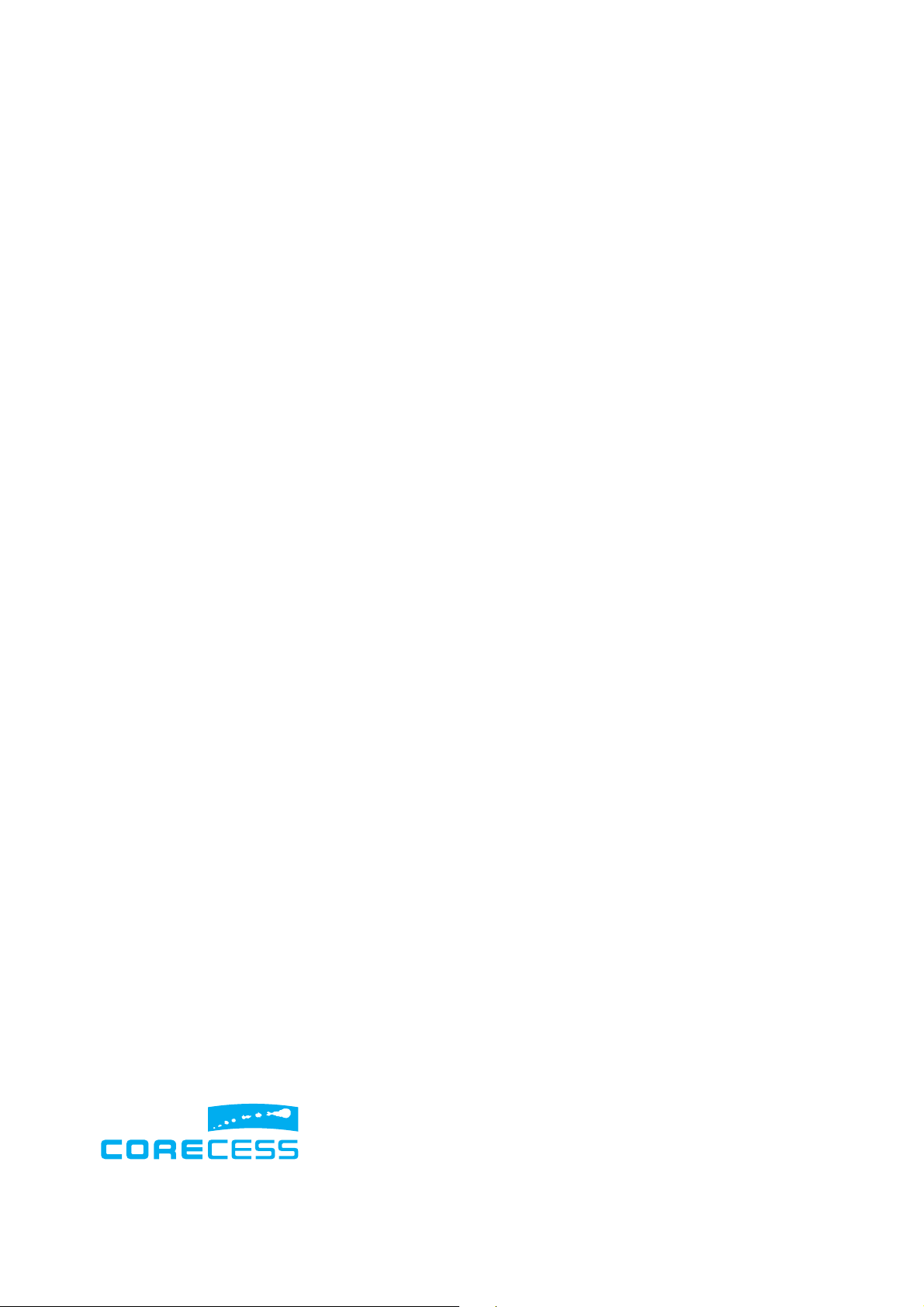
| FCC Part 15 Notice |
CAUTION: Changes of modifications not expressly approved
by the manufacturer responsible for compliance could void
the user’s authority to operate the equipment.
This equipment has been tested and found to comply with the
limits for a Class B digital device, pursuant to part 15 of the
FCC Rules. Operation is subject to the following two
conditions: (1) this device may not cause harmful interference,
and (2) this device must accept any interference received,
including interference that may cause undesired operation.
Class B limits are designed to provide reasonable protection
against harmful interference in a residential installation. This
equipment generates, uses, and can radiate radio frequency
energy, and, if not installed and used in accordance with the
instructions, may cause harmful interference to radio
communications. However, there is not guarantee that
interference will not occur in a particular installation. If this
equipment does cause harmful interference to radio or
television reception, which can be determined by turning the
equipment off and on, the user is encouraged to try to correct
the interference by one or more of the following measures:
• Reorient the receiving antenna.
•
Increase the separate between the equipment and the
receiver.
• Connect the equipment into an outlet on a circuit
different from that to which the receiver is connected.
•
Consult the dealer or an experienced radio/TV technician
for help.
| Copyright |
Copyrightⓒ Corecess All rights Reserved.
No Part of this book shall be reproduced, stored in a
retrieval system, or transmitted by any means, electronic,
mechanical, photocopying, recording, or otherwise,
without written permission from the publisher.
The specifications and information regarding the products
in this manual are subject to changed without notice.
| Trademark Credit |
Corecess 3311N and Corecess 3312N are registered
trademark of Corecess Inc.
Windows is registered trademark of Microsoft Corp.
Corecess Inc.
997-4, Daechi-dong, Kangnam-ku, Seoul, Korea
TEL:82-2-3016-6900 FAX:82-2-3016-6622
http://www.corecess.com
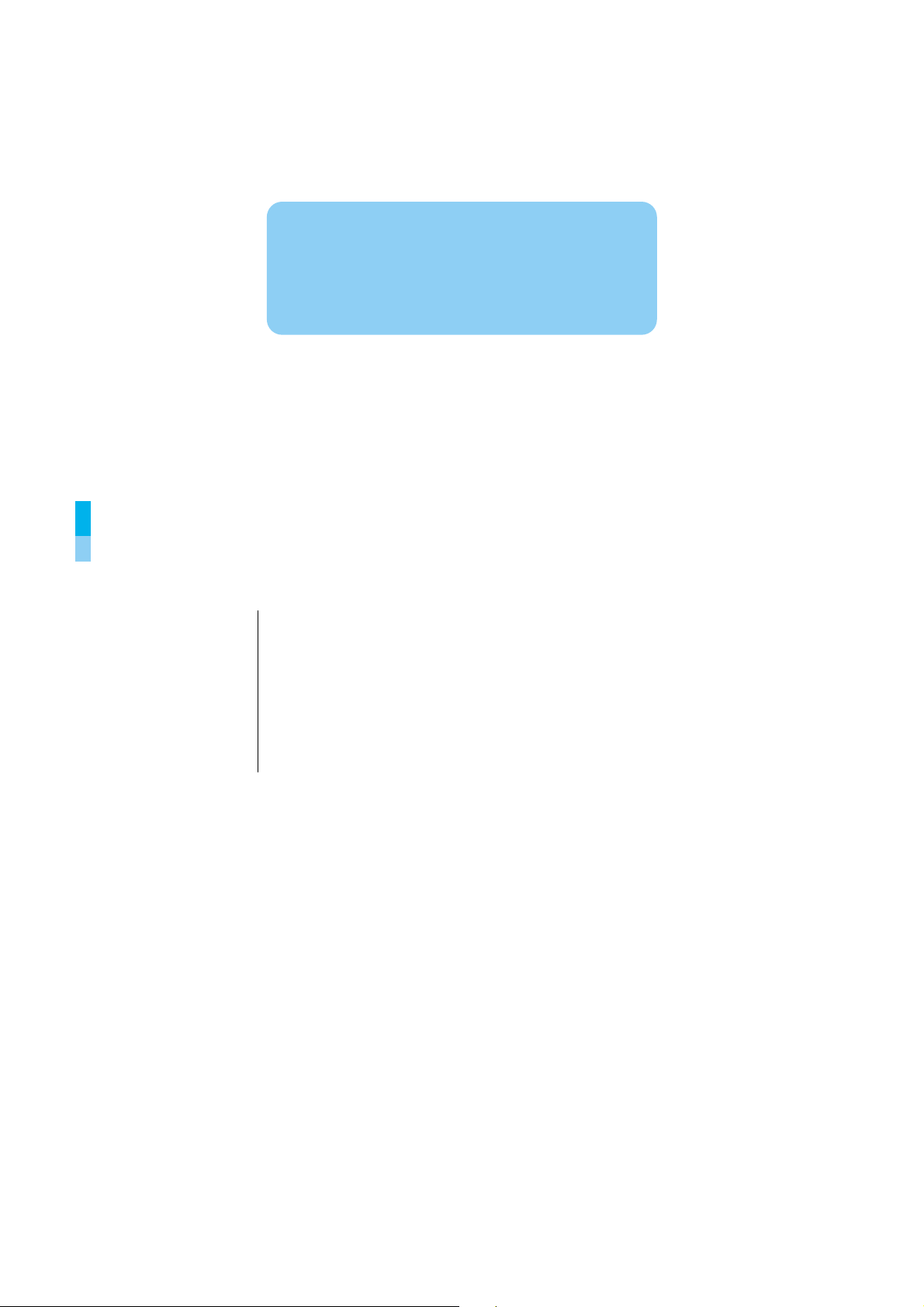
Thank you for using the product of Corecess.
This manual helps users to install the
Corecess SHDSL Modem
Corecess 3311N and Corecess 3312N.
Table of Contents
Introduction ·························································· 4
Before Installing ··················································· 5
Installing the SHDSL Modem ······························· 6
Configuring the TCP/IP ········································ 7
Troubleshooting ················································· 10
Product Specifications ······································· 13
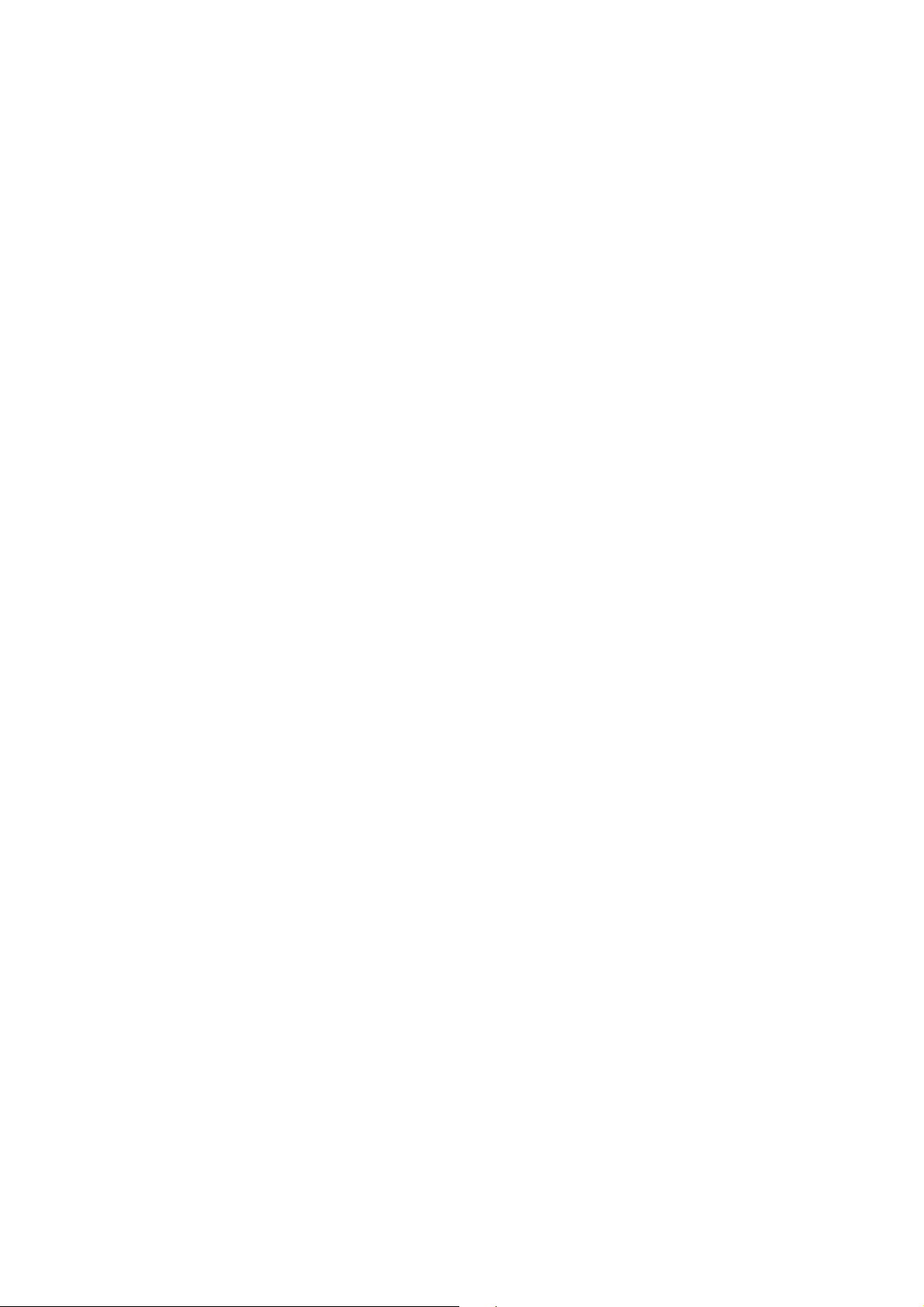
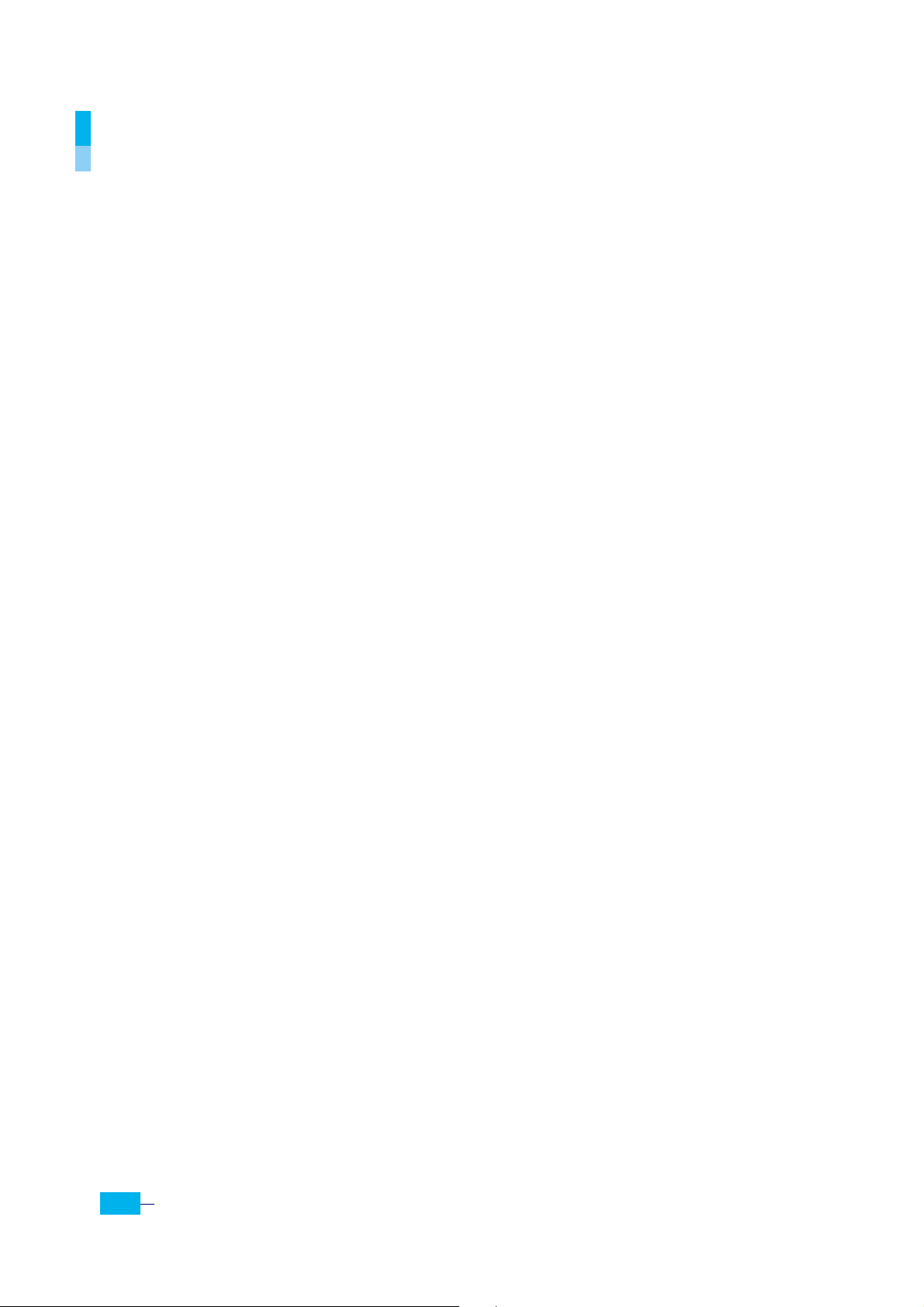
Introduction
The Corecess 3311N and Corecess 3312 N are Single-pair High-speed Digital Subscriber Line
(SHDSL) modems used for connection to the Internet or corporate intranets over ordinary
telephone lines.
Key Features
The Corecess 3311N and Corecess 3312N SHDSL modem provides the following key features:
y
Provides auto-negotiating 10/100Base-TX Ethernet interface.
y Provides SHDSL interface supporting the following data transmission rate:
- Corecess 3311N : up to 2.3 Mbps for both upstream and downstream (2-wire mode)
- Corecess 3312N : up to 4.6 Mbps for both upstream and downstream (4-wire mode)
y
Supports both symmetric and asymmetric services.
y
Supports both adaptive and fixed data rate modes.
y
Supports both server (CO) and client (CPE) operation modes.
y
Supports PPPoE, PPPoA, IPoA, RFC 1483 bridged/routed protocols.
y Supports static routing and dynamic routing (RIP v1 and RIP v2)
y Supports DHCP (Dynamic Host Configuration Protocol) server and client for dynamic IP
address allocation.
y Supports DNS (Domain Name Server) client and relay for easy mapping the domain name and
IP address.
y
Supports NAT (Network Address Translation) for conservation of registered IP addresses.
y Supports Telnet and HTML browser interface for configuring the SHDSL modem.
y Can upgrade the latest modem software remotely using TFTP or FTP.
y
Supports Back-to-Back Connections for high-speed LAN extensions over a private network.
4
Corecess 3311N/3312N Installation Guide
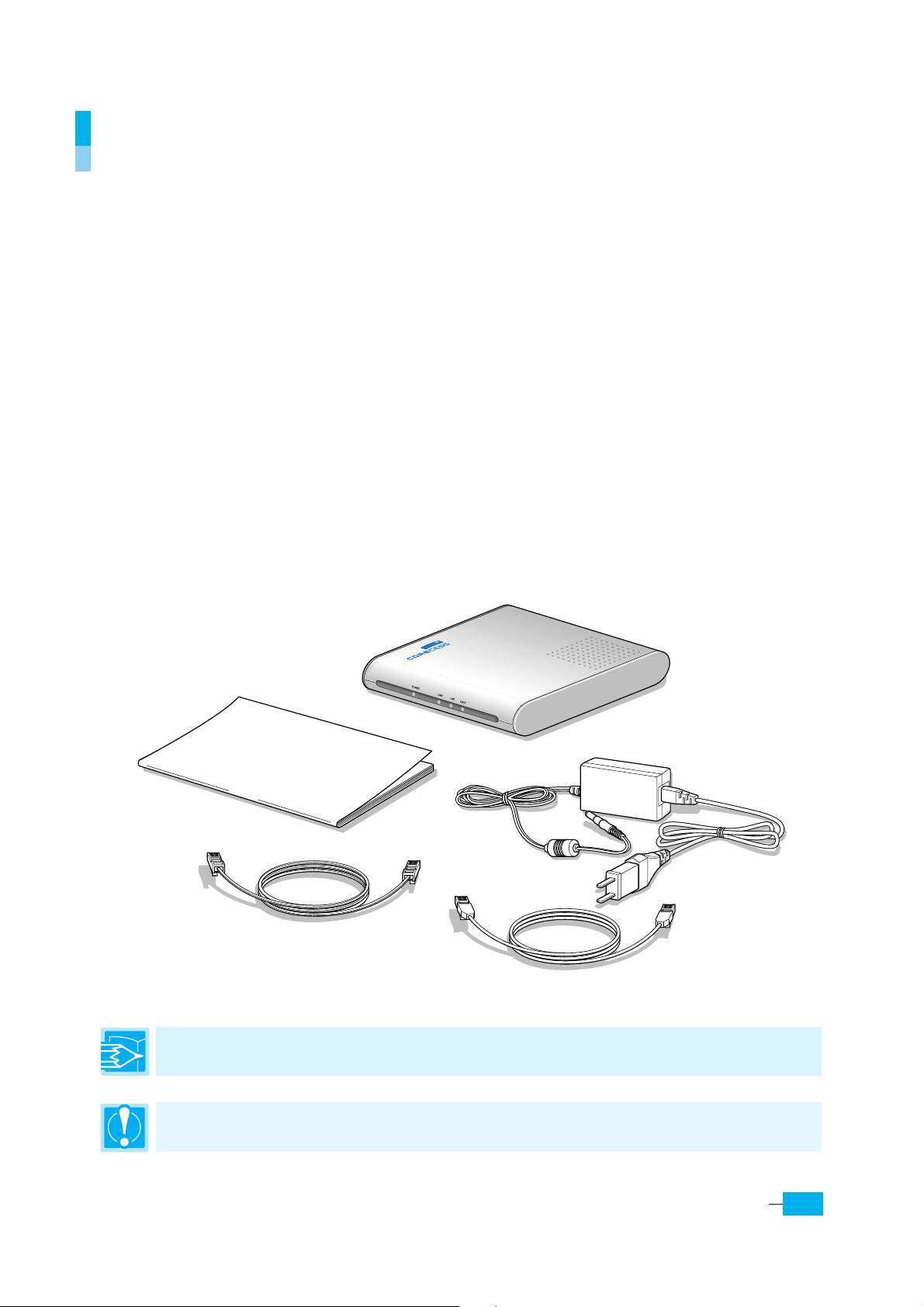
Before Installing
Safety Precautions
When installing or using the SHDSL modem, the following safety precautions should always be
followed.
y
Do not use the SHDSL modem near water, for example, near a bath tub, wash bowl, kitchen
sink of laundry tub, in a wet basement or near a swimming pool.
y Use caution when installing or modifying telephone lines to prevent electric shock.
y Do not connect or disconnect telephone lines during periods of lightning activity.
y
Use only the power supply and power cord provided with the SHDSL modem.
Unpacking the Box
Check the shipping carton carefully to ensure that the contents include the items you ordered.
Installation Guide
SHDSL Cable
(4-wire Telephone Line)
SHDSL Modem
Power Supply and
Power Cord
Ethernet Cable
(Straight-through Category-5)
The PC with a Ethernet port or adapter is neccssary to install the SHDSL modem. Before installing
Note:
the SHDSL modem, prepare a PC with Ethernet port or adapter.
Caution:
To reduce the risk of fire, use only No. 26AWG or larger telecommunication line cord.
5

Installing the SHDSL Modem
n
Connect the provided SHDSL cable to the wall receptacle and connect the other end of the
cable to the
o Connect the provided Ethernet cable to the
the other end of the cable to Ethernet port on the NIC installed to your PC.
p
Connect the provided power supply cable into the
q Connect the provided power cord to the power supply and connect the other end of the cord to
an appropriate electrical outlet.
r
Turn on the SHDSL modem with the power switch on the rear panel of the SHDSL modem.
s
Power on your PC.
LINE
port of the SHDSL modem.
LAN port of the SHDSL modem and then connect
DC IN
port of the SHDSL modem.
Caution: You sh ould power on the SHDSL modem befo re powering on your PC. If you power on your
PC first, PC’s IP address may not be properly assigned. In this case, assign new IP address referring to
‘Troubleshooting’ on page 10-11 or restart your PC.
LED Operation
When you have powered up the SHDSL modem, check the status of the four LEDs on the front
panel by the following table:
| Table 1 System LEDs |
LED Color Status Description
POWER
LINK
LAN ON The LAN port is connecting to Ethernet port on your PC.
DATA
6
Green
Corecess 3311N/3312N Installation Guide
ON DC power is being supplied to the SHDSL modem.
ON The modem is connecting to SHDSL network.
Blink Data is being sent to or received from SHDSL network.

Configuring the TCP/IP
After you install the SHDSL modem, next is to configure the TCP/IP network protocol.
Note: This section describes how to set your PC to allocate a dynamic IP address from your ISP
supporting DHCP server function. If your ISP does not support DHCP server function, contact your ISP.
Caution: When you configure the TCP/IP, leave the default value of any other configu ration that is
not mentioned in the following description.
Windows 95/98/ME
1. Click the
Figure 1
(
2.
Double-click the
3.
Select
Figure 2
(
Select the
4.
5. Select the
6.
Select the
installed. If there are installed gateways, delete them by
clicking
7. At the <Network> dialog box, click
prompts you to restart. Click
Start button and select Settings ¼ Control Panel.
)
Network
TCP/IP
in the ‘The following network components are installed’ list and click
icon.
)
[IP Address]
[DNS Configuration] tab and click the Disable DNS. (
Figure 2
[Gateway]
[Remove]. Click OK
tab and click the
tab and check there is no gateway
(Figure 5)
.
Obtain IP address automatically
Figure 4)
Figure 3
Figure 3
. (
OK. The system
Yes
.
Figure
)
1
Figure 4
Properties.
Figure 5
7

Windows 2000/NT
1. Click the
up Connections
Start
button and select
Figure 1
. (
)
Settings ¼ Network and Dial-
2. Right-click the
and Dial-up Connections> windows and select
Local Area Connection icon at the <Network
Properties
menu. (Figure 2)
3. At the <Local Area Connection Properties> dialog box, select the
‘Components checks are used by this connection’ list and click
Properties
4.
At the <Internet Protocol (TCP/IP Properties)> dialog box, click the
automatically
and the
TCP/IP settings for accuracy. (
Obtain DNS server address automatically
Figure 4
)
. Then click
Figure 3
5. The <Advanced TCP/IP Settings> dialog box appears. At the
Address
is set to
Enable DHCP
Figure 5
. (
)
[IP Settings] tab, check that the IP
6. Select the
Click
OK. (Figure 6)
[DNS]
tab and check that the
Append primary and connection specific DNS suffix
Figure 5
Figure 6
Figure 1
Figure 2
Internet Protocol (TCP/IP) in the
Figure 3
. (
Obtain an IP address
Advanced
Figure 4
)
to check the
is selected.
8
Corecess 3311N/3312N Installation Guide

Windows XP
1. Click the
Start button and select Settings menu. (Figure 1)
Double-click the
2.
Network
icon at the <Control Panel>
window.
3. Right-click the
Connections> windows and select
Local Area Connection
Properties
icon at the <Network
menu. (
Figure 2
)
4.
At the <Local Area Connection Properties> dialog box,
select the
the following items’ list and click
Internet Protocol (TCP/IP) in the ‘This connection uses
Properties
Figure 3
. (
)
5.
At the <Internet Protocol (TCP/IP) Properties)> dialog box, click the
automatically
TCP/IP settings for accuracy. (
and the Obtain DNS server address automatically. Then click Advanced to check the
Figure 4
)
Figure 3
Figure 4
6.
The <Advanced TCP/IP Settings> dialog box appears. At the
Address
is set to Enable DHCP. (
Figure 5
)
[IP Settings]
7. Select the
Click
[DNS] tab and check that the Append primary and connection specific DN S suffix is selected.
OK
Figure 6
. (
)
Figure 1
Figure 2
Obtain an IP address
tab, check that the
IP
Figure 5
Figure 6
9

Troubleshooting
If you cannot connect to SHDSL network, please check the status of the LEDs on the front panel,
and then ensure the following:
1.
Check the LAN LED
If the LAN LED goes off
on the SHDSL modem and Ethernet port on your PC.
2. Check the LINK LED
If the LINK LED blinks continuously and never stays solid on
connected to the LINE port on the SHDSL modem. If the LINK LED still blinks, contact your
SHDSL service provider.
If the LINK LED goes off
and turn on the power again. If LINK LED still goes off, contact your vendor.
3. Check your PC’s IP address
If all LEDs operate normally and cables are firmly connected to the ports
address is properly assigned. Otherwise assign a new IP address according to your operating
system.
Windows 95/98/ME
n Click the
o
Input
Start
Winipcfg
, ensure that the Ethernet cable is firmly connected both to the LAN port
, ensure that the SHDSL cable is firmly
, turn off the power of the SHDSL modem by pressing the power switch
, ensure that your PC’s IP
button and select Run.
and press the
[Enter]
key.
p Select Ethernet adapter connected with
the SHDSL modem and click
q
Click
Renew All
.
Release All.
10
Corecess 3311N/3312N Installation Guide


Windows 2000/NT/XP
n
Click the
Start
button and select
Run
.
o
Input cmd and press the [Enter] key.
4. Restart your PC
If new IP address is not assigned properly or you cannot solve the problem, ensure that the SHDSL
modem turns on and then restart your PC.
p
The DOS-prompt appears. Input
/release
and press
[Enter]
key.
q Input
ipconfig /renew and press [Enter] key.
ipconfig
12
Corecess 3311N/3312N Installation Guide

Product Specifications
Hardware Specifications
| Table 2 Hardware Specifications |
Description Specification
Ethernet Interface
y 10/100Base-TX
y Distance: Up to 100m
y Connector: RJ-45
SHDSL Line Interface
Interfaces
Connectors
LEDs
Environmental
Conditions
Physical
Conditions
y ITU-T G.991.2 (G.SHDSL)
y Line Code: TC-PAM
y Data Transmission Rate
- Corecess 3311N: up to 2.3 Mbps in 2-wire mode
- Corecess 3312N: up to 4.6 Mbps in 4-wire mode
y Distance: 3Km, up to 8Km @ 26AWG
y Connector: RJ-11
y 1 RJ-11 connectors (LINE)
y
1 RJ-45 connector (LAN)
y 1 Power socket (DC IN)
y POWER: Indicates DC power status
y LINK: Indicates the connection status with SHDSL network
y LAN: Indicates the connection status with Ethernet network
y DATA: Indicates data transmit/receive status via SHDSL network
y Operating Temperature: 32 to 122°F (0 to 50°C)
y Storage Temperature: -40 to 158°F (-40 to 70°C)
y Humidity: 5 to 90% (non-condensing)
y
Dimension: 140(W) x 150(D) x 30(H) mm
y Weight: 250 g
Power
Requirements
y Power Input: 100 to 240 VAC (auto-ranging), 50-60Hz, DC 5V/2A
y Power Consumption: Max. 4 Watt
13

Software Specifications
| Table 2 Software Specifications |
Description Specification
y Multiple protocol over ATM AAL5 (MPOA, RFC 2684)
y
PPP over ATM (RFC 2364)
ATM Support
Routing Support
y Classical IP over ATM (RFC 2225)
y
ATM with up to 8 VCs support
y ATM Forum UNI 3.0/4.0 PVC
y
I.610 OAM F4/F5 RDI/AIS, CC, Loopback
y Static routing
y Dynamic routing (RIP v1 and RIP v2)
y DHCP (Dynamic Host Configuration Protocol) server, client, and relay
y
DNS (Domain Name Server) client and relay
y NAT (Network Address Translation)
Bridging Support
Management
Security
y Transparent Bridging (IEEE 802.1D)
y
RFC 2684 (formerly RFC 1483) Bridged Mode
y CLI (Command Line Interface)
y
Remote management with Telnet or HTML browser interface
y TFTP or FTP for software updates and configuration
y Configuration file backup and restoration
y SYSLOG for remote status monitoring
y SNMP v1 and SNMP v2 MIB (Management Information Base)
y
IP/Protocol/Port Packet Filtering
y IP Policy Routing
y
NAT supports PAT(Port Address Translation)
y DMZ
y
Password Protected System Management Terminal
y PAP (Password Authentication Protocol)
y CHAP (Challenge Handshake Authentication Protocol)
14
Corecess 3311N/3312N Installation Guide
