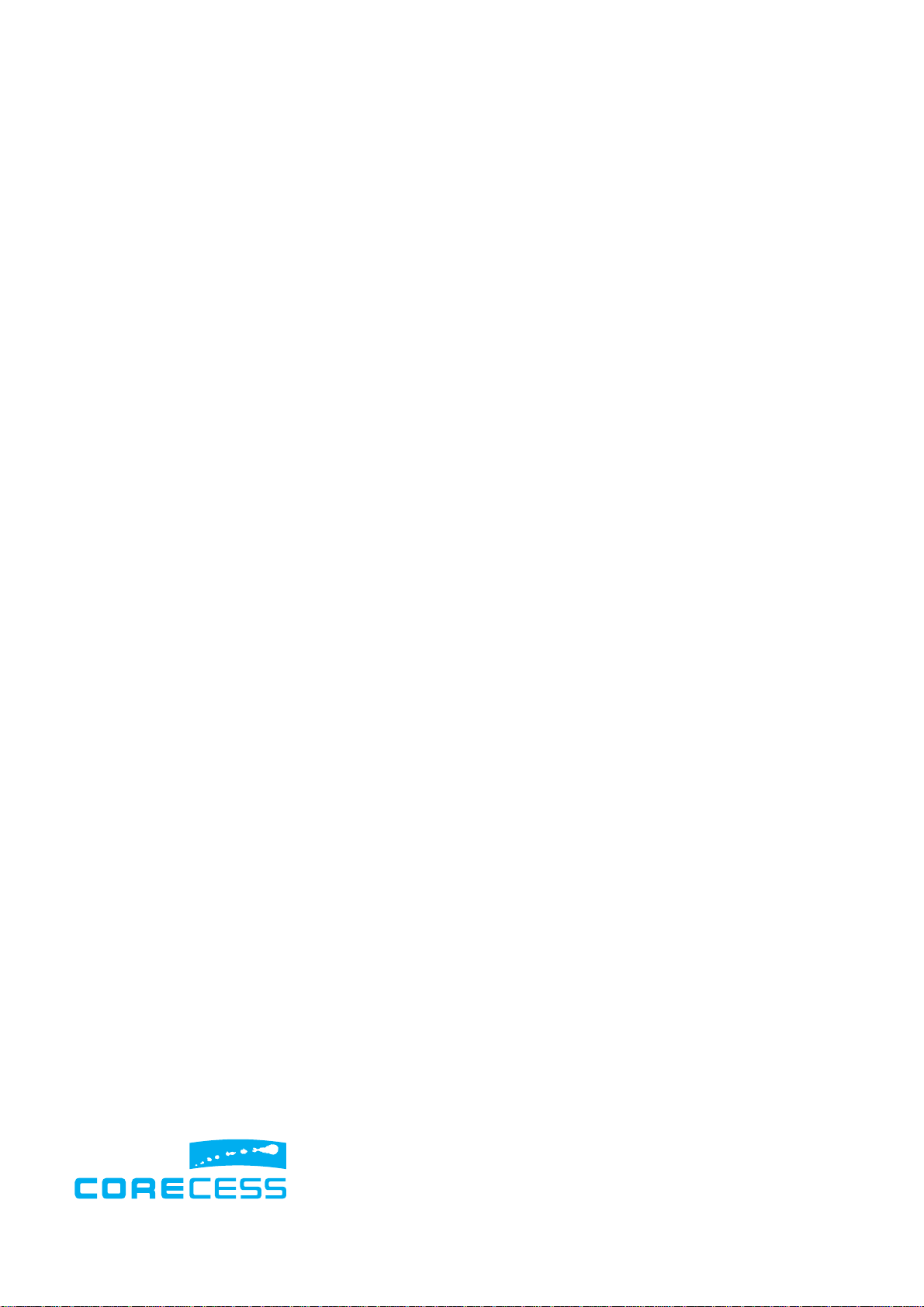
| FCC Part 15 Notice |
NOTE: This equipment has been tested and found to comply
with the limits for a Class B digital device, pursuant to part 15 of
the FCC Rules. These limits are designed to pro-vide reasonable
protection against harmful interference in a residential installation.
This equipment generates, uses and can radiate radio frequency
energy and, if not in-stalled and used in accordance with the
instructions, may cause harmful interference to radio
communications. However, there is no guarantee that
interference will not occur in a particular installation. If this
equipment does cause harmful interference to radio or television
reception, which can be determined by turning the equipment off
and on, the user is encouraged to try to correct the interference
by one or more of the following measures:
-Reorient or relocate the receiving antenna.
-Increase the separation between the equipment and receiver.
-Connect the equipment into an outlet on a circuit different from
that to which the receiver is connected.
-Consult the dealer or an experienced radio/TV technician for
help.
CAUTION : Changes or modifications not expressly approved by
the manufacturer responsible for compliance could void the
user’s authority to operate the equipment.
| Copyright |
Copyrightⓒ Corecess All rights Reserved.
No part of this book shall be reproduced, stored in a
retrieval system, or transmitted by any means, electronic,
mechanical, photocopying, recording, or otherwise,
without written permission from the publisher.
The specifications and information regarding the products
in this manual are subject to changed without notice.
| Trademark Credit |
Corecess 3121 is registered trademark of Corecess Inc.
Windows is registered trademark of Microsoft Corp.
Corecess Inc.
500-2, Sangdaewon-dong, Jungwon-ku, Sungnam-city,
Kyungki-do, Korea, 462-120
TEL: +82-31-739-6600 FAX: +82-31-739-6622
http://www.corecess.com
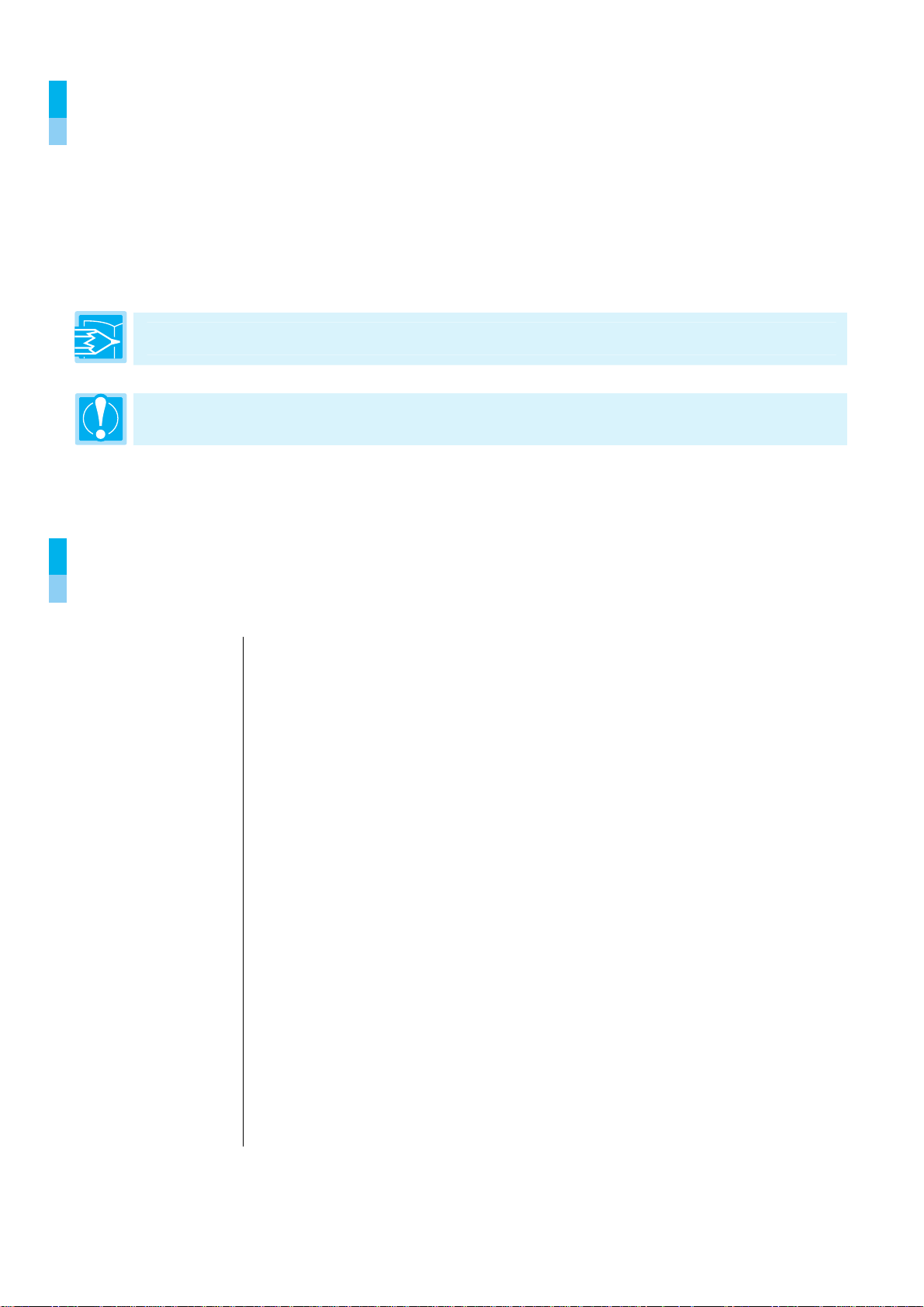
Using This Document
Thank you for using the product of Corecess. This manual will show you how to set up the
Corecess 3121 ADSL modem, and how to customize its configuration to get the most out of your
new product.
This user manual uses the following conventions:
Note:
Introduces useful item for the use of product, reference, and its related materials.
Caution:
and provides suggestions how to deal with those cases.
Explains possible situations or conditions of improper operation and possibility of losing data
Table of Contents
Introduction
Key Features ............................................................. 4
System Requirement .................................................
Getting to Know the Corecess 3121
Unpacking the Box ..................................................... 5
Front Panel .................................................................
Rear Panel .................................................................
.....................................................................
.........................
4
4
5
6
7
Connecting Hardware
Connecting Telephone/ADSL Line ..............................
Connecting PC ........................................................... 9
Connecting Console Terminal .....................................
Connecting Power ...................................................
Configuring Your Computers
Before you begin ..................................................... 11
Windows XP ............................................................
Windows 2000/NT ...................................................
Windows 95/98/ME .................................................
Troubleshooting
...........................................................
Technical Specifications
..................................................
....................................
............................................
8
9
9
10
11
11
12
13
14
16
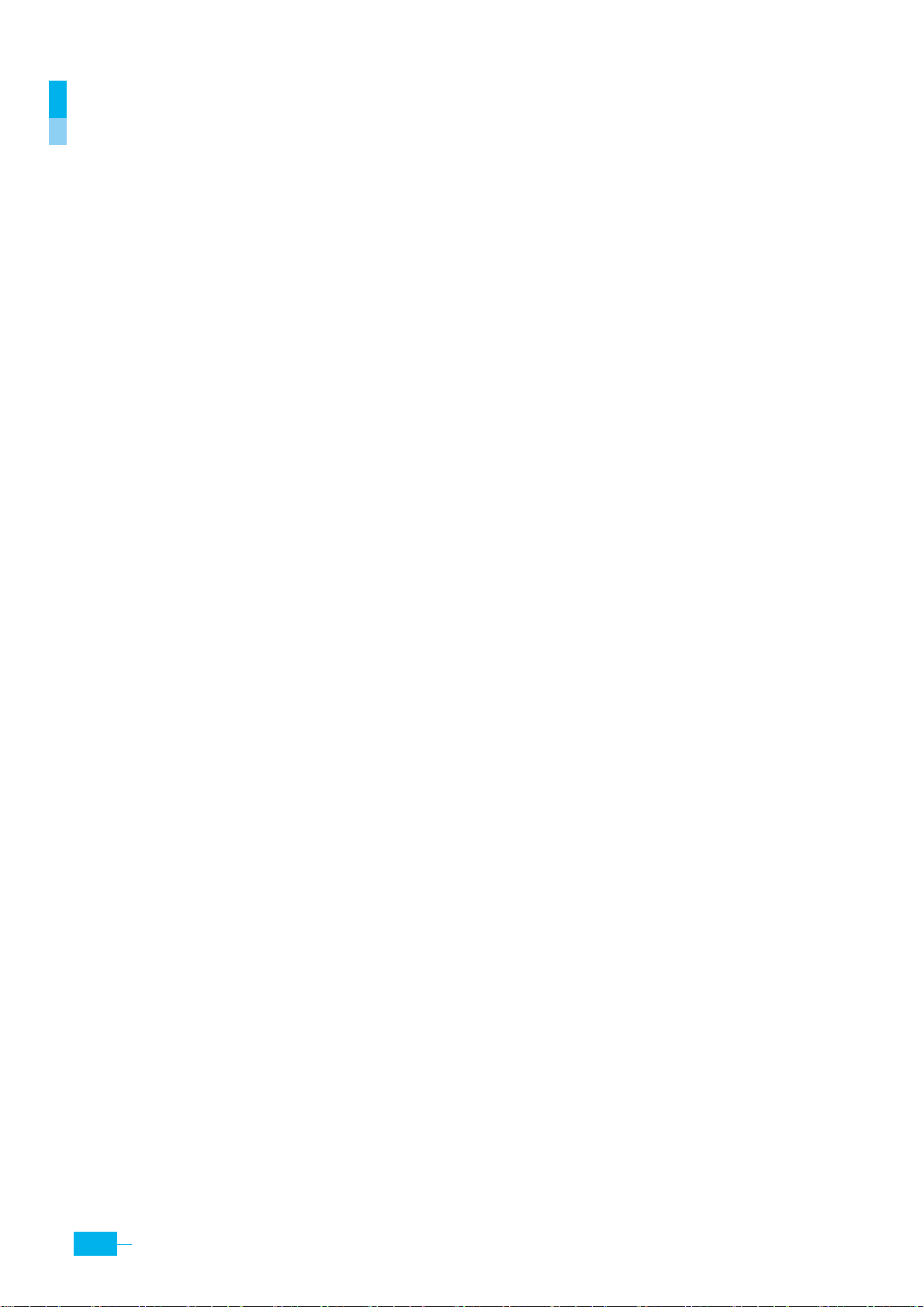
Introduction
The Corecess 3121 is an Asymmetric Digital Subscriber Line (ADSL) modem used for home
connectivity to an ADSL service provider network. The Corecess 3121 ADSL modem receives
adaptive data rates of up to 24Mbps downstream and transmits 1Mbps upstream.
Key Features
The Corecess 3121 ADSL modem provides the following key features:
Internal ADSL modem for high-speed Internet access.
y
y 10/100Base-T Ethernet router to provide Internet connectivity to all computers on your LAN.
y Network address translation (NAT), Firewall, and IP filtering functions to provide security for
your LAN.
y Network configuration through DHCP Server and DHCP Relay.
y
Services including IP route and DNS configuration, RIP, and IP and DSL performance
monitoring.
y Configuration program you access via an HTML browser.
y Quality of Service for traffic routed and/or bridged by the modem.
System Requirement
In order to use the Corecess 3121, you must have the following:
y
ADSL service up and running on your telephone line, with at least one public Internet address
for your computer.
y One or more computers with an Ethernet 10Base-T/100Base-T network interface card (NIC).
y An Ethernet hub/switch, if you are connecting the device to more than one computer on an
Ethernet network.
y For system configuration using the supplied web-based program: a web browser such as
Internet Explorer v5.0 or later, or Netscape v4.7 or later.
4
Corecess 3121 Installation Guide
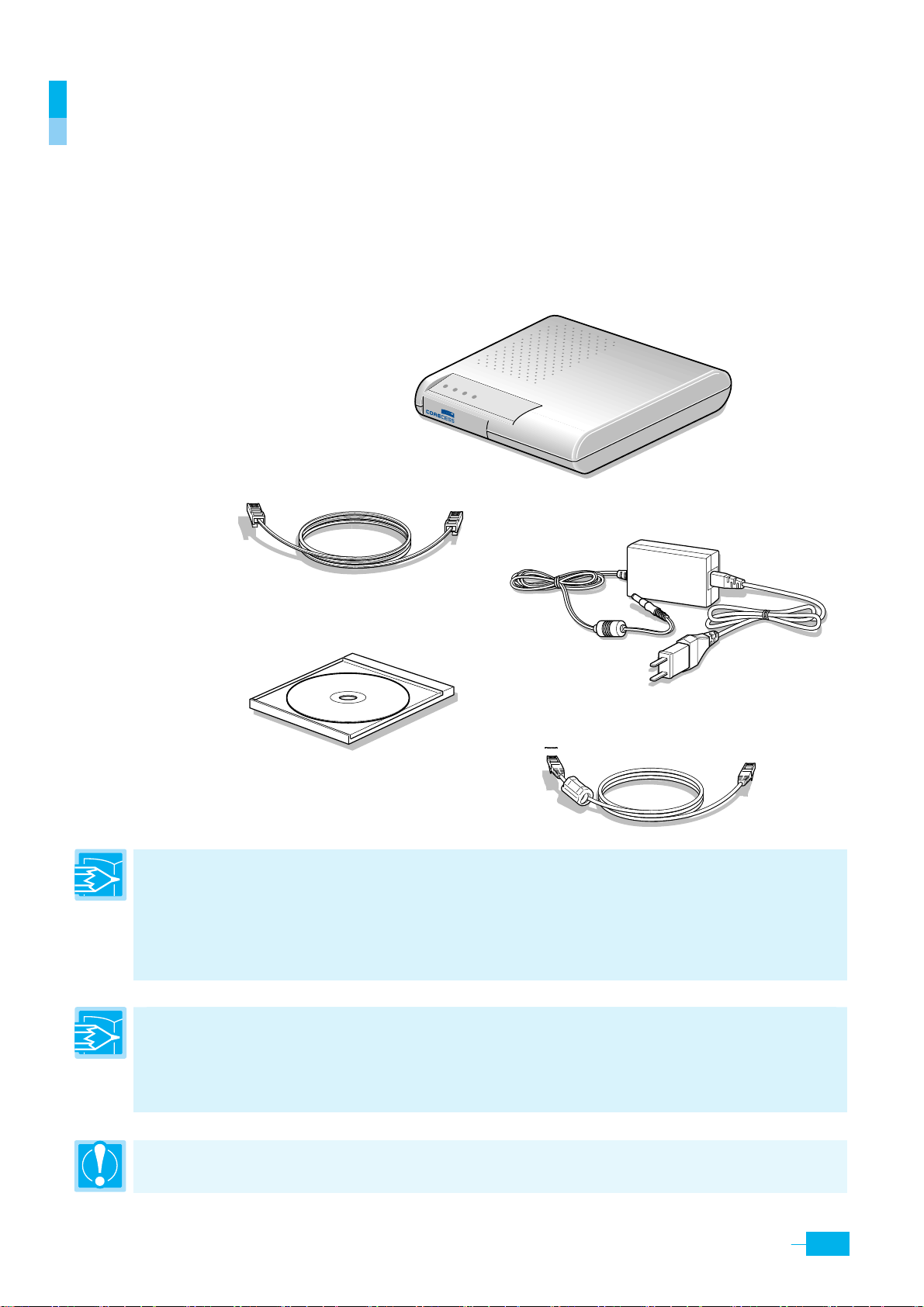
Getting to Know the Corecess 3121
Unpacking the Box
Check the shipping carton carefully to ensure that the contents include the items you ordered.
y
Corecess 3121 ADSL modem
y
Power adapter and power cord
Ethernet cable (“straight-through” type)
y
Standard phone/DSL line cable
y
y
Manual CD
Phone/DSL line cable(RJ-11)
Manual CD
PWR
DSL
Corecess3121
Corecess 3121
ACT
LAN
Power adpater
Power cord
Ethernet cable (straight-through type)
Note:
The Ethernet cable for the Corec ess 3121 should be assembled with a ferrite core which meets
the following specification:
y Internal diameter: 9.50mm
y
External diameter: 18.40±0.40mm
y Length: 28.00±0.40mm
Note:
The following hardware is not provided but neccssary to install and configure the Corecess
3121. Before installing the Corecess 3121, prepare the following hardware:
y
Micro-filter or splitter (provided separately by your service provider)
y
PC with Ethernet port or adapter (optional)
Caution:
To reduce the risk of fire, use only No. 26AWG or larger telecommunication line cord.
5
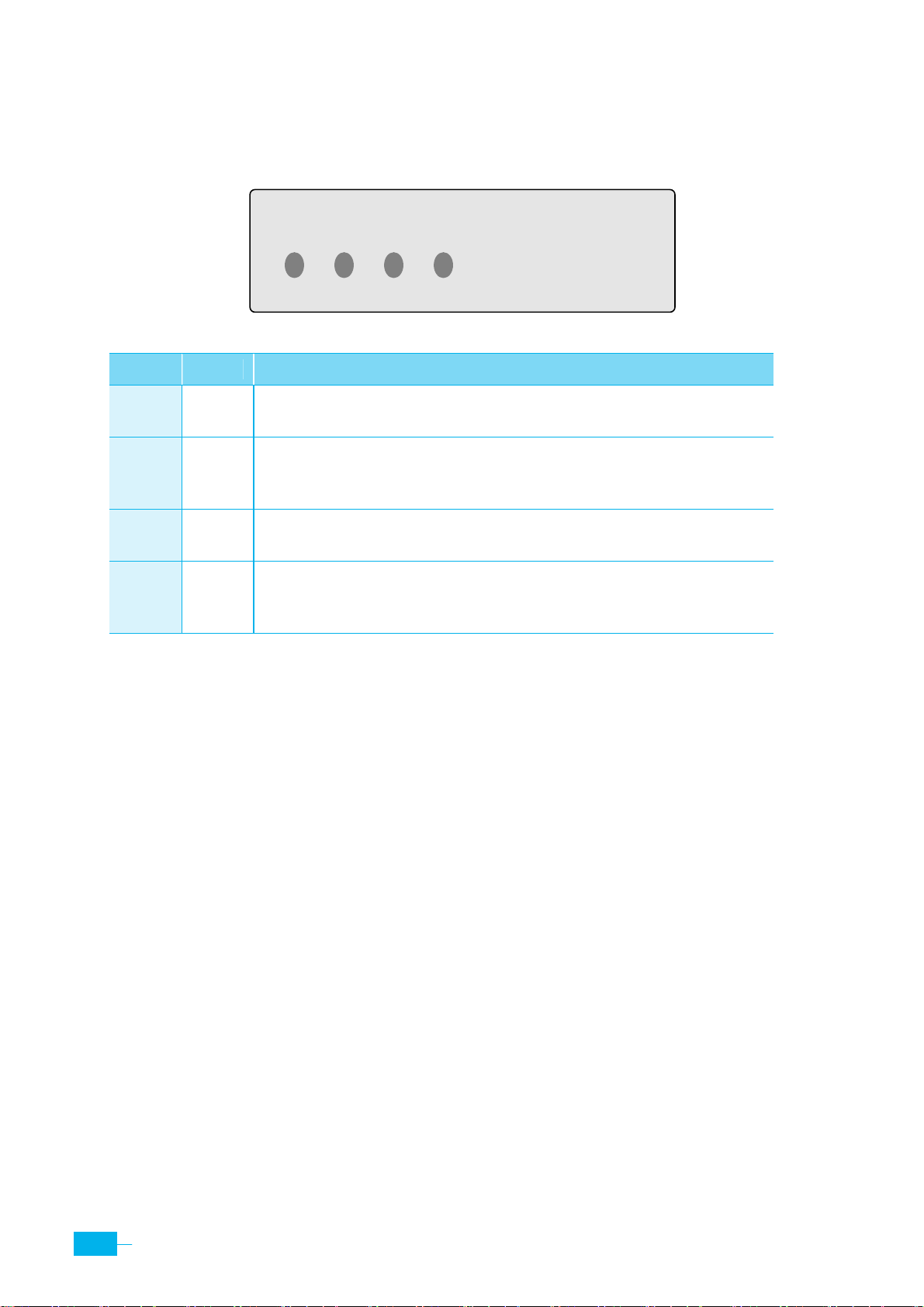
Front Panel
The front panel contains lights called LEDs that indicate the status of the unit.
Label Color Function
PWR
DSL
ACT
LAN
Green
Green
Green
Green
PWR
On : The Corecess 3121 is powered on.
Off : The Corecess 3121 is powered off.
On : ADSL link is established and active.
Blinking : ADSL link is training.
Off : No ADSL link.
Blinking : ADSL data is sending/receiving through the port.
Off : No ADSL data.
On : LAN link is established and active.
Blinking : Ethernet data is sending/receiving through the port.
Off : No LAN link.
DSL
ACT
LAN
6
Corecess 3121 Installation Guide

Rear Panel
The rear panel contains the ports for the unit’s data and power connections.
OFF ON
5V DC
CONSOL LAN PHONE LINE
Label Function
OFF/ON
5V DC
CONSOL
LAN
PHONE
LINE
Switches the unit on or off.
Connects to the supplied power converter cable.
Connects the device to a console terminal.
Connects the device to your PC’s Ethernet port, or to the uplink port on your LAN’s
hub, using the cable provided.
Connects the device to a telephone jack for DSL communication.
Connects the device to a telephone jack for DSL communication.
7

r
r
Connecting Hardware
The Corecess 3121 supports both the POTS splitter and micro-filter phone configurations. Before
cabling the Corecess 3121, verify your configuration with your service provider. This section
describes how to connect the Corecess 3121 to the phone jack, the power outlet, and your
computer or network.
The following figure illustrates the hardware connections. The layout of the ports on your device
may vary from the layout shown. Refer to the steps that follow for specific instructions.
OFF ON
5V DC
CONSOL LAN PHONE LINE
Powe
adapte
ADSL
cable
PC
Console cable
Ethernet cable
o
n
Phone cable
Phone
Console terminal
ETHERNET connection: n or o
Hub or
(for local area)
switch
PC
Ethernet cable
Ethernet cable
PC
8
Corecess 3121 Installation Guide

Connecting Telephone/ADSL Line
n Connect the provided ADSL cable to the
PHONE
port of the Corecess 3121 and a telephone.
o
Unplug the telephone line from the telephone
and plug the line to the
port of the Corecess
LINE
3121.
Connecting PC
Connect the provided Ethernet cable to the
of the Corecess 3121 and then connect the other end
of the cable to
Ethernet
port on the NIC installed to
your PC.
Note:
(not provided) to attach a regular hub or switch port. The crossover cable is wired differently than the
cable you would use to connect to a hub. When you compare the colored wires on each end of a
straight-through cable, they will be in the same sequence; on crossover cables, they will not. Contact
your ISP for assistance.
If you are connecting a LAN to the Corecess 3121, you must use a “crossover” Ethernet cable
LAN
port
OFF
n
ON
5V DC
CONSOL
LAN
PHONE
LINE
o
OFF
ON
5
V
D
C
C
O
N
SO
L
L
A
N
PHONE
LINE
Connecting Console Terminal
Caution
Connect a console cable to the
Corecess 3121 and then connect the other end of the
cable to the terminal or a PC.
: General users need not to connect a console terminal. It is only for the ADSL Service Provider.
CONSOL
port of the
OFF
ON
5V DC
CONSOL
LAN
PHONE
LINE
9

Connecting Power
Caution:
You must use the power adapter provided with the Corecess 3121.
n Connect the provided power supply cable
into the 5V DC port of the Corecess 3121.
o Connect the provided power cord to the
power supply and connect the other end of
the cord to an appropriate electrical outlet.
Caution:
first, PC’s IP address may not be properly assigned.
You must power on the Corecess 3121 before powering on your PC. If you power on yo ur PC
OFF
ON
5V DC
CONSOL
LAN
PHONE
LINE
10
Corecess 3121 Installation Guide

Configuring Your Computers
This section provides instructions for configuring the Internet settings on your computers to work
with the Corecess 3121.
Before you begin
By default, the Corecess 3121 automatically assigns all required Internet settings to your PCs. You
need only to configure the PCs to accept the information when it is assigned. Follow the
instructions that correspond to the operating system installed on your PC.
Caution:
is not mentioned in the following description.
When you configure your computer, leave the default value of any other configuration that
Windows XP
In the Windows task bar, click the
1.
Control Panel.
(Figure 1)
Double-click the
2.
Network
icon at the <Control Panel> window.
Right-click the
3.
Local Area Connection
Connections> windows and select
In the <Local Area Connection Properties> dialog box, select the
4.
Internet Protocol (TCP/IP)
in the ‘This connection uses the following
items’ list and click
In the <Internet Protocol (TCP/IP) Properties)> dialog box, click the radio button labeled
5.
an IP address automatically
automatically
(Figure 4)
.
. Also click the radio button labeled the
Start
button and then select
icon at the <Network
(Figure 2)
.
Properties
(Figure 3)
.
Figure 1
Figure 2
Obtain DNS server address
Obtain
6.
Click
Figure 3
twice to confirm your changes, and close the Control Panel.
Figure 4
11
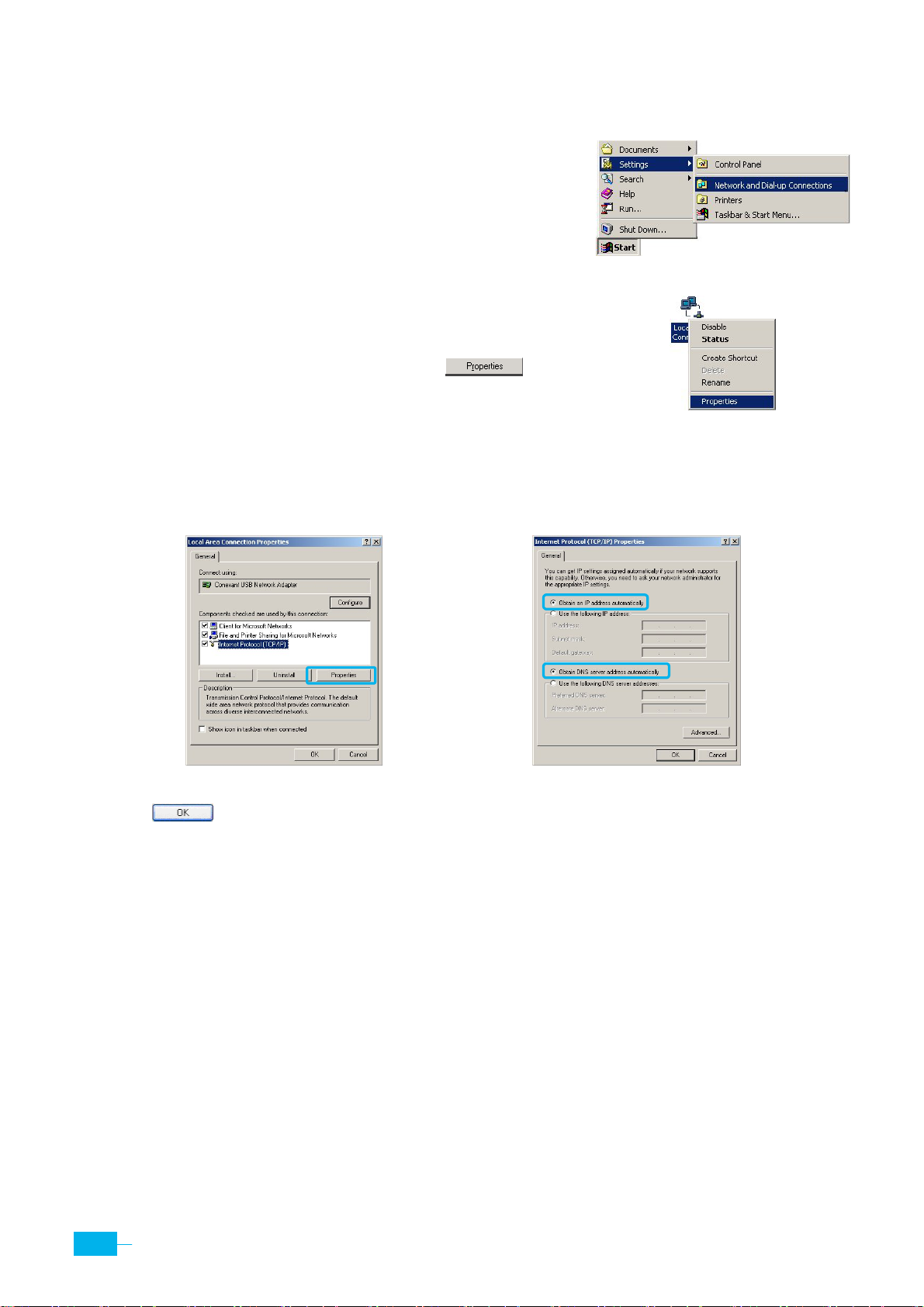
Windows 2000/NT
1. In the Windows task, click the
and then click
Network and Dial-up Connections
button, point to
Start
.
(Figure 1)
Settings
,
2. Right-click the
Local Area Connection
and Dial-up Connections> windows and then select
Properties
.
(Figure 2)
icon at the <Network
Figure 1
In the <Local Area Connection Properties> dialog box,
3.
select
(Figure 3)
Internet Protocol (TCP/IP)
, and then click .
Figure 2
4. In the <Internet Protocol (TCP/IP) Properties> dialog box, click the radio button labeled
an IP address automatically
(Figure 4)
. Also click the radio button labeled
Obtain DNS server address automatically
Obtain
.
5.
Click
Figure 3
twice to confirm your changes, and close the Control Panel.
Figure 4
12
Corecess 3121 Installation Guide

Windows 95/98/ME
1. In the Windows task bar, click the
and then click
Control Panel
.
(Figure 1)
button, point to
Start
Double-click the
2.
Network
icon.
In the <Network> dialog box, select
3.
.
(Figure 2)
TCP/IP
4.
In the <TCP/IP Properties> dialog box, click the
labeled
Obtain an IP address automatically
.
(Figure 3)
5. Click the
[DNS Configuration]
tab, and then click the radio button labeled
Settings
, and then click
[IP Address]
,
Figure 1
tab and then click the radio button
Disable DNS
.
(Figure 4)
Figure 2
Figure 3
6.
Click the
[Gateway]
tab and ensure that there is no gateway
installed. If there are installed gateways, delete them by
clicking
[Remove]
. Click
(Figure 5)
.
7.
Click
twice to confirm and save your changes. You
will be prompted to restart Windows. Click
Figure 4
.
Figure 5
13

Troubleshooting
If you cannot connect to ADSL network, please check the status of the LEDs on the front panel,
and then ensure the following:
Check the LAN LED
1.
If the LAN LED goes off, ensure that the Ethernet cable is firmly connected both to the LAN
port on the Corecess 3121 and Ethernet port on the NIC installed to your PC.
2. Check the DSL LED
If the DSL LED blinks continuously and never stays solid on, ensure that the DSL cable is
firmly connected to the LINE port on the Corecess 3121. If the DSL LED still blinks, contact
your ADSL service provider. If the DSL LED goes off, turn off the power of the Corecess 3121
by pressing the power switch and turn on the power again. If DSL LED still blinks, contact
your vendor.
3. Check your PC’s IP address
If all LEDs operate normally and cables are firmly connected to the ports, ensure that your
PC’s IP address is properly assigned. Otherwise, assign a new IP address according to your
operating system.
Windows 95/98/ME
n Click the
button and select
Start
Run
.
o Input
winipcfg
and press the
[Enter]
key.
14
Corecess 3121 Installation Guide

p Select Ethernet adapter connected with
the Corecess 3121 and click
Release All
.
Windows 2000/NT/XP
n
Click the Start button and select Run.
q Click Renew All.
o
Input
cmd
and press the
[Enter]
key.
p The DOS-prompt appears. Input
/release
and press
[Enter]
key.
ipconfig
q Input
ipconfig /renew
and press
Restart your PC
4.
If new IP address is not assigned properly or you cannot solve the problem, ensure that the
Corecess 3121 turns on and then restart your PC.
[Enter]
key.
15

Technical Specifications
Description Specification
ADSL Standard
y
T1.413i2
y ITU-T G.992.1(G.dmt)
y
ITU-T G.992.2(G.lite)
Standard
y ITU-T G.992.3(G.dmt.bis)
y
ITU-T G.992.5(ADSL2+)
IEEE Standard
y
IEEE 802.3 10Base-T
y IEEE 802.3u 100Base-TX
Ethernet
y
10/100Base-TX
y
Connector: RJ-45
Interface
ADSL Protocol
Connector
LED
ADSL Line
y
Line Code: DMT (Discrete Multi-Tone)
y
Downstream: Max 24Mbps
y
Upstream: Max 1Mbps
y
Connector: RJ-11
y
PPP over ATM VCMUX (RFC 2364)
y
PPP over ATM LLCSNAP (RFC 2364)
y Bridged IP over ATM LLCSNAP (RFC 1483)
y
Routed IP over ATM LLCSNAP (RFC 1483)
y Bridged IP over ATM VCMUX (RFC 1483)
y
Routed IP over ATM VCMUX (RFC 1483)
y
Classical IP over ATM (RFC 1577)
y
PPP over Ethernet VCMUX (RFC 2516)
y
PPP over Ethernet LLCSNAP (RFC 2516)
y 1 RJ-11 (DSL)
y 1 RJ-45 (LAN)
y
1 Power socket (5V DC)
y PWR: Indicates DC power status.
y
DSL : Indicates connection status with ADSL network (physical link).
y
ACT : Indicates ADSL data activity.
y
LAN : Indicates connection status and data activity with LAN.
Environmental Conditions
Physical Conditions
Power Requirements
16
Corecess 3121 Installation Guide
y
Temperature: 0°C ~ 50°C
y
Humidity: 5% ~ 90%
y
Dimension: 160(W) x 160(D) x 36(H) mm
y Weight: 310g
y
Input: 100-240VAC, 50-60Hz, DC 5V/2A
y
Power consumption: Max. 6 Watt
