Page 1
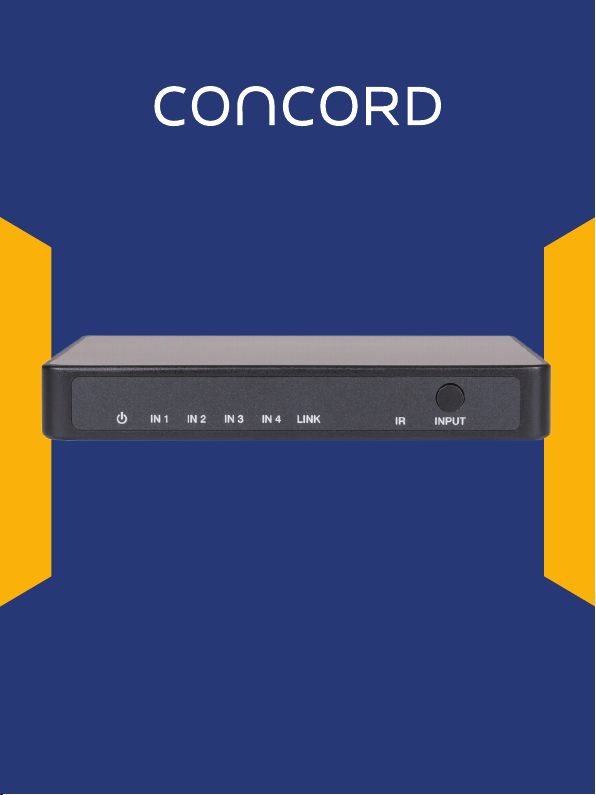
HDMI 4 Way Switcher
Page 2
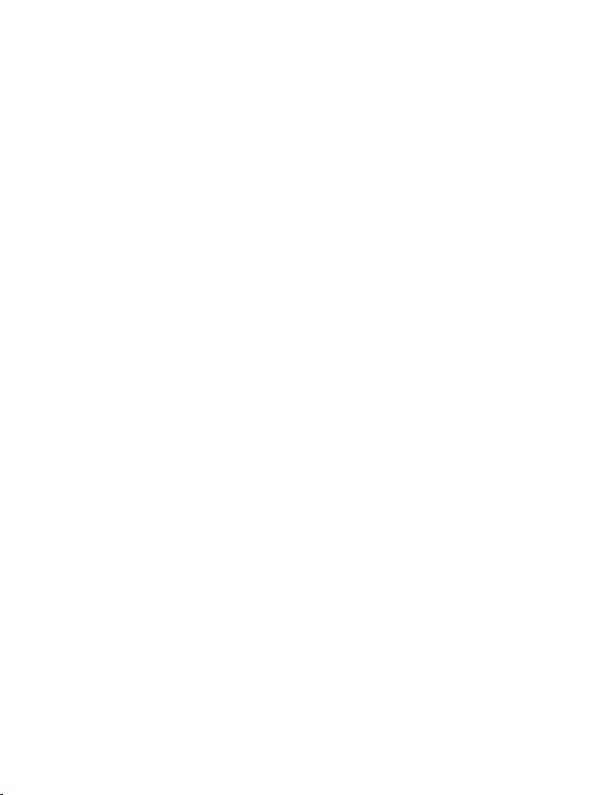
Thank you for purchasing this product
For optimum performance and safety, please read these instructions carefully
before connecting, operating or adjusting this product. Please keep this manual
for future reference.
Surge protection device recommended
This product contains sensitive electrical components that may be damaged
by electrical spikes, surges, electric shock, lighting strikes, etc. Use of surge
protection systems is highly recommended in order to protect and extend the
life of your equipment.
Table of Contents
1. Introduction...........................................................................................
2. Features.................................................................................................
3. Package Contents...............................................................................
4. Specifications.......................................................................................
5. Operation Controls and Functions......................................................
5.1 Front Pannel....................................................................................
5.2 Rear Pannel.....................................................................................
5.3 Side Pannel.....................................................................................
6. Echo Connection and Operation.......................................................
6.1 To set Voice Box and to connect Amazon Account......................
6.2 To set Switcher and use APP control.............................................
6.3 To activate Skills and connect product.......................................
6.4 Echo voice command list.............................................................
6.5 Automatic switch features............................................................
7. IR Remote..............................................................................................
8. FAQ........................................................................................................
9. Application Example...........................................................................
1
1
1
1
2
2
3
4
4
4
9
13
14
15
15
16
16
Page 3
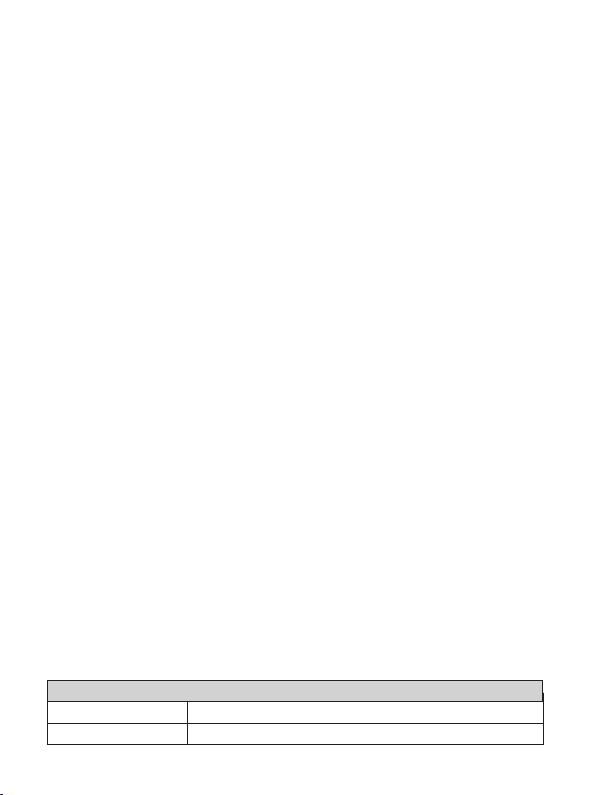
1. Introduction
The product can switch any of these 4 HDMI 2.0 sources to an HDMI 2.0
display. It supports 10bits HDR (High Dynamic Range) pass through and
resolution up to 4K2K@50/60Hz 4:4:4. An optical output is supported. The
product is built-in WiFi function, so it supports voice control through connecting
an amazon voice product and APP control. Furthermore, the product can also
be controlled by on-panel button andn IR remote control.
2. Features
☆ HDMI 2.0, HDCP 2.2 compliant
☆ Support 18Gbps bandwidth
☆ Resolution up to 4K2K@50/60Hz YCbCr 4:4:4
☆ 10bits HDR pass through supported
☆ Support an optical output
☆ Support connecting an amazon voice control
(Please check “6. Echo Connection and Operation” detail description)
☆ Support “Smart switch” APP control
(Please check “6.2 To set Switcher and use APP control”)
☆ IR remote and on-panel button control
☆ 4 HDMI inputs and 1 HDMI output
☆ Compact design for easy and flexible installation
3. Package Contents
① 1× 18Gbps HDMI 4×1 Switcher
② 1× 5V/1A DC Power Adapter
③ 1× IR Remote
④ 1× User Manual
4. Specifications
Technical
HDMI Compliance HDMI 2.0
HDCP Compliance
HDCP 2.2 / HDCP 1.4
1 / 16
Page 4
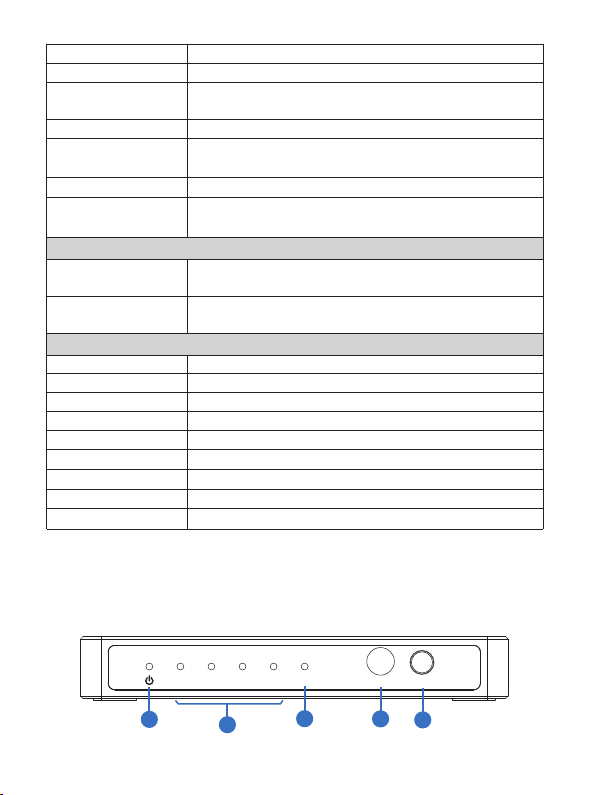
Video Bandwidth 594MHz/18Gbps
Video Resolution
Color Depth
HDMI Audio Formats
Optical Audio Formats PCM2.0, Dolby Digital / Plus, DD+, DTS
ESD Protection
Connections
Input Ports
Output Ports
Mechanical
Housing Plastic Enclosure
Silkscreen Color Black
Dimensions
Weight 230g
Power Supply
Power Consumption
Operation Temperature -10°C ~ 50°C / 14°F ~ 122°F
Storage Temperature -20°C ~ 60°C / -4°F ~ 140°F
Relative Humidity 20~90% RH (non-condensing)
480i ~1080p50/60Hz, 4Kx2K@24/30Hz, 4k2k@60Hz
8/10/12-bit [1080P, 4K30Hz, 4K60Hz (YCbCr 4:2:0)]
8-bit [4K60Hz 4:4:4]
RGB, YCbCr 4:4:4 / 4:2:2. YUV 4:2:0Color Space
LPCM, Dolby Digital/Plus/EX, Dolby True HD, DTS, DTS
-EX,DTS-96/24, DTS High Res, DTS-HD Master Audio, DSD
Human body model—±8kV (Air-gap discharge) &
±4kV (Contact discharge)
4×HDMI Type A (19-pin female)
1×IR Receive Window
1×HDMI Type A (19-pin female)
1×OPTICAL audio out (S/PDIF)
122mm (W) × 64mm (D) × 19mm (H)
Input: AC100 - 240V 50/60Hz, Output: DC 5V/1A
1.45W
5. Operation Controls and Functions
5.1 Front Panel
1
IN 1 IN 2
IN 4 LINK
IN 3
2
3
INPUTIR
4
5
2 / 16
Page 5
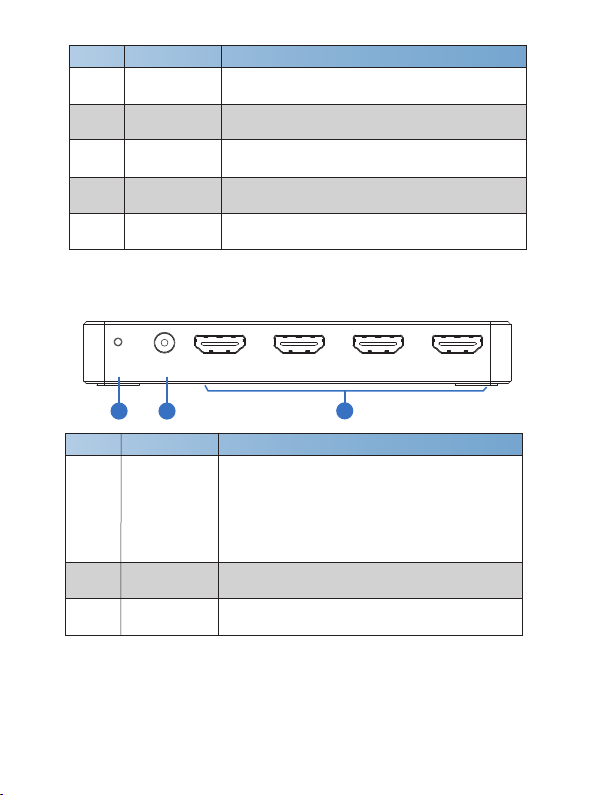
Number Name Function description
1 POWER LED
2 IN 1/2/3/4 LED
LINK
3
4 IR IN
5 INPUT button
The LED will illuminate in red when the device is
connected to power supply.
The LED will illuminate in green when HDMI OUT
port is selected an input source.
Network connection LED. The LED will illuminate
when the device connects network signal.
IR receiver window. It receives the IR remote
1/5
control from this product only.
3
4
Pressing this button will select IN1/IN2/IN3/IN4
input source to OUTPUT port.
5.2 Rear Panel
DC 5VRESET
INPUT 1 INPUT 2 INPUT 3 INPUT 4
1 2
Number Name Function description
Network connection and firmware upgrade button.
▪ The product will enter network setting status
1
RESET button
2 DC 5V
3 INPUT 1/2/3/4
when the button is pressed up to 3s.
▪ The product will enter firmware upgrade status
when the button is pressed less 0.2s.
(The FOTA to upgrade.)
Plug the DC 5V/1A power supply into the unit and
connect the adapter to an AC outlet.
Connect to HDMI source devices such as DVD
player or set-top box with an HDMI cable.
3 / 16
3
Page 6
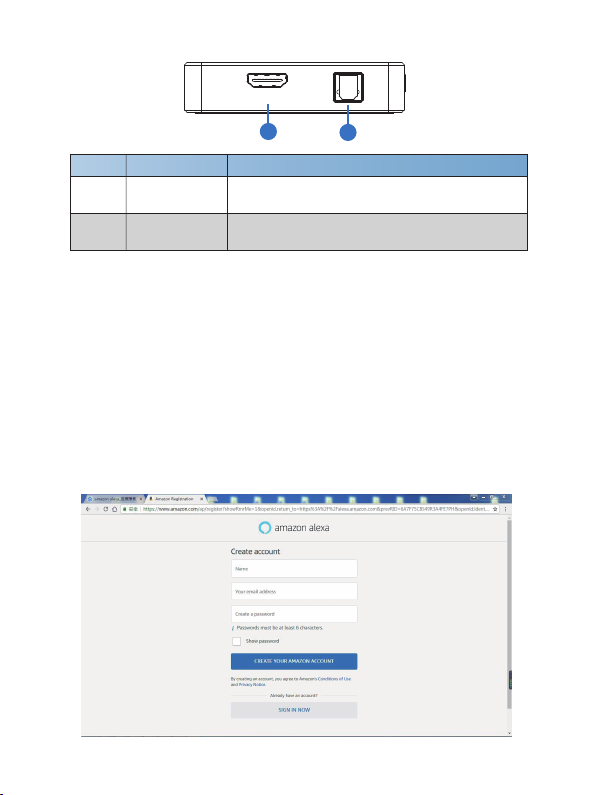
5.3 Side Panel
HDMI OUT
1
Number Name Function description
HDMI OUTPUT1
2 OPTICAL port
Connect to one HDMI display device such as TV
or Monitor with an HDMI cable.
Connect to audio output device such as amplifier
with an optical wire.
OPTICAL
2
6. Echo connection and operation
6.1 To set Voice Box and to connect Amazon Account
There are two ways to enter amazon alexa login page.
a. You can input the “https://alexa.amazon.com” web site to your PC/loptop/
mobile Internet Explorer and click “Search” to enter amazon alexa page.
b. You can download and install the app “amazon alexa”. Open this app
“amazon alexa” to enter amazon alexa page.
The login page of the amazon alexa is shown as below:
4 / 16
Page 7

You need to fill in some information to creat an account. You can enter the
login page when the account creates successfully. The page is show as below:
Sign in the account successfully, you will enter the following page. You need
to setup a new device on the “Settings” page.
5 / 16
Page 8

At this time, according to your speaker box to select one product. Our company
uses the product about “Echo Dot”, and clicking the “Echo Dot” icon will setup
the product at the following steps.
At this step, you need to power on your Echo Dot. When the blue horse race
lamp is off, you need to press the ‘round dot’ button (the button on the right)
until it appears yellow horse race lamp. Click the ‘Continue’ button. The page
is show as below:
6 / 16
Page 9

At this step, go to your Wi-Fi setting on this computer and select the network
of the format ‘Amazon-XXX’ to connect it. After connecting to ‘Amazon-XXX’,
you can continue setup. These page are show as below:
At this step, you need to select one available Wi-Fi network on this computer
and connect it.
7 / 16
Page 10

At this step, the Echo Dot is connected to the Internet. Click the ‘Continue’
button. The page is show as below:
You can connect an external speaker to your Echo Dot. Our company does
not an externel speaker to connect the Echo Dot, so I will select ‘Use built-in
Echo speaker’. The page is show as below:
At this step, all settings about the Echo Dot has been finished.
8 / 16
Page 11

6.2 To set Switcher and use APP control
Please download a “Smart switcher” APP on your iOS device.
Smart switcher
Click this APP icon, if you registered before, click “SIGN IN” to login, but if
you have not register, please click “Registered”. Then you will see the
following register page.
Cloud account registration and binding
Email address
Password
Step1: Fill in these information and click “Creat
my account”. Then to enter login page.
Confirm password
Input validation code
pNXx
Creat my account
Sign in with an existing account >>
Note: You need to input a real e-mail address if you want to change the
password. In addition, the e-mail need to be used when connected the voice
box.
9 / 16
Page 12

Step2: Please enter
the email and
password before you
have registered, and
then click the “Sign
in” to login.
Enter your email
Enter the password
Cloud account registration and binding
Sign in
Forget password Registered
Current 0 devices
Step 3: Click the
“+” sign
Step4: Press and
hold the “RESET”
button for 3 seconds,
then click the “Next”
button.
Please hold down the Reset key for 3 seconds
Next
Please set up network connection
TP-LINK_Mak
Please enter the password
Step5: Input has
recognized the
Wifi password
and then click the
“Next” button.
Next
Note: Does not support 5G channel Wi-Fi network
10 / 16
Page 13

Step6: When you see this page, the Wifi has
connected success, click “OK” button and
then click “Set” button to enter the following
page. At this time, the LINK LED is always
light.
Step7: Input the name of device and connecting
source, click Submit. Then select Home to return
for main page.
[isSuc: YES, isCancelled:
NO,bssid:
dc4f224f6acb,inetAddress:
192.168.137.220]
Ok
Name
Sink Name
Output
Source Name
input1
Source Name
input2
Source Name
input3
Source Name
input4
Submit
11 / 16
Page 14

①
②
③
④
① Green means connected success.
② Gray means unconnected success, refresh this
page and wait for a moment. If it still is unsuccess,
please connect it again from Step 3.
③ Black means the product can be controlled
by voice box.
④ Gray means the product can not be controlled
by voice box.
If the product is connected success, click it to enter control page.
Home Name
Please push the button to control your device
PS3
input1
PS4
input2
DVD
input3
PC
input4
Push the corresponding button to control your
device.
Click it to enter setting page, you can modify Sink
name and Source name again. Click “Show me”,
the LINK LED will flash and “Show me” change to
“Hide me”. If you click it again to return to “Show
me” and the LINK LED stops flash. This function is
to find the corresponding device.
Sink Name
Output
Source Name
input1
Source Name
input2
Source Name
input3
Source Name
input4
Name
Submit
Show Me
12 / 16
Page 15

6.3 To activate Skills and connect product
At the Amazon Alexa page, You need to select “Skills” option and input “smart
switcher” and click “search” button to enter the next step.
13 / 16
Page 16

I have registered the Email address and Password at the front and fill in it at
this page.
At this step, the smart switcher has been successfully linked. You can use the
Echo Dot product to switch the switcher input source.
6.4 Echo voice command list
Function Voice command
Wake up product open smart switcher
switch to input channel
▪ open smart switcher for input {input number}
▪ switch to next input
▪ switch to previous input
▪ You can set custom input source name and
speak the custom input source name to switch
input channel. For example: switch to ‘apple tv’.
(Please check “6.2 To set Switcher product”
description.)
14 / 16
Page 17

6.5 Automatic switch features
① The product has power off memory function. After power off, and these
input signal sources have not been pulled out. The output device will display
the input source of the last power down when the product is powered on again.
② The product is powering on. The output device will display the next input
channel signal when you pull out current input signal source. The priority
order is 1->2->3->4->1...etc.
③ The product is power off. If you pull down current input signal source.
The output device will display the next input channel signal when the product
is powered on again. The priority order is 1->2->3->4->1...etc.
7. IR Remote
IN1/IN2/IN3/IN4: Select IN1/IN2/IN3/IN4 input source
IN1 IN2 IN3
IN4
to output display.
: Loop select input source to output display.
15 / 16
Page 18

8. FAQ
1. Q: Does this product require an HDMI line length for the connection interface?
A: According to HDMI line length test, HDMI input / output with 4K2K@24Hz
8bit or 4K2K@60Hz YCbCr 4:4:4 is the longest line length up to 16.4ft / 5m.
The use of “Premium High Speed HDMI” cable is highly recommended.
9. Application Example
amazon
Voice control
APP control
RESET
DC 5V
INPUT 1 INPUT 2 INPUT 3 I NPUT 4
OUTPUT
Power Supply
Amplifier
DVD or Blu-ray Player
DVD or Blu-ray Player UHDTV
16 / 16
