Comtrol WCom2 User Manual
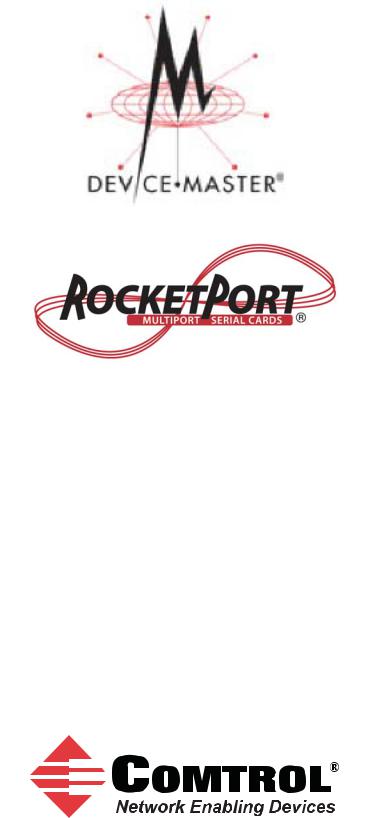
Port Monitor and Test Terminal
User Guide
Windows Operating Systems
Trademark Notices
Comtrol, DeviceMaster, RocketModem, and RocketPort are trademarks of Comtrol Corporation.
Microsoft and Windows are registered trademarks of Microsoft Corporation.
Other product names mentioned herein may be trademarks and/or registered trademarks of their respective owners.
Second Edition, April 15, 2013
Copyright © 2012-2013. Comtrol Corporation.
All Rights Reserved.
Comtrol Corporation makes no representations or warranties with regard to the contents of this document or to the suitability of the Comtrol product for any particular purpose. Specifications subject to change without notice. Some software or features may not be available at the time of publication. Contact your reseller for current product information.
Document Number: 2000485 Rev. B

Table of Contents
Table of Contents ................................................................................................................... |
3 |
Overview................................................................................................................................... |
5 |
Test Terminal (WCom2)................................................................................................................................ |
5 |
Port Monitor (PMon2) .................................................................................................................................. |
5 |
Installing the Appropriate Utility ............................................................................................................. |
6 |
Locating Comtrol Tools and Product Documentation.......................................................................... |
6 |
Comtrol Contact Information..................................................................................................................... |
7 |
Download Page............................................................................................................................................ |
7 |
Customer Forum......................................................................................................................................... |
7 |
Online Support............................................................................................................................................ |
7 |
Knowledge Center....................................................................................................................................... |
7 |
Phone Support............................................................................................................................................. |
7 |
RMA Information........................................................................................................................................ |
7 |
Comtrol Utility........................................................................................................................ |
9 |
Overview.......................................................................................................................................................... |
9 |
Locating the Comtrol Utility....................................................................................................................... |
9 |
Installing the Comtrol Utility................................................................................................................... |
10 |
PortVision DX........................................................................................................................ |
13 |
Overview........................................................................................................................................................ |
13 |
Configuring Security Settings and PortVision DX.............................................................................. |
14 |
Locating PortVision DX ............................................................................................................................. |
14 |
Installing PortVision DX............................................................................................................................ |
14 |
Using Port Monitor (PMon2) ............................................................................................. |
19 |
Overview........................................................................................................................................................ |
19 |
Testing Comtrol COM Ports...................................................................................................................... |
19 |
Using Test Terminal ............................................................................................................ |
23 |
Overview........................................................................................................................................................ |
23 |
Opening Ports............................................................................................................................................... |
24 |
Sending and Receiving Test Data (RS-232/422/485: 4-Wire)............................................................... |
25 |
Loopback Test (RS-232).............................................................................................................................. |
26 |
Sending and Receiving Data (RS-485: 2-Wire) ...................................................................................... |
26 |
Port Monitor and Test Terminal User Guide: 2000485 Rev. B |
3 |

Table of Contents
4 |
Port Monitor and Test Terminal User Guide: 2000485 Rev. B |
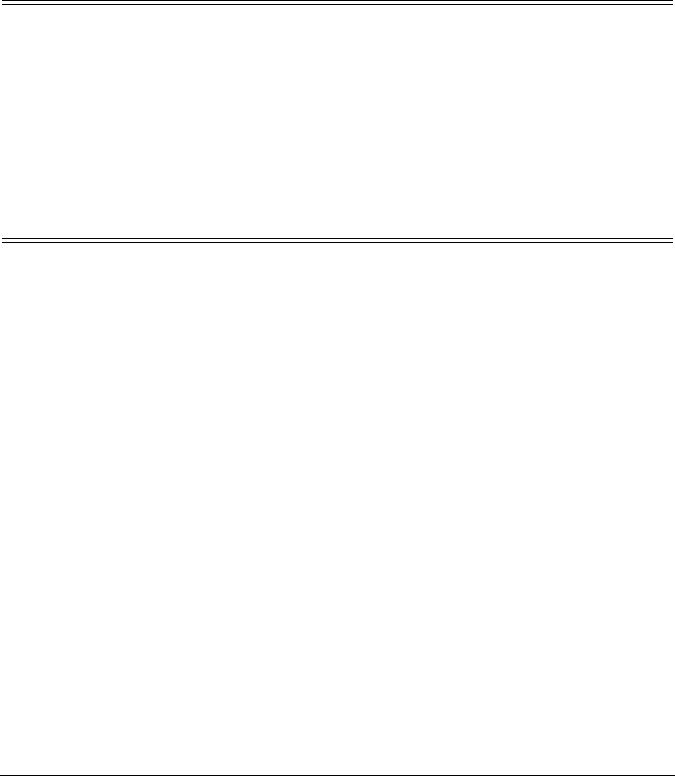
Overview
Test Terminal (WCom2)
The Test Terminal program enables you to open a port, send characters and commands to the port, and toggle the control signals. This application can be used to troubleshoot communications on a port-by-port basis.
Using Test Terminal and a loop-back plug on a port will help test serial ports and verify port operation by allowing you to send data out the port on the transmit side, loop the data back to the receive side and view the received data on the screen.
If you have a peripheral device connected to the serial port and know the device's command set, you can also send commands to the device. For example, if you have a modem connected to the port, you can use AT commands to query the modem and dial out to the host system.
Port Monitor (PMon2)
The Port Monitoring program offers a summary of all Comtrol device statistics in one view. It also enables you to verify operation of all Comtrol device ports from a single window. The statistics are displayed in a familiar spreadsheet model: each COM port is a horizontal row, and each vertical column displays a variable or value for the respective COM port, for simplified port monitoring and superior ease of use.
Port Monitor can also produce statistics and reports that can help you verify COM port operation and the connected peripherals. Some immediate feedback includes:
•The state of the modem control and status signals
•Open ports
•Raw byte input and output counts obtained from the device driver
•Port errors
The available statistics include:
•Instantaneous characters per second (CPS) calculations
•Minute, hour, and day CPS averages and peaks
•Carrier detect (CD) signal runtime and transition count
•Reports can be automatically generated on an hourly and/or daily basis, and can cover all ports collectively or a separate report for each port. You can also set how often the values are recalculated, fine-tuning thoroughness against system efficiency, and automatically run external batch files to perform additional processing and analysis.
Port Monitor and Test Terminal User Guide: 2000485 Rev. B |
Overview - 5 |

Installing the Appropriate Utility
Installing the Appropriate Utility
Test Terminal and Port Monitor are available in several Comtrol tools.
•RocketPort or RocketModem IV users will need to install the Comtrol Utility Package. See Comtrol Utility on Page 9 for information about locating and installing the Comtrol Utility. The Comtrol Utility Package supports the DeviceMaster families but typically customers prefer installing PortVision DX, which includes Port Monitor and Test Terminal and is a powerful DeviceMaster configuration and monitoring application.
Note: RocketPort or RocketModem IV also provides a bootable hardware diagnostic to test the adapter. The diagnostic is shipped with the product. Refer to the Software and Documentation CD for the diagnostic or locate it using the appropriate ftp download page at: ftp:// ftp.comtrol.com/html/default.htm.
•DeviceMaster users should install PortVision DX. See PortVision DX on Page 13 for information about locating and installing PortVision DX.
Locating Comtrol Tools and Product Documentation
Loopback plugs are required for testing in Test Terminal (WCom2). A loopback plug is a serial port plug with pins wired together that you can use with an application to test serial ports.
A loopback plug was shipped with your product but you can build additional or a replacement using the document in the table below.
Product |
Utility |
Location |
|
|
|
|
|
DeviceMaster |
PortVision DX |
ftp://ftp.comtrol.com/dev_mstr/ |
|
portvision_dxs/ |
|||
|
|
||
|
|
|
|
RocketPort or |
Comtrol Utility |
ftp://ftp.comtrol.com/utilities/windows/ |
|
RocketModem IV |
comtrol_utility/ |
||
|
|
|
Documentation |
Location |
|
|
|
|
DeviceMaster Installation and |
ftp://ftp.comtrol.com/dev_mstr/rts/docs/ |
|
Configuration Guide |
dev_mstr_install_guide.pdf |
|
|
|
|
RocketModem IV Hardware |
ftp://ftp.comtrol.com/rmodem/hw_doc/rm4/ |
|
Installation |
rm4_install-doc.pdf |
|
|
|
|
RocketPort EXPRESS User |
ftp://ftp.comtrol.com/rport_express/userguide/ |
|
Guide |
rp_express_userguide.pdf |
|
|
|
|
RocketPort EXPRESS SMPTE |
ftp://ftp.comtrol.com/rport_express_smpte/ |
|
User Guide |
userguide/rp_express_smpte_userguide.pdf |
|
|
|
|
RocketPort INFINITY User |
ftp://ftp.comtrol.com/rport_infinity/userguide/ |
|
Guide |
rp_infinity_userguide.pdf |
|
|
|
|
RocketPort Plus Universal PCI |
ftp://ftp.comtrol.com/rport/hw_doc/ |
|
universal_pci/plus/rp_upci_plus.pdf |
||
|
||
|
|
|
RocketPort Plus 422 Universal |
ftp://ftp.comtrol.com/rport/hw_doc/ |
|
universal_pc/plus_422/ |
||
PCI |
||
RP_uPCI_Plus422_UserGuide.pdf |
||
|
||
|
|
|
RocketPort Universal PCI |
ftp://ftp.comtrol.com/rport/hw_doc/ |
|
universal_pci/standard/rp_upci.pdf |
||
|
||
|
|
6 - Overview |
Port Monitor and Test Terminal User Guide: 2000485 Rev. B |
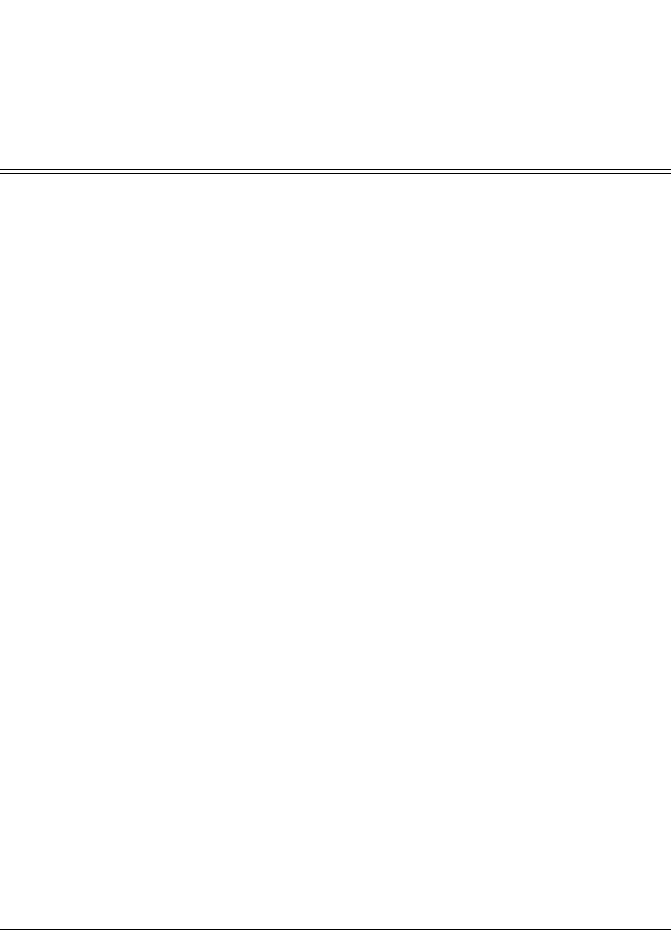
|
|
Comtrol Contact Information |
|
|
|
|
Documentation |
Location |
|
|
|
|
RocketPort Universal PCI |
ftp://ftp.comtrol.com/rport/hw_doc/ |
|
universal_pci/smpte/ |
|
|
SMPTE |
|
|
RP_uPCI_SMPTE_UserGuide.pdf |
|
|
|
|
|
|
|
Comtrol Contact Information
|
You can contact Comtrol Corporation using several methods. |
Download Page |
Make sure that you installed the latest software. If you have not done so, check the |
|
Comtrol web site. |
Customer Forum |
If you are connected to the internet, you can view any available FAQs for your |
|
product in the support forum. |
Online Support |
You can access our online support instead of calling Technical Support. If you have |
|
not used this page before, you will need to register using your email address. |
|
Comtrol will email you a response within 24 hours (Monday through Friday). |
Knowledge Center |
If you are connected to the internet, you can view the Comtrol Knowledge Center. |
Phone Support |
You can contact Comtrol by calling 763-957-6000 (8AM to 6PM CST/USA). |
RMA Information |
Access the RMA web page where you can locate a phone number to call, submit a |
|
request, or email a request to return a product. It also provides the procedures and |
|
address information. |
Port Monitor and Test Terminal User Guide: 2000485 Rev. B |
Overview - 7 |

RMA Information
8 - Overview |
Port Monitor and Test Terminal User Guide: 2000485 Rev. B |
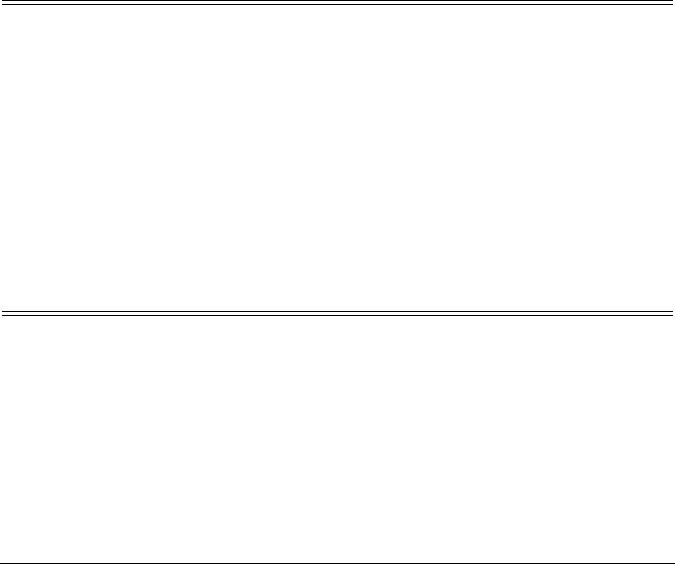
Comtrol Utility
The Comtrol Utility Package is innovative software for serial port communication, testing, monitoring and reporting for the RocketPort and RocketModem IV families.
Note: The Comtrol Utility Package supports the DeviceMaster families but typically customers prefer installing PortVision DX, which includes Port Monitor and Test Terminal and is a powerful DeviceMaster configuration and monitoring application.
This section includes the following topics:
•Overview
•Locating the Comtrol Utility
•Installing the Comtrol Utility on Page 10
Overview
The Comtrol Utility Package contains three useful software applications named Test Terminal, Port Monitor, and Peer Tracer for communicating directly, monitoring, and reporting statistics of any COM, RS-232, RS-422, and RS-485 serial ports you have installed in a system.
The Comtrol Utility Package supports the following operating systems:
•Windows 2000
•Windows XP
•Windows Server 2003
•Windows Vista
•Windows Server 2008
•Windows 7
•Windows Server 2012
•Windows 8
Locating the Comtrol Utility
The Comtrol Utility is available on the Software and Documentation CD or you can download the latest version from: ftp://ftp.comtrol.com/utilities/windows/ comtrol_utility. The Comtrol Utility is an .msi file that automatically starts the installation procedure.
The Comtrol Utility package includes the following applications that you can access from the Comtrol Program group:
•Port Monitor (PMon2)
•Test Terminal (WCOM2)
Port Monitor and Test Terminal User Guide: 2000485 Rev. B |
Comtrol Utility - 9 |
