Comtrol Rocket Port User Manual

Device Driver User Guide
Windows 7
Windows Server 2008
Windows Vista
Windows Server 2003
Windows XP
Trademark Notices
Comtrol, DeviceMaster, RocketModem, and RocketPort are trademarks of Comtrol Corporation.
Microsoft and Windows are registered trademarks of Microsoft Corporation.
Other product names mentioned herein may be trademarks and/or registered trademarks of their respective owners.
First Edition, July 3, 2012
Copyright © 2012. Comtrol Corporation.
All Rights Reserved.
Comtrol Corporation makes no representations or warranties with regard to the contents of this document or to the suitability of the Comtrol product for any particular purpose. Specifications subject to change without notice. Some software or features may not be available at the time of publication. Contact your reseller for current product information.
Document Number: 2000564 Rev. A

Table of Contents
Overview................................................................................................................................... |
5 |
Comtrol Drivers Management Console .................................................................................................... |
5 |
Supported Operating Systems.................................................................................................................... |
5 |
Products Supported ...................................................................................................................................... |
6 |
Conventions .................................................................................................................................................... |
6 |
Downloading the Latest Software and User Guides ............................................................................. |
7 |
RocketPort EXPRESS/INFINITY.............................................................................................................. |
7 |
RocketPort and RocketModem (Universal PCI)........................................................................................ |
8 |
Device Driver Installation................................................................................................... |
9 |
Overview.......................................................................................................................................................... |
9 |
Installation Setup Wizard.......................................................................................................................... |
10 |
Checking the Device Driver Version ...................................................................................................... |
15 |
Updating the Driver.................................................................................................................................... |
15 |
Adding an Adapter (Existing Installation) ............................................................................................ |
20 |
Device Driver Configuration............................................................................................. |
23 |
Using the Comtrol Drivers Management Console ............................................................................... |
23 |
Accessing the Comtrol Drivers Management Console............................................................................ |
23 |
Displaying All Installed Devices.............................................................................................................. |
23 |
Expanding the View ................................................................................................................................. |
24 |
How to Configure Device Properties........................................................................................................ |
24 |
Customizing the Device Name................................................................................................................. |
25 |
Customizing the COM Port Name ........................................................................................................... |
25 |
How to Configure COM Port Properties.................................................................................................. |
26 |
How to Save Changes ............................................................................................................................... |
27 |
Configuring Device Properties ................................................................................................................ |
28 |
Configuring COM Port Properties .......................................................................................................... |
30 |
Verifying and Testing RocketModem IV Adapters....................................................... |
35 |
Verifying the Modems Installed............................................................................................................... |
35 |
Testing the Modems .................................................................................................................................... |
40 |
Testing RocketModem IV Ports ............................................................................................................... |
42 |
Using Configuration Files .................................................................................................. |
45 |
Saving Configuration Files ....................................................................................................................... |
45 |
Loading a Configuration File ................................................................................................................... |
45 |
RocketPort Series/RocketModem IV Driver User Guide: 2000564 Rev. A |
3 |
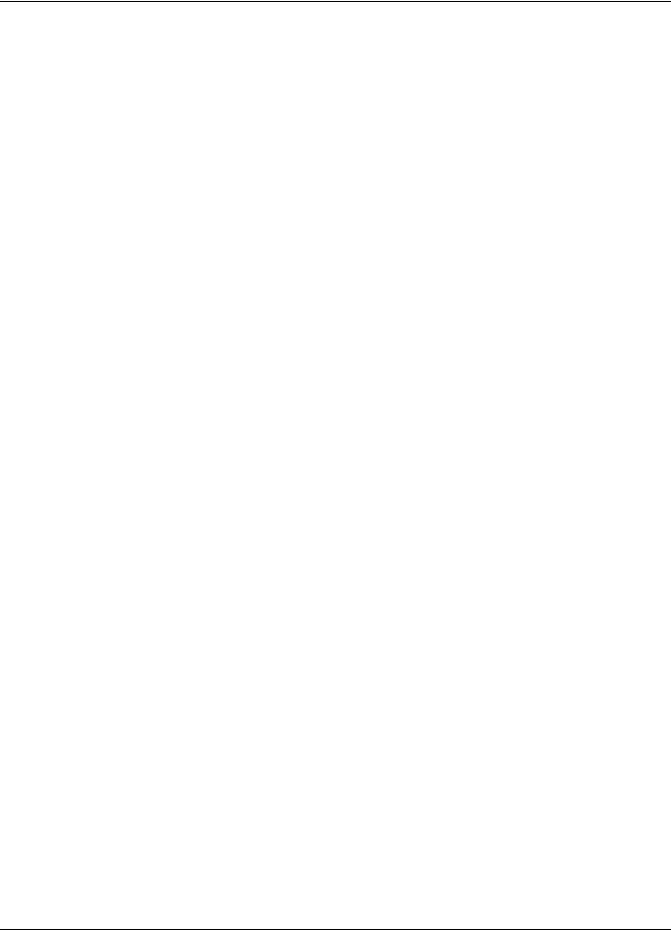
Table of Contents |
|
Removing the Adapter and Driver................................................................................... |
47 |
Removing a RocketPort ............................................................................................................................. |
47 |
Windows 7 and Windows Vista................................................................................................................ |
47 |
Windows Server 2008 R2.......................................................................................................................... |
47 |
Windows Server 2003 ............................................................................................................................... |
47 |
Windows XP .............................................................................................................................................. |
48 |
Not logged into a Domain Controller ................................................................................................ |
48 |
Logged into a Domain Controller ...................................................................................................... |
48 |
Removing the Device Driver and Adapter ............................................................................................ |
48 |
Troubleshooting and Technical Support........................................................................ |
51 |
Troubleshooting Checklist ........................................................................................................................ |
51 |
Comtrol Utility ............................................................................................................................................. |
53 |
Installing the Comtrol Utility .................................................................................................................. |
53 |
Using Port Monitor (PMon2).................................................................................................................... |
55 |
Testing Comtrol COM Ports .............................................................................................................. |
55 |
Using Test Terminal................................................................................................................................. |
58 |
Opening Ports..................................................................................................................................... |
58 |
Sending and Receiving Test Data (RS-232/422 and RS-485: 4-Wire).............................................. |
59 |
Loopback Test (RS-232)...................................................................................................................... |
60 |
Sending and Receiving Data (RS-485: 2-Wire) ....................................................................................... |
60 |
Before Calling Technical Support ........................................................................................................... |
63 |
Technical Support ....................................................................................................................................... |
64 |
Configuring Non-Plug and Play Devices ........................................................................ |
65 |
Installing Non-Plug and Play Devices .................................................................................................... |
65 |
Installing Modems .................................................................................................................................... |
65 |
Installing Printers .................................................................................................................................... |
66 |
4 |
RocketPort Series/RocketModem IV Driver User Guide: 2000564 Rev. A |
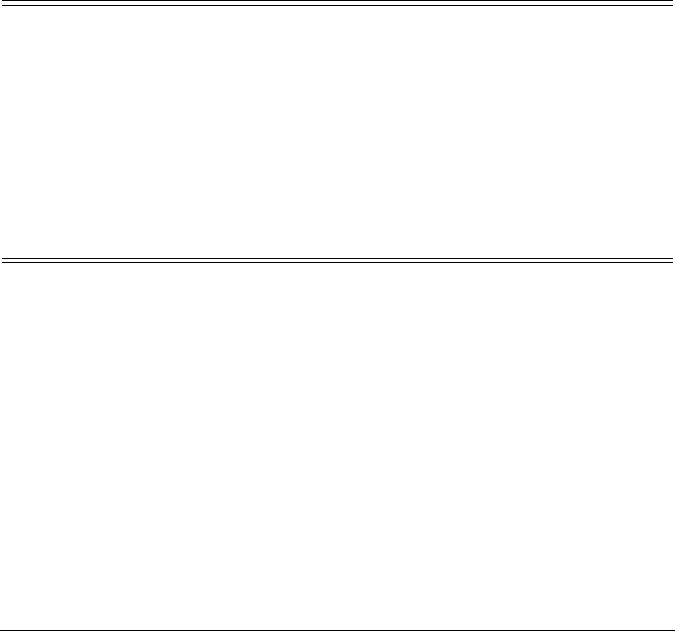
Overview
This section discusses the following topics:
•Comtrol Drivers Management Console
•Supported Operating Systems
•Products Supported
•Conventions on Page 6
•Downloading the Latest Software and User Guides on Page 7
Comtrol Drivers Management Console
This User Guide discusses how to install and configure Comtrol device drivers using the Installation Setup Wizard and the Comtrol Drivers Management Console for the device driver.
The Comtrol Drivers Management Console is accessible through the Windows Control Panel using a dedicated shortcut created during the initial device driver installation process. The Comtrol Drivers Management Console allows you to browse all installed and supported Comtrol products in one place and apply any changes quickly.
Note: This User Guide discusses Comtrol adapters, see the DeviceMaster Device
Driver User Guide for Windows for DeviceMaster specific information.
You can refer to Using the Comtrol Drivers Management Console on Page 28 for general information about the Comtrol Drivers Management Console.
Supported Operating Systems
The Comtrol Drivers Management Console supports the following operating systems:
•Windows 7
•Windows Server 2008
•Windows Vista
•Windows Server 2003
•Windows XP
RocketPort Series/RocketModem IV Driver User Guide: 2000564 Rev. A |
Overview - 5 |
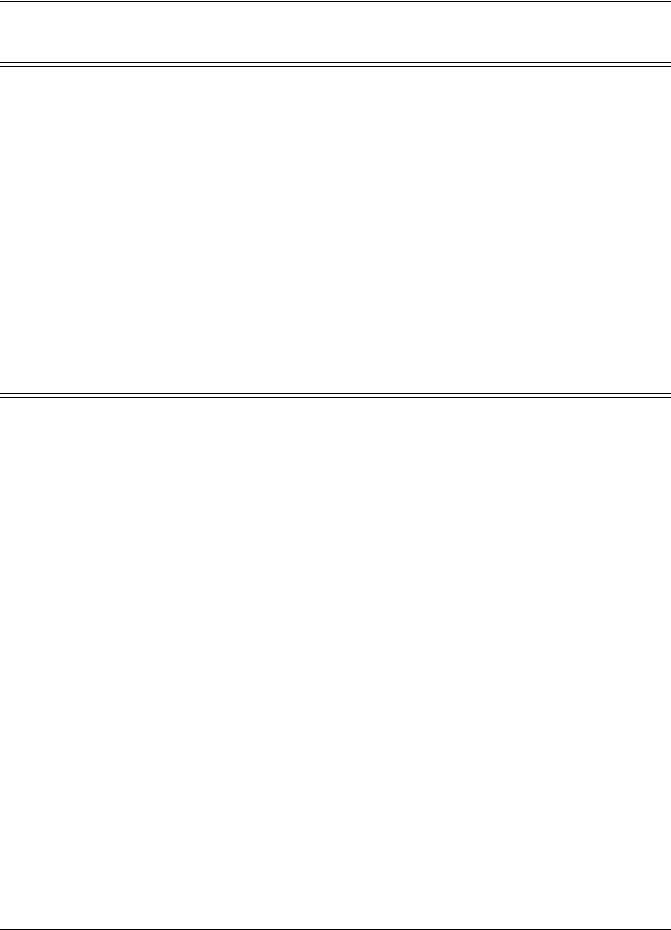
Overview
Products Supported
These are the products supported by the Comtrol Drivers Management Console:
•DeviceMaster PRO
•DeviceMaster RTS
•DeviceMaster Serial Hub
•DeviceMaster 500
•RocketModem IV
•RocketPort EXPRESS
•RocketPort EXPRESS SMPTE
•RocketPort INFINITY
•RocketPort Plus Universal PCI
•RocketPort Plus/422 Universal PCI
•RocketPort Universal PCI
•RocketPort Universal PCI SMPTE
Conventions
In the remainder of this User Guide, the products are referred to accordingly:
•Comtrol device unless there is model-specific information
•DeviceMaster means the DeviceMaster models listed in the previous subsection
•RocketPort means any RocketPort model
•RocketPort EXPRESS/INFINITY means RocketPort EXPRESS, RocketPort EXPRESS SMPTE, and RocketPort INFINITY
•RocketPort and RocketModem (Universal PCI) means RocketModem IV, RocketPort Universal PCI, RocketPort Plus Universal PCI, RocketPort Plus/ 422 Universal PCI, and RocketPort Universal PCI SMPTE
The paths in this Guide to locate DeviceMaster software and documentation point to the DeviceMaster RTS paths on the ftp site. All supported DeviceMasters (Products Supported) models use the same software and documentation.
6 - Products Supported |
RocketPort Series/RocketModem IV Driver User Guide: 2000564 Rev. A |

Overview
Downloading the Latest Software and User Guides
You can use the CD or the following tables to locate the latest version of the software and documentation for the appropriate product.
•RocketPort EXPRESS/INFINITY (below)
•RocketPort and RocketModem (Universal PCI) on Page 8
RocketPort |
The following tables provide a quick reference to locate and download the latest |
|||
EXPRESS/INFINITY |
software and documentation. |
|
||
|
|
|
|
|
|
|
Software or Document |
|
Description |
|
|
|
|
|
|
|
|
The device driver supports: |
|
|
|
|
• |
Windows 7 |
|
|
Device Driver |
• |
Windows Server 2008 |
|
|
|
• |
Windows Vista |
|
|
|
• |
Windows Server 2003 |
|
|
|
• |
Windows XP |
|
|
|
|
|
|
|
User Guide for Windows |
This User Guide supports all Comtrol adapters in |
|
|
|
(this Guide) |
||
|
|
|
the Comtrol Drivers Management Console. |
|
|
|
|
|
|
|
|
Bootable Diagnostics |
You can download and create a bootable Diagnostics |
|
|
|
|
CD if you cannot locate the CD shipped with your |
|
|
|
|
product. |
|
|
|
|
|
|
|
|
Comtrol Utility |
You can use the Comtrol Utility to test or monitor |
|
|
|
|
ports. The Comtrol Utility includes Test Terminal |
|
|
|
|
and Port Monitor. |
|
|
|
|
|
|
|
|
RocketPort EXPRESS |
This User Guide provides adapter and interface |
|
|
|
User Guide |
||
|
|
installation procedures. It also provides information |
||
|
|
|
||
|
|
|
about connecting serial devices. |
|
|
|
|
|
|
|
|
RocketPort EXPRESS |
This User Guide provides adapter and interface |
|
|
|
SMPTE User Guide |
||
|
|
installation procedures. It also provides information |
||
|
|
|
||
|
|
|
about connecting serial devices. |
|
|
|
|
|
|
|
|
RocketPort INFINITY |
This User Guide provides adapter and interface |
|
|
|
User Guide |
||
|
|
installation procedures. It also provides information |
||
|
|
|
||
|
|
|
about connecting serial devices. |
|
|
|
|
|
|
RocketPort Series/RocketModem IV Driver User Guide: 2000564 Rev. A |
Downloading the Latest Software and User Guides - 7 |
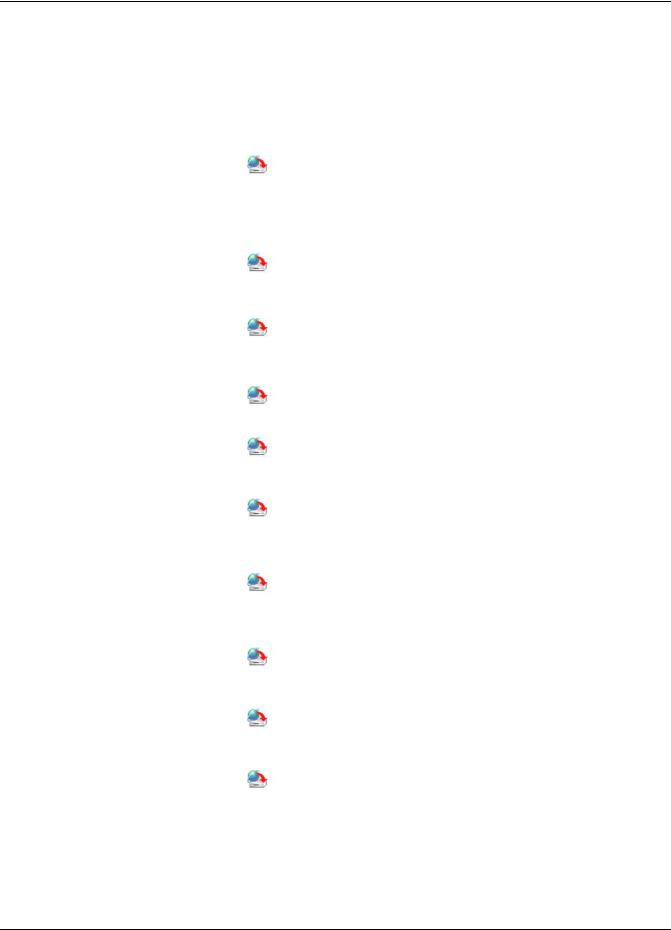
Overview
RocketPort and |
The following tables provide a quick reference to locate and download the latest |
|||
RocketModem |
software and documentation. |
|
||
(Universal PCI) |
|
|
|
|
|
Software or Document |
|
Description |
|
|
|
|
||
|
|
|
|
|
|
|
|
The device driver supports: |
|
|
|
|
• |
Windows 7 |
|
|
Device Driver |
• |
Windows Server 2008 |
|
|
|
• |
Windows Vista |
|
|
|
• |
Windows Server 2003 |
|
|
|
• |
Windows XP |
|
|
|
|
|
|
|
User Guide for Windows |
This User Guide supports all Comtrol adapters in |
|
|
|
(this Guide) |
||
|
|
|
the Comtrol Drivers Management Console. |
|
|
|
|
|
|
|
|
|
RocketPort Universal PCI, RocketPort Plus/ |
|
|
|
Bootable Diagnostics |
422 Universal PCI, and RocketPort Universal |
|
|
|
|
PCI SMPTE: |
|
|
|
|
You can download and create a bootable Diagnostics |
|
|
|
|
CD to test your adapter. |
|
|
|
|
|
|
|
|
Bootable Diagnostics |
RocketModem IV: |
|
|
|
|
You can download and create a bootable Diagnostics |
|
|
|
|
CD to test your adapter. |
|
|
|
|
|
|
|
|
Comtrol Utility |
You can use the Comtrol Utility to test or monitor |
|
|
|
|
ports. The Comtrol Utility includes Test Terminal |
|
|
|
|
and Port Monitor. |
|
|
|
|
|
|
|
|
RocketPort Universal PCI |
This User Guide provides adapter and interface |
|
|
|
User Guide |
installation procedures. It also provides information |
|
|
|
|
about connecting serial devices. |
|
|
|
|
|
|
|
|
RocketPort Plus |
This User Guide provides adapter and interface |
|
|
|
Universal PCI User |
||
|
|
Guide |
installation procedures. It also provides information |
|
|
|
|
about connecting serial devices. |
|
|
|
|
|
|
|
|
RocketPort Plus/422 |
This User Guide provides adapter and interface |
|
|
|
Universal PCI User |
||
|
|
Guide |
installation procedures. It also provides information |
|
|
|
|
about connecting serial devices. |
|
|
|
|
|
|
|
|
RocketPort Universal PCI |
This User Guide provides adapter and interface |
|
|
|
SMPTE User Guide |
installation procedures. It also provides information |
|
|
|
|
about connecting serial devices. |
|
|
|
|
|
|
|
|
RocketModem IV |
This document provides adapter installation |
|
|
|
Hardware Installation |
||
|
|
procedures. It also provides basic AT commands |
||
|
|
|
||
|
|
|
information. |
|
|
|
|
|
|
8 - RocketPort and RocketModem (Universal PCI) |
RocketPort Series/RocketModem IV Driver User Guide: 2000564 Rev. A |
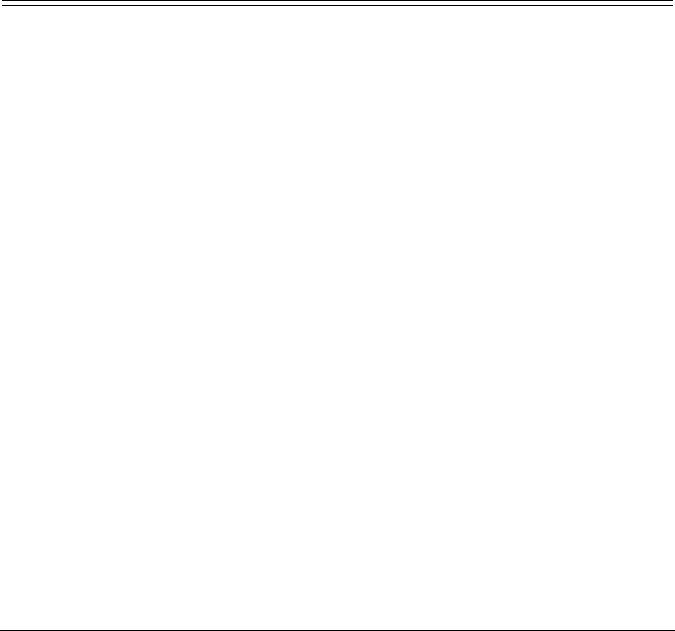
Device Driver Installation
This section discusses the following topics:
•Overview of the supported products
•Installation Setup Wizard on Page 16 for initial installation procedures
•Checking the Device Driver Version on Page 21
•Updating the Driver on Page 21
•Adding an Adapter (Existing Installation) on Page 26
Overview
Use the following procedure to install the device driver for Windows for the following Comtrol products using the Installation Setup Wizard:
•RocketModem IV
•RocketPort Universal PCI
•RocketPort Plus Universal PCI
•RocketPort Plus/422 Universal PCI
•RocketPort Universal PCI SMPTE
•RocketPort EXPRESS
•RocketPort EXPRESS SMPTE
•RocketPort INFINITY
Note: The above adapters are typically referred to as the RocketPort in this section, unless there is model-specific information.
If there is a device driver already installed on your system for the RocketPort, see
Updating the Driver on Page 21 or Adding an Adapter (Existing Installation) on
Page 26.
RocketPort Series/RocketModem IV Driver User Guide: 2000564 Rev. A |
Device Driver Installation - 15 |
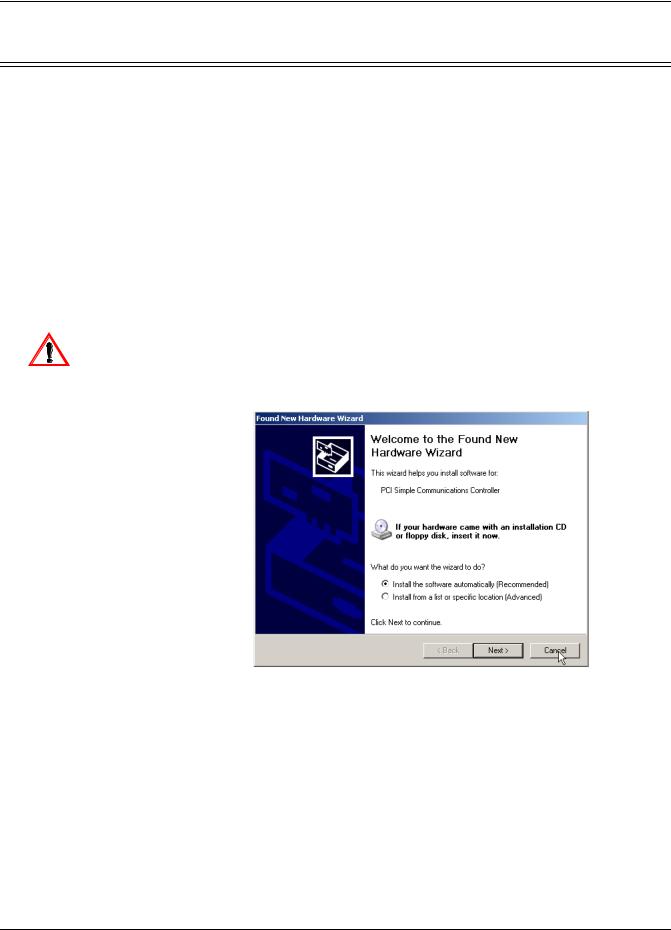
Device Driver Installation
Installation Setup Wizard
You can use the following procedure to install the device driver and the Comtrol
Drivers Management Console, which is used to configure the driver.
1.Locate the latest driver assembly (.exe) for your product and copy it to a location that is available to the host.
You can use one of the following methods to access the latest driver:
•Download the latest device driver for your adapter.
•The Software and Documentation CD contains all of the files for installation, configuration, and troubleshooting. The CD also provides download links to the Comtrol ftp site to locate the latest files.
2.Close any applications that are using serial ports before the device driver installation.
3.Install the adapter and connect the interface (Quadcable, Octacable, or interface box). If you need hardware installation procedures, see Downloading the Latest Software and User Guides on Page 7) to locate the User Guide for your adapter type.
|
Do not connect RS-422/485 devices until the appropriate port interface |
|
type has been configured in the device driver. The RocketPort default |
Caution |
port setting is RS-232, except for SMPTE models, which are set to RS- |
422. |
4. Click Cancel if a Found New Hardware message appears.
5.Start the installation by executing the appropriate .exe file for your adapter. Driver assembly file names include the driver version number.
For example, RocketPort_RocketModem_Windows_x.xx.exe or RP_EXPRESS_INFINITY_Windows_x.xx.exe, where x.xx is the driver assembly version.
16 - Installation Setup Wizard |
RocketPort Series/RocketModem IV Driver User Guide: 2000564 Rev. A |

Device Driver Installation
6. Click Next to start the installation process.
Note: This screen shot displays a RocketPort EXPRESS/INFINITY installation. The RocketPort Universal PCI series/RocketModem IV installation displays as the RocketPort/RocketModem Installation Setup Wizard.
7. Optionally, enter a different location to install the driver files.
Note: The RocketPort/RocketModem (Universal PCI bus) default installation location is Program Files\Comtrol\RocketPort.
RocketPort Series/RocketModem IV Driver User Guide: 2000564 Rev. A |
Installation Setup Wizard - 17 |

Device Driver Installation
8. Click Install.
9.Leave the Launch RocketPort EXPRESS/INFINITY or RocketPort/RocketModem Driver Installation box checked and click Finish.
If you do not check this box, you can use the shortcut under the Start button at the location for your adapter type to start the driver installation:
•Programs> Comtrol> RocketPort EXPRESS INFINITY> Driver Installation Wizard
•Programs> Comtrol> RocketPort> Driver Installation Wizard - RocketPort and RocketModem (Universal PCI)
18 - Installation Setup Wizard |
RocketPort Series/RocketModem IV Driver User Guide: 2000564 Rev. A |
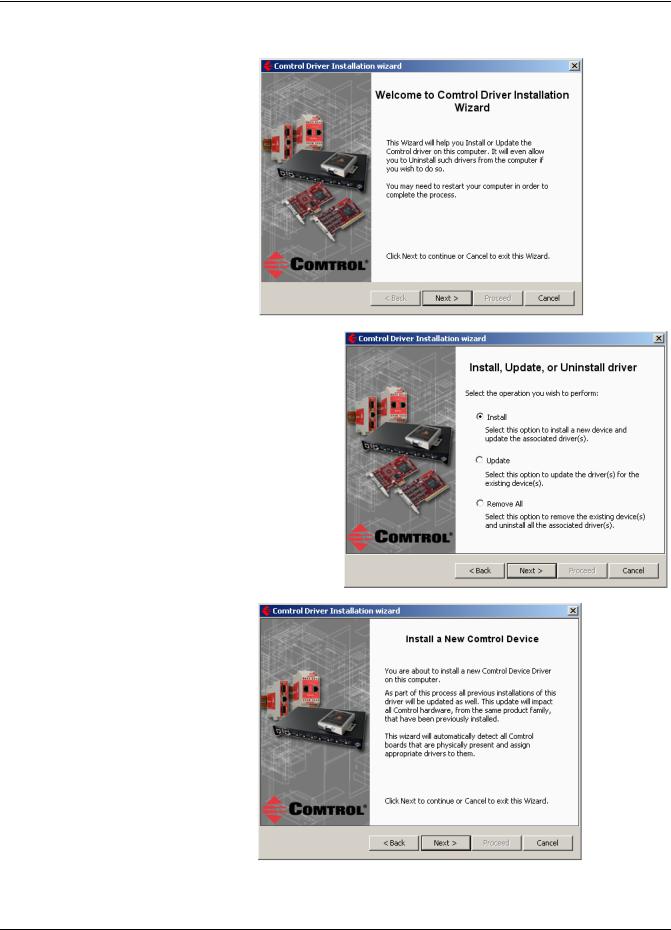
Device Driver Installation
10. Click Next to install the driver.
11. Click Install and Next.
12. Click Next.
RocketPort Series/RocketModem IV Driver User Guide: 2000564 Rev. A |
Installation Setup Wizard - 19 |
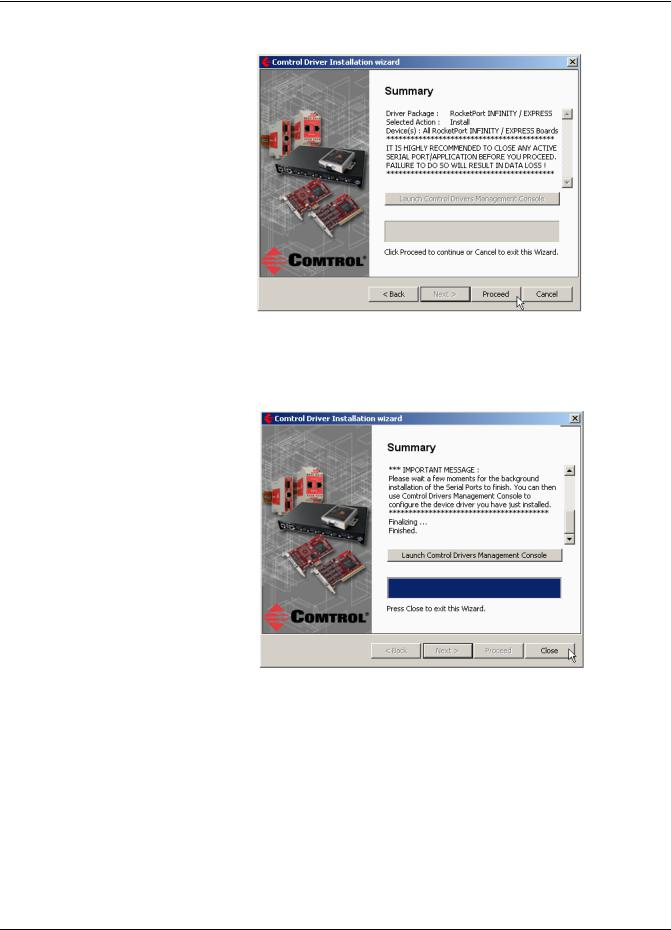
Device Driver Installation
13. Click Proceed.
Note: The RocketPort and RocketModem (Universal PCI) Driver Package is displayed as RocketPort and the Device(s) display as RocketPort and RocketModem Boards.
14.Click the Launch Comtrol Drivers Management Console button.
15.Return to the Installation wizard and click Close to exit the wizard.
16.Go to Configuring COM Port Properties on Page 35 to configure the COM port properties for RocketPort adapters or see Verifying and Testing RocketModem IV Adapters on Page 35 to verify the RocketModem IV installation.
17.If desired, go to Configuring Device Properties on Page 33 to set up advanced device properties (device name and starting COM port number).
After driver installation and configuration, connect the serial devices to the ports. For information about the RocketPort connectors, refer to the appropriate User Guide (Page 7).
20 - Installation Setup Wizard |
RocketPort Series/RocketModem IV Driver User Guide: 2000564 Rev. A |

Device Driver Installation
Checking the Device Driver Version
Use the appropriate procedure for your operating system to check the Comtrol device driver version using the Device Manager.
1.Access the Device Manager:
•Windows 7 and Windows Vista: Right-click Computer, click Manage, and then highlight the Device Manager.
•Windows Server 2008 R2: Click Start, right-click Computer, and then click
Properties.
•Windows Server 2003: Right-click My Computer, click Manage, and then click the Device Manager button.
•Windows XP: Not logged into a domain controller: Right-click My Computer, click Manage, and then highlight the Device Manager.
•Windows XP: Logged into a domain controller: Right-click My Computer, click Manage, and then click the Device Manager button.
2.Expand the Multi-port serial adapters entry, right-click the Comtrol device that you want to configure, and then click Properties.
3.Click the Driver tab to view the device driver version.
You can check this driver version against the latest driver for your product.
If necessary, you can update the device driver using the next subsection.
Updating the Driver
Use the following procedure to update the RocketPort device driver after initial installation.
1.Locate the latest device driver assembly (Page 7) and copy it to a location that is available to the host.
2.Close any applications that are using serial ports before the device driver installation.
3.Start the update by executing the .exe file.
4.Click Next to start the Installation Setup Wizard.
RocketPort Series/RocketModem IV Driver User Guide: 2000564 Rev. A |
Checking the Device Driver Version - 21 |
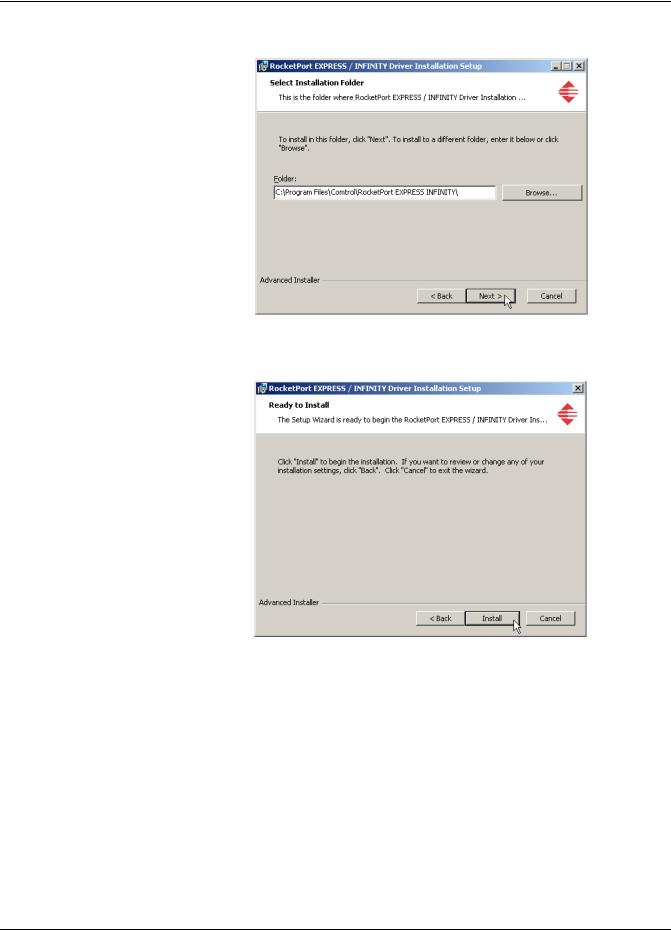
Device Driver Installation
5. Optionally, enter a different location to install the latest device driver files.
Note: RocketPort/RocketModem (Universal PCI bus) default installation location is Program Files\Comtrol\RocketPort.
6. Click Install.
22 - Updating the Driver |
RocketPort Series/RocketModem IV Driver User Guide: 2000564 Rev. A |
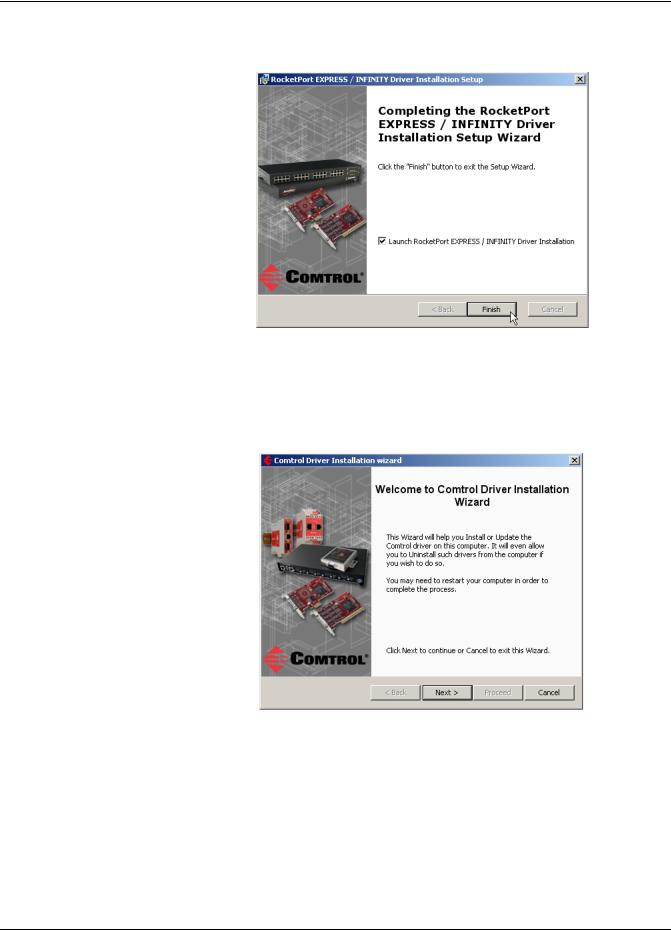
Device Driver Installation
7.Leave the Launch RocketPort EXPRESS/INFINITY or RocketPort/RocketModem Driver Installation box checked and click Finish.
If you do not check this box, you can use the shortcut under the Start button at the location for your adapter type:
•Programs> Comtrol> RocketPort EXPRESS INFINITY> Driver Installation Wizard
•Programs> Comtrol> RocketPort> Driver Installation Wizard - RocketPort and RocketModem (Universal PCI)
8.Click Next to update the driver.
RocketPort Series/RocketModem IV Driver User Guide: 2000564 Rev. A |
Updating the Driver - 23 |
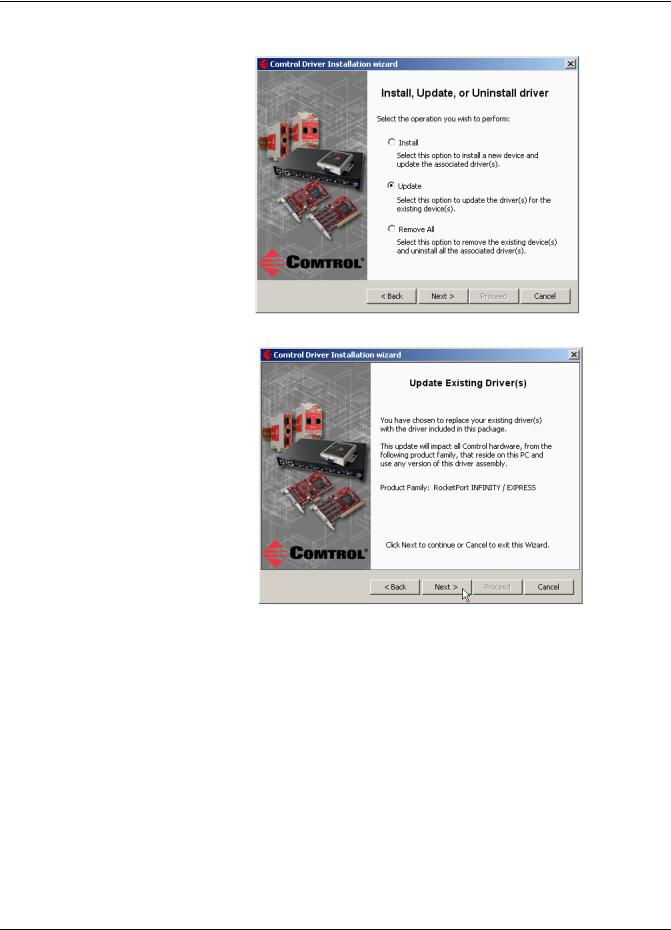
Device Driver Installation
9. Click Update and Next.
10. Click Next to update the driver.
24 - Updating the Driver |
RocketPort Series/RocketModem IV Driver User Guide: 2000564 Rev. A |
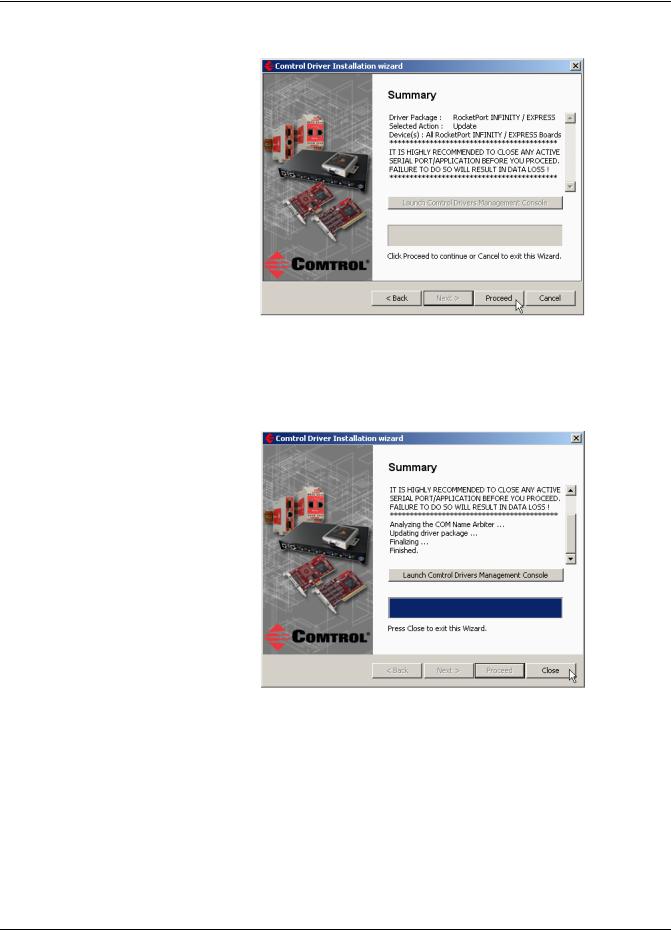
Device Driver Installation
11. Click Proceed.
12.Click the Launch Comtrol Drivers Management Console button to configure the ports or device properties.
Note: The RocketPort and RocketModem (Universal PCI) Driver Package is displayed as RocketPort and the Device(s) display as RocketPort and RocketModem Boards.
13.Return to the Installation wizard and click Close.
14.If necessary, go to Configuring COM Port Properties on Page 35 to configure the COM port properties for RocketPort adapters or see Verifying and Testing RocketModem IV Adapters on Page 35 to verify the RocketModem IV installation.
15.If desired, go to Configuring Device Properties on Page 33 to set up advanced device properties (device name and starting COM port number).
RocketPort Series/RocketModem IV Driver User Guide: 2000564 Rev. A |
Updating the Driver - 25 |
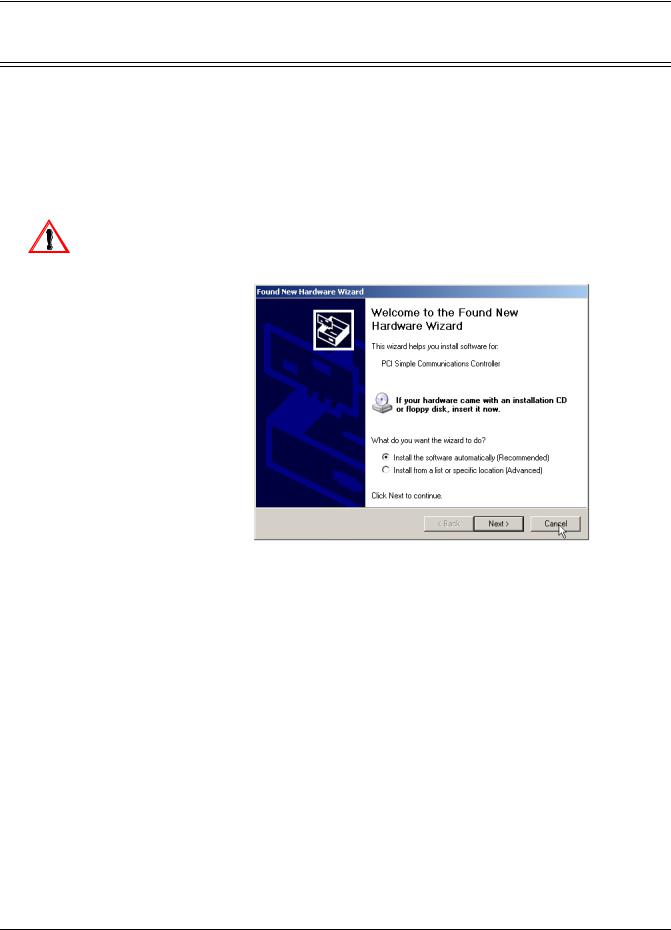
Device Driver Installation
Adding an Adapter (Existing Installation)
Use the following procedure to add an adapter to an existing RocketPort installation.
1.Close any applications that are using serial ports before the device driver installation.
2.Install the adapter and connect the interface (Quadcable, Octacable, or interface box).
If you need hardware installation procedures, see Downloading the Latest Software and User Guides on Page 7).
Do not connect RS-422/485 devices until the appropriate port interface
type has been configured in the device driver. The default port setting is RS-232.
Caution
3. Click Cancel if a Found New Hardware message appears.
4.From the Start button, click:
•Programs> Comtrol> RocketPort EXPRESS INFINITY> Driver Installation Wizard
•Programs> Comtrol> RocketPort> Driver Installation Wizard - RocketPort and RocketModem (Universal PCI)
26 - Adding an Adapter (Existing Installation) |
RocketPort Series/RocketModem IV Driver User Guide: 2000564 Rev. A |
