
Port Monitor and Test Terminal
User Guide
Windows Operating Systems

Trademark Notices
Document Number: 2000485 Rev. B
Comtrol, DeviceMaster, RocketModem, and RocketPort are trademarks of Comtrol Corporation.
Microsoft and Windows are registered trademarks of Microsoft Corporation.
Other product names mentioned herein may be trademarks and/or registered trademarks of their respective
owners.
Second Edition, April 15, 2013
Copyright © 2012-2013. Comtrol Corporation.
All Rights Reserved.
Comtrol Corporation makes no representations or warranties with regard to the contents of this document or
to the suitability of the Comtrol product for any particular purpose. Specifications subject to change without
notice. Some software or features may not be available at the time of publication. Contact your reseller for
current product information.

Table of Contents
Table of Contents ...................................................................................................................3
Overview...................................................................................................................................5
Test Terminal (WCom2)................................................................................................................................ 5
Port Monitor (PMon2) .................................................................................................................................. 5
Installing the Appropriate Utility ............................................................................................................. 6
Locating Comtrol Tools and Product Documentation.......................................................................... 6
Comtrol Contact Information ..................................................................................................................... 7
Download Page............................................................................................................................................ 7
Customer Forum......................................................................................................................................... 7
Online Support............................................................................................................................................ 7
Knowledge Center....................................................................................................................................... 7
Phone Support............................................................................................................................................. 7
RMA Information........................................................................................................................................ 7
Comtrol Utility........................................................................................................................9
Overview.......................................................................................................................................................... 9
Locating the Comtrol Utility....................................................................................................................... 9
Installing the Comtrol Utility ................................................................................................................... 10
PortVision DX........................................................................................................................13
Overview........................................................................................................................................................ 13
Configuring Security Settings and PortVision DX .............................................................................. 14
Locating PortVision DX ............................................................................................................................. 14
Installing PortVision DX............................................................................................................................ 14
Using Port Monitor (PMon2) .............................................................................................19
Overview........................................................................................................................................................ 19
Testing Comtrol COM Ports ...................................................................................................................... 19
Using Test Terminal ............................................................................................................23
Overview........................................................................................................................................................ 23
Opening Ports............................................................................................................................................... 24
Sending and Receiving Test Data (RS-232/422/485: 4-Wire)............................................................... 25
Loopback Test (RS-232) .............................................................................................................................. 26
Sending and Receiving Data (RS-485: 2-Wire) ...................................................................................... 26
Port Monitor and Test Terminal User Guide: 2000485 Rev. B 3

Table of Contents
4 Port Monitor and Test Terminal User Guide: 2000485 Rev. B

Overview
Test Terminal (WCom2)
The Test Terminal program enables you to open a port, send characters and
commands to the port, and toggle the control signals. This application can be used
to troubleshoot communications on a port-by-port basis.
Using Test Terminal and a loop-back plug on a port will help test serial ports and
verify port operation by allowing you to send data out the port on the transmit
side, loop the data back to the receive side and view the received data on the
screen.
If you have a peripheral device connected to the serial port and know the device's
command set, you can also send commands to the device. For example, if you have
a modem connected to the port, you can use AT commands to query the modem
and dial out to the host system.
Port Monitor (PMon2)
The Port Monitoring program offers a summary of all Comtrol device statistics in
one view. It also enables you to verify operation of all Comtrol device ports from a
single window. The statistics are displayed in a familiar spreadsheet model: each
COM port is a horizontal row, and each vertical column displays a variable or
value for the respective COM port, for simplified port monitoring and superior
ease of use.
Port Monitor can also produce statistics and reports that can help you verify COM
port operation and the connected peripherals. Some immediate feedback includes:
• The state of the modem control and status signals
• Open ports
• Raw byte input and output counts obtained from the device driver
• Port errors
The available statistics include:
• Instantaneous characters per second (CPS) calculations
• Minute, hour, and day CPS averages and peaks
• Carrier detect (CD) signal runtime and transition count
• Reports can be automatically generated on an hourly and/or daily basis, and
can cover all ports collectively or a separate report for each port. You can also
set how often the values are recalculated, fine-tuning thoroughness against
system efficiency, and automatically run external batch files to perform
additional processing and analysis.
Port Monitor and Test Terminal User Guide: 2000485 Rev. B Overview - 5

Installing the Appropriate Utility
Installing the Appropriate Utility
Test Terminal and Port Monitor are available in several Comtrol tools.
• RocketPort or RocketModem IV users will need to install the Comtrol
Utility Package. See Comtrol Utility
and installing the Comtrol Utility. The Comtrol Utility Package supports the
DeviceMaster families but typically customers prefer installing PortVision
DX, which includes Port Monitor and Test Terminal and is a powerful
DeviceMaster configuration and monitoring application.
Note: RocketPort or RocketModem IV also provides a bootable hardware
diagnostic to test the adapter. The diagnostic is shipped with the
product. Refer to the Software and Documentation CD for the diagnostic
or locate it using the appropriate ftp download page at: ftp://
ftp.comtrol.com/html/default.htm.
• DeviceMaster users should install PortVision DX. See PortVision DX
13 for information about locating and installing PortVision DX.
on Page 9 for information about locating
Locating Comtrol Tools and Product Documentation
Loopback plugs are required for testing in Test Terminal (WCom2). A loopback
plug is a serial port plug with pins wired together that you can use with an
application to test serial ports.
A loopback plug was shipped with your product but you can build additional or a
replacement using the document in the table below.
on Page
Product Utility Location
DeviceMaster PortVision DX
RocketPort or
RocketModem IV
Documentation Location
DeviceMaster Installation and
Configuration Guide
RocketModem IV Hardware
Installation
RocketPort EXPRESS User
Guide
RocketPort EXPRESS SMPTE
User Guide
RocketPort INFINITY User
Guide
RocketPort Plus Universal PCI
RocketPort Plus 422 Universal
PCI
RocketPort Universal PCI
Comtrol Utility
ftp://ftp.comtrol.com/dev_mstr/
portvision_dxs/
ftp://ftp.comtrol.com/utilities/windows/
comtrol_utility/
ftp://ftp.comtrol.com/dev_mstr/rts/docs/
dev_mstr_install_guide.pdf
ftp://ftp.comtrol.com/rmodem/hw_doc/rm4/
rm4_install-doc.pdf
ftp://ftp.comtrol.com/rport_express/userguide/
rp_express_userguide.pdf
ftp://ftp.comtrol.com/rport_express_smpte/
userguide/rp_express_smpte_userguide.pdf
ftp://ftp.comtrol.com/rport_infinity/userguide/
rp_infinity_userguide.pdf
ftp://ftp.comtrol.com/rport/hw_doc/
universal_pci/plus/rp_upci_plus.pdf
ftp://ftp.comtrol.com/rport/hw_doc/
universal_pc/plus_422/
RP_uPCI_Plus422_UserGuide.pdf
ftp://ftp.comtrol.com/rport/hw_doc/
universal_pci/standard/rp_upci.pdf
6 - Overview Port Monitor and Test Terminal User Guide: 2000485 Rev. B

Comtrol Contact Information
Documentation Location
RocketPort Universal PCI
SMPTE
ftp://ftp.comtrol.com/rport/hw_doc/
universal_pci/smpte/
RP_uPCI_SMPTE_UserGuide.pdf
Comtrol Contact Information
You can contact Comtrol Corporation using several methods.
Download Page Make sure that you installed the latest software. If you have not done so, check the
Customer Forum If you are connected to the internet, you can view any available FAQs for your
Online Support You can access our online support instead of calling Technical Support. If you have
Knowledge Center If you are connected to the internet, you can view the Comtrol Knowledge Center.
Phone Support You can contact Comtrol by calling 763-957-6000 (8AM to 6PM CST/USA).
Comtrol web site.
product in the support forum
.
not used this page before, you will need to register using your email address.
Comtrol will email you a response within 24 hours (Monday through Friday).
RMA Information Access the RMA web page where you can locate a phone number to call, submit a
request, or email a request to return a product. It also provides the procedures and
address information.
Port Monitor and Test Terminal User Guide: 2000485 Rev. B Overview - 7
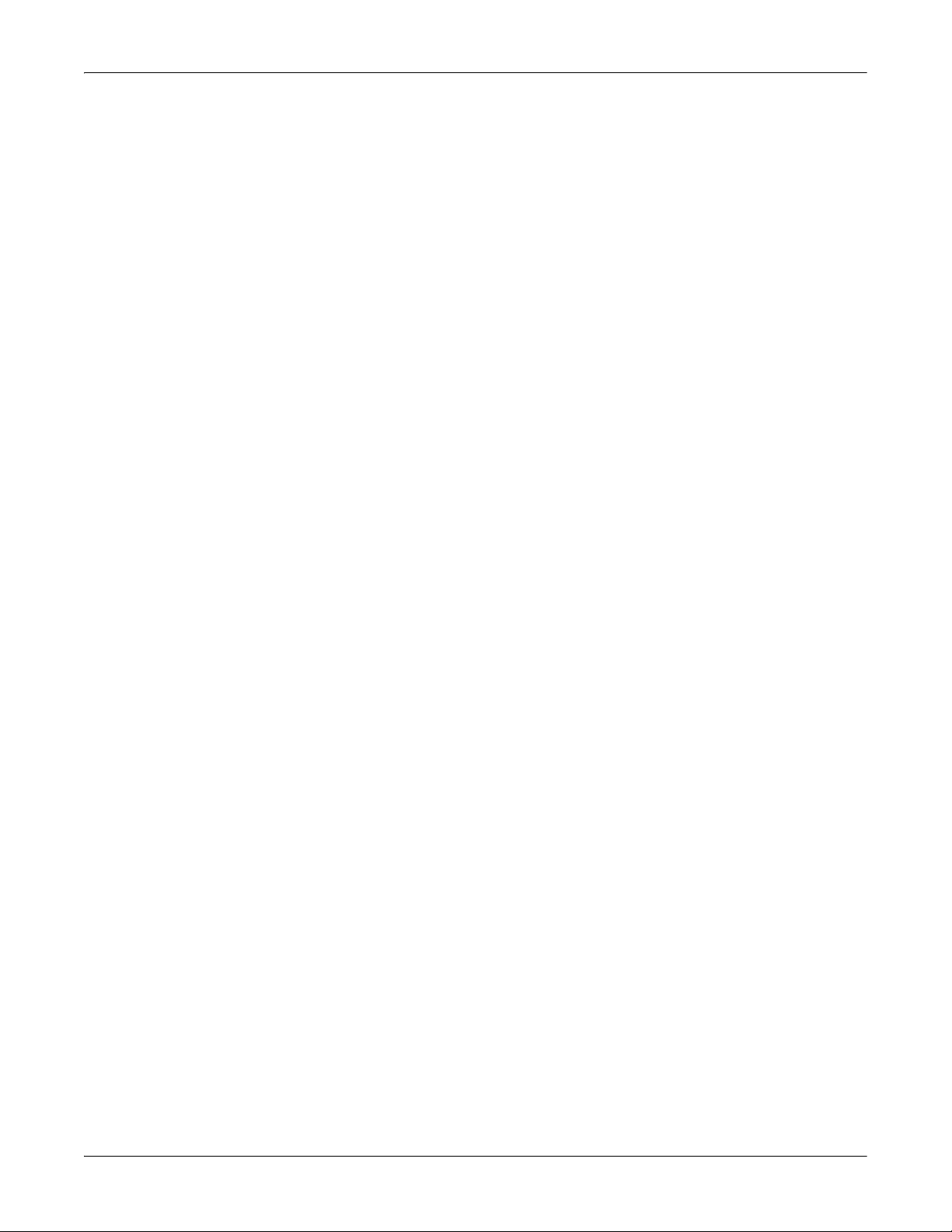
RMA Information
8 - Overview Port Monitor and Test Terminal User Guide: 2000485 Rev. B

Overview
Comtrol Utility
The Comtrol Utility Package is innovative software for serial port communication,
testing, monitoring and reporting for the RocketPort and RocketModem IV
families.
Note: The Comtrol Utility Package supports the DeviceMaster families but
typically customers prefer installing PortVision DX, which includes Port
Monitor and Test Terminal and is a powerful DeviceMaster configuration
and monitoring application.
This section includes the following topics:
• Overview
• Locating the Comtrol Utility
• Installing the Comtrol Utility on Page 10
The Comtrol Utility Package contains three useful software applications named
Test Terminal, Port Monitor, and Peer Tracer for communicating directly,
monitoring, and reporting statistics of any COM, RS-232, RS-422, and RS-485
serial ports you have installed in a system.
The Comtrol Utility Package supports the following operating systems:
• Windows 2000
• Windows XP
• Windows Server 2003
• Windows Vista
• Windows Server 2008
• Windows 7
• Windows Server 2012
• Windows 8
Locating the Comtrol Utility
The Comtrol Utility is available on the Software and Documentation CD or you
can download the latest version from: ftp://ftp.comtrol.com/utilities/windows/
comtrol_utility. The Comtrol Utility is an .msi file that automatically starts the
installation procedure.
The Comtrol Utility package includes the following applications that you can
access from the Comtrol Program group:
• Port Monitor (PMon2)
• Test Terminal (WCOM2)
Port Monitor and Test Terminal User Guide: 2000485 Rev. B Comtrol Utility - 9

Installing the Comtrol Utility
Installing the Comtrol Utility
Use the following procedure to install the Comtrol Utility package.
1. Execute the Comtrol_Utility_Package_x.xx.msi file, where x_xx is the Comtrol
Utility version number.
2. Click Next.
3. Click Next.
10 - Comtrol Utility Port Monitor and Test Terminal User Guide: 2000485 Rev. B

4. Click Install.
5. Click Finish.
Installing the Comtrol Utility
It is not necessary to reboot the PC after installation.
6. Go to Using Port Monitor (PMon2)
on Page 19 or Using Test Terminal on Page
23 for procedures on using these applications.
Port Monitor and Test Terminal User Guide: 2000485 Rev. B Comtrol Utility - 11

Installing the Comtrol Utility
12 - Comtrol Utility Port Monitor and Test Terminal User Guide: 2000485 Rev. B

Overview
PortVision DX
PortVision DX is Comtrol Corporation’s break-through software for efficiently
locating, configuring and managing DeviceMaster over the network.
This section contains the following topics:
• Overview
• Locating PortVision DX on Page 14
• Installing PortVision DX
PortVision DX automatically detects Comtrol Ethernet-attached products
physically attached to the local network segment so that you can configure the
network address, upload firmware, and manage the following products:
• DeviceMaster family
- DeviceMaster PRO
- DeviceMaster RTS
- DeviceMaster Serial Hub
- DeviceMaster UP
- DeviceMaster 500
•IO-Link Master
• RocketLinx switches
In addition to identifying Comtrol Ethernet-attached products, you can use
PortVision DX to display any third-party switch and hardware that may be
connected directly to those devices. All non-Comtrol products and unmanaged
RocketLinx switches are treated as non-intelligent devices and have limited
feature support. For example, you cannot configure or update firmware on a thirdparty switch.
PortVision DX supports the following operating systems:
• Windows XP
• Windows Server 2003
• Windows Vista
• Windows Server 2008
• Windows 7
• Windows Server 2012
• Windows 8
on Page 14
Port Monitor and Test Terminal User Guide: 2000485 Rev. B PortVision DX - 13

Configuring Security Settings and PortVision DX
Configuring Security Settings and PortVision DX
The following list provides basic PortVision DX operations that are affected how
the DeviceMaster interacts with PortVision DX when security is enabled using the
web interface (SocketServer/NS-Link).
• PortVision DX must scan the DeviceMaster before configuring security.
• PortVision DX locates the DeviceMaster before setting either Secure Data Mode
or Secure Config Mode.
• If PortVision DX discovers the DeviceMaster after setting security, the
following conditions occur:
- The IP address of the DeviceMaster does not display.
-The Software Settings and Web Interface tabs are not present in the
Properties page.
- The IP mode displays as DHCP without the ability to modify.
-The Upload and Reboot icons on the Launch Bar are grayed out and the
options are disabled in the popup menus.
Note: If the DeviceMaster was previously configured with security, PortVision DX
features are reduced.
Locating PortVision DX
PortVision DX is available on the Software and Documentation CD or you can
download the latest version from: ftp://ftp.comtrol.com/dev_mstr/portvision_dx.
The PortVision DX application is an .msi file that automatically starts the
installation procedure
Installing PortVision DX
Use the following procedure to install PortVision DX.
1. Execute the PortVision_DX[version].msi file.
2. Click Next on the Welcome screen.
14 - PortVision DX Port Monitor and Test Terminal User Guide: 2000485 Rev. B

Installing PortVision DX
3. Click I accept the terms in the License Agreement and Next.
4. Click Next or optionally, browse to a different location and then click Next.
5. Click Next to configure the shortcuts.
Port Monitor and Test Terminal User Guide: 2000485 Rev. B PortVision DX - 15

Installing PortVision DX
6. Click Install.
7. Depending on the operating system, you may need to click Ye s to the Do you
want to allow the following program to install software on this computer?
query.
8. Click Launch PortVision DX and Finish in the last installation screen.
16 - PortVision DX Port Monitor and Test Terminal User Guide: 2000485 Rev. B

Installing PortVision DX
You can save time if you only scan for DeviceMasters.
9. Click Launch PortVision DX and Finish in the last installation screen.
10. Depending on the operating system, you may need to click Ye s to the Do you
want to allow the following program to make changes to this computer? query.
11. Select the Comtrol Ethernet-attached products that you want to locate and
then click Scan.
Note: If the Comtrol Ethernet-attached product is not on the local segment
and it has been programmed with an IP address, it will be necessary to
manually add the Comtrol Ethernet-attached product to PortVision DX.
If you need additional information about PortVision DX, refer to the Help
system.
12. Go to Using Port Monitor (PMon2)
23 for procedures on using these applications.
Port Monitor and Test Terminal User Guide: 2000485 Rev. B PortVision DX - 17
on Page 19 or Using Test Terminal on Page

Installing PortVision DX
18 - PortVision DX Port Monitor and Test Terminal User Guide: 2000485 Rev. B

Using Port Monitor (PMon2)
You can use this subsection to test the RocketPort, RocketModem IV, or
DeviceMaster driver installation. If you need to install the device driver, go to
ftp://ftp.comtrol.com/html/default.htm
installation documentation.
Overview
This procedure will check whether the RocketPort, RocketModem IV, or
DeviceMaster can:
• Communicate through the Comtrol device driver
• Determine if a port is open with an application
Testing Comtrol COM Ports
If necessary, use Comtrol Utility on Page 9 or PortVision DX on Page 13 to install
Port Monitor.
1. Start Port Monitor.
• DeviceMaster:
- If necessary, start PortVision DX. From the Start menu, select Programs
-Select Tools > Applications > Port Monitor (PMon2).
• RocketPort or RocketModem IV: From the Start menu, select Programs >
Comtrol > Utilities > Port Monitor (PMon2).
2. Click Add Ports using the icon or Tools > Add Ports,
to locate the latest driver and driver
> Comtrol > PortVision DX > PortVision DX or click the desktop shortcut.
Port Monitor and Test Terminal User Guide: 2000485 Rev. B Using Port Monitor (PMon2) - 19

Testing Comtrol COM Ports
3. Click Driver, the appropriate product (or
products), and click Ok.
• RocketPort EXPRESS, RocketPort
EXPRESS SMPTE, and INFINITY:
click ROCKETPORT INFINITY
• DeviceMaster: click RPSHSI/NSLINK
• RocketPort Universal PCI (all
models) and RocketModem IV: click
ROCKETPORT
4. If the RocketPort, RocketModem IV, or
DeviceMaster is communicating with the
device driver for Windows, Port Monitor
should display CLOSED status. If a port
is open for an application, it displays as
OPEN, and displays Actual Throughput,
TxTotal and RxTotal statistics.
Normally, there should be no data errors recorded or they should be very
small. To find out what the actual errors are, scroll to the right. You will see
three columns: Overrun Errors, Framing Errors, and Parity Errors.
If the errors are:
• Overrun Errors represent receive buffer overflow errors. If this is the case,
you will have to configure either software or hardware handshaking to
control the flow of data. The most common errors are Overrun errors.
• Framing Errors indicate that there is an synchronization error between the
beginning of a data frame and the end of the data frame. A frame usually
consists of a start bit, 8 data bits, and a stop bit or two. The framing error
occurs if the stop bit is not detected or it occurs in the wrong time frame.
Most causes for framing errors are electrical noise on the data lines, or
differences in the data clocks of the RocketPort, RocketModem IV, or
DeviceMaster and the connected device.
• Parity Errors occur when parity is used and the parity bit is not what is
expected. This can also be caused by noise on the data lines.
20 - Using Port Monitor (PMon2) Port Monitor and Test Terminal User Guide: 2000485 Rev. B

Testing Comtrol COM Ports
5. You can view additional statistics to Port Monitor by adding columns. Click
Tools and Add Columns.
6. Highlight or shift-click to add multiple statistics and click Ok.
Note: See the Port Monitor help system if you need an explanation of a
column.
7. Scroll to the right to view the new columns.
8. If you want to capture this session, you can save a current session as a report.
To do this, select one of the following save options:
• File > Save As
• File > Save - if the report already exists in an older format
• Save Active Session button
Port Monitor and Test Terminal User Guide: 2000485 Rev. B Using Port Monitor (PMon2) - 21

Testing Comtrol COM Ports
Reports can be opened, viewed and re-used when needed. To open and view a
report:
a. Select File > Open or the Open Existing Session button. The Open
Session dialog appears.
b. Locate the session (table), you want to open and click the Open button.
Optionally, if you want to continue monitoring for an existing session, you
need to activate the Polling Interval.
• Select Tools > Settings to access the PMon2 Settings dialog
• Change the Polling Interval field to a value other than zero (0)
9. Leave Port Monitor open so that you can review events when using Test
Terminal to test a port or ports.
22 - Using Port Monitor (PMon2) Port Monitor and Test Terminal User Guide: 2000485 Rev. B

Overview
Using Test Terminal
You can use the following procedure to test COM ports. If you need to install the
RocketPort, RocketModem IV, or DeviceMaster device driver, go to
ftp://ftp.comtrol.com/html/default.htm
installation documentation.
The following procedures require a loopback plug to be placed on the port or ports
that you want to test. A loopback plug was shipped with your product. If you need
to build a replacement or additional loopback plugs, refer to the appropriate User
Guide for your RocketPort, RocketModem IV, or DeviceMaster. See Locating
Comtrol Tools and Product Documentation on Page 6 if you need to build loopback
plugs.
Test Terminal (WCom2) allows you to open a port, send characters and commands
to the port, and toggle the control signals. This application can be used to
troubleshoot communications on a port-by-port basis.
• Send and Receive Test Data: This sends data out the transmit line to the
loopback plug, which has the transmit and receive pins connected thus
sending the data back through the Rx line to Test Terminal, which then
displays the received data in the terminal window for that port. This test is
only testing the Tx and Rx signal lines and nothing else. This test works in
either RS-232 or RS-422 modes as both modes have transmit and receive
capability. A failure in this test will essentially prevent the port from working
in any manner.
• Loopback Test: This tests all of the modem control signals such as RTS, DTR,
CTS, DSR, CD, and RI along with the Tx and Rx signals. When a signal is
made HI in one line the corresponding signal line indicates this. The Loopback
Test changes the state of the lines and looks for the corresponding state
change. If it successfully recognizes all of these changes, the port passes.
A failure on this test is not necessarily critical as it will depend on what is
connected and how many signal lines are in use. For example, if you are using
RS-232 in 3-wire mode (Transmit, Receive and Ground) a failure will cause no
discernible issue since the other signals are not being used. If the port is
configured for use as either RS-422 or RS-485 this test will fail and is expected
to fail since RS-422 and RS-485 do not have the modem control signals that
are present in RS-232 for which this test is designed.
to locate the latest driver and driver
Port Monitor and Test Terminal User Guide: 2000485 Rev. B Using Test Terminal - 23

Opening Ports
Opening Ports
The following procedure shows how to use Test Terminal to send and receive test
data to the serial ports. If necessary, use Comtrol Utility
on Page 9 or PortVision
DX on Page 13 to install Test Terminal.
1. Stop all applications that may be accessing the ports such as RRAS or any
faxing, or production software. See the appropriate help systems or manuals
for instructions on stopping these services or applications.
If another application is controlling the port, then Test Terminal will be unable
to open the port and an error message will be shown.
2. Start Test Terminal (WCom2).
• DeviceMaster:
- If necessary, start PortVision DX. From the Start menu, select Programs
> Comtrol > PortVision DX > PortVision DX or click the desktop shortcut.
-Select To ol s > Applications > Tes t Te rm in al (W Co m2 ).
• RocketPort or RocketModem IV: From the Start menu, select Programs >
Comtrol > Utilities > Test Terminal (WCom2).
3. Select File > Open Port, the
appropriate port (or ports)
from the Open Ports drop list
and Ok.
Note: If you left Port Monitor
open from the previous
subsection, you should
show that the port is
open.
Go to the appropriate procedure to
send and receive test data.
• Sending and Receiving Test
Data (RS-232/422/485: 4Wire) on Page 25
• Sending and Receiving Data
(RS-485: 2-Wire) on Page 26
24 - Using Test Terminal Port Monitor and Test Terminal User Guide: 2000485 Rev. B

Sending and Receiving Test Data (RS-232/422/485: 4-Wire)
Sending and Receiving Test Data (RS-232/422/485: 4-Wire)
You can use this procedure to send and receive test data through the RS-232/422/
485 (4-wire, full-duplex) port or ports that you want to test.
1. If you have not done so, perform Steps 1
2. Install the loopback plug onto the port (or ports) that you want to test.
See Locating Comtrol Tools and Product Documentation on Page 6 if you need
to build loopback plugs.
3. Select Port > Send and Receive Test Data.
You should see the
alphabet scrolling
across the port. If so,
then the port installed
properly and is
operational.
Note: If you left Port
Monitor
running, it
should show
data sent and
received and
show the
average data
throughput on
the port.
4. Select Port > Send and
Receive Test Data to stop
the scrolling data.
5. You can go to the next
procedure to run the Loopback Test on Page 26 if this is an RS-232 port.
If this test successfully completed, then the port is operational as expected.
Note: Do NOT forget to restart the communications application.
and2 on Page 24.
Port Monitor and Test Terminal User Guide: 2000485 Rev. B Using Test Terminal - 25

Loopback Test (RS-232)
Loopback Test (RS-232)
The Loopback Test tests the modem control (hardware handshaking) signals. It
only has meaning in RS-232 mode on serial connector interfaces with full RS-232
signals. If performed under the following conditions, the test will always fail
because full modem control signals are not present:
•RS-422
•RS-485
• RJ11 connectors
Use the following steps to run the Loopback Test.
1. If necessary, start Test Terminal (Page 24, Steps 1
2. Click Port > Loopback Test.
This is a pass fail test and will take a second or two to complete. Repeat for
each port that needs testing.
If the Loopback Test and the Send and Receive Test Data tests successfully
complete, then the port is operational as expected.
Sending and Receiving Data (RS-485: 2-Wire)
and 2).
This procedure shows how to use Test Terminal (WCom2) to test two RS-485 (2wire, half-duplex) ports.
1. Start Test Terminal.
2. Open two ports RS-485 ports. This example uses COM40 and COM41.
26 - Using Test Terminal Port Monitor and Test Terminal User Guide: 2000485 Rev. B

Sending and Receiving Data (RS-485: 2-Wire)
Test Terminal will open two windows, note that both ports show Receiving on
the status bar.
3. Right-click in both COM windows and remove the check mark for Receive.
Port Monitor and Test Terminal User Guide: 2000485 Rev. B Using Test Terminal - 27

Sending and Receiving Data (RS-485: 2-Wire)
Both COM ports show Ready on the status bar.
4. Right-click in ONE window and select the Receive option from the pop up.
5. Right-click the OPPOSITE window and click Send.
The Status line shows Sending or Receiving.
In this case, COM40 is sending data and COM41 is receiving the data which is
visually confirmed by the data scrolling across the COM41 window.
Note: If you do not see the data being received it MAY be necessary to also
disable the RTS and DTR options from the right-click pop-up menu in
each COM port.
6. Right-click and remove the check mark on the Sending COM port.
28 - Using Test Terminal Port Monitor and Test Terminal User Guide: 2000485 Rev. B

Sending and Receiving Data (RS-485: 2-Wire)
7. Right-click and remove the check mark on the Receiving COM port.
Neither COM port is sending or receiving data but shows Ready on the Status
bar.
8. Reverse the sending/receiving windows one at a time. Set the Receive option
first, then in the opposite window, select the Send option.
The Status line shows Sending or Receiving in the reverse windows.
Data is now scrolling in the COM40 window. COM41 is static as it is not receiving
data but transmitting data.
Port Monitor and Test Terminal User Guide: 2000485 Rev. B Using Test Terminal - 29

Sending and Receiving Data (RS-485: 2-Wire)
30 - Using Test Terminal Port Monitor and Test Terminal User Guide: 2000485 Rev. B
