Page 1
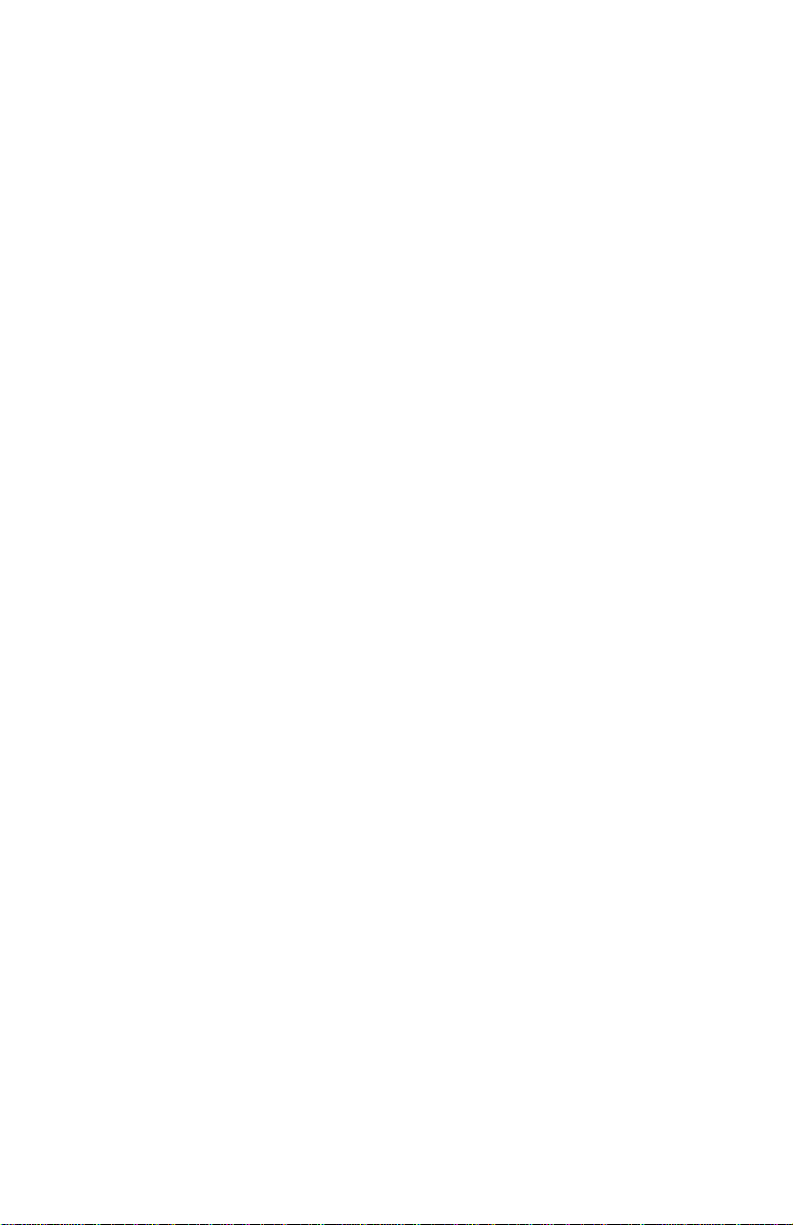
InterChangeVS™ 1000 Series
VS1000 and VS1100
Hardware
Installation and Configuration
Guide
Page 2
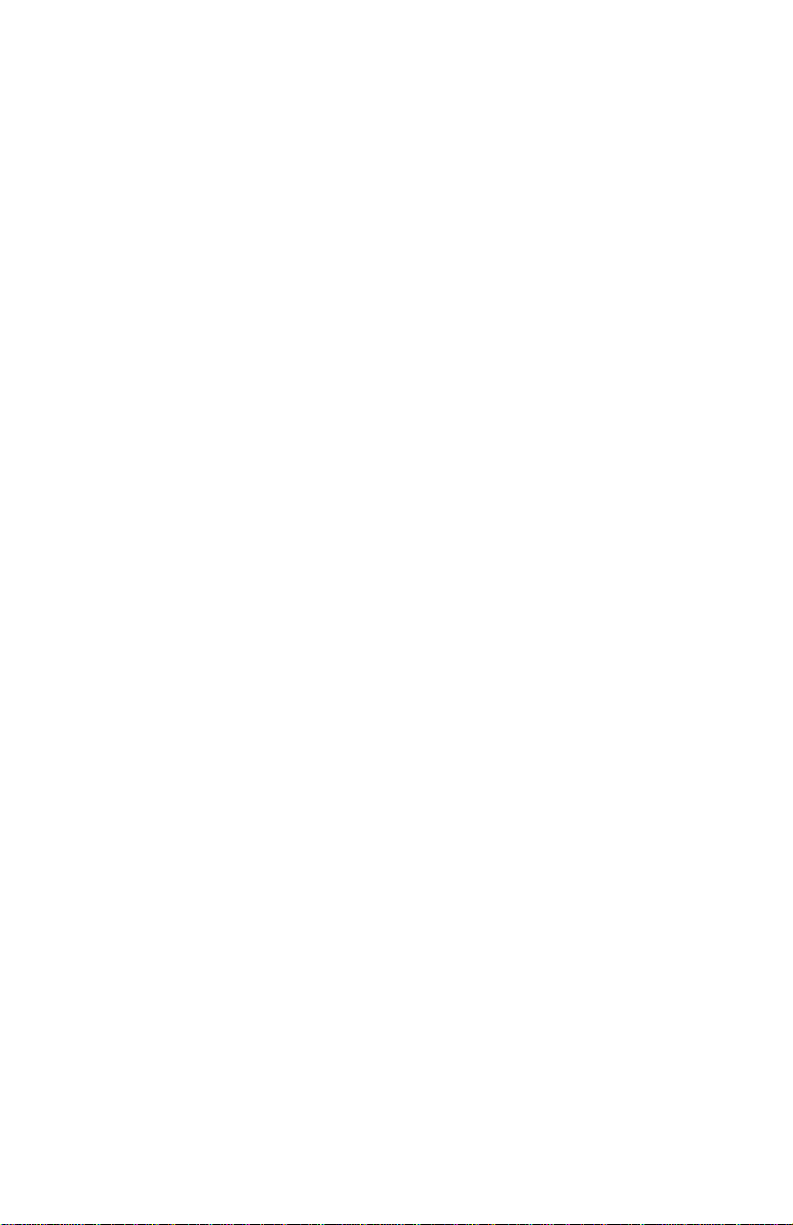
Copyright © 1998. Comtrol Corporation.
All Rights Reserved.
Third Edition, April 8, 1998
Comtrol Corporation makes no representations or warranties with
regard to the contents of this guide or to the suitability of the Comtrol
products for any particular purpose. Specifications subject to change
without notice. Some software or features may not be available at the
time of publication. Contact your reseller for current product
information.
Trademarks
Comtrol is a trademark of Comtrol Corporation.
InterChangeVS is a trademark of Comtrol Corporation.
Microsoft and Windows NT are registered trademarks of Microsoft
Corporation.
Novell, NetWare, BorderManager, and Intranetware are registered
trademarks of Novell, Inc. NetWare Connect, NetWare Loadable
Module, NLM, NetWare MultiProtocol Router, NetWare Directory
Services, and NDS are trademarks of Novell, Inc.
Citrix and WinFrame are registered trademarks of Citrix Systems, Inc.
WanderLink is a registered trademark of Funk Software, Inc.
FAXserver is a trademark and Computer Associates is a registered
trademark of Computer Associates.
Other product names mentioned herein may be trademarks and/or
registered trademarks of their respective companies.
Corporate Corporate Headquarters:
Internet URL: www.comtrol.com
email: support@comtrol.com
FTP site: ftp.comtrol.com
FAX: (612) 631-8117
Phone: (612) 631-7654
Comtrol Europe:
Internet URI: www.comtrol.co.uk
email: support@comtrol.co.uk
FAX: +44 (0) 1 869-323-211
Phone: +44 (0) 1 869-323-220
Document Part Number: 6610D
Page 3
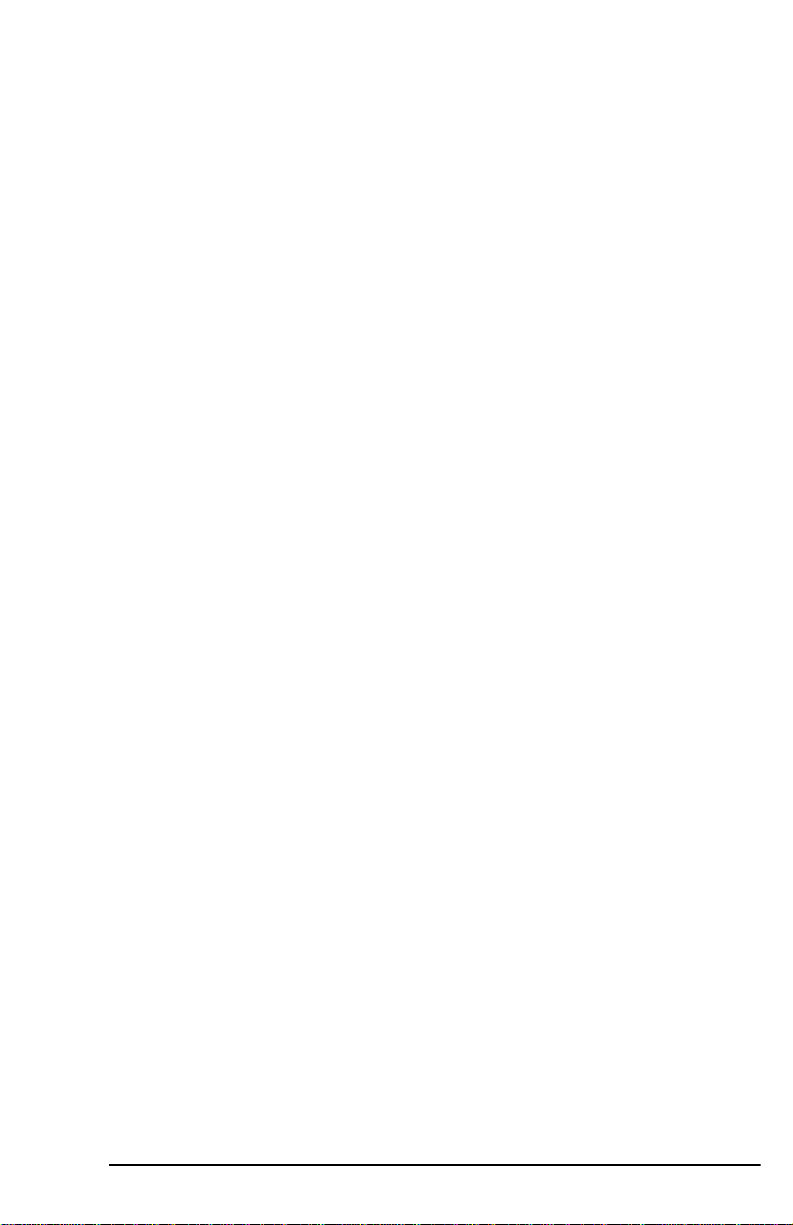
Table of Contents
List of Tables........................................................................................5
Introduction.........................................................................................7
Product Overview...................................................................................7
Operating System Requirements....................................................7
Connectivity Requirements.............................................................7
Installation Overview.............................................................................8
Initial Installation............................................................................8
Installing VS-Link Software Updates.............................................8
Adding a VS1000 to an Existing Installation.................................9
Adding a VS1100 to an Existing Installation.................................9
“Hot-Swapping” a VS1000.............................................................10
“Hot-Swapping” a VS1100.............................................................10
Obtaining Software or Document Updates.........................................11
Comtrol Corporate Headquarters..................................................11
Comtrol Europe..............................................................................11
Technical Support.................................................................................12
Installing the Hardware..................................................................13
Hardware Installation Overview.........................................................13
Installing the VS1000 Hardware.........................................................13
Installing VS1100 Hardware...............................................................15
Power-On Diagnostics...........................................................................17
Connecting Devices...............................................................................19
Replacing Units in Service (“Hot-Swapping”).....................................20
Building Cables..................................................................................21
Serial Cable Specifications...................................................................21
Serial (RJ45) Connector Pinouts...................................................21
Building an RJ45 to DB25 Cable...................................................22
Ethernet Cable Specifications..............................................................23
3
Page 4
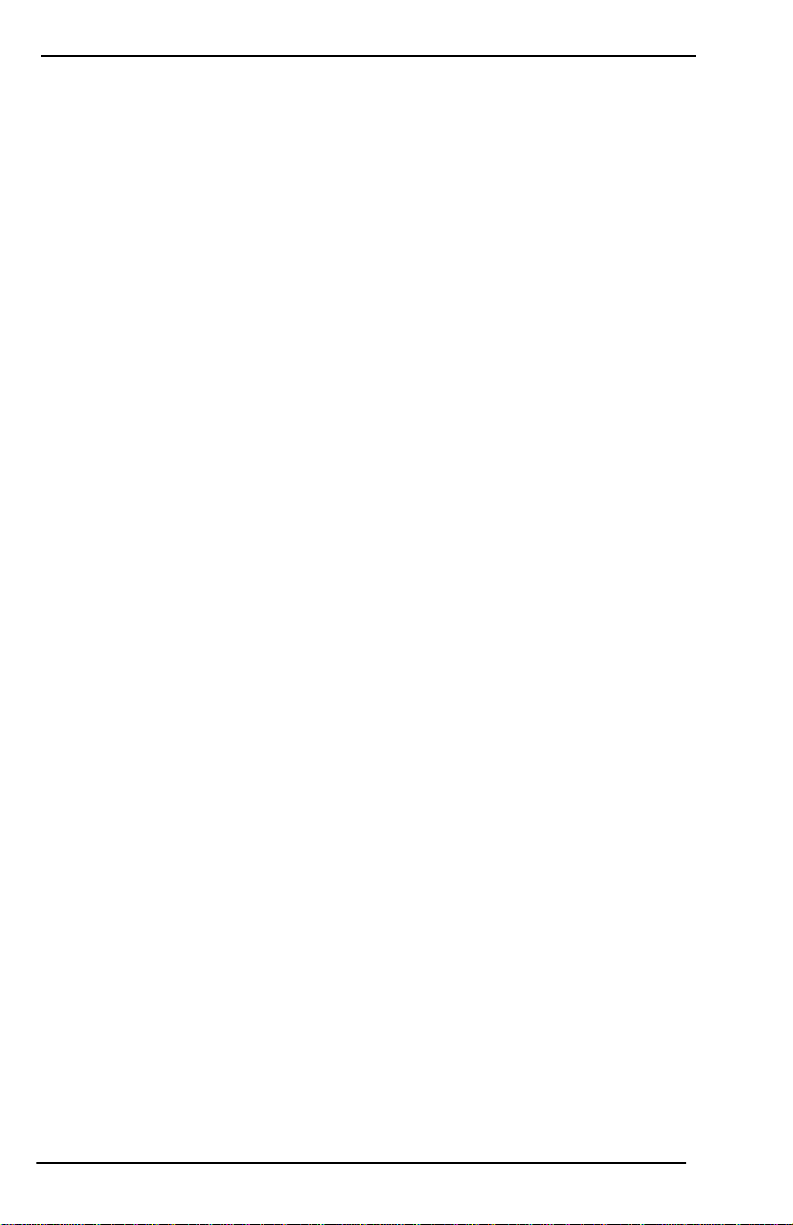
Table of Contents
Ethernet 10Base-T Connector Pinout...........................................23
Ethernet AUI Connector Pinout (VS1000 Only)...........................24
Ethernet Crossover Cable..............................................................24
Remote Connector.................................................................................25
Building Loopback Plugs......................................................................25
InterChangeVS Specifications.......................................................27
Hardware Conditions............................................................................27
Hardware Specifications.......................................................................27
Electromagnetic Compliance................................................................28
Power Supply Requirements................................................................29
Notices.................................................................................................31
Radio Frequency Interference (RFI) (FCC 15.105).............................31
Labeling Requirements (FCC 15.19)...................................................31
Modifications (FCC 15.21)....................................................................31
Serial Cables (FCC 15.27)....................................................................32
Underwriters Laboratory.....................................................................32
Important Safety Information..............................................................32
Index.....................................................................................................33
4
Page 5
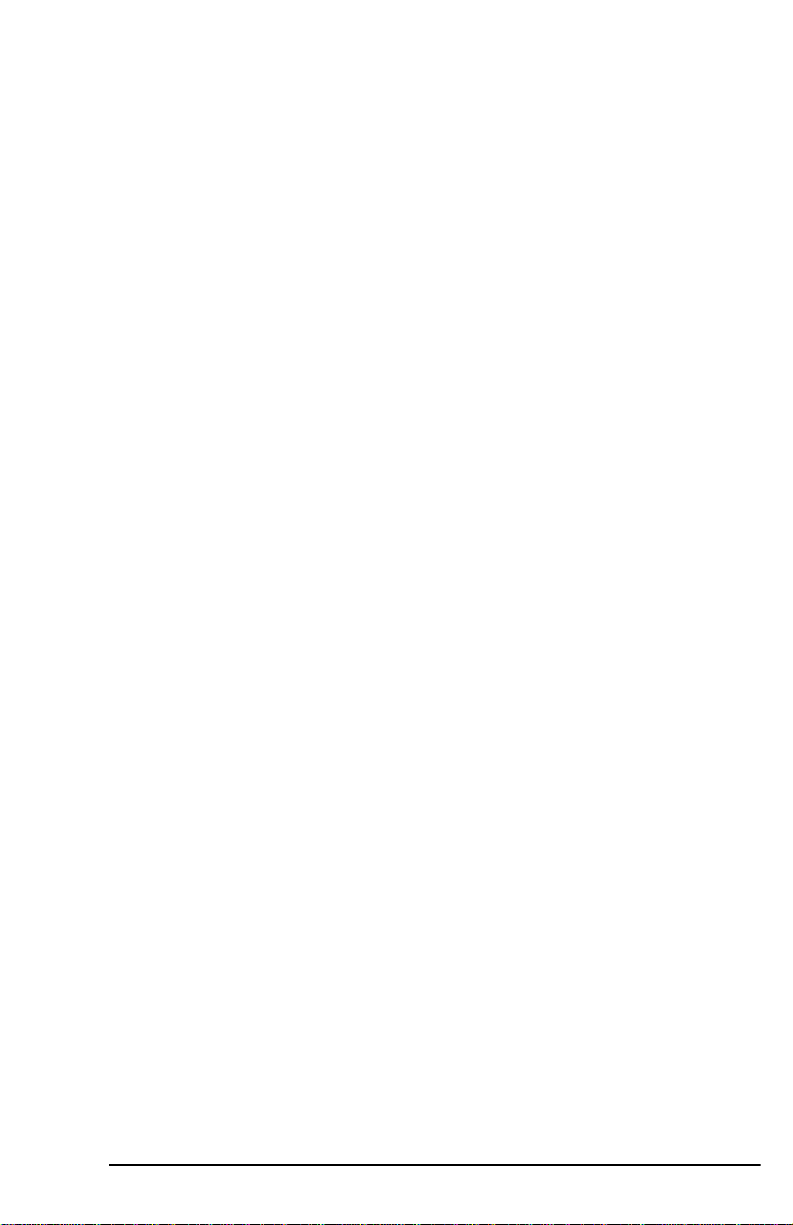
List of Tables
Table 1.Support Call Information.....................................................12
Table 2.VS1000 Model and Serial Numbers....................................13
Table 3.VS1100 Model and Serial Numbers....................................15
Table 4.10Base-T LED Descriptions.................................................17
Table 5.Ports 1 Through 16 LED Descriptions................................18
Table 6.RJ45 Connector Pinouts for RS-232....................................21
Table 7.Ethernet Cabling Specifications..........................................23
Table 8.Ethernet Port RJ45 Connector Pinouts..............................23
Table 9.Ethernet Port DB15 Connector Pinouts..............................24
Table 10.Ethernet Crossover Cable....................................................24
Table 11.Operating Conditions...........................................................27
Table 12.Specifications........................................................................27
Table 13.VS1000/1100 Electromagnetic Compliance........................28
5
Page 6
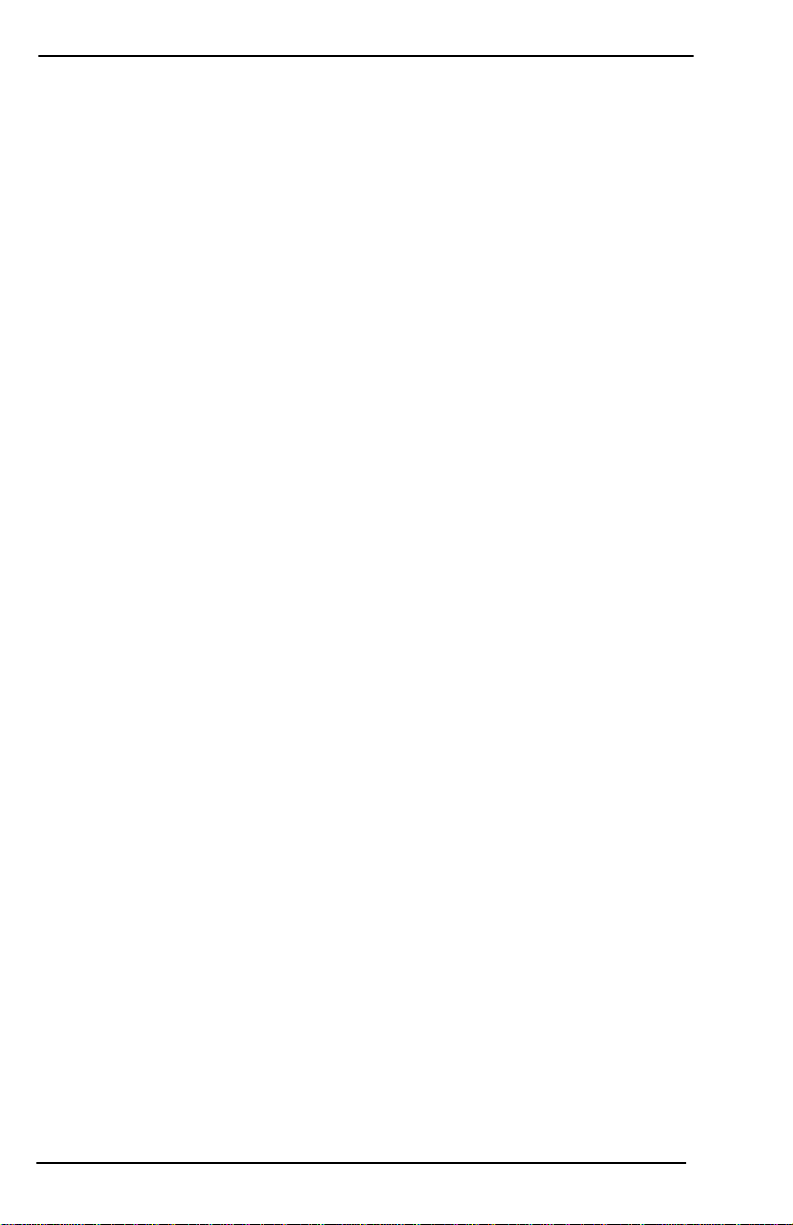
List of Tables
6
Page 7
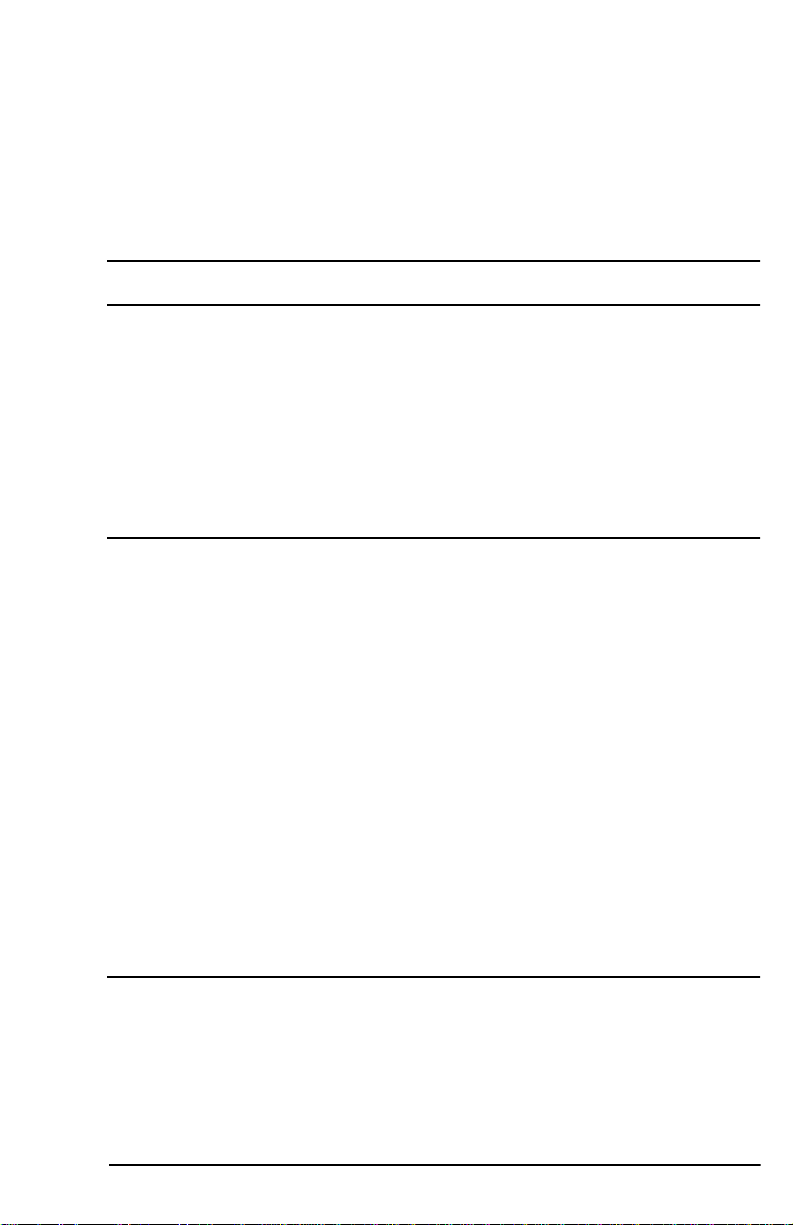
Introduction
Product Overview
The Comtrol InterChangeVS 1000 is a rack-mountable or stackable
“network appliance” that connects via Ethernet to a host server and
supports from 16 to 64* RS-232 asynchronous serial ports per network
address (MAC). All ports are supported at rates up to 230.4K bps.
* The base VS1000 has 16 ports. Additional ports can be added by
plugging in VS1100 expansion units, to a maximum of three
VS1100 expansion units per each VS1000 base unit.
Operating System Requirements
The InterChangeVS 1000 requires at least one network server
running one of the following operating systems:
• Microsoft Windows
Note: Windows NT 4.0 or higher is required to support Multilink
PPP.
Note: RAS or RRAS is required to support Remote Access Service.
®
•Citrix
• Novell
Note: Contact Novell for information regarding Multilink PPP
WinFrame® (1.7 or later)
®
NetWare® (3.12, 4.11, or IntranetWare™)
support for NetWare.
®
NT (3.51, 4.0, or higher)
Your choice of operating system determines the limits of the VS1000/
VS1100 configuration. Novell NetWare supports a maximum of 128
ports per server, while Microsoft supports up to 256 RAS ports or 1,000
COM ports per server.
Connectivity Requirements
• An Ethernet connection, either to an Ethernet hub or to a NIC card
in the host server. (See the Installing the Hardware section.)
Product Overview 7
Page 8

Introduction
Installation Overview
The following outlines summarize the various VS1000/VS1100
installation scenarios. For more information about hardware issues,
see the Installing the Hardware section. For more information about
software issues, see the section for your network operating system.
Initial Installation
A. Hardware Installation
1. Install the VS1000.
2. Install one or more VS1100 units (optional).
3. Install RS-232 serial devices.
4. Connect the VS1000 to the network hub or server.
5. Power-up the new VS1000 and verify that it passes the poweron diagnostics.
B. Software Installation
1. Unzip the VS-Link distribution file.
2. Install the VS-Link software.
3. Configure VS-Link to support the VS1000/VS1100.
4. Configure serial ports to support the RS-232 devices.
5. Shut down and restart the server.
Installing VS-Link Software Updates
A. Hardware Installation (
no changes needed
)
B. Software Installation
1. Remove the existing VS-Link software.
2. Install the new version of the VS-Link software.
3. Configure VS-Link to support the VS1000/VS1100.
4. No port configuration changes are required.
5. Shut down and restart the server.
8 Installation Overview
Page 9

Introduction
Adding a VS1000 to an Existing Installation
A. Hardware Installation
1. Install the VS1000.
2. Install any associated VS1100 expansion units.
3. Install RS-232 serial devices.
4. Connect the VS1000 to the network hub or server.
5. Power-up the new VS1000 and verify that it passes the poweron diagnostics.
B. Software Installation
1. Configure VS-Link to support the new VS1000/VS1100.
2. Configure serial ports to support the RS-232 devices.
3. Shut down and restart the server.
Adding a VS1100 to an Existing Installation
A. Hardware Installation
1. Install the VS1100.
2. Power down the VS1000 base unit to which you are attaching
the VS1100 expansion unit.
3. Connect the VS1100 cable from the VS1100 port on the VS1000
base unit to the Input port on the VS1100 expansion unit.
4. Install the terminator plug in the Output port on the last
VS1100 in the chain.
5. Install RS-232 serial devices.
6. Power-up the VS1000 and verify that it passes the power-on
diagnostics.
B. Software Installation
1. Change the VS-Link configuration for the VS1000 base unit to
support the added serial ports.
2. Configure the serial ports to support the RS-232 devices.
3. Shut down and restart the server.
Installation Overview 9
Page 10
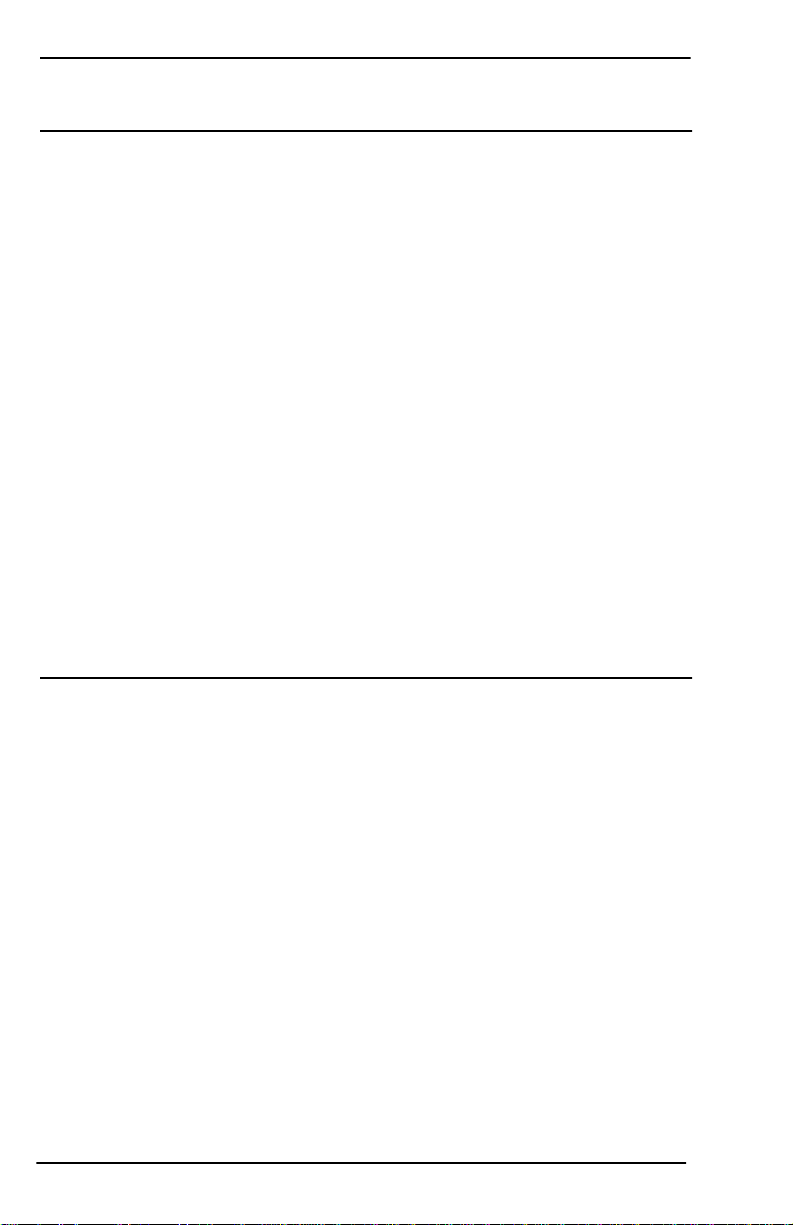
Introduction
“Hot-Swapping” a VS1000
Replacing a VS1000 with an identical VS1000
A. Hardware Installation
1. Power-down the VS1000 to be removed from service.
2. Install the new VS1000.
3. Transfer all cabling from the old VS1000 to the new VS1000.
This includes the VS1100 cable, if used.
4. Do not add or remove VS1100 expansion units. The new
VS1000 must be connected to the same number of VS1100 units
as the VS1000 that is being removed from service.
5. Connect the new VS1000 to the network hub or server.
6. Power-up the new VS1000 and verify that it passes the poweron diagnostics.
B. Software Installation
1. Change the VS1000 VS-Link configuration to reflect the
network address (MAC) of new VS1000 base unit.
2. No port reconfiguration is needed.
3. Do not shut down and restart the server.
“Hot-Swapping” a VS1100
A. Hardware Installation
1. Power-down the VS1000 base unit.
2. Install the new VS1100 expansion unit.
3. Transfer all cabling from the old VS1100 to the new VS1100.
4. Power-up the VS1000 base unit and verify that it passes the
power-on diagnostics.
B. Software Installation
1. No software changes required.
2. Do not shut down and restart the server.
10 Installation Overview
Page 11
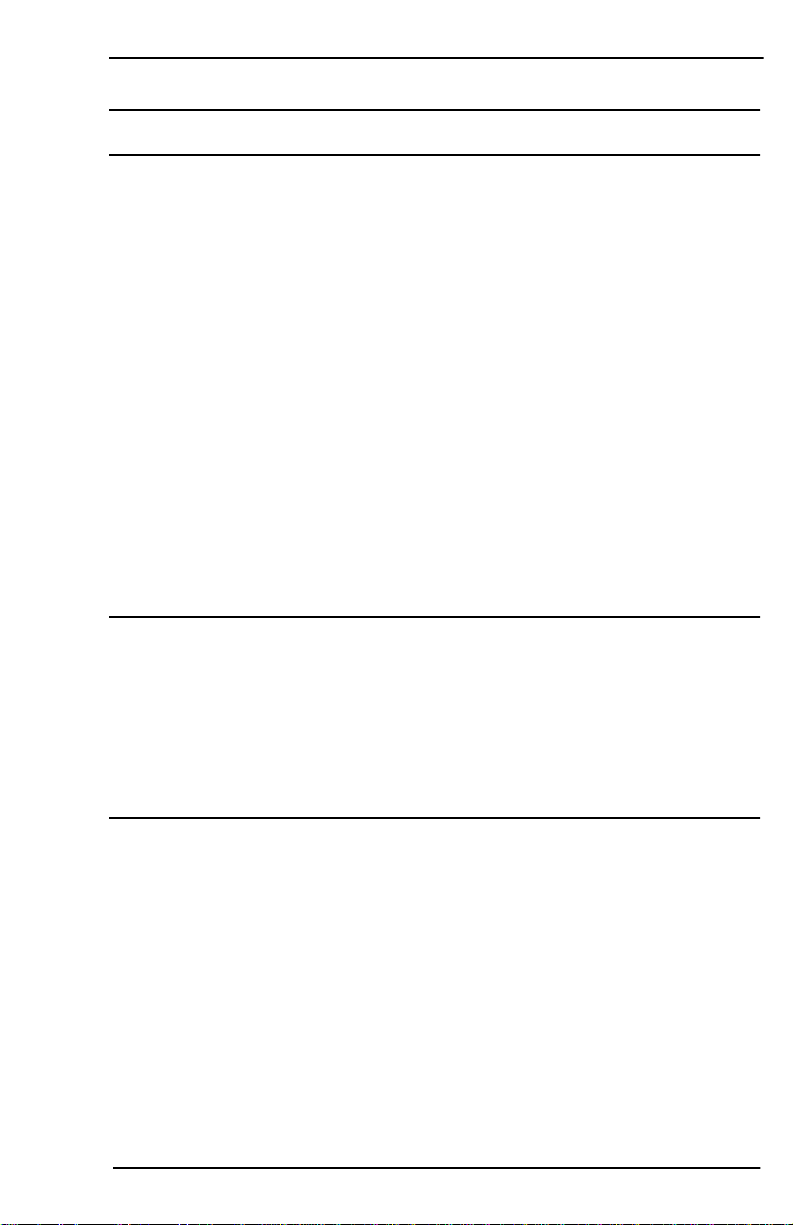
Obtaining Software or Document Updates
Introduction
For information that is not in this Guide, see the
README
and/or Help
files on the installation media. In particular, the Windows NT version
of VS-Link includes significant online help.
Comtrol manuals and other documents are available in electronic form
on the Comtrol web site. Driver software updates can be downloaded at
no charge from the Comtrol ftp site. Always check the web and ftp sites
to make sure that you have the current driver and documentation.
The current released version of the software is stored in the VS1000
directory. If a newer version has reached the beta testing stage, it can
be found in the BETA directory. Beta software is made available on an
“as-is”
basis and users of beta software assume all risks and liabilities
relating thereto.
Note:Downloadable driver software files are stored in either zipped
(filename.zip) or self-extracting zip (filename.exe) format. You
must extract the zipped files before installing a downloaded file.
For more information, see the appropriate section for your
server operating system.
Comtrol Corporate Headquarters
Internet URL:
email:
support@comtrol.com
FTP site:
www.comtrol.com
ftp.comtrol.com
FAX: (612) 631-8117
Phone: (612) 631-7654
Comtrol Europe
Internet URL:
email:
support@comtrol.co.uk
www.comtrol.co.uk
FAX: +44 (0) 1 869-323-211
Phone: +44 (0) 1 869-323-220
Obtaining Software or Document Updates 11
Page 12
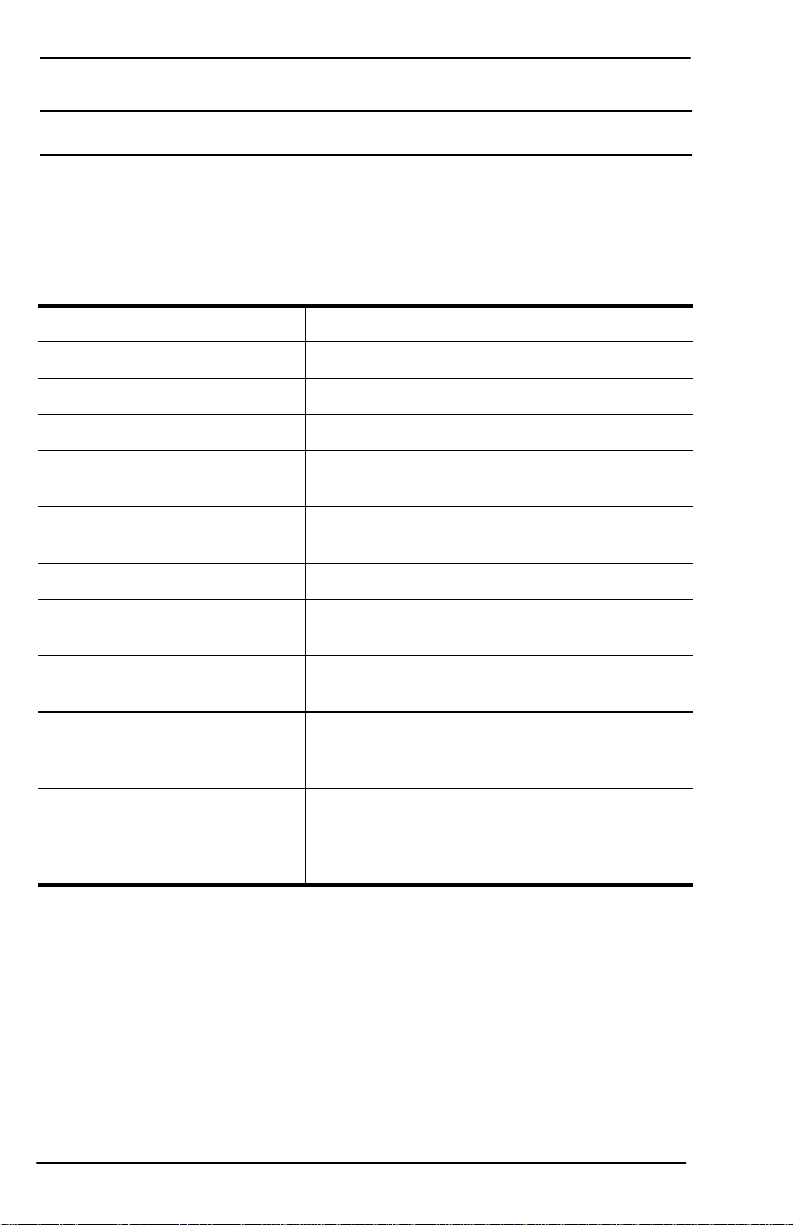
Introduction
Technical Support
Comtrol has a staff of support technicians available to help you. U.S.
telephone support is available from 8 AM to 6 PM Central time,
Monday through Friday (holidays excluded), at the phone number(s)
listed on the previous page. Before you call Comtrol technical support,
please have the following information available.
Table 1. Support Call Information
Item Information
Hardware Type
VS1000 VS1100
Hardware Serial Number*
Network Address*
00 C0 4E ____ ____ ____
Operating system type and
release
SPACK revision number
(Novell only)
VS-Link version number
Server computer make,
model, and speed
Serial devices connected to
the VS1000/VS1100 ports
Other serial port adapters
installed in the server and
their COM port numbers
Other network adapter
devices installed in the
and their network
server
(MAC) addresses
* The hardware serial number and network address can be found on
printed tags on the back panel of the unit. VS1100 expansion units
have serial numbers only.
Comtrol supplies a self-adhesive label with each InterChangeVS
unit, which you can use to record the serial number and network
address. If the VS1000/VS1100 unit is not in a readily accessible
location, check to see if this label has been filled out and posted
elsewhere (for example, near the server console).
12 Technical Support
Page 13

Installing the Hardware
Hardware Installation Overview
Perform the following steps to install your virtual server:
• Install the VS1000/VS1100 hardware and the devices that you are
connecting to the serial ports.
• Install the VS-Link software (as described in the section for your
operating system).
• Configure your operating system to work with the serial devices
connected to the VS1000/VS1100 ports.
This section covers installing the VS1000/VS1100 hardware,
understanding the power-on diagnostics, and connecting serial devices.
For information regarding serial port pinouts and cabling, see the
section titled Building Cables.
Installing the VS1000 Hardware
Follow this procedure to connect the VS1000 to your network.
1. Write down the serial number and Network (MAC) address of the
VS1000 in the event that you need to call technical support.
Table 2. VS1000 Model and Serial Numbers
Serial Number* Network Address*
00 C0 4E
The identification tag is located on the back panel of the unit. The
VS1100 has a serial number only. If the VS1000/VS1100 is to be
mounted in a remote location, you can also write this information on
the blank sticker shipped with the VS1000/VS1100 and place the
sticker in a more accessible location.
2. Optionally, mount the VS1000 into the rack using the enclosed
mounting brackets or mount the rubber feet.
Warning: If mounting the VS1000 into a rack mount unit, make
sure that the rack is not top heavy.
Hardware Installation Overview 13
_____ _____ _____
Page 14

Installing the Hardware
a. Attach the L brackets to the VS1000 using the screws supplied
with the unit.
b. Attach the L brackets into your rack.
OR
• Attach the adhesive feet to the depressions in the bottom of the
VS1000 and place the unit on a stable surface.
Note: You can mount the VS1000 facing either forward or to the
rear. Make sure the cooling fan is unobstructed.
3. Connect an Ethernet cable from the appropriate Ethernet
connection (10Base-T or AUI) on the VS1000 to your server or
Ethernet hub.
Server Running
VS-Link
Ethernet Connection
to Server or
Ethernet Hub
Terminator Plug
Notes:
• Do not connect two VS1000 base units directly to each other.
• If connecting the VS1000 directly to the server, an Ethernet
adapter (NIC card) is required. This is not supplied by Comtrol.
• If connecting the VS1000 directly to the server, an Ethernet
crossover cable is required. See Building Cables for
specifications.
4. If not connecting VS1100 expansion units, put the terminator plug
in the VS1100 connector on the VS1000 base unit.
14 Installing the VS1000 Hardware
Page 15

Installing the Hardware
5. Make sure the power switch is set to Off (0).
6. Connect the power cord to the unit and plug it into an outlet.
Note: All VS1000 units include autoswitching power supplies.
You may need to select the appropriate power cable for your
location, but the VS1000 automatically senses and switches
to the correct line voltage and cycle frequency.
7. If you are installing VS1100 expansion units, continue with the
Installing VS1100 Hardware discussion, below.
If you are not installing VS1100 expansion units, go to the Power-
On Diagnostics discussion which follows the subsection below.
Installing VS1100 Hardware
Use the following procedure to attach InterChangeVS 1100 expansion
units to the VS1000 base unit.
1. Record the serial numbers of the VS1100 units.
Table 3. VS1100 Model and Serial Numbers
VS1100 Serial Number*
1
2
3
* The identification tag is located on the back of the unit.
2. Optionally, mount the VS1000 into the rack using the enclosed
mounting brackets or mount the rubber feet.
Warning: If mounting the VS1100 into a rack mount unit, make
sure that the rack is not top heavy.
a. Attach the L brackets to the VS1100 using the screws supplied
with the unit.
b. Attach the L brackets into your rack.
Installing VS1100 Hardware 15
Page 16

Installing the Hardware
OR
• Attach the adhesive feet to the depressions in the bottom of the
VS1100 and place the unit on a stable surface.
Note: You can mount the VS1100 facing in either direction. The
VS1100 does not contain a power supply or cooling fan.
3. Connect the VS1100 device or devices to the VS1000 virtual
server, as shown in the following illustration:
• Connect the cable (shipped with the VS1100) from the
connector labeled VS1100 on the VS1000 to the connector
labeled INPUT on the first VS1100.
• To connect additional VS1100 units, connect the cable from the
OUTPUT of one VS1100 to the INPUT of the next VS1100.
Note: You can connect a maximum of three VS1100 expansion
units to each VS1000 base unit.
VS1000
VS1100
VS1100
VS1100
Terminator
Plug
Note: The VS1100 expansion unit cannot be connected directly to
the LAN. Remember, the RJ45 jacks on the VS1100 are
RS-232 ports, not
10Base-T ports.
4. Install the terminator plug in the OUTPUT connector of the last
VS1100 in the installation.
5. Continue with the Power-On Diagnostics discussion on the
following pages.
16 Installing VS1100 Hardware
Page 17

Installing the Hardware
Power-On Diagnostics
When you switch a VS1000 base unit on, it performs a self-diagnostic.
The results are displayed via the LED lights on the back panel. If the
unit is working correctly, the following events should take place:
1. All LEDs should light up briefly, to show that they are working.
2. Both 10Base-T lights should remain lit after the port LEDs go out,
while the unit establishes the Ethernet connection and polarity.
3. If using 10Base-T cabling, the lower LED remains lit to indicate
that the Ethernet connection is established and polarity is correct.
4. The Port 1 LED begins flashing, to indicate that the VS1000 is
waiting for the server to initiate VS-Link communications.
5. The upper 10Base-T LED flashes briefly, as the server acquires
control of the VS1000.
6. The port LEDs begin flashing in a “sweeping” sequence, to
indicate that the unit is operating normally.
The following figures and tables illustrate LED patterns for
diagnosing hardware problems.
Table 4. 10Base-T LED Descriptions
LED Indicator Description
During the power-on cycle (first few
Upper
Flashes
Briefly
seconds after the power is turned on),
this flashes briefly to display link
polarity on the 10Base-T connection.
The LED flashes briefly during data
Flashing
Upper
Lower
On
Steadily
transmission as a general indicator of
activity.
The VS1000 is attached to the LAN by
the RJ45 10Base-T connector.
The VS1000 is not connected to the
Off
Lower
Power-On Diagnostics 17
LAN properly or it is connected by the
AUI port.
Page 18

Installing the Hardware
Note: If using an AUI connection to the server, you can determine
proper polarity by using an AUI to 10Base-T converter box.
Table 5. Ports 1 Through 16 LED Descriptions
Indicator Description
Flash
Briefly
1 LED Lit*
All LEDs light briefly during the poweron sequence and then turn off.
A RAM self-test failure or other
mainboard error.
2 LEDs Lit* Ethernet hardware initialization failure.
3 LEDs Lit* A hardware self-test failure.
4 LEDs Lit* A flash memory configuration error.
* The LEDs light up for a about a minute and then the
hardware resets and the same cycle repeats.
Note: The first port LED on the VS1000 blinks while it is waiting for
the server to connect with it. Once the server software connects
with the device, the LEDs display port activity and at regular
intervals perform a quick light pattern “sweeping” sequence,
starting with the first port and moving to the last.
If 1—5 LEDs stay on longer than 6 seconds, this indicates a
hardware fault condition. Cycle the power on the VS1000 (turn
the unit off and on). If the problem persists, contact Comtrol
technical support.
18 Power-On Diagnostics
Page 19

Installing the Hardware
Connecting Devices
Use the following procedure to connect RS-232 asynchronous devices
to the VS1000/1100 ports. The following figure illustrates a modem
bank environment.
1. Connect your RS-232 devices to Ports 1 through 16, for each
VS1000/1100. RJ45 to DB25 cables are available from Comtrol.
VS1000
COM5-
COM20
Modem Banks
VS1100
COM21-
COM36
Modem Banks
VS1100
COM37-
COM52
Modem Banks
VS1100
COM53-
COM68
Modem Banks
Note: Use the modem manufacturer’s hardware installation
documentation if you need help with modem pinouts. If you
need information about VS1000/VS1100 connectors, see the
section titled Building Cables.
2. Install or reconfigure VS-Link using the instructions for your
operating system.
Connecting Devices 19
Page 20

Installing the Hardware
Replacing Units in Service (“Hot-Swapping”)
In the event that a VS1000 needs to be removed from service, it is
possible to replace it with another VS1000 without taking down the
network server. The procedure for doing so varies depending on your
network operating system.
Under Windows NT, this is done through the Setup program. See the
Windows NT section of this guide for more information.
Under Novell NetWare, this is done through the vs1man program. See
the Novell NetWare section of this guide for more information.
Note: Do not use “hot-swapping” to add or remove VS1100 expansion
units. The VS1000/VS1100 combination being swapped in
must have the same total number of ports as the VS1000/
VS1100 combination being taken out of service.
Provided the number of ports remains the same, VS1100 expansion
units may be “hot-swapped” without further configuration changes.
However, be sure to power down the VS1000 base unit before
disconnecting or reconnecting VS1100 expansion units.
20 Replacing Units in Service (“Hot-Swapping”)
Page 21

Building Cables
This section contains information on how to build your own cables.
Serial Cable Specifications
If building your own serial cables, use shielded cable.
Serial (RJ45) Connector Pinouts
Use the following tables and figures for pinout information for the
RJ45 connectors on the VS1000 and VS1100.
Pin 1
Table 6. RJ45 Connector Pinouts for RS-232
Pin 8
Receptacle
Pin 1
Pin RS-232 Signals
1RTS
2DTR
3GND
4 TxD
5RxD
6DCD
7DSR
8CTS
Serial Cable Specifications 21
Page 22

Building Cables
Building an RJ45 to DB25 Cable
Use the following figures if you need information about building a
general-purpose DTE-to-DTE null modem cable or a DTE-to-DCE
modem cable.
Modem Cable
DTE-to-DCE Modem Cable*
Pin
4
20
7
2
3
8
6
5
DB25
Signal
RTS
DTR
GND
TxD
RxD
DCD
DSR
CTS
RJ45
Signal
RTS
DTR
GND
TxD
RxD
DCD
DSR
CTS
Pin
1
2
3
4
5
6
7
8
* Can be ordered from Comtrol.
General-Purpose DTE-to-DTE Null Modem Cable
Pin
2
3
4
5
20
8
6
7
DB25
Signal
TxD
RxD
RTS
CTS
DTR
DCD
DSR
GND
RJ45
Signal
TxD
RxD
RTS
CTS
DSR
DCD
DTR
GND
Pin
4
5
1
8
7
6
2
3
22 Serial Cable Specifications
Page 23

Ethernet Cable Specifications
Building Cables
For Ethernet, use an unshielded twisted-pair (
) cable with a
UTP
maximum length of 100 meters or approximately 328 feet. The
following table illustrates
cable specifications.
UTP
Table 7. Ethernet Cabling Specifications
Cable Specification
Type 100¾ UTP with two pairs
Maximum length 100 meters or 328 feet
Minimum length 0.6 meters or 23 feet
Ethernet 10Base-T Connector Pinout
Table 8. Ethernet Port RJ45 Connector Pinouts
Pins VS3000 10Base-T
1TxD+
2TxD3RxD+
4 and 5 Not Used
6RxD-
7 and 8 Not Used
Pin 1
Pin 8
Receptacle
Pin 1
Ethernet Cable Specifications 23
Page 24

Building Cables
Ethernet AUI Connector Pinout (VS1000 Only)
This section shows an illustration of the female, high-density DB15
connector and a listing of its different signals.
Table 9. Ethernet Port
DB15 Connector Pinouts
Pin Signals
1GND
2CI1+
Pin 8
Pin 15
DB15
Female Connector
Pin 1
Pin 9
3DO+
4DGND
5DI+
6DGND
7 Not Connected
8DGND
9CI10 DO11 DGND
12 DI13 +12V
14 DGND
15 Not Connected
Ethernet Crossover Cable
If you are connecting from the VS1000 / VS2000 10Base-T connector
directly to the NIC card in the server, you need a crossover cable,
wired as follows:
Table 10. Ethernet Crossover Cable
Pin Connects to Pin
13
26
31
62
24 Ethernet Cable Specifications
Page 25

Building Cables
Remote Connector
The DB9 port labeled “Remote” is reserved for Comtrol Corporation
repair and maintenance use. No user-accessible signals are present on
this port.
Building Loopback Plugs
Loopback connectors are RJ45 serial port plugs, with pins wired
together as shown, that are used in conjunction with the diagnostic
software to test serial ports. The VS1000 and VS1100 are shipped
with a loopback plug. This information can help you build additional
plugs or replace a missing loopback.
Use the following information to build
loopback plugs.
• Pins 4 to 5
• Pins 1 to 8
• Pins 2 to 6 to 7
Note: Do not insert the serial port
loopback plug into the 10Base-T
Ethernet connector.
RJ45
Signal
RTS
DTR
GND
TxD
RxD
DCD
DSR
CTS
Pin
1
2
3
4
5
6
7
8
Remote Connector 25
Page 26

Building Cables
26 Building Loopback Plugs
Page 27

InterChangeVS Specifications
Hardware Conditions
The following table lists the InterChangeVS unit conditions.
Table 11. Operating Conditions
Condition Value
Heat output:
InterChangeVS 1000
InterChangeVS 1100
Air temperature:
System on
System off
Altitude 0 to 10,000 feet
Mean Time between Failures:
InterChangeVS 1000
InterChangeVS 1100
Humidity (non-condensing):
System on
System off
51.2
BTU/Hr
34.1
BTU/Hr
0 to 40
-20 to 85
o
C
o
7.8 years
20.9 years
8% to 80%
20% to 80%
C
Hardware Specifications
The following table lists the InterChangeVS unit specifications.
Table 12. Specifications
Topic Specification
Maximum base units per server Dependent on operating system
Maximum VS1100 port extenders
per VS1000 base unit
Maximum number of serial ports per
VS1000/VS1100 combined system
Maximum Baud Rate
VS1000/VS1100
Hardware Conditions 27
3
64
230.4K bps
Page 28

InterChangeVS Specifications
Table 12. Specifications
Topic Specification
Device Driver Control:
Data bits
Parity
Stop bits
7 or 8
Odd, Even, None
1 or 2
VS1000 Current Consumption 125 mA (at 120 VAC)
VS1100 Current Consumption
+5V
1,250 mA 300 mA 300 mA
+12V -12V
Power Consumption:
VS1000
VS1100
15.0 W
10.0 W
Line Voltage 100 - 240 VAC
Ethernet Host Interface AUI or 10Base-T (10 mbs)
Weight
VS1000
VS1100
8.0 lbs
6.75 lbs
Dimensions (without feet) 16.75” x 11” x 1.75”
Electromagnetic Compliance
The following table illustrates electromagnetic Compliance for the
VS1000 and VS1100.
Table 13. VS1000/1100 Electromagnetic Compliance
Topic Specification
Canadian EMC
requirements
Yes
FCC Class A certification Yes
Listed Yes
UL
Surge protection
CISPR-22/EN55022
Extended
exceeding 20 KV.
Class A Yes
surge protection
ESD
EN60950 Yes
EN50082
(801-2
RF, and 801-4
28 Electromagnetic Compliance
ESD
FT)
, 801-3
Yes
Page 29

InterChangeVS Specifications
Power Supply Requirements
All VS1000 units include an auto-switching power supply that
automatically senses the line voltage and cycle rate and sets itself
accordingly. No manual switching is required. However, depending on
the model you purchase you may receive one or more AC power cords,
and it may be necessary to determine and select the appropriate
power cord for use in your area.
Power Supply Requirements 29
Page 30

InterChangeVS Specifications
30 Power Supply Requirements
Page 31

Notices
Radio Frequency Interference (RFI) (FCC 15.105)
The InterChangeVS1000 virtual server has been tested and found to
comply with the limits for Class A digital devices pursuant to Part 15
of the FCC Rules.
This equipment generates, uses, and can radiate radio frequency
energy, and if not installed and used in accordance with the instruction
manual, may cause harmful interference to radio communications.
However, there is no guarantee that interference will not occur in a
particular installation. If this equipment does cause harmful
interference to radio or television reception, which can be determined
by turning the equipment off and on, the user is encouraged to try and
correct the interference by one or more of the following measures:
• Reorient or relocate the receiving antenna.
• Increase the separation between the equipment and the receiver.
• Connect the equipment into an outlet on a circuit different from
that to which the receiver is connected.
• Consult the dealer or an experienced radio/TV technician for help.
Labeling Requirements (FCC 15.19)
The virtual servers comply with part 15 of FCC rules. Operation is
subject to the following two conditions:
• This device may not cause harmful interference, and
• This device must accept any interference received, including
interference that may cause undesired operation.
Modifications (FCC 15.21)
Changes or modifications to this equipment not expressly approved by
Comtrol Corporation may void the user's authority to operate this
equipment.
Radio Frequency Interference (RFI) (FCC 15.105) 31
Page 32

Notices
Serial Cables (FCC 15.27)
This equipment is certified for Class A operation when used with
unshielded cables.
Underwriters Laboratory
This equipment is Underwriters Laboratory “UL” listed.
Important Safety Information
To avoid contact with electrical current:
• Never install electrical wiring during an electrical storm.
• Never install the power plug in wet locations.
• Use a screwdriver and other tools with insulated handles.
Warning: If mounting the unit into a rack mount configuration, make
sure that the rack mount is not top-heavy.
32 Serial Cables (FCC 15.27)
Page 33

Index
Numerics
10Base-T
cable connection
connector pinout
diagnostic LEDs
polarity
17
14
23
17
A
address
determining the VS1000
network address
AUI14,
24
13
B
base unit (VS1000)
installing hardware
overview of
building
cables
loopback plugs
7
21
13
25
C
cables
building your own
Ethernet
Ethernet crossover
modem
null modem
RJ45 to DB25
COM ports
diagnostic codes
maximum number
connecting serial devices
connectors
Ethernet AUI
Ethernet RJ45
Remote
24
22
25
21
24
22
22
18
7
24
23
19
RJ45 serial RS-232
customer support
before you call
Ethernet error codes
port error codes
21
12
17
18
D
DB25 to RJ45 cables
diagnostics
Ethernet LEDs
port LEDs
DTE-to-DCE modem
DTE-to-DTE null modem
17
18
22
17
22
E
Ethernet
cables
connecting to VS1000
connector23,
error codes
Europe
technical support
expansion unit (VS1100)
overview of
24
24
17
11
7
F
12
FAX
file updates
FTP site
12
12
H
hardware
cooling fan
installing VS1000
installing VS1100
14
13
15
22
14
33
Page 34

Index
I
installing
VS1000
VS1000 rack
VS1100
VS1100 rack
IntranetWare
13
13
15
15
7
L
LEDs
10Base-T
port
power up sequence
limitations
Multilink PPP
loopback plugs
17
18
17
7
25
M
MAC address
location of
modem
cable
connecting hardware
Multilink PPP
limitations
13
22
19
7
N
Network address (MAC)
location of
Novell
IntranetWare
maximum number of ports
prerequisites
null modem cable
13
7
7
22
O
overview
7
P
phone numbers
12
pinouts
DB15 Ethernet
Remote
RJ45 Ethernet
RJ45 serial
port extender (VS1100)
how to connect cables
installing
ports
diagnostic codes
diagnostic LEDs
maximum number
number of per Novell system
power up sequence
LEDs
prerequisites
product overview
25
17
24
23
21
16
15
18
18
7
7
7
7
R
rack
mounting into13,
Remote connector
RJ45
connector pinouts
RJ45 to DB25 cables
RS-232
connecting devices to
connector pinouts
15
25
21
22
19
21
S
serial number location
7
serial ports LEDs
software
how to get updates
support
12
FAX
FTP site
phone number
web
system
12
12
13
18
11
12
34
Page 35

Index
prerequisites
7
T
technical support
contacting
information required
terminator plug
VS1000
VS1100
troubleshooting
downloaded driver files
extracting installation files
obtaining software updates
11
13
14
16
U
U.K.
technical support
U.S.A.
technical support
updates
how to obtain
12
URL
user guide
electronic
UTP cable specifications
11
11
11
11
11
23
11
11
W
Web support
Windows NT
maximum number of ports
prerequisites
12
7
7
V
VS1000
connecting Ethernet
installing hardware
mounting in a rack
product overview
terminator plug
VS1100
installing hardware
mounting in a rack
product overview
terminator plug
VS-Link
obtaining upgrades
14
13
13
7
14
15
15
7
16
11
35
Page 36

Index
36
Page 37

Page 38

Part Number: 6610D April 8, 1998
