Page 1

EtherNet®/IP
Interface Configuration Quick Start
Page 2
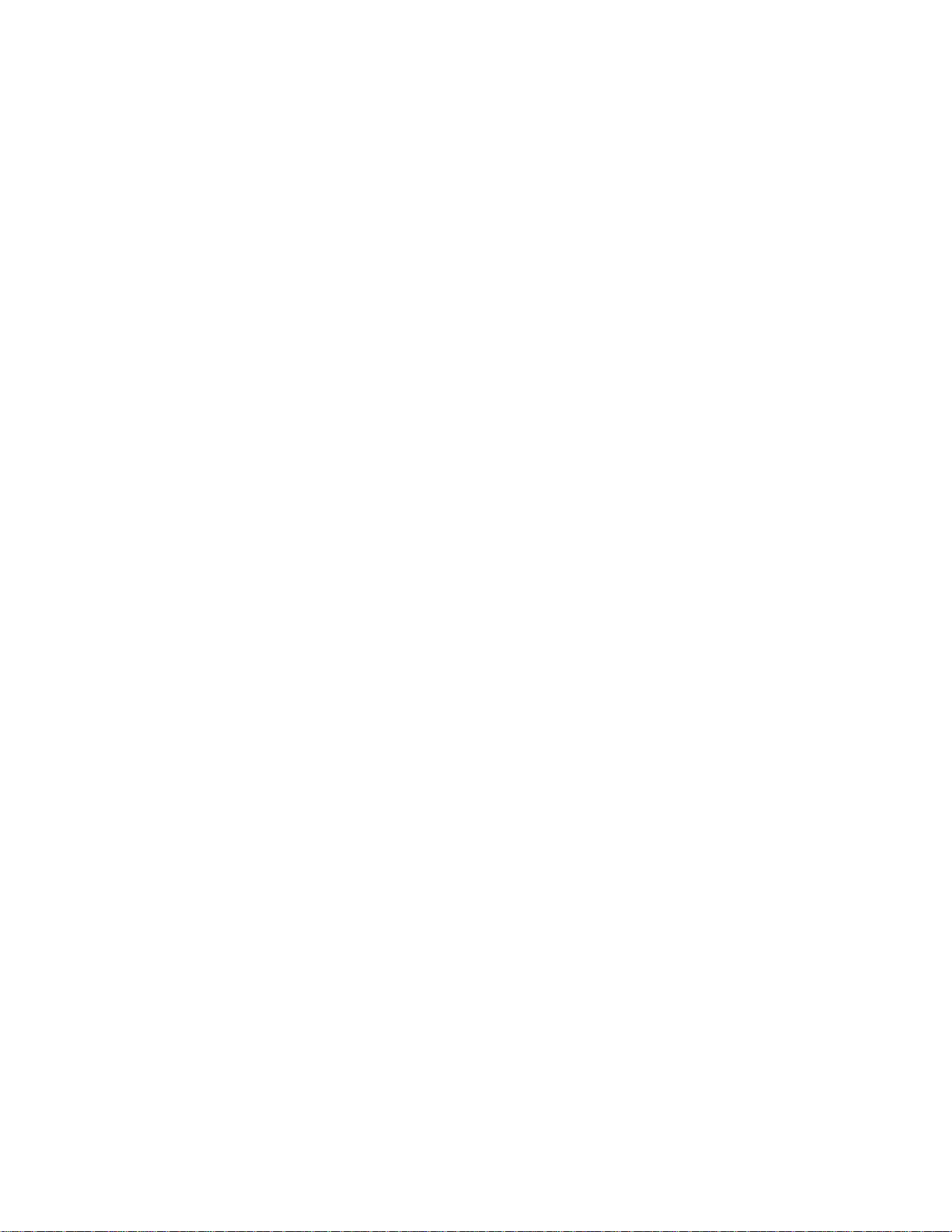
Trademark Notices
Document Number: 2000424 Rev D
Patents Pending
Comtrol, DeviceMaster, and PortVision are registered trademarks of Comtrol Corporation.
ControlLogix, PLC-5 and Rockwell Automation are registered trademarks of Rockwell Automation.
MicroLogix, RSLinx, RSLogix 5, RSLogix 500, RSLogix 5000 and SLC are trademarks of Rockwell
Automation.
PLC is a registered trademark of Allen-Bradley Company, Inc.
Ethernet is a registered trademark of Digital Equipment Corporation, Intel, and Xerox Corporation.
SIMATIC and Step7 are registered trademarks of Siemens AG.
Portions of SocketServer are copyrighted by GoAhead Software, Inc. Copyright © 2001. GoAhead Software,
Inc. All Rights Reserved.
Windows is a registered trademark of Microsoft Corporation in the United States and/or other countries.
Other product names mentioned herein may be trademarks and/or registered trademarks of their respective
owners.
Fourth Edition, July 24, 2013
Copyright © 2005-2013. Comtrol Corporation.
All Rights Reserved.
Comtrol Corporation makes no representations or warranties with regard to the contents of this document or
to the suitability of the Comtrol product for any particular purpose. Specifications subject to change without
notice. Some software or features may not be available at the time of publication. Contact your reseller for
current product information.
Page 3
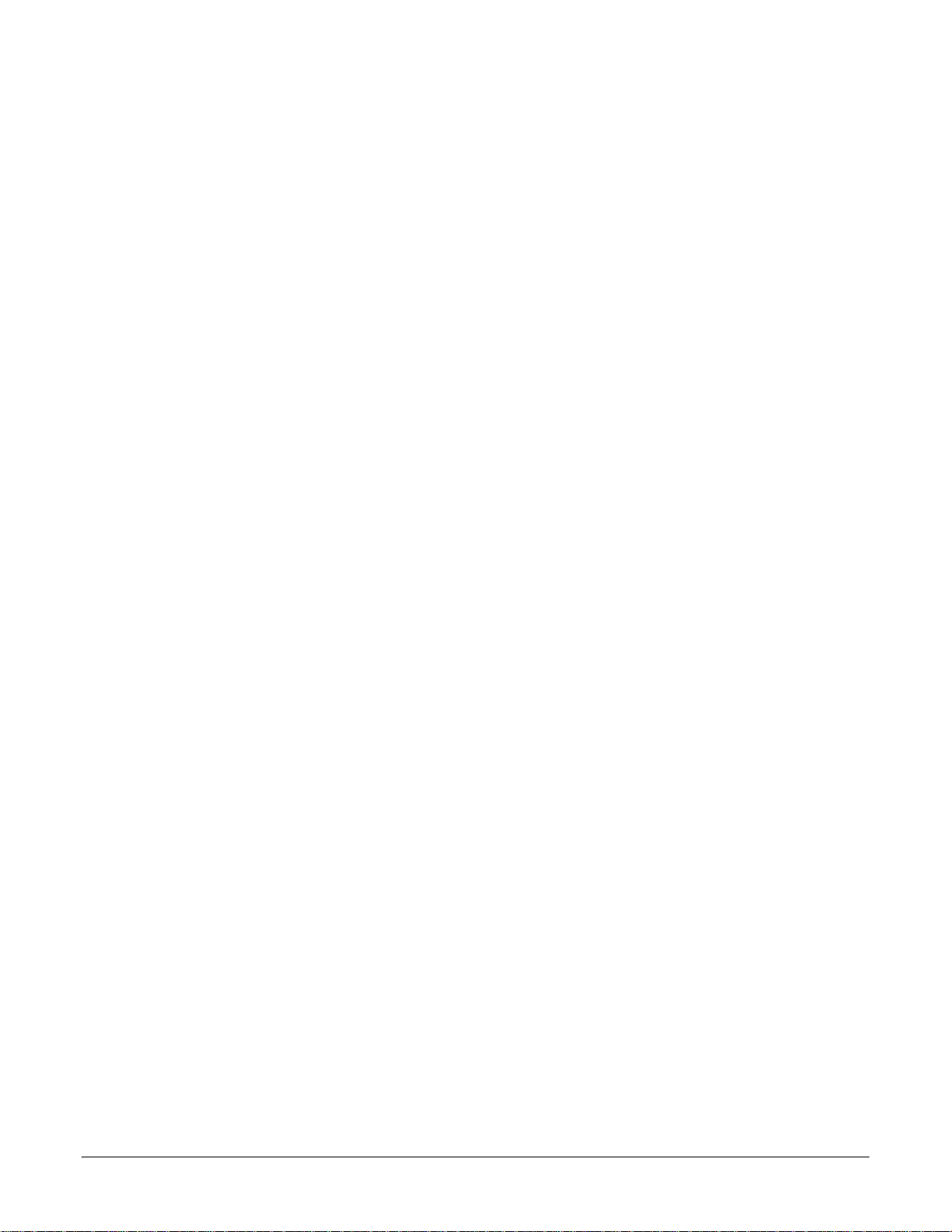
Table of Contents
Overview...................................................................................................................................5
Installation Overview ................................................................................................................................... 5
Locating the Latest Software and Documentation ............................................................................... 6
Data Type Definitions................................................................................................................................... 7
Configuring Read-Only Serial Devices .............................................................................9
Prerequisites................................................................................................................................................... 9
Embedded Web Page Configuration ......................................................................................................... 9
Configuring Read-Only Ethernet TCP/IP Devices .......................................................13
Prerequisites................................................................................................................................................. 13
Embedded Web Page Configuration ....................................................................................................... 13
Configuring Read/Write Devices ......................................................................................19
Prerequisites................................................................................................................................................. 19
Embedded Web Page Configuration ....................................................................................................... 19
Configuring ControlLogix family PLCs ................................................................................................. 20
Configuring SLC/PLC-5/MicroLogix PLCs ............................................................................................ 22
Filtering/Data Extraction Configuration .......................................................................25
PLC Filtering/Data Extraction ................................................................................................................. 25
RFID (EPCglobal Formats) ...................................................................................................................... 25
Barcode (UPC/EAN Formats) .................................................................................................................. 26
Application Filtering/Data Extraction ................................................................................................... 28
RFID (EPCglobal Formats) ...................................................................................................................... 28
Barcode (UPC/EAN Formats) .................................................................................................................. 29
Application Socket Configuration....................................................................................31
Troubleshooting and Technical Support........................................................................33
Troubleshooting Checklist ....................................................................................................................... 33
General Troubleshooting........................................................................................................................... 34
Daisy-Chaining DeviceMaster UP 2E/4-Port Units .............................................................................. 35
Technical Support ....................................................................................................................................... 36
DeviceMaster UP EtherNet/IP Quick Start: 2000478 Rev. D Table of Contents - 3
Page 4
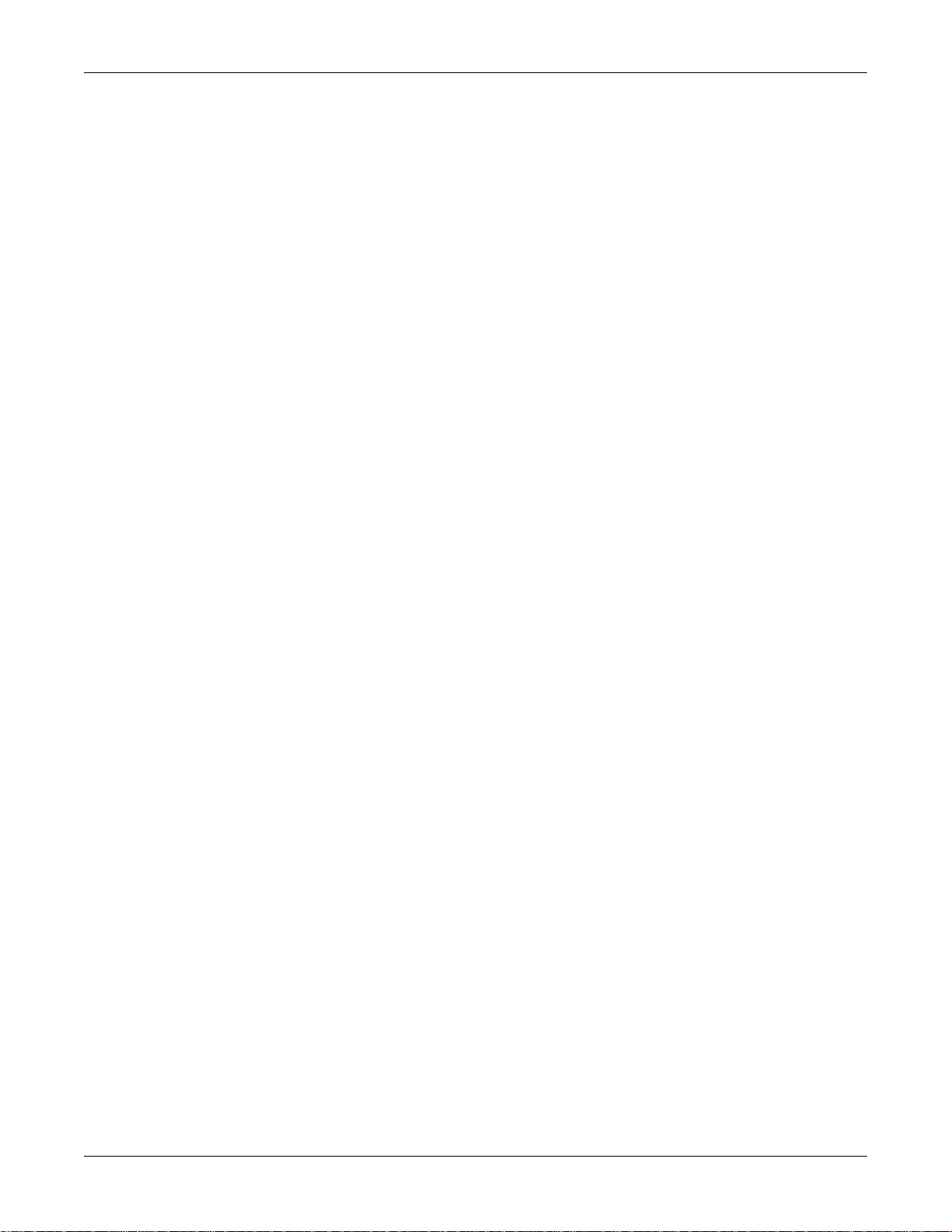
Table of Contents
4 - Table of Contents DeviceMaster UP EtherNet/IP Quick Start: 2000478 Rev. D
Page 5
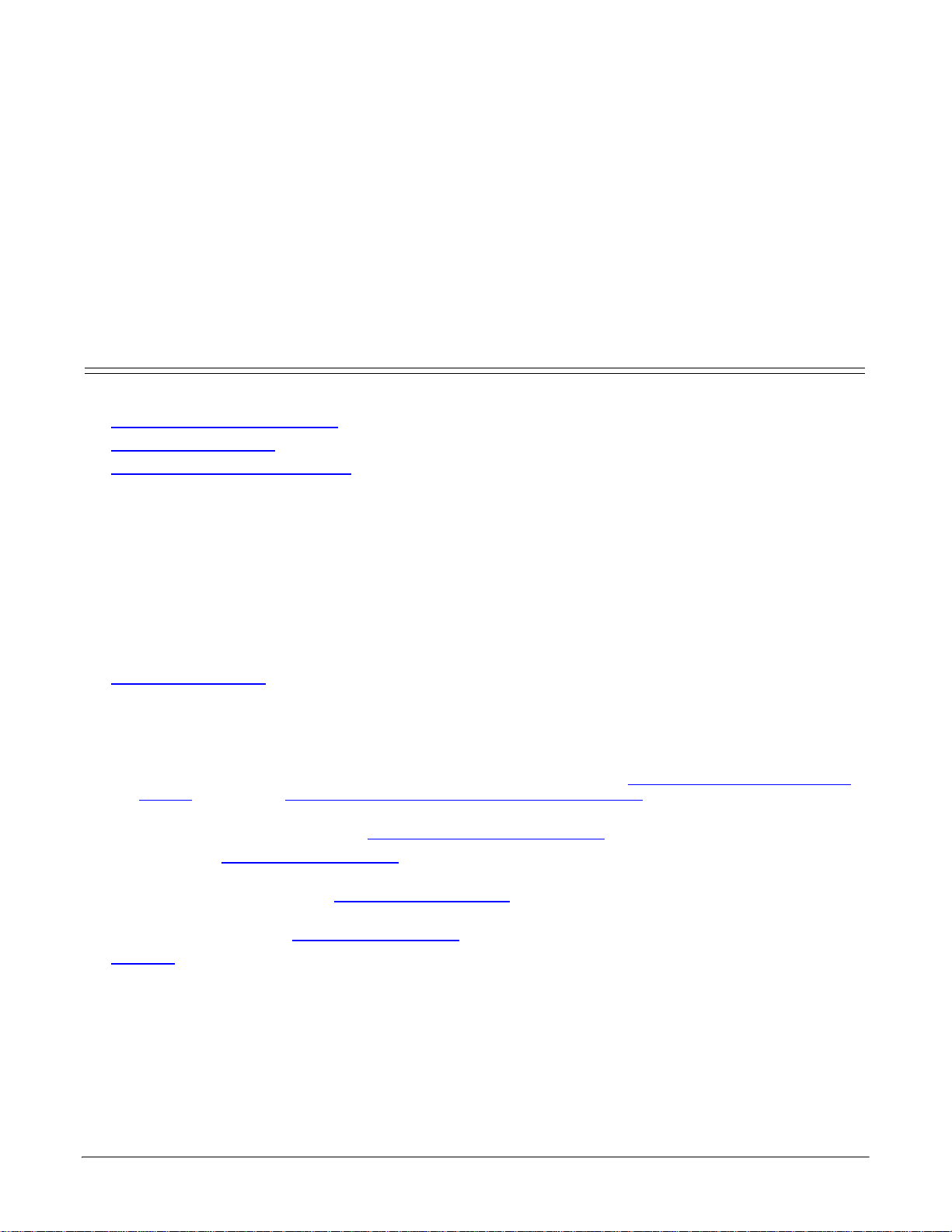
Overview
This Quick Start is intended to help you quickly set-up serial or Ethernet devices. with the DeviceMaster UP
and EtherNet/IP, for example:
• Read-only devices such as barcode scanners and some RFID readers
• Read/write devices such as printers and some weigh scales
Installation Overview
Use the following steps to install the DeviceMaster UP.
1. C
ONNECT THE DEVICEMASTER UP to the network.
2. I
NSTALL PORTVISION DX from the CD or download and install the latest version.
3. C
ONFIGURE THE DEVICEMASTER UP network settings using PortVision DX.
4. Depending on the DeviceMaster UP model, do the following:
• Models without EtherNet/IP loaded, you must install the software assembly (.msi) from the CD or
download and install the latest file, which contains the EtherNet/IP firmware and supporting files
required for Step 5.
• Models with EtherNet/IP loaded on the DeviceMaster UP, you should check to see if a later version of
EtherNet/IP is available for installation. Check the EtherNet/IP version in PortVision DX against the
web site to see if a later version is available. Typically, you should download and install the latest .msi
file and upload the latest version, which may include updates or enhancements.
Note: Models that have EtherNet/IP loaded on the DeviceMaster UP are identified in PortVision DX and
5. I
6. Configure the serial or Ethernet TCP/IP socket port characteristics using the DeviceMaster UP embedded
web page (Server Configuration).
If you have Read-only or read/write devices, you can use the appropriate procedures for your device,
which are located in this Quick Start:
• Read-only devices (barcode scanners and some RFID readers), go to
• Read/write devices (printers and some weigh scales), first perform the appropriate procedure for a
Optionally, the E
this Quick Start.
You may want to reference the P
User Guide.
7. Optionally, reference the
8. C
9. Verify any Ethernet TCP/IP devices are connected to the same subnet as the DeviceMaster UP.
the DeviceMaster UP is labeled accordingly.
F NECESSARY, UPLOAD the EtherNet/IP firmware into the DeviceMaster UP using PortVision DX.
Configuring Read-Only Serial
Devices on Page 9or Configuring Read-Only Ethernet TCP/IP Devices on Page 13.
read-only device and then go to
THERNET/IP USER GUIDE provides detailed information about each web page discussed in
EXAMPLE PLC PROGRAMS in the DeviceMaster UP EtherNet/IP User Guide.
ONNECT any serial device or devices.
Configuring Read/Write Devices on Page 19.
ROGRAMMING INTERFACE chapter in the DeviceMaster UP EtherNet/IP
DeviceMaster UP EtherNet/IP Quick Start: 2000478 Rev. D Overview - 5
Page 6
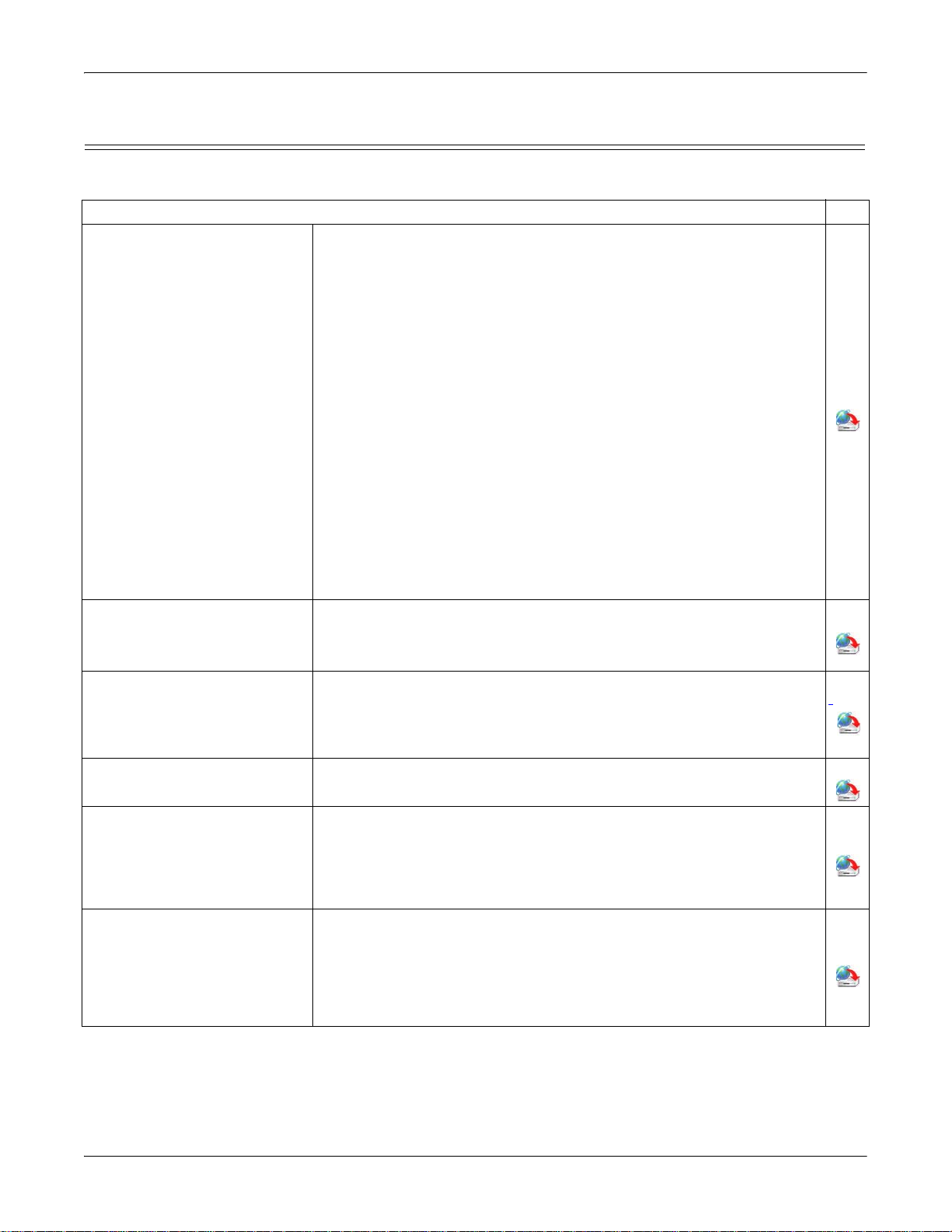
Locating the Latest Software and Documentation
You can use the links in this table to check for updated software or documentation.
Software and Documentation FTP
Use PortVision DX to manage Comtrol Ethernet-attached devices to:
• Scan the network for attached devices
• View networked devices in real-time
• Access product-specific network settings configurations
• Assign IP addresses and network settings to one or multiple
devices
• Upload the latest firmware or Bootloader
PortVision DX
(Windows)
EtherNet/IP Firmware
DeviceMaster UP Hardware
Installation and Configuration
Guide
• Save and load configuration files
• Access DeviceMaster UP configuration web pages
• Access Telnet/SSH sessions
• Remotely reboot devices
• Download technical documentation
• Enable event logging to assist in monitoring and troubleshooting
• Create shortcuts to quickly access your favorite applications
• Organize devices into folders and create multiple views
• Enter notes about a folder or device
This is the application that may or may not have been loaded on the
DeviceMaster UP depending on the model that was ordered.
You may need to use PortVision DX to load this firmware.
This contains hardware installation, configuration information, and
connector information.
This includes using PortVision DX to configure the IP address and if
necessary, how to update the firmware.
Overview
EtherNet/IP Interface
Configuration Quick Start
This document with web interface configuration procedures.
The User Guide contains detailed information about the EtherNet/IP
(application) firmware, which includes additional information about
EtherNet/IP User Guide
the web configuration interface for EtherNet/IP.
It also discusses the example PLC programs that were installed on
your system and provides a Programming Interface chapter.
This Guide discusses the data extraction and filtering processes in the
DeviceMaster UP are designed to off load as much work as possible
DeviceMaster UP Filtering and
Data Extraction Reference
from the PLC and/or application and provide a very simple and easy to
use interface for standard RFID and barcode data.
Guide
This functionality and interface is designed to save dozens, possibly
hundreds of lines of ladder logic in a typical PLC program.
6 - Overview DeviceMaster UP EtherNet/IP Quick Start: 2000478 Rev. D
Page 7
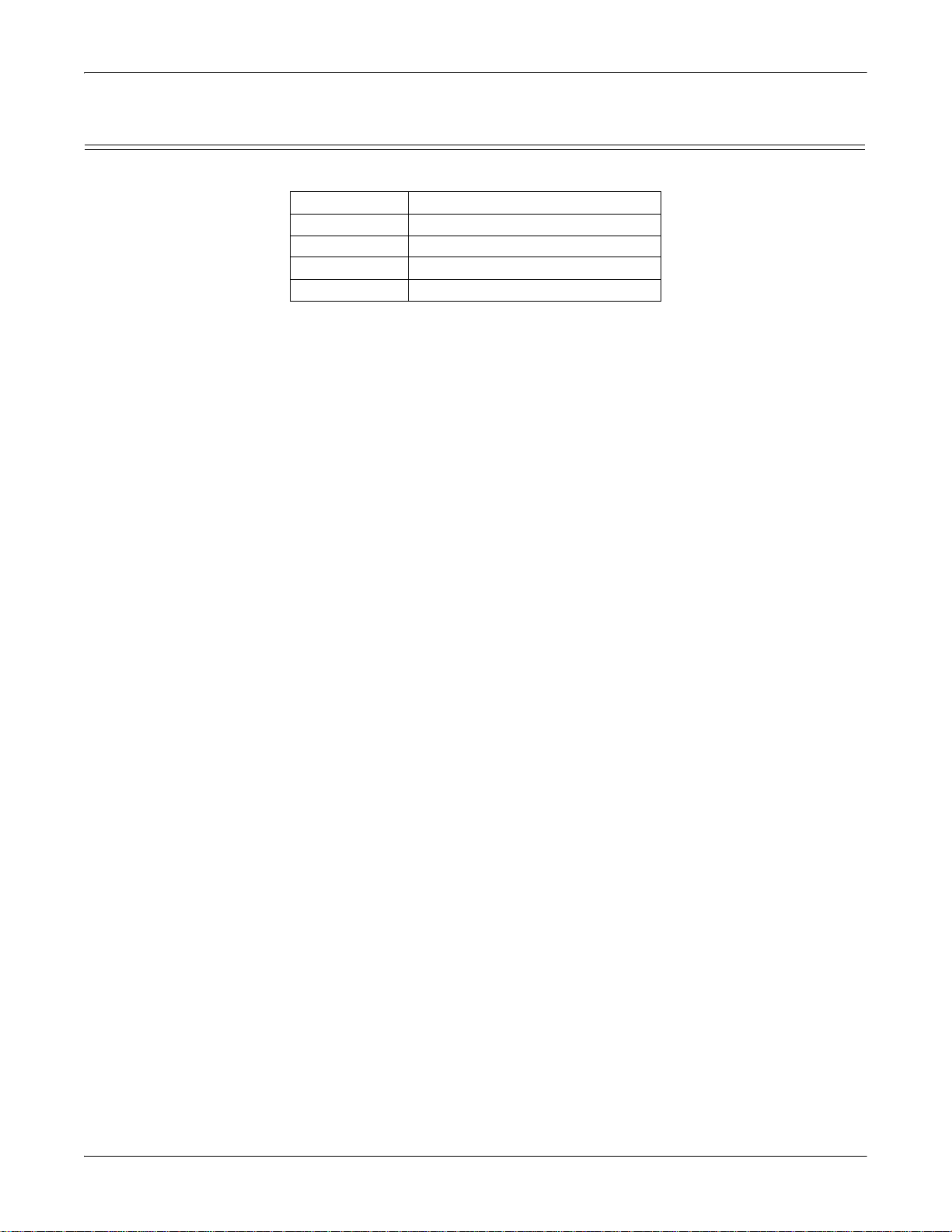
Data Type Definitions
The following data type definitions apply in this Interface Configuration Guide.
Data Type Definition
USINT Unsigned short integer (8-bit)
UINT Unsigned integer (16-bit)
UDINT Unsigned double integer (32-bit)
BYTE Bit string (8-bit)
Overview
DeviceMaster UP EtherNet/IP Quick Start: 2000478 Rev. D Overview - 7
Page 8
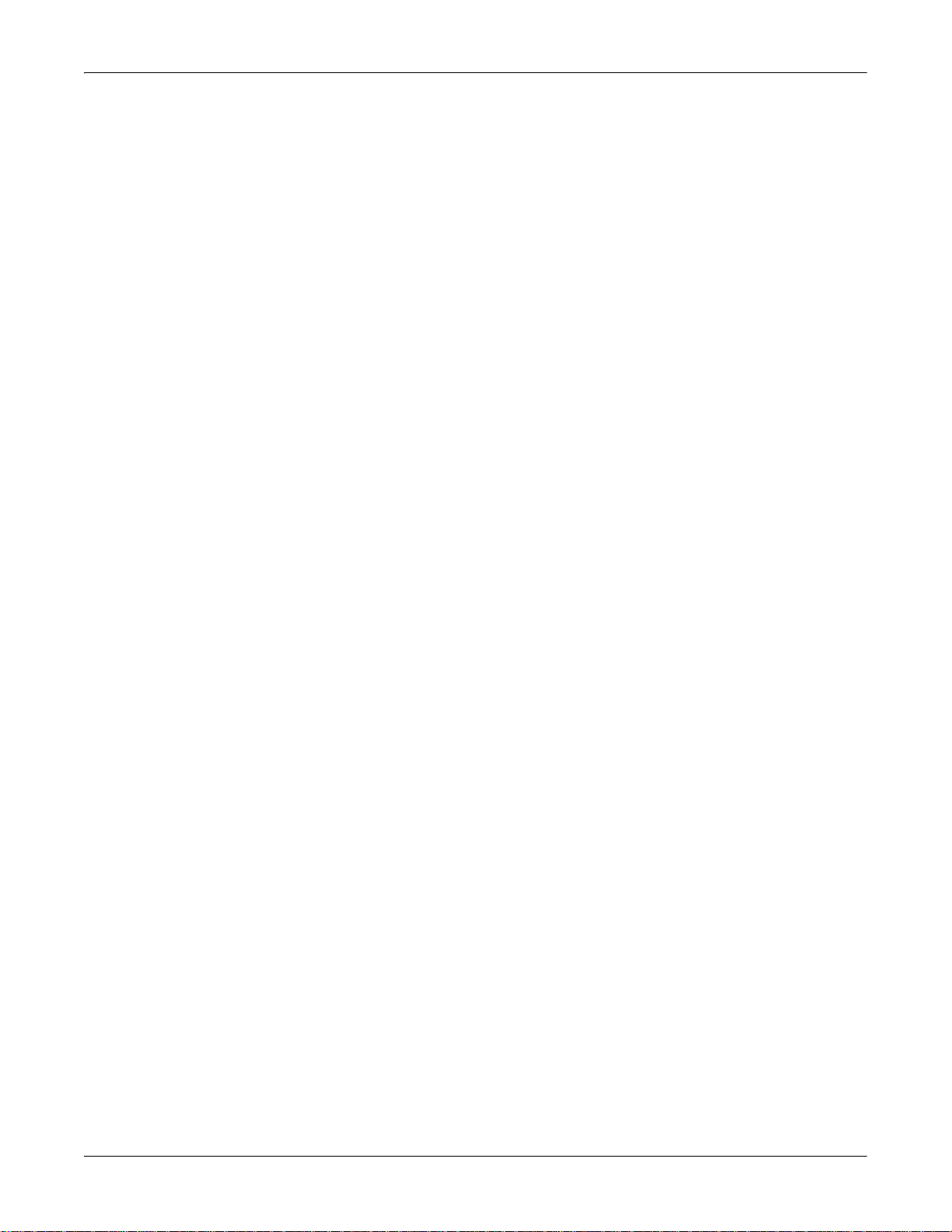
Overview
8 - Overview DeviceMaster UP EtherNet/IP Quick Start: 2000478 Rev. D
Page 9
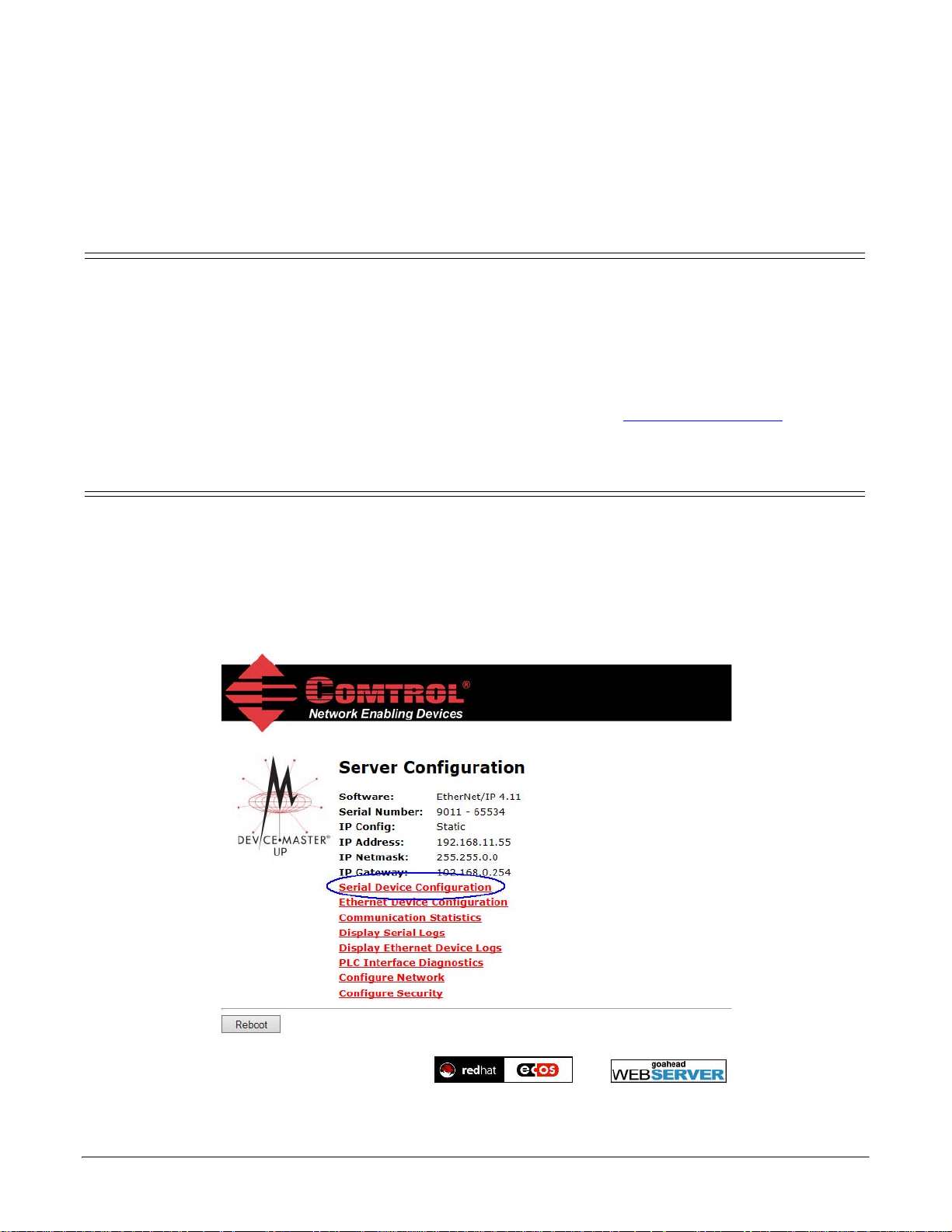
Configuring Read-Only Serial Devices
Prerequisites
Before you can configure the serial ports for read-only serial devices, make sure that you have done the
following:
• Installed the hardware
• Installed PortVision DX
• Configured the DeviceMaster UP IP address using PortVision DX
• Uploaded the EtherNet/IP firmware (V3.x or higher) using PortVision DX
If you need to perform any of these procedures or locate the latest files, see
Embedded Web Page Configuration
Use the following procedure to configure read-only serial ports.
1. Access the Server Configuration web page by entering the DeviceMaster UP IP address in your web
browser or by highlighting the DeviceMaster UP in PortVision DX and clicking Webpage.
Note: If the browser does not display the web page correctly, clear the browser history and refresh the
DeviceMaster UP web page.
2. Click the Serial Device Configuration link.
Installation Overview on Page 5.
DeviceMaster UP EtherNet/IP Quick Start: 2000478 Rev. D Configuring Read-Only Serial Devices - 9
Page 10

Configuring Read-Only Serial Devices
3. Click the appropriate Port N link to open the Edit Serial Port Configuration page.
4. Set up the Serial Configuration for the device that you plan on attaching to this port.
5. Set up the Serial Packet
Identification.
a. Set STX (Start of
transmission) Rx Detect
in decimal format.
b. Set ETX (End of
transmission) Rx Detect
in decimal format.
c. Set the PLC specific
Strip Rx STX/ETX
Chars setting if you do
not wish to receive the
STX/ETX bytes in the
received data packet.
Note: Refer to your serial device's User Manual for the Start and End of Transmission byte(s) value(s).
You may also be able to use the Serial Interface Logs page to determine these settings.
10 - Configuring Read-Only Serial Devices DeviceMaster UP EtherNet/IP Quick Start: 2000478 Rev. D
Page 11
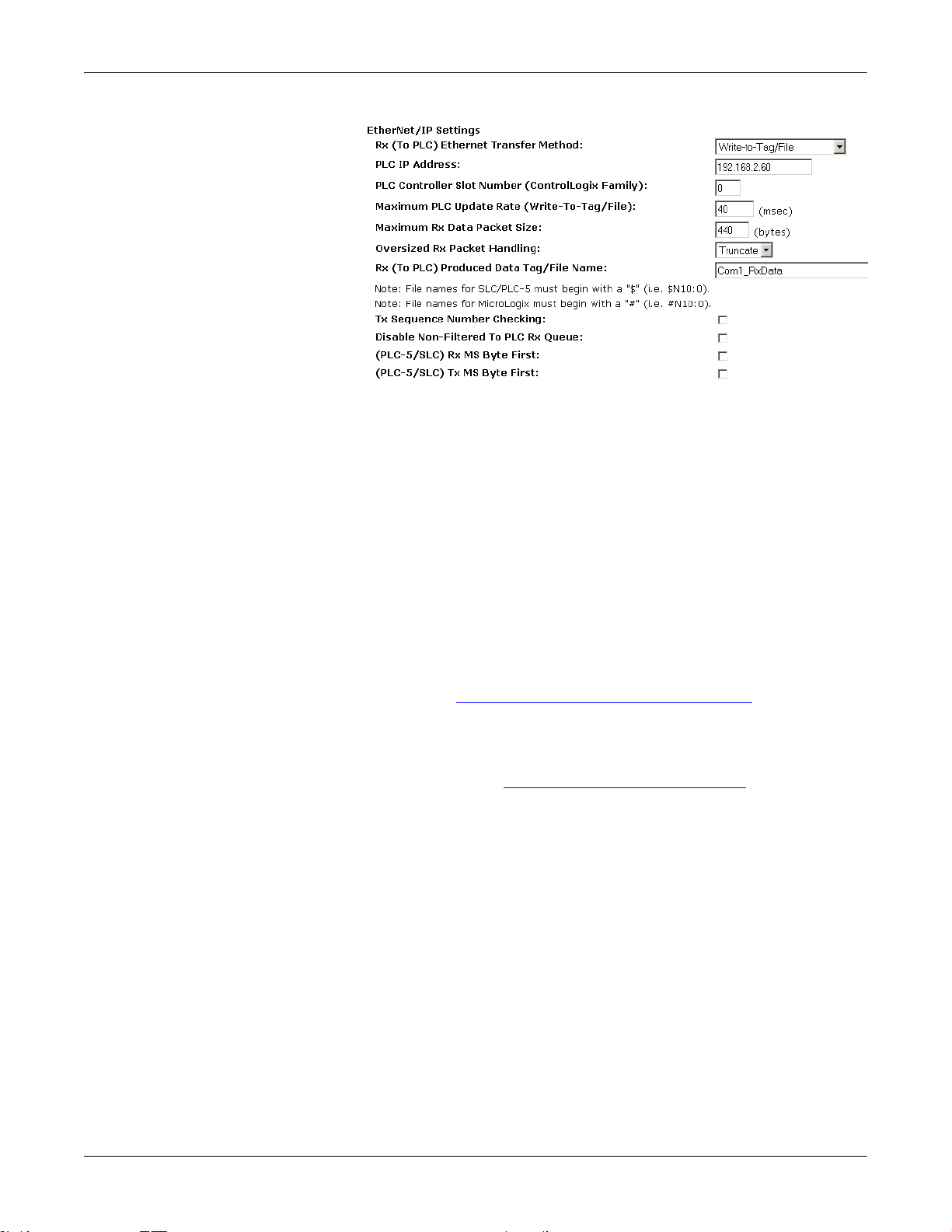
Configuring Read-Only Serial Devices
6. Set up the Ethernet/IP Settings.
a. Set Rx (To PLC) Ethernet
Transfer Mode to Write-to-Tag/
File.
b. Set PLC IP Address in
xxx.xxx.xxx.xxx format.
c. If ControlLogix, set the PLC
Controller Slot Number. This
varies from zero to (max slot
number –1), but must always
be zero for CompactLogix. For
example, if the PLC has
seven slots, the slot number
range would be zero to six.
(This field is ignored for SLC/
PLC-5 PLCs.)
d. If necessary, change the Maximum PLC Update Rate (Write-To-Tag/File) in seconds.
e. If necessary, change the Maximum Rx Data Packet Size in bytes.
f. Set Oversized Rx Packet Handling to Truncate or Drop, depending on your environment.
g. Set the Rx (To PLC) Produced Tag Name for the PLC type.
ControlLogix PLCs: Set the Rx (To PLC) Produced Tag Name to the name of the tag where you want
the data placed. The tag must be an array of SINTs (bytes) large enough to hold the maximum sized
data plus four bytes for the sequence number and length fields. The maximum size is 444 SINTs.
SLC or PLC-5 PLCs:
•SettheRx (To PLC) Produced Tag Nametothefilenumberwhereyouwantthedataplaced.Thismustbe
anintegerfileorfilesinsequencelargeenoughforthemaximumsizeddataplustwointegersforthe
sequencenumberandlengthfields.
•Set(PLC-5/SLC) Rx MS Byte FirstifyouwishtoreceivedataMSbytefirst(lefttorightinintegerformat).
7. Set the Filtering/Data Extraction Configuration:
• If no filtering/data extraction is required, leave all filtering/data extraction settings to defaults.
• If filtering/data extraction is required, go to
Filtering/Data Extraction Configuration on Page 25.
8. Set the Application TCP Connection Configuration.
• If no application socket interface is required, leave all application socket interface settings at defaults
and verify that the Application Enable option is not selected.
• If an application socket interface is required, go to
Application Socket Configuration on Page 31.
9. Verify Reset Port and Save in Flash are selected and click Submit.
10. Optionally, save the settings in a configuration file using PortVision DX, which saves the network settings
and the protocol settings. You can use configuration files to upload the settings to multiple DeviceMaster
UPs or for restoration purposes.
a. In PortVision DX, right-click the DeviceMaster UP in the Device List pane (lower), and click
Configuration > Save.
b. Enter a file name for the configuration file (filename.dc) and click Save.
If all is set up correctly, the DeviceMaster UP places the data packets into the specified tag(s) or file locations.
The first integer received is the sequence number. This is incremented with each new data packet. The next
integer is the length, which indicates the number of bytes of data received. The rest is data.
DeviceMaster UP EtherNet/IP Quick Start: 2000478 Rev. D Configuring Read-Only Serial Devices - 11
Page 12

Configuring Read-Only Serial Devices
The format of data sent to ControlLogix family PLCs:
Name Data Type Data Value(s)
Receive (DeviceMaster to PLC message data.
Structure of:
Produced data sequence
Data length (in bytes)
Data array
UINT
UINT
Array of USINT
0-65535 (FFFF Hex)
0-1024
0-255
For large received data packets over 440 bytes in size:
• Data larger than 440 SINTs require a series of tags of 444 SINT in size.
• The last tag can be smaller in size as long as the total length of all tags in the sequence is sufficient to
hold the largest receive packet, plus four bytes for the sequence number and length parameters.
• Each tag must be named in sequence with the second tag having a 2 appended, the third having a 3
appended and so on. An example series of tags to hold large packets of received data would be:
Com1_RxData, Com1_RxData2, Com1_RxData3, etc.
• All data will have been transferred to the PLC when the sequence number is updated.
The format of data sent to SLC/PLC-5 PLCs:
Name Data Type Data Value(s)
Receive (DeviceMaster to PLC message data.
Structure of:
Produced data sequence
Data length (in bytes)
Data array
UINT
UINT
Array of UINT
0-65535 (FFFF Hex)
0-1024
0-65535
For large received data packets:
• The data is automatically placed in sequential files.
• The files must be 256 integers in size with the exception of the last file. The last file may be shorter than
256 integers as long as the total length of all files in the sequence is sufficient to hold the largest receive
packet, plus two integers for the sequence number and length parameters.
• All data is transferred to the PLC when the sequence number is updated.
12 - Configuring Read-Only Serial Devices DeviceMaster UP EtherNet/IP Quick Start: 2000478 Rev. D
Page 13

Configuring Read-Only Ethernet TCP/IP Devices
Prerequisites
Before you can configure the serial ports for read-only Ethernet TCP/IP devices, make sure that you have
done the following:
• Installed the hardware
• Installed PortVision DX
• Configured the DeviceMaster UP IP address using PortVision DX
• Uploaded the EtherNet/IP firmware (V3.x or higher) using PortVision DX
If you need to perform any of these procedures or locate the latest files, see
Embedded Web Page Configuration
Use the following procedure to configure read-only socket devices.
Note: Verify that the Software is Ethernet/IP 3.06 or greater. If it is not, update to the latest version. If
necessary, refer to the DeviceMaster UP Hardware Installation and Configuration Guide.
1. Access the Server Configuration web page by entering the DeviceMaster UP IP address in your web
browser or by highlighting the DeviceMaster UP in PortVision DX and clicking Webpage.
Note: If the browser does not display the web page correctly, clear the browser history and refresh the
DeviceMaster UP web page.
2. Click Ethernet Device Configuration to open the Ethernet Device Configuration page.
Installation Overview on Page 5.
DeviceMaster UP EtherNet/IP Quick Start: 2000478 Rev. D Configuring Read-Only Ethernet TCP/IP Devices - 13
Page 14

Configuring Read-Only Ethernet TCP/IP Devices
3. Click the appropriate Socket N link to open Edit Socket Port Configuration page.
4. Under Device TCP Connection
Configuration, select Enable and
configure the port for your environment.
• If your Ethernet TCP/IP device
requires another device to connect to
it, configure the socket port on the
DeviceMaster UP to Connect mode.
- Do not enable the Listen option.
-Set Connect To Mode to Connect-
Always.
- Set the Connect Port to the socket
port number of your Ethernet device.
- Set the Connect IP Address to the IP address of your Ethernet device.
-Set Disconnect Mode to Never.
• If your Ethernet TCP/IP device is
configured to connect to another
device, configure the socket port on
the DeviceMaster UP to Listen mode.
-Select Listen.
- Use the default Listen Port on the
DeviceMaster UP of 8xxx or
designate your own.
-Set Connect To Mode to Never.
-Set Disconnect Mode to Never.
- Configure your Ethernet device to connect to the DeviceMaster UP at the DeviceMaster UP IP
address and Listen Port.
• If you do not know if your device will
connect to another Ethernet device,
but do know your device’s socket port
and IP address, you can do the
following to enable both the Listen and
Connect modes:
-Select Listen.
- Use the default Listen Port on the
DeviceMaster UP of 8xxx or
designate your own.
-Set Connect To Mode to Connect-
Always.
- Set the Connect Port to the port number of your Ethernet device.
14 - Configuring Read-Only Ethernet TCP/IP Devices DeviceMaster UP EtherNet/IP Quick Start: 2000478 Rev. D
Page 15

Configuring Read-Only Ethernet TCP/IP Devices
- Set the Connect IP Address to the IP address of your Ethernet device.
- Set Disconnect Mode to Never.
- Optionally configure your Ethernet device to connect to the DeviceMaster UP at the DeviceMaster
UP IP address and Listen Port.
5. Set up the socket packet identification.
a. Set the Rx Timeout Between Packets. Set to zero to stream data with the Rx STX/ETX Detect settings set
to none. For normal settings, typical values are 10 to 50 ms.
b. Set the STX (Start of transmission) Rx Detect in decimal format.
c. Set the ETX (End of transmission) Rx Detect in decimal format.
d. Enable the Strip Rx STX/ETX option if you do not want the STX and ETX bytes returned to the PLC or
application.
Note: Refer to your device's User Manual for the Start and End of Transmission byte(s) settings. You may
also be able to use the Ethernet Device Interface Logs page to determine these settings.
6. Under Ethernet/IP Settings:
a. Set Rx (To PLC) Ethernet Transfer Mode to Write-to-Tag/File.
b. Set the PLC IP Address in xxx.xxx.xxx.xxx format.
c. ControlLogix, set the
PLC Controller Slot
Number. This varies
from zero to (max slot
number –1), but must
always be zero for
CompactLogix. For
example, if the PLC
has seven slots, the
slot number range
would be zero to six.
(This field is ignored
for SLC/PLC-5 PLCs.)
d. If necessary, change
the Maximum PLC
Update Rate (Write-ToTag/File) in seconds.
e. If necessary, change the Maximum Rx Data Packet Size in bytes.
f. Set Oversized Rx Packet Handling to Truncate or Drop, depending on your environment.
DeviceMaster UP EtherNet/IP Quick Start: 2000478 Rev. D Configuring Read-Only Ethernet TCP/IP Devices - 15
Page 16

Configuring Read-Only Ethernet TCP/IP Devices
g. Set the Rx (To PLC) Produced Tag Name for the appropriate environment.
ControlLogix family PLCs: Set this field to the name of the tag where you want the data placed. The
tag must be an array of SINTs (bytes) large enough to hold the maximum sized data plus four bytes for
the sequence number and length fields. The maximum size is 444 SINTs.
SLC or PLC-5 PLCs:
• Set the Rx (To PLC) Produced Tag Name to the File number where you want the data placed. This
must be an Integer file or files in sequence large enough for the maximum sized data plus two
integers for the sequence number and length fields.
•Set (PLC-5/SLC) Rx MS Byte First if you wish to receive data MS byte first (left to right in integer
format).
• For transmit only: set (PLC-5/SLC) Tx MS Byte First if you wish to transmit data MS byte first (left
to right in integer format).
7. Set the Filtering/Data Extraction Configuration:
• If no filtering/data extraction is required, leave all filtering/data extraction settings to defaults.
• If filtering/data extraction is required, go to Filtering/Data Extraction Configuration on Page 25.
8. Set the Application TCP Connection Configuration:
• If no application socket interface is required, leave all application socket interface settings at defaults
and verify that the Enable option is not selected.
• If an application socket interface is required, go to Application Socket Configuration on Page 31.
9. Verify Reset Port and Save in Flash are selected and click Submit.
10. Optionally, save the settings in a configuration file using PortVision DX, which saves the network settings
and the protocol settings. You can use configuration files to upload the settings to multiple DeviceMaster
UPs or for restoration purposes.
a. In PortVision DX, right-click the DeviceMaster UP in the Device List pane (lower), and click
Configuration > Save.
b. Enter a file name for the configuration file (filename.dc) and click Save.
If all is set up correctly, the DeviceMaster UP will place the data packets into the specified tag(s) or file
locations. The first integer received is the sequence number. This is incremented with each new data packet.
The next integer is the length, which indicates the number of bytes of data received. The rest is data.
The format of data sent to ControlLogix family PLCs:
Name Data Type Data Value(s)
Receive (DeviceMaster to PLC) message data.
Structure of:
Produced data sequence
Data length (in bytes)
Data array
UINT
UINT
Array of USINT
0-65535 (FFFF Hex)
0-2048
0-255
For large received data packets over 440 bytes in size:
• Data larger than 440 SINTs require a series of tags of 444 SINT in size.
• The last tag can be smaller in size as long as the total length of all tags in the sequence is sufficient to
hold the largest receive packet, plus four bytes for the sequence number and length parameters.
• Each tag must be named in sequence with the second tag having a 2 appended, the third having a 3
appended and so on.
• An example series of tags to hold large packets of received data would be: Com1_RxData, Com1_RxData2,
Com1_RxData3, etc.
• All data will have been transferred to the PLC when the sequence number is updated.
16 - Configuring Read-Only Ethernet TCP/IP Devices DeviceMaster UP EtherNet/IP Quick Start: 2000478 Rev. D
Page 17

Configuring Read-Only Ethernet TCP/IP Devices
The format of data sent to SLC/PLC-5 PLCs:
Name Data Type Data Value(s)
Receive (DeviceMaster to
PLC) message data.
Structure of:
Produced data sequence
Data length (in bytes)
Data array
UINT
UINT
Array of UINT
0-65535 (FFFF Hex)
0-2048
0-65535
For large received data packets:
• The data will automatically be placed in sequential files.
• The files must be 256 integers in size with the exception of the last file. The last file may be shorter than
256 integers as long as the total length of all files in the sequence is sufficient to hold the largest receive
packet, plus two integers for the sequence number and length parameters.
• All data will have been transferred to the PLC when the sequence number is updated.
DeviceMaster UP EtherNet/IP Quick Start: 2000478 Rev. D Configuring Read-Only Ethernet TCP/IP Devices - 17
Page 18

Configuring Read-Only Ethernet TCP/IP Devices
18 - Configuring Read-Only Ethernet TCP/IP Devices DeviceMaster UP EtherNet/IP Quick Start: 2000478 Rev. D
Page 19

Configuring Read/Write Devices
Prerequisites
Before you can configure the serial ports for read-only Ethernet TCP/IP devices, make sure that you have
done the following:
• Installed the hardware
• Installed PortVision DX and configured the DeviceMaster UP IP address using PortVision DX
• Uploaded the EtherNet/IP firmware (V3.x or higher) using PortVision DX
If you need to perform any of these procedures or locate the latest files, see
Embedded Web Page Configuration
Follow the procedures in Configuring Read-Only Serial Devices on Page 9 or Configuring Read-Only Ethernet
TCP/IP Devices on Page 13 and use the following procedure to complete the procedure for read/write devices.
1. Access the Server Configuration web page by entering the DeviceMaster UP IP address in your web
browser or by highlighting the DeviceMaster UP in PortVision DX and clicking Webpage.
Note: If the browser does not display the web page correctly, clear the browser history and refresh the
DeviceMaster UP web page.
2. Open the embedded web page for the serial or socket port and
make the appropriate selections for your environment.
• Serial Ports
Set up the transmit serial packet identification.
- If desired, set the STX (Start of transmission) Tx Append in
decimal format for the PLC and/or the application. This
will append the STX byte(s) to your transmitted message.
Refer to your serial device's User Manual for this setting.
- If desired, set the ETX (End of transmission) Tx Append in
decimal format for the PLC and/or the application. This
will append the ETX byte(s) to your transmitted message.
Refer to your serial device's User Manual for this setting.
PLC-5/SLC PLCs/MicroLogic: set (PLC-5/SLC) Tx MS Byte
First if you wish to transmit data MS byte first (left to right in
integer format).
• Socket Ports
PLC-5/SLC PLCs: Set (PLC-5/SLC) Tx MS Byte First if you
wish to transmit data MS byte first (left to right in integer
format).
- If desired, set the STX (Start of transmission) Tx Append in decimal format for the PLC and/or the
application. This will append the STX byte(s) to your transmitted message. Refer to your serial
device's User Manual for this setting.
- If desired, set the ETX (End of transmission) Tx Append in decimal format for the PLC and/or the
application. This will append the ETX byte(s) to your transmitted message. Refer to your serial
device's User Manual for this setting.
PLC-5/SLC PLCs/MicroLogic: Set (PLC-5/SLC) Tx MS Byte First if you wish to transmit data MS byte
first (left to right in integer format).
Installation Overview on Page 5.
DeviceMaster UP EtherNet/IP Quick Start: 2000478 Rev. D Configuring Read/Write Devices - 19
Page 20

Configuring Read/Write Devices
3. If any embedded web page settings have changed, verify Reset Port and Save in Flash are selected and click
Submit.
4. Optionally, save the settings in a configuration file using PortVision DX, which saves the network settings
and the protocol settings. You can use configuration files to upload the settings to multiple DeviceMaster
UPs or for restoration purposes.
a. In PortVision DX, right-click the DeviceMaster UP in the Device List pane (lower), and click
Configuration > Save.
b. Enter a file name for the configuration file (filename.dc) and click Save.
5. Go to the appropriate discussion to complete configuration for your environment:
•
Configuring ControlLogix family PLCs on Page 20
•
Configuring SLC/PLC-5/MicroLogix PLCs on Page 22
Configuring ControlLogix family PLCs
1. Import the example PLC program loopbackExampleTagWrite.L5K into RSLogix5000.
2. Copy the User-Defined data type TxDataStruct into your PLC program. The data format is as follows:
INT – Produced Sequence Number.
INT – Length of data filed in bytes.
SINT[440] – Data field (max size is 440, but that size may not be necessary for your application).
3. Create a Controller or Program tag with the TxDataStruct data type. Call it Com1_TxDataStr for a serial
port and Skt1_TxDataStr for a socket port.
4. Open the TX data tag.
• Set the TX tag field length to the number of bytes you wish to transmit out the serial or socket port.
• Input the data to transmit into the data array.
• You can optionally increment the transmit sequence number prodSeqNumber with each message you
transmit, but it is not required.
5. Create a message instruction for transmitting the data or copy SendDataMsg from
loopbackExampleTagWrite.L5K.
20 - Configuring Read/Write Devices DeviceMaster UP EtherNet/IP Quick Start: 2000478 Rev. D
Page 21

Configuring Read/Write Devices
6. Add the transmit message to your PLC program. It may help to reference rung 3 of
loopbackExampleTagWrite.L5K.
7. Open the transmit message.
8. On the Configuration Controller pane:
• Set Message Type to CIP Generic.
• Set Service Type to Set Attribute Sin g le.
• Set Class to:
- Serial ports: Set to 71 Hex.
- Socket ports: Set to 74 Hex.
• Set Instance to the serial or socket number.
• Set Attribute to 1.
• Set Source Element to Com1_TxDataStr (or
Skt1_TxDataStr).
• Set Source Length to at least the length
TxDataStr.length (or Skt1_TxDataStr.length)
plus 4.
9. On the Communication pane:
• Set Path to: <Ethernet IP Card Name>,2,<IP
Address>.
• Leave Connected unchecked.
•Click OK.
10. Add controlling logic to your PLC program to
control when to transmit the message. You may
wish to use loopbackExampleTagWrite.L5K as a
reference.
DeviceMaster UP EtherNet/IP Quick Start: 2000478 Rev. D Configuring Read/Write Devices - 21
Page 22

Configuring Read/Write Devices
Configuring SLC/PLC-5/MicroLogix PLCs
1. Create a Data File to send the transmit
data. It will have the form of:
• Integer - Produced Sequence
Number
• Integer - Length of data field in
bytes.
• Integer[] - Data field array large
enough to hold all data to transmit
(two bytes or characters per
integer).
2. Open the TX Data file.
3. Set the second integer to the length of
data to transmit in bytes.
4. Input the data to transmit starting at
the third integer. It can be entered from
left to right in each integer, MS Byte
First, or from right to left which is LS
Byte First.
For operating in the MS Byte First mode, you must set the (PLC-5/SLC) Rx MS Byte First and (PLC-5/SLC)
Tx MS Byte First settings on the corresponding serial or socket port on the DeviceMaster UP embedded
web page.
5. Optionally, increment the transmit sequence number in the first TX Data File integer with each message
you transmit.
6. Create a transmit message of either PLC5 or SLC (500CPU) Write. For MicroLogix, use SLC (500CPU)
Write.
7. Set up a control message block of the appropriate length.
8. Add the message to your ladder logic.
22 - Configuring Read/Write Devices DeviceMaster UP EtherNet/IP Quick Start: 2000478 Rev. D
Page 23

9. Open the Setup screen and in the
General pane, under This Controller:
a. Set Data Table Address to that of the
TX Data File in your PLC program.
(i.e. N11:0)
b. Set Size in Elements to be at least
large enough to contain the entire
TX Data message. That will include
the sequence number, length, and
data integers. The DeviceMaster
UP will only send the number of
bytes specified in the second
message integer and will ignore any
extra data.
c. Set Channel to that of your Ethernet
channel.
10. In the General pane, under Target
Device:
a. Leave Message Timeout to the
default value.
b. Set Data Table Addr ess to that of the
corresponding transmit address of the serial or socket port on the DeviceMaster UP.
Serial Port 1 = N11:0
Serial Port 2 = N21:0
Serial Port 3 = N31:0
Serial Port 4 = N41:0
Socket Port 1 = N51:0
Socket Port 2 = N61:0
Socket Port 3 = N71:0
Socket Port 4 = N81:0
11. In the MultiHop pane:
a. First line: set the IP address to that
of the DeviceMaster UP.
b. Second line: set the ControlLogix
Backplane to 0 (zero).
12. Add controlling logic to your PLC
program to control when to transmit
the message. You may wish to use one
of the write-to-file example programs as
a reference:
• PLC-5: lpbkExamplePlc5MsgFileRS5
•SLC: lpbkExampleSlcMsgFileRS500
Configuring Read/Write Devices
DeviceMaster UP EtherNet/IP Quick Start: 2000478 Rev. D Configuring Read/Write Devices - 23
Page 24

Configuring Read/Write Devices
24 - Configuring Read/Write Devices DeviceMaster UP EtherNet/IP Quick Start: 2000478 Rev. D
Page 25

Filtering/Data Extraction Configuration
Select your filtering mode(s):
•Use String filtering if:
- Received data can be no greater than 128 bytes in length.
- Received data is not in EPCglobal or barcode UPC/EAN formats or you do not want the DeviceMaster
UP to extract the RFID tag or barcode parameters.
- You want to filter and eliminate duplicate received messages.
•Use RFID filtering if:
- You have an Alien or Intermec RFID reader or another reader that can provide RFID tag data is
ASCII hex format similar to either an Alien or Intermec reader.
- Your data is in EPCglobal format and you want the DeviceMaster UP to extract the RFID tag data
parameters and filter based on those parameters.
•Use Barcode filtering if your barcode data is in UPC-A, UPC-E, EAN-13, JAN, EAN-14, or EAN-8 formats
and you want the DeviceMaster UP to extract the barcode data parameters and filter based on those
parameters.
PLC Filtering/Data Extraction
Under the Filtering/Data Extraction Configuration section corresponding to the desired serial or socket port:
1. Set To PLC Filter Mode to the desired mode.
2. For String (128 char max): set the Filter Age Time to how long after the last read you want an entry to be
filtered.
3. Go to the appropriate discussion for your environment.
•
RFID (EPCglobal Formats) on Page 25
•
Barcode (UPC/EAN Formats) on Page 26
RFID (EPCglobal Formats)
1. Set any or all of the To PLC Filter Options (RFID Only) filtering options.
2. Set any or all of the To PLC Filter Options (RFID/Barcode) filtering options.
Note: You must select at least one filtering option for filtering/data extraction to function.
3. If Antenna Grouping is desired, set RFID Antenna Grouping option to reflect your antenna configuration.
DeviceMaster UP EtherNet/IP Quick Start: 2000478 Rev. D Filtering/Data Extraction Configuration - 25
Page 26

Filtering/Data Extraction Configuration
4. Set the RFID Reader Interface Type to that of your RFID Reader configuration.
If your RFID Reader is not listed, refer to the
DeviceMaster UP Filtering and Data Extraction Reference
Guide for the supported RFID reader interfaces. If your RFID reader format matches one of the listed
formats, then set the RFID Reader Interface Type to that format.
5. Set the Filter Age Time to how long after the last read you want an entry to be filtered.
6. If you want the DeviceMaster UP to discard any non-RFID tag messages, set the Discard Unrecognized
Data to either To-PLC or To-PLC/Application.
Refer to the
DeviceMaster UP Filtering and Data Extraction Reference Guide for more information.
To PLC RFID Data Format: When the PLC interface is operating in RFID filtering mode, all data sent
to the PLC will be in the following format:
Field Data Type Description
Produced data
sequence number
Length of RFID
message
UINT
Values = 0-65535 (FFFF Hex)
UINT
Value s = 20-1 4 8
Sequence number that is incremented with each
new message.
Length in bytes of following data.
Company Code extracted from tag data.
Company Code UDINT[2]
Depending on encoding scheme, this field may
include Company Prefixes, Company Prefix
Indexes, or Government Managed Identifier.
Product Code extracted from tag data
Product/Location
Code
UDINT[2]
Depending on encoding scheme, this field may
include the Item Reference, Location Reference,
Asset Reference, Object Class, or be set to zero.
Serial Number extracted from tag data.
Serial Number UDINT[2]
Depending on the encoding scheme, this field
may include the Serial Number or Individual
Asset Reference.
Encoding Scheme UINT Encoding Scheme from tag data.
Filtering Value UINT Filtering value from tag data.
Antenna Number UINT Antenna number on RFID reader/scanner.
Tag Data Length UINT Length of RFID tag string in bytes
Tag data string (variable length field). May also
Tag Data BYTE[128]
include non-tag messages, which can optionally
be sent to the PLC and/or application
Barcode (UPC/EAN Formats)
1. Set any or all of the To PLC filter options (RFID/Barcode) filtering options.
Note: You must select at least one for the filtering/data extraction to function.
2. If you are using standard twelve to fourteen digit UPC/EAN barcodes, set the Barcode UPC/EAN 12-14
Digit Format to match that of your barcodes.
The Company-5/Product-5 is the most popular format.
3. If you are using eight digit UPC/EAN barcodes, set the Barcode UPC/EAN 8 Digit Format to match that of
your barcodes.
4. If you want the DeviceMaster UP to discard any non-RFID tag messages, set the Discard Unrecognized
Data to either To-PLC or To-PLC/Application.
Refer to the
26 - Filtering/Data Extraction Configuration DeviceMaster UP EtherNet/IP Quick Start: 2000478 Rev. D
DeviceMaster UP Filtering and Data Extraction Reference Guide for more information:
Page 27

Filtering/Data Extraction Configuration
To PLC Barcode Data Format: When the PLC interface is operating in barcode filtering mode, all data sent
to the PLC will be in the following format:
Field Size Description
Produced data
sequence number
Length
UINT
Values = 0-65535 (FFFF Hex)
UINT
Values = 12-140
Sequence number that is incremented with each new
message.
Length in bytes of following data.
Company Code UDINT Company Code.
Product Code UDINT Product Code.
Numbering Code UINT Numbering code (from first byte(s) of barcode data).
Barcode Data
Length
UINT Length of barcode string in bytes.
Barcode Data BYTE[128] Barcode data string (variable length field).
Note: The Company Code will be set to zero for all EAN-8 codes.
DeviceMaster UP EtherNet/IP Quick Start: 2000478 Rev. D Filtering/Data Extraction Configuration - 27
Page 28

Filtering/Data Extraction Configuration
Application Filtering/Data Extraction
Access the Filtering/Data Extraction Configuration section corresponding to the desired serial or socket port:
1. Set To Application Filter Mode to the desired mode.
2. For String (128 char max): set the Filter Age Time to how long after the last read you want an entry to be
filtered.
3. Use the appropriate procedure for your environment:
•
RFID (EPCglobal Formats) on Page 28
•
Barcode (UPC/EAN Formats) on Page 29
RFID (EPCglobal Formats)
1. Set any or all of the To Application Filter Options (RFID Only) filtering options.
2. Set any or all of the To Application Filter Options (RFID/Barcode) filtering options.
Note: You must select at least one filtering option for filtering/data extraction to function.
3. If Antenna Grouping is desired, set RFID Antenna Grouping option to reflect your antenna configuration.
4. Set the RFID Reader Interface Type to that of your RFID reader configuration.
If your RFID reader is not listed, refer to the
Guide for the supported RFID reader interfaces. If your RFID reader format matches one the listed
formats, the set the RFID Reader Interface Type to that format.
5. Set the Filter Age Time to how long after the last read you want an entry to be filtered.
6. If you want the DeviceMaster UP to discard any non-RFID tag messages, set the Discard Unrecognized
Data to either To-Application or To-PLC/Application.
Refer to the
DeviceMaster UP Filtering and Data Extraction Reference Guide for more information.
To Application RFID Data Format: When the application interface is operating in RFID filtering mode, all
data sent to the application is in the following format:
DeviceMaster UP Filtering and Data Extraction Reference
Field Data Type Description
Company Code extracted from tag data. Depending on encoding
Company Code UDINT[2]
scheme, this field may include Company Prefixes, Company Prefix
Indexes, or Government Managed Identifier.
Product Code extracted from tag data.
Product/
Location Code
UDINT[2]
Depending on encoding scheme, this field may include the Item
Reference, Location Reference, Asset Reference, Object Class, or be set
to zero.
Serial Number extracted from tag data.
Serial Number UDINT[2]
depending on the encoding scheme, this field may include the Serial
Number or Individual Asset Reference.
Encoding
Scheme
UINT Encoding Scheme from tag data.
Filtering Value UINT Filtering Value from tag data.
Antenna
Number
Tag Data
Length
Tag Data BYTE[128]
UINT Antenna Number on RFID reader/scanner.
UINT Length of RFID tag string in bytes.
Tag data string (variable length field). May also include non-tag
messages, which can optionally be sent to the PLC and/or application
Note: The RFID parameters will be sent to the application in big-endian format. All parameters, with the
exception of the tag data string, will have to be byte-swapped for use on a little-endian system.
28 - Filtering/Data Extraction Configuration DeviceMaster UP EtherNet/IP Quick Start: 2000478 Rev. D
Page 29

Filtering/Data Extraction Configuration
Barcode (UPC/EAN Formats)
1. Set any or all of the To Application Filter Options (RFID/Barcode) filtering options.
Note: You must select at least one for the filtering/data extraction to function.)
2. If you are using standard twelve to fourteen digit UPC/EAN barcodes, set the Barcode UPC/EAN 12-14
Digit Format to match that of your barcodes.
The Company-5/Product-5 is the most popular format.
3. If you are using eight digit UPC/EAN barcodes, set the Barcode UPC/EAN 8 Digit Format to match that of
your barcodes.
4. If you want the DeviceMaster UP to discard any non-RFID tag messages, set the Discard Unrecognized
Data to either To-Application or To-PLC/Application.
Refer to the
DeviceMaster UP Filtering and Data Extraction Reference Guide for more information.
To Application Barcode Data Format: When the application interface is operating in barcode filtering
mode, all data sent to the application is in the following format:
Field Size Description
Company Code UDINT Company Code
Product Code UDINT Product Code
Numbering Code UINT Numbering Code (from first byte(s) of barcode data)
Barcode Data Length UINT Length of barcode string in bytes
Barcode Data BYTE[128] Barcode data string (variable length field)
Note: The Company Code will be set to zero for all EAN-8 codes. The Barcode parameters will be sent to the
application in big-endian format. All parameters, with the exception of the barcode data string, will
have to be byte-swapped for use on a little-endian system.
DeviceMaster UP EtherNet/IP Quick Start: 2000478 Rev. D Filtering/Data Extraction Configuration - 29
Page 30

Filtering/Data Extraction Configuration
30 - Filtering/Data Extraction Configuration DeviceMaster UP EtherNet/IP Quick Start: 2000478 Rev. D
Page 31

Application Socket Configuration
Access the Application TCP Connection Configuration section corresponding to the desired serial or socket
port:
1. Select Enable.
2. If your Ethernet TCP/IP application
requires another device to connect to it,
configure the socket port on the
DeviceMaster UP to Connect mode:
a. Make sure that the Listen option is
not selected.
b. Set Connect To Mode to Connect-
Always.
c. Set the Connect Port to the socket
port number of your Ethernet
application.
d. Set the Connect IP Address to the IP address of your Ethernet application.
e. Set Disconnect Mode to Never.
3. If your Ethernet TCP/IP application is
configured to connect to another device,
configure the socket port on the
DeviceMaster UP to Listen mode:
a. Select Listen.
b. Use the default Listen Port on the
DeviceMaster UP of 8xxx or
designate your own.
c. Set Connect To Mode to Never.
d. Set Disconnect Mode to Never.
e. Configure your Ethernet application to connect to the DeviceMaster UP at the DeviceMaster UP IP
address and Listen Port.
4. If you do not know if your application will connect to another Ethernet device, but do know your
application’s socket port and IP address, you can do the following to enable both the Listen and Connect
modes:
a. Select Listen.
b. Use the default Listen Port on the DeviceMaster UP of 8xxx or designate your own.
c. Set Connect To Mode to Connect-Always.
d. Set the Connect Port to the socket port number of your Ethernet application.
e. Set the Connect IP Address to the IP address of your Ethernet application.
f. Set Disconnect Mode to Never
g. Optionally configure your Ethernet application to connect to the DeviceMaster UP at the
DeviceMaster UP IP address and Listen Port.
.
DeviceMaster UP EtherNet/IP Quick Start: 2000478 Rev. D Application Socket Configuration - 31
Page 32

DeviceMaster UP EtherNet/IP Quick Start: 2000478 Rev. D Application Socket Configuration - 32
Page 33

Troubleshooting and Technical Support
This section contains troubleshooting information for your DeviceMaster UP. You should review the following
subsections before calling Technical Support because they will request that you perform many of the
procedures or verifications before they will be able to help you diagnose a problem.
•
Troubleshooting Checklist on Page 33
•
General Troubleshooting on Page 34
•
Daisy-Chaining DeviceMaster UP 2E/4-Port Units on Page 35
If you cannot diagnose the problem, you can contact
Troubleshooting Checklist
The following checklist may help you diagnose your problem:
• Verify that you are using the correct types of cables on the correct connectors and that all cables are
connected securely.
Note: Most customer problems reported to Comtrol Technical Support are eventually traced to cabling or
network problems.
• Isolate the DeviceMaster UP from the network by connecting the device directly to a NIC in a host
system.
• Verify that the Ethernet hub and any other network devices between the system and the DeviceMaster
UP are powered up and operating.
• Reset the power on the DeviceMaster UP and watch the PWR or Status light activity.
Technical Support on Page 36.
PWR or Status LED Description
5 sec. off, 3 flashes, 5 sec. off, 3 flashes ... Redboot
5 sec. off, 4 flashes, 5 sec. off, 4 flashes ... SREC load failure.
5 quick flashes
10 sec. on, .1 sec. off, 10 sec. on .1 sec. off
...
• If the device has a power switch, turn the device’s power switch off and on, while watching the LED
diagnostics.
• If the DeviceMaster UP does not have a power switch, disconnect and reconnect the power cord.
• Verify that the network IP address, subnet mask, and gateway is correct and appropriate for the network.
If IP addressing is being used, the system should be able to ping the DeviceMaster UP.
• Verify that the IP address programmed into the DeviceMaster UP matches the unique reserved IP
configured address assigned by the system administrator.
• If using DHCP, the host system needs to provide the subnet mask and gateway.
• Reboot the system and the DeviceMaster UP.
• If you have a spare DeviceMaster UP, try replacing the device.
The default application is starting
up.
The default application is running.
™ checksum failure.
DeviceMaster UP EtherNet/IP Quick Start: 2000478 Rev. D Troubleshooting and Technical Support - 33
Page 34

Troubleshooting and Technical Support
General Troubleshooting
This table illustrates some general troubleshooting tips.
Note: Make sure that you have reviewed the
General Condition Explanation/Action
Indicates that boot program has not downloaded to the unit.
1. Reboot the system.
PWR or Status LED
2. Make sure that you have downloaded the most current
flashing
PWR or Status LED not lit
Cannot ping the device
through Ethernet hub
Indicates that power has not been applied or there is a hardware
failure. Contact Technical Support.
Isolate the DeviceMaster UP from the network. Connect the
device directly to the NIC in the host system (see Page 33).
The default IP address is often not accessible due to the subnet
Cannot ping or connect to
the DeviceMaster UP
masking from another network unless 192.168 is used in the
network.
In most cases, it will be necessary to program in an address that
conforms to your network.
DeviceMaster UP
continuously reboots
when connected to some
Ethernet switches or
Invalid IP information may also cause the switch or router to
check for a gateway address. Lack of a gateway address is a
common cause.
routers
Troubleshooting Checklist on Page 33.
firmware for your protocol:
ftp://ftp.comtrol.com/html/up_main.htm
Note: If the PWR or Status LED is still flashing, contact
Technical Support.
.
34 - Troubleshooting and Technical Support DeviceMaster UP EtherNet/IP Quick Start: 2000478 Rev. D
Page 35

Troubleshooting and Technical Support
Daisy-Chaining DeviceMaster UP 2E/4-Port Units
The DeviceMaster UP 2E/4-port models with external power supplies follow the IEEE specifications for
standard Ethernet topologies.
When using the UP and DOWN ports, the DeviceMaster UP 2E/4 is classified as a switch. When using the UP
port only, it is a simple end node device.
The maximum number of daisy-chained DeviceMaster UP 2E/4 units, and the maximum distance between
units is based on the Ethernet standards and will be determined by your own environment and the conformity
of your network to these standards.
Comtrol has tested with seven DeviceMaster UP 2E/4 units daisy-chained together using 10 foot CAT5 cables,
but this is not the theoretical limit. You may experience a performance hit on the devices at the end of the
chain, so it is recommended that you overload and test for performance in your environment. The OS and the
application may also limit the total number of ports that may be installed.
Following are some quick guidelines and URLs of additional information. Please note that standards and
URLs do change.
• Ethernet 10BASE-T Rules
- The maximum number of repeater hops is four.
- You can use Category 3 or 5 twisted-pair 10BASE-T cables.
- The maximum length of each cable is 100m (328ft).
Note: Category 3 or 5 twisted pair cables look the same as telephone cables but they are not the same.
• Fast Ethernet 100BASE-TX rules
- The maximum number of repeater hops is two (for a Class II hub). A Class II hub can be connected
directly to one other Class II Fast Ethernet hub. A Class I hub cannot be connected directly to another
Fast Ethernet hub.
- You must use Category 5 twisted-pair 100BASE-TX cables.
- The maximum length of each twisted-pair cable is 100m (328ft).
- The total length of twisted-pair cabling (across directly connected hubs) must not exceed 205m (672ft).
Note: Category 5 twisted pair cables look the same as telephone cables but they are not the same. The
• IEEE 802.3 specification: A network using repeaters between communicating stations (PCs) is subject to
the “5-4-3” rule of repeater placement on the network:
- Five segments connected on the network.
- Four repeaters.
- Three segments of the 5 segments can have stations connected. The other two segments must be inter-
repeater link segments with no stations connected.
See http://www.optronics.gr/Tutorials/ethernet.htm
Additional information may be found at http://compnetworking.about.com/cs/ethernet1/
searching the web.
The network will not work if telephone cables are used to connect the equipment.
network will not work if telephone cables are used to connect the equipment.
for more specific information.
or by
DeviceMaster UP EtherNet/IP Quick Start: 2000478 Rev. D Troubleshooting and Technical Support - 35
Page 36

Troubleshooting and Technical Support
Technical Support
It contains troubleshooting procedures that you should perform before contacting Technical Support since
they will request that you perform, some or all of the procedures before they will be able to help you diagnose
your problem. If you need technical support, use one of the following methods.
Comtrol Contact Information
Downloads ftp://ftp.comtrol.com/html/up_ethernet_ip_main.htm
Web site http://www.comtrol.com
Phone 763.957.6000
36 - Troubleshooting and Technical Support DeviceMaster UP EtherNet/IP Quick Start: 2000478 Rev. D
