Page 1

Software Installation
and
Configuration Guide
SCO
®
OpenServer
™
Page 2

Copyright © 1998. Comtrol Corporation.
All Rights Reserved.
Fourth Edition, July 7, 1998
Comtrol Corporation makes no representations or warranties with
regard to the contents of this guide or to the suitability of the Comtrol
products for any particular purpose. Specifications subject to change
without notice. Some software or features may not be available at the
time of publication. Contact your reseller for current product
information.
Trademarks
RocketPort is a registered trademark and Comtrol and RocketModem
are trademarks of Comtrol Corporation.
OpenServer is a trademark and SCO is a registered trademark of The
Santa Cruz Operation.
Other product names mentioned herein may be trademarks and/or
registered trademarks of their respective companies.
Comtrol Corporate Headquarters:
Internet URL: www.comtrol.com
email: support@comtrol.com
FTP site: ftp.comtrol.com
FAX: (651) 631-8117
Phone: (651) 631-7654
Comtrol Europe:
Internet URL: www.comtrol.co.uk
email: support@comtrol.co.uk
FAX: +44 (0) 1 869-323-211
Phone: +44 (0) 1 869-323-220
Document Part Number: 6543D
Page 3

Table of Contents
Introduction ......................................................................7
Overview.................................................................................................. 7
Operating System Requirements...........................................................7
Technical Support................................................................................... 8
Comtrol Corporate Headquarters.................................................... 9
Comtrol Europe ................................................................................9
Software and Document Updates .......................................................... 9
SCO OpenServer............................................................ 11
Overview................................................................................................ 11
Installation Prerequisites..................................................................... 12
Removing an Existing Driver...............................................................12
Installing the New Driver ....................................................................12
Extracting the Driver Files............................................................ 12
Software Installation......................................................................13
Rebooting the System..................................................................... 14
Verifying Installation.....................................................................15
Configuring Ports.................................................................................. 15
Enabling Ports................................................................................ 17
Disabling Ports...............................................................................17
Viewing Settings.............................................................................17
Hardware Flow Control ................................................................. 17
Baud Rate Mapping.............................................................................. 18
Setbaud........................................................................................... 18
Baud.init......................................................................................... 19
Terminal Sessions in SCO OpenServer............................................... 19
Enabling Login Services ................................................................ 19
RS-485 Configuration........................................................................... 21
RS485.............................................................................................. 21
RS485.init....................................................................................... 21
3
Page 4

Table of Contents
Configuring Modems............................................................................. 22
Using Dialers ........................................................................................ 24
RocketModem: Dialer file entries..................................................24
RocketModem: atDialer program ..................................................25
RocketModem: dialRCKT............................................................... 25
Configuring Printers............................................................................. 27
Printer Administration Commands............................................... 27
Transparent Print ..........................................................................28
TPRINT.CFG.................................................................................. 28
PSETUP.......................................................................................... 30
Testing Transparent Print.............................................................31
Troubleshooting ....................................................................................32
PCI-Bus I/O Conflicts.....................................................................32
Modem-Related Error Messages.................................................... 33
Solving Modem-related Problems.................................................. 33
Using RocketModem Reset (rktmodemreset) ............................... 34
Solving Printer-related Problems..................................................35
Checking Flow Control Configuration...........................................35
Software (XON/XOFF) Flow Control............................................. 36
Hardware (CTS/RTS) Flow Control...............................................36
UNIX Spooler Problems.................................................................37
Possible Solutions...........................................................................37
Retaining Non-default Parameters on a Disabled Port................38
Transparent Print: Known Issues.................................................38
Index................................................................................. 39
4
Page 5

List of Tables
Introduction
Table 1. Support Call Information....................................................... 8
Table 2. Device Drivers for RocketPort and RocketModem ............. 10
SCO OpenServer
Table 3. Device Names....................................................................... 16
Table 4. Baud Rate Mapping ............................................................. 18
Table 5. RocketModem Country Codes.............................................. 24
Table 6. dialRCKT Country Codes .................................................... 25
Table 7. makefile Country Codes....................................................... 26
Table 8. Printer Administration Files............................................... 27
Table 9. Printer Administration Commands ....................................27
Table 10. TPRINT.CFG Keywords....................................................... 29
Table 11. ASCII Control Code Mnemonics.......................................... 30
5
Page 6

6
Page 7

Introduction
Overview
The Comtrol RocketPort/RocketModem Software Installation and
Configuration Guide covers the following Comtrol software products:
• RocketPort/RocketModem Windows NT Driver (6540)
• RocketPort/RocketModem Windows 95/98 Driver (6533)
• RocketPort/RocketModem Novell NetWare Driver (6535)
• RocketPort/RocketModem SCO OpenServer Driver (6543)
• RocketModem AT Command Set
Please note that these software drivers support a broad range of
Comtrol hardware products, and that both this guide and the driver
you install may include features not applicable to your installation.
Each Comtrol adapter, board, or interface comes packaged with a
Hardware Reference Card, which covers hardware-specific installation
instructions and performance characteristics. For more information
about your Comtrol product, see the Hardware Reference Card.
Operating System Requirements
The drivers discussed in this document work with the following
operating systems:
• Microsoft Windows
Note: NT 4.0 or higher is required to support Multilink PPP.
RAS or RRAS is required to support Remote Access Service.
Under NT 4.0, Service Pack 3 is required to support RAS.
®
•Citrix
• Microsoft Windows
• Novell
or NetWare Connect 2.0.30 or higher)
• Novell IntranetWare I (with NIAS and Support Pack v1.0)
•SCO
Overview 7
WinFrame® (1.7 or later)
®
NetWare® 3.12, 3.2, or 4.1x (with MPR 3.1A or higher and/
®
OpenServer™ (5.0.x)
®
NT (3.51, 4.0, or higher)
®
95 and Windows® 98
Page 8

Introduction
Technical Support
Comtrol has a staff of support technicians available to help you. U.S.
and U.K. telephone support is available during business hours,
Monday through Friday (holidays excluded), at the phone number(s)
listed on the previous page. Before you call Comtrol technical support,
please have the following information available.
Table 1. Support Call Information
Item Information
Product name
Country where used
Serial number*
Part number**
I/O address***
Interrupt (IRQ)***
Operating system type and
release
OS service pack number
Driver version number
Computer make, model,
and speed
Other Comtrol products
installed and their I/O
addresses, if applicable
Other serial port adapters
installed and respective
COM port numbers
* Serial numbers can be found on a printed tag on the RocketPort/
RocketModem circuit board.
** Part numbers can be found on both the box and on a tag on the
circuit board. It is a six-digit number similar to this:
96850-4
.
*** The I/O address is set in two places: in the DIP switch block on
the circuit board, and in the driver software. The IRQ, if used, is
set in the driver software only.
8 Technical Support
Page 9

Comtrol Corporate Headquarters
Introduction
Internet URL:
email:
support@comtrol.com
FTP site:
www.comtrol.com
ftp.comtrol.com
FAX: (651) 631-8117
Phone: (651) 631-7654
Comtrol Europe
Internet URL:
email:
support@comtrol.co.uk
www.comtrol.co.uk
FAX: +44 (0) 1 869-323-211
Phone: +44 (0) 1 869-323-220
Software and Document Updates
For information not in this guide, see the
README
files on the installation media.
Comtrol manuals and other documents are available in electronic form
on the Comtrol corporate headquarters (U.S.) web site. Driver software
updates can be downloaded at no charge from the Comtrol U.S. ftp site.
Always check the web and ftp sites to make sure that you have the
current driver and documentation.
• Comtrol U.S. web site:
• Comtrol U.S. ftp site:
http://www.comtrol.com
ftp://ftp.comtrol.com
The current released version of the software is stored in the Rocket
directory. If a newer version has reached the beta testing stage, it can
be found in the BETA directory. Beta software is made available on an
“as-is”
basis and users of beta software assume all risks and liabilities
relating thereto.
Note: Downloadable driver software files are stored in either zipped
(filename.zip) or self-extracting zip (filename.exe) format. You
must extract the zipped files before installing a downloaded file.
For more information, see the appropriate section for your
server operating system.
and/or online Help
Software and Document Updates 9
Page 10
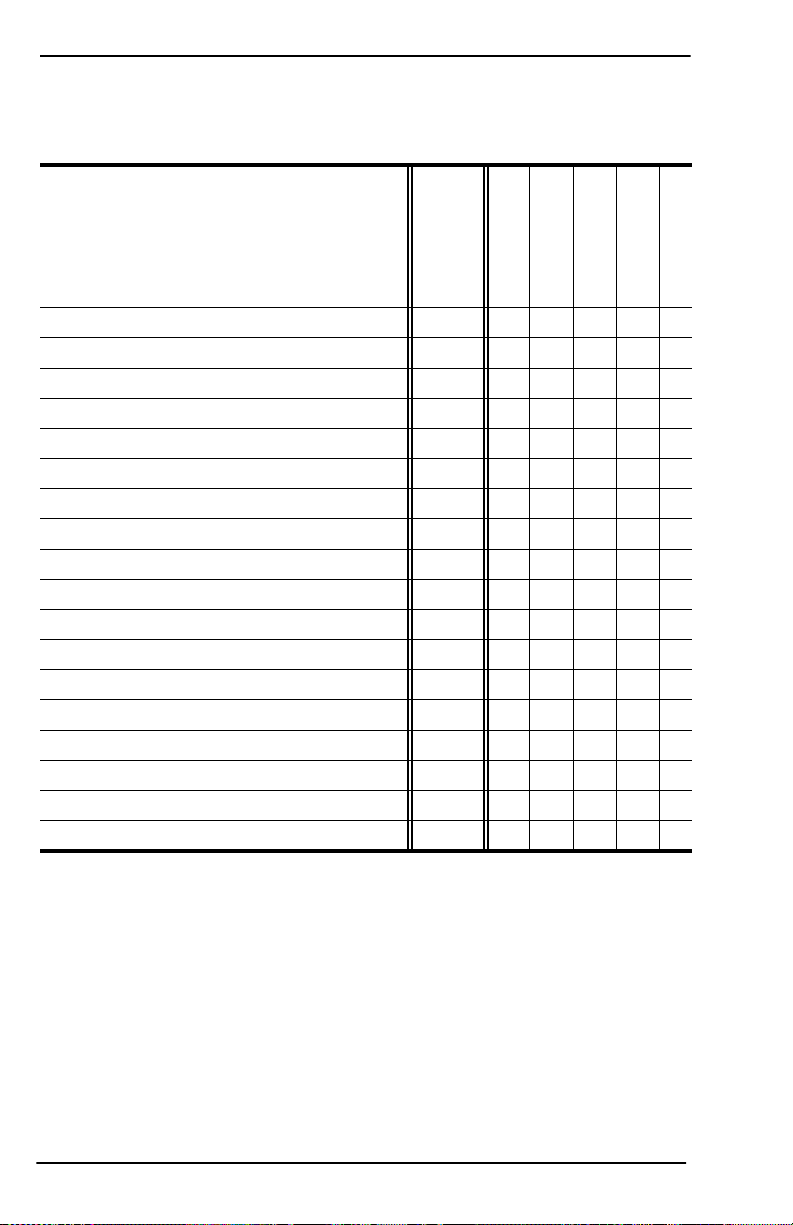
Introduction
Table 2. Device Drivers for RocketPort and RocketModem
Operating System (Level)
BSDI (3.0)
FreeBSD 2.2+
FreeBSD 3.0
Linux (V1.2.0 or higher)
MS-DOS (5.0 and 6.2) Int 14 & FOSSIL
Novell (3.12 through 4.11)
OS/2 (2.X and 3.X) not WARP Connect
QNX 4.X (16- and 32-bit)
SCO OpenServer (5.0.X)
SCO UNIX/Open Desktop (3.2v4.2 & 3.2v5)
Solaris X86 (2.4, 2.5.1, and 2.6)
SVR3.2 UNIX (3.2v3 and 3.2v4)
SVR4 UNIX (SVR4.2 and UnixWare 1.X)
SVR4 UNIX (UnixWare 2.1.X)
Windows 3.1 and WFWG 3.11
Windows 95/98
Windows NT (3.51 and 4.0) I386
Windows NT (3.51 and 4.0)
DEC ALPHA
ISA
PCI
RocketPort
RockePort
RocketPort
Part Number
†**
†**
†**
†† * *
6546 *****
6535 * * * *
6522†† * *
6523 * *
6543 * * * *
6500 *
6519 *
6502 *
6503 *
6544 * *
6536 * *
6533 * * *
6540 ****
6540R ****
Plus
RocketPort
485
RocketModem
*
*
*
†
See the README the FTP site or use the search engine on the Web site
††
ftp://tsx-11.mit.edu/pub/linux/packages/comtrol/comtrol-1.12.tar.gz
10 Software and Document Updates
.
Page 11

SCO OpenServer
Overview
Use this section to install and configure the RocketPort/RocketModem
SCO OpenServer Driver. This driver supports both the RocketPort
series of multiport serial boards and the RocketModem series of
integrated multimodem boards.
You can install up to four RocketPort/RocketModem boards in one
computer, including a combination of RocketPort and RocketModem
and ISA- and PCI-bus adapters. This driver supports a maximum of
128 serial I/O ports or modems per computer, and each port can be
driven at baud rates up to 230.4K bps, depending on the model of
RocketPort or RocketModem installed.
•All RocketModem boards support their own built-in modems
exclusively.
•All RocketPort boards support external RS-232 devices at speeds up
to 230.4K bps. Selected models also support RS-422 or RS-485.
For more information regarding the specific capabilities of your
RocketPort or RocketModem board, see the Hardware Reference Card
that is packaged with each board.
Note: While the driver and boards are capable of this performance,
older versions of UUCP and CU (prior to 5.0.4c) are limited to a
maximum baud rate of 38.4 Kbps.
This product was developed and tested using SCO OpenServer 5.0.4c.
You must install your RocketPort/RocketModem controller board(s)
before installing the device driver software. This section discusses how
to install, configure, and test the SCO OpenServer device driver
software.
If you need more information about baud rate support, see the manual
page for termio on your system. If you need to access rates higher than
38.4 Kbps, see the section on Baud Rate Mapping on page 18.
For more information about signals, cables, and pinouts, see the
Hardware Reference Card that came with your board and interface.
Overview 11
Page 12
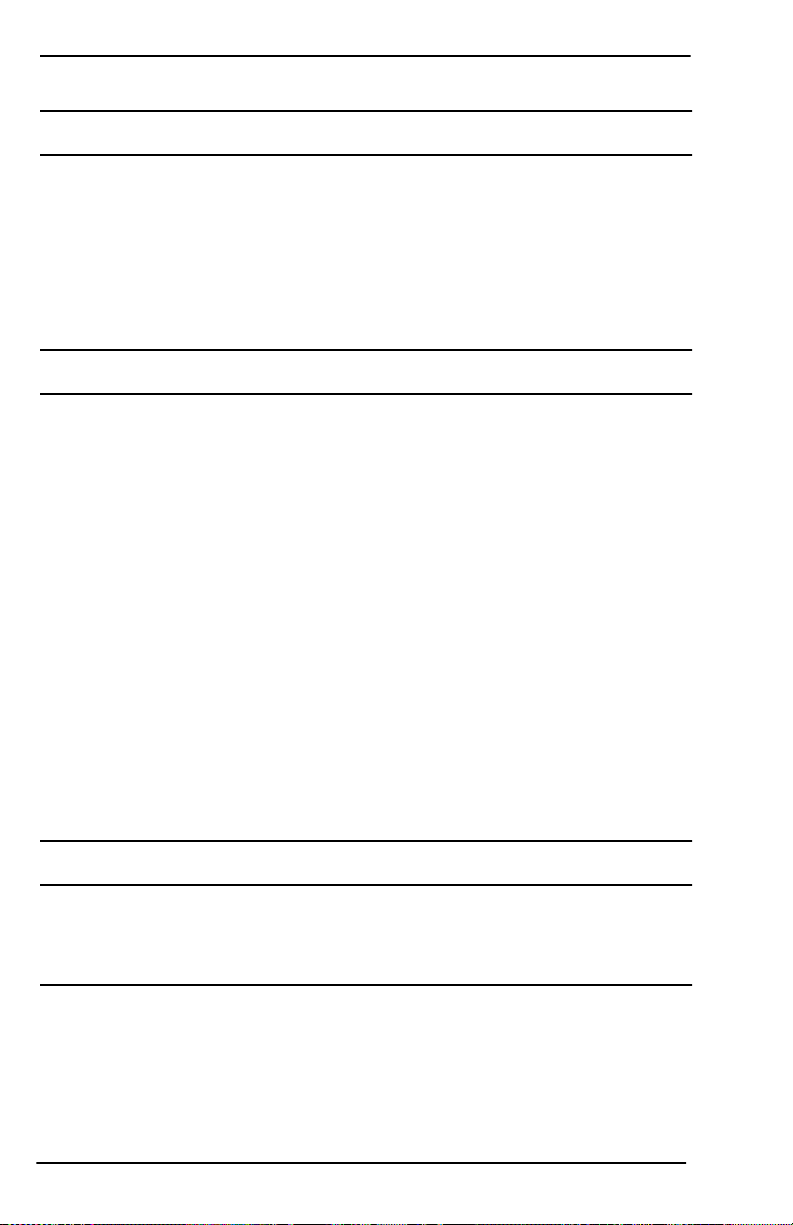
SCO OpenServer
Installation Prerequisites
Before you install the SCO OpenServer device driver, you must:
• Obtain the current driver, either on media or from the Comtrol web
or ftp site.
• Remove any older RocketPort/RocketModem driver that may be on
your system.
• Extract the current driver files and create an installation diskette.
Removing an Existing Driver
If upgrading from an earlier version of the driver, remove the old
driver before installing the new one. Follow these steps:
1. Log in as the system administrator (root).
2. Invoke the custom utility.
3. Select the RocketPort/RocketModem device driver to be removed.
4. Select the Software option.
5. Select Remove Software.
6. Select Remove to confirm your choice.
7. Type Y to boot the kernel by default.
8. Type Y to rebuild the kernel environment.
9. Press any key to return to the custom menu.
10. Select Host and Exit to exit the custom utility.
11. If you have other drivers to remove at this time, do so.
12. Reboot the kernel so that your changes take effect.
Installing the New Driver
Use the following instructions to extract and install the RocketPort/
RocketModem SCO OpenServer driver.
Extracting the Driver Files
The RocketPort/RocketModem SCO OpenServer driver is distributed
as either a UNIX install diskette or as a compressed DOS-format file
named 6543.z. If you have the UNIX version, skip to Driver
Installation on page 13.
12 Installation Prerequisites
Page 13
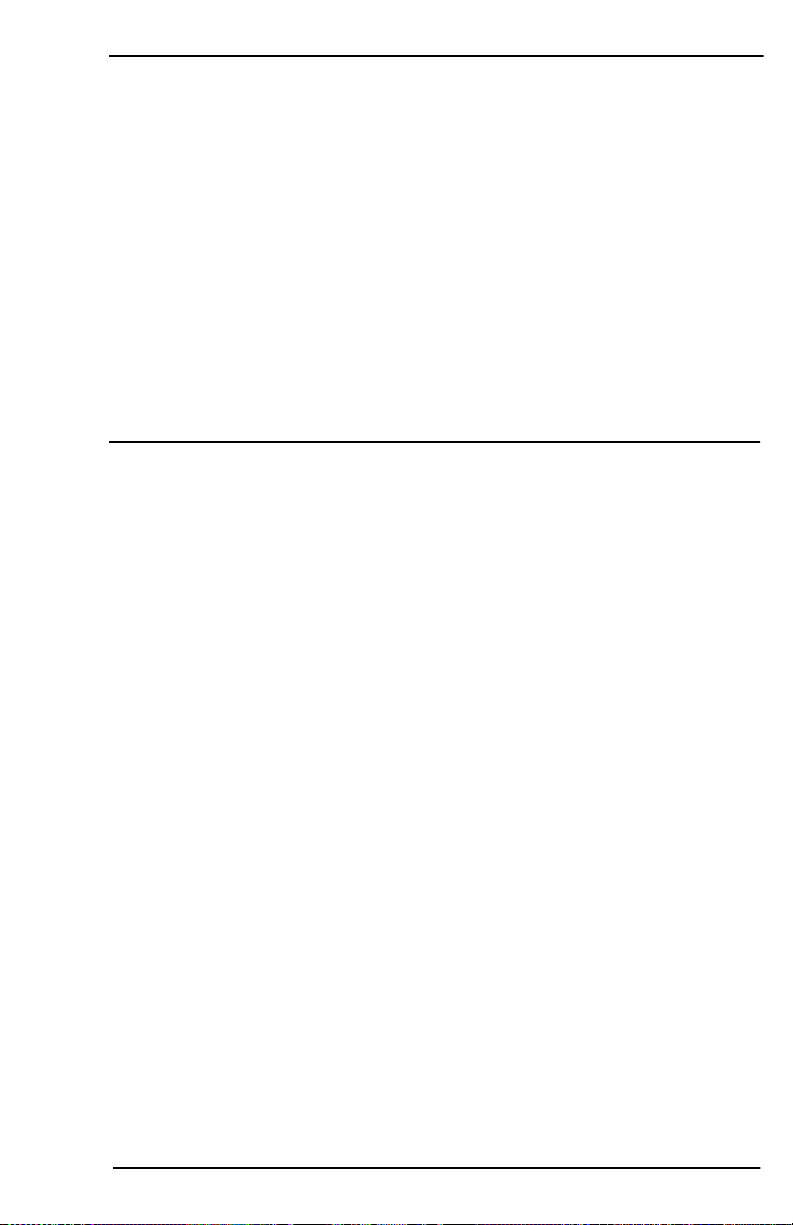
SCO OpenServer
If you have obtained 6543.z, either by downloading it from the Comtrol
ftp site or on DOS-formatted media, follow these steps to extract the
file and create a UNIX installation diskette.
1. If needed, copy the file to your UNIX server. For example, if
copying from a DOS diskette in your A: drive, enter this command:
doscp a:6543.z
2. Enter this command to rename the file: mv 6543.z 6543.Z
3. Enter this command to extract the driver: uncompress 6543.Z
4. Enter this command to copy the resulting file to a blank diskette:
dd if=6543 of=/dev/rfd?135ds18
Where ? is 0 if this is the primary or 1 if it is the secondary drive.
Software Installation
If you have changed the hardware configuration, added or removed
controller boards, or are upgrading to a new version of the driver,
remove the existing RocketPort/RocketModem device driver before
proceeding. For more information, see Removing the Existing Driver.
To install a new device driver, follow these steps:
1. Boot the system and log in as the system administrator (root).
2. Invoke the custom utility.
For more information about the custom utility, see the System
Administrator’s Guide or the online manual page for custom.
3. Select Software.
4. Select Install New.
5. Select From scosysv (where scosysv is your system name).
6. Insert the installation diskette in the primary drive. Select the
appropriate device (e.g., floppy disk drive 0) and press Enter.
7. Select Install.
8. Enter the number of ISA RocketPort/RocketModem boards
installed in the system.
9. Choose a valid I/O address for each ISA controller board. These
must match the I/O addresses set using the DIP switches on the
boards during hardware installation. (For more information see
the Hardware Reference Card that came with your board.)
10. Enter the number of PCI RocketPort/RocketModem boards
installed in the system.
11. If you do not have any RocketModem boards installed in your
system, press N.
Installing the New Driver 13
Page 14

SCO OpenServer
If you do have one or more RocketModem boards installed, press Y,
then select the code for the country where the modem will be used.
Values are:
F France
G Germany
I Italy
S Sweden
K United Kingdom
U USA/North America
12. If you do not have a RocketPort 485 board installed in your
system, press N.
If you do have a RocketPort 485 installed, press Y. Each port that
can be configured for RS-485 is then displayed; press Y if the port
is configured for RS-485, or N if the port is configured for RS-232.
Note: Only the first two ports on a RocketPort 485 can be set up
for RS-485. The remaining ports are always RS-232. To
determine how the board is configured, see the RocketPort
485 Hardware Reference Card.
13. Press Y to boot this new kernel by default.
14. Press Y to rebuild the kernel environment.
15. Press any key to continue.
16. Remove the device driver installation diskette.
17. Select Host and Exit to exit the custom utility.
18. Reboot the system so that your driver changes will take effect.
Rebooting the System
If you need to install new hardware, follow these steps:
1. At the root prompt, enter haltsys and press Enter. A screen displays
saying you can safely shut off your system.
2. Turn the system off and install the new hardware.
3. After installing the new hardware, turn the system back on.
If you do not need to install new hardware, enter reboot at the root
prompt and press Enter.
Alternately, you can sync, shutdown, and reboot the system by entering
this command:
shutdown -y -g0
14 Installing the New Driver
Page 15

SCO OpenServer
Verifying Installation
If the hardware and software installations were successful, the
following message displays for each board after you reboot:
% Rocket ###h - ###h- - YYY nports=X vx.xx <date>
Where ###h - ###h is the I/O address of the board, YYY indicates ISA
or PCI board, X is the number of ports on the controller, vx.xx is driver
revision number, and <date> is the driver release date.
Note: The driver sees all RocketModem ISA boards as 8-port boards.
If the installation was not successful, the following message displays:
% Rocket xxxh - xxxh- - board X NOT FOUND vx.xx
Where X is the adapter number (1-4) that was expected to be in the
system but could not be detected by the driver, and vx.xx is the driver
revision number.
The nports statement may also display the wrong number of ports.
For help resolving installation problems, see the Troubleshooting on
page 32.
Configuring Ports
The RocketPort/RocketModem SCO OpenServer device driver
provides three device types:
• Non-modem (Direct) Control
Enabling direct device names allows communications without the
carrier detect signal being present. It also allows for 3-wire
connections with non-modem serial devices, using the TxD
(transmit data), RxD (receive data), and SG (signal ground).
• Modem Control
The modem device names require modem control to function
properly. Specifically, the carrier detect signal must be present
before the serial port becomes active.
• Transparent Print
This is an output-only device that allows you to access the auxiliary
port on a terminal.
Regardless of the number of ports physically present, the driver creates
32 devices in the /dev directory for each board installed. (This is to allow
for the maximum number of ports possible.) Device names are assigned
as shown in Table 3 on page 16.
Configuring Ports 15
Page 16

SCO OpenServer
Ports
0 - 7 ttyr0a - ttyr0h ttyr0A - ttyr0H tpr0a - tpr0h
8 - 15 ttyr1a - ttyr1h ttyr1A - ttyr1H tpr1a - tpr1h
16 - 23 ttyr2a - ttyr2h ttyr2A - ttyr2H tpr2a - tpr2h
Board 1
24 - 31 ttyr3a - ttyr3h ttyr3A - ttyr3H tpr3a - tpr3h
32 - 39 ttyr4a - ttyr4h ttyr4A - ttyr4H tpr4a - tpr4h
40 - 47 ttyr5a - ttyr5h ttyr5A - ttyr5H tpr5a - tpr5h
48 - 55 ttyr6a - ttyr6h ttyr6A - ttyr6H tpr6a - tpr6h
Board 2
56 - 63 ttyr7a - ttyr7h ttyr7A - ttyr7H tpr7a - tpr7h
64 - 71 ttyr8a - ttyr8h ttyr8A - ttyr8H tpr8a - tpr8h
72 - 79 ttyr9a - ttyr9h ttyr9A - ttyr9H tpr9a - tpr9h
80 - 87 ttyraa - ttyrah ttyraA - ttyraH tpraa - tprah
Board 3
88 - 95 ttyrba - ttyrbh ttyrbA - ttyrbH tprba - tprbh
96 - 103 ttyrca - ttyrch ttyrcA - ttyrcH tprca - tprch
104 - 111 ttyrda - ttyrdh ttyrdA - ttyrdH tprda - tprdh
112 - 119 ttyrea - ttyreh ttyreA - ttyreH tprea - tpreh
Board 4
120 - 127 ttyrfa - ttyrfh ttyrfA - ttyrfH tprfa - tprfh
Table 3. Device Names
Non-modem
Control
Modem
Control
Transparent
Print
Note: With ISA-bus RocketPort boards, the board numbering sequence
is determined by board I/O addresses. With PCI-bus RocketPort
boards, the numbering sequence is determined by the PCI slot
number. When mixing ISA- and PCI-bus RocketPorts, the ISA
boards always come before the PCI boards. For example, if you
have one ISA and one PCI RocketPort, the ISA board will
always be Board 1 and the PCI board will always be Board 2.
For more information on ISA board I/O addressing, see your
Hardware Reference Card.
Note: While the driver supports these device types, your hardware may
not. For example, the RocketModem does not support
Transparent Print.
16 Configuring Ports
Page 17

SCO OpenServer
Enabling Ports
To enable a port, enter this command:
enable portname
Where portname is the device name as shown in the Device Names
table. For example, to enable Board 1, Port 0 for direct
communications, enter:
enable ttyr0a
For more information, see the online manual page for enable.
Disabling Ports
To disable a port, enter this command:
disable portname
Where portname is the device name as shown in the Device Names
table. For example, to disable Board 1, Port 0, enter:
disable ttyr0a
For more information, see the online manual page for disable.
Viewing Settings
To view the current tty settings for a port, enter this command:
stty -a < /dev/portname
For more information see the Troubleshooting beginning on page 32.
Hardware Flow Control
To enable hardware flow control for a port that has already been
enabled, cd to the /comtrol/rckt directory and enter this command:
rtscts -y /dev/portname
To disable hardware flow control, enter this command:
rtscts -n /dev/portname
Configuring Ports 17
Page 18

SCO OpenServer
Baud Rate Mapping
Older versions of UUCP and CU do not support baud rates above
38.4K bps. (This was corrected in 5.0.4c.) Therefore, to take full
advantage of the RocketPort or RocketModem board’s potential speed
with either older or current versions, use one of the following methods
to remap baud rates:
• setbaud
This program enables you to remap baud rates for one or more
ports, for the current session only.
• baud.init
This command enables you to remap the baud rates automatically
each time the system is rebooted.
Setbaud
Follow these steps to temporarily remap baud rates:
1. Disable the ports for which you want to remap baud rates.
2. Enter this command:
/comtrol/rckt/setbaud -h /dev/portname
The rates are remapped as shown in the following table:
Table 4. Baud Rate Mapping
System Rate
50 57600
75 76800
110 115200
134 230400
Setbaud
Rate
3. Repeat Step 2 for each port for which you are remapping rates.
4. Use the normal tty administrative procedure to set the port to the
system rate. The setbaud rate will be used instead.
To map a port to a rate not in the setbaud table, enter this command:
/comtrol/rckt/setbaud -x /dev/portname oldrate newrate
Where oldrate is the system rate and newrate is the desired new rate.
To reset a port to standard system rates, enter this command:
/comtrol/rckt/setbaud -n /dev/portname
18 Baud Rate Mapping
Page 19

SCO OpenServer
Baud.init
Follow these steps to permanently remap baud rates:
1. Edit the /comtrol/rckt/baud.cfg file to list the ports for which you are
remapping baud rates. To use the remapped rates listed in the
setbaud table, simply list the devices names. For example:
/dev/ttyr0a
/dev/ttyr0A
/dev/ttyr0b
/dev/ttyr0B
To create a custom mapping scheme, enter the device name, the old
rate, and the new rate the old rate is mapped to. For example:
/dev/ttyr0a 9600 230400
/dev/ttyr0A 9600 230400
/dev/ttyr0b 9600 230400
/dev/ttyr0B 9600 230400
2. Reboot the system, or execute /comtrol/rckt/baud.init for immediate
change. The rates will be remapped according to the contents of
the /comtrol/rckt/baud.cfg file each time the system is rebooted.
3. Use the normal tty administrative procedure to set the port to the
system rate. The remapped rate is used instead.
Terminal Sessions in SCO OpenServer
The following discussions provide step-by-step examples of how to
enable login services, log in, and test direct connections under SCO
OpenServer. Copy and adapt these procedures as needed.
Enabling Login Services
This example enables Port ttyr0a for direct connection at 38,400 baud.
1. Connect a null modem cable from RocketPort Board 1, Port 0, to the
modem port of a dumb terminal.
2. Set the terminal modem port baud rate to 38400. If needed,
reinitialize the terminal so that it is using the new settings.
3. Edit the following line in the /etc/inittab file:
r0a:2:off:/etc/getty ttyr0a o
Note: The o matches the o entry in the /etc/gettydefs file for
38,400 baud. For more information see the gettydefs and
inittab online manual pages.
Terminal Sessions in SCO OpenServer 19
Page 20

SCO OpenServer
4. Enter this command to enable the port:
enable ttyr0a
The system should respond with:
/etc/inittab updated
/etc/conf/init.d/rckt updated
5. From the terminal, enter your login name and password. If you
cannot log in, check the baud rate setting on the terminal and
verify that it matches the baud rate setting on the server port.
To see the current settings for the port, enter this command on the
system console:
stty -a < /dev/ttyr0a
6. From the terminal, move around the system and open files to
verify that everything is working correctly. Access the
custom
utility to verify that the system is interpreting ASCII control
sequences correctly.
7. When you are finished, type exit and log out.
20 Terminal Sessions in SCO OpenServer
Page 21

SCO OpenServer
RS-485 Configuration
If you have installed a RocketPort that supports RS-485 and have
configured one or more ports for RS-485 operation (see the Hardware
Reference Card), there are two ways to configure RS-485 service.
• rs485
This program enables you to remap a port to enable or disable
RS-485, for the current session only.
• rs485.init
This enables you to remap a port to enable or disable RS-485
automatically each time the system is rebooted.
RS485
Follow these steps to temporarily enable or disable RS-485:
1. Disable the port you want to work with.
2. To enable RS-485 on a port, enter this command:
/comtrol/rckt/rs485 -y /dev/<portname>
To disable RS-485 on a port, enter this command:
/comtrol/rckt/rs485 -n /dev/<portname>
3. Repeat these steps for each port you want to enable or disable.
Note: Do not enable RS-485 for a port configured for RS-232.
RS485.init
Follow these steps to permanently enable or disable RS-485:
1. Edit the /comtrol/rckt/rs485.cfg file to add or delete the ports you are
remapping. To enable a port, add it to the list. To disable a port,
remove it from rs485.cfg or comment it out. For example:
/dev/ttyr0a
/dev/ttyr0b
indicates that port 0 and port 1 on Board 1 are enabled for RS-485.
#/dev/ttyr0a
#/dev/ttyr0b
indicates that port 0 and port 1 on Board 1 are disabled for RS-485.
(The # indicates a commented-out line.)
2. Reboot the system, or execute /comtrol/rckt/rs485.init for immediate
change. The ports are remapped according to the contents of the
/comtrol/rckt/rs485.cfg file each time the system is rebooted.
RS-485 Configuration 21
Page 22

SCO OpenServer
Configuring Modems
The following procedure describes how to set up a RocketModem for
dial-in and dial-out operations. If you are using another brand of
modem attached to a RocketPort serial port, copy and adapt this
procedure as needed (substituting the setup strings for your modem),
or use the vendor-provided files for your third-party modem. Setup
strings can generally be found in the modem owner’s manual.
1. Verify that UUCP is installed. Your system should contain the
/usr/lib/uucp and /usr/lib/uucp/default directories. If necessary, use
the custom utility to install UUCP.
2. Verify that the serial port you plan to use is recognized by the
system, either by checking /usr/adm/messages for log entries from
previous sessions or by using the hwconfig utility.
3. If using an external modem with a RocketPort, connect the modem
to the serial port, then connect the modem to the phone line.
If using a RocketModem, connect the modem to the phone line.
4. Disable both the modem and non-modem devices. For example, to
disable Board 1, Port 0, enter these commands:
disable ttyr0A
disable ttyr0a
5. Check the /usr/lib/uucp/Devices file for the following entries, and
add them if they are not present:
ACU ttyr0A - 38400 /usr/lib/uucp/dialRCKT
Direct ttyr0a - 38400 direct
There should be two entries for each serial port being used for a
modem. The ACU (Automatic Calling Unit) entry is used when you
start a call, and the Direct entry is used to connect directly with the
modem and issue AT commands manually.
6. To examine the /dev directory and ensure that these devices are
owned by uucp, enter this command:
ls -l /dev/ttyr0[a,A]
The system should respond with a file listing like this:
crw-r--r-- 1 uucp uucp 21,128 Aug 17 17:42 ttyr0A
crw-r--r-- 1 uucp uucp 21,000 Aug 17 17:43 ttyr0a
22 Configuring Modems
Page 23

SCO OpenServer
7. If these devices are not owned by uucp, use the chown command to
change the device owner and group names. For example:
chown uucp:uucp /dev/ttyr0A
chown uucp:uucp /dev/ttyr0a
8. Enter this command to connect to the non-modem control port:
cu -s 38400 -l /dev/portname
The system should respond:
connected
9. Type in atz and press Enter. The modem should respond:
OK
10. After verifying that the modem is responding, close the connection
by entering ~./
11. If desired, perform these steps to test dialing:
a. Connect to the non-modem control port. (See Step 8, above.)
b. Type in atdtphonenumber, where phonenumber is the number
you want to dial.
c. When you press Enter, the system should connect to the telco,
get a dial tone, dial the number, and connect to the host system
(if any) on the receiving end. At each stage of the process,
appropriate success or failure messages should be displayed.
d. When you are done, enter ~./ to close the connection.
12. Verify that /etc/inittab is set up correctly. The entry for ttyr0A
should look similar to the following line:
r0A:23:off:/etc/getty -t60 ttyr0A o
If you need to use a different baud rate, check the /etc/gettydefs file
for the necessary entries. In this example, the letter o corresponds
to 38400 baud.
13. Enter this command to enable the port for incoming calls:
enable ttyr0A
14. To test dial-in, dial into this modem from another modem.
Configuring Modems 23
Page 24

SCO OpenServer
Using Dialers
For dialing, both CU and UUCP use a dialer defined by an entry in
/usr/lib/uucp/Devices. The dialer can be:
• an entry in the /usr/lib/uucp/Dialers file
• a symbolic link to atdialer, together with a suitable configuration
file in /usr/lib/uucp/default
• a standalone program such as /usr/lib/uucp/dialRCKT
Comtrol provides the necessary dialer files for each of these types of
dialers to support the RocketModem. These files are included with SCO
OpenServer driver v2.02 and above. For more information, see your
SCO manual or manpages for atdialer(C), dialers(F), Devices(F), and
make.dialer(C).
RocketModem: Dialer file entries
During installation of the driver, the following RcktModem entries are
added to the /usr/lib/uucp/Dialers file.
RcktModem =,-, “” AT&F&S1s0=1\r\c OK\r AT*NC##Z\r\c OK\r
ATDT\T\r\c Speed
&RcktModem =,-, “” +++\dATQ0H OK\r AT*NC##Z\r\c OK\r
ATE0&D2 OK\r ATS0=1Q1\r
Where ## is the code number for the country where the modem will be
used. Values are:
Table 5. RocketModem Country Codes
Code Country
05 France
06 Germany
08 Italy
14 Sweden
16 United Kingdom
22 USA/North America
To use the RcktModem dialer file entry, change the fifth field of the
/usr/lib/uucp/Devices file to read:
ACU ttyr0A - 38400 RcktModem
24 Using Dialers
Page 25

SCO OpenServer
RocketModem: atDialer program
During installation, the following files are installed to use with the
atdialer program supplied by SCO.
cp /comtrol/rckt/dialer/Comtrol_RocketModem /usr/lib/uucp/default/
Comtrol_RocketModem
A symbolic link named Comtrol_RocketModem is added to /usr/lib/
uucp/atdialer:
ln -s /usr/lib/uucp/atdialer /usr/lib/uucp/Comtrol_RocketModem
To use the Comtrol_RocketModem atDialer program, change the fifth
field of the /usr/lib/uucp/Devices file to read:
ACU ttyr0A - 38400 Comtrol_RocketModem
RocketModem: dialRCKT
The dialRCKT files are copied in during driver installation. To set up
dialRCKT to support RocketModem, follow these steps:
1. Copy the dialRCKT.c file to /usr/lib/uucp:
cp /comtrol/rckt/dialer/dialRCKT.c /usr/lib/uucp/dialRCKT.c
2. Copy the dialRCKT.<CTRY> file to /usr/lib/uucp:
cp /comtrol/rckt/dialer/dialRCKT.<CTRY> /usr/lib/uucp/dialRCKT
where <CTRY> is the code for the country where this modem will
be used. Values are:
Table 6. dialRCKT Country Codes
Code Country
FRA France
GER Germany
ITA Italy
SWE Sweden
UKM United Kingdom
USA USA/North America
3. Copy the dialRCKT.txt file to /usr/lib/uucp/default:
cp /comtrol/rckt/dialer/dialRCKT.txt /usr/lib/uucp/default/dialRCKT
4. Edit the /usr/lib/uucp/makefile.
a. Find the line that reads:
EXES=dialHA96V dialMUL dialTBIT atdialer
Using Dialers 25
Page 26

SCO OpenServer
Change it to read:
EXES=dialHA96V dialMUL dialTBIT atdialer dialRCKT
b. Find the line that reads:
CFLAGS = -O -DHDUU -DAUTOCONNECT
Change it to read:
CFLAGS = -O -DHDUU -DAUTOCONNECT -DROW -D<CTRY>
Where <CTRY> is the name of the country where this modem
will be used.
Values are:
Table 7. makefile Country Codes
Code Country
FRANCE France
GERMANY Germany
ITALY Italy
SWEDEN Sweden
UNITEDKINGDOM United Kingdom
UNITEDSTATES USA/North America
5. To use the dialRCKT dialer, edit the /usr/lib/uucp/Devices file so
that the fifth field now reads:
ACU ttyr0A - 38400 /usr/lib/uucp/dialRCKT
26 Using Dialers
Page 27

SCO OpenServer
Configuring Printers
The following files are used to administer printers connected directly
to serial ports under SCO OpenServer:
Table 8. Printer Administration Files
File Function
/etc/default/lpd file for the default printer
/usr/spool/lp printer and scheduler info directory
/usr/spool/lpmodel directory for interface models
/usr/spool/lp/interface directory for use by spooler
/usr/spool/lp/log completed print request log file
Printer Administration Commands
These commands are used frequently when working with printers. See
the online manual pages for more information.
Table 9. Printer Administration Commands
Command Description
lp submit print request
lpr identical to lp
lpinit install printer
cancel cancel print request
lpstat provide status of printer/pending print jobs
lpsched start printer scheduler
lpshut stop printer scheduler
lpadmin change printer and spooler configuration
enable enable printer for use
disable disable printer from accepting print requests
Configuring Printers 27
Page 28

SCO OpenServer
Transparent Print
The transparent print feature enables users to attach a printer to the
auxiliary port available on most video display terminals. Data can
then be directed from the host through the terminal to the printer,
without disturbing the normal keyboard entry and display functions.
This enables you to attach a terminal and a printer to the same port.
Follow these basic steps to set up transparent print:
1. Attach a printer to the auxiliary port on the terminal.
2. Edit the /comtrol/rckt/tprint.cfg file to configure the tprint port.
3. Run /comtrol/rckt/psetup to inform the driver of the new
configuration.
4. Enable the terminal for logins.
5. Direct output to the tprint port name.
For more information, see the related discussions that follow.
TPRINT.CFG
Each printer device must be described in the tprint.cfg file. This
description consists of a set of statements describing the terminal and
printer used. Each statement consists of a keyword/parameter pair, in
the form, keyword=parameter.
See your hardware owner’s manuals for information regarding the
statements required by your printer and operating system.
The tprint.cfg configuration statements consist of up to five lines for
each transparent port used:
device=
auxon=
auxoff=
printcps=
option=
For example, the following configuration can be found in the /comtr ol/
rckt/tprint.sample file:
# device tpr0a (attached to device ttyr0a
# terminal: Link Technologies model 220
# printer: Okidata model u92
device=tpr0a
auxon=(esc [ 5 i)
auxoff=(esc [ 4 i)
printcps=90
option=onclr
The keywords are described further in the following table.
28 Configuring Printers
Page 29

SCO OpenServer
Table 10. TPRINT.CFG Keywords
Keyword Description
This specifies the printer device for a group of
statements, and must be the first line in each
group of statements describing a device. All
device
statements that follow this statement and
come before the next
device
statement (or the
end of the file) will apply to the named device.
Example
device=tpr0a
:
This specifies the control sequence that must
be sent to the terminal to enable transparent
printing. This can be a one-to-four character
sequence of ASCII characters or mnemonics,
or both, in paranthesis.
You can enter the characters as:
auxon
• An actual ASCII character
• A backslash and a hexadecimal value, for
example,
\28
is the same as (.
• A mnemonic character. (See page 30).
Characters or mnemonics must be separated
by spaces.
This is similar to auxon, and specifies the
auxoff
control sequence that must be sent to the
terminal to disable transparent printing.
This specifies (in decimal) the printer speed in
printcps
characters per second. The driver meters out
80-percent of this for actual use.
This specifies any post-processing that is to be
performed on data output to the printer.
There are three options:
option
onclr
•
outputs a newline character as
(newline, carraige return)
ocrnl
•
•
outputs carriage return as a newline
none
produces normal output
nl,cr
See your printer documentation for more
information about post-processing.
Configuring Printers 29
Page 30

SCO OpenServer
Table 11. ASCII Control Code Mnemonics
Mnemonic
ASCII
Code
Mnemonic
ack 06h etx 03h
bel 07h ff 0Ch
bs 08h fs 1Ch
can 18h gs 1Dh
cr 0Dh ht 09h
dc1 11h lf 0Ah
dc2 12h nak 15h
dc3 13h nul 00h
dc4 14h rs 1Eh
dle 10h si 0Fh
em 19h so 0Eh
enq 05h soh 01h
eot 04h stx 02h
esc 1Bh sub 1Ah
etb 17h syn 16h
eot 04h us 1Fh
ASCII
Code
PSETUP
After tprint.cfg has been set up, run the psetup program to transfer the
tprint information to the device driver. The syntax is:
/comtrol/rckt/psetup
This program also includes a test mode. To use it, enter:
/comtrol/rckt/psetup -t
Psetup will verify the statements in tprint.cfg but not update the
driver. Any errors found are listed by tprint.cfg line number.
Psetup can be run any time after booting, and may be run repeatedly.
If transparent print is being used on a regular basis, psetup should be
run from the proper rc file after the load program.
30 Configuring Printers
Page 31

SCO OpenServer
Testing Transparent Print
The following example uses an IBM InfoWindow II 3153 and an Epson
LQ-510 printer. Copy and adapt these procedures as needed.
The terminal is set up as follows:
emulation=wyse60
enhanced mode=on
commmode=full duplex
Host/Printer=EIA/None
EIAbaud=38400
AUXbaud=38400
EIAdata=8/1/N
AUXdata=8/1/N
1. Use a null-modem cable to connect the SES1-EIA port on the
terminal to RocketPort Board 1, Port 0 (ttyr0a).
2. Use a serial-to-parallel cable to connect the printer to the SES2AUX port on the terminal.
3. Verify that the driver has been installed with transparent print
feature enabled and a port speed of 38,400.
4. Disable /dev/ttyr0a.
5. Edit /comtrol/rckt/tprint.cfg and add the following lines:
device=tpr0a
auxon=(esc d #)
auxoff=(dc4)
printcps=90
option=onclr
6. Run /comtrol/rckt/psetup -t.
The program should return (test mode). If it does not, resolve the
error conditions and try again. Repeat until tprint.cfg is error-free.
7. Run /comtrol/rckt/psetup.
8. Enable /dev/ttyr0a.
9. Enter this command:
ls> /dev/tpr0a
This should print a listing of the present working directory on the
printer, without printing to the terminal screen.
10. If desired, print man pages, or cat text files to /dev/tpr0a to further
test the printer.
11. Login on the terminal and cat files to the printer. The terminal
should work without stopping while printing is in progress.
Configuring Printers 31
Page 32

SCO OpenServer
Troubleshooting
Before you call Comtrol technical support, please check the following:
• Check to make sure all cables are connected properly.
• Check the signals between your peripherals and the RocketPort
interface box to verify that they match (if applicable). See the
RocketPort Hardware Reference Card for port pinouts.
• If using an ISA-bus RocketPort/RocketModem, check to make sure
the DIP switch I/O address settings on the board match the I/O
address you used when installing the device driver software.
• Make sure the controller board is seated firmly in the bus slot.
• Make sure the expansion slot screw is in place.
• Reinstall the board and device driver software, selecting a different
I/O address range for the controller. For possible I/O address
conflicts, see the System I/O Address tables.
If the above steps fail to resolve the problem, follow these steps:
1. Shut down your system.
2. Place the RocketPort Diagnostics diskette in your primary drive.
3. Power-up your system, and allow it to boot from the diagnostic
diskette.
4. Follow the on-screen instructions to run the diagnostic program.
If this fails to resolve the problem, see the Introduction section of this
guide for information about contacting Comtrol technical support.
PCI-Bus I/O Conflicts
On occasion, a system will report a PCI-bus board as NOT FOUND
due to an I/O conflict during boot-up.
To resolve this problem, follow these steps:
1. Run the diagnostics to determine the I/O address of the PCI board.
(This is set automatically by the system.) Note this address.
2. Boot into SCO.
3. Edit the file /etc/conf/sdevice.d/rckt. Change the PCI board address
shown to the actual address you noted in step 1.
4. Use the /etc/conf/cf.d/link_unix command to relink the kernel. Or,
using the GUI interface, go to the System Administration folder,
open the Hardware Kernel Manager, and click the Relink Kernel
button. Select Y for the answers to all prompts.
5. Reboot the system.
32 Troubleshooting
Page 33

SCO OpenServer
Modem-Related Error Messages
The following list describes some of the more common error messages
seen while performing the exercises in this manual, and their causes.
For additional assistance, see the “Troubleshooting Modems” section
in the SCO OpenServer Handbook.
Message: Connect failed: SYSTEM NOT IN Systems FILE
Cause: Missing or incorrect entry in /usr/lib/uucp/Devices.
Message: Connect failed: NO DEVICES AVAILABLE
Cause: Missing or incorrect entry in /usr/lib/uucp/Devices.
Message: Connect failed: CAN’T ACCESS DEVICE
Cause: Owner or permissions incorrect on /dev/ttyrXX
Message: Connect failed: DEVICE LOCKED
Cause: There is a lock file on this device.
Message: cu:dir permission denied
Cause: You do not have write permission on the
/usr/lib/uucp/Devices file.
Solving Modem-related Problems
If you have problems connecting to a modem-equipped port,
disconnect the cable to the modem or turn off the modem. Use the cu
command to test a port with no modem present. After connecting to
the port, reconnect or power on the modem and set the modem
parameters.
The most useful tool for diagnosing dial-out problems is the -x9 option
to cu. Using this option causes cu to display diagnostic output. To do so,
follow this syntax:
cu -x9 -l devicename phonenumber
Where devicename is the port you are trying to use and phonenumber
is the number you are trying to dial.
If you get a “connected” message when you test the modem with cu but
no response to an at command, follow these steps:
1. Move the modem to a standard serial port and try it there. If it
works on a standard port but not on a RocketPort port, the problem
lies in the RocketPort board or port configuration.
2. Move the modem back to the RocketPort port.
3. Verify that the modem switch and software settings are correct.
4. Check the modem cable to make sure it is attached at both ends.
Troubleshooting 33
Page 34

SCO OpenServer
5. After issuing the cu command, press Enter several times and
watch the lights on the modem. The receive light should flash. If
only the send light flashes, the local echo may be turned off. Use
the ATE1 command to turn on the modem’s local echo feature.
6. If no lights flash, the modem cable may be defective. Replace it.
7. Use the RocketPort Diagnostics to verify that the port is working.
Using RocketModem Reset (rktmodemreset)
RocketModem Reset enables you to reset individual RocketModems to
their default (power-on) states.
Note: Reset is not implemented on all RocketModems. To determine
whether your RocketModem supports reset, see the readme file.
To reset a RocketModem, follow these steps:
1. Disable the port you want to reset.
2. Enter this command:
/comtrol/rckt/dialer/rcktmodemreset /dev/<portname>
where <portname> is the modem control device name.
3. Repeat this process for each modem you want to reset.
Note: rcktmodemreset checks to ensure that the port you are trying to
reset is a RocketModem port. Reset cannot be used to reset nonComtrol modems or serial ports on non-RocketModem boards.
34 Troubleshooting
Page 35

SCO OpenServer
Solving Printer-related Problems
To identify and resolve printer-related problems, follow these steps:
1. Verify that the printer is powered up, connected to the correct port,
and on-line.
2. V erify that the printer is connected usin g the correct cable. See the
RocketPort Hardware Reference Card and your printer manual for
connector pinouts and cable specifications.
3. Move the printer to a standard serial port, and try it there. If it
works on a standard port but not on a RocketPort, the problem
may lie in the RocketPort board or port configuration.
4. Move the printer back to a RocketPort port.
5. Enter this command to send a file directly to the printer port:
cat /etc/termcap >/dev/ttyrXX
Where XX is the port to which the printer is attached.
a. If you get nothing, check to make sure the device driver is
loaded, the port is enabled, and that you are in fact connected
to the port you think you’re connected to. If all of this is true,
connect the printer to the COM1 or COM2 port and repeat this
step. If the printer still fails to print, the problem is in the
printer. If the printer does print, go back to the beginning of
this chapter and test the RocketPort.
b. If you get a partial file printout or garbled characters, go to the
sections on Flow Control, beginning below.
c. If the file is printed correctly, but you are unable to print from
an application, check the application setup.
d. If the file is printed correctly, but you are unable to print
through the UNIX spooler, go to the section on UNIX Spooler
Problems, later in this chapter.
Checking Flow Control Configuration
To check flow control setup, enter this command at the system
console:
stty -a </dev/ttyrXX
Where XX is the port to which the printer is attached.
The system should respond with something like this:
speed 38400 baud;
line = 0; intr = DEL; quit = ^\; erase = ^H; kill = ^U;
eof = ^D; eol = ^@; swtch = ^@
Troubleshooting 35
Page 36

SCO OpenServer
-parenb -parodd cs8 -cstopb hupcl cread -clocal -loblk -ctsflow -rtsflow
-ignbrk brkint ignpar -parmrk -inpck -istrip -inlcr -igncr icrnl -iuclc
-ixon -ixany -ixoff isig icanon -xcase echo -echoe echok -echonl -noflsh
opost -olcuc onlcr -ocrnl -onocr -onlret -ofill -ofdel
cr0 nl0 tab3 bs0 vt0 ff0
Note: These lines are shown for example only. The parameters for your
system will probably be different. A minus sign (-) in front of a
parameter indicates that it is not configured, while a blank
space means that it is configured.
Software (XON/XOFF) Flow Control
Pay particular attention to the minus signs (-) in front of ixon, ixany,
and ixoff. A minus sign means that the parameter is turned off, which
in turn may mean that flow control is not being handled correctly. To
force XON/XOFF flow control, enter these commands:
cat </dev/ttyrXX >/dev/null &
stty 38400 ixon -ixany ixoff -rtsflow -ctsflow </dev/ttyrXX
Where XX is the port to which the printer is attached.
This example assumes the printer is running XON/XOFF handshaking
and 38400 baud. The cat command opens a background process on the
printer port and the stty command sets the baud rate and handshaking.
If this resolves the problem, you can make the corrections permanent
by adding the cat and stty commands shown above to the end of the
userdef file in the /etc/rc.d/8 directory, then rebooting the system.
Hardware (CTS/RTS) Flow Control
Pay particular attention to the minus signs (-) in front of ctsflow and
rtsflow. A minus sign means that the parameter is turned off, which in
turn may mean that flow control is not being handled correctly. To
force CTS/RTS flow control, enter these commands:
cat </dev/ttyrXX >/dev/null &
stty 38400 -ixon -ixany ixflow ctsflow rtsflow </dev/ttyrXX
Where XX is the port to which the printer is attached.
This example assumes the printer is running hardware handshaking
and 38400 baud. The cat command opens a background process on the
printer port and the stty command sets the baud rate and handshaking.
If this resolves the problem, you can make the corrections permanent
by adding the cat and stty commands shown above to the end of the
userdef file in the /etc/rc.d/8 directory, then rebooting the system.
36 Troubleshooting
Page 37

SCO OpenServer
UNIX Spooler Problems
The System V lp spooler has a known problem that causes serial ports
with buffers beyond the UNIX internal c-lists to drop characters at the
end of print jobs.
When the lp spooler daemon wants to print something, it forks a child
process. The child opens the printer port, then forks a process to run
the interface shell script. When the shell is finished printing, it exits.
There can still be characters in the output buffer at this point, but
because the child still has the printer port open, the shell exits
immediately. The child is notified that the shell has exited, it sends a
message to the daemon (via the named FIFO) indicating the print job
has completed, the child then exits, and the exit code eventually enters
the port’s close routine.
If there are still characters left to be output to t he printer, t he process
sleeps in the close routine until the characters have gone out the port
or until the process gets a signal.
The lp spooler, however, upon receipt of the “print done” message,
sends a sigterm signal to the child. If the child is in the close routine
waiting for characters, it wakes up, flushes its buffers, and exits. This
is how the data is lost.
Possible Solutions
1. Enter stty -hupcl <&1 ; in the interface shell script immediately
before every possible exit. This prevents the shell from exiting
before all the characters have been sent out the serial port.
2. Enter sleep 30 in the interface shell script immediately before
every possible exit. This also prevents the shell from exiting before
all the characters have been sent out the serial port.
3. For applications which must access the printer device directly,
insert the following command in the /etc/rc.d/8/userdef file:
stty baud any_flow_control ; while: ; do sleep 3600; done)< portname &
Where baud is the printer baud rate, any_flow_control is any flow
control parameter such as ixon or ixoff, and portname is the serial
device name.
This line can also be issued as a command from the root prompt,
but unless nohup is used, the process exits and the serial line is
reset when root logs out. To ensure that the process is spawned
upon going into multi-user mode and continues until the system is
shut down or the process is killed manually, place this command in
/etc/rc.d/8/userdef.
Troubleshooting 37
Page 38

SCO OpenServer
Retaining Non-default Parameters on a Disabled Port
Drivers only retain stty settings for a particular line as long as that
line is open. Likewise, when you do an stty on a closed port, the stty
settings are not retained. When you apply stty settings to your login
tty, the changes are retained because even after stty terminates, the
login shell continues to hold the line open.
To make stty settings permanent, enter these commands:
(while:; do sleep 3600; done) < /dev/ttyrXX &
stty desired parameters < /dev/ttyrXX
Where XX is the board/port number, and desired parameters are the
desired stty command parameters.
The effect of this is to open, set, and close the port, but because this is
nested inside the first open, the parameters will stick. You may place
these lines in one of the boot scripts in the rc.d directory.
Transparent Print: Known Issues
The stty command is not effective for auxiliary devices supported by
transparent print.
If the corresponding terminal is very busy, output to the printer may
be extremely sluggish or not at all.
Applications that use spreadsheets, menus, windows, and so on send
escape sequences to the terminal. Escape sequences cannot be broken
up by data going to the printer. Output to the screen is given top
priority, and output to the printer is passed through only when nothing
is going to the screen, in order to ensure that escape sequences are not
broken up.
38 Troubleshooting
Page 39

Index
A
ASCII control character
mnemonics
30
B
baud rates
maximum under SCO
remapping under SCO18,
baud.init
19
C
can’t access device error
Citrix WinFrame
configuring
ports under SCO
transparent print
cu11, 18, 24,
custom
customer support
13
before you call
7
15
28
33
8
D
device driver
extracting
installing
verifying SCO installation
device locked error
diagnostics
dialRCKT
DIP switch
disabling
hardware flow control
ports under SCO
SCO hardware flow control
software flow control
driver
obtaining upgrades
12
13
33
32
25
13
17
9
36
11
33
36
19
15
17
E
enabling
hardware flow control
login services under SCO
ports under SCO
SCO hardware flow control
software flow control
error messages
Europe
technical support
extracting the SCO device
driver
17
36
33
9
12
F
8
FAX
file updates
files
printer administration
FTP site
8
8
H
Hardware Reference Card
hwconfig
22
I
I/O addresses16,
PCI-bus issues
setting via DIP switch
installing
a new device driver
board numbering under
16
SCO
common problems under
32
SCO
disabling ports under SCO
DOS-format media in SCO
enabling ports under SCO
32
32
13
36
19
17
27
7
13
17
12
17
39
Page 40

Index
extracting the SCO device
driver
I/O addresses13,
modems under SCO
obtaining the SCO device
driver
port configuration under
SCO
removing an existing SCO
driver
RocketModem SCO dialer
files
using the RocketPort
Diagnostics
verifying SCO installation
viewing port settings under
SCO
ISA-bus
12
16
22
12
15
12
25
32
17
16
K
kernel
relinking
32
L
login services
enabling under SCO
lpadmin
lpsched
lpstat
27
27
27
19
M
messages
33
error
modems
atdialer
dialRCKT
enable/disable hardware flow
port configuration
RocketModem
24
25
control under SCO
15
24
17
15
setting up under SCO
testing under SCO
troubleshooting under SCO
multilink PPP
7
22
23
N
no devices available error
O
OpenServer
7
P
PCI-bus
permission denied error
phone numbers
ports
configuring under SCO
disabling under SCO
enabling under SCO
maximum per SCO system
viewing port settings under
printers
enable/disable hardware flow
enable/disable hardware flow
enable/disable software flow
flow control
port configuration
SCO administration
SCO administration files
SCO psetup
spooler
spooler problems
tprint.cfg
transparent print issues
troubleshooting under SCO
16
8
17
SCO
control
control under SCO
control
commands
36
36
35
15
27
30
27
37
28
33
17
17
17
33
33
15
11
27
38
35
40
Page 41

Index
psetup28,
30
R
rebooting a SCO system
relinking the kernel
remapping baud rates
remapping baud rates under
18
SCO
Remote Access Service
removing the SCO device
driver
RocketModem
dialer file entries
dialRCKT
RocketPort
board numbering
12
25
14
32
19
7
24
16
S
SCO
removing the existing
driver
SCO commands
printer administration
SCO OpenServer
ACU
atdialer
custom
dialers
dialRCKT
error messages
haltsys
rebooting the system
shutdown
tprint
versions supported
setbaud
software
how to get updates
support
FAX
12
27
22
24
20
24
25
15
14
14
14
28
7
18
9
8
FTP site
phone number
web
8
8
8
T
technical support
contacting
termio
testing
modem setup under SCO
SCO transparent print
tprint.cfg
Transparent Print
ASCII control character
mnemonics
transparent print15, 28, 30,
troubleshooting
downloaded driver files
extracting installation files
modems under SCO
obtaining software updates
printer flow control
printers under SCO
SCO PCI-bus memory
issues
spooler
transparent print
9
11
30
28
30
9
33
35
35
32
37
38
U
U.K.
technical support
U.S.A.
technical support
UNIX
versions supported
updates
how to obtain
8
URL
user guide
electronic
9
9
9
7
9
23
38
9
9
41
Page 42

Index
uucp11, 18, 22,
Web support
8
Windows 95/98
versions supported
Windows NT
Citrix WinFrame
multilink PPP
7
RAS
versions supported
WinFrame
7
24
W
7
7
7
7
42
