Page 1
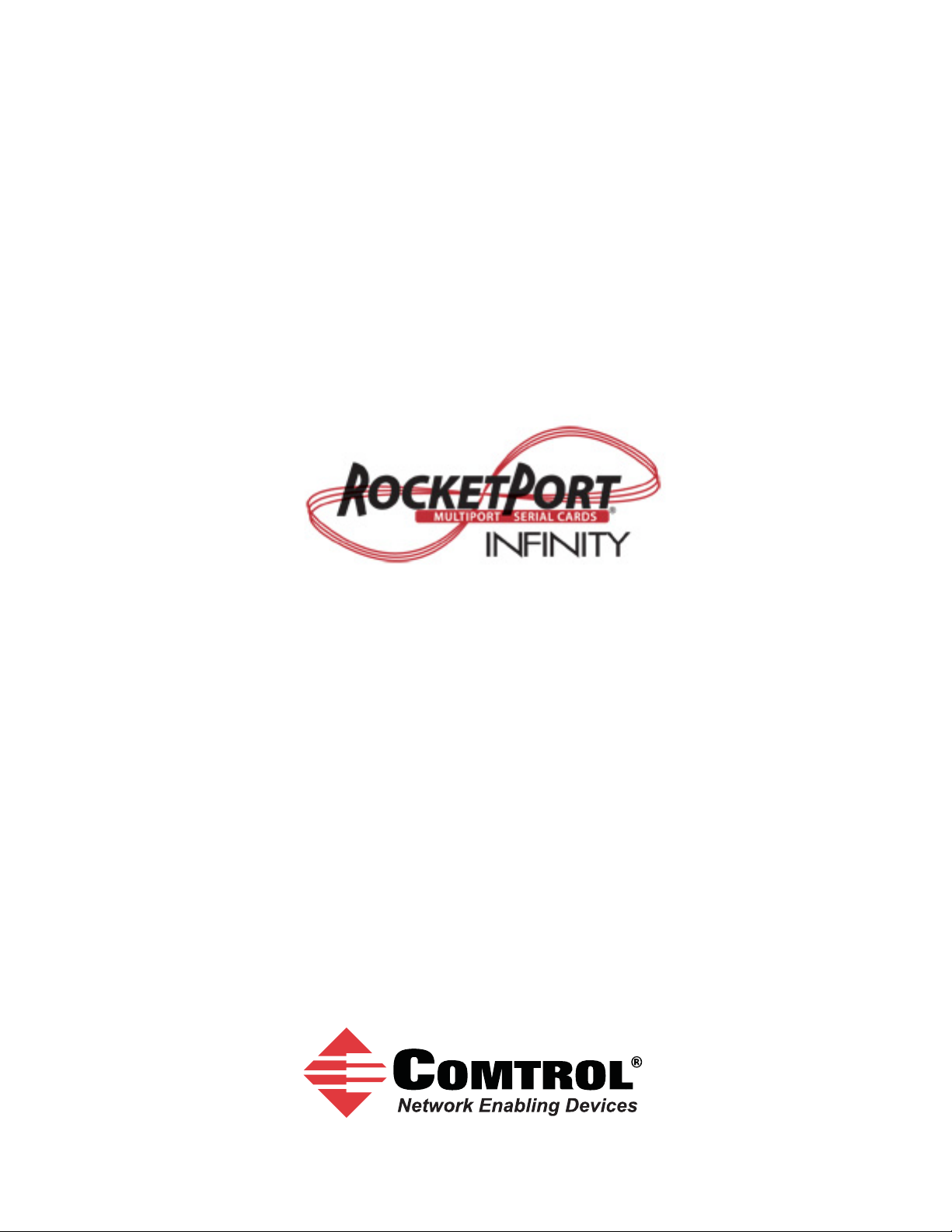
User Guide
Page 2
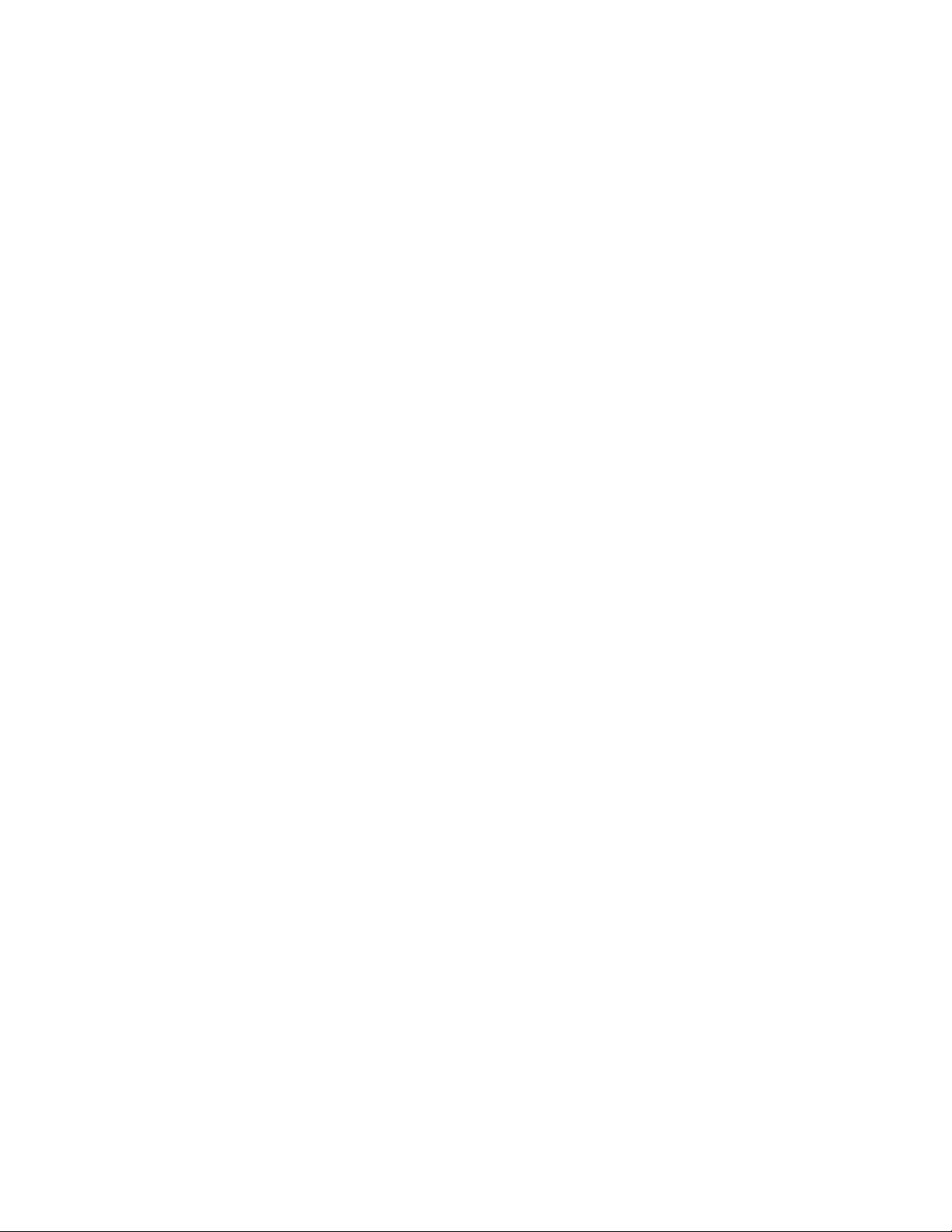
Trademark Notices
Comtrol and RocketPort are trademarks of Comtrol Corporation.
Windows and Microsoft are registered trademarks of Microsoft Corporation.
Other product names mentioned herein may be trademarks and/or registered trademarks of their respective
owners.
Fifth Edition (Rev E), July 18, 2014 Co
© 2007 - 2014. Comtrol Corporation. All
Rights Reserved.
Comtrol Corporation makes no representations or warranties with regard to the contents of this document or
to the suitability of the Comtrol product for any particular purpose. Specifications subject to change without
notice. Some software or features may not be available at the time of publication. Contact your reseller for
current product information.
pyright
Document Number: 2000465 Rev. E
Page 3

Table of Contents
Overview...................................................................................................................................5
Product Overview.......................................................................................................................................... 5
Before Installing the RocketPort INFINITY ........................................................................................... 5
Locating the Latest Drivers and Documentation .................................................................................. 5
Card and Interface Installation ..........................................................................................7
Installing the Card ........................................................................................................................................ 7
Attaching a Quad/Octacable Interface Cable ......................................................................................... 8
Attaching an Interface Box ......................................................................................................................... 8
Installing a Rackmount Interface Box ..................................................................................................... 9
Connecting Serial Devices .................................................................................................11
DTE Versus DCE .......................................................................................................................................... 11
DB9 Serial Cables and Loopback Plugs ................................................................................................. 11
DB9 Signals............................................................................................................................................... 12
DB9 Null-Modem Cables (RS-232) .......................................................................................................... 12
DB9 Null-Modem Cables (RS-422 or RS-485 Full-Duplex) .................................................................... 12
DB9 Straight-Through Cables (RS-232 or RS-485 Half-Duplex) ........................................................... 13
DB9 Loopback Plugs................................................................................................................................. 13
DB25 Serial Cables and Loopback Plugs ............................................................................................... 14
Fan-out Cable Signals .............................................................................................................................. 14
Interface Box Signals................................................................................................................................ 15
DB25 Null-Modem Cables (RS-232) ........................................................................................................ 15
DB25 Null-Modem Cables (RS-422 or RS-485 Full-Duplex) .................................................................. 16
DB25 Straight-Through Cables (RS-232 or RS-485 Half-Duplex) ......................................................... 16
DB25M: Fan-out Cable Loopback Plugs.................................................................................................. 16
DB25F: Standard Interface Box............................................................................................................... 16
DB25M: Surge Interface Box Loopback Plugs ........................................................................................ 17
RJ45 Serial Cables and Loopback Plugs................................................................................................ 17
RJ45 Signals ............................................................................................................................................. 17
RJ45 Null-Modem Cable (RS-232) ........................................................................................................... 18
RJ45 Null-Modem Cable (RS-422 or RS-485 Full-Duplex) .................................................................... 18
RJ45 Straight-Through Cable (RS-232 or RS-485 Half-Duplex) ........................................................... 18
RJ45 Loopback Plugs................................................................................................................................ 18
Specifications and Notices .................................................................................................19
68-Pin VHDCI Connector (Quad/Octacable).......................................................................................... 19
LFH60 and DB37M Multiplex Connectors DB9 and DB25 Interface Box Cable ........................... 21
FCC Notices................................................................................................................................................... 22
Radio Frequency Interference (RFI) (FCC 15.105) .................................................................................22
Labeling Requirements (FCC 15.19) ....................................................................................................... 23
Modifications (FCC 15.21)........................................................................................................................ 23
Serial Cables (FCC 15.27) ........................................................................................................................ 23
RocketPort INFINITY User Guide: 2000465 Rev. E
Table of Contents - iii
Page 4

Table of Contents
Troubleshooting ...................................................................................................................25
Before Calling Technical Support ........................................................................................................... 25
RocketPort INFINITY Diagnostics .......................................................................................................... 25
Troubleshooting Windows Systems......................................................................................................... 26
Test Terminal Explanation ...................................................................................................................... 27
Using Test Terminal to Test a Port ......................................................................................................... 27
Troubleshooting Linux Systems .............................................................................................................. 28
lcom(1) ....................................................................................................................................................... 28
File Transfer ............................................................................................................................................. 28
Changing Serial Port Settings (stty) ....................................................................................................... 28
Setting Up Terminals and Modems (mgetty, getty) ............................................................................... 28
Testing with minicom ............................................................................................................................... 29
Technical Support ....................................................................................................................................... 29
Index........................................................................................................................................31
iv - Table of Contents
RocketPort INFINITY User Guide: 2000465 Rev. E
Page 5

Overview
Product Overview
The RocketPort INFINITY is a high-speed in-server serial expansion card that is
RS-232/422/485 software-selectable for use in 3.3V universal PCI or PCI-X slots in
a host system. The RocketPort INFINITY was designed to support speeds up to
921Kbps (if connected, using fan-out cables) or 460.8Kbps (if using an interface
box).
The RocketPort INFINITY series uses Comtrol Application Specific Integrated
Circuit (ASIC) technology to replace most hardware functionality to minimize
components, including:
• The processor
• A serial controller
• Bus interface logic and other miscellaneous logic
You can install up to four RocketPort INFINITY cards in one computer, providing
a maximum of 128 additional serial ports.
Before Installing the RocketPort INFINITY
If you are planning on installing the RocketPort INFINITY in a Windows system
make sure that you have located the device driver assembly to a location that is
available to the host system before installing the card in the host.
You can use the Software and Documentation CD to locate the latest device drivers
and documentation or use the files on the CD for your installation. Optionally, you
can use the links in the following table.
You may want to record the model and serial number of the RocketPort INFINITY
before installing the card in the event you need to call technical support.
Locating the Latest Drivers and Documentation
This table contains links the software and installation documentation. Optionally,
you can locate the latest device drivers, software, and installation documentation.
Software or
Document
Device drivers ftp://ftp.comtrol.com/html/rp_infinity_drivers.htm
Diagnostic and
Utilities
User Guides ftp://ftp.comtrol.com/html/rp_infinity_docs.htm
ftp://ftp.comtrol.com/html/rp_infinity_diag.htm
Location
RocketPort INFINITY User Guide: 2000465 Rev. E
Overview - 5
Page 6

Overview
6 - Overview
RocketPort INFINITY User Guide: 2000465 Rev. E
Page 7

Installing the Card
Caution
Card and Interface Installation
This section discusses the following:
• Installing the Card
• Attaching a Quad/Octacable Interface Cable on Page 8
• Attaching an Interface Box
• Installing a Rackmount Interface Box
Use the following procedure to install a RocketPort INFINITY card.
1. Turn off the host computer
2.
Remove the system cover from your computer.
3. Select a PCI or PCI-X expansion slot.
4. Remove the slot cover or release the clamp.
5. If necessary, replace the low-profile mounting bracket with the standard
mounting bracket shipped with the RocketPort INFINITY.
6. Insert the card into the slot and seat it securely
7
. Reinstall the expansion slot retaining screw or clamp.
8. Attach the appropriate interface (cable or box) to the RocketPort INFINITY:
• Attaching a Quad/Octacable Interface Cable
• Attaching an Interface Box
• Installing a Rackmount Interface Box
on Page 8
on Page 9
.
.
(below)
on Page 8
on Page 9
Do not connect an interface box to the card when the host system is
po
wered on, this can cause card failure.
9. After connecting the interface (cable or box), replace the system cover on yo
computer
10. Power on your host system.
11. Click Cancel if a Found New Hardware message appears on a Wi
operating system.
Install the latest device driver for your operating system. See
12.
Latest Drivers and Documentation on Page 5 to locate the latest driver and
installation documentation.
: 2000465 Rev. E
.
ndows
Locating the
Card and Interface Installation - 7
ur
Page 8
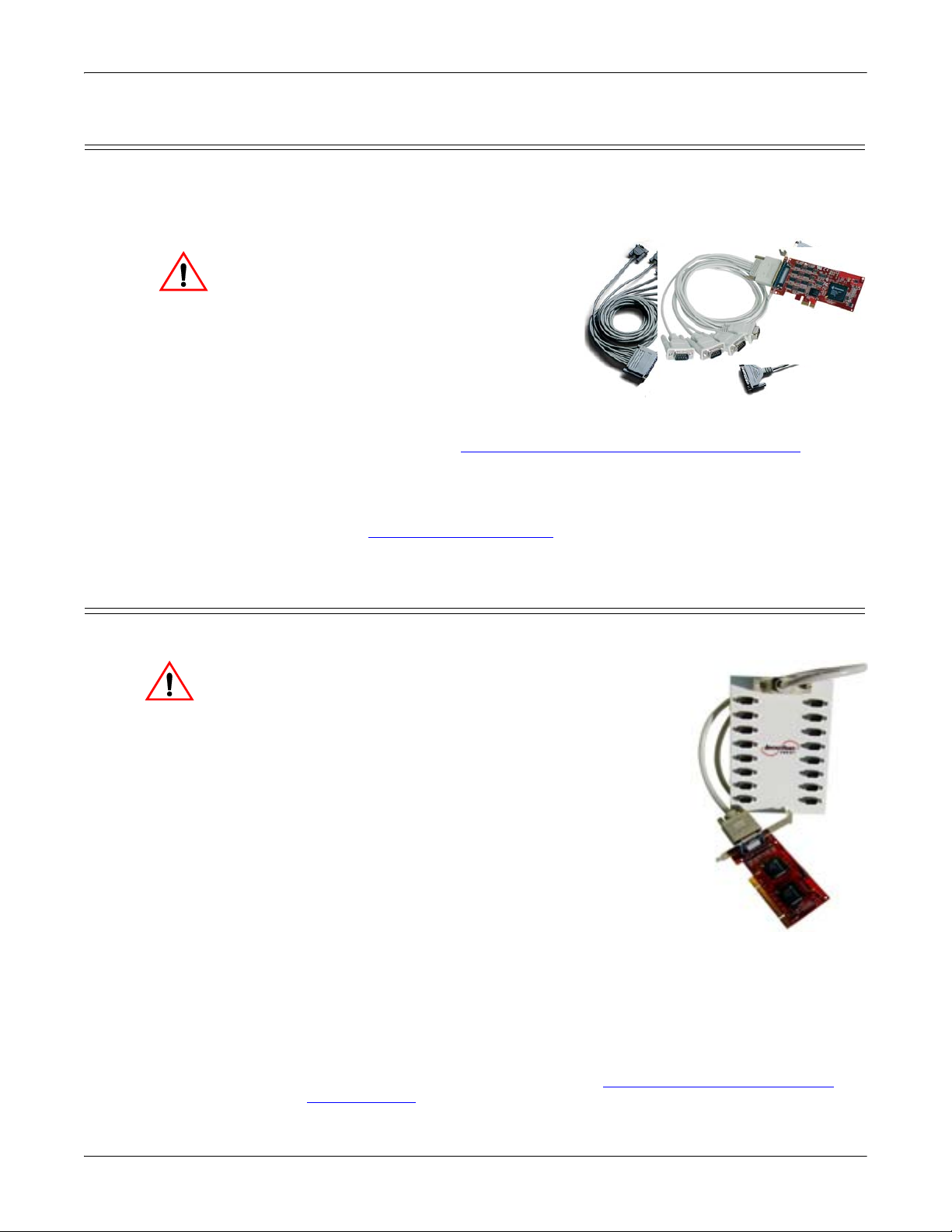
Card and Interface Installation
Octacable
Quadcable
DB9
DB25
Caution
Caution
DB37
LFH60
Attaching a Quad/Octacable Interface Cable
Use this procedure to complete the quadcable or octacable installation.
1. Make sure that the host system is powered off before connecting the cable.
2. Attach the 68-pin end of the quadcable or octacable to the card.
Do not use force
co
nnecting the cables. Make
sure that the connectors are
properly aligned.
3. Tighten the retaining screws
4.
Power on the host system.
5. Click Cancel if a Foun
Hardware message
Windows operating system.
You are ready to install an
6.
configure
docu
the appropriate device driver. For the latest software an
mentation, go to Locating the Latest Drivers and Documentation
5.
7. After installing the driver, you should verify that the ports are functionin
properly
(see the driver documentation) and then connect your serial devices.
If necessary, return to this guide for information
dev
ices (Connecting Serial Devices
when
d New
appears on
d
.
a
d
on Page
g
about connecting serial
on Page 11.)
Attaching an Interface Box
Use this procedure to complete the installation with an interface box.
Do not connect the cable to the RocketPort
INFINITY card or interface box when the
computer is powered on.
Connecting the cable to the RocketPort
INFINITY card or interface box while the
computer is powered on may damage the
electronics on the card or interface box.
1. Make sure that the
before connecting t
2. Attach the LFH60 end of the interface cable to the
RocketPort INFINITY card and the DB37 end to
the
Do not use force when connecting the cables
Mak
aligned.
Note: The 32-port card uses a
3. Tighten the retaining screws.
4. Power on the host system.
5. Click Cancel if a Found New Hardware message appears on a Wi
operating system.
6. You are ready to install and configure the appropriate device driver. For the
latest software and documentation, go to Locating the Latest Drivers and
Documentation on Page 5.
host system is powered off
he cable.
connector the interface box.
.
e sure that the connectors are properly
Y-cable that is
labeled 1-16 and 17-32 on the connectors.
ndows
8 - Card and Interface Installation
RocketPort INFINITY User Guide: 2000465 Rev. E
Page 9

7. After installing the driver, you should verify that the ports are functioning
Caution
Rx
Tx
Each port has transmit and receive LEDs.
properly (see the driver documentation) and then connect your serial devices.
If necessary, return to this guide for information about connecting serial
devices (Connecting Serial Devices
Installing a Rackmount Interface Box
Rackmount interface boxes are sturdy enough to allow you to stack several units
on a shelf, or you can mount it directly into a rack.
1. Make sure that the host system is powered off before connecting the cable.
2. Place the Rackmount
interface box on a stable
surface or attach the L
brackets to the interface box
using the screws supplied with the unit and attach the L bracket into your
rack.
Note: You can mount the unit
facing in either direction.
3. Attach the cable shipped with the
card between the interface box
and the card.
Do not connect 16-port cards located in various machines to the 32port Rackmount. It is possible to damage the interface box and card if
the interface box is connected to two PCs using separate line power
sources.
4. Power on the host system.
5. Click Cancel if a Found New Hardware message appears on a Windows
operating system.
6. Use the appropriate software installation document for your operating system,
with the driver to complete the RocketPort INFINITY installation.
For the latest software and documentation, go to Locating the Latest Drivers
and Documentation on Page 5.
7. Verify that the ports are functioning properly and connect your serial devices.
For more information about connecting serial devices, see Connecting Serial
Devices on Page 11.
Card and Interface Installation
on Page 11.)
RocketPort INFINITY User Guide: 2000465 Rev. E
The receive LED is lit if conne
cted to an RS-232/422/485 device.
The transmit LED is illuminated when RS-232/422/485 data is being
transmitted. Noticeable flashing occurs only if transmit data starts and stops
a few times per second or less. Otherwise, if data is being transmitted
continuously, the LED illumination appears to be constant. If no data is
transmitted the LED is off.
Card and Interface Installation - 9
Page 10
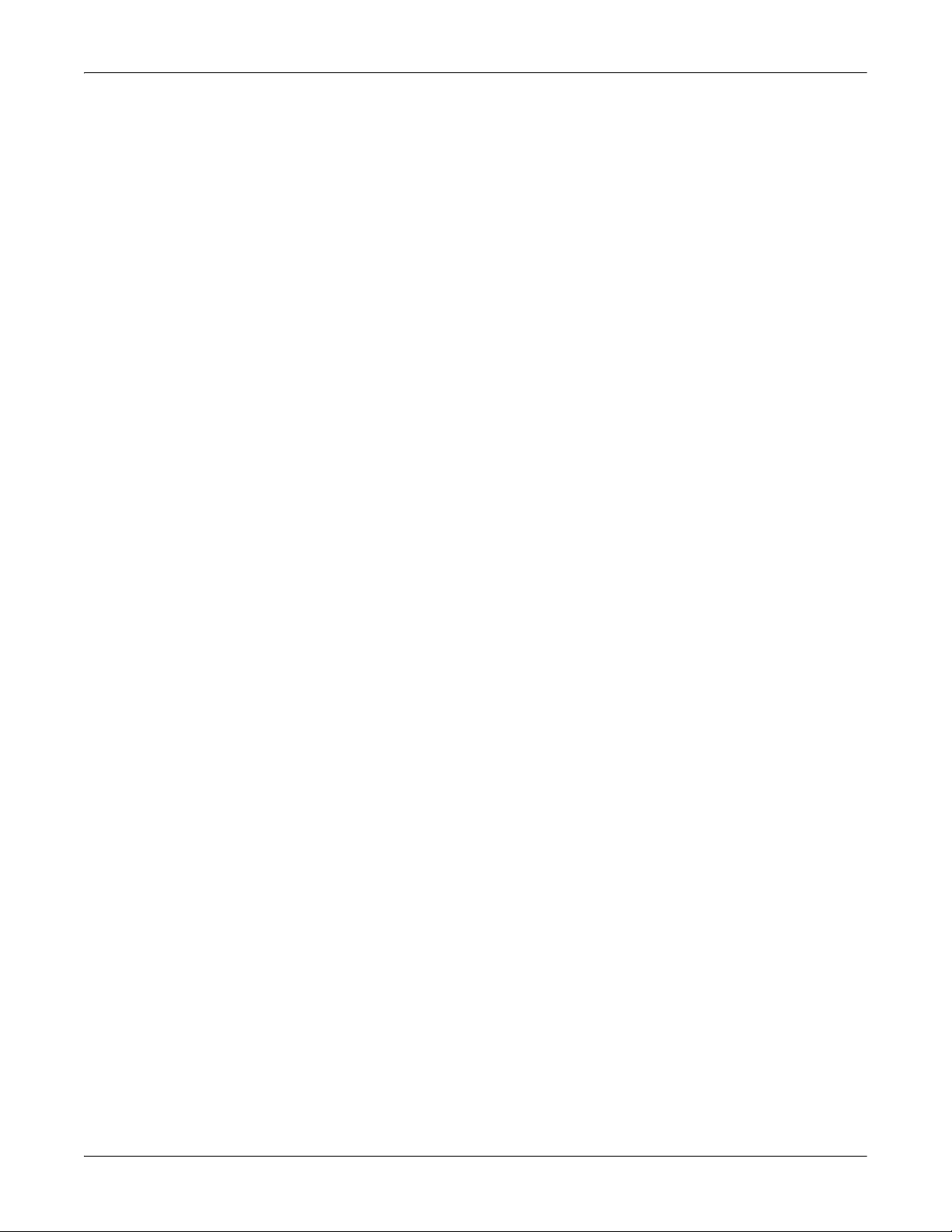
Card and Interface Installation
10 - Card and Interface Installation
RocketPort INFINITY User Guide: 2000465 Rev. E
Page 11

DTE Versus DCE
Connecting Serial Devices
This section provides information about the RocketPort INFINITY connectors, in
the event that you need to build cables or loopback plugs.
• DB9 Serial Cables and Loopback Plugs
• DB25 Serial Cables and Loopback Plugs
• RJ45 Serial Cables and Loopback Plugs
A loopback plug is a serial port plug with pins wired together that you can use
with application (for example, the diagnostic, Test Terminal, or minicom) to test
serial ports. See Before Calling Technical Support
about using the test application shipped with the RocketPort INFINITY.
Most devices, except modems, are Data Terminal Equipment (DTE) devices.
Modems are Data Communication Equipment (DCE) devices. RocketPort
INFINITY ports are configured as DTE.
How you build a cable depends on which device your are connecting to (DTE or
DCE). For example, you need a null-modem cable to connect the COM ports
(COM1 or COM2) on the computer or the RocketPort INFINITY ports to printers,
terminals, bar code readers or DNC equipment. If you are connecting a DTE
device to a DCE device you need a straight-through modem cable.
• Straight-through cable (DTE to DCE) - connects TxD to TxD and RxD to RxD.
• Null-modem cable (DTE to DTE) - connects TxD to RxD and RxD to TxD.
on Page 11
on Page 14
on Page 17
on Page 25 for information
DB9 Serial Cables and Loopback Plugs
The following figures and table illustrate the signals present on DB9 connectors if
you need to build your own null-modem or straight-through DB9 serial cables.
Quadcable, octacable, and the interface boxes use DB9 male connectors.
• DB9 Signals
• DB9 Null-Modem Cables (RS-232)
• DB9 Null-Modem Cables (RS-422 or RS-485 Full-Duplex)
• DB9 Straight-Through Cables (RS-232 or RS-485 Half-Duplex)
• DB9 Loopback Plugs
on Page 12
on Page 12
on Page 12
on Page 13
on Page 13
RocketPort INFINITY User Guide: 2000465 Rev. E
Connecting Serial Devices - 11
Page 12

Connecting Serial Devices
Pin 1
Pin 5
Pin 6
Pin 9
TxD
RxD
RTS
CTS
DSR
GND
DCD
DTR
Signal
RxD
TxD
CTS
RTS
DTR
GND
DCD
DSR
Signal
DB9
2
3
8
7
4
5
1
6
Pins
DB25
3
2
4
7
8
6
Pins
20
5
DB9
3
2
7
8
6
5
1
4
Pins
RI RI9229
RocketPort DTE Serial Device
TxD+
TxD-
RxD+
Signal
DB9
7
3
8
Pins
RxD+
RxD-
Signal
TxD+
TxD-
RxD- 2
RocketPort
DTE Serial
Device
DB9 Signals Refer to the manufacturer’s installation documentation if you need help with the
connector pinouts or cabling for the serial device.
DB9 Male Connector Signals
DB9 Null-Modem
es (RS-232)
Cabl
Pin RS-232 RS-422
RS-485
(Full-Duplex)
RS-485
(Half-Duplex)
1 DCD Not used Not used Not used
2RxD RxD- RxD- Not used
3 TxD TxD- TxD- TRxD-
4 DTR Not used Not used Not used
5 Gnd Not used† Not used† Not used†
6 DSR Not used Not used Not used
7 RTS TxD+ TxD+ TRxD+
8 CTS RxD+ RxD+ Not used
9 RI Not used Not Used Not Used
† Pin 5 is tied to ground on the board, but is not used in the cable.
Use the following figure if you need to build an RS-232 null-modem cable. A nullmodem cable is required for connecting DTE devices.
If you need RTS-CTS/DTR-DSR
hardware flow control, you can use
the pinouts provided in the
following example.
You may want to purchase or build
a straight-through cable and
purchase a null-modem adapter.
For example, a null-modem cable
can be used to connect COM2 of
one PC to COM2 of another PC.
Note: RJ45 connectors are not
standardized. Refer to your
serial device documentation
for signal information.
DB9 Null-Modem
Cabl
es (RS-422 or
RS-485 Full-Duplex)
Use the following figure if you need to build
an RS-422 or RS-485 full-duplex null-modem
cable. A null-modem cable is required for
connecting DTE devices.
Note: RS-422 and RS-45 signals are not
12 - Connecting Serial Devices
standardized and each serial
manufacturer uses different pinouts.
Refer to the serial device
documentation to determine the
pinouts for the signals above.
RocketPort INFINITY User Guide: 2000465 Rev. E
Page 13

Connecting Serial Devices
DB9
1
2
3
4
5
8
6
7
Pins
DCD
RxD
TxD or TRxDDTR
GND
CTS
DSR
RTS or TRxD+
Signal
DB9
1
2
3
4
5
8
6
7
Pins
DCD
RxD
TxD or TRxDDTR
GND
CTS
DSR
RTS or TRxD+
Signal
RI 9
9RI
DB25
8
3
2
20
7
5
6
4
Pins
22
RocketPort DCE Serial Device
Pin 1
Pin 5
Pin 6
Pin 9
RS-232/422 (Back View)
DB9 StraightThrough Cables (RS232 or RS-485 HalfDuplex)
DB9 Loopback Plugs
Use the following figure if
you need to build an RS232 or RS-485 half-duplex
straight-through cable.
Straight-through cables
are used to connect
modems and other DTE
devices. For example, a
straight-through cable can
be used to connect COM2
of one PC to a modem.
Note: RJ45 connectors are
not standardized.
Refer to your serial
device documentation for signal information.
RocketPort INFINITY models with DB9 connectors on
the interface are shipped with a a single loopback plug
(RS-232/422).
Wire the following pins together to build additional
plugs or replace a missing RS-232/422 loopback plug.
• Pins 1 to 4 to 6
•Pins 2 to 3
• Pins 7 to 8 to 9
Wire these pins together if you want to build an RS-422 (only) loopback plug.
•Pins 2 to 3
•Pins 7 to 8
RocketPort INFINITY User Guide: 2000465 Rev. E
Connecting Serial Devices - 13
Page 14

Connecting Serial Devices
Pin 14 Pin 25
Pin 1 Pin 13
DB25 Serial Cables and Loopback Plugs
This section describes DB25 cables and loopback plugs for the following models:
• Fan-out Cable Signals
nterface Box Signals
• I
• DB25 Null-Modem Cables (RS-232)
• DB25 Null-Modem Cables (RS-422 or RS-485 Full-Duplex)
• DB25 Straight-Through Cables (RS-232 or RS-485 Half-Duplex)
• DB25M: Fan-out Cable Loopback Plugs
• DB25F: Standard Interface Box
• DB25M: Surge Interface Box Loopback Plugs
Note: Refer to the manufacturer’s installation documentation if you need help
with connector pinouts or cabling for the serial device.
(quadcable and octacable)
on Page 15 (standard and surge models)
on Page 15
on Page 16
on Page 16
on Page 16
on Page 16
on Page 17
Fan-out Cable Signals
Refer to the manufacturer’s installation documentation if you need help with the
connector pinouts or cabling for the serial device.
DB25 Male Connector Signals (Quad/Octacables)
Pin RS-232 RS-422
RS-485
(Full-Duplex)
RS-485
(Half-Duplex)
1 Not used Not used Not used Not used
2 TxD TxD- TxD- TRxD-
3 RxD RxD- RxD- Not used
4 RTS TxD+ TxD+ TRxD+
5 CTS RxD+ RxD+ Not used
6 DSR Not used Not used Not used
7 Gnd Not used† Not used† Not used†
8 DCD Not used Not used Not used
9 to 19 Not used Not used Not used Not used
20 DTR Not used Not used Not used
21 Not used Not used Not used Not used
22 RI Not used Not used Not used
23-25 Not used Not used Not used Not used
† Pin 7 is tied to ground on the board, but is not used in the cable.
14 - Connecting Serial Devices
RocketPort INFINITY User Guide: 2000465 Rev. E
Page 15

Connecting Serial Devices
Pin 14 Pin 25
Pin 1 Pin 13
Male
Pin 25 Pin 14
Pin 13 Pin 1
Fem ale
TxD*
RxD*
RTS*
CTS*
DSR
GND
DCD
DTR
Signal
RxD
TxD
CTS
RTS
DTR
GND
DCD
DSR
Signal
DB9
2
3
8
7
4
5
1
6
Pins
DB25
3
2
4
7
8
6
Pins
20
5
DB25
2
3
4
5
6
7
8
20
Pins
RI RI92222
RocketPort DTE Serial Device
* Interface boxes have alternate pins available for this
signal. Refer to Interface Box Signals for additional
information.
Interface Box Signals
Refer to the manufacturer’s installation documentation if you need help with the
connector pinouts or cabling for the serial device.
DB25 Female (Standard Interface Box)
DB 25 Male (Surge Interface Box)
Connector Signals
Pin RS-232 RS-422
RS-485
(Full-Duplex)
RS-485
(Half-Duplex)
1 Not used Not used Not used Not used
2 TxD TxD- TxD- TRxD-
3 RxD RxD- RxD- Not used
4 RTS TxD+ TxD+ TRxD+
5 CTS RxD+ RxD+ Not used
6 DSR Not used Not used Not used
7 Gnd Not used† Not used† Not used†
8 DCD Not used Not used Not used
15 CTS RxD+ RxD+ Not used
17 RxD RxD- RxD- Not used
19 RTS TxD+ TxD+ TRxD+
20 DTR Not used Not used Not used
21 Not used Not used Not used Not used
22 RI Not used Not used Not used
23-24 Not used Not used Not used Not used
25 TxD TxD- TxD- TRxD-
† Pin 7 is tied to ground on the board, but is not used in the cable.
DB25 Null-Modem Cables (RS-232)
Use the following figure if you
ne
ed to build an RS-232 nullmodem cable. A null-modem
cable is required for
connecting DTE devices.
You may want to purchase or
build a straight-through cable
and purchase a null-modem
adapter. For example, a nullmodem cable can be used to
RocketPort INFINITY User Guide: 2000465 Rev. E
connect COM2 of one PC to
COM2 of another PC.
Note: RJ45 connectors are not
standardized. Refer to
your serial device
documentation for
signal information.
Connecting Serial Devices - 15
Page 16

Connecting Serial Devices
TxD+
TxD-
RxD+
Signal
DB25
4
2
5
Pins
RxD+
RxD-
Signal
TxD+
TxD-
RxD- 3
RocketPort
DTE Serial
Device
DB9
1
2
3
4
5
8
6
7
Pins
DCD
RxD
TxD or TRxDDTR
GND
CTS
DSR
RTS or TRxD+
Signal
DB25
8
3
2
20
7
5
6
4
Pins
DCD
RxD*
TxD* or TRxDDTR
GND
CTS*
DSR
RTS* or TRxD+
Signal
RI 22
9RI
DB25
8
3
2
20
7
5
6
4
Pins
22
RocketPort DCE Serial Device
* Interface boxes have alternate pins available for this signal.
Refer to Interface Box Signals for more information.
Pin 13Pin 1
RS-232/422 (Back View)
Pin 14
Pin 25
Male
Pin 13 Pin 1
RS-232/422 (Back View)
Pin 14
Pin 25
Female
DB25 Null-Modem Cables (RS-422 or RS-485 Full-Duplex)
DB25 StraightThrough Cables (RS232 or RS-485 HalfDuplex)
Use the following figure if you need to build an
RS-422 or RS-485 full-duplex null-modem
cable. A null-modem cable is required for
connecting DTE devices.
Interface boxes have optional pins available
for these signals. Refer to Interface Box
Signals on Page 15 for more information.
Note: RS-422 and RS-485 signals are not
standardized and each serial
manufacturer uses different pinouts. Refer to the serial device
documentation to determine the pinouts for the signals above.
Use the following figure
if you need to build an
RS-232 or RS-485 halfduplex straight-through
cable. Straight-through
cables are used to
connect modems and
other DTE devices. For
example, a straightthrough cable can be
used to connect COM2
of one PC to a modem.
DB25M: Fan-out
e Loopback
Cabl
Plugs
RocketPort INFINITY models with DB25 male connectors on the interface are
shipped with a a single loopback plug (RS-232/422).
Wire the following pins together to build additional
RS-232/422 plugs or replace a missing RS-232/422
loopback plug.
•Pins 2 to 3
• Pins 4 to 5 to 22
• Pins 6 to 8 to 20
You can wire the following pins together for an RS-422 only loopback plug.
•Pins 2 to 3
•Pins 4 to 5
DB25F: Standard
Int
erface Box
RocketPort INFINITY models with DB25 female connectors on the interface box
are shipped with a a single loopback plug (RS-232/422).
Wire the following pins together to build additional
RS-232/422 plugs or replace a missing RS-232/422
loopback plug.
• Pins 2 to 3 or alternately, Pins 25 to 17
• Pins 4 to 5 to 22 or alternately, Pins 19 to 15 to 22
16 - Connecting Serial Devices
• Pins 6 to 8 to 20
You can wire the following pins together for an RS-422 only loopback plug.
• Pins 2 to 3 or alternately, Pins 17 to 25
• Pins 4 to 5 or alternately, Pins 15 to 19
RocketPort INFINITY User Guide: 2000465 Rev. E
Page 17

Connecting Serial Devices
Pin 13Pin 1
RS-232/422 (Back View)
Pin 14
Pin 25
DB25M: Surge Interface Box Loopback Plugs
RocketPort INFINITY models with DB25 male connectors on the Surge interface
box are shipped with a a single loopback plug (RS-232/422).
Wire the following pins together to build additional
RS-232/422 plugs or replace a missing RS-232/422
loopback plug.
• Pins 2 to 3 or alternately, Pins 17 to 25
• Pins 4 to 5 to 22 or alternately, Pins 15 to 19 to 22
• Pins 6 to 8 to 20
You can wire the following pins together for an RS-422 only loopback plug.
• Pins 2 to 3 or alternately, Pins 17 to 25
• Pins 4 to 5 or alternately, Pins 15 to 19
RJ45 Serial Cables and Loopback Plugs
This section describes RJ45 cables and loopback plugs for the Octacable and
Rackmount interface boxes.
• RJ45 Signals
• RJ45 Null-Modem Cable (RS-232) on Page 18
• RJ45 Null-Modem Cable (RS-422 or RS-485 Full-Duplex)
• RJ45 Straight-Through Cable (RS-232 or RS-485 Half-Duplex)
• RJ45 Loopback Plugs
on Page 18
on Page 18
on Page 18
RJ45 Signals There are no standards for RJ45 connector pinouts. Refer to the
manufacturer’s installation documentation if you need help with
connector pinouts or cabling for the serial device.
Note: Ring indicator is not supported on the RJ45 connector.
RJ45 Connector Signals
Pin RS-232 RS-422
RS-485
(Full-Duplex)
RS-485
(Half-Duplex)
1 RTS TxD+ TxD+ TRxD+
2 DTR Not Used Not Used Not Used
3 Gnd Not Used† Not Used† Not Used†
4 TxD TxD- TxD- TRxD-
5 RxD RxD- RxD- Not Used
6 DCD Not Used Not Used Not Used
7 DSR Not Used Not Used Not Used
8 CTS RxD+ RxD+ Not Used
† Pin 3 is tied to ground on the board, but is not used in the cable.
RocketPort INFINITY User Guide: 2000465 Rev. E
Connecting Serial Devices - 17
Page 18

Connecting Serial Devices
TxD
RxD
RTS
CTS
DSR
GND
DCD
DTR
Signal
RxD
TxD
CTS
RTS
DTR
GND
DCD
DSR
Signal
DB9
2
3
8
7
4
5
1
6
Pins
DB25
3
2
4
7
8
6
Pins
RJ45
4
5
1
8
7
3
6
2
Pins
20
5
RocketPort DTE Serial Device
TxD+
TxDRxD+
Signal
RJ45
1
4
8
Pins
RxD+
RxD-
Signal
RxD- 5
TxD+
TxD-
DTE Serial
Device
RocketPort
DB9
1
2
3
4
5
8
6
7
Pins
DCD
RxD
TxD TRxDDTR
GND
CTS
DSR
RTS TRxD+
Signal
DCD
RxD
TxD TRxDDTR
GND
CTS
DSR
RTS TRxD+
Signal
RI
9
RJ45
6
5
4
2
3
8
7
1
Pins
N/A
DB25
8
3
2
20
7
5
6
4
Pins
22
RI
RocketPort
DCE Serial Device
RS-232 RS-485HD RS-232 RS-485HD
RS-232/422
RJ45 Null-Modem Cable (RS-232)
RJ45 Null-Modem
e (RS-422 or RS-
Cabl
485 Full-Duplex)
RJ45 StraightT
hrough Cable (RS232 or RS-485 HalfDuplex)
Use the following figure if you need
to build an RS-232 null-modem cable.
A null-modem cable is required for
connecting DTE devices.
Use the following figure if you need to build
an RS-422 null-modem cable. A null-modem
cable is required for connecting DTE
devices.
Note: RS-422 pinouts are not standardized.
Each serial manufacturer uses
various pinouts. Please refer to the
documentation for the serial to
determine the pinouts for the signals in the previous picture.
Use straight-through cables to connect modems and other DTE devices. For
example, you can connect one end of a straight-through cable to COM2 on one
computer and the other end of the straight-through cable to a modem.
RJ45 Loopback
Plug
s
RocketPort INFINITY models with RJ45 connectors are shipped with
a a single loopback plug (RS-232/422).
Wire the following pins together to build additional loopback plugs or
replace a missing RS-232/422 loopback plug:
•Pins 4 to 5
•Pins 1 to 8
•Pins 2 to 6 to 7
Wire the following pins together for an RS-422 loopback plug:
•Pins 4 to 5
18 - Connecting Serial Devices
•Pins 1 to 8
RocketPort INFINITY User Guide: 2000465 Rev. E
Page 19

Specifications and Notices
34
This section discusses the following:
• 68-Pin VHDCI Connector
• LFH60 and DB37M Multiplex Connectors DB9
age 21
on P
• FCC Notices
68-Pin VHDCI Connector (Quad/Octacable)
Use the following table if you need to build a cable for a proprietary serial device.
on Page 22
(Quad/Octacable) on Page 19
and DB25 Interface Box Cable
RocketPort INFINITY User Guide: 2000465 Rev. E
Pin RS-232 RS-422 RS-485 FD RS-485 HD
1 TXD1 TXD-1 TXD-1 TRXD-1
2RI1
3DCD1
4DTR1
5 RTS1 TXD+1 TXD+1 TRXD+1
6DSR1
7RXD1RXD-1RXD-1
8CTS1RXD+1RXD+1
9 TXD2 TXD-2 TXD-2 TRXD-2
10 RI2
11 DCD2
12 DTR2
13 RTS2 TXD+2 TXD+2 TRXD+2
14 DSR2
Specifications and Notices - 19
Page 20

Specifications and Notices
Pin RS-232 RS-422 RS-485 FD RS-485 HD
15 RXD2 RXD-2 RXD-2
16 CTS2 RXD+2 RXD+2
17 RJ45
18 GND
19 TXD3 TXD-3 TXD-3 TRXD-3
20 RI3
21 DCD3
22 DTR3
23 RTS3 TXD+3 TXD+3 TRXD+3
24 DSR3
25 RXD3 RXD-3 RXD-3
26 CTS3 RXD+3 RXD+3
27 TXD4 TXD-4 TXD-4 TRXD-4
28 RI4
29 DCD4
30 DTR4
31 RTS4 TXD+4 TXD+4 TRXD+4
32 DSR4
33 RXD4 RXD-4 RXD-4
34 CTS4 RXD+4 RXD+4
35 TXD5 TXD-5 TXD-5 TRXD-5
36 RI25
37 DCD5
38 DTR5
39 RTS5 TXD+5 TXD+5 TRXD+5
40 DSR5
41 RXD5 RXD-5 RXD-5
42 CTS5 RXD+5 RXD+5
43 TXD6 TXD-6 TXD-6 TRXD-6
44 RI6
45 DCD6
46 DTR6
47 RTS6 TXD+6 TXD+6 TRXD+6
48 DSR6
49 RXD6 RXD-6 RXD-6
50 CTS6 RXD+6 RXD+6
51 GND
52 4-Port
53 TXD7 TXD-7 TXD-7 TRXD-7
54 RI7
55 DCD7
56 DTR7
57 RTS7 TXD+7 TXD+7 TRXD+7
58 DSR7
20 - Specifications and Notices
RocketPort INFINITY User Guide: 2000465 Rev. E
Page 21

Specifications and Notices
Pin RS-232 RS-422 RS-485 FD RS-485 HD
59 RXD7 RXD-7 RXD-7
60 CTS7 RXD+7 RXD+7
61 TXD8 TXD-8 TXD-8 TRXD-8
62 RI8
63 DCD8
64 DTR8
65 RTS8 TXD+8 TXD+8 TRXD+8
66 DSR8
67 RXD8 RXD-8 RXD-8
68 CTS8 RXD+8 RXD+8
LFH60 and DB37M Multiplex Connectors DB9 and DB25 Interface Box Cable
Use the following table if you
need to build an interface cable.
Ports 1-16 Ports 17-32
DB37-1
Source
J1-1 N/C J3-1 N/C
J1-2 J2-44 GND J3-2 N/C GND
J1-3 J2-43 GND J3-3 J2-37 GND
J1-4 J2-42 GND J3-4 J2-36 GND
J1-5 J2-41 GND J3-5 J2-35 GND
J1-6 J2-23 RESET J3-6 J2-8 RESET
J1-7 J2-46 1A RXCLK+ J3-7 J2-24 1A RXCLK+
J1-8 J2-16 2A RXDATA+ J3-8 J2-25 2A RXDATA+
J1-9 J2-17 3A RXDATB+ J3-9 J2-26 3A RXDATB+
J1-10 J2-18 4A RXCNVT+ J3-10 J2-27 4A RXCNVT+
J1-11 N/C J3-11 N/C
J1-12 J2-19 5A TXDATB- J3-12 J2-28 5A TXDATB-
J1-13 J2-20 6A TXDATA- J3-13 J2-29 6A TXDATA-
J1-14 J2-21 7A TXCLK- J3-14 J2-30 7A TXCLK-
J1-15 J2-22 8A TXCNVT- J3-15 J2-31 8A TXCNVT-
J1-16 J2-47 V+ J3-16 J2-54 V+
LFH60
Dest
Pair Signal
DB37-2
Source
LFH60
Dest
Pair S ignal
RocketPort INFINITY User Guide: 2000465 Rev. E
Specifications and Notices - 21
Page 22

Specifications and Notices
Ports 1-16 (Continued) Ports 17-32 (Continued)
DB37-1
Source
J1-17 J2-48 V+ J3-17 J2-55 V+
J1-18 J2-49 V+ J3-18 J2-56 V+
J1-19 J2-50 V+ J3-19 N/C
J1-20 N/C J3-20 N/C
J1-21 N/C J3-21 N/C
J1-22 J2-40 GND J3-22 J2-34 GND
J1-23 J2-39 GND J3-23 J2-33 GND
J1-24 J2-39 GND J3-24 J2-32 GND
J1-25 J2-45 1B RXCLK- J3-25 J2-7 1B RXCLK-
J1-26 J2-15 2B RXDATA- J3-26 J2-6 2B RXDATA-
J1-27 J2-14 3B RXDATB- J3-27 J2-5 3B RXDATB-
J1-28 J2-13 4B RXCNVT- J3-28 J2-4 4B RXCNVT-
J1-29 N/C J3-29 N/C
J1-30 J2-12 5B TXDATB+ J3-30 J2-3 5B TXDATB+
J1-31 J2-11 6B TXDATA+ J3-31 J2-2 6B TXDATA+
J1-32 J2-10 7B TXCLK+ J3-32 J2-1 7B TXCLK+
J1-33 J2-9 8B TXCNVT+ J3-33 J2-60 8B TXCNVT+
J1-34 J2-51 V+ J3-34 J2-57 V+
J1-35 J2-52 V+ J3-35 J2-58 V+
J1-36 J2-53 V+ J3-36 J2-59 V+
J1-37 N/C J3-37 N/C
LFH60
Dest
Pair Signal
DB37-2
Source
LFH60
Dest
Pair Signal
FCC Notices
Radio Frequency Interference (RFI) (FCC 15.105)
The RocketPort INFINITY has been tested and found to comply with the limits for
B digital devices pursuant to Part 15 of the FCC Rules when connected to:
Class
• Quad/octacable interface
• Standard or surge interface boxes (4/8/16/32-port models)
The RocketPort INFINITY has been tested and found to comply with the limits for
Class
A digital devices pursuant to Part 15 of the FCC Rules when connected to 16
or 32-port Rackmount interface boxes.
This equipment generates, uses, and can radiate radio frequency energy, and if not
installed and used in accordance with the instruction manual, may cause harmful
interference to radio communications. However, there is no guarantee that
interference will not occur in a particular installation. If this equipment does
cause harmful interference to radio or television reception, which can be
determined by turning the equipment off and on, the user is encouraged to try and
correct the interference by one or more of the following measures:
• Reorient or relocate the receiving antenna.
• Increase the distance between the equipment and receiver.
• Connect the equipment to an outlet on a circuit different from that to which
the receiver is connected.
• Consult the dealer or an experienced radio/TV technician for help.
22 - Specifications and Notices
RocketPort INFINITY User Guide: 2000465 Rev. E
Page 23

Specifications and Notices
Labeling
Requirements (FCC
15.19)
Modifications (FCC
15
.21)
Serial Cables (FCC
15
.27)
This equipment complies with Part 15 of FCC Rules. Operation is subject to the
following two conditions:
• This device may not cause harmful interference, and
• This device must accept any interference received, including
ma
y cause undesired operation.
interference that
Changes or modifications to this equipment not expressly approved by Comtrol
Corporation may void the user’s authority to operate this equipment.
Depending on the interface box, this equipment is certified for Class B operation
when used with shielded cables.
RocketPort INFINITY User Guide: 2000465 Rev. E
Specifications and Notices - 23
Page 24

Specifications and Notices
24 - Specifications and Notices
RocketPort INFINITY User Guide: 2000465 Rev. E
Page 25

Troubleshooting
If you are experiencing problems with the RocketPort INFINITY, review the
troubleshooting procedures for your system before calling Technical Support.
Before Calling Technical Support
Review the following information before calling Technical Support because they
will request that you perform many of the procedures or verifications before they
will be able to help you diagnose a problem.
• Verify the cabling using Connecting Serial Devices
te: Most customer problems reported to Comtrol Technic
No
• If you have not done so, run the diagnostics (
Diagnostics on Page 25).
• Verify that you have installed the latest RocketPort INFINITY device driver,
see Locating the Latest Drivers and Documentation
If necessary, remove or update the existing driver using the procedures in the
RocketPort INFINITY Device Driver Installation Guide for Windows or
README file packaged with the FreeBSD, Linux, QNX, or SCO OpenServer
driver.
If none of the above work, you can refer to one of these subsections:
• Troubleshooting Windows Systems
• Troubleshooting Linux Systems
eventually traced
on Page 11.
al Support are
to cabling or network problems.
RocketPort INFINITY
on Page 5.
on Page 26
on Page 28
RocketPort INFINITY Diagnostics
This subsection describes how to run the bootable diagnostic CD to verify that the
RocketPort INFINITY hardware is functioning properly. The RocketPort
INFINITY is shipped with a bootable CD that executes hardware diagnostics.
In the event that you cannot locate the CD, you can download
and burn the .iso image to a CD-ROM.
You can use the diagnostic to:
• Confirm that the hardware is functioning
• Determine resolutions to conflicts during installation
• Perform a stress test on all RocketPort INFINITY ports in the system
The diagnostic requires a loopback plug to test a port or ports. A single loopback
plug is shipped with the RocketPort INFINITY. You can build additional loopback
plugs or move the loopback plug to the port you want to test. See Connecting
Serial Devices on Page 11 if you want to build loopback plugs.
Use the following procedure to run the diagnostics.
1. Insert the bootable CD that contains the diagnostic and restart your machine.
The diagnostic starts automatically and takes a few minutes before the first
screen appears.
2. Press Enter at the disclaimer screen to begin the diagnostic.
the latest version
RocketPort INFINITY User Guide: 2000465 Rev. E
Troubleshooting - 25
Page 26

Troubleshooting
Note: If the diagnostic goes into sleep mode while unattended, press the Num
Lock key to activate the screen.
3. Enter 1 to 4 to test a port or ports on a specific RocketPort INFINITY, or select
S to run the stress test on all RocketPort INFINITY cards installed in the
system.
Note: The stress test requires a loopback plug for each port on each card.
Use Ctrl/Alt Delete to kill the diagnostic process at any time.
Testing a Port or Ports
Enter A to test all ports on the RocketPort INFINITY or enter the port number
of a port that you want to test and follow the instructions on the screen. If you
are testing all of the ports and have only one loopback plug, you must move it
from port to port during the test.
Stress Testing the RocketPort INFINITY
The stress test uses a default configuration to simultaneously stream data to
all ports of the RocketPort INFINITY cards in a system until you stop the test.
To stop the test and review the results of the stress test, enter S.
To end the diagnostic, you may need to select b to return to a screen that contains
a q to quit. Type reboot, select Enter, and remove the CD from the drive when
prompted.
If the diagnostics did not detect a hardware problem, you may have a device driver
problem. See Before Calling Technical Support
on Page 25 for more information.
If the diagnostics could not find the card:
• Check for proper cable connections between the card and interface. Ve
cables using Connecting Serial
Devices
on Page 11.
rify your
• Verify that the loopback plug is firmly connected.
• Turn off the power and reseat the RocketPort INFINITY card into the slot.
• Try running the diagnostics again. If they fail again, you may have a bad
act Technical Support
cont
on Page 29.
port,
Troubleshooting Windows Systems
If you are using a RocketPort INFINITY driver on a Windows system and the
diagnostic verified that the card is functional, you can check the following:
1. Verify that the RocketPort INFINITY has installed by checking the Devi
Manager
2. Verify that you are addressing the port correctly.
In many applications, device names above COM9 require the prefix \\.\ in
order to be recognized. For example, to reference COM20, use \\.\COM20 as
the
3. After driver installation, if a port does not open; go to Ports COM & LPT, right-
click on the yellow exclamation mark on the port, and click Update Driver. Use
the same procedure used when installing the ports that are detected with plug
and play systems.
4. Enable the Verbose Event Log feature on the Options tab of the RocketPort
INFINITY driver and then reboot the server.
5. Install and use one of the tools in the Comtrol Utility package. The Comtro
Uti
lity is available on the Software and Documentation CD
dow
automatically starts the installation procedure. It is not necessary to reboot
the
to verify that the RocketPort INFINITY card displays.
file or port name.RocketPort INFINITY.
nload
the latest version. The file is a self-extracting zip file that
PC after installation.
ce
l
or you can
26 - Troubleshooting
RocketPort INFINITY User Guide: 2000465 Rev. E
Page 27

Troubleshooting
The Comtrol Utility package includes the following applications that you can
access from the Comtrol Program group:
• Test Terminal can be used to troubleshoot communicati
asis. Test Terminal requires a loopback plug. You can build a loopback
b
ons on a port-by-port
plug if you are missing the loopback plug shipped with the RocketPort
INFINITY (Connecting Serial Devices
• Port Monitor checks for errors, modem control, and
ad
dition, it provides you with raw byte input and output counts.
on Page 11).
status signals. In
Use the following procedures to run Te s t Ter mi na l tests.
Test Terminal Explanation
Using Test Terminal
to T
est a Port
This subsection provides background information about the two tests procedures
in the following subsection.
• Send and Receive Test Data: This sends data out the transmit line to
l
oopback plug, which has the transmit and receive pins connected thus
the
sending the data back through the Rx line to Test Terminal, which then
displays the received data in the terminal window for that port. This test is
only testing the Tx and Rx signal lines and nothing else. This test works in
either RS-232 or RS-422 modes as both modes have transmit and receive
capability. A failure in this test will essentially prevent the port from working
in any manner.
• Loopback Test: This tests all of the modem control signals such as RTS, DTR,
CTS, DSR, DCD, and RI along with the Tx and Rx signals. When a signal is
made HI in one line the corresponding signal line indicates this. The Loopback
Te st changes the state of the lines and looks for the corresponding state
change. If it successfully recognizes all of these changes, the port passes.
A failure on this test is not necessarily critical as it will depend on what is
connected and how many signal lines are in use. For example, if you are using
RS-232 in 3-wire mode (Transmit, Receive and Ground) a failure will cause no
discernible issue since the other signals are not being used. If the port is
configured for use as either RS-422 or RS-485 this test will fail and is expected
to fail since RS-422 and RS-485 do not have the modem control signals that
are present in RS-232 for which this test is designed.
The following procedure shows how to use Test Terminal to send and receive test
data to the serial ports and run a loopback test.
1. Stop all applications that may be accessing the ports such as RAS, RRAS, or
any faxing or production software. See the appropriate help systems or
manuals for instructions on stopping these services or applications. If another
application is controlling the port, then Tes t Te r m in a l will be unable to open the
port and an error message will be shown.
Note: Remember to restart the application once testing of the ports has been
completed.
2. From the Start menu, select Programs > Comtrol > Utilities > Test T
COM2).
(W
erminal
3. Select File > Open Port and the appropriate port (or ports) from the Open Ports
drop list.
4. Install the loopback plug onto the port (or ports) that you want to test.
5. Select Port > Send and Receive Test Data.
You should see the alphabet scrolling across the port. If so, then the po
stalled properly and is operational. Select Port > Send and Receive Test Data
in
stop th
e scrolling data.
rt
to
6. Select Port > Loopback Test.
This is a pass fail test and will take a second or two to complete
h port that needs testing.
eac
. Repeat for
RocketPort INFINITY User Guide: 2000465 Rev. E
Troubleshooting - 27
Page 28

Troubleshooting
The loopback test test the modem control (hardware handshaking) signals. It
only has meaning in RS-232 mode on serial connector interfaces with full RS232 signals. If performed under the following conditions, the test will always
fail because full modem control signals are not present:
•RS-422
•RS-485
• RJ11 connectors
7. Close Tes t Te rm in al
If both of these tests successfully complete, then the port is operational as
expected.
Note: Do forget to restart the application.
Troubleshooting Linux Systems
You can use the following subsections to test the serial ports.
lcom(1)
Comtrol has available lcom(1), which is a multiport serial I/O test program. You
can use lcom in test mode to send test data to any serial port.
lcom is available on the Software and Documentation CD or you can download
the
latest version.
Note: For assistance using lcom, use the manual page, lcom(1) that accompanies
the program.
File Transfer You can transfer a file using the following information. The default settings are
9600, 8, n, 1, and no parity. To send a file you can redirect output to a device; for
example:
cat /etc/inittab > /dev/ttyRP0
Sends the contents of the /etc/inittab file to the ttyRP0 device at 9600 baud, 8, n, 1,
and no parity.
Changing Serial
P
ort Settings (stty)
Use the following information if you need assistance changing or viewing the baud
rate settings.
To change the baud rate, use the following example, which changes the baud rate
to 19200:
stty 19200 </dev/ttyRP0
To view the current serial port settings for ttyRP0, enter:
stty -a </dev/ttyRP0
Note: Settings changes via stty are only valid during current log in session. For
permanent setting changes, use the /etc/inittab file.
Setting Up
T
erminals and
Modems (mgetty,
getty)
28 - Troubleshooting
Add the appropriate line or lines to the /etc/inittab file then restart.
Terminal Example:
T0:23:respawn:/sbin/agetty -L ttyRP0 57600 vt100
Modem Example:
T1:23:respawn:+/sbin/mgetty -m ‘”” AT&F OK’ -D -x9 -s 115200 ttyRP0
Note: If necessary, see the manual pages for more information on mgetty.
RocketPort INFINITY User Guide: 2000465 Rev. E
Page 29

Troubleshooting
Testing with minicom
Technical Support
You can also use minicom, which shipped with most Linux distributions, to test the
serial ports. A Comtrol document is available for using minicom
.
Comtrol has a staff of support technicians available to help you. You should review
Before Calling Technical Support on Page 25 before calling Technical Support. If
you call for Technical Support, please have the following information available:
• Model number
• Serial number
• Interface type
• Operating system type, release, and service package, and if Linux, the kernel
version
• Device driver version
• Computer make, model, speed, and single or dual processor
• List other devices in the computer and their addresses
Contact Method Corporate Headquarters
Support http://www.comtrol.com/pub/en/Support
Device drivers ftp://ftp.comtrol.com/html/rp_infinity_drivers.htm
Diagnostic and Utilities ftp://ftp.comtrol.com/html/rp_infinity_diag.htm
Web site http://www.comtrol.com
Phone 763.957.6000
Downloads ftp://ftp.comtrol.com/html/default.htm
RocketPort INFINITY User Guide: 2000465 Rev. E
Troubleshooting - 29
Page 30

Troubleshooting
30 - Troubleshooting
RocketPort INFINITY User Guide: 2000465 Rev. E
Page 31

Index
A
attach
interface 8
serial devices 11
B
bootable diagnostic
using 25
C
card
installation 7
troubleshooting 25
Comtrol
contact information 29
connect
serial devices 11
connector
68-pin VHDCI 19
DB25F
standard interface box 15
DB25M
fan-out cable 14
surge interface box 15
DB9 12
RJ45 17
D
DB25
null-modem cables 15
straight-through cables 16
DB25F standard interface box
connector signals 15
loopback plugs 16
DB25M fan-out cable
connector signals 14
loopback plugs 16
DB25M surge interface box
connector signals 15
loopback plugs 17
DB9
loopback plugs 13
null-modem cables 12
signals 12
straight-through cables 13
device drivers
download 5
devices
connect serial 11
diagnostics
using 25
documentation
download 5
download
drivers 5
Downloads 29
drivers
download 5
DTE Versus DCE 11
F
FCC notices 22
full-duplex
DB25M fan-out cable signals 14
DB25M surge interface box signals 15
DB9 signals 12
RJ45 signals 17
H
half-duplex
DB25M fan-out cable signals 14
DB25M surge interface box signals 15
DB9 signals 12
RJ45 signals 17
I
installation
before 5
card 7
download documents 5
interface box 8
octacable 8
quadcable 8
troubleshooting 25
interface
quad/octacable installation 8
interface box
DB9 connectors 11
installation 8
Rackmount installation 9
L
lcom
Linux test application 28
LEDs
Rackmount interface box 9
Linux
minicom
test serial ports 29
RocketPort INFINITY User Guide: 2000465 Rev. E
Index - 31
Page 32

Index
loopback plugs
DB25F standard interface box 16
DB25M fan-out cable 16
DB25M surge interface box 17
DB9 13
definition 11
RJ45 18
low-profile bracket 7
N
null-modem cables
DB25 15
DB9 12
RJ45 18
O
octacable
68-pin VHDCI connector 19
DB25 connectors 14
DB9 connectors 11
installation 8
RJ45 connectors 17
P
phone number
Comtrol 29
Port Monitor 27
ports
testing
Linux 28
Microsoft systems 26
product overview 5
Q
quadcable
68-pin VHDCI connector 19
DB25 connectors 14
DB9 connectors 11
installation 8
RJ45 connectors 17
R
Rackmount interface box
installation 9
RJ45
loopback plugs 18
null-modem cables 18
signals 17
straight-through cables 18
RS-232
DB25
null-modem cables 15
DB25F standard interface box signals 15
DB25M
fan-out cable signals 14
DB25M surge interface box signals 15
DB9
null-modem cables 12
DB9 (cont.)
signals 12
RJ45
null-modem cables 18
signals 17
RS-422
DB25
null-modem cables 16
DB25F standard interface box signals 15
DB25M
fan-out cable signals 14
DB25M surge interface box signals 15
DB9
null-modem cables 12
signals 12
RJ45
null-modem cables 18
signals 17
RS-485
DB25M fan-out cable signals 14
DB25M surge interface box signals 15
DB9 signals 12
RJ45 signals 17
RS-485 (full-duplex)
DB25
null-modem cable 16
DB9
null-modem cables 12
RJ45
null-modem cables 18
RS-485 (half-duplex) 18
S
Send and Receive Test Data 27
serial devices
connect 11
signals
DB9 12
RJ45 17
specifications
product 19
straight-through cables
DB25 16
DB9 13
RJ45 18
surge interface box
installation 8
T
Technical Support 29
Test Terminal 27
testing ports
Linux 28
Microsoft systems 26
troubleshooting 25
W
web site 29
32 - Index
RocketPort INFINITY User Guide: 2000465 Rev. E
