Page 1
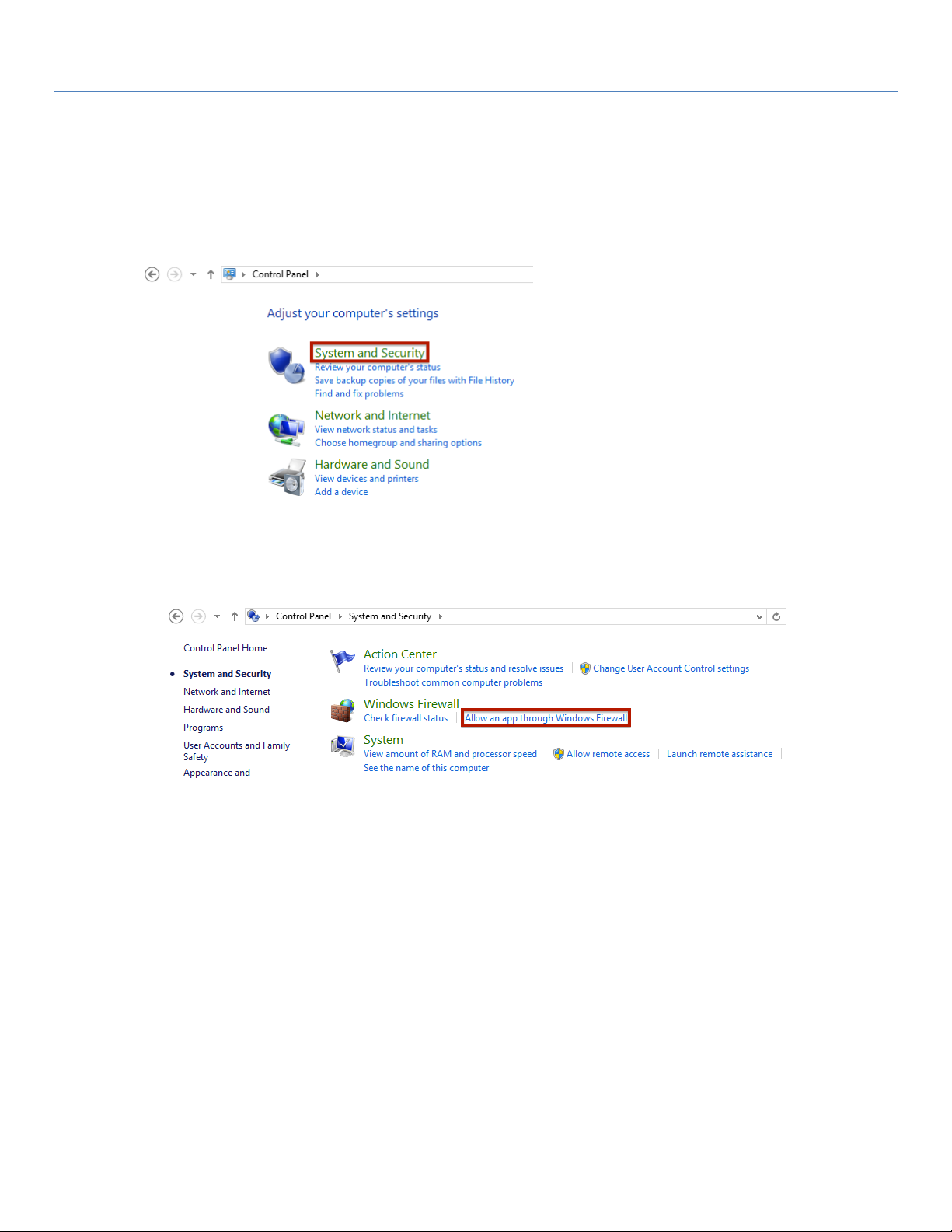
RocketLinx Web Interface and the Windows Firewall
Windows operating systems after Windows XP require firewall exceptions for Java so that the web interface can operate
in Local mode to backup and restore configuration files and upload firmware.
Perform the following steps to configure the proper exceptions. The images in the following procedure illustrate a
Windows 8.1 system so your screens may differ depending on the operating system.
1. Open the Control Panel and select the System and Security option.
2. Select the Allow an app through Windows Firewall option.
06/03/2014 Page | 1 2000597 Rev A
Page 2
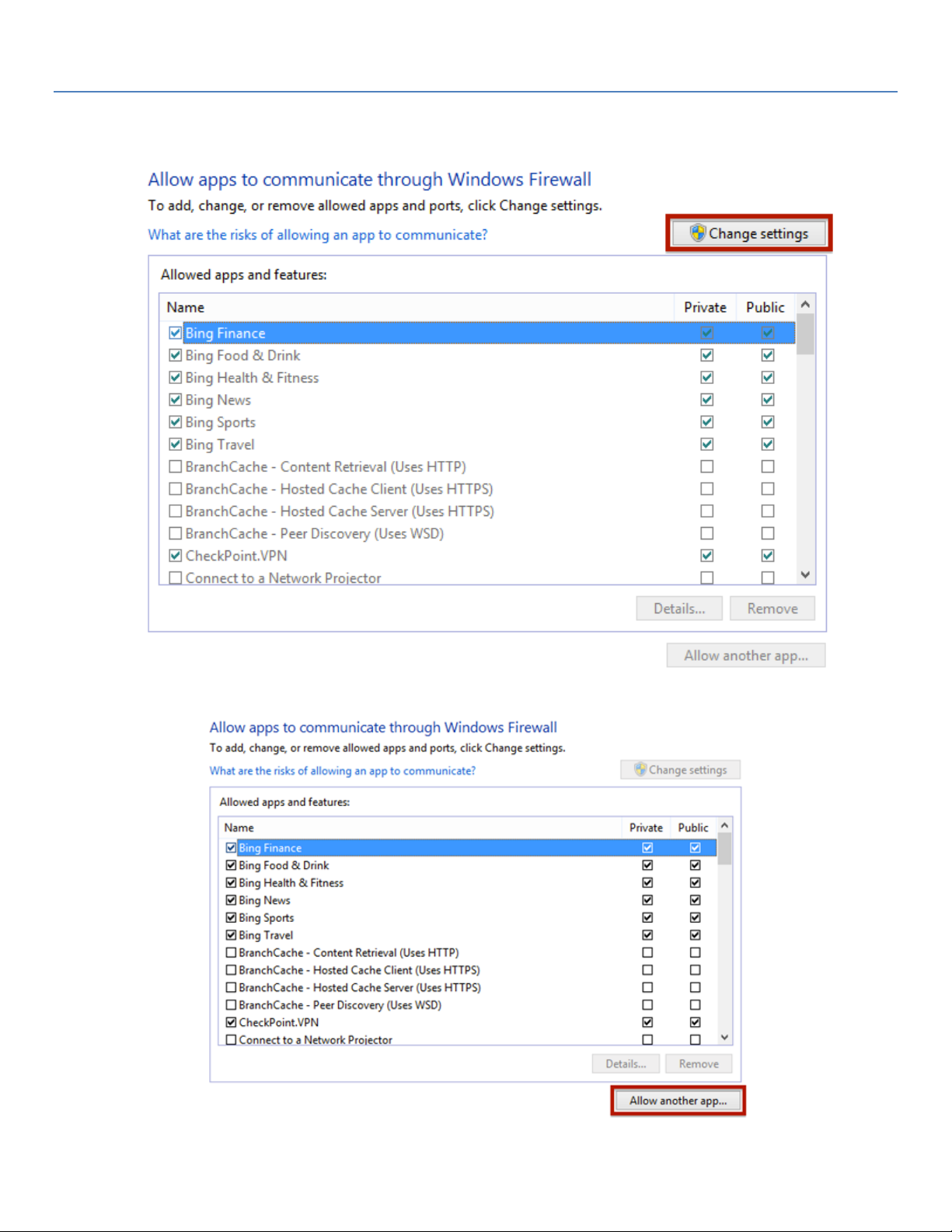
RocketLinx Web Interface and the Windows Firewall
3. Click the Change settings button.
4. Click the Allow another app… button. This will open t he Add an app dialog.
06/03/2014 Page | 2 2000597 Rev A
Page 3

RocketLinx Web Interface and the Windows Firewall
5. Click the Browse… button.
6. Navigate to your Java installation folder.
• Windows 64-bit Editions of Windows Java
o 64-bit versions install in C:\Program Files\Java by default
o 32-bit versions inst a ll in C:\Program Files (x86)\Java by default.
• Windows 32-bit Editions of Windows Java, install in C:\Program Files\Java by default. The Java folder may
include multiple Java versions, select the most recent version (located in jre7 at this point in time).
06/03/2014 Page | 3 2000597 Rev A
Page 4

RocketLinx Web Interface and the Windows Firewall
7. Select java.exe and click the Open button.
This will close the Browse dialog and return you to the Add an app dialog.
8. Click the Add button.
9. Repeat Steps 4 through 8 but select javaw.exe and javaws.exe in Step 6.
06/03/2014 Page | 4 2000597 Rev A
Page 5

RocketLinx Web Interface and the Windows Firewall
10. There should be three new entries in your Windows Firewall exception list: Java(TM) Platform SE binary,
Java(TM) Platform SE binary, and Java(TM) Web Start Launcher. You will have to ensure that the Private box is
checked for all three.
06/03/2014 Page | 5 2000597 Rev A
