Page 1

Compuprint 4247 Serial Matrix Printers
Compuprint 4247 Model L03 Printer:
User's Guide
MAN10295.00.00
Page 2

Before using this information and the product it supports, read the information in “Notices” on page 127.
First edition (October 2011)
This edition applies to the Compuprint 4247 L03 printer and to all subsequent releases and modifications
until otherwise indicated in new edition.
Internet
Visit our home page: http://www.compuprint.com
You can send comments by e-mail to : support@compuprint.com
Compuprint s.r.l.
Via Lombardore 282
10040 Leinì (Turin)
ITALY
ii User's Guide
or by mail to:
Page 3

Contents
Figures ...............v
Tables ...............vii
Safety and environmental notices . . . ix
Safety notices ..............ix
Danger hazard level ..........ix
Caution hazard level ..........ix
Attention notices.............ix
Safety precautions ............x
Electrical safety ............x
Approved power cord and receptacle .....x
Electrical safety and portable power strip
receptacles ..............xi
Connecting or disconnecting a communication
port, a teleport, or an attachment connector . . . xi
Servicing during an electrical storm .....xi
Chapter 1. Getting to Know Your Printer 1
Unpacking Your Printer...........2
Printer Parts ..............3
Chapter 2. Setting Up Your Printer . . . 5
Choosing a Suitable Location .........5
Printer Assembly .............6
Removing the Shipment Locks .......6
Installing the operator panel overlay .....6
Installing the Ribbon Cartridge .......7
Installing the Controller Board ........11
Handling the Controller Board .......11
Inserting the Controller Board .......11
Host Computer Connection .........14
Software Driver Selection ..........14
Power Connection ............15
Selecting the Display Language........18
Entering the Printer Setups ........29
Moving within the Printer Setups ......29
Leaving the Printer Setups ........29
Power-On Configuration ..........30
Entering the Power-On Configuration ....30
Program Setup .............62
Entering the Program Setup ........62
How to Select the Paper Path ........79
How to Use the Tear-Off Function .......79
Selection of the Paper Size ........79
Adjusting the Tear-Off Position .......80
Selection of the Tear-Off Mode .......80
How to Lock/Unlock the Printer Setups .....81
How to Handle the Paper Parking.......82
Chapter 4. Paper Handling ......87
Paper Paths ..............87
Paper Specifications ...........87
Fanfold Paper ............87
Loading Fanfold Paper .........88
Printing a Configuration Sheet ........95
Chapter 5. Printer Maintenance and
Troubleshooting...........97
Cleaning the Printer ...........97
Cleaning inside the printer ........97
Cleaning the outside covers ........97
Replacing the Ribbon Cartridge........97
Printing the Self Test ...........99
Error Handling .............100
Problem list index ............101
Forms problems ...........102
Print quality and ribbon problems .....104
Configuration problems .........105
Miscellaneous problems .........105
Clearing Forms Jams ...........106
Chapter 3. Configuring the Printer . . . 19
Operator Panel Presentation .........19
Display Messages ............19
Indicators ...............24
Function Keys .............25
ON LINE Key ............25
PROGRAM Key ............26
MACRO Key .............26
FONT Key..............26
LFKey...............26
LOAD/FF Key ............27
ALTERNATE Key ...........27
TEAR/PITCH Key ...........27
PATH/PARK Key ...........27
Key Combinations ...........28
Printer Setups .............29
Appendix A. Options ........109
The Front2 Push Tractor ..........109
Installing the Front2 Push Tractor .....109
Removing the Front2 Push Tractor .....111
Loading Paper Using the Front2 Push Tractor
(option) ..............112
Loading Paper Using the Front1 Push Tractor
when the Front2 Push Tractor (Option) is
Installed ..............117
The Printer Stand ............119
Appendix B. Printer Specifications 121
Index ...............127
iii
Page 4

iv User's Guide
Page 5

Figures
1. 4247 Printer: Front and Rear Views .....3
2. Printer Dimensions ..........5
3. Removing the Shipment Locks from the Printer 6
4. The Operator Panel ..........6
5. The Ribbon Cartridge .........7
6. Opening the top cover using the small handles
on either side of the top cover. ......7
7. Turn the ribbon-winding knob in the arrow
direction ..............8
8. Aligning the right and left cartridge pins with
the printer locking points. ........8
9. Correct ribbon placement between the print
head and the Ribbon Guide mask. .....9
10. Clipping the cartridge into place.......9
11. Removing the two screws on the metal plate. 12
12. Sliding the board in the slot. .......13
13. Attaching the Controller Board. ......13
14. Power switch in the 0 position (OFF) ....15
15. Inserting the power cable ........16
16. Power switch in the I position (ON) ....17
17. Operator Panel ...........19
18. Unlit ON LINE indicator ........19
19. Lit ON LINE indicator .........19
20. Load Front1 indicator .........21
21. Online indicator ...........21
22. Function Keys............25
23. Emulation Options Menu ........32
24. Parallel Interface Parameters .......47
25. Serial Interface Parameters .......49
26. LAN Interface Parameters........53
27. Printer function flow chart .......57
28. Main Structure ...........62
29. User Macro Parameters ........64
30. User Macro Parameters (continued) ....65
31. Tear No Options Path .........82
32. Tear Normal Options path .......83
33. Tear Automatic Options path.......84
34. Label Options path ..........85
35. Paper Paths ............87
36. Opening the Push tractor cover.......89
37. Sliding the left sprocket to the first printing
column. ..............89
38. Opening the left and right sprocket covers. 90
39. Inserting the paper perforation on the left
sprocket pins ............90
40. Inserting the paper on the right sprocket pins 91
41. Matching the left sprocket for the first printing
position ..............92
42. Adjusting the right sprocket .......93
43. Moving the sprocket levers to the lock
position. .............93
44. Correctly Loaded Paper ........94
45. Sliding the ribbon guide out of the print head. 98
46. Removing the used ribbon cartridge by lifting
itup................99
47. Gripping the bail assembly. .......106
48. Inserting the left and right paper bail end cap
pivots into the side frames. .......106
49. 4 pin Front2 Push Tractor option .....109
50. Aligning the hooks..........109
51. Pushing the Front2 tractor until it is fully
engaged.
52. Inserting the connector cable ......110
53. Rotating the Front2 push tractor onto the
Front1 push tractor. .........111
54. Disconnecting the connector cable .....111
55. Opening the Push tractors cover .....112
56. Moving the sprocket lever down. .....113
57. Opening the sprocket covers ......113
58. Inserting the paper on the right sprocket pins 114
59. Positioning the left sprocket for printing 114
60. Moving the sprocket lever to the locked
position. .............116
61. Loading the paper into the printer. ....116
62. Rotating the Front2 push tractor option 117
63. Inserting the fanfold paper .......117
64. Repositioning the Front2 push tractor 118
65. Three Level Floor Stand ........119
.............110
v
Page 6

vi User's Guide
Page 7

Tables
1. ON LINE Key............25
2. PROGRAM Key ...........26
3. MACRO Key ............26
4. FONT Key .............26
5. LFKey..............26
6. LOAD/FF Key ...........27
7. ALTERNATE Key ..........27
8. TEAR/PITCH Key ..........27
9. PATH/PARK Key ..........27
10. PATH/PARK Key ..........28
11. Printer Emulations ..........33
12. Interface Type............48
13. Interface Type............50
14. Interface Type............53
15. Fanfold Paper ............87
16. Printing Characteristics ........121
17. Paper Handling ...........123
18. Physical and Electrical Characteristics 124
19. Consumables ...........125
20. Options .............125
21. Standards .............125
vii
Page 8

viii User's Guide
Page 9

Safety and environmental notices
Safety notices
There are two levels of safety notices: Danger and Cautions.
Danger hazard level
The word Danger indicates the presence of a hazard that has the potential of
causing death or serious personal injury.
Most DANGER notices are numbered <1-1>, <1-2>, and so forth where they
appear in the text of this manual.
Example of a Danger notice:
DANGER
<1-10> Hazardous voltages are present. Do not touch the pins or sockets of
the power receptacle.
Caution hazard level
The word Caution indicates the presence of a hazard that has the potential of
causing moderate or minor personal injury.
Most CAUTION notices are numbered <2-1>, <2-2>, and so forth where they
appear in the text of this manual.
Example of a Caution notice:
Attention notices
The word Attention calls attention to the possibility of damage to a program,
device, system, or data.
Attention notices are not numbered.
Examples of an Attention notice:
Attention: The above openings must always be protected with their covers. Do
not touch inside and do not insert any object into these openings or into the gears.
!
CAUTION:
<2-22> Carefully follow all cleaning instructions, using only the materials and
solutions recommended.
ix
Page 10

Safety precautions
Never remove any printer cover except to install a printer accessory as expressly described
The following areas of the printer should be covered for safety reasons:
in this manual.
Small Rear Cover
Large Rear Cover
Attention: The above openings must always be protected with their covers. Do
not touch inside and do not insert any object into these openings or into the gears.
Electrical safety
This printer is inspected and listed by recognized national testing laboratories,
such as Underwriters Laboratories, Inc. (UL) in the U.S.A. and Canadian Standards
Association (CSA) in Canada. Listing of a product by a national testing laboratory
indicates that the product is designed and manufactured in accordance with
national requirements intended to minimize safety hazards. This equipment meets
a very high standard of safety in design and manufacture. Remember, however,
that this product operates under conditions of high electrical potentials and heat
generation, both of which are functionally necessary.
Because the paper used in the printer can burn, you should take normal
precautions to prevent fire. These precautions include common-sense measures,
such as keeping potentially combustible materials (for example, curtains and
chemicals) away from the printer, providing adequate ventilation and cooling,
limiting unattended operation, and having trained personnel available and
assigned to the printer.
Approved power cord and receptacle
HC0I0001
x User's Guide
DANGER
<1-11> Your country may require an approved power cord and plug.
Ensure that you have the correct power cord and plug. Use this cord and
plug only with an approved, correctly-installed power receptacle.
Page 11

Electrical safety and portable power strip receptacles
Extension cords
DANGER
DANGER<1-1> Do not use an extension power-cord.
The customer must supply the correct electrical outlet which must meet the
requirements stated under “Printer Specifications” in the User's Guide.
Portable power strip receptacles (temporary power taps)
Portable power strip receptacles (referred to as “temporary power taps” by the
National Electrical Code) may be used if they are fully approved in the customer's
geographic location. It is the customer's responsibility to supply a fully approved
“temporary power tap”, if one is to be used.
Connecting or disconnecting a communication port, a
teleport, or an attachment connector
DANGER
<1-14> Switch off printer power and unplug the printer power cord before
connecting or disconnecting a communication port, a teleport, or other
attachment connector.
Servicing during an electrical storm
DANGER
<1-13> Do not connect or disconnect a communication port, a teleport, or
any other connector during an electrical storm.
Safety and environmental notices xi
Page 12

xii User's Guide
Page 13

Chapter 1. Getting to Know Your Printer
The 4247 L03 has the following features:
v 24 Needle Print Head
v 136 columns @ 10 cpi
v Draft printing at 720 cps, Best Draft at 400 cps, NLQ at 260 cps, and LQ printing
at 133 cps
®
v IBM
v ANSI X3.64 emulation
v Epson LQ1600K emulation (This is only available with the Double Byte
v Base paper handling configuration: Front1 push path (fanfold) with the 4-pin
v Multiple copies (1 original and 7 copies: Chemical); (1 original and 5 copies:
v Automatic paper path selection
v Easy operability via operator panel setup and Software commands
v Native printer drivers available for most host computer systems
v Plug & Play capability for Windows
v Bidirectional IEEE 1284 parallel interface. Reduced (9-pin) Serial RS-232/C and
v Ethernet 10/100 Base-T LAN interface option that coexists with the parallel
v Optional 4 pin 2
v Optional printer stand
Proprinter XL24/XL24 AGM, Personal Printer 2391Plus and EPSON LQ
Series emulations
Character Set (DBCS) feature installed.)
base tractor
Carbon Paper)
®
USB 2.0 interface
interface (on specific Controller Board)
nd
Front Push Tractor
1
Page 14

Unpacking Your Printer
The following items are included in the box:
Contact your point of purchase seller if any items are missing.
The Controller Board includes the printer software program (firmware) and the
interface connectors to the host system.
2 User's Guide
Page 15

Printer Parts
Figure 1. 4247 Printer: Front and Rear Views
Chapter 1. Getting to Know Your Printer 3
Page 16

4 User's Guide
Page 17
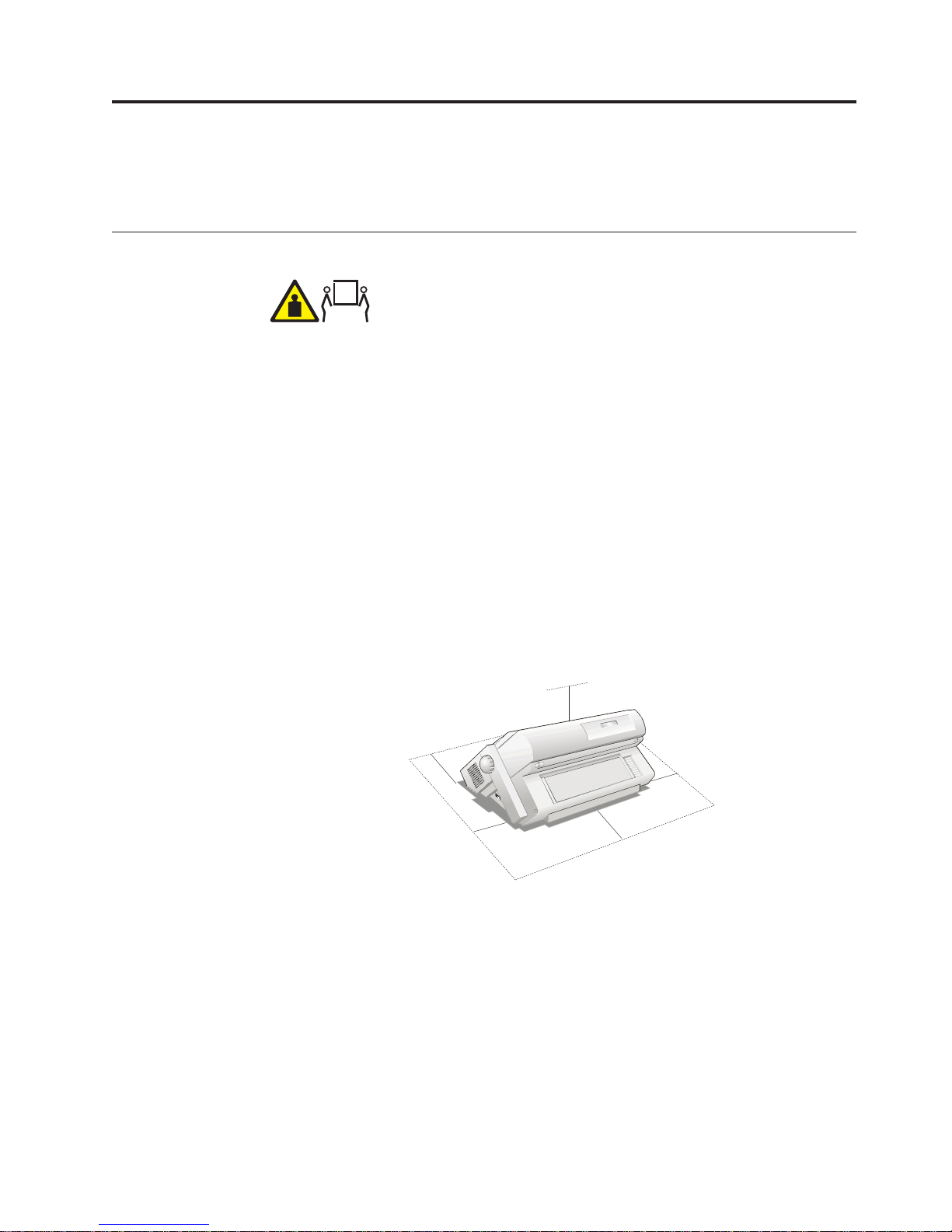
Chapter 2. Setting Up Your Printer
This section contains instructions for setting up your printer.
Choosing a Suitable Location
CAUTION:
The 4247 printer weighs 21 kg (46 lbs). Two persons are required to lift
it.
Consider the following points when you choose the location for your printer:
v The distance between the printer and the host computer must not exceed the
length of the interface cable;
v The location must be sturdy, horizontal and stable;
v Your printer must not be exposed to direct sunlight, extreme heat, cold, dust or
humidity (see Appendix B, “Printer Specifications,” on page 121);
v The power outlet must be compatible with the plug of the printer's power cord.
v For best continuous forms stacking, the forms should be stacked on the floor or
on a surface below the base of the printer.
v For successful forms parking, the input forms stack must always be lower than
the base of the printer.
There must be sufficient clearances on all sides for easy operation. The required
space is shown in Figure 2:
80 cm
31.5in.
1
0
0
3
9
c
.
m
4
i
Hc0i0005
Figure 2. Printer Dimensions
n
1
0
3
0
9
c
.
4
m
i
m
c
0
2
n
i
9
.
7
n
m
c
0
2
n
i
9
.
7
5
Page 18

Printer Assembly
This sections describes how to assemble the printer.
Removing the Shipment Locks
Open all the printer covers and make sure that you remove all the shipment locks
from the printer.
Figure 3. Removing the Shipment Locks from the Printer
The following sections describe how to install the Operator Panel Overlay, the
ribbon cartridge, and the Controller Board.
Installing the operator panel overlay
Figure 4. The Operator Panel
1. Remove the paper backing from the back of the overlay.
2. Carefully align the overlay ensuring free movement of the operator panel keys.
3. Press the overlay in place starting at the bottom and continue working
upwards until the overlay is pressed into place.
6 User's Guide
Page 19

Installing the Ribbon Cartridge
1. Find the ribbon cartridge among the accessories.
Cartridge Pins
Figure 5. The Ribbon Cartridge
2. Open the top cover using the small handles on either side of the top cover.
Ribbon Guide
Ribbon Winding
Knob
HC0I0007
Figure 6. Opening the top cover using the small handles on either side of the top cover.
Chapter 2. Setting Up Your Printer 7
Page 20

3. Slide the print head to the center of the printer. Before installing the ribbon
cartridge turn the ribbon-winding knob in the arrow direction (located on the
cartridge) to take up slack in the ribbon.
HC0UG010
Cartridge Pins
Ribbon Winding Knob
Figure 7. Turn the ribbon-winding knob in the arrow direction
To avoid damage to the ribbon, do not turn the winding knob in the wrong direction.
4. Align the right and left cartridge pins with the printer locking points.
HC0UG011
Figure 8. Aligning the right and left cartridge pins with the printer locking points.
8 User's Guide
Page 21

5. Slide and insert the ribbon guide between the print head and the ribbon guide
mask holding it perpendicular to the print head.
Make sure that the ribbon is inserted correctly between the print head and the Ribbon
Guide mask.
HC0I0030
Figure 9. Correct ribbon placement between the print head and the Ribbon Guide mask.
6. Turn the ribbon-winding knob in the arrow direction (located on the cartridge)
to take up slack in the ribbon.
7. Push the cartridge down gently until it clips into place at locking points.
HC0UG015
Figure 10. Clipping the cartridge into place.
8. Turn the ribbon-winding knob again in the direction of the arrow to take up
slack in the ribbon.
9. To ensure that the ribbon guide runs freely along the ribbon, manually move
the print head horizontally.
10. Close the cover and turn on the printer.
Chapter 2. Setting Up Your Printer 9
Page 22

If the used ribbon cartridge needs to be replaced, see “Replacing the Ribbon
Cartridge” on page 97.
10 User's Guide
Page 23

Installing the Controller Board
The 4247 printer arrived with the Controller Board that you ordered.
You must install the Controller Board (received with the printer) into the proper
slot in the back of the printer before it can be used.
Handling the Controller Board
Attention: Do not remove the Controller Board from the protective package until
instructed to do so. Static electricity, though harmless to you, can damage sensitive
Controller Board components. Use the information in this section to avoid
damaging a Controller Board.
v Limit your movement. Your movement can create static electricity that, when
released to the Controller Board, can damage the electronic components on the
Controller Board. Sliding your foot across carpeting is an example of how you
create unwanted static electricity.
v Handle the Controller Board only by the edges and prevent others from making
direct contact with it.
v Before removing the Controller Board from the protective package, ground the
package to exposed metal at the back of the printer. This will release any static
charge that may have developed on the package or on your body. Hold the
package against the metal for at least two seconds.
v When you are instructed, remove the Controller Board and install it directly into
the Controller Board slot without setting it down. If you have removed the
Controller Board from the protective package and cannot immediately insert it in
the printer, place the protective package on a flat surface, and set the Controller
Board on top of the protective package.
Inserting the Controller Board
Attention: Ensure that the printer is powered off before installing or removing
the Controller Board.
If the Controller Board is installed while the printer is powered on, the controller
will not synchronize with the printer mechanism board. Unpredictable printer
behavior will result.
Perform the following steps to install the Controller Board:
1. Ensure that the printer is powered off. Installing the Controller Board with the
printer power on will result in unpredictable printer behavior.
2. Use the screwdriver that came in the Controller Board box to remove the metal
plate on the back of the printer by unscrewing the two screws.
Note: Save the two screws and the metal plate for reuse if the Controller Board
is removed.
Chapter 2. Setting Up Your Printer 11
Page 24

HC0I0034
Figure 11. Removing the two screws on the metal plate.
3. Use the information under “Handling the Controller Board” on page 11 as you
remove the Controller Board from its shipping box and from the protective
package.
12 User's Guide
Page 25

4. Align the left and right sides of the Controller Board with the guides in the
printer and slide it into the slot.
HC0I0035
Figure 12. Sliding the board in the slot.
5. Gently push the Controller Board into the printer until it is seated in the
connector inside the printer. The Controller Board is correctly seated in the
printer when the Controller Board metal plate is aligned with the back profile
of the slot.
6. Attach the Controller Board with the two screws using the screwdriver that
came in the Controller Board box.
HC0I0036
Figure 13. Attaching the Controller Board.
Chapter 2. Setting Up Your Printer 13
Page 26

Host Computer Connection
This printer can be connected to your host computer with the interfaces available
on the Controller Board you have found in the printer box and installed on the
rear of the printer.
There are two types of Controller Boards:
1. Controller Board with a bidirectional IEEE1284 parallel interface and Ethernet
10/100 BaseT LAN interface.
2. Controller Board with a bidirectional IEEE1284 parallel interface, Serial
RS-232/C 9-pin interface and USB 2.0 interface.
DANGER
<1-14> Switch off printer power and unplug the printer power cord
before connecting or disconnecting a communication port, a teleport, or
other attachment connector.
Insert the host computer cable(s) into the back of the printer as shown below.
Serial
Interface
Parallel
Interface
Controller Board with parallel interface and
Ethernet 10/100 BaseT LAN interface.
Software Driver Selection
At this point it is necessary to configure your printer for your application package.
The installation procedures depend upon the host environment.
In a WINDOWS environment the printer supports the Plug & Play feature.
Ethernet
Interface
Parallel
Interface
Hc0I0037
Controller Board with parallel interface,
Serial interface, and USB interface.
HC0I0038
USB
Interface
14 User's Guide
Page 27

Power Connection
1. Make sure the power outlet is near the printer location and easily accessible.
2. Make sure that the power switch is in the 0 position (OFF).
DANGER
<1-11> Your country may require an approved power cord and plug.
Ensure that you have the correct power cord and plug. Use this cord
and plug only with an approved, correctly-installed power receptacle.
Figure 14. Power switch in the 0 position (OFF)
HC0UG019
Chapter 2. Setting Up Your Printer 15
Page 28

3. Insert the power cable plug into the printer connector and the other power
cable end into a convenient outlet.
1
Figure 15. Inserting the power cable
2
HC0UG020
16 User's Guide
Page 29

4. If you need to turn the printer on, press the power switch in the I position
(ON).
HC0UG021
Figure 16. Power switch in the I position (ON)
Attention: If, for any reason, the Controller Board was not correctly installed in
the printer, the printer will not work and the following audio/visual symptoms
will occur:
v The buzzer sounds continuously
v The Operator Panel display is partially filled with solid black boxes
v The Operator Panel LEDs are all lit.
If this is the case, power off the printer, re-seat the Controller Board, and power
the printer on again.
Chapter 2. Setting Up Your Printer 17
Page 30

Selecting the Display Language
The display messages for this printer can be displayed in eleven different
languages (the default language is English). To select the language you want,
proceed as follows:
1. Press the PROGRAM key and keep it pressed while powering on the printer
until the following message is displayed:
RELEASE KEY
2. When you release the PROGRAM key, the display shows the name of the
printer followed by:
PRINT OUT? NO
3. Press the key to enter the menu. The first menu item is displayed:
EMUL. OPTIONS
4. Press the key until the language first level function is displayed:
FUNCTIONS
5. Press the key to pass to the second level functions
BUZZER YES
6. Press the key until the menu language is displayed:
MENU ENGLISH
7. Press the
key to scroll the menu languages. When the desired language is
displayed, press the PROGRAM key to select it. The printer exits the menu.
From now on the display messages appear in the selected language.
18 User's Guide
Page 31

Chapter 3. Configuring the Printer
Operator Panel Presentation
The operator panel enables you to perform many of the printer functions including
paper path selections, font selection and the printer setup.
Figure 17. Operator Panel
Display Messages
The printer display is used to indicate the printer status or to request an user
intervention. When the printer is in Ready state, the display gives the following
information:
v When paper is already loaded and the printer is off line (ON LINE indicator
unlit):
OFF LINE M1
HC0UG023
Printer Status
Current Macro
Figure 18. Unlit ON LINE indicator
v When paper is already loaded and the printer is on line (ON LINE indicator lit):
ON LINE M1
HC0UG024
Printer Status
Current Macro
Figure 19. Lit ON LINE indicator
19
Page 32

20 User's Guide
Page 33

where:
OFF LINE
ON LINE
M1, M2, M3, M4 Indicate which of the four User Macros is currently used.
Indicates the printer status.
v When there is no paper loaded and the printer is off line (ON LINE indicator
unlit):
Load Front1
HC0UG025
Current Paper Path
Figure 20. Load Front1 indicator
v When there is no paper loaded and the printer is on line (ON LINE indicator
lit):
ON LINE M1
HC0UG026
Printer Status
Figure 21. Online indicator
where:
Current Macro
LOAD FRONT1
LOAD FRONT2
OFF LINE
ON LINE
M1, M2, M3, M4 Indicate which of the four User Macros is currently used.
The following messages appear to indicate other printer conditions or user intervention
requests. The list is in alphabetical order.
Message Description
ALTERNATE This message appears to indicate that the Alternate functions of
BUSY M1 This message appears to indicate that the printer is printing. It
Indicates that the currently selected paper path is out of paper.
Indicates the printer status.
the operator panel keys have been selected pressing the
ALTERNATE key.
is busy.
Chapter 3. Configuring the Printer 21
Page 34

COVER OPEN
CLOSE COVER
EJECTING The printer is ejecting the paper out of the printer.
INITIALIZING LAN This message is displayed when the LAN is reset (only if the
LOAD FRONT1
LOAD FRONT2
LOCKED MENU When the access to the Printer Setups has been locked at the
MACRO CHANGING The macro has been changed and the printer is updating the
MICRO FEED DOWN The paper is fed in microsteps downwards when pressing the
MICRO FEED UP The paper is fed in microsteps forwards when pressing the
OPER. INTERRUPTED This message is displayed if the ALTERNATE key has been
PARKING The printer is parking the fanfold paper.
PATH CHANGING The path has been changed and the printer is updating the
PRESS A KEY
NVM CHANGED
RELEASE KEY This message is displayed when you can release the
REMOTE CONTROL This message is displayed when the printer operates from
RESET & BREAK The printer received a reset and break command via interface.
SELF TEST Printing the self-test page.
TEAR IF NECESS.
EJECT PAPER
TEAR IF NECESS.
PARK PAPER
TEAR OFF PAPER
EJECT PAPER
TEAR OFF PAPER
PARK PAPER
UNLOCKED MENU When the access to the Printer Setups has been unlocked at the
When the printer cover is not closed correctly, the buzzer
sounds and the display shows alternately these two messages.
Close the printer cover.
LAN interface board is installed).
These messages are displayed when the corresponding paper
path is out of paper. The printer displays only the messages
related to the installed devices.
power on, the printer displays this message.
settings.
arrow key.
arrow key.
pressed to interrupt a park procedure.
settings.
The NVM has been changed. Press any key to set the printer.
PROGRAM key in the Selftest selection or in the Power-on
Configuration procedure.
remote control (only if the LAN interface board is installed).
These messages are displayed when the printer receives a paper
parking command and the TEAR NO item is selected for the
tear-off function. Tear off the fanfold then press the PARK key
to eject the paper.
These messages are displayed when the printer receives a paper
parking command. Tear off the fanfold paper if necessary and
then press the PARK key to park the paper.
These messages are displayed when the printer receives a paper
ejecting command (TEAR NO item has been selected for the
tear-off function) but was not able to execute it, because the
paper to be ejected is longer than 18 inch. Tear off the fanfold
paper and then press the PARK key to eject the paper.
These messages are displayed when the printer has received a
paper parking command but was not able to execute it, because
the paper to be parked is longer than 18 inch. Tear off the
fanfold paper and then press the PARK key to park the paper.
power on, the printer displays this message.
22 User's Guide
Page 35

For the error messages see “Error Handling” on page 100 later in this manual.
Chapter 3. Configuring the Printer 23
Page 36

Indicators
ON LINE
PROGRAM
ALTERNATE
FRONT 1
Lit when the printer can receive and print data (printer online).
Blinks when there is data in the buffer and the printer is offline.
Unlit when the printer is disabled and the buffer does not
contain any data, or during the initialization, setup or tests.
Blinks when one of the printer setup procedures has been
selected: Program Configuration or Power-On Configuration.
Lit when the alternate function of the keys has been enabled
pressing the ALTERNATE key.
Lit when the Front1 paper path is selected.
Lit when the Front2 paper path is selected.
FRONT 2
24 User's Guide
Page 37

Function Keys
Pressing the function keys it is possible to activate the functions indicated by the
word or symbol signed near the key. Each key may have different functions,
according to the selected function modes: Normal, Alternate or Program.
Figure 22. Function Keys
Normal Function The normal function of the keys is written above
the keys and does not require any previous action
to select it.
Alternate Function The alternate function of the keys is written below
the keys and is selected pressing the ALTERNATE
key.
Program Function The program function of the keys is selected
ON LINE Key
Table 1. ON LINE Key
ON LINE Normal
Function
Program
Function
When the alternate function of the keys is selected,
the ALTERNATE indicator is lit and the display
shows ALTERNATE.
pressing the PROGRAM key, where:
v If you press the key while powering the printer
on, the Power-On Configuration is selected.
v If you press the key when the printer is enabled
without printing or disabled (ON LINE indicator
unlit), the Program Setup is selected.
In the Program Setup mode only the four arrow
keys and the PROGRAM key are enabled and the
PROGRAM indicator is lit.
Enables or disables the printer.
v If this key is pressed while powering the printer on, the
self test is printed; the printout is stopped pressing this
key again.
v In an error condition, once the error cause has been
removed, press this key to enable the printer
Pressing this key, the input buffer is cleared and a break (250
msec.) on a serial interface is sent. The message RESET &
BREAK is displayed.
Chapter 3. Configuring the Printer 25
Page 38

PROGRAM Key
Table 2. PROGRAM Key
PROGRAM Normal
MACRO Key
Table 3. MACRO Key
MACRO Normal
Function
Program
Function
Function
Program
Function
Enables the printer setups as follows:
v Pressing this key while powering on the printer, the
Power-On Configuration is selected.
v Pressing this key when the printer is enabled without
printing or disabled the Program Setup is enabled
(PROGRAM indicator lit).
Exits the printer setups.
Selects one of the user macros (Macro 1, Macro 2, Macro 3 or
Macro 4). If you want to select the displayed macro, wait for
2 seconds without pressing any key and the parameters of
this macro will be set.
Scrolls the parameters of the functions or macros forwards.
FONT Key
Table 4. FONT Key
FONT Normal
Note: If the selected emulation for the 4247-L03 printer is Epson LQ1600K, and the DBCS
feature is installed, the FONT Key has the following additional options for DBCS fonts:
Draft, Best Draft, NLQ, and LQ.
LF Key
Table 5. LF Key
LF Normal
MICRO
FEED
Function
Program
Function
Function
Alternate
Function
Program
Function
Selects the font to be used with the currently selected pitch.
The selected font is valid until the printer is turned off or a
new font is selected using this key.
Scrolls the parameters of the functions or macros backwards.
Performs a line feed according to the current line spacing
settings.
Moves the paper forward in microsteps. Keeping the key
pressed the paper is moved continuously at increasing
speed.
Scrolls the setup and macro functions backwards.
26 User's Guide
Page 39

LOAD/FF Key
Table 6. LOAD/FF Key
LOAD/FF Normal
MICRO
FEED
ALTERNATE Key
Table 7. ALTERNATE Key
ALTERNATE Normal
Function
Alternate
Function
Program
Function
Function
Executes a Form Feed (FF): when paper is loaded into the
printer, it advances to the following page; if no paper is
loaded, it is positioned for printing.
Moves the paper backward in microsteps. Keeping the key
pressed the paper is moved continuously at increasing
speed.
Scrolls the setup and macro functions forwards.
Enables the alternative key functions.
If the printer is receiving print data, press the ON LINE key
before pressing the ALTERNATE key.
If no printing data are in the print buffer, pressing the
ALTERNATE key, the printer goes offline.
The display then shows ALTERNATE to indicate that the
Alternate Function of the keys is enabled (ALTERNATE
indicator lit).
TEAR/PITCH Key
Table 8. TEAR/PITCH Key
TEAR Normal
PITCH Program
PATH/PARK Key
Table 9. PATH/PARK Key
PATH Normal
PARK Program
Program
Function
Function
Function
Function
Function
May be used to abort paper parking procedure. See also
“How to Handle the Paper Parking” on page 82, later in this
manual.
When the printer is in Program Setup Mode, this key is
disabled.
Disables the alternative key functions.
Moves the paper to the tear-off position (TEAR NORMAL
function must be selected in the Program Setup).
Selects the pitch to be used with the currently selected font.
The selected pitch is valid until the printer is turned off.
Selects one of the paper paths in offline status. The
parameters of the displayed path are set after 2 seconds
without pressing any key.
Parks the paper in the currently selected paper path.
Chapter 3. Configuring the Printer 27
Page 40

Key Combinations
Table 10. PATH/PARK Key
ONLINE + MACRO +
ALTERNATE
Normal
Function
Lock or unlock the access to the printer
setups. See later “How to Lock/Unlock the
Printer Setups” on page 81 section.
28 User's Guide
Page 41

Printer Setups
Entering the Printer Setups
Moving within the Printer Setups
Leaving the Printer Setups
The main printer setup parameters can be selected via the operator panel. The
setup parameters are divided into two printer setups, the Power-On Configuration,
that allows a complete configuration at installation time according to the hardware
and the emulation types, and the Program Setup, that allows you to set the
functions that are the most useful in your daily job. These settings can be selected
when the printer is online without printing or offline (ON LINE indicator unlit)
and stored in the Non-Volatile Memory (NVM).
v Press the PROGRAM key and keep it pressed at the printer power on until the
RELEASE KEY message is displayed to select the Power-On Configuration.
v Press the PROGRAM key when the printer is online without printing or offline
(ON LINE indicator unlit) to select the Program Setup.
The arrow keys , , , are used to move within the different functions inside
the Printer Setups. See the following description of the setup items.
v Pressing the PROGRAM in the Power-On Configuration key the printer exits from
the setup and the new settings will be automatically saved.
v Pressing the PROGRAM key in the Program Setup, the following choice is offered
for the storage of the values set:
STORE? QUIT The new settings are not activated and the old settings remain valid.
STORE? SAVE The new settings are stored permanently in the NVM.
STORE? CURRENT The new settings remain valid until the printer is turned off.
Press the or keys to scan these selections forward and backwards. When the
desired setting is displayed, press the PROGRAM key to exit from the Setup.
Chapter 3. Configuring the Printer 29
Page 42

Power-On Configuration
The default values of the various functions are indicated in bold.
Entering the Power-On Configuration
1. Make sure that the printer is turned off.
2. Press and hold the PROGRAM key pressed while powering on the printer until
the RELEASE KEY message is displayed. As soon as the PROGRAM key gets
released, the following message will be displayed:
4247 L03
then,
PRINT OUT? NO
Main Structure
This figure shows the structure of the Power-On Configuration and how to move
inside the Setup.
Print out? NO
Emulation
Interface
Parallel Interface
Serial Interface Settings
USB Interface Settings
Displayed only if Serial/USB Interface
is installed
HC0UG029
Serial Interface
USB Interface
Print out? YES
Emulation Settings
Interface Settings
Parallel Interface Settings
OR
LAN Interface
Functions
Back to MFG? NO
LAN Interface Settings
Displayed only if LAN Interface
is installed
Functions Block
Back to MFG? YES
The setup item Functions groups the following printer functions:
v Buzzer setting
v Paper loading sequence
v Bar code density
v Text printing direction
v Graphics printing direction
30 User's Guide
Page 43

v Bar code printing direction
v Graphics printing speed
v Paper path at power on,
v Language of the display messages
v Tear-off position adjustment
PRINT OUT? NO
or
EMUL OPTIONS
PRINT OUT?NOThe Setup is not printed.
PRINT OUT?
YES
The printer setup is printed showing the currently selected values. The
printout starts as soon as you select this value.
PRINT OUT? YES
Chapter 3. Configuring the Printer 31
Page 44

Emulation Options
This setup defines the available options according to the selected emulation and is
structured as follows:
Emulation
EPSON LQ
IBM/EPSON
Char. Set ...
Nation ...
Auto CR ...
Auto LF ...
20 CPI IBM ... (*)
BarCode ...........
(*)This item is displayed
only in IBM emulation
IBM ...
ANSI
ANSI Option
Char. Set ...
CH Tab Code ...
Nation ...
Ris Enable ...
SI/SO Ctl ...
Auto CR ...
Prime On Del ...
Contrl In Dg ...
Expand Up ...
Alt Graphics ...
Parall. Interface
HC0UG031
Figure 23. Emulation Options Menu
8 Bit Ctrl ...
Enq Code ...
S/Sub Script ...
ESC+CTR Code
VT Not Set ...
Double LF ...
Auto Wrap
Clear Margin ...
Backup None
Guard Bar ...
32 User's Guide
Page 45

Setting the Emulation Options
Table 11. Printer Emulations
PRINT OUT? NO EMULATION
EMULATION EPSON LQ or
IBM XL24 or
PARALL INTERFACE IBM XL24AGM or
IBM 2391
CHAR. SET CS2 ANSI OPTION
EPSON LQ The printer uses the EPSON LQ Series emulation.
EPS 1600K The printer uses the EPSON LQ1600K emulation.
Note: The EPS 1600K is only available on the 4247-L03 printer with the
DBCS feature installed. It is the default emulation.
IBM XL24 The printer uses the IBM Proprinter XL24 emulation.
IBM XL24AGM The printer uses the IBM Proprinter XL24 AGM emulation.
EMUL. IBM
2391
ANSI The printer uses the ANSI X3.64 emulation
The printer uses the IBM Personal 2391Plus emulation.
or
ANSI
EPSON Character Sets:
EPSON LQ
CHAR. SET CS1 or
CHAR. SET CS2
CHAR. SET ITALIC or
NATION CP437
or
These items select the character set to be used in EPSON emulation.
IBM Character sets:
IBM xxx
CHAR. SET CS1
CHAR. SET CS2 or
NATION CP437
or
These items select the character set to be used in IBM Proprinter emulation.
Chapter 3. Configuring the Printer 33
Page 46

EPSON National Character sets:
CHAR. SET CS2
NATION CP437 or
NATION ... or
NATION LATIN A1 or
AUTO CR YES
The following national character sets are available:
CP 437 CP437 G 96GREEK CP850 CP851 CP 852 CP 853 CP 855
CP 857 CP 858 CP 860 CP 862 CP 863 CP 864 CP 865 CP 866
CP 867 CP 876 CP 877 CP 1250 CP 1251 CP 1252 CP 1253 CP 1254
CP 1255 CP 1256 CP 1257 GOST TASS MAZOWIA ISO 8859/1 ISO 8859/2
ISO 8859/3 ISO 8859/4 ISO 8859/5 ISO 8859/6 ISO 8859/7 ISO 8859/8 ISO 8859/9 ISO 8859/15
CP 437SL CP 1098 UKRAIN KOI8-U USA FRANCE GERMANY ENGLAND
DENMARK1 SWEDEN ITALY SPAIN1 JAPAN NORWAY DENMARK2 SPAIN2
LATIN A1
The CP 858 and ISO 8859/15 character sets contain the Euro character.
IBM National Character Sets:
CHAR. SET CS2
NATION CP437 or
NATION ... or
NATION KO18-U
AUTOCRNO
or
The following national character sets can be selected:
CP 437 CP437 G 96GREEK CP850 CP851 CP 852 CP 853 CP 855
CP 857 CP 858 CP 860 CP 862 CP 863 CP 864 CP 865 CP 866
CP 867 CP 876 CP 877 CP 1250 CP 1251 CP 1252 CP 1253 CP 1254
CP 1255 CP 1256 CP 1257 GOST TASS MAZOWIA ISO 8859/1 ISO 8859/2
ISO 8859/3 ISO 8859/4 ISO 8859/5 ISO 8859/6 ISO 8859/7 ISO 8859/8 ISO 8859/9 ISO 8859/15
CP 437SL CP 1098 UKRAIN KOI8-U
The CP 858 and ISO 8859/15 character sets contain the Euro character.
34 User's Guide
Page 47

CR Code Behavior:
NATION xxx
AUTOCRNO or
AUTO CR YES or
AUTOLFNO
AUTO CRNONo automatic carriage return is performed after a LF, VT or ESCJ code.
Default value in IBM emulation.
AUTO CR
YES
The printer performs an automatic carriage return after a LF, VT or ESCJ
code. Default value in EPSON emulation.
LF Code Behavior:
AUTOCRxx
AUTO LF NO
AUTO LF YES
AUTO LF HOST or
20 CPI IBM NO
or
EMUL. OPTIONS
AUTO LF NO No Automatic LF after CR.
AUTO LF YES Automatic LF after CR.
AUTO LF
HOST
Only in EPSON emulation. The printer checks the AUTOFEEDXT signal
coming from the host and executes an automatic LF after CR, if the signal is
low.
or
or
IBM Compressed Printing: These items are displayed only if the IBM emulation
is selected.
AUTOLFNO
20 CPI IBM NO or
20 CPI IBM YES or
EMUL. OPTIONS
20 CPI IBMNOThe compressed printing is performed at 17.1 cpi.
20 CPI IBM
YES
The compressed printing is performed at 20 cpi.
Chapter 3. Configuring the Printer 35
Page 48

BAR CODE Commands:
20 CPI IBM or AUTO LF
NATIVE or
ALTER or
EMULULATION
NATIVE Barcode is activated in Native mode.
ALTER Barcode is activated in ANSI mode.
Selecting ANSI Options
These items appear only if the ANSI emulation has been selected.
ANSI Character Sets:
ANSI GUARD BAR NO
ANSI OPTION CHAR SET CS1 or
CHAR SET CS2 or
ANSI
CH.TAB CODE437
CHAR SET
CS1
CHAR SET
CS2
The printer uses the CS1 character set.
The printer uses the CS2 character set.
ANSI Character Tables:
ANSI
CH.TAB CODE437 or
CH.TAB ... or
CH.TAB CODE 850 or
NATION USA
The following character tables are available:
CODE 437 CODE 850 CODE 851 CODE 852 CODE 853 CODE 855 CODE 858 CODE 860
CODE 863 CODE 864 CODE 865 CODE 866 CODE 867 ISO 1 IS0 2 ISO 3
ISO 4 ISO 5 ISO 6 ISO 7 ISO 8 ISO 9 ISO 15 MAZOWIA
TURKISH CP 437G ROMAN-8 KAMENICKY CWI IN2 CODE 864E CP 1250
CP 1251 CP 1252 CP 1253 CP 1254 CP 1255 CP 1256 CP 1257 BULGAR
36 User's Guide
Page 49

ANSI National Sets:
CH.TAB.. CODE437
NATION USA or
NATION ... or
NATION CYRILLIC or
RIS ENABLE YES
The following national sets are available:
USA GERMANYFRANCEAFRANCEBFREN/
CANA
SPAIN DAN/
NOR A
SWE/FINDSWISS YUGOSLAVUK A TURKEY GREEK CYRILLIC
DAN/
NOR B
DAN/
NOR C
DAN/
NOR D
DUTCH ITALY UK
SWE/FINASWE/FINBSWE/FIN
C
Reset Enable:
NATION USA
RIS ENABLE YES or
RIS ENABLE NO
SI/SO CTL NO
or
If the printer receives a command (ESC c) from the host to reset the printer, the
printer will (YES) or will not (NO) reset the current configuration to the power-up
configuration.
SI/SO Control:
RIS ENABLE YES
SI/SO CTL YES or
SI/SO CTL NO
AUTO CR YES
If the printer receives a command (SI or SO) from the host to enable or disable the
special modes (oversize, expanded and bar code modes), the printer will (YES) or
will not (NO) respond to the <SI> and <SO> commands based upon your
selection.
or
Chapter 3. Configuring the Printer 37
Page 50

Auto Carriage Return:
SI/SO CTL NO
AUTO CR YES or
AUTOCRNO or
PRIME ON DEL NO
If the printer receives a command (LF) from the host to perform a line feed, the
printer will (YES) or will not (NO) append a carriage return based upon your
selection.
Prime on Delete:
AUTO CR YES
PRIME ON DEL YES or
PRIME ON DEL NO
CONTRL IN DG YES
or
If the printer receives a command (DEL) from the host, the printer will (YES) or
will not (NO) perform a prime (reset) based upon your selection.
Control Codes in Dot Graphics:
PRIME ON DEL NO
CONTRL IN DG YES or
CONTRL IN DG NO or
EXPAND UP YES
If the printer receives a control code from the host while in dot graphics mode, the
printer will (YES) or will not (NO) respond to the particular control code based
upon your selection.
Vertical Expansion:
CONTRL IN DG YES
EXPAND UP YES or
EXPAND UP NO or
ALT GRAPHICS NO
38 User's Guide
Page 51

This setting defines the vertical expansion from the baseline up (YES) or from the
top line down (NO).
Chapter 3. Configuring the Printer 39
Page 52

ALT Graphics:
EXPAND UP YES
ALT GRAPHICS YES or
ALT GRAPHICS NO or
8 BIT CTRL NO
If NO is selected, the 6-bit graphics horizontal densities are multiplies of 72.
If YES is selected, the 6-bit graphics horizontal densities are multiplies of 60.
8-bit Control:
ALT GRAPHICS NO
8 BIT CTRL YES or
8 BIT CTRL NO
ENQ CODE NO
or
If the printer receives a control code command (80H to 9FH) whose eighth data bit
is set, and the character set is selected, the printer will (YES) or will not (NO)
respond to the particular code based upon your selection.
ENQ Code Enable:
8 BIT CTRL NO
ENQ CODE YES or
ENQ CODE NO or
S/SUB SCRIPT NO
Selecting YES, enables the printer response to <ENQ>.
Selecting NO, the printer does not respond to <ENQ> code.
40 User's Guide
Page 53

Superscript/Subscript Character Enable:
ENQ CODE NO
S/SUB SCRIPT YES or
S/SUB SCRIPT NO or
ESC+CTR CODE NO
The printer will (YES) or will not (NO) respond to ESC [2 m and ESC [3 m
commands.
ESC+Control Code:
S/SUB SCRIPT NO
ESC+ CTR CODE YES or
ESC+ CTR CODE NO or
VT NOT SET YES
In this setting the control codes embedded within escape sequence are valid (YES)
or ignored (NO). In both cases, the escape sequence is valid.
VT Code:
S/SUB SCRIPT NO
VT NOT SET YES or
VT NOT SET NO or
DOUBLE LF NO
In this setting the VT code received without tab set will yield line feed (YES) or
will be ignored (NO).
Double Line Feed:
VT NOT SET YES
DOUBLE LF YES or
DOUBLE LF NO or
AUTO WRAP YES
If the printer receives a command (LF) from the host to execute a line feed, the
printer will (YES) or will not (NO) also perform double line feed based upon your
Chapter 3. Configuring the Printer 41
Page 54

selection.
42 User's Guide
Page 55

Automatic Wrap:
DOUBLE LF NO
AUTO WRAP YES or
AUTO WRAP NO or
CLEAR MARGIN YES
If the printer receives printable data from the host, and such data exceeds the
current line length (right margin), the printer will (YES) or will not (NO) continue
to print the remaining data on the following line based upon your selection.
If you disable auto wrap by selecting N, the data beyond the right margin is
discarded up to the next line terminator.
Clear Margin:
AUTO WRAP YES
CLEAR MARGIN YES
CLEAR MARGIN NO or
BACKUP NONE
or
Clears (YES) or preserves (NO) top and bottom margins on form length changes.
BACKUP Option:
CLEAR MARGIN YES
BACKUP NONE or
BACKUP BC or
BACKUP OS or
BACKUP BOTH
GUARD BAR NO
or
BC The printer returns the print head to the vertical position established
before turning on Barcode modes at the completion of printing of the
current barcode symbol.
OS The printer returns the print head to the vertical position established
BOTH The printer returns the print head to the vertical position established
before turning on Oversize modes at the completion of printing of the
current barcode symbol.
before turning on both Barcode and Oversize modes at the completion of
printing of the current barcode symbol.
Chapter 3. Configuring the Printer 43
Page 56

NONE
The print head remains in the vertical and horizontal position active at the
completion of printing of the selected symbol.
44 User's Guide
Page 57

Barcode Guard Bar Enable:
BACKUP NONE
GUARD BAR YES or
GUARD BAR NO or
CHAR SET CS2
The printer will (YES) or will not (NO) include left, right and center Guard bars of
the barcode styles which use Guard bars based upon your selection. The Guard
bars extend into the human readable line of the barcode symbol when it is
enabled.
Interface Settings
Depending upon the installed Interface Board, the printer can be equipped with
different interfaces to connect to the host system. The possible interfaces are:
v Serial RS-232/C
v Parallel Centronics
v USB 2.0
v Ethernet 10/100 BaseT LAN
The following describes how to configure the parameters of the possible interfaces.
Interface:
EMUL. OPTION
I/F TYPE AUTO or
I/F TYPE PARALL or
I/F TYPE SERIAL (*)
I/F TYPE USB (*) or
I/F TYPE LAN (*) or
PARALL INTERFACE
or
(*)This item is displayed only if the interface board (Controller Board) installed on
the unit is equipped with this interface. The Parallel Interface is always present
whatever is the Controller Board.
AUTO All the installed interface installed onto the
interface board (controller) are active and the hot
port feature is operative.
SERIAL Only the Serial RS-232/C Interface is active. Hot
Port is not operative.
PARALLEL Only the Centronics Parallel Interface is active. Hot
USB Only the USB 2.0 Interface is active. Hot Port is not
Port is not operative.
operative.
Chapter 3. Configuring the Printer 45
Page 58

LAN Only the Ethernet LAN Interface is active. Hot Port
is not operative.
46 User's Guide
Page 59

Parallel Interface
This setup defines the use of the parallel interface and is structured according to
the interface specific parameters.
Parall Interface
Serial Interface
USB Interface
or
LAN Interface
Figure 24. Parallel Interface Parameters
1284 Bidir. I/F
Select-In Host
Data Bits 8
Input Buffer 2K
CX. Parallel I/F
Select-In On
Data Bits 7
Input Buffer ...
…
HC0UG032
Chapter 3. Configuring the Printer 47
Page 60

Setting the Parallel Interface Parameters
Table 12. Interface Type
EMUL. OPTIONS PARALL INTERFACE
PARALL INTERFACE 1284 BIDIR. I/F or
CX. PARALLEL I/F or
SERIAL INTERFACE
or SELECT IN HOST
LAN INTERFACE
1284 BIDIR. I/F Bidirectional IEEE 1284 parallel interface.
CX. PARALLEL
I/F
Setting the Select-In Signal:
1284 BIDIR
SELECT-IN HOST or
SELECT-IN ON or
Centronics type parallel interface (monodirectional).
DATA BITS 8
SELECT-IN
HOST
SELECT-IN ON The SELECT-IN signal of the parallel interface is ignored and treated
The printer checks the SELECT-IN signal coming from the host.
always as ON.
Number of Data Bits:
SELECT-IN HOST
DATA BITS 8 or
DATA BITS 7
INP. BUFFER 2K
or
Selection of the number of data bits: 7 or 8.
48 User's Guide
Page 61

Input Buffer Size:
DATA BITS 8
INP. BUFFER 256 or
INP. BUFFER 2K or
INP. BUFFER 12K or
INP. BUFFER 32K or
INP. BUFFER 64K or
INP. BUFFER 128K or
PARALL. INTERFACE
Selects the input buffer size.
Serial Interface
The following Serial interface functions will display only if the Serial I/F board is
installed in the printer.
Serial Interface
USB Interface
Functions
Serial I/F No
Baud 9600
Data Bits 8
Parity None
Handshake DTR
Serial I/F ...
Baud ...
Data Bits 7
Parity ...
Handshake Xon/Xof
Connection Local Connect. Remote
Input Buffer 2K
Input Buffer ...
HC0UG033
Figure 25. Serial Interface Parameters
Chapter 3. Configuring the Printer 49
Page 62

Setting the Serial Interface Parameters
Table 13. Interface Type
PARALL INTERFACE SERIAL INTERFACE
SERIAL INTERFACE SERIAL I/F NO or ft)
SERIAL I/F 232
FUNCTIONS BAUD 9600
SERIAL I/FNOThe serial interface is disabled.
SERIAL I/F
232
Defines the usage of the serial interface RS-232/C.
Baud Rate:
SERIAL I/F NO
BAUD 300 or
BAUD 600 or
BAUD 1200 or
BAUD 2400 or
BAUD 4800 or
BAUD 9600 or
BAUD 19200 or
BAUD 38400
BAUD 115200
DATA BITS 8
or
The baud rate is selected in bits per second. The above values can be selected.
Number of Data Bits:
BAUD 9600
DATA BITS 8
DATA BITS 7 or
PARITY NONE
Selection of the number of data bits: 7 or 8.
50 User's Guide
or
Page 63

Parity Check:
DATA BITS 8
PARITY NONE or
PARITY ODD or
PARITY EVEN or
PARITY MARK or
PARITY SPACE or
HANDSHAKE DTR
PARITY
NONE
PARITY ODD Parity check is enabled for odd parity.
PARITY
EVEN
PARITY
MARK
PARITY
SPACE
Data does not have a parity bit, i.e. 8 bit data are transferred and the parity
check is disabled.
Parity check is enabled for even parity.
Parity check is disabled and the transmitted parity bit is always a Mark.
Parity check is disabled and the transmitted parity bit is always a Space.
Handshake Protocol:
PARITY NONE
HANDSHAKE DTR or
HANDSHAKE XONXOF or
CONNECTION LOCAL
HANDSHAKE DTR The Handshake is performed using the DTR Protocol.
HANDSHAKE
XONXOF
The Handshake is performed using the XON-XOFF Protocol.
Connection Type:
HANDSHAKE DTR
CONNECTION LOCAL or
CONNECT. REMOTE or
INP. BUFFER 2K
Selects the connection type: local or remote.
Chapter 3. Configuring the Printer 51
Page 64

Input Buffer Size:
CONNECTION LOCAL
INP. BUFFER256 or
INP. BUFFER 2K or
INP. BUFFER12K
INP. BUFFER32K
INP. BUFFER64K or
INP. BUFFER128K or
SERIAL INTERFACE
or
Selects the input buffer size.
Setting the USB Interface Parameter
Input Buffer Size:
SERIAL INTERFACE
INP. BUFFER256
INP. BUFFER 2K →
INP. BUFFER12K
INP. BUFFER32K
INP. BUFFER64K or
INP. BUFFER128K or
FUNCTIONS
Selects the input buffer size.
or
or
or
52 User's Guide
Page 65

LAN Interface
The following LAN interface functions will display only if the Ethernet 10/100 BaseT
LAN Mbit interface board is installed in the printer.
This setup defines the use of the LAN interface and is structured according to the
interface specific parameters.
LAN Interface
Functions
IP Assign Fixed IP Assign ...
Init IP Adddress ...
Init Net Mask ...
Def. Gateway ID ...
Init Host Name ...
Init Workgroup ...
SMTP Enabl. No
Init IP Adddress ...
Init Net Mask ...
Def. Gateway ID ...
Init Host Name ...
Init Workgroup ...
SMTP Enabl. Yes
Mail Serv. Addres ...
Email Address ...
Sender Address ...
Figure 26. LAN Interface Parameters
IP Assignment:
Table 14. Interface Type
PARALL INTERFACE LAN INTERFACE
LAN INTERFACE IP ASSIGN FIXED or
IP ASSIGN DHCP or
FUNCTIONS IP ASSIGN ARP or
Mail Serv. Addres ...
Email Address ...
Sender Address ...
HC0UG034
IP ASSIGN
FIXED
IP ASSIGN
DHCP
IP ASSIGN
ARP
INIT IP ADDRESS 127.000.000.000
Assigns the static or fixed IP address.
Assigns the dynamic IP address (DHCP protocol).
Assigns the user’ s defined IP address (ARP protocol).
Chapter 3. Configuring the Printer 53
Page 66

Init IP Address:
IP ASSIGN FIXED
INIT IP ADDRESS 000.000.000.000 or
INIT IP ADDRESS ... or
INIT IP ADDRESS 255.255.255.255 or
INIT NET MASK 255.255.254.000
These values set the INIT IP address. The IP address is represented by a decimal
notation where the decimal values are divided by points in four fields. Each field
ranges between 0 and 255. Use the
or keys to increase or decrease the values
in one field and the or keys to move to the next field ( to move to the right
and
to move to the left). The default value is 127.000.000.000.
Init Net Mask:
INIT IP ADDRESS 127. 000.000.000
INIT NET MASK 000.000.000.000 or
INIT NET MASK ...
INIT NET MASK 255.255.255.255 or
or
DEF. GATEWAY ID 000.000.000.000
These values set the INIT net mask number. This number is represented by a
decimal notation where the decimal values are divided by points in four fields.
Each field ranges between 0 and 255. Use the
the values in one field and the
the right and
to move to the left). The default value is 255.255.254.000.
or keys to move to the next field ( to move to
or keys to increase or decrease
ID Default Gateway:
INIT NET MASK 255.255.254.000
DEF. GATEWAY ID 000.000.000.000 or
DEF. GATEWAY ID ...
DEF. GATEWAY ID 255.255.255.255 or
INIT HOST NAME
or
These values set the ID default gateway number. This number is represented by a
decimal notation where the decimal values are divided by points in four fields.
Each field ranges between 0 and 255. Use the
the values in one field and the
or keys to move to the next field ( to move to
or keys to increase or decrease
the right and to move to the left).
54 User's Guide
Page 67

Init Host Name:
DEF. GATEWAY ID 000.000.000.000
INIT HOST NAME ............... or
PROGRAM key
INIT WORKGROUP
The host is identified by a name. This function allows you to create the name of
the init host using a 15-character string. Use the
decrease the values in one field and the
or keys to move to the next field ( to
or keys to increase or
move to the right and to move to the left). Press the PROGRAM key to save the
selected init host name. The default name is 4247_xxxxxx where “xxxxxx” are the
last 6 digits of the NIC MAC address.
Init Workgroup Name:
INIT HOST NAME
INIT WORKGROUP ...............
PROGRAM key
SMTP ENABL. NO
or
The workgroup is identified by a name. This function allows to create the name of
the workgroup using a 15-character string. Use the
decrease the values in one field and the
or keys to move to the next field ( to
or keys to increase or
move to the right and to move to the left). Press the PROGRAM key to save the
selected init workgroup name. The default name is Workgroup.
Enable/Disable the SMTP Service:
INIT WORKGROUP
SMTP ENABL. NO
NOVELL EN. NO MAIL SERV.ADDRES 000.000.000.000
SMTP ENABL.NODisables the SMTP (Simple Mail Transfer Protocol) service, that is disables
the reception/transfer/error service of the e-mail.
SMTP ENABL.
YES
Enables the SMTP (Simple Mail Transfer Protocol) service, that is enables
the reception/transfer/error service of the e-mail.
or
SMTP ENABL. YES
Chapter 3. Configuring the Printer 55
Page 68

Mail Server Address:
This item is displayed only if the SMTP ENABL. function is selected in YES.
SMTP ENABL. YES
MAIL SERV.ADDRES 000.000.000.000
MAIL SERV.ADDRES ... or
MAIL SERV.ADDRES 255.255.255.255 or
EMAIL ADDRESS 000.000.000.000
or
These values set the mail server address. This number is represented by a decimal
notation where the decimal values are divided by points in four fields. Each field
ranges between 0 and 255. Use the
in one field and the
and
to move to the left). Press the PROGRAM key to save the e-mail address.
or keys to move to the next field ( to move to the right
or keys to increase or decrease the values
E-mail Address:
This item is displayed only if the SMTP ENABL. function is selected YES.
MAIL SERV.ADDRES 000.000.000.000
SENDER ADDRESS xxxxxxxxxxx or
SMTP ENABL. YES
56 User's Guide
This function identifies the address of the sender’s e-mail using a string of
characters. Use the
and the
or keys to move to the next field ( to move to the right and to
or keys to increase or decrease the values in one field
move to the left). Press the PROGRAM key to save the sender’s e-mail address.
Page 69

Functions
This item groups various printer functions, with which you can configure the
printer.
Functions
Back to Mfg? No
Figure 27. Printer function flow chart
Buzzer Yes
Bar Code 120
Text Direct Bi
Graph Direct Bi Graph Direct Uni
Barcodes Dir. Uni
Graph H.S No
P.On Path Macro
Menu ENGLISH
Tear Adjust 0
Buzzer No
Sequence ...Sequence None
Bar Code 180
Text Direct Uni
Barcodes Dir. Bi
Graph H.S Yes
P.On Path Last
Menu ...
Tear Adjust ...
HC0UG036
Chapter 3. Configuring the Printer 57
Page 70

Setting the Functions Group Items
Enable/Disable the Buzzer:
SERIAL INTERFACE
or
LAN INTERFACE FUNCTIONS
FUNCTIONS BUZZER YES or
BUZZER NO or
BACK TO MFG. NO
SEQUENCE NONE
Enable or disables the buzzer.
Paper Loading Sequence:
BUZZER YES
SEQUENCE NONE or
SEQ. F1+F2 PUSH or
BAR CODE 120 DPI
These items are displayed only if the accessories to which they refer are installed.
SEQUENCE
NONE
SEQ. F1+F2 PUSH The paper is fed firstly with the Front1 push tractor and successively
The paper is fed only through the path selected by operator panel.
through the Front2 push tractor option.
Bar Code Density:
SEQUENCE
BAR CODE 120DPI or
BAR CODE 180DPI
TEXT DIRECT BI
or
Selects the bar code print density: 120 or 180 dpi.
58 User's Guide
Page 71

Text Print Direction:
BAR CODE 120DPI
TEXT DIRECT BI or
TEXT DIRECT UNI or
GRAPH DIRECT BI
Selects the print direction for text: bidirectional or unidirectional.
Graphics Print Direction:
TEXT DIRECT BI
GRAPH DIRECT BI or
GRAPH DIRECT UNI or
BARCODES DIR.UNI
Selects the print direction for graphics: bidirectional or unidirectional.
Bar Codes Print Direction:
GRAPH DIRECT BI
BARCODES DIR. BI or
BARCODES DIR. UNI or
GRAPH H.S. YES
Selects the print direction for bar codes: bidirectional or unidirectional.
Graphics Printing Speed Selection:
BARCODES DIR. UNI
GRAPH H.S. NO
GRAPH H.S. YES or
P. ON PATH MACRO
or
GRAPH H.S
NO
GRAPH H.S
YES
Selects graphics printing (bit image data) at normal speed.
Selects graphics printing (bit image data) at high speed.
Chapter 3. Configuring the Printer 59
Page 72

Paper Path at Power-On:
GRAPH H.S. YES
P. ON PATH MACRO or
P. ON PATH LAST or
MENU ENGLISH
P. ON PATH
MACRO
P. ON PATH LAST The paper path at power-on is the last one that was selected before the
The paper path at power-on is the one from the default Macro.
printer was powered off.
Selection of the Language of the Display Messages:
P. ON PATH MACRO
MENU ENGLISH
MENU ITALIAN
MENU FRENCH or
MENU SPANISH or
MENU GERMAN or
MENU BRAZILIAN
PORTUGUESE
MENU DUTCH or
MENU DANISH or
MENU NORWEGIAN
MENU SWEDISH
MENU FINNISH or
MENU POLISH
MENU HUNGARIAN
or
or
or
or
or
or
TEAR ADJUST: xxx
These items are self explaining.
See also “Selecting the Display Language” on page 18 before in this manual.
60 User's Guide
Page 73

Adjusting the Tear-Off Position:
MENU ENGLISH
TEAR ADJUST: −30 or
TEAR ADJUST: ... or
TEAR ADJUST: +360 or
BUZZER YES
TEAR ADJUST:
xxx
See also “How to Use the Tear-Off Function” on page 79, later in this Section.
These values adjust the distance between the Tear-Off Perforation and
the Tear-Off Bar. The values correspond to 1/180 inch units, that is, the
tuning ranges between −1/6 and 2 inch. 0 is the default value.
Resetting to Factory Default Values
With the BACK TO MFG function it is possible to reset all items in the Power On
Configuration Setup and in the Program Setup to their factory default values. This
may be useful if you do not remember the values you set in the setups, or because
you simply changed your mind about the settings you have just done. The default
values for the setup items are indicated in bold.
FUNCTIONS
BACK TO MFG: NO or BACK TO MFG: YES
and PROGRAM
PRINT OUT ?
If you want to select BACK TO MFG:YES, you have to exit from this item using
or the key, in order to confirm the selection of this value.
the
At this point, the Power On Configuration Setup procedure is finished. If you exit
pressing the
Do not power off the printer before all data have been written into the NVM and
the printer has returned online.
and the PROGRAM key, the new settings will be saved.
Chapter 3. Configuring the Printer 61
Page 74

Program Setup
Entering the Program Setup
The default values of the various functions are indicated in bold.
Press the PROGRAM key when the printer is turned on and is offline or online
without printing. The following message will be displayed:
PRINT OUT? NO
The Figure 28 shows the structure and how to move inside the Program Setup.
Print out? No
User Macro
Config. Menu No
Hex Dump No
HC0UG037
Print out? Yes
Macro #1
Line sp. 6 lpi
...
MACRO PARAMETER BLOCK
Next Macro? No
Config. Menu Yes
Hex Dump Yes
Line sp. ...
Next Macro? Yes
…
Figure 28. Main Structure
The items define the following parameters:
v Four user macros
v The direct access to the Power-On Configuration
v Hexadecimal printout
Macro #4
Emul. Options
Parall. Interface
Serial Interface
USB Interface
CONFIGURATION MENU BLOCK
LAN Interfaceor
62 User's Guide
Page 75

Printout of the Printer Settings
PRINT OUT? NO or PRINT OUT? YES
USER MACRO
PRINT OUT?NOThe setup is not printed.
PRINT OUT?
YES
The printer setup is printed. The printout starts as soon as you select this
value.
Note: The Program setup printout indicates:
v the currently selected values,
v the current selected macro is marked with the #x# symbols (USER
MACRO #x#),
v the current firmware release.
User Macro
The USER MACRO item allows to prepare four printing environments (MACRO#1,
MACRO#2, MACRO#3 and MACRO#4). Each macro is composed of a group of
parameters which define a configuration that can then be recalled to easily set the
printer for four printing environments.
Selection of the User Macro
PRINT OUT? NO USER MACRO
USER MACRO MACRO#1 or
MACRO#2 or
CONFIG MENU NO MACRO#3 or
MACRO#4 or
Selection of the macro for which you intend to set the parameters.
When a new macro is selected and the fanfold paper is present in the paper path set in
the previous macro, it will be automatically parked (TEAR IF NECESS/PARK PAPER is
LINE SP. 6 LPI
displayed). Tear off this fanfold paper and press PARK key.
Chapter 3. Configuring the Printer 63
Page 76

User Macro Parameters
Figure 29. User Macro Parameters
Note 1: This parameter is only available with the DBCS feature installed.
64 User's Guide
Page 77

Right Margin 136
Right Margin ...
Slash Zero No
Path Front 1
Tear Normal
Tear Delay 1
Strong Impact
Perfor. Safe No
Quiet Print Off
Autogap 0
Slash Zero Yes
Path ...
Tear ...
Tear Delay ...
Soft Impact
Perfor. Safe Yes
Quiet Print On
Autogap ...
Tuning: Horiz 0
Tuning: Vert 0
Macro -> MFG No
Next Macro? No
Config. Menu No
Figure 30. User Macro Parameters (continued)
Tuning: Horiz ...
Tuning: Vert ...
Macro -> MFG Yes
Next Macro? Yes
HC0UG039
Chapter 3. Configuring the Printer 65
Page 78

Line Spacing:
MACRO#1
MACRO#1 LINE SP. 6 LPI or
LINE SP. 8 LPI or
LINE SP. 12 LPI or
LINE SP. 3L/30MM or
LINE SP. 4L/30MM or
LINE SP. 6L/30MM or
LINE SP. 8L/30MM or
LINE SP.12L/30MM or
LINE SP. LOCK NO
These values define the line spacing in lines/inch (6, 8, 12) or in lines per 30 mm
(3, 4, 6, 8, 12).
Line Spacing Lock:
LINE SP. 6 LPI
LINE SP. LOCK NO or
LINE SP. LOCK YES or
LENGTH xxx
LINE SP. LOCKNOSetting this item, the value set for vertical spacing can be changed by
software or operator panel.
LINE SP. LOCK
YES
Setting this item, the value set for vertical spacing cannot be changed by
software but only by operator panel.
Page Length:
LINE SP. LOCK NO
LENGTH 1 LINE
LENGTH ... LINES
LENGTH 244 LINES or
TOP OF FORM 0
or
or
These items set the page length for fanfold paper in number of lines depending on
the current vertical spacing.
66 User's Guide
Page 79

Top of Form:
LENGTH xx
TOP OF FORM 0 or
TOP OF FORM ... or
TOP OF FORM xxx or
IGNORE F.F. NO
These items set the top of form. The values range between 0 and the page length −
1.
Form Feed (FF) Command:
TOP OF FORM 0
IGNORE F.F. NO or
IGNORE F.F. YES or
SKIPOVER 0
IGNORE F.F.NOThe Form Feed (FF) command is always executed.
IGNORE F.F.
YES
The Form Feed (FF) command is ignored when the paper is in the top of
form (TOF) position. A Form Feed can be performed if the LOAD/FF key
is pressed.
Skip Over Perforation:
IGNORE F.F. NO
SKIPOVER 0
SKIPOVER ... or
SKIPOVER xxx or
DRAFT MODE NORM
or
These items set the skipover perforation. The values range between 0 and the page
length − 1.
Chapter 3. Configuring the Printer 67
Page 80

Draft Print Mode Selection:
SKIPOVER 0
DRAFT MODE NORM or
DRAFT MODE BEST or
QUALITY LQ
DRAFT MODE
NORM
DRAFT MODE
BEST
The printer performs the draft printing at normal speed.
The printer performs the draft printing at low speed to obtain better
quality printing.
Quality Print Mode Selection:
DRAFT MODE NORM
QUALITY LQ
QUALITY NLQ
FONT Draft
QUALITY LQ The printer performs the Letter Quality printing.
QUALITY NLQ The printer performs the Near Letter Quality printing.
or
or
DBCS Font: This menu item is only shown on the 4247-L03 printer with the
DBCS feature installed.
FONT Draft
DBCS DRAFT or
DBCS BEST DRAFT or
DBCS NLQ or
DBCS LQ
QUALITY LQ
The DBCS Font setting depends on which DBCS font style is used when the
printer is powered on.
DRAFT Low print quality and maximum print speed
BEST DRAFT Medium print quality and high print speed
NLQ Near Letter Quality and medium print speed
LQ Letter Quality and low print speed
68 User's Guide
or
Page 81

Font Selection:
QUALITY LQ
FONT Draft or
FONT Courier or
FONT OCR-B or
FONT Gothic or
FONT Prestige or
FONT Present or
FONT OCR-A or
FONT Script or
PITCH 10 CPI
Selects the fonts. OCR-A is displayed only if a non proportional pitch has been
selected.
Pitch Selection:
FONT Draft
PITCH 5 CPI or
PITCH 6 CPI or
PITCH 7.5 CPI or
PITCH 8.5 CPI or
PITCH 10 CPI or
PITCH 12 CPI or
PITCH 15 CPI or
PITCH 17.1 CPI or
PITCH 20 CPI or
PITCH 24 CPI
PITCH PROP
15&24CPI MICRO
or
or
These items set the horizontal spacing in characters per inch. The PITCH PROP
item sets proportional character spacing.
Chapter 3. Configuring the Printer 69
Page 82

Micro Dot Print Mode:
PITCH 10 CPI
15&24CPI MICRO or
15&24CPI NORMAL or
PITCH LOCK NO
15&24CPI MICRO The print matrix uses8x8dots only if the horizontal spacing is 15 or
24 cpi (micro mode).
15&24CPI
NORMAL
The print matrix uses 12 x12 dots (normal mode).
Pitch Lock:
15&24CPI MICRO
PITCH LOCK NO
PITCH LOCK YES
LEFT MARGIN 0
PITCH LOCKNOSetting this item, the pitch can be changed by software or operator panel.
PITCH LOCK
YES
Setting this item, the pitch can be changed ONLY by operator panel.
or
or
Left Margin:
PITCH LOCK NO
LEFT MARGIN 0 or
LEFT MARGIN ... or
LEFT MARGIN xxx or
RIGHT MARGIN 136
The Left Margin is set in number of columns (depending on the current pitch)
starting from the physical left edge.
70 User's Guide
Page 83
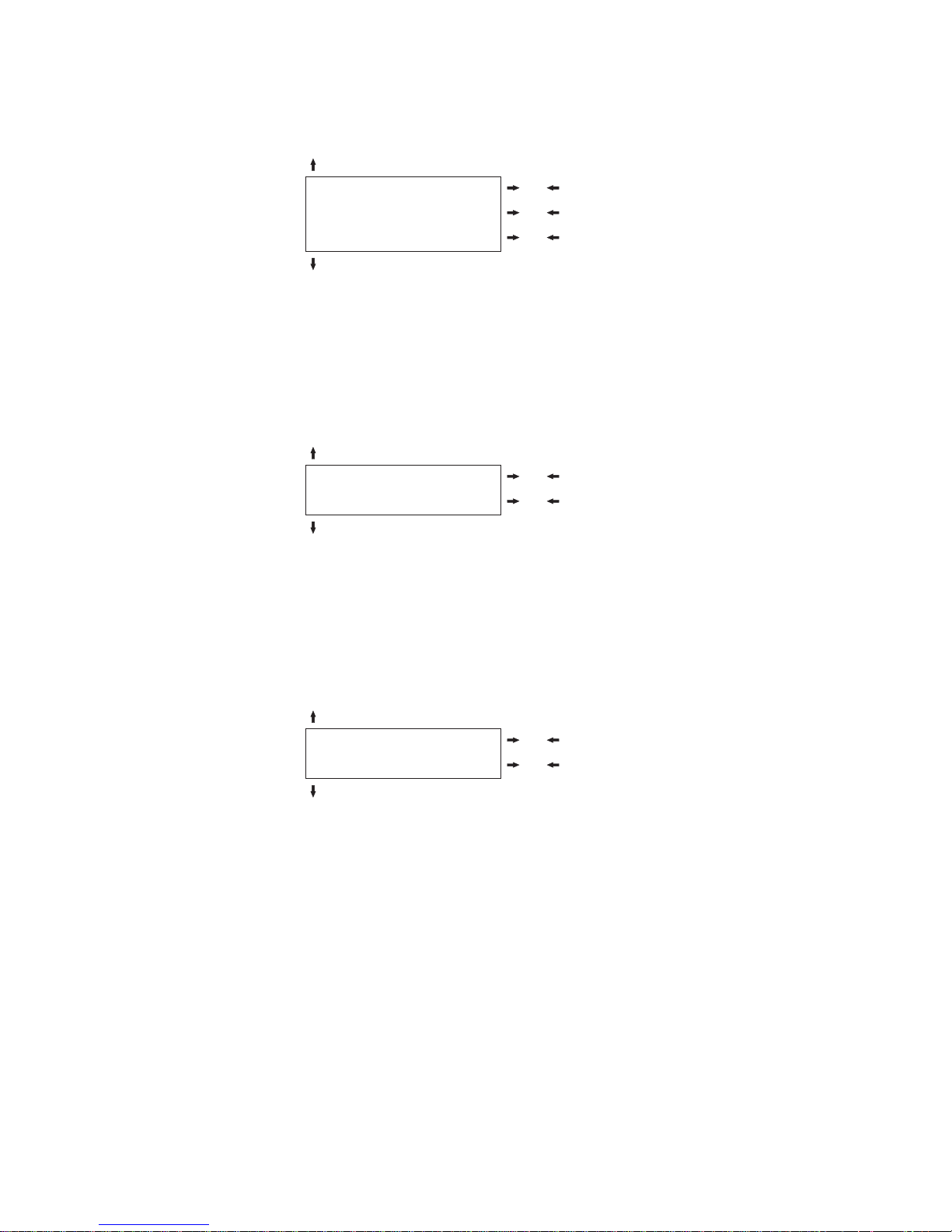
Right Margin:
LEFT MARGIN 0
RIGHT MARGIN. 2 or
RIGHT MARGIN. ... or
RIGHT MARGIN. xxx or
SLASH ZERO NO
The Right Margin is set in number of columns (depending on the current pitch)
starting from the physical left edge. The default value is 136.
Zero Character Printing:
RIGHT MARGIN 136
SLASH ZERO NO or
SLASH ZERO YES or
PATH FRONT 1
You can select the Zero character printing with or without a slash.
Paper Path Selection: This function defines the default paper path for the current
macro.
SLASH ZERO NO
PATH FRONT 1 or
PATH FRONT 2 or
TEAR NORMAL
PATH FRONT1Paper loading with the Front1 push tractor (low position).
PATH FRONT2Paper loading with the Front2 push tractor (up position).This item is
displayed only if the Front2 push tractor option is installed.
Chapter 3. Configuring the Printer 71
Page 84

Tear-Off Mode:
PATH FRONT 1
TEAR NORMAL or
TEAR AUTOMATIC or
LABEL or
TEAR NO or
TEAR DELAY 1
TEAR NORMAL The Tear-Off Function is performed pressing the TEAR key when the
printer is offline.
TEAR
AUTOMATIC
LABELS This item must be set when printing on labels, in order to avoid paper
TEAR NO The paper does not executes any backward movement.
See also “How to Use the Tear-Off Function” on page 79 and “How to Handle the Paper
When the printer is not receiving any data, the paper is moved from the
Tear-Off position. It is returned to the Tear-Off position as soon as it
receives printing data.
jams. The paper does not execute any backward movement. When
pressing the PARK key, the paper is ejected.
Parking” on page 82 later in this Section.
Tear Delay Mode:
TEAR NORMAL
TEAR DELAY 1 or
TEAR DELAY ... or
TEAR DELAY 5 or
STRONG IMPACT
This item defines the time that printer uses to move paper to the Tear-Off position
in automatic tear mode. The range of the tear delay is between 1 and 5 seconds.
The default value is 1 sec.
Print Impact Strength:
TEAR DELAY 1
STRONG IMPACT or
SOFT IMPACT
or
PERFOR. SAFE NO
72 User's Guide
Page 85

STRONG
IMPACT
The impact strength of the print head is set for printing on multicopy
paper.
SOFT IMPACT The impact strength of the print head is set for printing few copies. The
printing noise is reduced.
Chapter 3. Configuring the Printer 73
Page 86

Paper Perforation: This function allows to move the print head aside the paper
when the fanfold paper perforation passes between the mylar and the print bar, to
facilitate paper movement on critical forms.
STRONG IMPACT
PERFOR. SAFE NO or
PERFOR. SAFE YES or
QUIET PRINT OFF
PERFOR. SAFENOThe function is disabled. The print head remains in its position, when
the perforation of the paper passes.
PERFOR. SAFE
YES
The function is enabled. The print head is moved aside, when the
perforation passes.
Quiet Printing:
PERFOR. SAFE NO
QUIET PRINT OFF or
QUIET PRINT ON or
AUTOGAP 0
QUIET PRINT
OFF
QUIET PRINTONThe function is enabled. Printing at reduced noise level.
The function is disabled. Printing at normal noise level.
Adjusting the Distance of the Print Head:
QUIET PRINT OFF
AUTOGAP −5
AUTOGAP ...
AUTOGAP +3 or
MANUAL GAP or
FIXED GAP 0.3 or
FIXED GAP ... or
FIXED GAP 9.3 or
TUNING:.HORIZ 0
or
or
AUTOGAP
xxx
74 User's Guide
Selecting one of these values sensing the paper thickness. Negative values
reduce the distance between the print head and the paper. Default value is
AUTOGAP 0.
Page 87

MANUAL
GAP
FIXED GAP
xxx
Selecting this item, the print head must be adjusted manually.
Selecting one of these values the printer adjusts the print head gap to a
fixed distance.
Chapter 3. Configuring the Printer 75
Page 88

Horizontal Character Tuning:
AUTOGAP 0
TUNING:HORIZ 0 or
TUNING:HORIZ ... or
TUNING:HORIZ 60 or
TUNING: VERT 0
These values adjust the distance between the left paper margin and the first print
character. The values correspond to 1/120 inch units, that is, the tuning ranges
between 0 and 0.5 inch.
Vertical Character Tuning:
TUNING:HORIZ 0
TUNING:VERT. −30
TUNING:VERT. ... or
TUNING:VERT. 360 or
MACRO → MFG NO
or
These values adjust the distance between the top paper margin and the first
printable line. The values correspond to 1/180 inch units, that is, the tuning ranges
between −1/6 and 2 inch. 0 is the default value.
Resetting the Macro Parameters to the Factory Defaults:
TUNING:VERT. 0
MACRO → MFG NO or
MACRO → MFG YES or
NEXT MACRO? NO
MACRO MFG
NO
MACRO
YES
MFG
The new values set for the macro parameters will be the used.
The values set for the macro parameters will be reset to their factory
defaults.
76 User's Guide
Page 89

Selecting Another Macro:
MACRO MFG NO
NEXT MACRO? NO or NEXT MACRO? YES
CONFIG MENU NO MACRO#1
To pass over to another macro, select NEXT MACRO YES. Pressing the or key
the item MACRO#1 is displayed, then press the
key to pass over to MACRO#2
(MACRO CHANGING is displayed).
When passing over from one macro to another, the fanfold paper loaded from the paper
path, selected in the previous macro, will be automatically parked (TEAR IF
NECESS/PARK PAPER is displayed). Tear off this fanfold paper and press PARK key.
You can now set the parameters for MACRO#2 as described above. In this way
you prepare the second printing environment. Passing over from one macro to the
other then sets two different printing environments.
Passing over to the Power-On Configuration: At this point of the setup, it is
possible to pass over to the Power On Configuration functions setting.
NEXT MACRO NO
CONFIG MENU NO
HEX DUMP NO EMUL. OPTIONS
or
CONFIG MENU YES
These items are self-explaining.
Hexadecimal Dump:
CONFIG MENU NO
HEX DUMP NO
STORE? QUIT
or
HEX DUMP YES
If you select HEX DUMP YES, press the PROGRAM key to set this item. The
hexadecimal printing continues, until the HEX DUMP NO item is selected,
entering again into the Program Setup.
Chapter 3. Configuring the Printer 77
Page 90

Storing the values:
HEX DUMP NO
STORE? QUIT or
STORE? SAVE or
STORE? CURRENT or
PROG
EXIT
STORE? QUIT This setting does not save any of the new values set. The values set
previously will be used.
STORE? SAVE The values set are stored permanently (in the NVM) and will be used
until they are changed by the operator.
STORE?
CURRENT
At this point the Program Configuration Setup is finished. You exit pressing the
The values set are valid until the printer is turned off. When you turn
the printer on again, the values set in the preceding setup will be used.
PROGRAM key.
78 User's Guide
Page 91

How to Select the Paper Path
The paper can be loaded into the printer using different paper paths. The messages
indicating the paper paths are shown only if the corresponding loading device is
installed on the printer.
Proceed as follows:
1. Press the ON LINE key to put the printer offline (ON LINE indicator unlit).
2. Press the PATH key, according to the installed devices the following messages
are displayed:
LOAD FRONT 1 For the paper path using the Front1 push tractor.
LOAD FRONT 2 For the paper path using the Front2 push tractor option
To load fanfold paper go to “Loading Paper Using the Front1 Push Tractor” on
page 88 and “Loading Paper Using the Front2 Push Tractor (option)” on page 112.
When a new paper path is selected, the paper loaded in the printer is
automatically parked.
How to Use the Tear-Off Function
This function is used to match the paper perforation with the tear-off bar. For this
function the following values must be set:
Selection of the Paper Size
1. Press the PROGRAM key when the printer is disabled or enabled without
printing to enter the Program Setup.
2. Press the ↓ key and the following message appears:
USER MACRO
3. Press the key to select the macro for which you want to set the paper size
(MACRO#1, MACRO#2, MACRO#3 or MACRO#4).
4. Once the desired macro is displayed press the
parameter is displayed:
LENGTH xx
5. Press the or key until the desired page size is displayed.
6. Press again the PROGRAM key to exit the setup end set the new value.
key until the following
Chapter 3. Configuring the Printer 79
Page 92

Adjusting the Tear-Off Position
To check the Tear-Off Position proceed as follows:
1. Check if the paper perforation matches the tear-off bar on the printer.
2. To move manually the paper to the Tear-Off position, press the TEAR key
when the printer is enabled without printing (TEAR NORMAL function
selected YES in the Program Setup).
You can leave the manual tear off function by pressing again the TEAR key.
If it does not:
1. Turn the printer off and press the PROGRAM key and hold it pressed while
powering on the printer until the RELEASE KEY message is displayed to enter
the Power-On Configuration.
2. Press the
3. Press the key to enter and then press the until the following message is
displayed:
key until the following message appears:
FUNCTIONS
TEAR ADJUST xxx
4. Press the
The values below 0 move the tear-off position downwards, values above 0 move the
paper upwards. The values can be set between −30 and 360 at 1/180 inches (−1/6 to 2
or key to scroll the values of this function.
5. When the desired value is displayed, press the PROGRAM key.
6. Press the PROGRAM key to save and exit from the setup.
Selection of the Tear-Off Mode
It is now possible to select the Tear-Off Mode.
1. Press the PROGRAM key when the printer is disabled or enabled without
printing to enter the Program Setup.
2. Press the
3. Press the key to select the macro for which you want to set the tear-off
mode MACRO#1, MACRO#2,MACRO#3 or MACRO#4).
4. Press the
Pressing the or key it is now possible to decide how to execute the tear
off function:
key. The following message is displayed:
USER MACRO
key, until the following message is displayed:
TEAR NORMAL
inches).
TEAR NORMAL Pressing the TEAR key the paper is moved to the tear-off position.
80 User's Guide
Pressing again the TEAR key to exit from the tear-off mode, the paper
is moved to the printing position.
Page 93

TEAR
AUTOMATIC
LABEL The TEAR key is disabled for the tear-off function. This selection is
TEAR NO The tear-off function is disabled.
If the printer is not receiving data, the paper is moved automatically
to the tear position.
useful when printing on labels. Pressing the PARK key, the printer
ejects the paper toward the back of the printer.
5. Press the PROGRAM key to exit the setup.
How to Lock/Unlock the Printer Setups
To prevent unauthorized persons changing the printer setup parameters, it is
possible to lock/unlock the access to the printer setups as follows:
v Press ON LINE, MACRO and ALTERNATE keys at the same time and keep
them pressed while powering the printer on. As soon as these keys are released,
the following messages will be displayed:
4247 L03
then
LOCKED MENU
Now the access to the printer setups is locked. If the PROGRAM key is pressed,
the LOCKED MENU message is displayed (the PROGRAM key is disabled).
v If you decide to unlock the printer setup, turn the printer off, then press the ON
LINE, MACRO and ALTERNATE keys at the same time and keep them pressed
while powering the printer on again. As soon as these keys are released, the
following messages will be displayed:
4247 L03
then
UNLOCKED MENU
Chapter 3. Configuring the Printer 81
Page 94

How to Handle the Paper Parking
According to the setting of the TEAR item in the Program Setup, the paper parking
procedure is performed in different ways. See the following description:
If TEAR NO is selected:
v When the paper is positioned at the first
printable line and the paper path is
changed (changing the Macro or pressing
the PATH key) or the PARK key is
pressed, the printer automatically performs
the parking procedure.
v If at least one line has been printed, or the
paper has been fed forward at least 1 line
and the paper path is changed (changing
the Macro or pressing the PATH key) or
the PARK key is pressed, the display
shows TEAR IF NECESS./PARK PAPER.
If the paper to be parked is longer than
18" tear it off and press the PARK key
again to perform the parking procedure.
1st printable line
MACRO or
PATH or
PARK
PARKING
HC0UG040
TEAR NO
Other paper position
MACRO or
PATH or
PARK
TEAR IF NECESS.
PARK PAPER
PARK
PARKING
Figure 31. Tear No Options Path
82 User's Guide
Page 95

If TEAR NORMAL is selected:
v When the paper is positioned at the
first printable line and the paper
path is changed (changing the
Macro or pressing the PATH key) or
the PARK key is pressed, the printer
automatically performs the parking
procedure.
v If at least one line has been printed,
or the paper has been fed forward
at least 1 line and the paper path is
changed (changing the Macro or
pressing the PATH key) or the
PARK key is pressed, the paper is
moved to the tear-off position and
the display shows TEAR IF
NECESS./PARK PAPER. If the
paper to be parked is longer than
18" tear it off and press the PARK
key again to perform the parking
procedure.
v When the paper is positioned in the
tear-off position after pressing the
TEAR key, if you press the PARK
key the printer automatically
performs the parking procedure.
1st printable line
MACRO or
PATH or
PARK
PARKING
HC0UG041
TEAR NORMAL
Other paper position Print job
TEAR IF NECESS.
MACRO or
PATH or
PARK
Paper is moved to
tear-off position
PARK PAPER
PARK
PARKING
TEAR
Paper is moved to
tear-off position
PARK
PARKING
Figure 32. Tear Normal Options path
Chapter 3. Configuring the Printer 83
Page 96

If TEAR AUTOMATIC is selected:
v When the paper is positioned at
the first printable line and the
paper path is changed (changing
the Macro or pressing the PATH
key) or the PARK key is pressed,
the printer automatically performs
the parking procedure.
v If at least one line has been
printed, or the paper has been fed
forward at least 1 line and the
paper path is changed (changing
the Macro or pressing the PATH
key) or the PARK key is pressed,
the paper is moved to the tear
position, the display shows TEAR
IF NECESS./ PARK PAPER. If the
paper to be parked is longer than
18" tear it off and press the PARK
key again to perform the parking
procedure.
v If at least one line has been
printed, or the paper has been fed
forward at least 1 line and the
paper path is changed (changing
the Macro or pressing the PATH
key) or the PARK key is pressed
when the paper is already in the
tear position, the printer
automatically performs the parking
procedure.
TEAR AUTOMATIC
1st printable line
HC0UG042
MACRO or
PATH or
PARK
PARKING
Other paper position
MACRO or
PATH or
PARK
Paper moved to
tear-off position
TEAR IF NECESS.
PARK PAPER
PARK
PARKING
Figure 33. Tear Automatic Options path
Paper moved to
tear-off position
MACRO or
PATH or
PARK
PARKING
84 User's Guide
Page 97

If LABEL is selected:
v When the paper is positioned at the
first printable line and the paper
path is changed (changing the Macro
or pressing the PATH key), or the
PARK key is pressed the printer
automatically ejects the paper
towards the rear of the printer.
v If at least one line has been printed,
or the paper has been fed forward at
least 1 line and the paper path is
changed (changing the Macro or
pressing the PATH key) or the PARK
key is pressed, the display shows
TEAR IF NECESS./EJECT PAPER. If
the paper to be ejected is longer
than 18" tear it off and press the
PARK key again to perform the
paper ejection.
1st printable line
MACRO or
PATH o r
PARK
LABEL
Other paper position
MACRO or
PATH o r
PARK
EJECTING
TEAR IF NECESS.
EJECT PAPER
PARK
HC0UG043
EJECTING
Figure 34. Label Options path
If at power on the paper is already loaded in a paper path that is different to the
paper path used by the macro which is valid at power-on, independently from the
setting of the TEAR function, the display shows TEAR IF NECESS./EJECT PAPER.
If the paper to be ejected is longer than 18" tear it off and press the PARK key
again to perform the paper ejection.
In all the above cases the parking procedure may be interrupted pressing the
ALTERNATE key. The display shows OPER. INTERRUPTED.
If in any of the above cases you do not tear off the paper and the printer is not
able to park it, because it is too long, the display shows TEAR OFF PAPER/PARK
PAPER. Tear off the paper and press again the PARK key.
During the parking procedure the display shows PARKING. If the printer is
ejecting the paper (see LABEL selection) the display shows EJECTING.
Chapter 3. Configuring the Printer 85
Page 98

86 User's Guide
Page 99

Chapter 4. Paper Handling
Paper Paths
Front1 Push Path
Base Configuration
With Installed Option
Front2 Push Path
HC0UG044
Figure 35. Paper Paths
Paper Specifications
It is important to use the correct paper for obtaining the best performance. See the
information table below:
Fanfold Paper
Table 15. Fanfold Paper
Paper Criteria Characteristics
Dimensions Width 76.2 to 431.8 mm
3to17in.
Length 76.2 to 609.6 mm
3to24in.
Single Part Weight 55 to 150 g/m
15 to 40 lb
Thickness 0.08 to 0.635 mm
0.003 to 0.025 in.
Continuous Forms
Front Push, Rear Push
2
87
Page 100

Table 15. Fanfold Paper (continued)
Paper Criteria Characteristics
Multiple Part Maximum parts
(Original + Copies)
Overall Thickness 0.08 to 0.635 mm
Weight of top part 55 to 150 g/m
Attached sheet
individual weight
Carbon paper
individual weight
Loading Fanfold Paper
Loading Paper Using the Front1 Push Tractor
1. Turn the printer on.
2. To select the Front1 push tractor paper path, press the PATH key. The display
shows:
1 + 7 Chemical
1 + 5 Carbon Paper
0.003 to 0.025 in.
2
15 to 40 lb
45 to 75 g/m
12 to 20 lb
14 to 35 g/m
4to9lb
2
2
Continuous Forms
Front Push, Rear Push
LOAD FRONT1
v If you have been using a different path, the display shows:
PATH CHANGING
v If you have been using fanfold paper in the Front2 push tractor paper path
(if the Front2 push tractor option is installed), the printer automatically
starts the parking procedure. The display shows alternately:
TEAR IF NECESS.
and
PARK PAPER
v Tear off the fanfold loaded with the Front2 push tractor (if it is longer than
18 inches) and press the PARK key. The display shows:
PATH CHANGING
followed by
LOAD FRONT1
88 User's Guide
