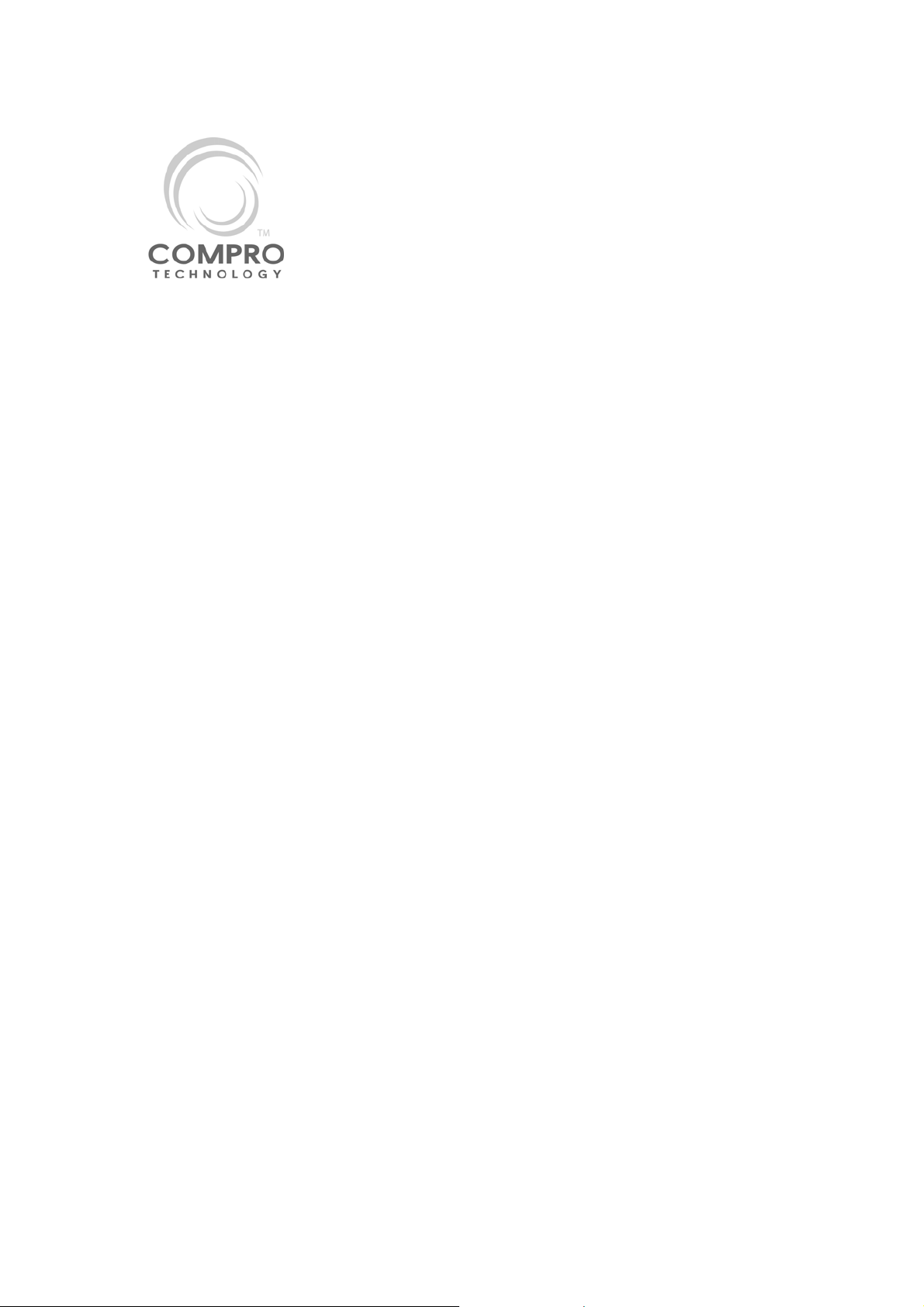
VideoMate X100/X200
Start Up Guide
About This Guide
This manual tells you how to install and use your VideoMate PCI TV Tuner
Card. For more information on using applications, please see the User’s
Guides in the programs, on the CDs, or at our website for the latest manuals
http://www.comprousa.com/download.
About VideoMate PCI TV Tuner Card
VideoMate TV lets you watch and record TV on your PC. It features an analog
TV tuner and FM Tuner (X200 version only). VideoMate TV supports Digital
Video Recording (DVR) functions, scheduled recording at anytime, crystal
video quality, intelligent TV viewing, and Multi-function Remote Control.
Additionally, VideoMate TV also provides a Video capture function so that you
can transfer videos from video devices, such as video cameras, to your PC.
MINIMUM SYSTEM REQUIREMENTS
• 400 MHz Pentium II or equivalent CPU and 128 MB RAM for watching
TV.
• 1.7 GHz Pentium 4 or equivalent CPU and 256 MB RAM for DVD
recording.
• Sound card, Available PCI slot
• CD-ROM drive for software installation
• Windows XP, 2000 or above
• 50 MB free disk space for basic software installation.
• 600 MB (VCD-quality) to 3 GB (DVD-quality) per hour of recorded video.
1
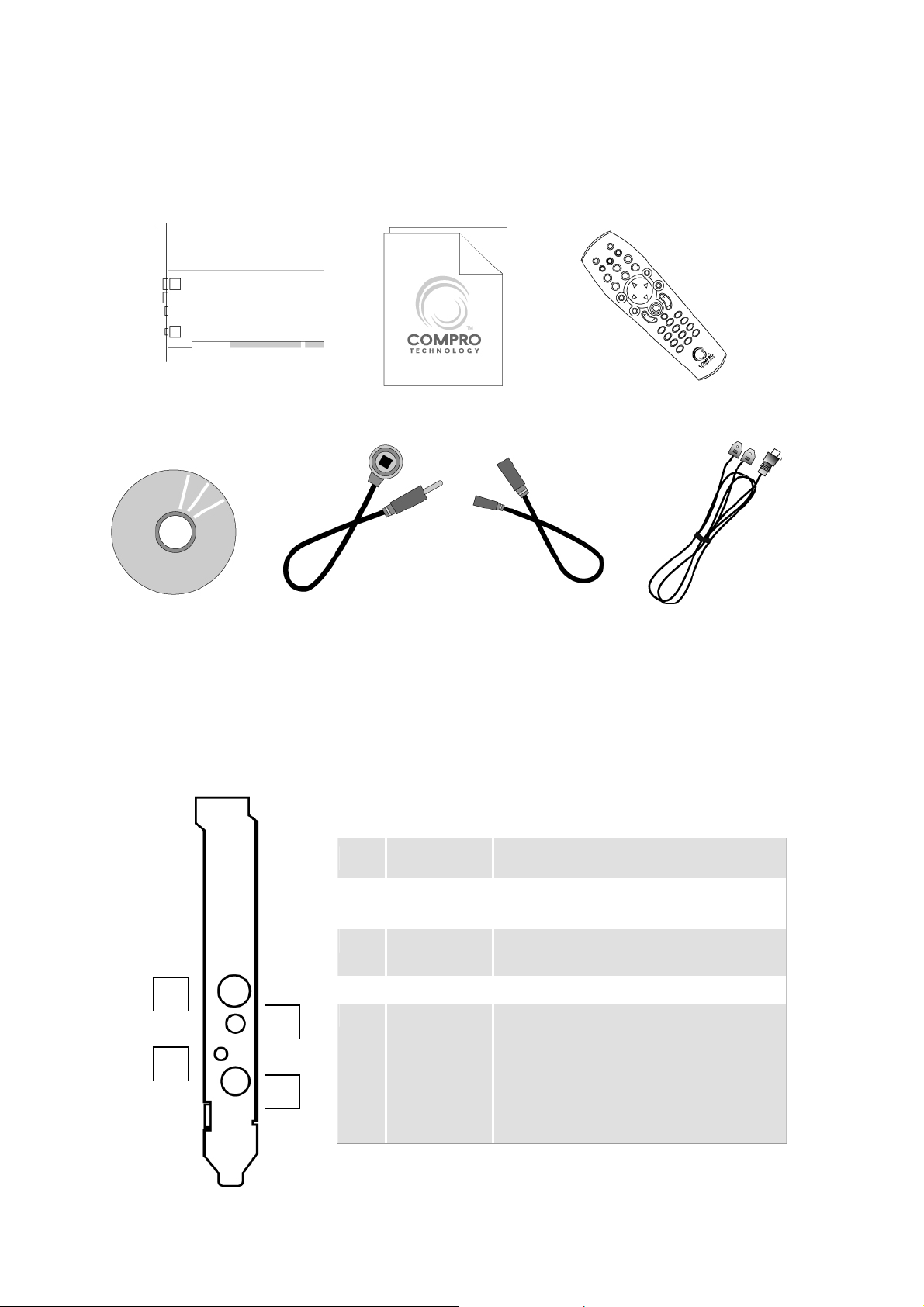
VideoMate PCI TV Tuner Card Contents
VideoMate PCI TV
Manual
Tuner card
Wireless Remote Control
(batteries included)
IR Receiver Software CD
S-Video to
Composite cable
FM Antenna
(X200 only)
VideoMate PCI TV Tuner Card Connectors
Item Function Description
1 TV Tuner-In Connect to a TV antenna or TV
cable feed.
2 FM Tuner-In Connect to a FM antenna or FM
cable feed. (X200 version only)
1
2
3
4
3 IR Connect the IR receiver here.
4 S-Video-In Use a S-Video to Composite cable
to connect to a video source.
If your equipment has S-Video
output and S-Video cable, you can
directly connect to our card.
2

Remote Control Key Definition and Use
Please refer to the buttons and their corresponding function listed on the
opposite page.
3
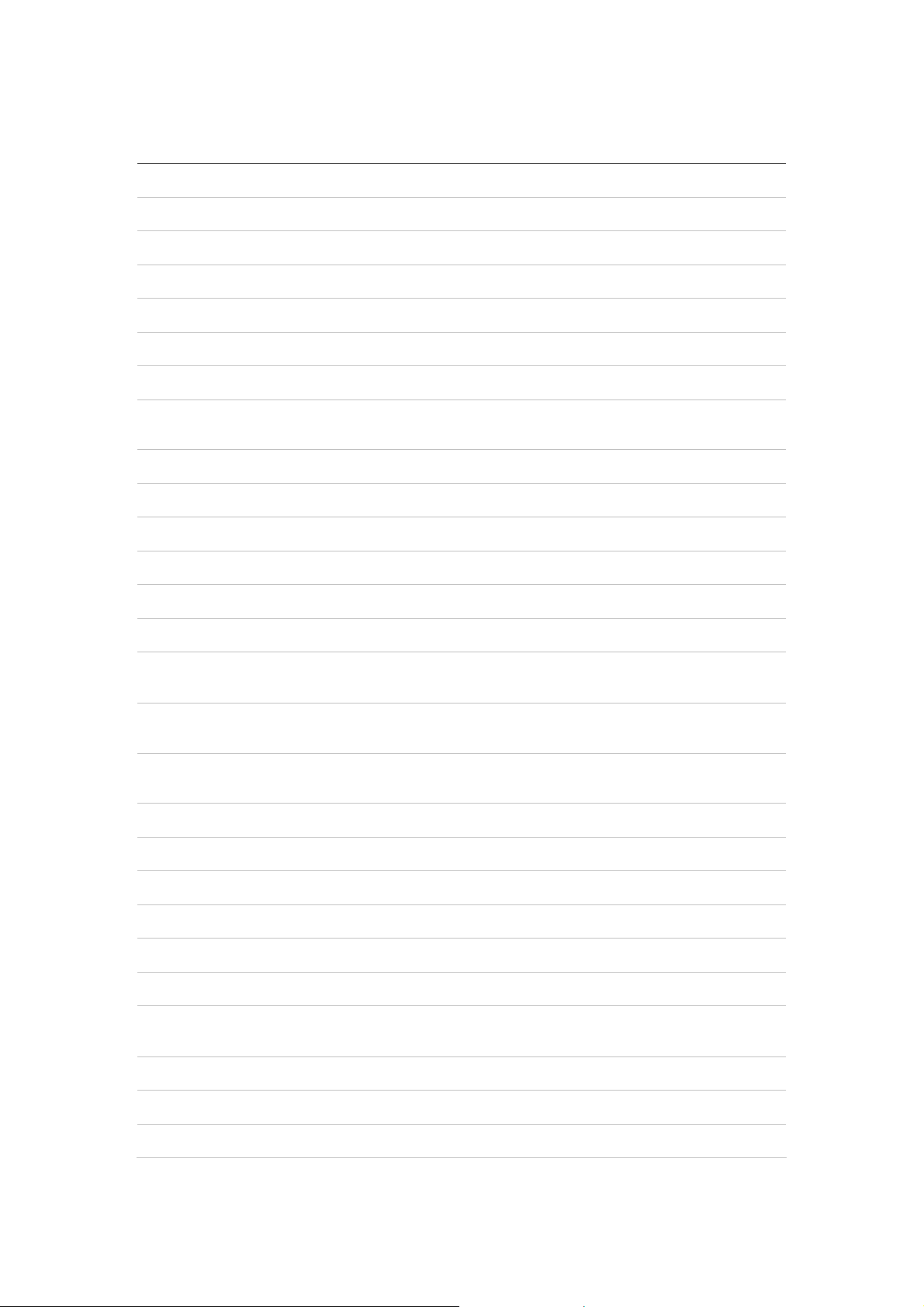
Key ComproPVR 2
0-9 Number keys Pre-set stations Number keys
10 Mute sound Mute Mute sound
11 Zoom In/Out Minimize/Maximize Zoom In/Out
12 Start/Stop ComproDVD 2
13 Start/Stop ComproFM 2 (if available)
14 Start/Stop ComproPVR 2
15 Replay Rewind Rewind
ComproFM 2
(X200 only)
ComproDVD 2
16
17 Advance Forward Forward
18 Previous channel Jump to last station Last chapter
19 Stop Stop Stop
20 Tab function Not used Next chapter
21 EPG (US only) Open on-line help Main manual
22 Open setup dialog Open setup dialog Open setup dialog
23
24
25
26 Advance Scan up Right arrow
27 Volume control Volume control Volume control
Pause or enable
timeshifting
Up arrow or select
Mono/Stereo/SAP
Replay or switch
TV format
Down arrow
or snapshot
Play/Pause during
playback
Up arrow Up arrow
Scan down Left arrow
Down arrow Down arrow
Play/Pause during
playback
28 Open play list Open play list OK
29 Channel up Station up Choose DVD angle
30 Channel down Station down DVD subtitle select
31 Record Record Snapshot
32
33 Channel surfing Not used Go to bookmark
34 Not used Enter frequency Select language
35 Sleep function Sleep function AB repeat
4
TV/ S-Video/
Composite
Not used Add to bookmark
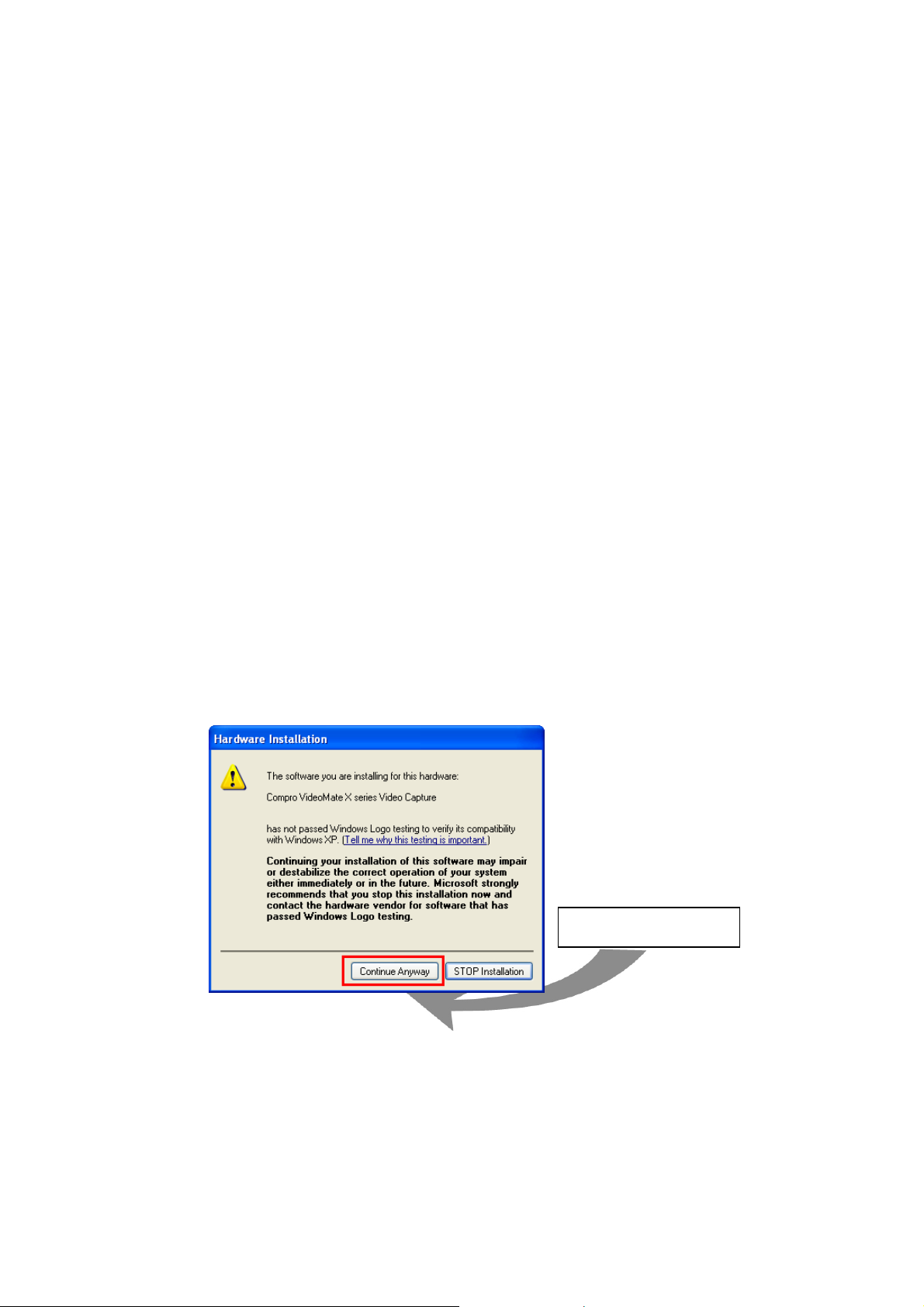
Installation
Step 1. Shut down your computer. Remove the computer case cover.
Step 2. Insert VideoMate X100/X200 in an available PCI slot. Compro
recommends installing the card in the fourth PCI slot from AGP away
from the AGP slot.
Step 3. Connect the Cable TV or TV antenna cable to the TV Tuner-In
connector. Connect the supplied FM antenna to the FM-in connector
(X200 version only). Adjust FM antenna for optimal reception
Step 4. After restarting, Windows will detect your VideoMate TV card and start
the Add/Remove Hardware Wizard, prompting you to install the
VideoMate TV drivers. Please press Cancel and go to the next step.
Step 5. Insert the installation CD into your CD drive. If you have Autorun
enabled, the installer will start automatically. (If Autorun is disabled,
double-click on “setup.exe” on the installation CD.) You can choose
Complete to install all necessary software (VideoMate TV drivers,
ComproPVR 2, ComproDVD 2, ComproFM 2, Ulead PhotoExplorer
8.5 SE) or choose Custom to select item by item. Compro
recommends you choose Complete. ComproFM 2 is only for FM
version only.
Step 6. If you see the Windows Logo testing message, below, please press
“Continue Anyway” to proceed.
Continue Anyway
Step 7. Press Next to install ComproPVR 2, ComproDVD 2, ComproFM 2
(X200 only), Ulead PhotoExplorer 8.5 SE.
Step 8. When installation completes, press Finish to restart computer.
Step 9. Open ComproPVR to enjoy the show.
5
