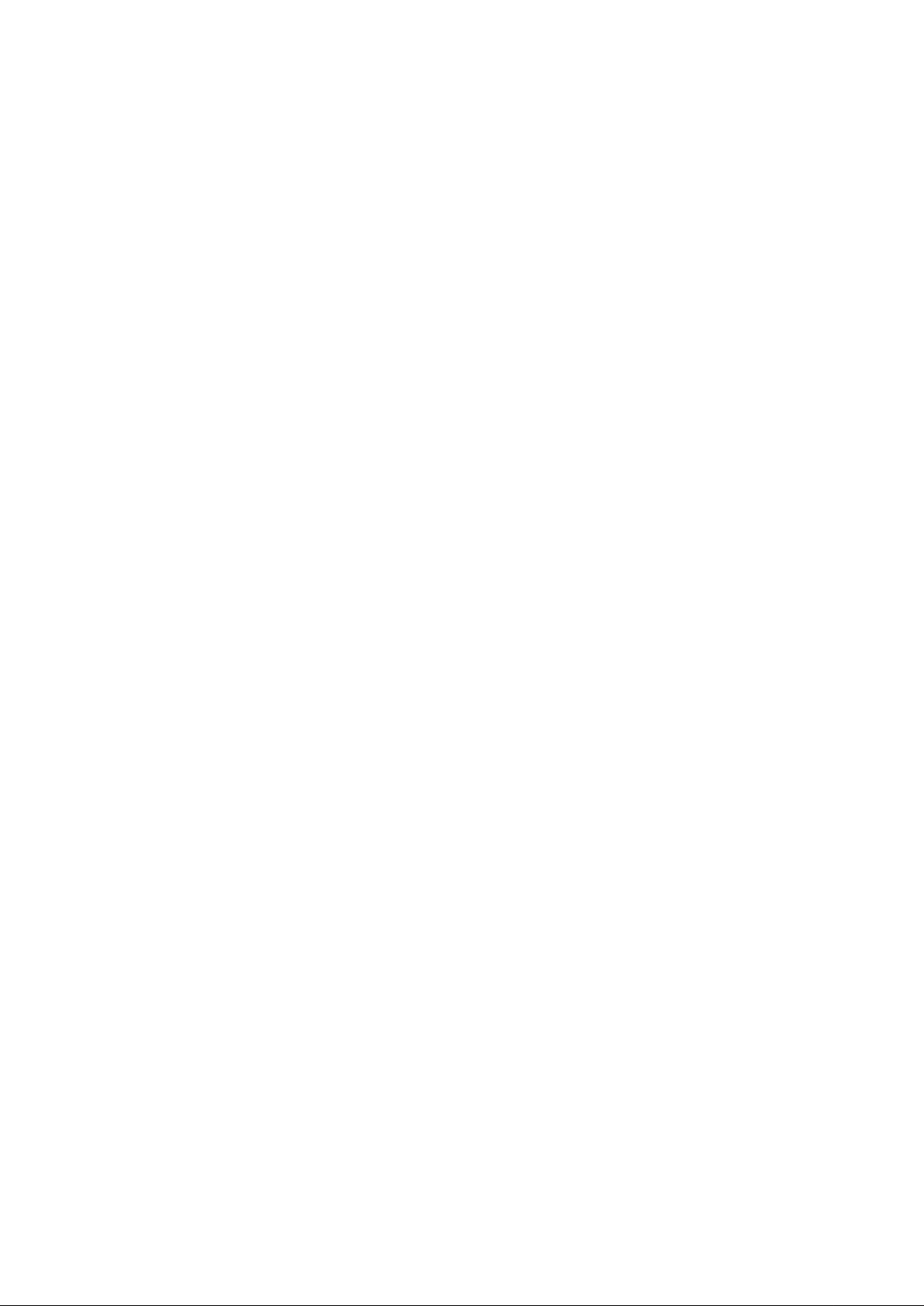
VideoMate W700F
Standalone TV Box
Start Up Guide
Compro Technology, Inc.
www.comprousa.com
1
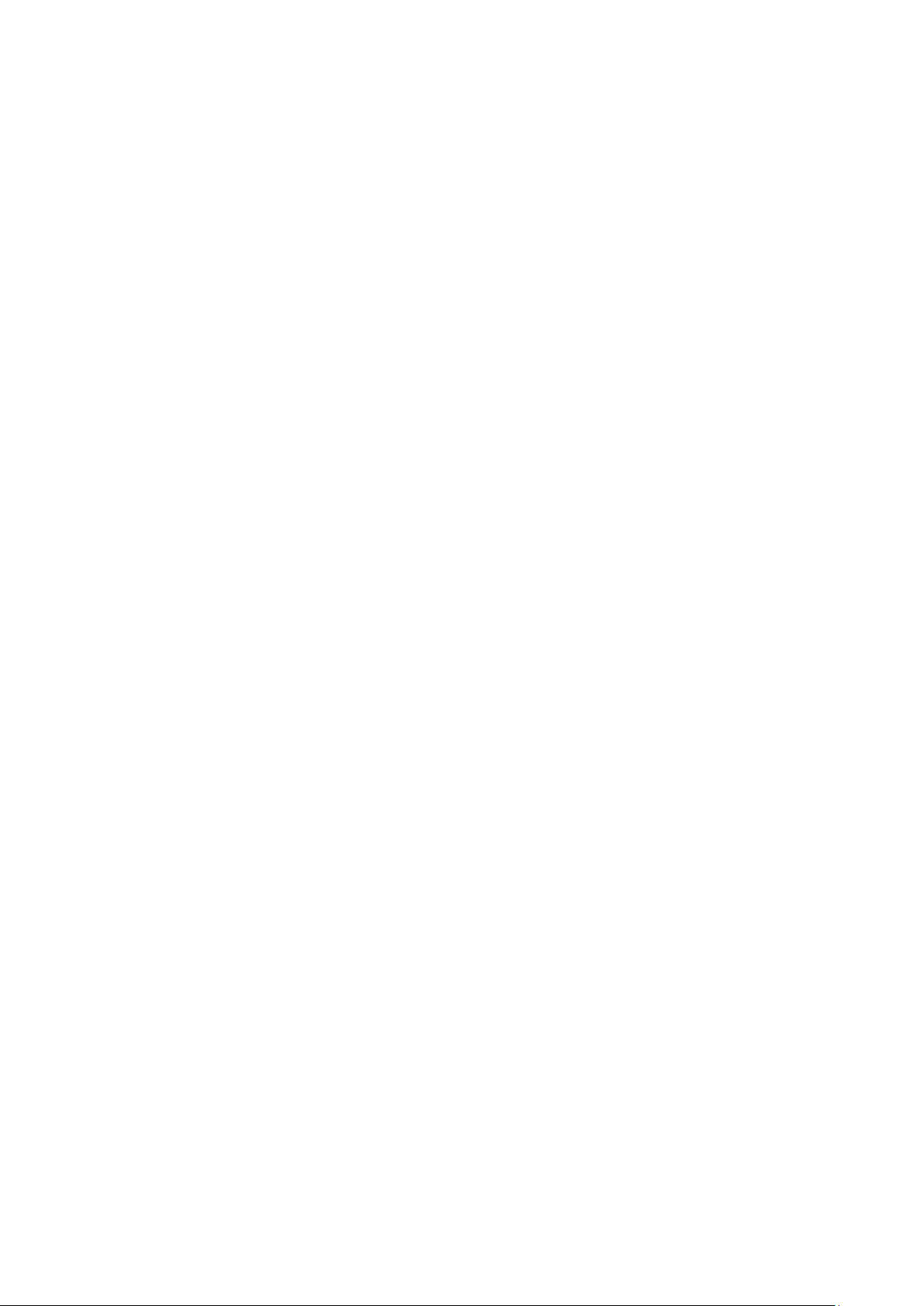
Table of Contents
About This Guide ............................................................... 3
VideoMate W700F TV Box Contents ................................ 4
Install W700F TV Box with Box Stand ............................... 5
VideoMate W700F TV Box Connection ............................. 6
Buttons on VideoMate W700F TV Box .............................. 7
Remote Control Key Definition and Use ............................ 8
VideoMate W700F TV Box Using Guide ........................... 9
Troubleshooting ............................................................... 15
Copyright © 2001-2010. Compro Technology, Inc. No part of this document
may be copied or reproduced in any form or by any means without the prior
written consent of Compro Technology, Inc.
Compro, VideoMate, Poladyne, Play with Power, and the Compro logo are
trademarks of Compro Technology, Inc. Other names and marks are
trademarks of their respective owners.
COMPRO makes no warranties with respect to this documentation and
disclaims any implied warranties of merchantability, quality, or fitness for
any particular purpose. The information in this document is subject to
change without notice. COMPRO reserves the right to make revisions to
this publication without obligation to notify any person or entity of any such
changes.
Compro Technology, Inc.
Tel. +886 2 2918 0169, Fax +886 2 2915 2389
4/F, No.12, Alley 6, Lane 45, Pao Shin Road Hsintein City, Taipei, Taiwan.
www.comprousa.com
2
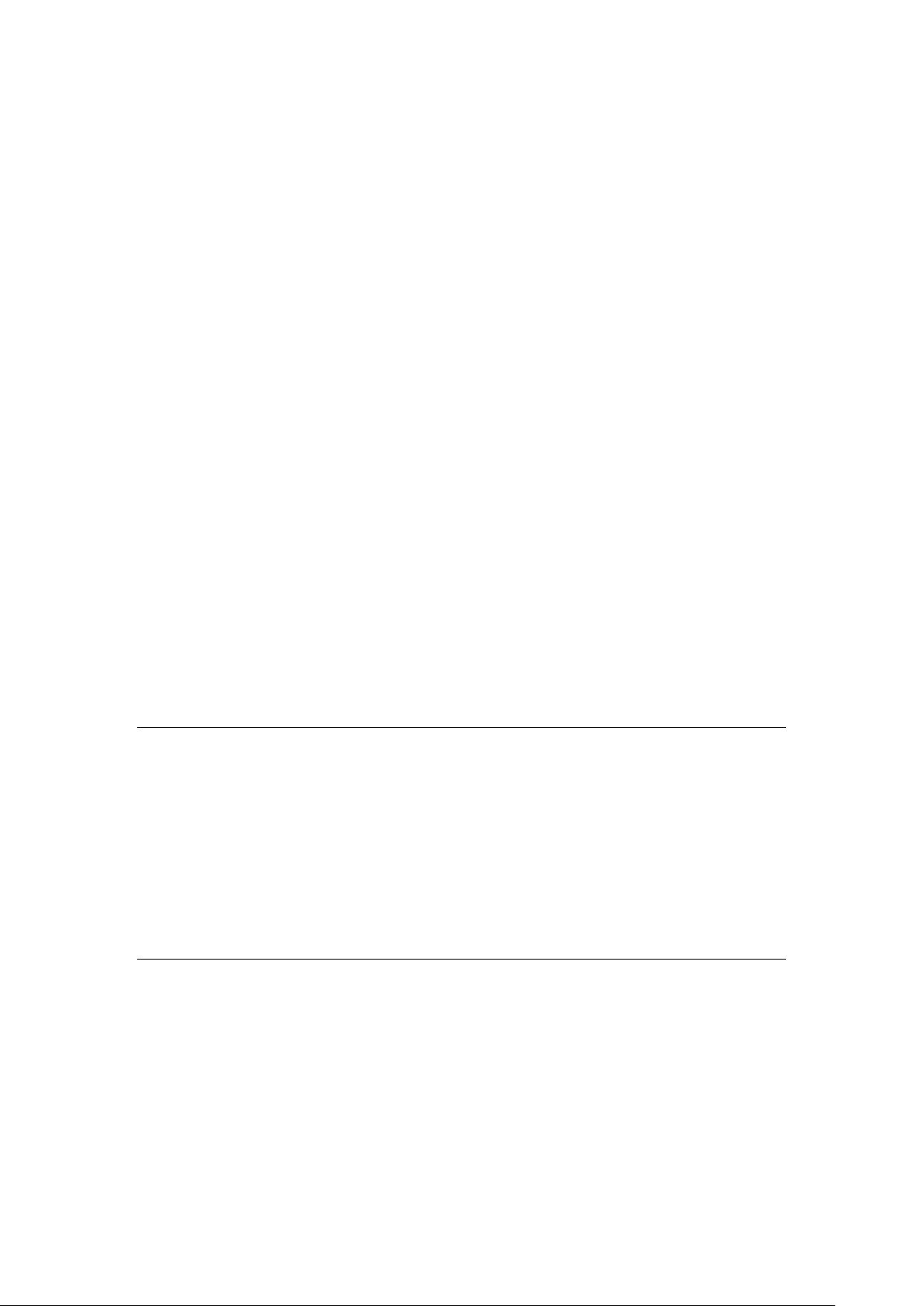
About This Guide
This guide provides you the information on how to install and use your
VideoMate W700F standalone TV box.
VideoMate W700F standalone TV box lets you watch analog TV with your
computer monitor without driver or applications install. W700F TV box provides
S-video, composite video, and up to 1080i component video input which allow
you to connect other video devices (i.e. DVD Player, camcorder, xBox360, PS2,
PS3, Wii or other game console). The maximum resolution is 1900x1200 and
1680x1050, which allows you to have crystal clear pictures. It also supports 4:3,
5:4, 16:9, and 16:10 screen ratio for all kinds of monitors. W700F can also
provides FM radio listening. With the remote control that included with W700F
package will greatly increase the value of the computer monitor which also
saves you from buying another TV set.
MINIMUM SYSTEM REQUIREMENTS
Monitor (CRT or LCD) contains D-sub Connector and supports 800*600
resolution or above.
Analog TV cable or antenna input
Warning
It is normal for VideoMate W700F TV Box becomes warm when it is being
used. Please place the TV Box at a place where the air flows.
VideoMate W700F TV Box will only need a computer monitor to work; It does
not require to connect to computer nor turn on the computer to work properly.
Please do not use other adaptor except the one included in the W700F
package. Damage caused by using wrong adaptor will not be cover from the
warranty.
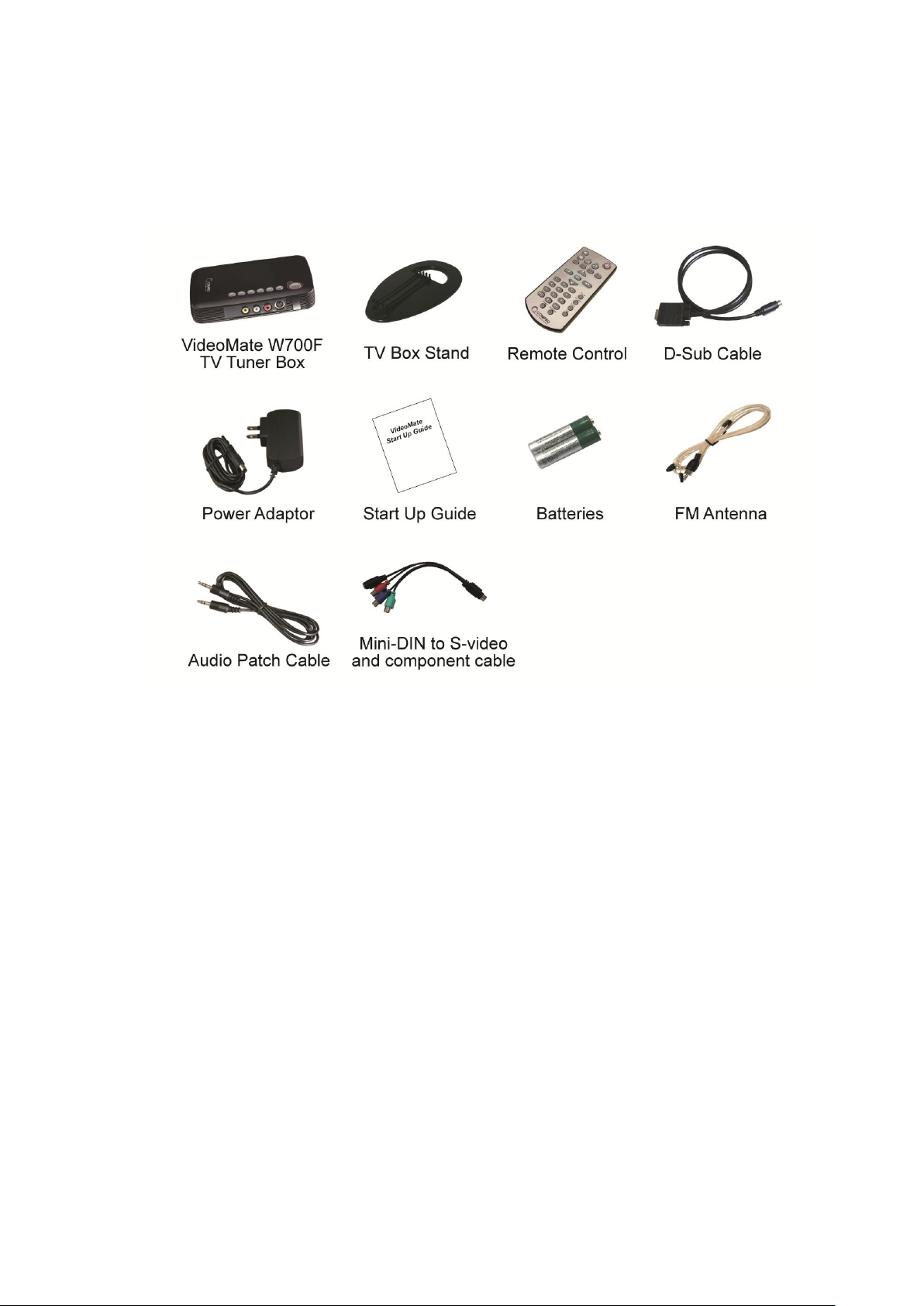
VideoMate W700F TV Box Contents
4
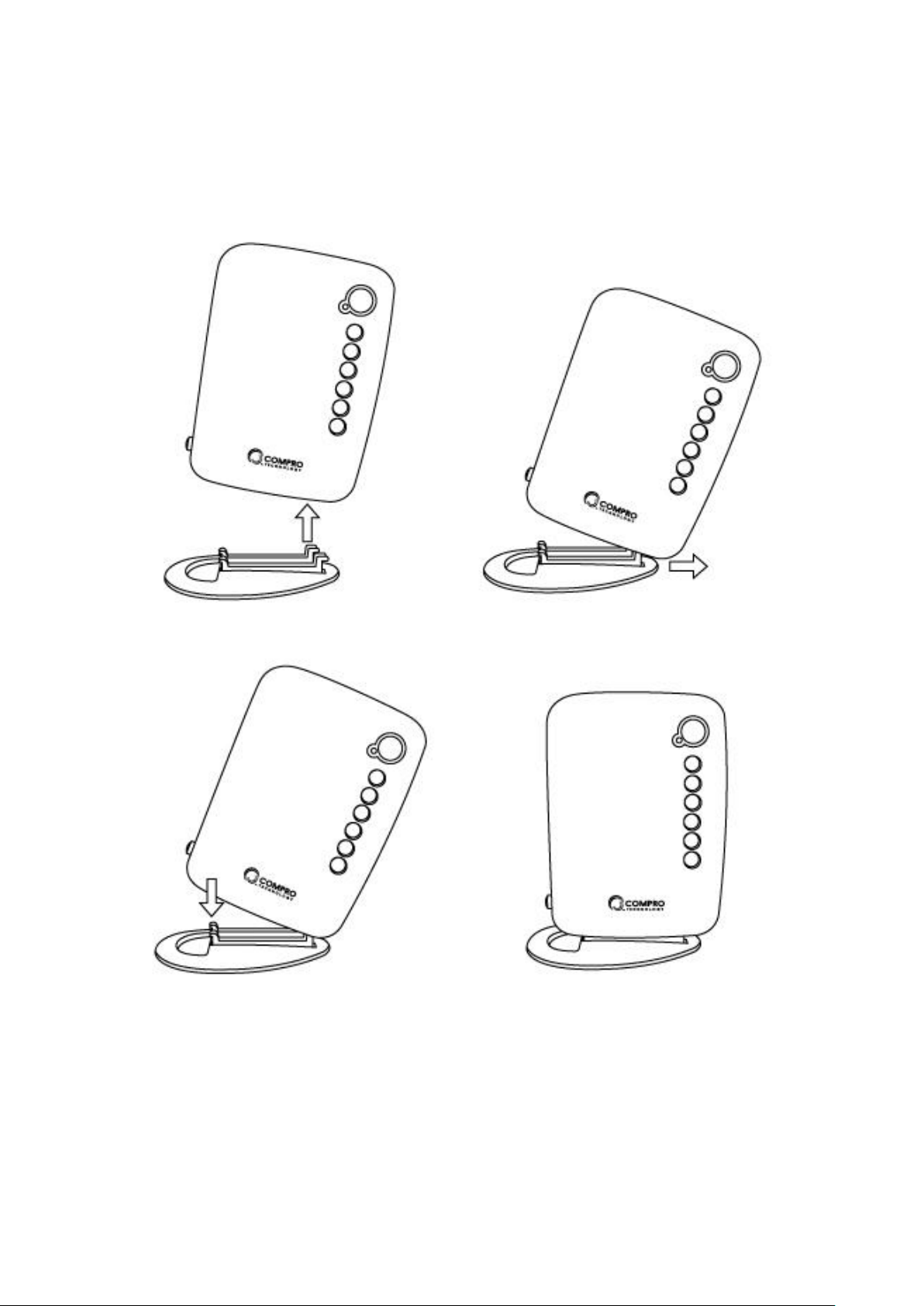
Install W700F TV Box with Box Stand
Step 1
Step 2
Step 3
Step 4

VideoMate W700F TV Box Connection
6

Buttons on VideoMate W700F TV Box
Power On/Off
Source Switch
Analog TVFMComposite video
S-videoComponent video
Open OSD Menu
Volume Up
Volume Down
Channel Up
Channel Down

Remote Control Key Definition and Use
Power
Power On/Off
Mute
Mute
Sleep
Sleep mode
(OFF510153060
90120 minutes)
PIP
Picture In Picture On/Off and
screen size select
Ch. Surf
9 Channels preview
Set Fav.
Set to favorite channel list
Resolution
Switch Resolution
PIP Audio
Switch audio between
TV and PC in PIP mode
Exit
* Exit OSD Menu
* Display info
* Exit PIP to TV mode
Volume Up / Direction key “Up”
Volume Down / Direction key “Down”
Channel Up / Direction key “Right”
Channel Down / Direction key “Left”
OK
* Confirm / Open OSD Menu
* Switch PIP mode in PIP:
Open (default): Channel/Volume
up/down
Close: Direction key to move TV
screen on windows’ desktop
Fav. Up
Favorite channel list up
Fav. Down
Favorite channel list down
Source
Source Switch
(Analog
TVFMCompositeS-Video
Component)
SAP
Stereo/SAP/Mono switch
0-9
Number Keys
Recall
Return to last channel
OptiRatio
Switch aspect ratio
Freeze
Freeze TV screen
8

VideoMate W700F TV Box Using Guide
Resolution 1 -> 800*600 (4:3)
Resolution 6 -> 1600*1200 (4:3)
Resolution 2 -> 1024*768 (4:3)
Resolution 7 -> 1680*1050 (16:10)
Resolution 3 -> 1280*1024 (5:4)
Resolution 8 -> 1920*1080 (16:9)
Resolution 4 -> 1400*1050 (4:3)
Resolution 9 -> 1920*1200 (16:10)
Resolution 5 -> 1440*900 (16:10)
Resolution
Support Refresh Rate
60 Hz
75 Hz
800 x 600
Yes
Yes
1024 x 768
Yes
Yes
1280 x 1024
Yes
No
1440 x 900
Yes
No
1400 x 1050
Yes
No
1600 x 1200
Yes
No
1680 x 1050
Yes
No
1920 x 1080
No
No
1920 x 1200
No
No
Using at the first time
Please refer to the above for correct setup to use W700/W700F TV box. After
you have connected the power adaptor, you can press the power switch to turn
on the TV box and you will see the green LED light beside the power button.
The default TV settings will be your local country and TV system, and you can
change it from OSD menu later. Now you may enjoy the TV shows on your
monitor.
If you have connect W700F TV box to your computer’s video card, press the
power button on the TV box to switch between TV and PC signal.
Order of the Sources: Analog TV FM Composite video S-Video
Conponent video Analog TV …
VideoMate W700F TV Box supports 60 and 75 Hz with 9 resolutions from
below. The default setting is 1024*768 @ 60Hz.
To change resolution, please open up menu and select the resolution you want.
Refer to later instruction for more detail. “Resolution” button from the remote
controller can also switch the resolution.
If using PIP feature, the refresh rates in Windows support resolutions below:
OSD Menu Guide (Analog TV and FM Radio)
Menu button will open up OSD Menu, please use the direction key to navigate.

Picture
Brightness
Adjust the brightness (0~100)
Contrast
Adjust the Contrast (0~100)
Saturation
Adjust the Saturation (0~100)
Hue
Adjust the Hue ( 0~100)
Sharpness
Adjust the Sharpness (0~15)
OptiMode
3 preset modes (Standard/TV, Game, and Cinema) and 5
custom modes of picture settings. You can adjust the color
settings then save it in custom mode.
TV Function
Input Signal
Select Air or Cable for TV input signal type.
Default is Cable.
Channel Rename
Set a name for specific channel. (5 letter/numbers)
Auto Scan
Recommend to use Auto Scan for the first time. (NO/YES)
Finetune
Fine tune frequency if TV is unclear. (0~100) default is 50
Custom Channel
CH……..
Add and edit your custom channel
Resolution
Resolution
Swtich resolution: 800x600 1024x768 (default)
1280x1024 1440x1050 1400x900 1680x1050
1600x1200 1920x1080 1920 x1200
Noise Reduction
Adjust level of noise reduction. (0~8) Default is 4
OptiRatio
4:3 16:9 SmartZoom Panorama Full
Input Source
Analog TV, Component,Composite, S-Video, FM
Position Finetune
Use right and left direction key to adjust the position of
screen
OSD Settings
Country/Region
Select your country or region
10

Language
Select your language (Default is your local country)
OSD Position
YES/NO (Default is NO)
OSD Transparency
0-100
Information
VideoMate W700F Version information
Reset all settings
NO/YES (1 Cancel / 2 Reset All Settings)
Audio Settings
Volume
Adjust volume (0-100)
Treble
Adjust Treble volume (0-15)
Bass
Adjust Bass volume (0-15)
Dynamic Bass
Boost
YES/NO (Default is NO)
Stereo Effect
Adjust Stereo Effect (0~8) Default : 0
Reset
Reset sound settings (YES/NO)
FM Station List
CH 1
CH 2
……….
List all the available FM channel and frequency
FM Station Scan
Auto Scan
Auto scan the available FM channel
Add Channel
Add FM channel by directly frequency input
Delete Channel
Delete FM channel
Reset all
NO/YES (1 Cancel / 2 Reset All Settings)
FM Mode: While listen to FM radio, this OSD page will different with TV mode.
Channel Swap
To swap the channel numbers, please select Channel Swap from the menu
then select YES, and it will show as a sub menu. Once you have entered this
menu, you will see a list of channels. You may browse with the direction keys;
Up and Down are going through the list while Left and Right are changing

pages of the list. Select the channel number that you wish to swap and press
OK, and then enter the number of the channel that you wish to switch.
To reset to the original channel numbers, please rescan the channel table
again by selecting Auto Scan in the menu.
My Favorite Channel List
My favorite channel list can store up to 10 channels that you watch the most
and browse with “Fav. Up” and “Fav. Down” keys on the remote control.
To add channels to the favorite list, please turn to the channel you wish to add
and press “Set Fav” on the remote control. Press “OK” on the selected
position.
PIP (Picture In Picture)
You can start PIP function by clicking “PIP”
button on the remote control. It allows you
to watch TV on the Windows desktop.
When PIP is working, press “PIP” button
again will change the size of the TV screen;
you may zoom twice and the third time you
press “PIP”, it will close the PIP function.
The PIP feature can supports up to 1680 x 1050 windows’ resolution.
Note:
If you need to move the TV screen position on Windows desktop, please press
the “OK” to switch the keys of channel and volume up/down into direction key,
and you can move the PIP TV windows to the place you want.
Channel Surfing
Channel Surfing allows you to preview
and find the channel you want by
presenting in 9 squares.
To access this function, please press
“Ch.Surf” button on the remote
controller. The pictures will refresh from
left to right. When you have found the
channel you prefer, please press the
correspondent number keys (1~9) to
12

switch to that channel.
Original video format 4:3
Add letter box on both
left and right sides of
wide-screen monitors
Original video format 16:9
Add letter box on both
top and bottom sides
of standard monitors.
Stretch video to fit monitors
Original video format 4:3
OptiRatio
OptiRatio Aspect Selection provides 4:3, 16:9, Panorama, Full Screen, and
SmartZoom aspect ratio selections to provide the best TV and video watching
on different type monitors.
4:3 Mode: When the 4:3 formats TV/video display on 16:9/16:10 wide-screen
monitors, it can keep the 4:3 aspect ratio video and add letter box on both left
and right sides.
16:9 Mode:
When the 16:9 formats TV/video display on 4:3/5:4 standard monitors, it can
keep the 16:9 aspect ratio video and add letter box on both the top and bottom.
Full Screen Aspect Ratio Mode:
Stretch all the input TV and video to full screen display. But if the original video
format is 4:3, it will look a little squash.

Less distortion from center
Original video format 4:3
Original video format
on 4:3 monitor
Letter box on each
sides of video with
16:9 monitor
Removed letter
box to display 16:9
Panorama Mode:
Extend all the input TV and video to full screen display. But the distortion on
the center of screen will be less than full screen mode and looks better.
SmartZoom Mode:
When the 16:9 movie broadcast from TV channel, it will add the letter box for
4:3 video format transmit and it looks small on the 16:9/16:10 wide-screen
monitors. The SmartZoom mode can remove the letter box on top and bottom
to make the movie displays bigger and clearer.
Dynamic Bass Boost
Dynamic Bass Boost is a function that will automatically analyze your audio
signal and adjust the volume of the bass. To activate this function, please
press the MENU button and select Sound section, then select ON with the
option of Dynamic Bass Boost. You may refer to the OSD Menu Guide
above for exact location.
Stereo Effect
Stereo Effect is a function that will simulate stereo sound when your audio
input is Mono. When your audio input is stereo, it will enhance the effect and
give you a greater feeling of the surrounding effect. To activate this function,
14

please press the MENU button and select Sound section, then adjust the
volume of Stereo Effect higher for greater effect. You may refer to the OSD
Menu Guide above for exact location.
SAP Mode (Only appears in PAL/SECAM TV system area)
SAP Mode is a function that will allow you to broadcast Main Audio Channel in
the left and Sub Audio Channel in the right. To activate this function, please
press the MENU button and select Sound section, then select ON with the
option of SAP Mode. Switch to the channel that contains both Main and Sub
Audio Channel, and then change the stereo mode to SAP by pressing SAP
button on the remote controller.
Troubleshooting
Installation
The most common cause of the problem is the incorrect connection of the
cables. Please refer to “VideoMate W700F TV Box Connection” on proper
connection. And also please check the power adaptor already plugged.
Warning
It is normal for VideoMate W700F TV box become warm when it is being used.
Please place the TV Box at a place where the air flows.
Please do not use other adaptor except the one included in the package to
prevent damaging W700F. Damaged W700F by using wrong adaptor will not
be cover from the warranty.
No Picture
Please make sure you have properly connected the TV cable to TV Box in
order to watch live TV. It might also because the input source of W700F TV
Box is not set to TV mode, please switch the video input source to TV.
No Sound
Please try to use the built-in speaker to make sure the TV or FM audio is OK.
Then if the TV display without sound, please make sure you have connect your
speaker to W700F TV Box’s Line Out and check the speaker has turn on and
volume is not at the minimum.

If you switch to PC and PC does not have sound while TV has it, please make
sure you have connected Line-In from W700F TV Box to Line-Out from your
computer.
How to add the missing channel?
If there are some channels missing after Auto Scan, you can add the missing
channel to channel table by yourself from the steps below:
1. Please directly key-in the missing channel number by remote number pad.
2. Press “Menu” key to open the OSD menu.
3. Select the “TV” setting tab (the second from left).
4. Select “CH Add/Erase”, and then pick “Yes” to add channel.
5. Now you can watch the missing channel.
TV picture is not clear?
TV signal could be reduced by the branching. Please make sure the cable
signal is good. Try to move the computer to a TV set and connect the cable
which is being used for the TV set. Also directly connecting the cable before
the splitter may help. This problem could also come from with static. Once you
connect the cable to our TV card, the static interfere the system. It's possible to
correct this problem by connecting a wire from the grounding of the cable to
ground. Also make sure computer grounding is good.
Why PIP does not work?
Please make sure you have connected your computer VGA to W700F and
connect W700F to the monitor. For more information, please refer to the TV
box connection description.
If your display card of your computer has both DVI and VGA connected, please
make sure the settings in Windows is set to VGA output.
Please also check if your desktop resolution is one of our supported
resolutions. Please refer to the detail list of resolutions.
Contacting Compro Technical Support
Before you submit an email for support, please check the troubleshooting list
above. You may fill out the form (http://comprousa.com/en/form.htm) or directly
email to support@comprousa.com
3GA0310429
16
