Page 1

ProLiant ML370
Maintenance and Service Guide
Fourth Edition (June 2000)
Part Number 143091-004
Spare Part Number 158549-001
Compaq Computer Corporation
Page 2

Notice
The information in this publication is subject to change without notice.
COMPAQ COMPUTER CORPORATION SHALL NOT BE LIABLE FOR TECHNICAL OR
EDITORIAL ERRORS OR OMISSIONS CONTAINED HEREIN, NOR FOR INCIDENTAL OR
CONSEQUENTIAL DAMAGES RESULTING FROM THE FURNISHING, PERFORMANCE, OR USE
OF THIS MATERIAL. THIS INFORMATION IS PROVIDED “AS IS” AND COMPAQ COMPUTER
CORPORATION DISCLAIMS ANY WARRANTIES, EXPRESS, IMPLIED OR STATUTORY AND
EXPRESSLY DISCLAIMS THE IMPLIED WARRANTIES OF MERCHANTABILITY, FITNESS FOR
PARTICULAR PURPOSE, GOOD TITLE AND AGAINST INFRINGEMENT.
This publication contains information protected by copyright. No part of this publication may be
photocopied or reproduced in any form without prior written consent from Compaq Computer Corporation.
© 2000 Compaq Computer Corporation.
All rights reserved. Printed in the U.S.A.
The software described in this guide is furnished under a license agreement or nondisclosure agreement.
The software may be used or copied only in accordance with the terms of the agreement.
Compaq, Deskpro, Fastart, Compaq Insight Manager, Systempro, Systempro/LT, ProLiant, ROMPaq,
QVision, SmartStart, NetFlex, QuickFind, PaqFax, ProSignia, registered United States Patent and
Trademark Office.
Neoserver, Netelligent, Systempro/XL, SoftPaq, QuickBlank, QuickLock are trademarks and/or service
marks of Compaq Computer Corporation.
Microsoft, MS-DOS, Windows, and Windows NT are registered trademarks of Microsoft Corporation.
Pentium is a registered trademark and Xeon is a trademark of Intel Corporation.
Other product names mentioned herein may be trademarks and/or registered trademarks of their respective
companies.
Compaq ProLiant ML370 Maintenance and Service Guide
Maintenance and Service Guide
Fourth Edition (June 2000)
Part Number 143091-004
Spare Part Number 158549-001
Page 3

About This Guide
Symbols in Text.........................................................................................................vii
Compaq Technician Notes .......................................................................................viii
Where to Go for Additional Help.............................................................................viii
Integrated Management Display..........................................................................ix
Telephone Numbers ............................................................................................ix
Chapter 1
Illustrated Parts Catalog
Mechanical Parts Exploded View.............................................................................1-2
Mechanical Spare Parts List ..................................................................................... 1-3
System Components Exploded View ....................................................................... 1-4
System Components Spare Parts..............................................................................1-5
Chapter 2
Removal and Replacement Procedures
Electrostatic Discharge Information.........................................................................2-2
Symbols in Equipment .............................................................................................2-2
Preparation Procedures.............................................................................................2-3
Powering Down the Server................................................................................2-3
Rack Warnings ......................................................................................................... 2-4
Server Warnings and Precautions.............................................................................2-5
Front Bezel ...............................................................................................................2-6
Rack Front Plate ....................................................................................................... 2-7
Feet...........................................................................................................................2-8
Large Access Panel...................................................................................................2-9
Small Access Panel.................................................................................................2-10
Right Side Panel .....................................................................................................2-11
Drives and Related Components ............................................................................2-12
Cable Routing Diagrams ........................................................................................2-13
IDE CD-ROM Drive Cable Diagram..............................................................2-13
Diskette Drive Cable Diagram ........................................................................2-13
SCSI Cable Diagram .......................................................................................2-14
Hot-Plug Drive Cage ..............................................................................................2-15
IDE CD-ROM Drive ..............................................................................................2-16
Diskette Drive.........................................................................................................2-17
Hard Drive Blank ...................................................................................................2-18
Hot-Plug SCSI Hard Drive.....................................................................................2-19
Removable Media Drive Bay Blank.......................................................................2-20
CPU Fan .................................................................................................................2-21
Contents
Page 4

iv Compaq ProLiant ML370 Maintenance and Service Guide
Removal and Replacement Procedures
continued
I/O Fan....................................................................................................................2-22
Power Switch with Cable and LED Indicators.......................................................2-23
Riser Board Expansion Slots..................................................................................2-25
I/O Expansion Slot Cover.......................................................................................2-26
I/O Expansion Board..............................................................................................2-27
Riser Board and Brace............................................................................................2-28
Processor ................................................................................................................2-29
Processor Power Module........................................................................................ 2-30
Memory .................................................................................................................. 2-31
Power Supply .........................................................................................................2-33
Hot-Plug SCSI Drive Backplane ............................................................................2-35
System Board .........................................................................................................2-36
Compaq Integrated Smart Array Controller Upgrade Module ...............................2-37
Internal Replacement Battery.................................................................................2-38
Chapter 3
Diagnostics and Troubleshooting
Diagnostic Tools Utility Overview...........................................................................3-2
Default Configuration...............................................................................................3-4
Default Configuration Messages.......................................................................3-4
Inspect Utility....................................................................................................3-4
Utilities Access.........................................................................................................3-5
Running Compaq Utilities.................................................................................3-5
Power-On Self-Test (POST).....................................................................................3-7
POST Error Messages ....................................................................................... 3-7
Diagnostics Software..............................................................................................3-26
Steps for Diagnostics.......................................................................................3-26
100-199, Primary Processor Test Error Codes ................................................3-27
200-299, Memory Test Error Codes................................................................3-28
300-399, Keyboard Test Error Codes..............................................................3-29
400-499, Parallel Printer Test Error Codes .....................................................3-29
500-599, Graphics Controller Unit Test Error Codes......................................3-30
600-699, Diskette Drive Test Error Codes......................................................3-31
1100-1199, Serial Test Error Codes................................................................3-31
1200-1299, Modem Communications Test Error Codes.................................3-32
6000-6099, Compaq NIC Boards Test Error Codes........................................3-32
6500-6599, SCSI Hard Drive Test Error Codes ..............................................3-33
6600-6699, SCSI/IDE CD-ROM Drive Test Error Codes ..............................3-33
6700-6799, SCSI Tape Drive Test Error Codes ..............................................3-34
8600-8699, Pointing Device Interface Test Error Codes.................................3-34
Array Diagnostic Utility (ADU)............................................................................. 3-35
Starting ADU...................................................................................................3-35
Integrated Management Log...................................................................................3-46
Multiple Ways of Viewing the Log.................................................................3-46
Event List ........................................................................................................3-48
Event Messages...............................................................................................3-48
Rapid Error Recovery.............................................................................................3-50
Automatic Server Recovery-2.........................................................................3-50
ASR-2 Integrated Management Log Messages...............................................3-60
Storage Fault Recovery Tracking.................................................................... 3-63
Storage Automatic Reconstruction..................................................................3-63
Network Interface Fault Recovery Tracking...................................................3-63
Memory Fault Recovery Tracking ..................................................................3-63
Page 5

Diagnostics and Troubleshooting
continued
Remote Service Features ........................................................................................ 3-64
ROMPaq Error Recovery Options..........................................................................3-64
ROMPaq Disaster Recovery ...........................................................................3-65
Compaq Insight Manager .......................................................................................3-67
Features of Compaq Insight Management.......................................................3-67
Compaq Insight Management Software Architecture .....................................3-68
Chapter 4
Connectors, Switches, and LED Indicators
Compaq ProLiant ML370 System Board Components ............................................4-2
Rear Panel Components ....................................................................................4-3
Switches ...................................................................................................................4-4
SW1 – System Identification Switch Settings...................................................4-5
SW2 – System Configuration Switch Settings..................................................4-5
LED Indicators .........................................................................................................4-6
Front Panel ........................................................................................................4-6
RJ-45 Connector................................................................................................4-7
System Board ....................................................................................................4-8
Riser Board........................................................................................................4-9
Contents v
Chapter 5
Physical and Operating Specifications
System Unit ..............................................................................................................5-2
Power Supply ...........................................................................................................5-3
Redundant Power Supply ......................................................................................... 5-4
Dual Inline Memory Modules (DIMM) ...................................................................5-5
1.44-MB Diskette Drive ...........................................................................................5-5
IDE CD-ROM Drive ................................................................................................5-6
Compaq Wide Ultra2 Hot-Plug SCSI Hard Drives ..................................................5-7
Integrated Dual Channel SCSI Controller................................................................5-8
Index
Page 6

Page 7

This maintenance and service guide is a troubleshooting guide that can be used for reference
when servicing Compaq ProLiant ML370 Servers.
IMPORTANT: The installation of options and servicing of this product shall be performed by individuals
who are knowledgeable of the procedures, precautions, and hazards associated with equipment
containing hazardous energy circuits.
Symbols in Text
These symbols may be found in the text of this guide. They have the following meanings.
About This Guide
WARNING: To reduce the risk of personal injury from electric shock and hazardous energy
levels, only authorized service technicians should attempt to repair this equipment. Improper
repairs could create conditions that are hazardous.
WARNING: Text set off in this manner indicates that failure to follow directions in the warning
could result in bodily harm or loss of life.
CAUTION: Text set off in this manner indicates that failure to follow directions could result in
damage to equipment or loss of information.
IMPORTANT: Text set off in this manner presents clarifying information or specific instructions.
NOTE: Text set off in this manner presents commentary, sidelights, or interesting points of information.
Page 8

viii Compaq ProLiant ML370 Maintenance and Service Guide
Compaq Technician Notes
WARNING: Only authorized technicians trained by Compaq should attempt to repair this
equipment. All troubleshooting and repair procedures are detailed to allow only
subassembly/module-level repair. Because of the complexity of the individual boards and
subassemblies, no one should attempt to make repairs at the component level or to make
modifications to any printed wiring board. Improper repairs can create a safety hazard.
WARNING: To reduce the risk of personal injury from electric shock and hazardous energy
levels, do not exceed the level of repair specified in these procedures. Because of the
complexity of the individual boards and subassemblies, do not attempt to make repairs at the
component level or to make modifications to any printed wiring board. Improper repairs could
create conditions that are hazardous.
WARNING: To reduce the risk of electric shock or damage to the equipment:
■ If the system has multiple power supplies, disconnect power from the system by
unplugging all power cords from the power supplies.
■ Do not disable the power cord grounding plug. The grounding plug is an important safety
feature.
■ Plug the power cord into a grounded (earthed) electrical outlet that is easily accessible at
all times.
CAUTION: To properly ventilate your system, you must provide at least 12 inches (30.5 cm) of
clearance at the front and back of the computer.
CAUTION: The computer is designed to be electrically grounded. To ensure proper operation,
plug the AC power cord into a properly grounded AC outlet only.
IMPORTANT: Any indications of component replacement or printed wiring board modifications may void
any warranty.
Where to Go for Additional Help
In addition to this guide, the following information sources are available:
■ User documentation
■ Online information at the Compaq website
http://www.compaq.com/support/servers/index.html
■ Compaq Service Quick Reference Guide
■ Service training guides
■ Compaq service advisories and bulletins
■ Compaq QuickFind
■ Compaq Insight Manager
■ Compaq download facility: Call 1-281-518-1418 using your modem.
Page 9

Integrated Management Display
Some Compaq server models include a Compaq Integrated Management Display (IMD), an
integrated, 16 × 4 character display mounted on the front of the server. This display provides
easy-to-use menu-driven access to server information, including model number, LCD firmware
revision, and POST operations.
Telephone Numbers
For the name of your nearest Compaq authorized reseller:
■ In the United States, call 1-800-345-1518.
■ In Canada, call 1-800-263-5868.
For Compaq technical support:
■ In the United States and Canada, call 1-800-386-2172.
■ For Compaq technical support phone numbers outside the United States and Canada, visit
the Compaq website at:
http://www.compaq.com
About This Guide ix
Page 10

Chapter
1
Illustrated Parts Catalog
This chapter provides the illustrated parts breakdown and a spare parts list for
Compaq ProLiant™ ML370 Servers. See Table 1-1 and Table 1-2 for the names of referenced
spare parts.
Page 11

1-2 Compaq ProLiant ML370 Maintenance and Service Guide
Mechanical Parts Exploded View
2
3
1
6
5
4
7
Figure 1- 1. Mechanical parts expl oded view
8
Page 12

Mechanical Spare Parts List
Item Description Spare Part Number
Chassis
1 Chassis 157986-001
2 Small access panel Part of kit 387762-001
3 Large access panel Part of kit 387762-001
4 Right side panel (tower model only) Part of kit 387762-001
5 Front bezel (tower model only) 217492-001
6 Rack front plate (rack-mountable model only) 163489-001
7 Feet (tower model only) 333575-001
8 Hot-plug drive cage, 6 x 1-inch 387089-001
9 1-Ghz processor spare 221536-001
Illustrated Parts Catalog 1-3
Table 1-1
Mechanical Spare Parts List
Page 13
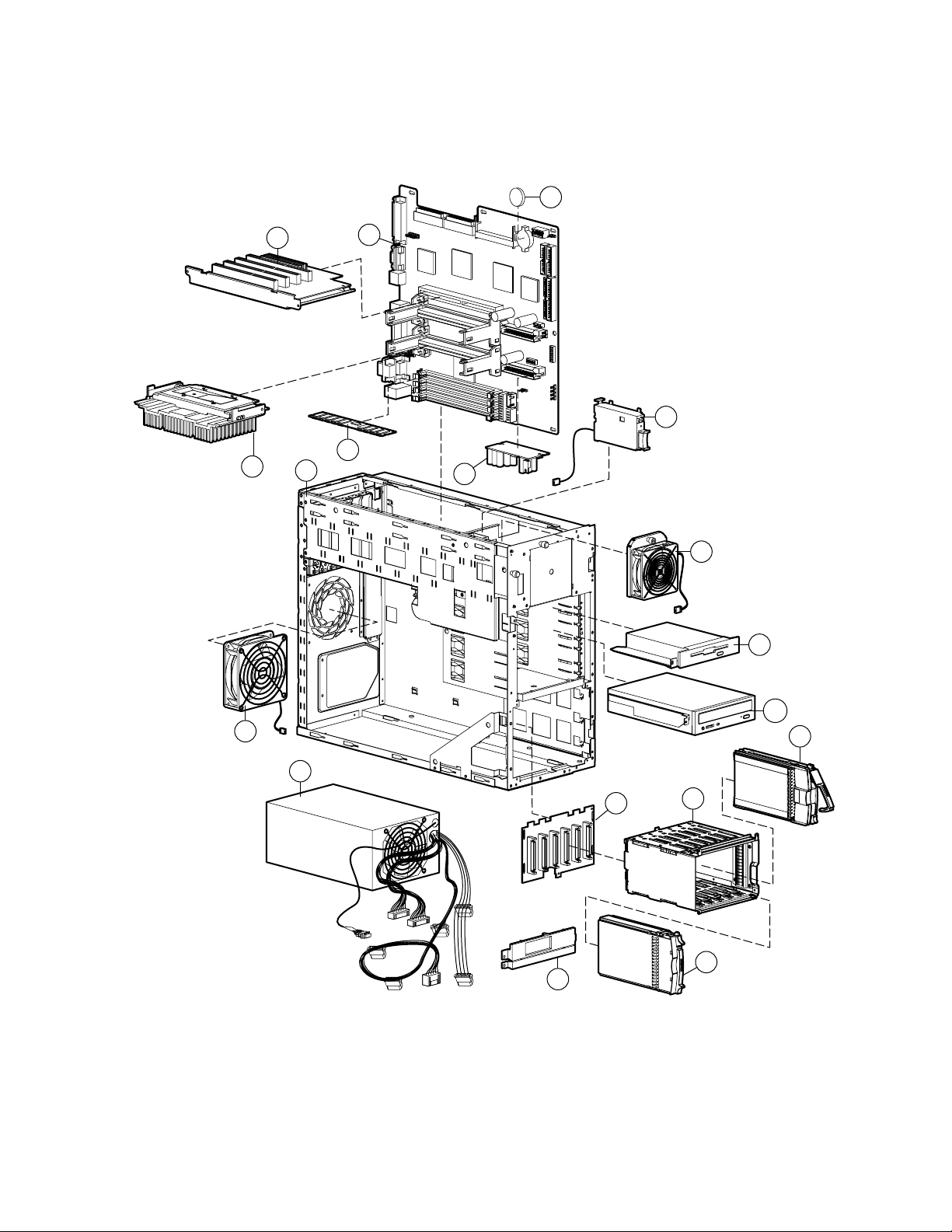
1-4 Compaq ProLiant ML370 Maintenance and Service Guide
System Components Exploded View
12
14a
17
15
13
19
1
16
10
20
11
9
Figure 1-2. System components exploded view
27a
18
21a
22
8
26
Page 14

System Components Spare Parts
System Components Spare Parts List
Item Description Spare Part Number
System Components
9 Power supply, 325 W 402151-001
10 I/O fan, 92 mm 173907-001
11 CPU fan, 120 mm 326873-001
12 3V lithium battery 179322-001
13 Power switch with LED indicators and cable 157928-001
Boards
14 Processors
a) 6/600-MHz, with heat sink (heat sink may vary) 166146-001
b) 6/667-MHz, with heat sink (heat sink may vary)* 166109-001
c) 6/733-MHz, with heat sink * 166108-001
d) 6/800-MHz, with heat sink * 187781-001
e) 6/866-MHz, with heat sink * 187782-001
f) 6/933-MHz, with heat sink * 196628-001
Illustrated Parts Catalog 1-5
Table 1-2
15 System board 157824-001
16 Processor Power Module 157825-001
17 Riser board, with brace 157925-001
18 SCSI backplane board 163903-001
Memory
19 128-MB, 133-MHz, registered SDRAM dual inline memory module 159226-001
Mass Storage Devices
20 3-Mode, 1.44-MB diskette drive 179161-001
21 CD-ROM drives
a) 32x, IDE
b) 40x, IDE*
22 18-GB, 1-inch, 10K rpm, Wide Ultra2 hard drive 143920-001
Cables
23 Miscellaneous data cable kit * 386559-001
* Not shown
327659-001
179963-001
continued
Page 15

1-6 Compaq ProLiant ML370 Maintenance and Service Guide
Table 1-2
System Components Sp ar e Part s List
Item Description Spare Part Number
Cables
continued
24 Miscellaneous signal cable kit * 158530-001
a) Hard drive/CD-ROM drive data cable
b) Diskette drive cable assembly
c) 1-device SCSI cable assembly
d) 3-device SCSI cable assembly
25 Miscellaneous power cable kit * 158529-001
a) Diskette and CD-ROM drive power cable assembly
b) Power supply power cable assembly
c) Removable media bay power cable assembly
d) Signal power cable assembly
Miscellaneous
26 Hard drive blank 122759-001
continued
27 Miscellaneous plastics kit 140479-001
a) Removable media drive bay blank
28 Country kit * 158531-001
29 Maintenance and service guide * 158549-001
30 Illustrated parts map * 158550-001
31 Miscellaneous hardware kit * 281847-001
a) Slide rail, 22-inch, pair (rackmount model only)
32 Rack conversion kit * 163490-001
33 Keyboard * 386209-001
34 Baffle * 163364-001
Options
35 64-MB, 133-MHz, registered SDRAM dual inline memory module * 159225-001
36 256-MB, 133-MHz, registered SDRAM dual inline memory module * 159304-001
37 512-MB, 133-MHz, registered SDRAM dual inline memory module * 159227-001
38 1-GB, 133-MHz, registered SDRAM dual inline memory module * 163902-001
39 Integrated management display * 122223-001
40 18-GB, 1-inch, 7200 rpm, Wide Ultra2 hard drive * 104663-001
41 9.1-GB, 1-inch, 10K rpm Wide Ultra2 hard drive * 386536-001
* Not shown
continued
Page 16

Illustrated Parts Catalog 1-7
Table 1-2
System Components Spare Parts List
Item Description Spare Part Number
continued
Options
42 9.1-GB, 1-inch, 7200 rpm Wide Ultra2 hard drive * 104665-001
43 Compaq Integrated Smart Array Controller upgrade module * 158855-001
44 AC Power supply, 225-W, hot-plug redundant * 283623-001
45 DC Power supply, 225-W, hot-plug redundant * 333593-001
* Not shown
continued
Page 17

Chapter 2
Removal and Replacement Procedures
This chapter provides subassembly/module-level removal and replacement procedures for
Compaq ProLiant ML370 Servers. The ProLiant ML370 Server is available in tower and rack
models. The Compaq ProLiant ML370 Maintenance and Service Guide shows the tower model.
In most cases, the rack model removal and replacement procedures are slightly different from
the tower model procedures. After completing all necessary removal and replacement
procedures, run the diagnostics program to verify that all components operate properly.
To service Compaq ProLiant ML370 Servers, you might need the following:
■ Torx T-15 screwdriver
■ From the Compaq SmartStart and Support Software CD:
G System Configuration Utility
G Drive Array Advanced Diagnostics
G Diagnostics
Page 18

2-2 Compaq ProLiant ML370 Maintenance and Service Guide
Electrostatic Discharge Information
A discharge of static electricity can damage static-sensitive devices or microcircuitry. Proper
packaging and grounding techniques are necessary precautions to prevent damage. To prevent
electrostatic damage, observe the following precautions:
■ Transport products in static-safe containers such as conductive tubes, bags, or boxes.
■ Keep electrostatic-sensitive parts in their containers until they arrive at static-free stations.
■ Cover work stations with approved static-dissipating material. Provide a wrist strap
connected to the work surface and properly grounded tools and equipment.
■ Keep work area free of nonconductive materials such as ordinary plastic assembly aids
and foam packing.
■ Make sure you are always properly grounded when touching a static-sensitive component
or assembly.
■ Avoid touching pins, leads, or circuitry.
■ Always place drives PCB assembly-side down.
■ Use conductive field service tools.
Symbols in Equipment
CLASS 1 LASER PRODUCT
WARNING: Any surface or area of the equipment marked with these symbols
indicates the presence of a hot surface or hot component. If this surface is
contacted, the potential for injury exists. To reduce the risk of injury from a hot
component, allow the surface to cool before touching it.
WARNING: Any surface or area of the equipment marked with these symbols
indicates the presence of electric shock hazards. The enclosed area contains no
operator serviceable parts. To reduce the risk of injury from electric shock
hazards, do not open this enclosure.
WARNING: Any RJ-45 receptacle marked with these symbols indicates a Network
Interface Connection. To reduce the risk of electric shock, fire, or damage to the
equipment, do not plug telephone or telecommunications connectors into this
receptacle.
WARNING: This label or equivalent is located on the surface of your CD-ROM
drive. This label indicates that the product is classified as a CLASS 1 LASER
PRODUCT.
Power supplies or systems marked with these symbols indicate the equipment is
supplied by multiple sources of power.
WARNING: To reduce the risk of injury from electric shock, remove all power
cords to completely disconnect power from the system.
Page 19

Weight in kg
Weight in lb
Preparation Procedures
Before beginning to remove any serviceable parts, determine whether the part is hot-pluggable
or non-hot-pluggable.
Hot-Pluggable Devices
Hot-pluggable devices in the ProLiant ML370 Servers include SCSI hard drives and power
supplies (with redundant power supply option kit).
IMPORTANT: It is not necessary to turn off the server to replace hot-plug devices when they are not in
active use.
Non-Hot-Pluggable Devices
Removal and Replacement Procedures 2-3
Any product or assembly marked with these symbols indicates that the
component exceeds the recommended weight for one individual to handle
safely.
If the part is non-hot-pluggable, the server must be powered down. Non-hot-pluggable parts
include the processors, all boards, DIMMs, fans, drive cages, and the standard power supply.
Powering Down the Server
System power in ProLiant ML370 Servers does not completely shut off with the front panel
Power On/Standby switch. The switch toggles between On and Standby, rather than On and Off.
The standby position removes power from most electronics and the drives, but portions of the
hot-plug power supply and some internal circuitry remain active. To completely remove all
power from the system, you must disconnect all power cords from the server.
WARNING: To reduce the risk of personal injury or damage to the equipment, ensure that only
one component is extended at a time. A rack may become unstable if more than one
component is extended for any reason.
WARNING: Because the rack allows you to stack computer components on a vertical rather
than horizontal plane, you must take precautions to provide for rack stability and safety. It is
important that you follow these precautions to provide for rack stability and safety and to
protect both personnel and property. Heed all cautions and warnings throughout the installation
instructions that came with the server.
WARNING: To reduce the risk of injury from electric shock, remove all power
cords to completely disconnect power from the system.
Page 20

2-4 Compaq ProLiant ML370 Maintenance and Service Guide
WARNING: To reduce the risk of personal injury or damage to the equipment: If the server is
mounted in a rack, internal devices may not be accessible for removal and replacement. If the
server must be removed from the rack for device accessibility, remove the server from the rack
and place it on a sturdy table or workbench. Refer to the ProLiant ML370 Servers Setup and
Installation Guide for further information on working with racks.
CAUTION: The system power in the server does not completely shut off from the front Power
On/Standby switch. Moving the switch from On to Standby leaves some portions of the hot-plug
power supply and some internal circuitry active. Disconnect all power cords from the server to
remove all power from the system.
CAUTION: Electrostatic discharge can damage electronic components. Be sure you are
properly grounded before beginning any installation procedure. For more information, see the
section titled “Electrostatic Discharge Information” earlier in this chapter.
To power down the server:
1. Press the Power On/Standby switch to Standby. This places the server in standby mode,
thereby disabling the main power supply output and providing auxiliary power to the
server. Standby does not completely remove power from the system.
2. Verify that the system power LED indicator on the front panel, near the Power
On/Standby switch, is amber and that the fan noise stops.
3. Disconnect all AC power cords from the AC outlet, then from the server.
4. Disconnect all external peripheral devices from the server.
5. For stability and safety, properly positioning the server is critical. If the server is mounted
in a rack, remove the rack model server from the rack and place it on a sturdy table or
workbench. Refer to the ProLiant ML370 Servers Setup and Installation Guide for
instructions.
Rack Warnings
WARNING: To reduce the risk of personal injury, make sure that the rack is adequately
stabilized before extending a component outside the rack. A rack may become unstable if more
than one component is extended for any reason. Extend only one component at a time.
WARNING: To reduce the risk of personal injury or damage to the equipment, be sure that:
■ The leveling jacks are extended to the floor.
■ The full weight of the rack rests on the leveling jacks.
■ The stabilizers are attached to the rack if it is a single rack installation.
■ The racks are coupled together in multiple rack installations.
Page 21

Server Warnings and Precautions
WARNING: To reduce the risk of personal injury from hot surfaces, allow the internal system
components to cool before touching.
WARNING: To reduce the risk of electric shock or damage to the equipment:
■ Do not disable the power cord grounding plug. The grounding plug is an important safety
feature.
■ Plug the power cord into a grounded (earthed) electrical outlet that is easily accessible at
all times.
■ Install the power supply before connecting the power cord to the power supply.
■ Unplug the power cord before removing the power supply from the server.
■ Disconnect power from the server by unplugging the power cord from either the electrical
outlet or the server. If the system has multiple power supplies, disconnect power from the
system by unplugging all power cords from the power supplies.
CAUTION: Protect the server from power fluctuations and temporary interruptions with a
regulating uninterruptible power supply (UPS). This device protects the hardware from damage
caused by power surges and voltage spikes and keeps the system in operation during a power
failure.
Removal and Replacement Procedures 2-5
CAUTION: ProLiant ML370 Servers must always be operated with the system unit cover on.
Proper cooling will not be achieved if the system unit cover is removed.
Page 22
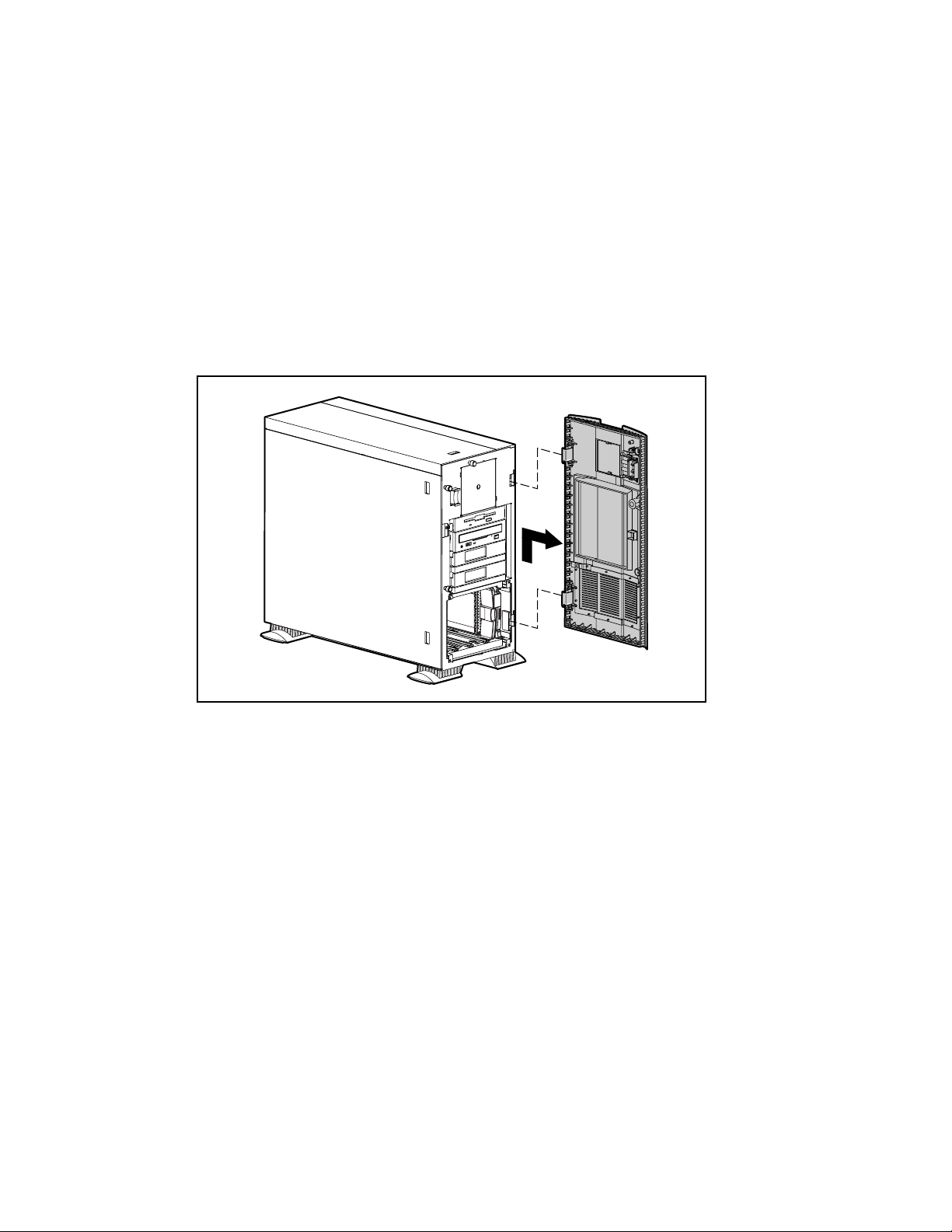
2-6 Compaq ProLiant ML370 Maintenance and Service Guide
Front Bezel
NOTE: This procedure applies to the ProLiant ML370 tower model only.
To open the front bezel:
1. Unlock the front bezel keylock.
2. Swing the front bezel out away from the server.
To remove the front bezel, continue with the following step.
3. Lift up the front bezel, then pull it away from the chassis.
Figure 2-1. Removing the front bezel
Reverse steps 1 through 3 to replace the front bezel.
Page 23

Rack Front Plate
NOTE: This procedure applies to the ProLiant ML370 rack-mountable model only.
To remove the rack front plate:
Removal and Replacement Procedures 2-7
1. Remove the ten T-15 screws from the rack front plate
2. Pull the rack front plate away from the server
2
Figure 2-2. Removing the rack front plate
Reverse steps 1 and 2 to replace the rack front plate.
.
.
1
Page 24

2-8 Compaq ProLiant ML370 Maintenance and Service Guide
Feet
NOTE: This procedure applies to the ProLiant ML370 tower model only.
To remove the feet from the chassis, one at a time:
1. Perform the preparation procedures. See “Powering Down the Server” earlier in this
chapter.
2. Place the server on its right side (opposite from the large access panel).
3. Remove the T-15 screw from each foot ➊.
4. Pivot each foot down ➋; then pull it off the base of the chassis ➌.
2
3
1
Figure 2-3. Removing the feet from the chassis
Reverse steps 1 through 4 to replace the feet. Make sure each foot snaps securely into its holder.
Page 25
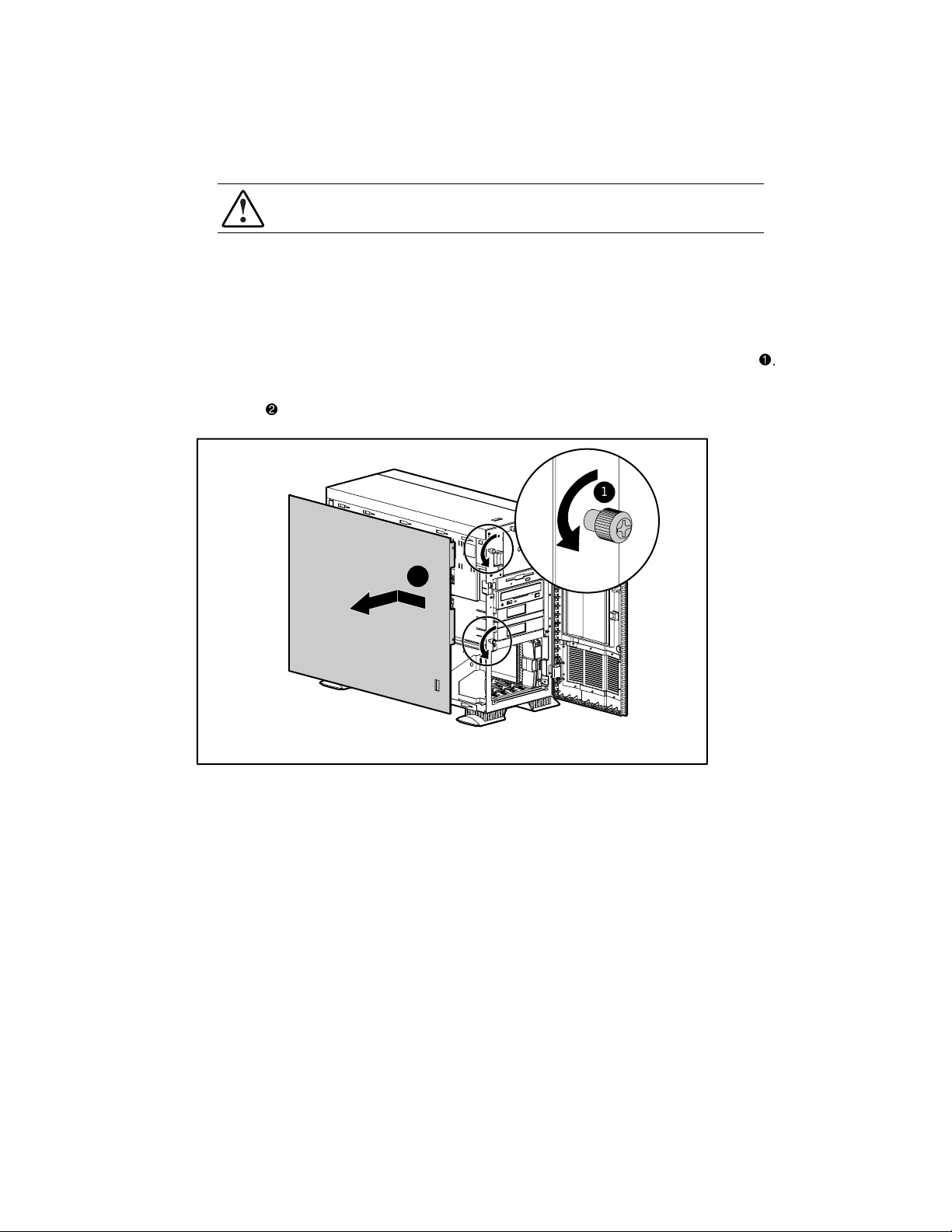
Large Access Panel
WARNING: To reduce the risk of personal injury from hot surfaces, allow internal system
components to cool before touching them.
To remove the large access panel:
1. Perform the preparation procedures. See “Powering Down the Server” earlier in this
chapter.
2. Open the front bezel (tower model only). See “Front Bezel” earlier in this chapter.
Removal and Replacement Procedures 2-9
3. Loosen the two thumbscrews securing the large access panel to the front of the chassis
4. Slide the large access panel back about 1.5 cm (0.5 inches), then pull it away from the
chassis
Figure 2-4. Removing the large access panel
.
1
2
Reverse steps 1 through 4 to replace the large access panel.
.
Page 26
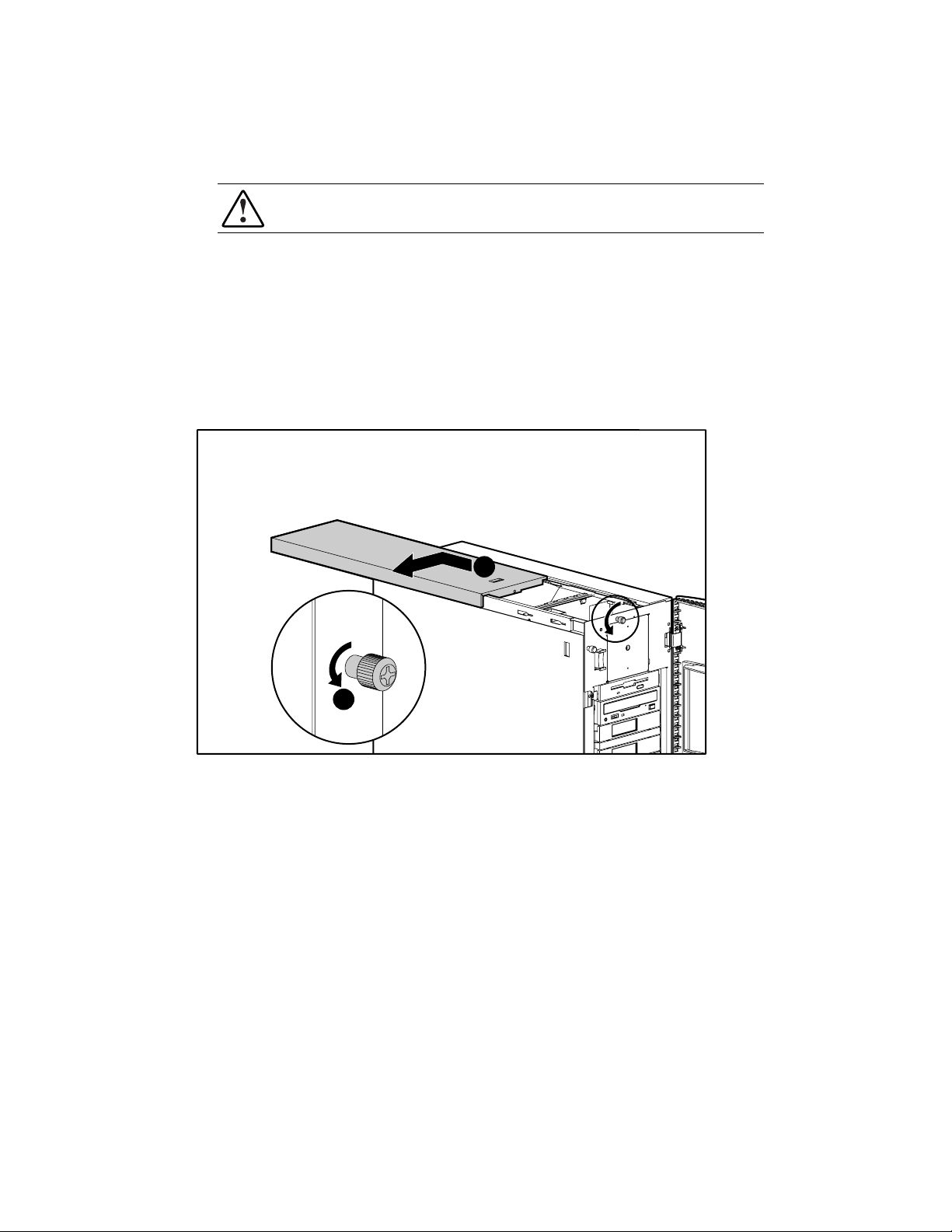
2-10 Compaq ProLiant ML370 Maintenance and Service Guide
Small Access Panel
WARNING: To reduce the risk of personal injury from hot surfaces, allow internal system
components to cool before touching them.
To remove the small access panel:
1. Perform the preparation procedures. See “Powering Down the Server” earlier in this
chapter.
2. Open the front bezel (tower model only). See “Front Bezel” earlier in this chapter.
3. Loosen the thumbscrew securing the small access panel to the chassis ➊.
4. Slide the small access panel toward the rear of the unit about 1.5 cm (0.5 inches), then off
to the side
➋.
2
1
Figure 2-5. Removing the small access panel
Reverse steps 1 through 4 to replace the small access panel.
Page 27

Right Side Panel
NOTE: This panel does not exist on the rack-mountable model. This procedure applies to the tower
model only.
To remove the right side panel from the chassis:
1. Perform the preparation procedures. See “Powering Down the Server” earlier in this
chapter.
2. Remove the front bezel (tower model only). See “Front Bezel” earlier in this chapter.
3. Remove the feet on the base of the right side panel. See “Feet” earlier in this chapter.
4. Remove the two Torx T-15 screws securing the right side panel to the front of the
chassis
Removal and Replacement Procedures 2-11
.
5. Pull the right side panel back, then away from the chassis
2
Figure 2-6. Removing the right side panel
Reverse steps 1 through 5 to replace the right side panel.
.
1
1
Page 28
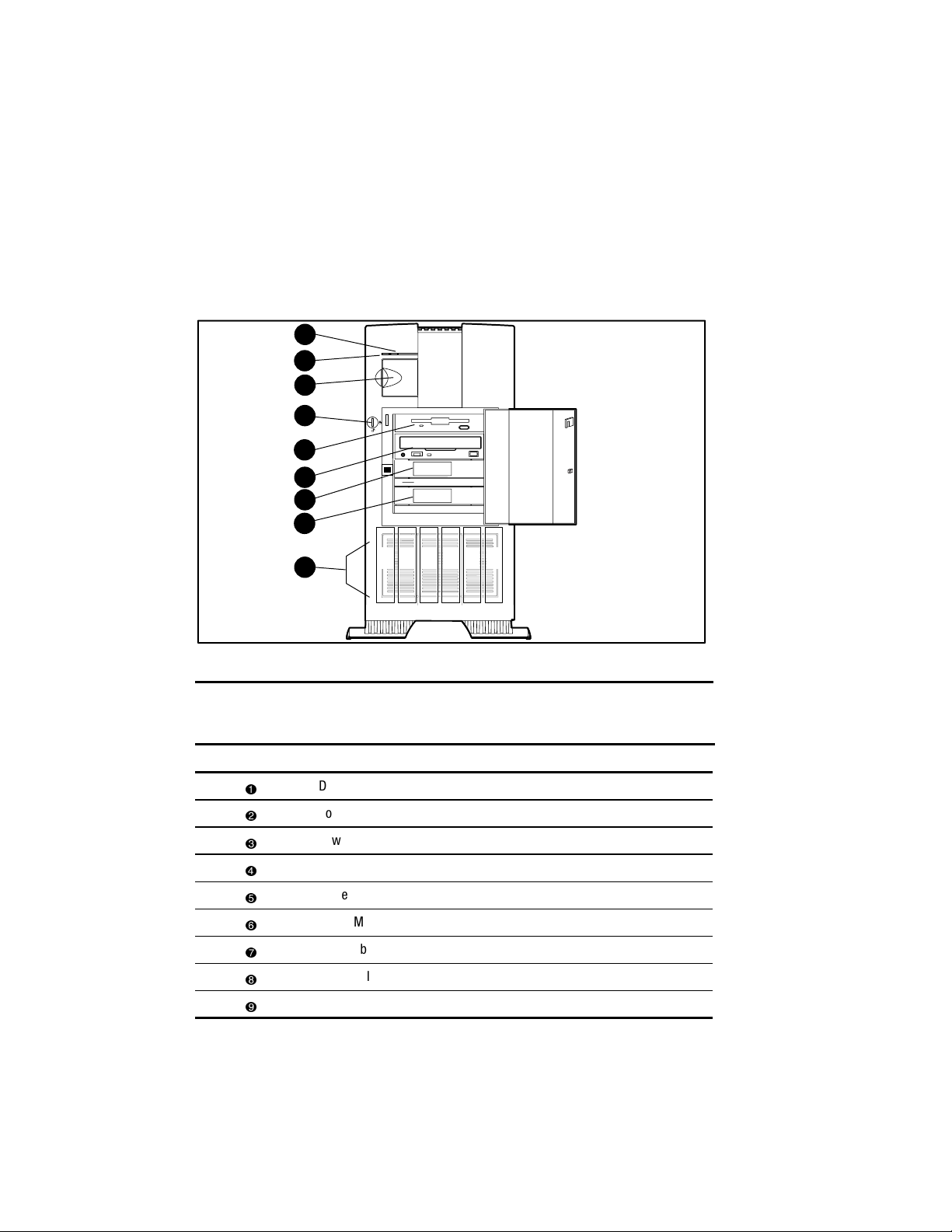
2-12 Compaq ProLiant ML370 Maintenance and Service Guide
Drives and Related Components
Compaq ProLiant ML370 Servers ship standard with a hot-plug drive cage containing
six 1.0-inch hot-plug drive bays. Four removable media bays contain one third-height diskette
drive and one half-height IDE CD-ROM drive. Two bays can contain a second CD-ROM drive,
tape drives, hard drives, or any SCSI device.
Compaq ProLiant ML370 Servers support up to ten mass storage devices including the diskette
drive and IDE CD-ROM drive. Figure 2-7 and Table 2-1 describe the drive configurations.
1
2
3
4
5
6
7
8
9
Figure 2-7. Drives and related components
5 4 3 2
Drives and Related Components
Item Description
Drive activity LED indicator
Power On/Standby status LED indicator
Power On/Standby switch
Key lock
Diskette drive
CD-ROM drive
Removable media slot
Removable media slot
Hot-plug drive bays 0-5
1 0
Table 2-1
Page 29

Cable Routing Diagrams
CAUTION: When routing cables, always ensure that the cables are not in a position where they
will be pinched or crimped.
IDE CD-ROM Drive Cable Diagram
1
Removal and Replacement Procedures 2-13
1
Figure 2-8. IDE CD-ROM drive cable
Diskette Drive Cable Diagram
1
Figure 2-9. Diskette drive cable
1
Page 30

2-14 Compaq ProLiant ML370 Maintenance and Service Guide
SCSI Cable Diagram
1
2
Figure 2-10. SCSI cable diagram: the three-device, terminated SCSI cable connected from
internal SCSI Port 1 to the vacant bays of the removable media area, and the point-to-point SCSI
cable connected from internal SCSI Port 2 to the backplane of the hot-plug drive cage
1
2
Page 31

Hot-Plug Drive Cage
To remove the hot-plug drive cage:
1. Perform the preparation procedures. See “Powering Down the Server” earlier in this
chapter.
2. Remove the front bezel (tower model only). See “Front Bezel” earlier in this chapter.
3. Remove the large access panel. See “Large Access Panel” earlier in this chapter.
4. Disconnect all cables from the hot-plug drive cage: one SCSI cable and two power
connectors.
Removal and Replacement Procedures 2-15
5. Remove the four T-15 screws securing the hot-plug drive cage to the chassis
6. Slide the hot-plug drive cage out the front of the chassis
2
Figure 2-11. Removing the hot-plug drive cage
.
1
1
Reverse steps 1 through 6 to replace the hot-plug drive cage.
.
1
1
CAUTION: Make sure that all power and signal cables to the hot-plug drive cage have been
reseated properly.
Page 32
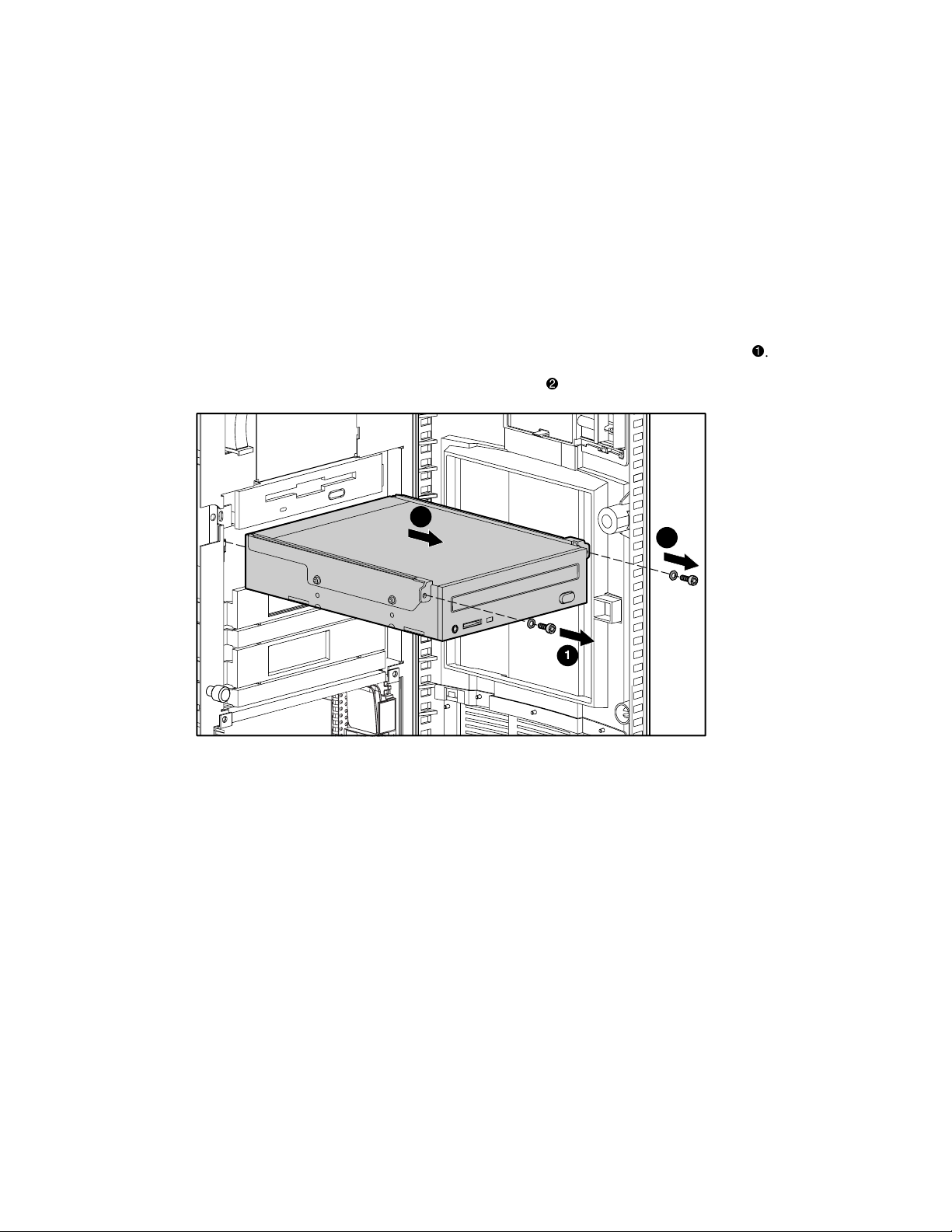
2-16 Compaq ProLiant ML370 Maintenance and Service Guide
IDE CD-ROM Drive
To remove the CD-ROM drive:
1. Perform the preparation procedures. See “Powering Down the Server” earlier in this
chapter.
2. Open the front bezel (tower model only). See “Front Bezel” earlier in this chapter.
3. Remove the large access panel. See “Large Access Panel” earlier in this chapter.
4. Disconnect all cables from the CD-ROM drive.
5. Remove the two T-15 screws and washers securing the CD-ROM drive to the chassis
6. Slide the CD-ROM drive out the front of the chassis
2
Figure 2-12. Removing the CD-ROM drive
.
1
1
Reverse steps 1 through 6 to replace the CD-ROM drive.
.
Page 33

Diskette Drive
To remove the diskette drive:
1. Perform the preparation procedures. See “Powering Down the Server” earlier in this
chapter.
2. Open the front bezel (tower model only). See “Front Bezel” earlier in this chapter.
3. Remove the large access panel. See “Large Access Panel” earlier in this chapter.
4. Disconnect all cables from the diskette drive.
Removal and Replacement Procedures 2-17
5. Remove the two T-15 screws and washers securing the diskette drive to the chassis
6. Slide the diskette drive out the front of the chassis
2
Figure 2-13. Removing the diskette drive
.
1
1
Reverse steps 1 through 6 to replace the diskette drive.
.
Page 34
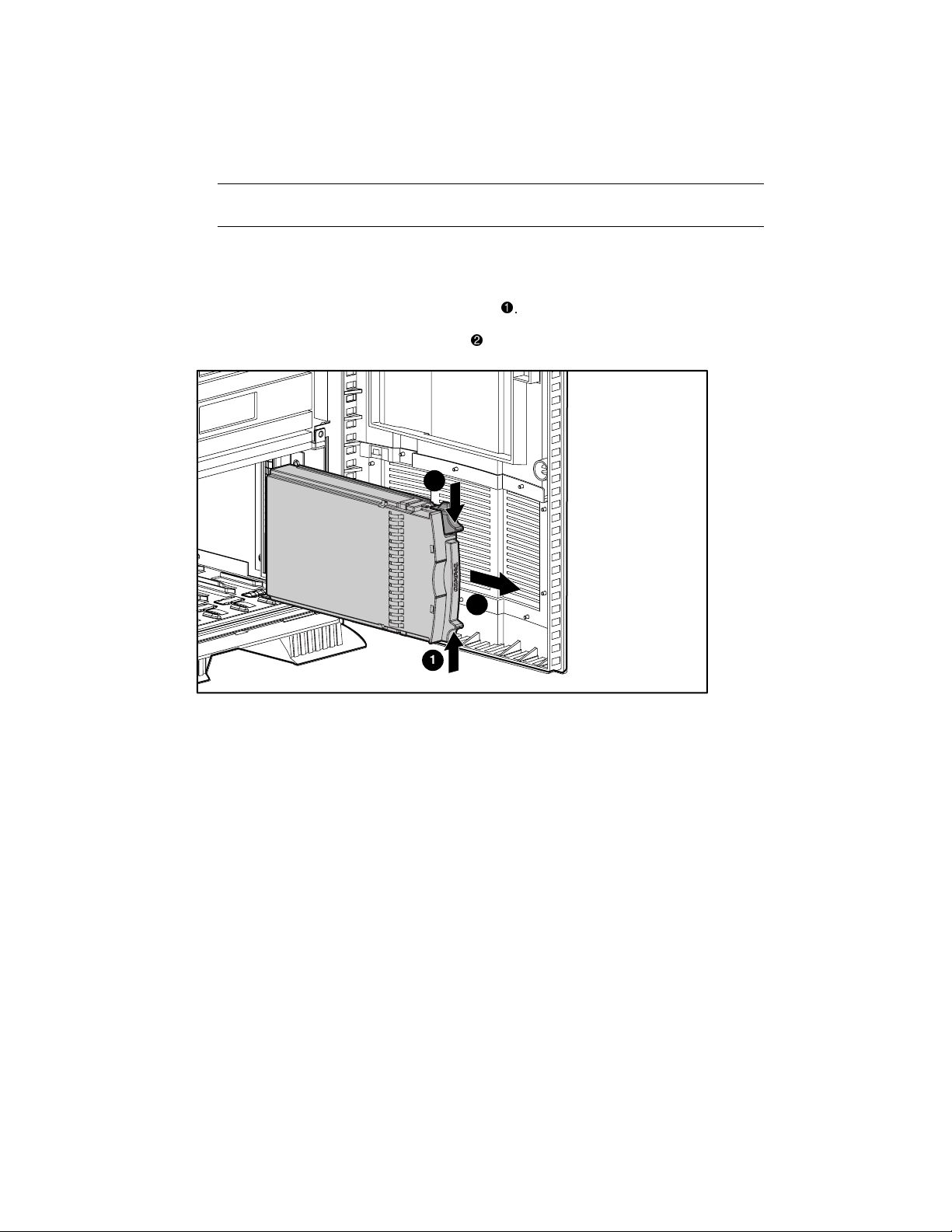
2-18 Compaq ProLiant ML370 Maintenance and Service Guide
Hard Drive Blank
IMPORTANT: A hard drive blank must be installed in an unused hard drive slot. Failure to install a hard
drive blank could result in system errors.
To remove a hard drive blank:
1. Open the front bezel (tower model only). See “Front Bezel” earlier in this chapter.
2. Squeeze the top and bottom tabs of the blank
3. Pull the blank out of the hard drive cage
1
1
Figure 2-14. Removing a hard drive blank
.
.
2
Reverse steps 1 through 3 to replace a hard drive blank.
Page 35

Hot-Plug SCSI Hard Drive
To remove a hot-plug SCSI hard drive:
1. Open the front bezel (tower model only). See “Front Bezel” earlier in this chapter.
Removal and Replacement Procedures 2-19
2. Press the release button
3. Pull the hot-plug SCSI hard drive out of the bay
Figure 2-15. Removing a hot-plug SCSI hard drive
and swing the lever outward from the bottom.
.
3
Reverse steps 1 through 3 to replace the hot-plug SCSI hard drive.
2
1
Page 36

2-20 Compaq ProLiant ML370 Maintenance and Service Guide
Removable Media Drive Bay Blank
To remove a removable media drive bay blank:
1. Open the front bezel (tower model only). See “Front Bezel” earlier in this chapter.
2. Remove the four Torx T-15 screws securing the removable media drive bay blank to the
chassis
.
3. Remove the removable media drive bay blank
2
.
1
Figure 2-16. Removing a removable media drive bay blank
Reverse steps 1 through 3 to replace a removable media drive bay blank.
1
Page 37
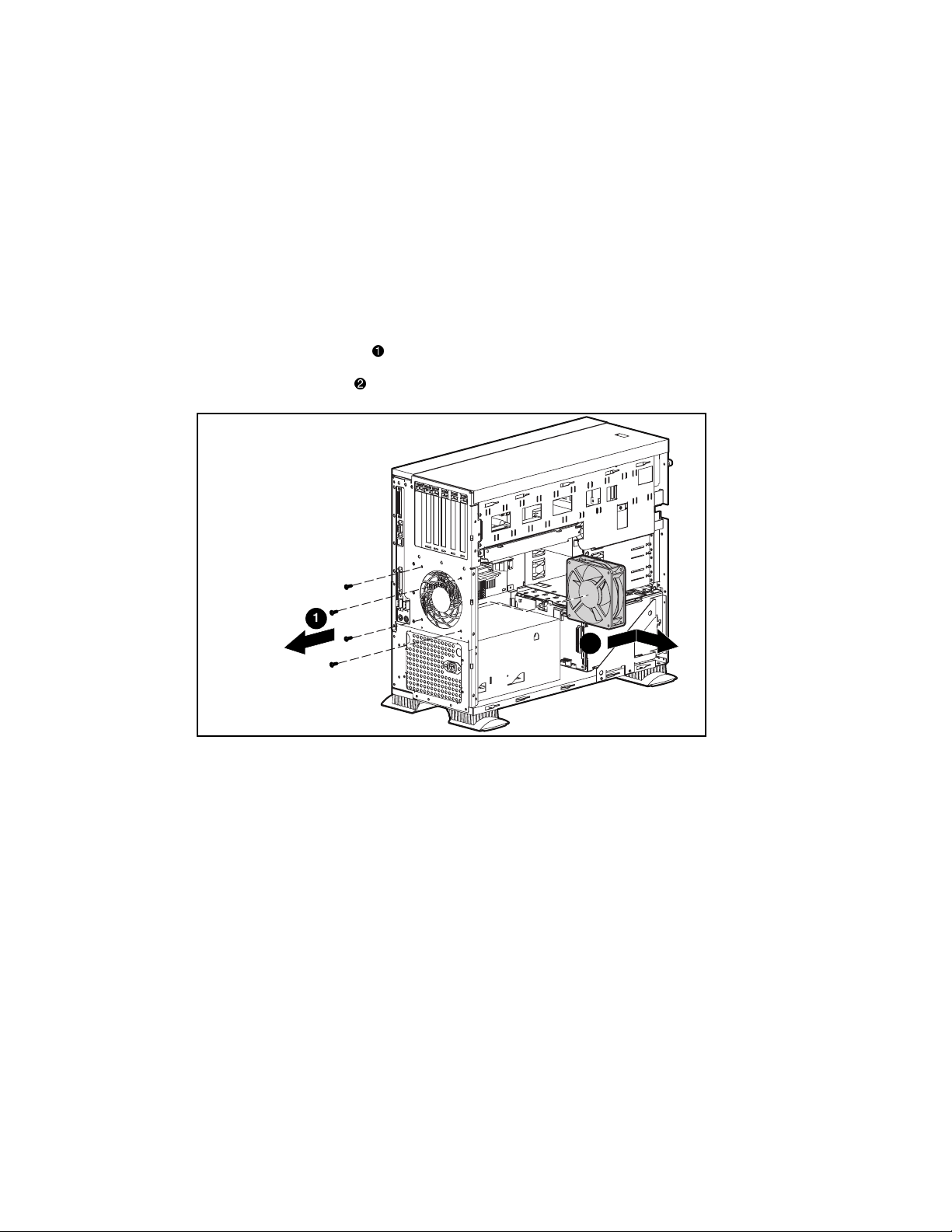
CPU Fan
Removal and Replacement Procedures 2-21
To remove the CPU fan:
1. Perform the preparation procedures. See “Powering Down the Server” earlier in this
chapter.
2. Open the front bezel (tower model only). See “Front Bezel” earlier in this chapter.
3. Remove the server large access panel. See “Large Access Panel” earlier in this chapter.
4. Unplug the CPU fan from the system board.
5. Remove the four screws
6. Remove the CPU fan
1
Figure 2-17. Removing the CPU fan
Reverse steps 1 through 6 to replace the CPU fan.
securing the fan assembly to the chassis.
.
2
Page 38

2-22 Compaq ProLiant ML370 Maintenance and Service Guide
I/O Fan
To remove the I/O fan:
1. Perform the preparation procedures. See “Powering Down the Server” earlier in this
chapter.
2. Open the front bezel (tower model only). See “Front Bezel” earlier in this chapter.
3. Remove the large and small access panels. See “Large Access Panel” and “Small Access
Panel” earlier in this chapter.
4. Loosen the single thumbscrew securing the I/O fan to the chassis ➊.
5. Tilt the top of the I/O fan forward ➋.
6. Disconnect the I/O fan cable from the system board ➌.
7. Lift the I/O fan away from the chassis.
1
3
2
Figure 2-18. Removing the I/O fan
Reverse steps 1 through 7 to replace the I/O fan.
Page 39
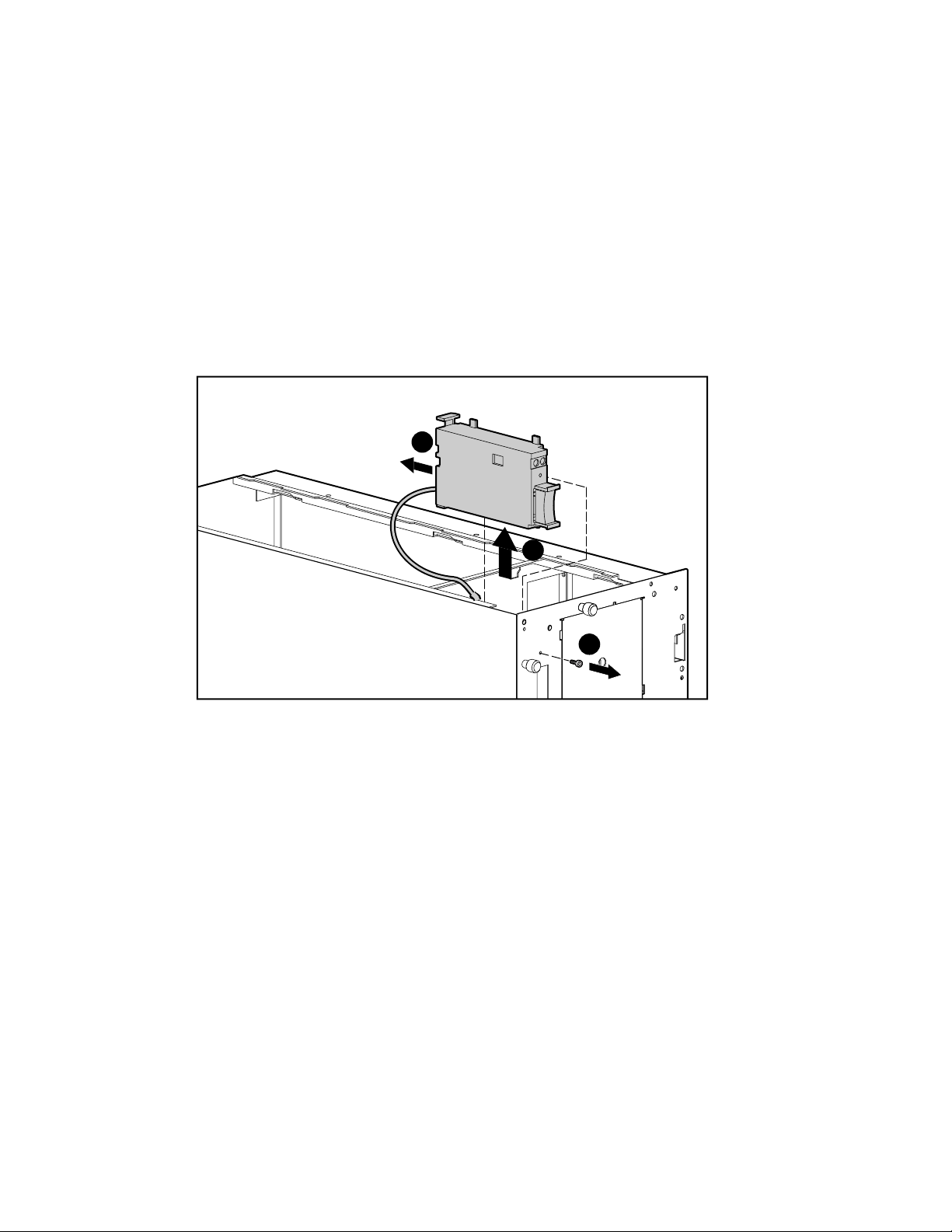
Power Switch with Cable and LED Indicators
To remove the power switch and cable assembly:
1. Perform the preparation procedures. See “Powering Down the Server” earlier in this
chapter.
2. Open the front bezel (tower model only). See “Front Bezel” earlier in this chapter.
3. Remove the small access panel. See “Small Access Panel” earlier in this chapter.
4. Remove the single T-15 screw securing the power switch to the chassis ➊.
5. Slide the power switch housing back ➋, then lift it out of the chassis ➌.
2
Removal and Replacement Procedures 2-23
Figure 2-19. Removing the power switch with LED and cable
3
1
Page 40
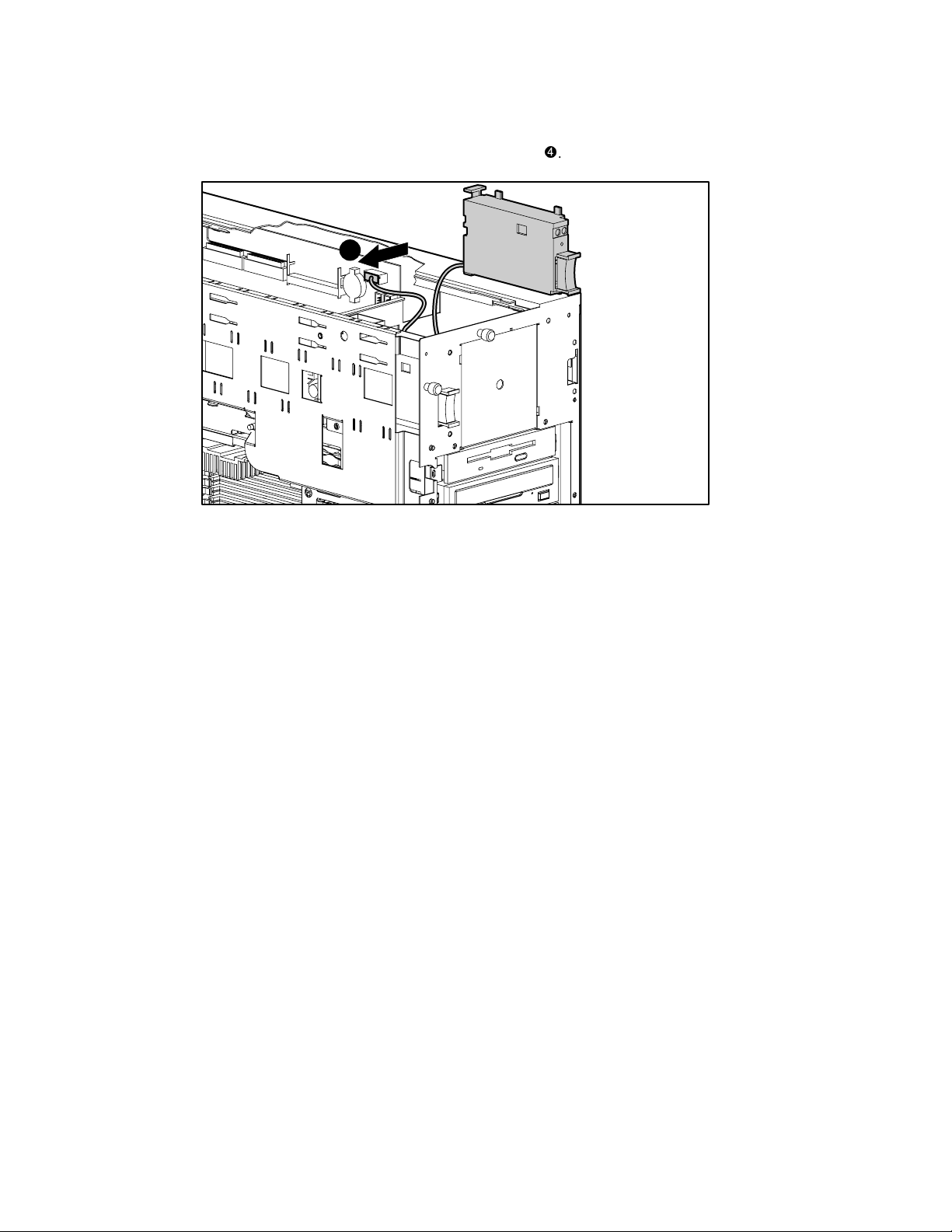
2-24 Compaq ProLiant ML370 Maintenance and Service Guide
6. Disconnect the power switch from the system board
4
.
Figure 2-20. Unplugging the power switch from the system board
Reverse steps 1 through 6 to replace the power switch and cable assembly.
Page 41

Riser Board Expansion Slots
Figure 2-21. Riser board expansion slots
Removal and Replacement Procedures 2-25
6
2
5
3
4
4
3
5
2
6
1
Item Description
,
, , ,
Primary PCI bus slots 1 and 2 (32-bit)
Secondary PCI bus slots 3-6 (64-bit)
Table 2-2
Riser Board Expansion Slots
Page 42

2-26 Compaq ProLiant ML370 Maintenance and Service Guide
I/O Expansion Slot Cover
To remove an I/O expansion slot cover:
1. Perform the preparation procedures. See “Powering Down the Server” earlier in this
chapter.
2. Open the front bezel (tower model only). See “Front Bezel” earlier in this chapter.
3. Remove the small access panel. See “Small Access Panel” earlier in this chapter.
4. Press down on the release button at the top of the I/O expansion slot retention lever
5. Swing the I/O expansion slot retention lever upward
6. Lift the I/O expansion slot cover up and out of the server
3
Figure 2-22. Removing an I/O expansion slot cover
.
.
1
2
.
Reverse steps 1 through 6 to replace an I/O expansion slot cover.
Page 43

I/O Expansion Board
To remove an I/O expansion board:
1. Perform the preparation procedures. See “Powering Down the Server” earlier in this
chapter.
2. Open the front bezel (tower model only). See “Front Bezel” earlier in this chapter.
3. Remove the small access panel. See “Small Access Panel” earlier in this chapter.
4. Remove any peripheral devices attached to the I/O expansion board.
5. Release the I/O expansion board retention lever. See “I/O Expansion Slot Cover” earlier in
this chapter.
Removal and Replacement Procedures 2-27
6. Lift the I/O expansion board up and out of the server
1
Figure 2-23. Removing an I/O expansion board
Reverse steps 1 through 6 to replace an I/O expansion board.
IMPORTANT: If only removing the board, install an expansion slot cover.
.
Page 44
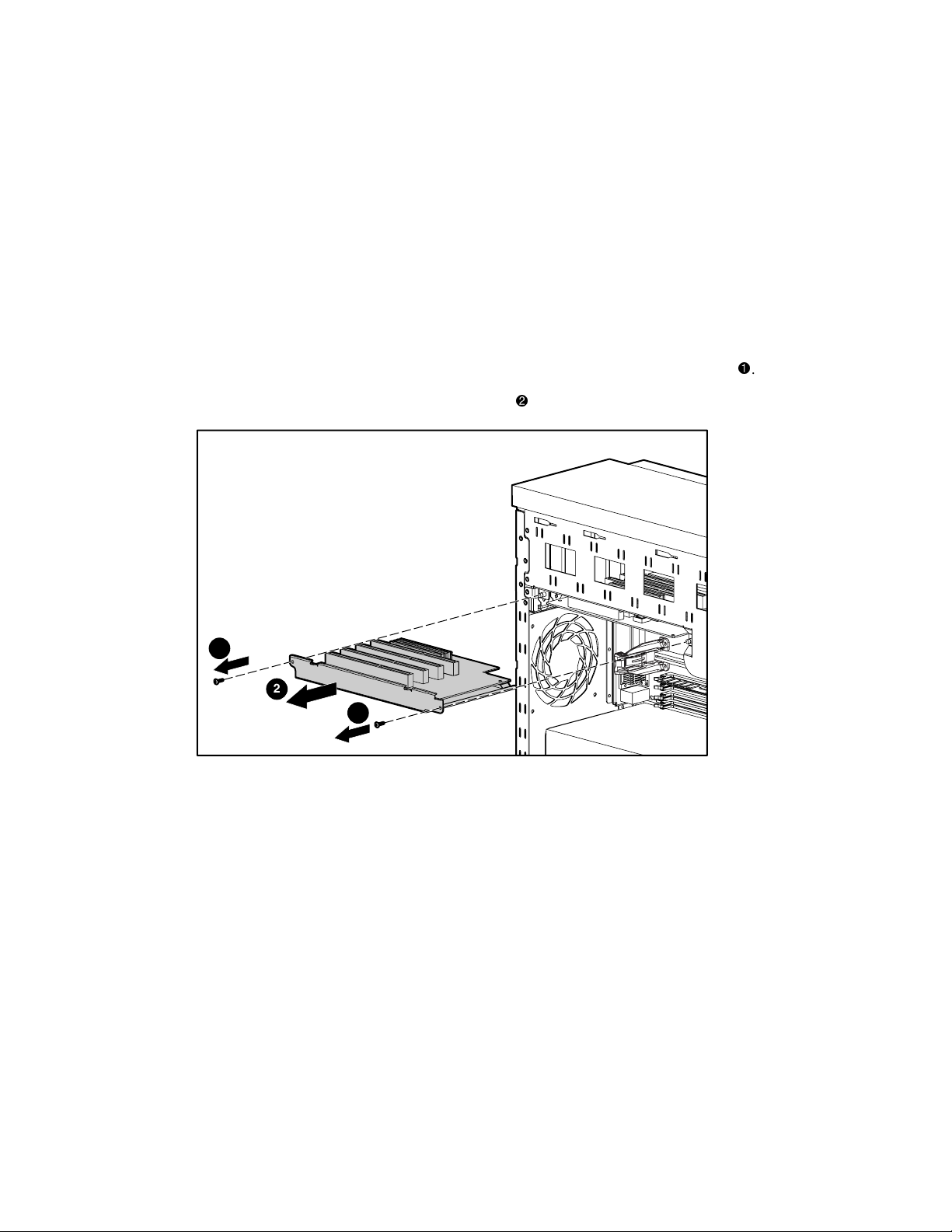
2-28 Compaq ProLiant ML370 Maintenance and Service Guide
Riser Board and Brace
To remove the riser board and brace:
1. Perform the preparation procedures. See “Powering Down the Server” earlier in this
chapter.
2. Open the front bezel (tower model only). See “Front Bezel” earlier in this chapter.
3. Remove any I/O expansion boards (if installed) from the riser board. See “I/O Expansion
Board” earlier in this chapter.
4. Remove the large access panel. See “Large Access Panel” earlier in this chapter.
5. Remove the two Torx T-15 screws securing the riser board and brace to the chassis
6. Slide the riser board and brace out of the server
1
2
1
Figure 2-24. Removing the riser board and brace
.
Reverse steps 1 through 6 to replace the riser board and brace. Make sure that the board is
seated securely before the screws are tightened.
.
Page 45
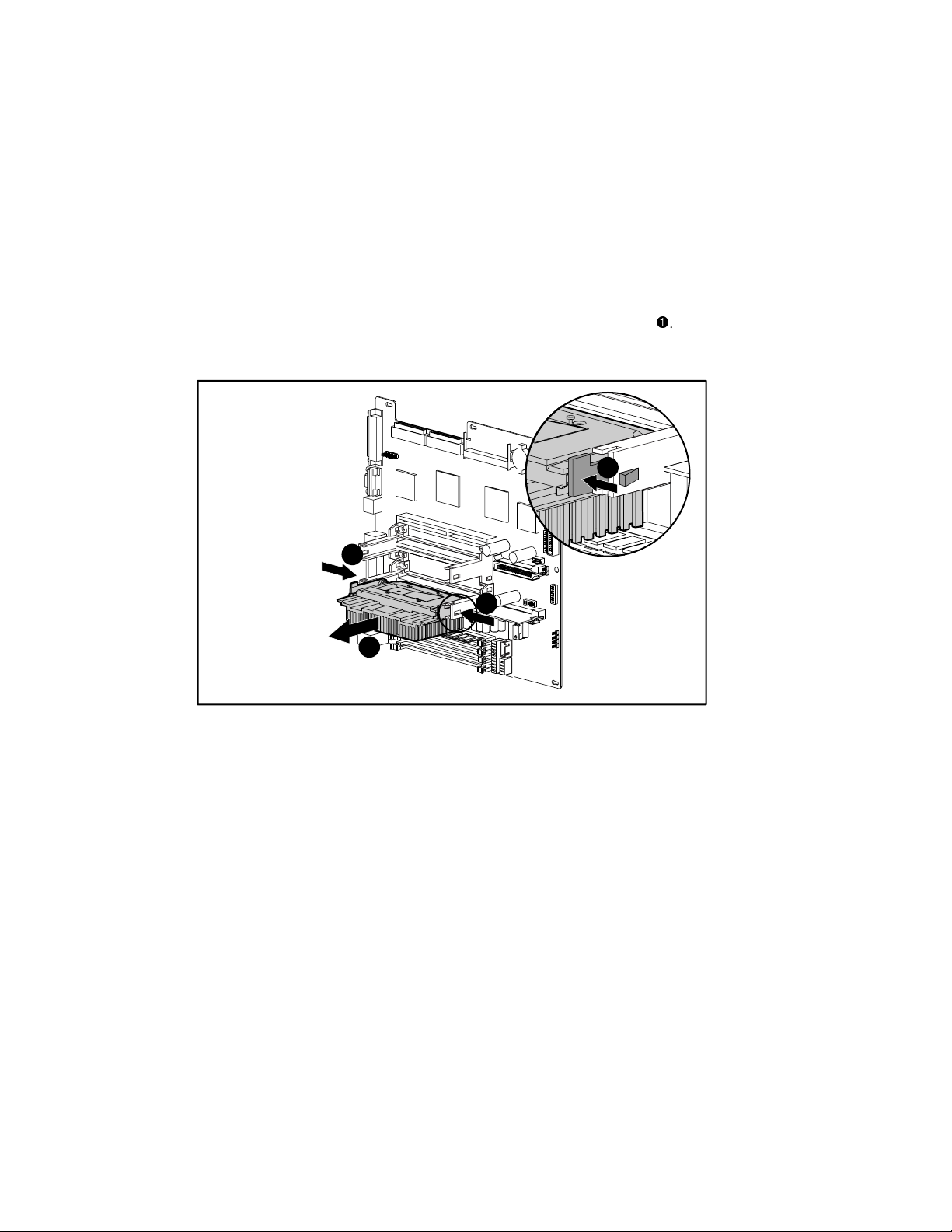
Processor
To remove the processor:
Removal and Replacement Procedures 2-29
1. Perform the preparation procedures. See “Powering Down the Server” earlier in this
chapter.
2. Open the front bezel (tower model only). See “Front Bezel” earlier in this chapter.
3. Remove the large access panel. See “Large Access Panel” earlier in this chapter.
4. Push in the tabs at each side of the processor until you hear two clicks
5. While holding the tabs in, pull out the processor ➋.
1
1
1
2
Figure 2-25. Removing the processor
Reverse steps 1 through 5 to replace the processor.
.
Use the System Configuration Utility to reconfigure the system if a faulty processor is replaced.
See Chapter 3, “Diagnostics and Troubleshooting,” for more information.
NOTE: Individual heat sinks may vary from the one(s) shown above.
Page 46

2-30 Compaq ProLiant ML370 Maintenance and Service Guide
Processor Power Module
To remove the Processor Power Module:
1. Perform the preparation procedures. See “Powering Down the Server” earlier in this
chapter.
2. Open the front bezel (tower model only). See “Front Bezel” earlier in this chapter.
3. Remove the large access panel. See “Large Access Panel” earlier in this chapter.
4. Press outward on the tabs at each end of the Processor Power Module ➊.
5. Pull the Processor Power Module out of the socket ➋.
1
2
Figure 2-26. Removing the Processor Power Module
Reverse steps 1 through 5 to replace a Processor Power Module. The clips on the Processor
Power Module will snap into a locked position automatically when the Processor Power Module
is fully seated in the socket. The module is keyed to ensure correct alignment.
Use System Configuration Utility to reconfigure the server. See Chapter 3, “Diagnostics and
Troubleshooting,” for more information.
Page 47

Memory
Removal and Replacement Procedures 2-31
Compaq ProLiant ML370 Servers ship standard with a 128-MB Synchronous DRAM
(SDRAM) dual inline memory module (DIMM) installed in DIMM slot 1. Memory is
expandable to 4 GB (when 1-GB DIMMs are available).
1
2
3
4
Figure 2-27. DIMM slots on the system board
Table 2-3
SDRAM DIMM Slot Locations
Item Description
CAUTION: Use only Compaq DIMMs. DIMMs from other sources may adversely affect data
integrity. Power-On Self-Test (POST) will warn of nonsupported DIMMs.
IMPORTANT: The following guidelines MUST be followed when installing or replacing memory:
■ Use 133-MHz, 64-, 128-, 256-, 512-MB or 1-GB registered SDRAM DIMMs, 3.3 volts, 72 bits wide,
with Error Correction Code (ECC).
■ Any combination of the above modules can be used.
■ Install SDRAM DIMM modules one at a time in sequential order, starting with DIMM slot 1.
■ Install DIMMs of the same speed. Do not install DIMM modules supporting different speeds.
■ Install DIMMs only in one direction. Ensure that the notch on the module matches the tab on the
DIMM slot and that the module is fully inserted and properly seated.
SDRAM DIMM slot 1 (populated with standard 128-MB DIMM)
SDRAM DIMM slot 2
SDRAM DIMM slot 3
SDRAM DIMM slot 4
Page 48

2-32 Compaq ProLiant ML370 Maintenance and Service Guide
To remove an SDRAM DIMM:
1. Perform the preparation procedures. See “Powering Down the Server” earlier in this
chapter.
2. Open the front bezel (tower model only). See “Front Bezel” earlier in this chapter.
3. Remove the large access panel. See “Large Access Panel” earlier in this chapter.
4. Press both SDRAM DIMM slot release levers outward ➊.
5. Pull the DIMM module up from the board ➋.
2
1
1
Figure 2-28. Removing a DIMM module from the system board
Reverse steps 1 through 5 to replace the DIMM. The DIMM can be installed in only one way.
Match the notch on the DIMM module with the tab on the memory socket. Push the DIMM
module down into the socket, making sure that the module is fully inserted and properly seated.
Page 49

Power Supply
To remove the power supply:
1. Perform the preparation procedures. See “Powering Down the Server” earlier in this
chapter.
2. Open the front bezel (tower model only). See “Front Bezel” earlier in this chapter.
3. Remove the large access panel. See “Large Access Panel” earlier in this chapter.
4. Slide the hot-plug drive cage out slightly by loosening the screws attaching it to the
chassis. See “Hot-Plug Drive Cage” earlier in this chapter.
5. Disconnect the power supply cable from the system board.
Removal and Replacement Procedures 2-33
WARNING: To reduce the risk of electric shock, do not disassemble the power supply or
attempt to repair it. It should be replaced only with the specified Compaq spare part.
Figure 2-29. Disconnecting the power supply cable from the system board
Page 50
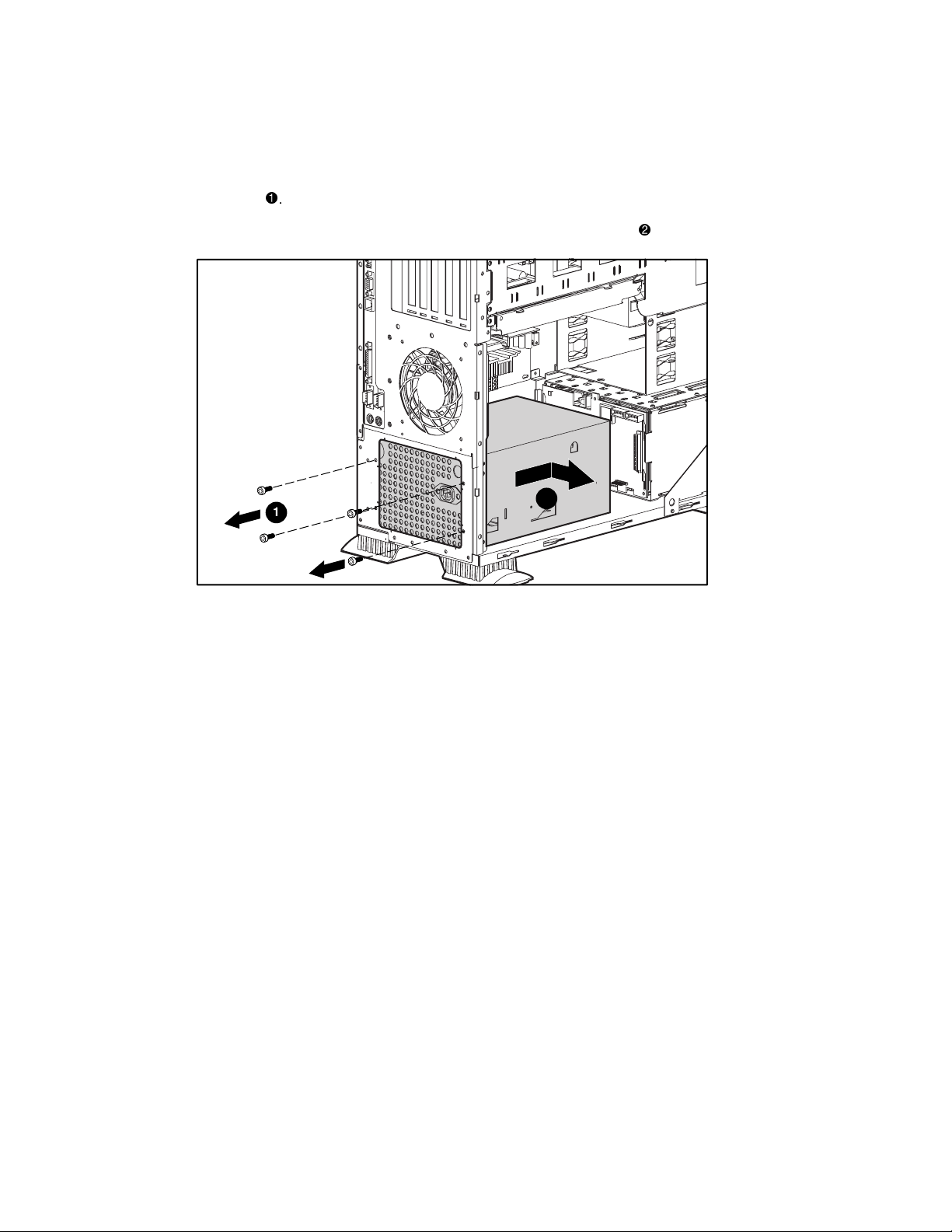
2-34 Compaq ProLiant ML370 Maintenance and Service Guide
6. Disconnect all other power supply cables.
7. Remove the four Torx T-15 screws securing the power supply to the back of the
chassis
.
8. Pull the power supply slightly back, then out the side of the chassis
2
1
Figure 2-30. Removing the power supply
Reverse steps 1 through 8 to replace the power supply.
.
Page 51

Hot-Plug SCSI Drive Backplane
To remove the hot-plug SCSI drive backplane:
1. Perform the preparation procedures. See “Powering Down the Server” earlier in this
chapter.
2. Open the front bezel (tower model only). See “Front Bezel” earlier in this chapter.
3. Remove the large access panel. See “Large Access Panel” earlier in this chapter.
4. Remove all hard drive blanks and hot-plug hard drives. See “Hard Drive Blank” and
“Hot-Plug SCSI Hard Drive” earlier in this chapter.
5. Remove the hot-plug drive cage. See “Hot-Plug Drive Cage” earlier in this chapter.
6. Remove the three Torx T-15 screws securing the hot-plug SCSI drive backplane to the
hot-plug SCSI drive cage
7. Slide the hot-plug SCSI drive backplane down slightly. Then pull it from the mounting
posts
.
.
Removal and Replacement Procedures 2-35
1
2
1
1
Figure 2-31. Removing the hot-plug SCSI drive backplane
Reverse steps 1 through 7 to replace the hot-plug SCSI drive backplane.
Page 52

2-36 Compaq ProLiant ML370 Maintenance and Service Guide
System Board
To remove the system board:
1. Perform the preparation procedures. See “Powering Down the Server” earlier in this
chapter.
2. Open the front bezel (tower model only). See “Front Bezel” earlier in this chapter.
3. Remove the small access panel. See “Small Access Panel” earlier in this chapter.
4. Remove the large access panel. See “Large Access Panel” earlier in this chapter.
5. Remove all expansion boards. See “I/O Expansion Board” earlier in this chapter.
6. Remove the riser board and brace. See “Riser Board and Brace” earlier in this chapter.
7. Disconnect all internal and external cables
8. Loosen the thumbscrew securing the system board to the chassis
.
.
9. Slide the system board forward to release it from the six retaining guides, then pull the
system board out the top of the chassis
1
1
1
1
.
2
3
Figure 2-32. Removing the system board
Reverse steps 1 through 9 to replace the system board.
Page 53

Removal and Replacement Procedures 2-37
Compaq Integrated Smart Array Controller Upgrade
Module
NOTE: The Compaq Integrated Smart Array Controller upgrade module is an upgrade option in the
ProLiant ML370.
To remove the Compaq Integrated Smart Array Controller upgrade module:
1. Perform the preparation procedures. See “Powering Down the Server” earlier in this
chapter.
2. Open the front bezel (tower model only). See “Front Bezel” earlier in this chapter.
3. Remove the small access panel. See “Small Access Panel” earlier in this chapter.
4. Remove any I/O expansion boards. See “I/O Expansion Board” earlier in this chapter.
5. Push in the clips securing the Compaq Integrated Smart Array Controller module to the
system board
.
6. Pull the module away from the system board
1
2
Figure 2-33. Removing the Compaq Integrated Smart Array Controller upgrade module
Reverse steps 1 through 6 to replace the Compaq Integrated Smart Array Controller upgrade
module.
.
1
Page 54

2-38 Compaq ProLiant ML370 Maintenance and Service Guide
Internal Replacement Battery
WARNING: This server contains an internal lithium manganese dioxide battery. There is risk of
fire and burns if the battery pack is not handled properly. To reduce the risk of personal injury:
■ Do not attempt to recharge the battery.
■ Do not expose to temperatures higher than 60°C.
■ Do not disassemble, crush, puncture, short external contacts, or dispose of in fire or water.
■ Replace only with the Compaq spare designated for this product.
To install the internal replacement battery:
1. Perform the preparation procedures. See “Powering Down the Server” earlier in this
chapter.
2. Open the front bezel (tower model only). See “Front Bezel” earlier in this chapter.
3. Remove the small access panel. See “Small Access Panel” earlier in this chapter.
4. Remove the battery from the system board.
Figure 2-34. Removing the internal replacement battery
5. Install the replacement battery, then run the System Configuration utility to reconfigure
the server.
CAUTION: Loss of BIOS Settings will occur when the lithium battery is removed. BIOS settings
must be reconfigured whenever the battery is replaced.
CAUTION: Batteries, battery packs, and accumulators should not be disposed of
together with the general household waste. In order to forward them to recycling or
proper disposal, please use the public collection system or return them to Compaq,
your authorized Compaq Partners, or their agents.
Page 55
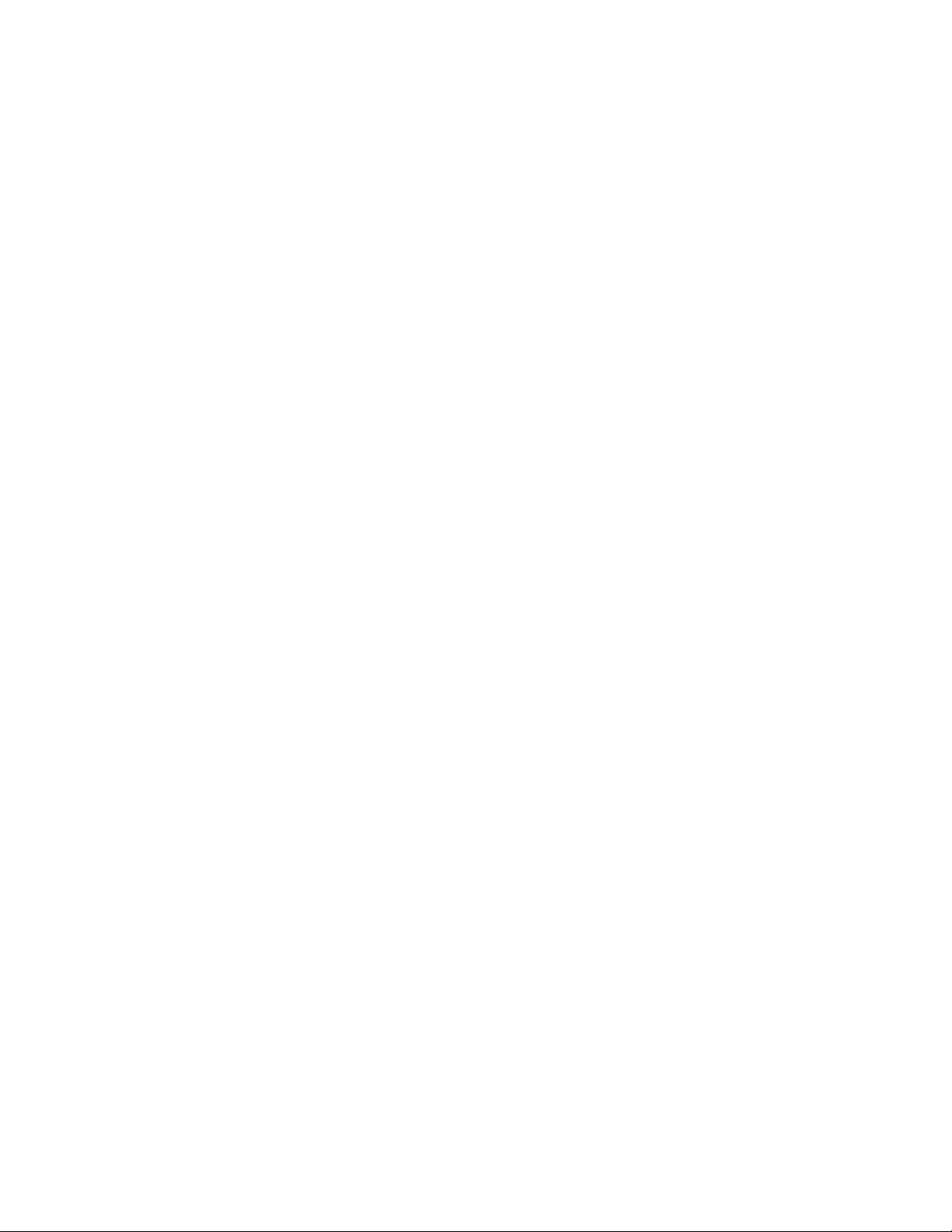
Chapter 3
Diagnostics and Troubleshooting
This chapter describes software and firmware diagnostic tools available for all Compaq server
products. The sections in this chapter are:
■ Diagnostic Tools Utility Overview
■ Default Configuration
■ Utilities Access
■ Power-On Self-Test (POST)
■ Diagnostics Software
■ Array Diagnostic Utility (ADU)
■ Integrated Management Log
■ Rapid Error Recovery
■ Remote Service Features
■ ROMPaq Error Recovery Options
■ Compaq Insight Manager
Page 56

3-2 Compaq ProLiant ML370 Maintenance and Service Guide
Diagnostic Tools Utility Overview
These utilities were developed to assist in diagnosing problems, testing the hardware, and
monitoring and managing Compaq server hardware.
Diagnostic Tools
Tool What it is How to run it
Table 3-1
Compaq Diagnostics
Program
Compaq Inspect
Utility
Compaq Insight
Manager
Compaq Survey
Utility
A utility to assist testing and/or verifying
operation of Compaq hardware. If
problems are found, Compaq
Diagnostics isolates failure(s) down to
replaceable part, whenever possible.
The Inspect Utility provides a report
detailing system information.
A client/server application used to
remotely manage Compaq hardware in
a network environment. Reports
hardware fault conditions (both failure
and prefailure) and collects data for
reporting and graphing.
An online information gathering agent
that runs on servers, gathering critical
hardware and software information
from various sources. A utility for
servers running Windows NT or
NetWare.
If a significant change occurs between
data gathering intervals, previous
information is marked, and the survey
text file is overwritten to reflect the
latest configuration and changes since
last configuration. This allows a
historical record of change events for
server hardware and software.
Diagnostics and Utilities are located on
Compaq system partition (if installed) or
your hard drive and must be accessed
when a system configuration error is
detected during Power-On Self-Test
(POST). Compaq Diagnostics software is
also available on Compaq SmartStart and
Support Software CD. A Diagnostics
diskette can be created from SmartStart
and Support Software CD, and
Diagnostics run from diskette.
The Inspect Utility can be run from either
the main menu of the System
Configuration Utility or the Compaq
Diagnostics program.
For more information, refer to the
Compaq Management CD and the
Compaq Insight Manager User Guide.
More information on viewing and printing
the event list can be found in the Compaq
Insight Manager section of this chapter.
Install Survey from SmartStart, Compaq
Integration Maintenance Utility, or from
Compaq Management CD.
continued
Page 57

Table 3-1
Diagnostic Tools
Tool What it is How to run it
continued
Diagnostics and Troubleshooting 3-3
Array Diagnostics
Utility (ADU)
Drive Array
Advanced
Diagnostics (DAAD)
Integrated
Management Log
A Windows-based tool designed to run
on all Compaq systems that support
Compaq array controllers. Two main
functions of ADU are to collect all
possible information about the array
controllers in the system and generate a
list of detected problems.
This tool is available for all Compaq
servers covered by this guide.
The predecessor to ADU, DAAD is a
DOS-based tool for Compaq servers
with Smart Array Controllers. DAAD
collects information about the array
controllers in the system and offers a
list of detected problems.
A log of system events, such as system
failures or nonfatal error conditions.
View events in the Integrated
Management Log:
■ On the Integrated Management
Display
■ From within Compaq Insight
Manager
■ From within Compaq Survey Utility
Use the information provided in Array
Diagnostics Utility (ADU) later in this
chapter.
For a list of Compaq servers still
supported by this tool, visit the Compaq
website:
www.compaq.com
The Integrated Management Log requires
Compaq Operating System-dependent
drivers. Refer to Compaq Support
Software CD for instructions on installing
the appropriate drivers.
System
Configuration Utility
Utility to easily configure the hardware
installed in or connected to the server.
Specifically, it can:
■ Resolve resource conflicts in areas
such as memory, port addresses,
and interrupts (IRQs)
■ Configure PCI boards automatically
■ Provide switch and jumper settings
■ Manage installation of memory,
processor upgrades, and mass
storage devices such as hard
drives, tape drives, and diskette
drives
■ Store configuration information in
nonvolatile memory
■ Assist in installation of an operating
system
■ Assist in running diagnostic tools
such as TEST and INSPECT
If the server has bootable CD-ROM drive,
run Compaq System Configuration Utility
directly from Support Software CD
supplied with Smart Controller Option Kit,
or SmartStart and Support Software CD
supplied with server. Use the CD supplied
for latest version supporting Smart
Controller.
If the server does not have a bootable
CD-ROM drive, create diskettes with
latest version of the System
Configuration Utility from Support
Software CD, or SmartStart and Support
Software CD.
Page 58

3-4 Compaq ProLiant ML370 Maintenance and Service Guide
Default Configuration
When the system is first powered up, the system ROM detects the unconfigured state of the
hardware and provides default configuration settings for most devices. By providing this
initialization, the system can run Diagnostics and other software applications before running the
normal SmartStart and System Configuration programs.
Default Configuration Messages
IMPORTANT: If you chose to format and partition the boot drive before running SmartStart and the
System Configuration programs, this may prohibit creating a Compaq System Partition and the off-line
remote management features that it provides.
If you insert a System Configuration, Diagnostics, or SmartStart and Support Software CD into
the CD-ROM drive prior to powering up the server, the system ROM boots to that utility. If the
system ROM does not detect one of those CDs, you will be prompted for the intended operating
system. The system reboots if any operating system-dependent configurations have changed
with the new operating system selection. If the selected operating system-dependent
configurations are the same as the current configurations, the system boots normally. If you
enter a wrong choice, on subsequent re-boots you may change the operating system.
Inspect Utility
The Inspect Utility provides configuration information such as the contents of the operating
system startup files, the current memory configuration, the ROM version, and Server Health
Log information. It operates with MS-DOS and in the MS-DOS emulation mode of OS/2.
Running the Inspect Utility
Printing the Inspect Listing
Select Print on the Inspect screen to print a copy of the Inspect listing. Keep a copy of the listing
with each server for later reference.
1. Turn the server off, and back on. Then press F10 when the cursor appears in the upper
right corner of the screen.
2. At the main menu, select Diagnostics and Utilities.
3. Press Enter.
4. Select Inspect Computer and press Enter.
5. Follow the instructions to view system information.
Page 59

Utilities Access
The Compaq SmartStart and Support Software CD contains the SmartStart program and many
of the Compaq utilities needed to maintain the system, including:
■ System Configuration Utility
■ Array Configuration Utility
■ Array Diagnostic Utility
■ ROMPaq Firmware Upgrade Utilities
■ Compaq Diagnostics
CAUTION: Do not select the Erase Utility when running the SmartStart and Support
Software CD. This will result in data loss to the entire system.
Running Compaq Utilities
Compaq utilities may be accessed from the Compaq System partition on the hard drive, from
diskette, or from the Compaq SmartStart and Support Software CD.
Running the Utilities on the Compaq System Partition
Diagnostics and Troubleshooting 3-5
If the system was installed using SmartStart, the Compaq utilities will automatically be
available on the Compaq system partition. The Compaq system partition could also have been
created during a manual system installation.
To run the utilities on the Compaq system partition, boot the system and press F10 when you
see: “Press F10 for Compaq system partition utilities.” Then select the utilities from the menu.
■ The System Configuration Utility is available under the System Configuration menu.
■ The Array Configuration Utility is available under the System Configuration menu.
■ Compaq Diagnostics (Test and Inspect) are available under the Diagnostics and Utilities
menu.
■ The ROMPaq Firmware Upgrade Utility is available under the Diagnostics and Utilities
menu.
Page 60

3-6 Compaq ProLiant ML370 Maintenance and Service Guide
Running the Utilities from Diskette
■ Run the utilities from their individual diskettes. If you have a utility diskette newer than
the version on the SmartStart and Support Software CD, use that diskette.
■ Create a diskette version of the utility from the SmartStart and Support Software CD.
To create diskette versions of the utilities from the CD:
1. Boot the Compaq SmartStart and Support Software CD.
2. From the Compaq System Utilities screen, select Create Support Software Disks then
Next.
3. Select the diskette you would like to create from the list, then follow the instructions on
the screen.
Running the Utilities from the Compaq SmartStart and Support
Software CD
IMPORTANT: Only the System Configuration Utility and the Array Configuration Utility and the Array
Diagnostic Utility can be executed from the Compaq SmartStart and Support Software CD. All other
utilities must be executed from the Compaq system partition or from diskette.
To run these utilities directly from the Compaq SmartStart and Support Software CD:
1. Boot the Compaq SmartStart and Support Software CD.
2. From the Compaq System Utilities screen, select the utility you wish to run, then select
Next.
G To execute the System Configuration Utility, select Run System Configuration Utility.
G To execute the Array Configuration Utility, select Run Array Configuration Utility.
G To execute the Array Diagnostic Utility, select Run Array Diagnostic Utility.
Page 61

Power-On Self-Test (POST)
POST is a series of diagnostic tests that run automatically on Compaq computers when the
system is turned on. POST checks the following assemblies to ensure that the computer system
is functioning properly:
■ System ROM
■ Keyboard
■ Power supply
■ System board
■ Memory
■ Controllers
■ Diskette drives
■ Hard drives
■ Processor Power Modules
■ Fans
Diagnostics and Troubleshooting 3-7
POST Error Messages
If POST finds an error in the system, an error condition is indicated by an audible and/or visual
message. If an error code displays on the screen during POST or after resetting the system, use
the instructions in the POST Error Messages table. The error messages and codes listed include
all codes generated by Compaq products. The system generates only those codes that are
applicable to the configuration and options.
NOTE: Many of the actions listed require you to run Diagnostics or the Compaq System Configuration
Utility. Steps for running these utilities are provided following the POST Error Messages tables.
In each case, the Recommended Action column lists the steps necessary to correct the problem.
After completing each step, run the Diagnostics program to verify whether the error condition
has been corrected. If the error code reappears, perform the next step, then run the Diagnostics
program again. Follow this procedure until Diagnostics no longer detects an error condition.
Page 62

3-8 Compaq ProLiant ML370 Maintenance and Service Guide
POST Error Messages
Error Code Audible Beeps Probable Source of Problem Recommended Action
A Critical Error
occurred prior to this
power-up
Unsupported
Processor Detected
System Halted
FATAL ROM ERROR:
The System ROM is
not properly
programmed
101 - ROM Error 1 long, 1 short System ROM checksum Run Diagnostics. Replace failed
101 - I/O ROM Error None Options ROM checksum Run Diagnostics. Replace failed
102 - System Board
Failure
104 - ASR-2 Timer
Failure
105 - Current System
ROM is corrupt—
now booting
redundant System
ROM
None A catastrophic system error,
1 long, 1 short Processor not supported by
1 long, 1 short ROM programmed in factory
None DMA, timers, and so on
None System board failure
2L Non-booted ROM image is
Table 3-2
which caused the server to
crash, has been logged.
current system ROM
incorrectly
corrupt
Run Diagnostics. Replace failed
assembly as indicated.
Check documentation for
supported processors, and if
supported, remove the
processor and update the
system to latest ROM.
Replace the physical ROM part.
assembly as indicated.
assembly as indicated.
Replace the system board. Run
the Compaq System
Configuration Utility.
Run Diagnostics. Replace failed
assembly as indicated.
Flash the ROM utilizing
ROMPaq.
162 - System
Options Not Set
163—Time & Date
Not Set
164 - Memory Size
Error
172 - Configuration
Nonvolatile Memory
Invalid
173 - Slot ID
Mismatch
174 - Configuration/
Slot Mismatch Device
Not Found
2S Configuration incorrect Run the System Configuration
Utility and correct.
2S Invalid time or date in
configuration memory
2S Configuration memory incorrect Run the System Configuration
None Nonvolatile configuration corrupt
or jumper installed
None Board replaced, configuration not
updated
None PCI board not found Run the System Configuration
Run the System Configuration
Utility and correct.
Utility and correct.
Run the System Configuration
Utility and correct.
Run the System Configuration
Utility and correct.
Utility and correct.
continued
Page 63

Diagnostics and Troubleshooting 3-9
Table 3-2
POST Error Messages
Error Code Audible Beeps Probable Source of Problem Recommended Action
continued
175 - Configuration/
Slot Mismatch Device
Found
177 - Configuration
Not Complete
178 - Processor
Configuration Invalid
180 - Log
Reinitialized
201 - Memory Error None RAM failure Run Diagnostics. Replace failed
203 - Memory
Address Error
207 - Invalid Memory
Configuration—
Check DIMM [SIMM]
Installation
208 - Invalid Memory
Speed—Check
DIMM [SIMM]
Installation
None PCI board added, configuration
not updated
None Incomplete system configuration Run the System Configuration
None Processor type or step does not
match configuration memory
None N/A N/A
None RAM failure Run Diagnostics. Replace failed
None Memory module installed
incorrectly
1 long, 1 short The speed of the memory is too
slow, where: xx00 = expansion
board SIMMs are too slow, or
00yy = system board SIMMs are
too slow. xx and yy have
corresponding bit set
Run the System Configuration
Utility and correct.
Utility and correct.
Run the System Configuration
Utility and correct.
assembly as indicated.
assembly as indicated.
Verify placement of memory
modules.
The speed of the memory
modules must be 60 ns. Verify
the speed of the memory
modules installed and replace.
209 - Memory
Detection Failure.
Check Memory
Installation
211 - Cache Switch
Set Incorrectly
212 - System
Processor Failed/
Mapped out
214 - DC-DC
Converter Failed
214 - Processor PPM
Failed Module X
1 long, 1 short Unable to size memory Check DIMM installation, and if
error persists, call Compaq
service provider.
None Switch not set properly during
installation or upgrade
1 short Processor in slot x failed Run Diagnostics and replace
None PowerSafe Module (DC-DC
Converter) failed
None Indicated PPM (DC-DC Converter)
failed
Verify switch settings.
failed processor.
Run Diagnostics. Replace failed
assembly as indicated.
Replace failed assembly as
indicated.
continued
Page 64
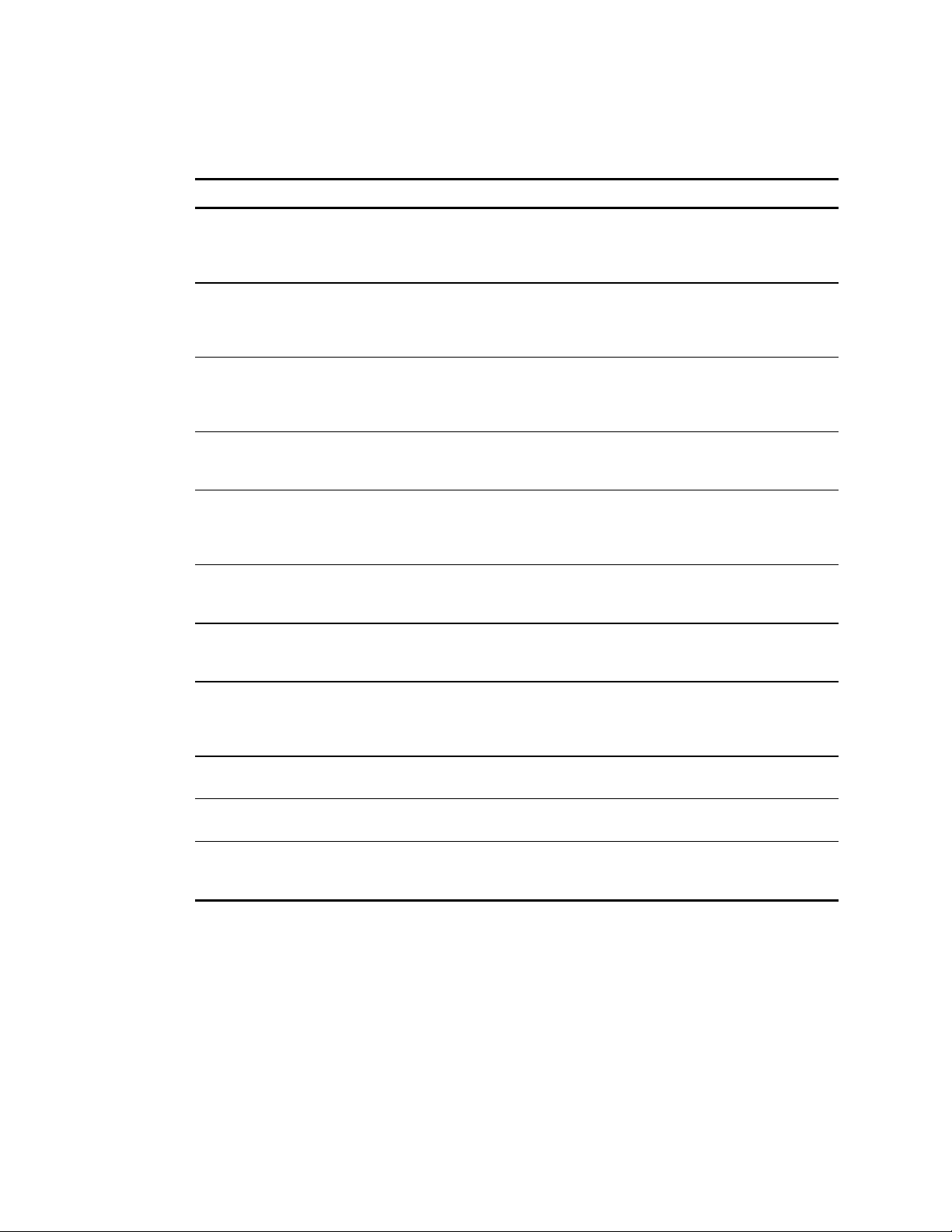
3-10 Compaq ProLiant ML370 Maintenance and Service Guide
Table 3-2
POST Error Messages
Error Code Audible Beeps Probable Source of Problem Recommended Action
continued
215 - Processor
Power Module has
lost Redundancy in
Socket x
215 - Nonfunctioning
Voltage Regulator
Module for
Processors
216 - Voltage
Regulator Module for
Processor X no
longer redundant
216 - Processor PPM
has lost Redundancy,
Module X
218 - Cache
Accelerators Not
Installed. System
Halted.
219 - Tag Update
Rules SRAM Failure.
System Halted.
219 - Snoop Rules
SRAM Failure.
System Halted.
None PPM (DC-DC Converter) has lost
redundancy.
None PPM (DC-DC Converter) has
failed or lost redundancy.
None Redundancy failed in PPM To restore redundancy, replace
None Indicated PPM (DC-DC Converter)
has lost redundancy
None Cache accelerators not installed
or improperly installed
None Catastrophic chipset failure Call Compaq service provider.
None Catastrophic chipset failure Call Compaq service provider.
Run Diagnostics. Replace failed
assembly as indicated.
Run Diagnostics. Replace failed
assembly as indicated.
the PPM.
Replace failed assembly as
indicated.
Check cache accelerator
installation.
220 - Cache
Accelerator Slot x
Initialization Failed.
System Halted.
221 - Power Fault On
Processor Bus X
301 - Keyboard Error None Keyboard failure Turn off the computer, then
301 - Keyboard Error
or Test Fixture
Installed
None Cache accelerator in slot x
improperly installed or bad
None A PPM on indicated bus is in a
failed state.
None Keyboard failure Replace the keyboard.
Check cache accelerator
installation and if properly
installed, replace.
Run Diagnostics. Replace failed
assembly as indicated.
reconnect the keyboard.
continued
Page 65

Diagnostics and Troubleshooting 3-11
Table 3-2
POST Error Messages
Error Code Audible Beeps Probable Source of Problem Recommended Action
continued
ZZ-301 - Keyboard
Error
303 - Keyboard
Controller Error
304 - Keyboard or
System Unit Error
40X - Parallel Port X
Address Assignment
Conflict
601 - Diskette
Controller Error
605 - Diskette Drive
Type Error
None Keyboard failure. (ZZ represents
the Keyboard Scan Code.)
None System board, keyboard, or
mouse controller failure
None Keyboard, keyboard cable, or
system board failure
2S Both external and internal ports
are assigned to parallel port X.
None Diskette controller circuitry
failure
2S Mismatch in drive type Run the System Configuration
1. A key is stuck. Try to free
it.
2. Replace the keyboard.
1. Run Diagnostics.
2. Replace failed assembly
as indicated.
1. Make sure the keyboard is
attached.
2. Run Diagnostics to
determine which is in
error.
3. Replace the part indicated.
Run the System Configuration
Utility and correct.
1. Make sure the diskette
drive cables are attached.
2. Replace the diskette drive
and/or cable.
3. Replace the system board.
Utility to set diskette type
correctly.
1151 - Com Port 1
Address Assignment
Conflict
1152 - Com
Port 2, 3,
or 4 Address
Assignment Conflict
1610 - Temperature
violation detected.
Waiting for system to
cool
1611 - Fan failure
detected
2S Both external and internal serial
ports are assigned to COM1.
2S Both external and internal serial
ports are assigned to COM2,
COM3 or COM4.
2S Ambient system temperature too
hot
2S Required fan not installed or
spinning
Run the System Configuration
Utility and correct.
Run the System Configuration
Utility and correct.
Check fan in system
environment.
Check fans.
continued
Page 66
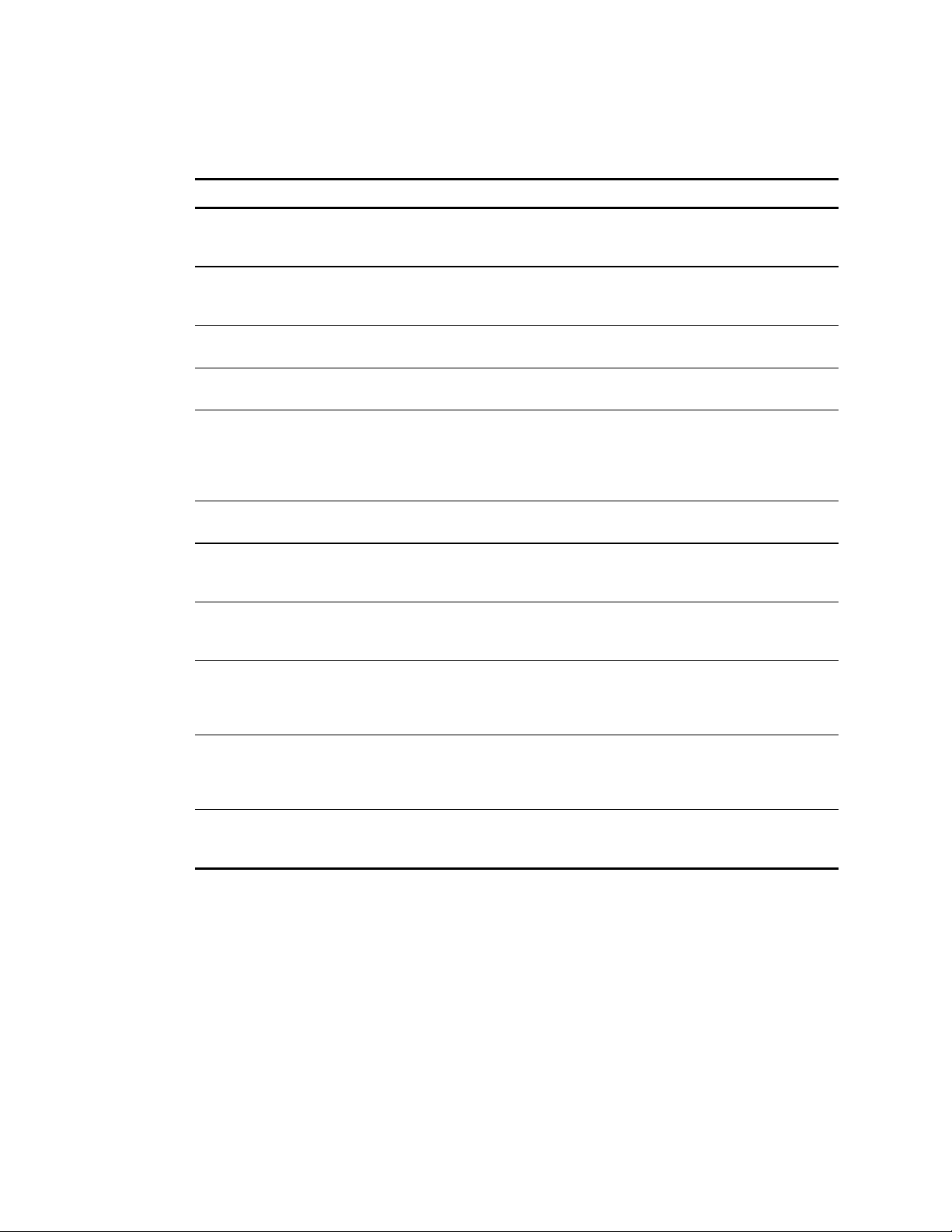
3-12 Compaq ProLiant ML370 Maintenance and Service Guide
Table 3-2
POST Error Messages
Error Code Audible Beeps Probable Source of Problem Recommended Action
continued
1611 - I/O Fan
(Fan X) failure
detected
1611 - CPU Fan
(Fan X) failure
detected
1612 - Primary
power supply failure
1613 - Low System
Battery
1615 - Power Supply
Failure, Power
Supply Unplugged, or
Power Supply Fan
Failure in Bay X
1617 - Fan controller
not responding
1617 - I/O Fan
controller not
responding
1617 - CPU Fan
controller not
responding
2S I/O fan has failed Replace the failed fan.
2S CPU fan has failed Replace the failed fan.
2S Primary power supply has failed Replace power supply as soon
as possible.
None Real time clock system battery is
running low on power
None A power supply has failed. Replace or check specified
2S Fan controller failure Check and replace failed
2S I/O fan controller failure Check and replace failed
2S CPU fan controller failure Check and replace failed
Run Diagnostics. Replace failed
assembly as indicated.
power supply.
controller assembly.
controller assembly.
controller assembly.
1620 - Locked SCSI
Bus Detected. Verify
SCSI bus cabling.
System halted.
1621 - Current SCSI
bus cable
configuration is not
recommended
1622 - Internal SCSI
Jumper Board Not
Installed
None SCSI bus failure Run Diagnostics. Replace failed
assembly as indicated.
None Improper SCSI bus cabling Check documentation for proper
SCSI bus cabling.
None The system has detected that the
array enabler board is not
installed.
Install the array enabler board.
continued
Page 67
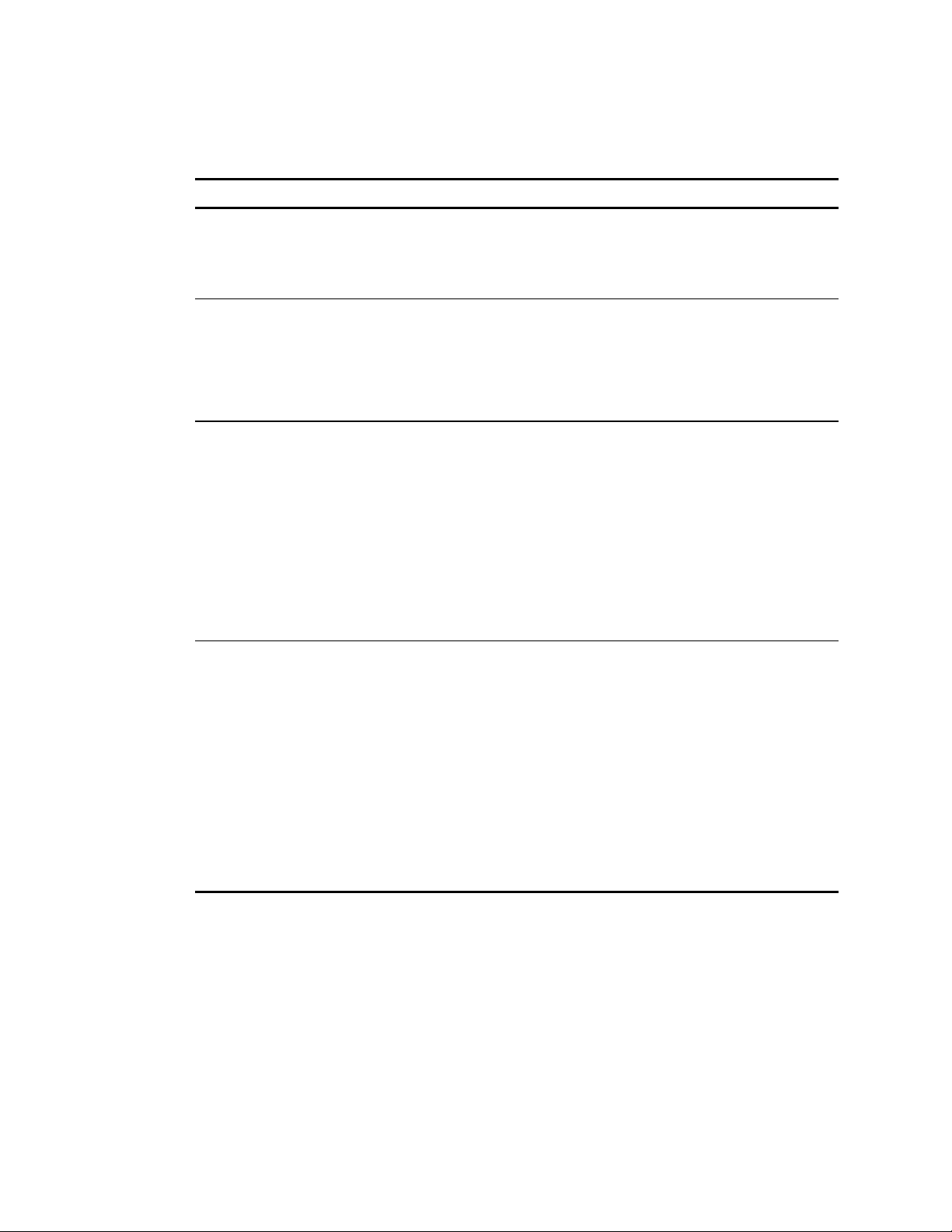
Diagnostics and Troubleshooting 3-13
Table 3-2
POST Error Messages
Error Code Audible Beeps Probable Source of Problem Recommended Action
continued
1702 - SCSI cable
error detected;
system halted.
1703 - SCSI cable
error detected.
Internal SCSI cable
not attached to
system board
connector. System
halted.
1720 - Slot x Drive
Array—SMART hard
Drive Detects
Imminent Failure
SCSI: Port n:
SCSI ID x
1721 - Slot x Drive
Array—Drive
parameter tracking
predicts imminent
failure. The following
devices should be
replaced when
conditions permit. Do
not replace drive
unless all other
drives in the array
are online! Back up
data before replacing
drive(s) if using
RAID 0.
None Termination or cabling problem
with the system board integrated
SCSI controller.
None Incorrect cabling Ensure that the integrated SCSI
None Prefailure condition Indicated drive has reported a
None Monitor and performance
threshold exceeded condition.
Refer to cabling diagrams in
Chapter 2 of this guide, the
cabling guidelines on the
Compaq website, and your
Compaq server documentation.
controller has SCSI termination
attached.
SMART predictive-failure
condition and may fail at some
time in the future. If drive is part
of a non-fault-tolerant
configuration, back up all data
before replacing drive and
restore all data afterward. If
drive is part of a fault-tolerant
configuration do not replace the
drive unless all other drives in
the array are online. Press F1 to
resume.
Replace the drive when it is
reasonable for you to do. The
drive has not failed, but Compaq
recommends you replace the
drive.
continued
Page 68

3-14 Compaq ProLiant ML370 Maintenance and Service Guide
Table 3-2
POST Error Messages
Error Code Audible Beeps Probable Source of Problem Recommended Action
continued
*1724 - Slot x Drive
Array—Physical
Drive Position
Change(s) Detected –
Logical drive
configuration has
automatically been
updated
*1726 - Slot x Drive
Array—Array
Accelerator Memory
Size Change
Detected
*1727 - Slot x Drive
Array—New Logical
Drive(s) Attachment
Detected. If more
than 32 logical
drives, this message
will be followed by:
Auto-configuration
failed: Too many
logical drives.
None Drive change Indicates that logical drive
configuration has been updated
automatically following physical
drive position changes. Press F1
to resume.
None Configuration update Indicates Array Accelerator
configuration has been updated
automatically due to
replacement of Array
Accelerator (or controller) with
one having different memory
size. Press F1 to resume.
None Additional drives This message indicates that the
controller has detected an
additional array of drives that
was attached when the power
was off. The logical drive
configuration information has
been updated to add the new
logical drives. The maximum
number of logical drives
supported is 32. Additional
logical drives will not be added
to the configuration. Press F1 to
resume.
1729 - Slot 1 Drive
Array—Disk
consistency
initialization in
progress—RAID 4/5
performance may be
lower until Auto
Reliability Monitoring
has completed
automatic parity
consistency
initialization
1730 - Fixed Disk 0
does not support
DMA Mode.
None Initial RAID configuration in
progress.
None Fixed disk drive error detected Run the System Configuration
This message is normal
following the initial
configuration of RAID 4 or
RAID 5 logical drives. This POST
message will go away and
performance of the controller
will improve after the parity data
has been initialized by ARM (an
automatic process than runs in
the background on the
controller).
Utility and correct.
continued
Page 69

Diagnostics and Troubleshooting 3-15
Table 3-2
POST Error Messages
Error Code Audible Beeps Probable Source of Problem Recommended Action
continued
1731 - Fixed Disk 1
None Hard drive error Run the System Configuration
does not support
DMA Mode.
1740 - Fixed Disk 0
None Hard drive error Run the System Configuration
failed Set Block
Mode command
1741 - Fixed Disk 1
None Hard drive error Run the System Configuration
failed Set Block
Mode command
1750 - Fixed Disk 0
None Hard drive error Run the System Configuration
failed Identify
command
1751 - Fixed Disk 1
None Hard drive error Run the System Configuration
failed Identify
command
1760 - Fixed Disk 0
None Hard drive error Run the System Configuration
does not support
Block Mode
1761 - Fixed Disk 1
None Hard drive error Run the System Configuration
does not support
Block Mode
1764 - Slot x Drive Array Capacity Expansion Process is temporarily disabled
(followed by one of the following):
■ Expansion will resume when Array Accelerator has been reattached.
■ Expansion will resume when Array Accelerator has been replaced.
■ Expansion will resume when Array Accelerator RAM allocation is successful.
■ Expansion will resume when Array Accelerator battery reaches full charge.
■ Expansion will resume when automatic data recovery has been completed.
Utility and correct.
Utility and correct.
Utility and correct.
Utility and correct.
Utility and correct.
Utility and correct.
Utility and correct.
Reattach or replace Array
Accelerator, wait until the Array
Accelerator batteries have
charged, or for automatic data
recovery to complete, as
indicated.
*1766 - Slot x Drive Array requires System ROM Upgrade. Run Systems ROMPaq
Utility.
1767 - Slot x Drive Array Option ROM is Not Programmed Correctly or may Conflict
with the Memory Address Range of an Option Card. Check the Memory Address
Configuration of installed Option Card(s) or run Options ROMPaq Utility to attempt
SMART-2/E Option ROM Reprogramming.
Run the latest Systems ROMPaq
Utility to upgrade the system
ROMs. Press F1 to resume.
Remove or reconfigure
conflicting Option cards,
especially any cards that are not
recognized by the System
Configuration Utility. Try
reprogramming the ROM on the
SMART-2/E Controller using the
latest Options ROMPaq
(version 2.29 or higher).
continued
Page 70
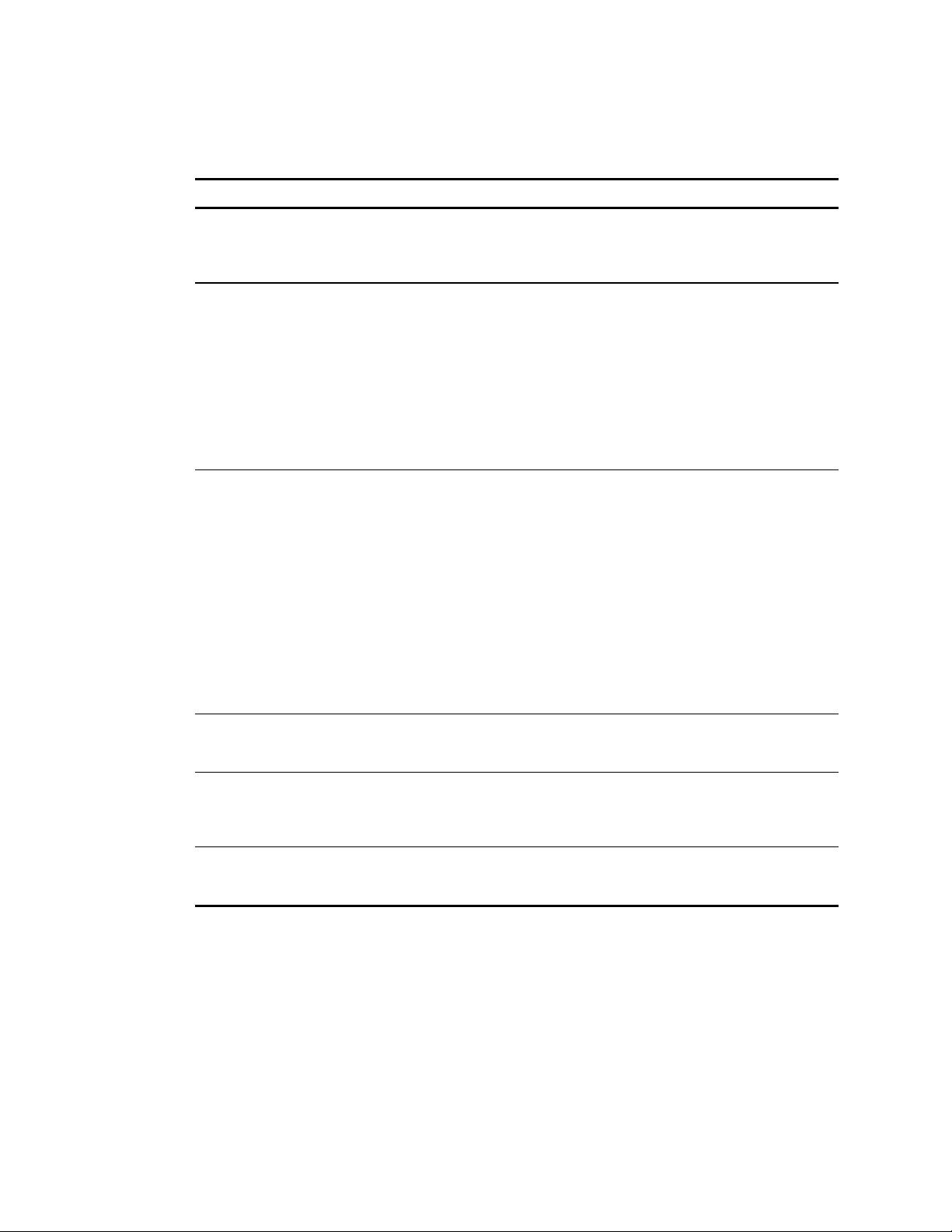
3-16 Compaq ProLiant ML370 Maintenance and Service Guide
Table 3-2
POST Error Messages
Error Code Audible Beeps Probable Source of Problem Recommended Action
continued
1768 - Slot x Drive
Array—Resuming
logical drive
expansion process.
1769 - Slot x Drive
Array—Drive(s)
disabled due to
failure during
expand. Select F1 to
continue with logical
drives disabled.
Select F2 to accept
data loss and to
re-enable logical
drives.
1770 - Slot x drive
array—critical drive
firmware problem
detected—please
upgrade firmware on
the following drive(s)
using Options
ROMPaq (available
from
www.compaq.com):
SCSI port (y) SCSI
ID (x)
(RESUME = F1 or
F2 KEY)
None SMART-2 Controller error No action required. Appears
whenever a controller reset or
power cycle occurs while array
expansion is in progress.
None SMART-2 Controller error Data has been lost while
expanding the array; therefore,
the drives have been
temporarily disabled. Press F2
to accept the data loss and
re-enable the logical drives.
Restore data from backup.
None Firmware update need indicated The indicated drives are running
firmware that is known to cause
intermittent problems. Please
use the Compaq Options
ROMPaq utility to upgrade
firmware on all drives to the
latest revision. Press F1 or F2 to
resume.
1771 - Primary Disk
Port Address
Assignment Conflict
1772 - Secondary
Disk Port Address
Assignment Conflict
1773 - Primary Fixed
Disk Port Assignment
Conflict
None Internal and external hard drive
controllers are both assigned to
the primary address.
None Address assignment conflict:
internal and external hard drive
controllers are both assigned to
the secondary address.
None Fixed disk drive error Run the System Configuration
Run the System Configuration
Utility and correct.
Run the System Configuration
Utility and correct.
Utility and correct.
continued
Page 71

Diagnostics and Troubleshooting 3-17
Table 3-2
POST Error Messages
Error Code Audible Beeps Probable Source of Problem Recommended Action
continued
1774 - Slot x Drive
Array—Obsolete
data found in Array
Accelerator.
Select F1 to discard
contents of Array
Accelerator.
Select F2 to write
contents of Array
Accelerator to drives.
1775 - Slot x Drive
Array—ProLiant
Storage System Not
Responding SCSI
Port (y): Check
storage system
power switch and
cables. Turn the
system power off
while checking the
ProLiant power and
cable connections,
then turn the system
power back on to
retry.
None SMART-2 Controller error Data found in Array Accelerator
is older than data found on
drives. Press F1 to discard the
older data in the Array
Accelerator and retain the
newer data on the drives.
None Storage system problem Turn off power to system.
Check external ProLiant power
switch – external drives must all
be powered up before or at the
same time as the main system.
Check cables. If retry does not
help, try replacing the cable,
ProLiant firmware, ProLiant
backplane, or the Smart Array
Controller. Press F1 to resume.
continued
Page 72

3-18 Compaq ProLiant ML370 Maintenance and Service Guide
Table 3-2
POST Error Messages
Error Code Audible Beeps Probable Source of Problem Recommended Action
continued
1776 - Slot x Drive
ArrayProLiant
drive storage
enclosure problem
detected (followed by
one or more of the
following):
SCSI Port (y) Cooling
fan malfunction
detected
SCSI port (y):
Overheated condition
detected
SCSI port (y) Side
panel must be closed
to prevent
overheating
SCSI port (y)
Redundant power
supply malfunction
detected
SCSI port (y): Wide
SCSI transfer failed
SCSI port (y):
Interrupt signal
inoperative
(RESUME = F1 KEY)
None Temperature violation detected Check cooling fan operation by
placing hand over fan. Check
internal plenum cooling fan in
tower servers or storage
systems. If fan is not operating,
check for obstructions and
check all internal connector.
Replace unit side panel if
removed.
If the ProLiant Storage System
power LED is amber instead of
green, this indicates a
redundant power supply failure.
Check SCSI cables. If the
message indicates to check
SCSI cables, please verify your
cabling with the diagrams in the
Integrated Smart Array
Controller Installation Guide. If
the routing is correct, replace
cables on the specified port
until the POST message is
eliminated.
Press F1 to resume.
continued
Page 73

Diagnostics and Troubleshooting 3-19
Table 3-2
POST Error Messages
Error Code Audible Beeps Probable Source of Problem Recommended Action
continued
1778 - Slot x Drive
Array resuming
Automatic Data
Recovery process
1779 - Slot x Drive
Array—replacement
drives detected OR
previously failed
drive(s) now appear
to be operational:
Port (y): SCSI ID (x):
Restore data from
backup if
replacement drive x
has been installed.
1780 - Disk 0 Failure None Hard drive/format error Run Diagnostics. Replace failed
1781 - Disk 1 Failure None Hard drive/format error Run Diagnostics. Replace failed
1782 - Disk
Controller Failure
1783 - Slot x Drive
Array Controller
Failure
None This message appears whenever
a controller reset or power cycle
occurs while Automatic Data
Recovery is in progress.
None Intermittent drive failure and/or
possible loss of data
None Hard disk drive circuitry error Run Diagnostics. Replace failed
None ROM installation problem or
Array Accelerator board problem
No action required. This
message appears whenever a
controller reset or power cycle
occurs while Automatic Data
Recovery is in progress.
If this message appears and
drive x (identified by its SCSI ID)
has not been replaced, this
indicates an intermittent drive
failure. This message also
appears once immediately
following drive replacement
whenever data must be restored
from backup.
assembly as indicated.
assembly as indicated.
assembly as indicated.
If this message appears
immediately following a ROM
installation, the ROM is
defective or not installed
properly. Check that the
controller is firmly inserted in its
slot. Try upgrading the System
ROMs. Otherwise, replace the
Integrated Smart Array
Controller.
1784 - Slot x Drive
Array Drive Failure.
The following SCSI
drive(s) should be
replaced: SCSI
port (y) SCSI ID (x).
None Defective drive and/or cables Check for loose cables. Replace
defective drive x and/or
cable(s).
continued
Page 74

3-20 Compaq ProLiant ML370 Maintenance and Service Guide
Table 3-2
POST Error Messages
Error Code Audible Beeps Probable Source of Problem Recommended Action
continued
1785 - Drive Array
not Configured
(followed by one of
the following):
■ Run Compaq
Array
Configuration
Utility
■ No drives
detected
■ Drive positions
cannot be
changed—Run
Drive Array
Advanced
Diagnostics if
previous
positions are
unknown. Then
turn system
power OFF and
move drives to
their original
positions.
■ Configuration
information
indicates drive
positions beyond
the capability of
this controller.
This may be due
to drive
movement from
a controller that
supports more
drives than the
current
controller.
■ Configuration
information
indicates drives
were configured
on a controller
with newer
firmware.
None Drive array configuration not
detected
Run the Compaq Array
Configuration Utility.
Turn off system and check SCSI
cable connections to make sure
drives are attached properly.
Run Drive Array Advanced
Diagnostics if previous positions
are unknown. Then turn system
power off and move drives to
their original positions.
To avoid data loss, turn system
power off and reattach drives to
the original controller.
To avoid data loss, reattach
drives to original controller or
upgrade the controller firmware
to the version on the original
controller using Option ROMPaq.
Press F1 key to resume.
continued
Page 75

Diagnostics and Troubleshooting 3-21
Table 3-2
POST Error Messages
Error Code Audible Beeps Probable Source of Problem Recommended Action
continued
1786 - Drive Array
Recovery Needed.
The following SCSI
drive(s) need
Automatic Data
Recovery: SCSI
port 1: SCSI ID 0.
Select F1 to continue
with recovery of data
to drive. Select F2 to
continue without
recovery of data to
drive.
Or
Slot 1 Drive Array
Recovery needed.
Automatic Data
Recovery previously
Aborted! The
following SCSI
drive(s) need
Automatic Data
Recovery: SCSI
port 1: SCSI ID 0.
Select F1 to retry
Automatic Data
Recovery to drive.
Select F2 to continue
without starting
Automatic data
Recovery data to
drive.
1787 - Slot x Drive
Array Operating in
Interim Recovery
Mode. The following
SCSI drive(s) should
be replaced: SCSI
port (y): SCSI ID (x)
None System is in Interim Data
Recovery mode. Data has not yet
been recovered.
None Hard drive X failed or a cable is
loose or defective. Following a
system restart, this message
reminds you that drive X is
defective and fault tolerance is
being used.
Press F1 to allow Automatic
Data Recovery to begin. Data
will automatically be restored to
drive X now that the drive has
been replaced or now seems to
be working.
Or
Press F2 and the system will
continue to operate in the
interim Data Recovery mode.
The “previously aborted”
version of the 1786 POST
message will appear if the
previous rebuild attempt was
aborted for any reason. Run
Drive Array Advanced
Diagnostics (ADU) for more
information. If the replacement
drive was failed, try using
another replacement drive. If
rebuild was aborted due to a
read error from another physical
drive in the array, back up all
readable data on the array, run
Diagnostics Surface Analysis,
and then restore your data.
1. Replace drive X as soon as
possible.
2. Check loose cables.
3. Replace defective cables.
continued
Page 76
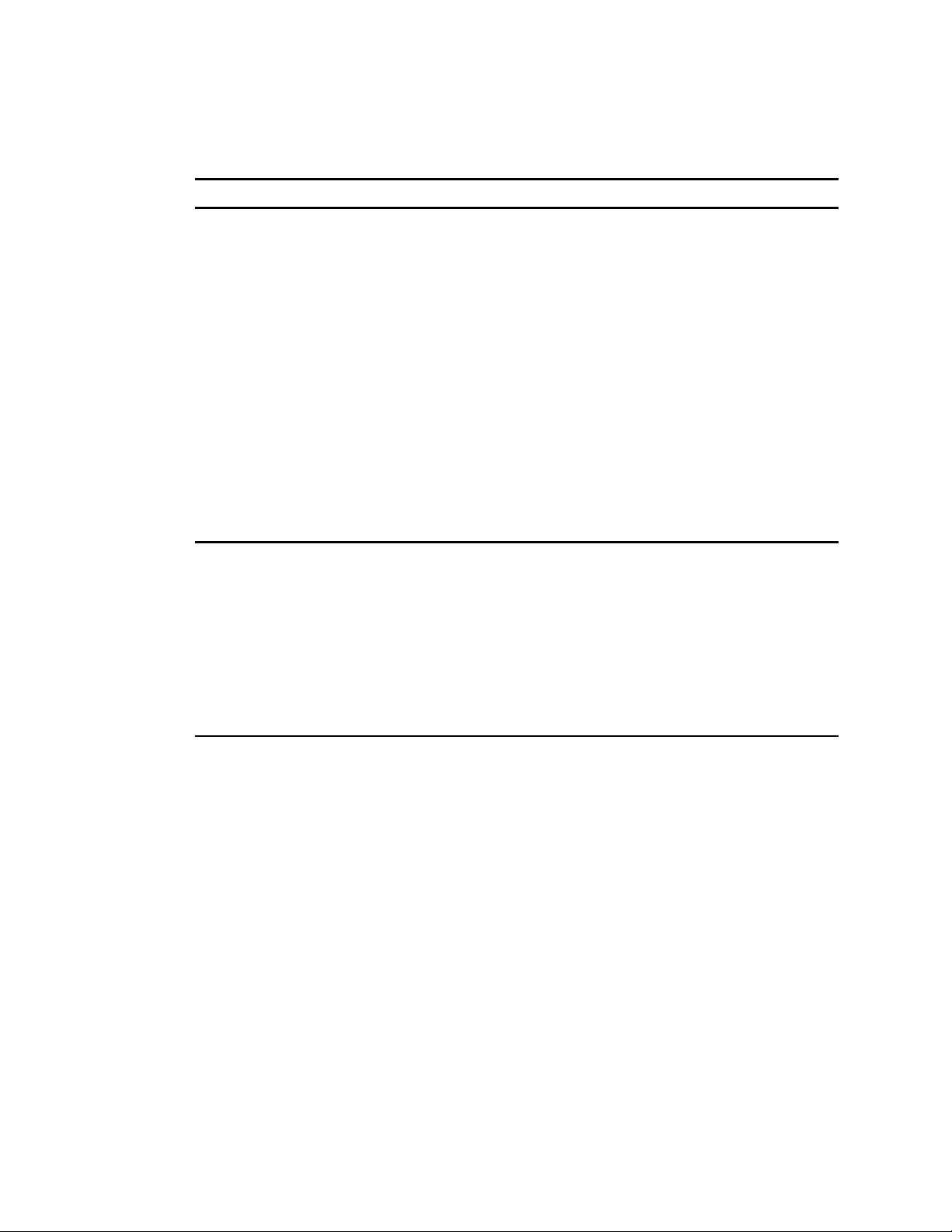
3-22 Compaq ProLiant ML370 Maintenance and Service Guide
Table 3-2
POST Error Messages
Error Code Audible Beeps Probable Source of Problem Recommended Action
continued
*1788 - Slot x drive
array reports
incorrect drive
replacement. The
following SCSI
drive(s) should have
been replaced: SCSI
port (y): SCSI ID (x).
The following SCSI
drive(s) were
incorrectly replaced:
SCSI port (y):
SCSI ID (z).
Select F1 to continue
drive array will
remain disabled.
Select F2 to reset
configuration—all
data will be lost.
* The 1788 error message might display inadvertently due to a bad power cable connection to the drive, noise on the
data cable, or a defective SCSI cable. If this message was due to a bad power cable connection, but not incorrect drive
replacement, repair the connection and press F2. If this message is not eliminated by pressing F2, run the Array
Diagnostic Utility (ADU) to resolve.
—Or—
If this message was not due to a bad power cable connection, and no drive replacement took place, this could indicate
noise on the data cable. Check the cable for proper routing.
—Or—
If this message is due to a defective SCSI cable, replace the cable.
None Drives are not installed in their
original positions, so the drives
have been disabled. See note
below.
Reinstall the drives correctly, as
indicated.
Press F1 to restart the computer
with the drive array disabled.
—Or—
Press F2 to use the drives as
configured and lose all the data
on them.
continued
Page 77

Diagnostics and Troubleshooting 3-23
Table 3-2
POST Error Messages
Error Code Audible Beeps Probable Source of Problem Recommended Action
continued
1789 - Slot x Drive
array SCSI physical
drive(s) Not
Responding, Check
cables or replace the
following drives: SCSI
port (x): SCSI ID (x)
Select F1 to
continue—drive
array will remain
disabled.
Select F2 to fail
drive(s) that are not
responding—Interim
Recovery Mode will
be enabled if
configured for fault
tolerance.
1790 Disk 0 Configuration
Error
1791 - Disk 1 Error None Hard drive error or wrong drive
1792 - Drive Array
Reports Valid Data
Found in Array
Accelerator.
Data will
automatically be
written to drive array.
None Cable or hard drive failure 1. Check the cable
None Hard drive error or wrong drive
type
type
None This indicates that while the
system was in use, power was
interrupted while data was in the
Array Accelerator memory.
Power was then restored
within 8 to 10 days, and the data
in the Array Accelerator was
flushed to the drive array.
connections.
2. If cables are connected,
replace the drive.
3. If you do not want to
replace the drive now,
press F2.
Run the System Configuration
Utility and Diagnostics and
correct.
Run the System Configuration
Utility and Diagnostics and
correct.
No action necessary; no data
has been lost. Perform orderly
system shutdowns to avoid data
remaining in the Array
Accelerator.
1793 - Drive Array—
Array Accelerator
Battery Depleted
Data Lost
(Error message 1794
also displays.)
None This indicates that while the
system was in use, power was
interrupted while data was in the
Array Accelerator memory. Array
Accelerator batteries failed. Data
in the Array Accelerator has been
lost.
Power was not restored within
8 to 10 days. Perform orderly
system shutdowns to avoid data
remaining in the Array
Accelerator.
continued
Page 78

3-24 Compaq ProLiant ML370 Maintenance and Service Guide
Table 3-2
POST Error Messages
Error Code Audible Beeps Probable Source of Problem Recommended Action
continued
1794 - Drive Array—
Array Accelerator
Battery Charge Low.
Array Accelerator is
temporarily disabled.
Array Accelerator will
be re-enabled when
battery reaches full
charge.
1795 - Drive Array—
Array Accelerator
Configuration Error.
Data does not
correspond to this
drive array. Array
Accelerator is
temporarily disabled.
1796 - Drive Array—
Array Accelerator Not
Responding.
Array Accelerator is
temporarily disabled.
None This is a warning that the battery
charge is below 75%.
Posted-writes are disabled.
None This indicates that while the
system was in use, power was
interrupted while data was in the
Array Accelerator memory.
The data stored in the Array
Accelerator does not correspond
to this drive array.
None Array Accelerator is defective or
has been removed.
Replace the Array Accelerator
board if batteries do not
recharge within 36 power-on
hours.
Match the Array Accelerator to
the correct drive array, or run
the System Configuration Utility
to clear the data in the Array
Accelerator.
1. Check that the Array
Accelerator is properly
seated.
2. Run System Configuration
Utility to reconfigure the
Compaq IDA-2 without the
Array Accelerator.
continued
Page 79

Diagnostics and Troubleshooting 3-25
Table 3-2
POST Error Messages
Error Code Audible Beeps Probable Source of Problem Recommended Action
continued
1797 - Drive Array—
Array Accelerator
Read Error Occurred.
Data in Array
Accelerator has been
lost. Array
Accelerator is
disabled.
1798 - Drive Array—
Array Accelerator
Write Error Occurred.
Array Accelerator is
disabled.
1799 - Drive Array—
Drive(s) Disabled due
to Array Accelerator
Data Loss. Select
“F1” to continue with
logical drives
disabled. Select “F2”
to accept data loss
and to re-enable
logical drives.
Beeps only: 2 Long 2L No valid memory is present in
None Hard parity error while reading
data from posted-writes memory
None Hard parity error while writing
data to posted-writes memory
None Volume failed due to loss of data
in posted-writes memory.
the system.
Enable Array Accelerator.
Enable the Array Accelerator.
Press F1 to continue with
logical drives disabled or F2 to
accept data loss and re-enable
logical drives.
Replace failed memory with
valid memory.
Beeps only:
2 Long + 2 Short
(Run System
Configuration Utility F10 key)
(RESUME - F1 KEY) None As indicated to continue
2L, 2S Power is cycled. Temperature too
hot. Processor fan not installed
or spinning.
None A configuration error occurred
during POST.
Check fans.
Press F10 to run System
Configuration Utility.
Press F1.
Page 80

3-26 Compaq ProLiant ML370 Maintenance and Service Guide
Diagnostics Software
Test Error Codes Tables include all test error codes generated by Compaq Server Diagnostics.
Each code has a corresponding description and recommended action(s).
When you select Diagnostics and Utilities from the System Configuration Utility main menu,
the utility prompts you to test, inspect, upgrade, and diagnose the server.
Diagnostics and Utilities are located on the Compaq system partition on the hard drive and must
be accessed when a system configuration error is detected during the Power-On Self-Test
(POST). Compaq Diagnostics software is also available on the Compaq SmartStart and Support
Software CD. You can create a Diagnostics diskette from the SmartStart and Support
Software CD and run Diagnostics from diskette. See procedure in the “Running Compaq
Utilities” section earlier in this chapter.
The following options are available from the Diagnostics and Utilities menu:
■ Test Computer
■ Inspect Computer
■ Upgrade Firmware
■ Remote Utilities
■ Diagnose Drive Array
Diagnostic error codes are generated when the Diagnostics software recognizes a problem.
These error codes help identify possible defective subassemblies.
Steps for Diagnostics
In each case, the Recommended Action column lists the steps necessary to correct the problem.
After completing each step, run the Diagnostics Utility to verify that the error condition has
been corrected. If the error code reappears:
1. Perform the next step listed in the table.
2. Run the Diagnostics program again.
3. Follow this procedure until the Diagnostics program no longer detects an error condition.
Page 81
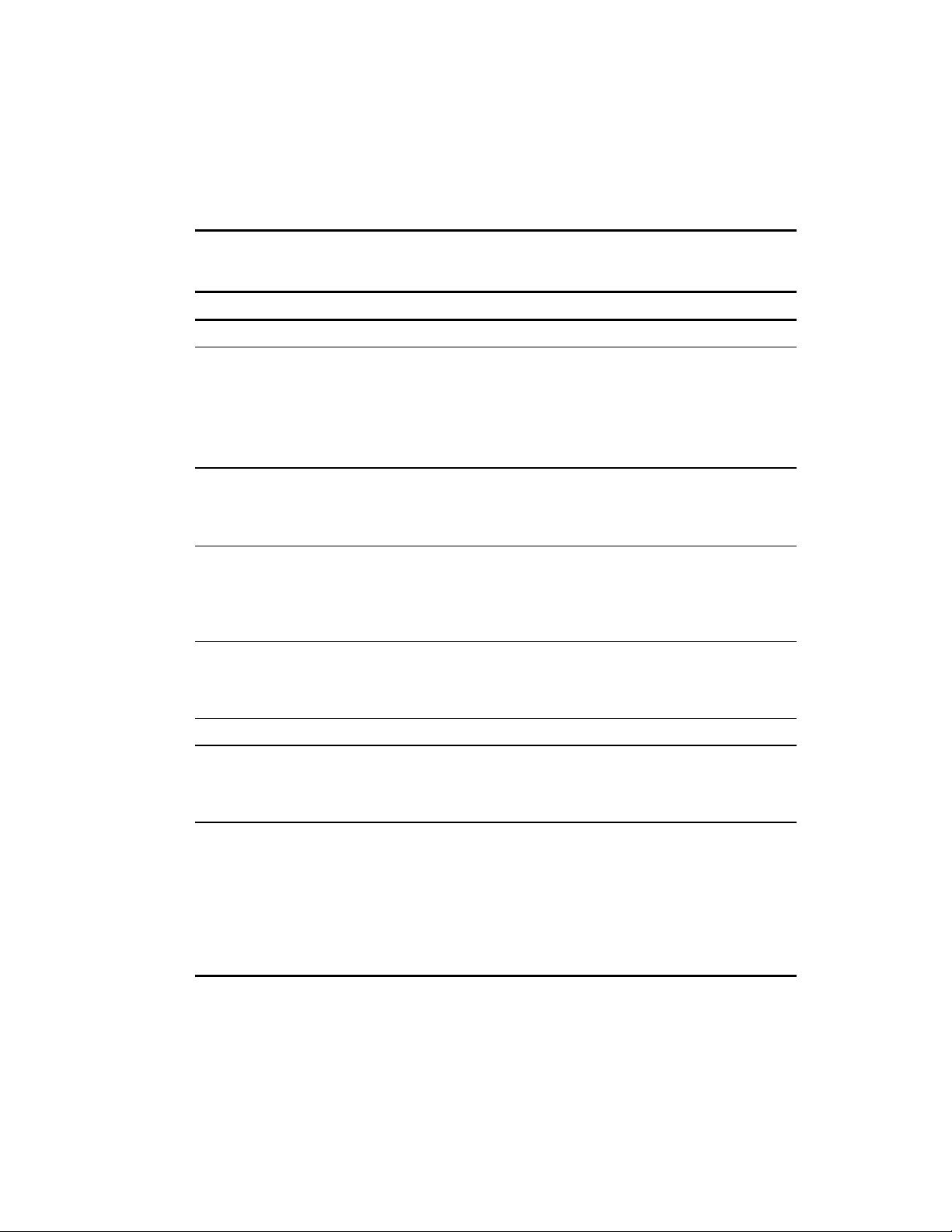
100-199, Primary Processor Test Error Codes
The 100 series of diagnostic error codes identifies failures with processor and system board
functions generated by Compaq Server Diagnostics.
Primary Processor Test Error Codes
Error Code Description Recommended Action
101-xx CPU test failed Replace the processor board and retest.
103-xx DMA page registers test failed
104-xx Interrupt controller master test
failed
105-xx Port 61 error
106-xx Keyboard controller self-test failed
Diagnostics and Troubleshooting 3-27
Table 3-3
Replace the processor board and retest.
107-xx CMOS RAM test failed
108-xx CMOS interrupt test failed
109-xx CMOS clock load data test failed
110-xx Programmable timer load data test
failed
111-xx Refresh detect test failed
113-xx Protected mode test failed
114-xx Speaker test failed 1. Verify the speaker connection and retest.
116-xx Cache test failed Replace the system board and retest.
122-xx Multiprocessor Dispatch test failed
123-xx Interprocessor Communication
test failed
199-xx Installed devices test failed 1. Check the system configuration and retest.
1. Replace the battery/clock module and retest.
2. Replace the system board and retest.
Replace the processor board and retest.
2. Replace the speaker and retest.
3. Replace the system board and retest.
1. Check the system configuration and retest.
2. Replace the processor board and retest.
3. Replace the system board and retest.
2. Verify cable connections and retest.
3. Check switch and/or jumper settings and retest.
4. Run the Configuration Utility and retest.
5. Replace the processor board and retest.
6. Replace the system board and retest.
Page 82

3-28 Compaq ProLiant ML370 Maintenance and Service Guide
200-299, Memory Test Error Codes
The 200 series of diagnostic error codes identifies failures with the memory subsystem.
Table 3-4
Memory Test Error Codes
Error Code Description Recommended Action
200-xx Invalid memory configuration. Reinsert memory modules in correct location and retest.
201-xx Memory machine ID test failed.
202-xx Memory system ROM checksum
failed.
1. Replace the system ROM and retest.
2. Replace the processor board and retest.
3. Replace the memory expansion board and retest.
203-xx Memory write/read test failed.
204-xx Memory address test failed.
205-xx Walking I/O test failed.
206-xx Increment pattern test failed
207-xx Invalid memory
configuration-check DIMM
installation. DIMMs installed
have 8K refresh.
208-xx Invalid memory speed detected -
check DIMM installation. Slow
DIMMs may cause data loss.
209-01 RAM long test failed.
209-02 Error while saving test block.
209-03 Error while restoring test block.
209-89 ECC error during testing.
210-xx Random pattern test failed. 1. Replace the memory module and retest.
211-01 RAND test failed.
211-02 Error while saving test block
1. Replace the memory module and retest.
2. Replace the processor board and retest.
3. Replace the memory expansion board and retest.
Replace DIMMs.
Replace DIMMs with timing greater than 60 ns.
1. Replace the memory module/board and retest.
2. Replace the system board and retest.
3. Replace the memory expansion board and retest.
2. Replace the processor board and retest.
3. Replace the memory expansion board and retest.
1. Replace the memory module/board and retest.
2. Replace the system board and retest.
211-03 Error while restoring test block
211-04 Insufficient memory to perform the
test
211-05 Failed inverted pattern compare,
but RAM was correct
211-89 ECC error during testing
214-01 Data error during noise test
214-89 ECC error during testing
215 Non-functioning DC-DC converter
for processor X
1. Replace the memory module/board and retest.
2. Replace the system board and retest.
Replace the DC-DC converter (Processor Power
Module).
Page 83

300-399, Keyboard Test Error Codes
The 300 series of diagnostic error codes identifies failures with keyboard and system board
functions.
Error Code Description Recommended Action
Diagnostics and Troubleshooting 3-29
Table 3-5
Keyboard Test Error Codes
301-xx Keyboard short test, 8042 self-test
failed.
302-xx Keyboard long test failed.
303-xx Keyboard LED test, 8042 self-test
failed.
304-xx Keyboard typematic test failed.
400-499, Parallel Printer Test Error Codes
The 400 series of diagnostic error codes identifies failures with parallel printer interface card or
system board functions.
Parallel Printer Test Error Codes
Error Code Description Recommended Action
401-xx Printer failed or not connected.
402-xx Printer data register failed.
403-xx Printer pattern test failed.
498-xx Printer failed or not connected.
1. Check the keyboard connection. If disconnected,
turn off the computer, connect the keyboard,
power up, and retest.
2. Replace the keyboard and retest.
3. Replace the system board and retest.
Table 3-6
1. Connect the printer and retest.
2. Check the power to the printer and retest.
3. Install the loopback connector and retest.
4. Check the switch on the serial/parallel interface
board (if applicable) and retest.
5. Replace the serial/parallel interface board
(if applicable) and retest.
6. Replace the system board and retest.
Page 84

3-30 Compaq ProLiant ML370 Maintenance and Service Guide
500-599, Graphics Controller Unit Test Error Codes
The 500 series of diagnostic error codes identifies failures with video or system board functions.
Table 3-7
Graphics Display Unit Test Error Codes
Error Code Description Recommended Action
501-xx Graphics controller test failed
502-xx Graphics memory test failed
503-xx Graphics attribute test failed
504-xx Graphics character set test failed
505-xx Graphics 80x25-mode 9x14
character cell test failed
506-xx Graphics 80x25-mode 8x8
character cell test failed
507-xx Graphics 40x25-mode test failed
508-xx Graphics 320x200-mode color
set 0 test failed
509-xx Graphics 320x200-mode color
set 1 test failed
510-xx Graphics 640x200-mode test
failed
511-xx Graphics screen memory page test
failed
512-xx Graphics gray scale test failed
514-xx Graphics white screen test failed
516-xx Graphics noise pattern test failed
1. Replace the monitor and retest.
2. Replace the system board and retest.
Page 85

600-699, Diskette Drive Test Error Codes
The 600 series of diagnostic error codes identifies failures with diskette, diskette drive, or
system board functions.
Diskette Drive Test Error Codes
Error Code Description Recommended Action
Diagnostics and Troubleshooting 3-31
Table 3-8
600-xx Diskette ID drive types test failed.
601-xx Diskette format failed.
602-xx Diskette read test failed.
603-xx Diskette write/read/compute test
failed.
604-xx Diskette random seek test failed.
605-xx Diskette ID media failed.
606-xx Diskette speed test failed.
607-xx Diskette wrap test failed.
608-xx Diskette write protect test failed.
609-xx Diskette reset controller test
failed.
610-xx Diskette change line test failed.
699-xx Diskette drive/media ID error 1. Replace the media and retest.
1100-1199, Serial Test Error Codes
The 1100 series of diagnostic error codes identifies failures with serial/parallel interface board
or system board functions.
1. Replace the diskette and retest.
2. Check and/or replace the diskette power and
signal cables and retest.
3. Replace the diskette drive and retest.
4. Replace the system board and retest.
2. Run the Configuration Utility and retest.
Table 3-9
Serial Test Error Codes
Error Code Description Recommended Action
1101-xx Serial port test failed.
1109-xx Clock register test failed
1. Check the switch settings on the Serial/Parallel
Interface board (if applicable) and retest.
2. Replace the Serial/Parallel Interface board
(if applicable) and retest.
3. Replace the system board and retest.
Page 86

3-32 Compaq ProLiant ML370 Maintenance and Service Guide
1200-1299, Modem Communications Test Error Codes
The 1200 series of diagnostic error codes identifies failures with the modem.
Table 3-10
Modem Communications Test Error Codes
Error Code Description Recommended Action
1201-xx Modem internal loopback test
failed.
1202-xx Modem time-out test failed.
1203-xx Modem external termination test
failed.
1204-xx Modem auto originate test failed.
1206-xx Dial multi-frequency tone test
failed.
1210-xx Modem direct connect test failed.
6000-6099, Compaq NIC Boards Test Error Codes
The 6000 series of diagnostic error codes identifies failures with various Compaq Network
Interface Controllers.
Table 3-11
Compaq Network Interface Boards Test Error Codes
Error Code Description Recommended Action
6000-xx Network card ID failed.
6001-xx Network card setup failed.
6002-xx Network card transmit failed.
6014-xx Network card configuration failed.
6016-xx Network card reset failed.
6028-xx Network card internal failed.
6029-xx Network card external failed.
6089-xx Network card open failed.
6090-xx Network card initialization failed.
6091-xx Network card internal loopback failed.
6092-xx Network card external loopback failed.
1. Refer to the modem documentation for correct
setup procedures and retest.
2. Check the modem line and retest.
3. Replace the modem and retest.
1. Check the controller installation in the slot.
2. Check the interrupt type and the number
setting.
3. Check the media connection at the
controller and Multistation Access Unit
(MAU).
4. Check the media speed (4/16) and type
Unshielded Twisted Pair/Shielded Twisted
Pair (UTP/STP) settings.
5. Check the MAU, cabling, or other network
components.
6. Replace the controller.
Page 87

6500-6599, SCSI Hard Drive Test Error Codes
The 6500 series of diagnostic error codes identifies failures with SCSI hard drives, SCSI hard
drive controller boards, SCSI hard drive cabling, and system board functions. If the system uses
a drive array controller, see the section for Array Diagnostic Utility (ADU).
SCSI Hard Drive Test Error Codes
Error Code Description Recommended Action
Diagnostics and Troubleshooting 3-33
Table 3-12
6500-xx SCSI disk ID drive types test failed.
6502-xx SCSI disk unconditional format test
failed.
6505-xx SCSI disk read test failed.
6506-xx SCSI disk SA/media test failed.
6509-xx SCSI disk erase tape test failed.
6523-xx SCSI disk random read test failed.
6528-xx Media load/unload test failed.
6600-6699, SCSI/IDE CD-ROM Drive Test Error Codes
The 6600 series of diagnostic error codes identifies failures with the CD-ROM drive cabling,
CD-ROM drives, adapter boards, or the system board assembly.
Table 3-13
SCSI/IDE CD-ROM Drive Test Error Codes
Error Code Description Recommended Action
6600-xx CD-ROM ID failed.
6605-xx CD-ROM read failed.
6608-xx SCSI controller test
1. Run the System Configuration Utility and
verify the drive type.
2. Replace the SCSI disk drive signal and
power cables and retest.
3. Replace the SCSI controller and retest.
4. Replace the SCSI disk drive and retest.
5. Replace the system board and retest.
1. Replace the CD-ROM media and retest.
2. Check and/or replace the signal cable and
retest.
3. Check the switch settings on the adapter
board (if applicable).
4. Replace the SCSI controller (if applicable)
and retest.
5. Replace the CD-ROM drive and retest.
6. Replace the system board and retest.
Page 88

3-34 Compaq ProLiant ML370 Maintenance and Service Guide
6700-6799, SCSI Tape Drive Test Error Codes
The 6700 series of diagnostic error codes identifies failures with tape cartridges, tape drives,
media changers, tape drive cabling, adapter boards, or the system board assembly.
Table 3-14
SCSI Tape Drive Test Error Codes
Error Code Description Recommended Action
6700-xx SCSI tape ID drive types test failed.
6706-xx SCSI disk SA/media test failed.
6708-xx SCSI controller test
6709-xx SCSI disk erase tape test failed.
6728-xx Media load/unload test failed.
7079 Battery test
1. Run the System Configuration Utility and
2. Replace the SCSI tape drive signal and
3. Replace the SCSI controller and retest.
4. Replace the SCSI tape drive and retest.
5. Replace the system board and retest.
8600-8699, Pointing Device Interface Test Error Codes
The 8600 diagnostic error codes identifies failures with the pointing device (mouse, trackball,
and so on) or the system board assembly.
Table 3-15
Pointing Device Interface Test Error Codes
Error Code Description Recommended Action
8601-xx Pointing Device Interface test failed. 1. Replace with a working pointing device and
2. Replace the system board and retest.
verify the drive type.
power cables and retest.
retest.
Page 89
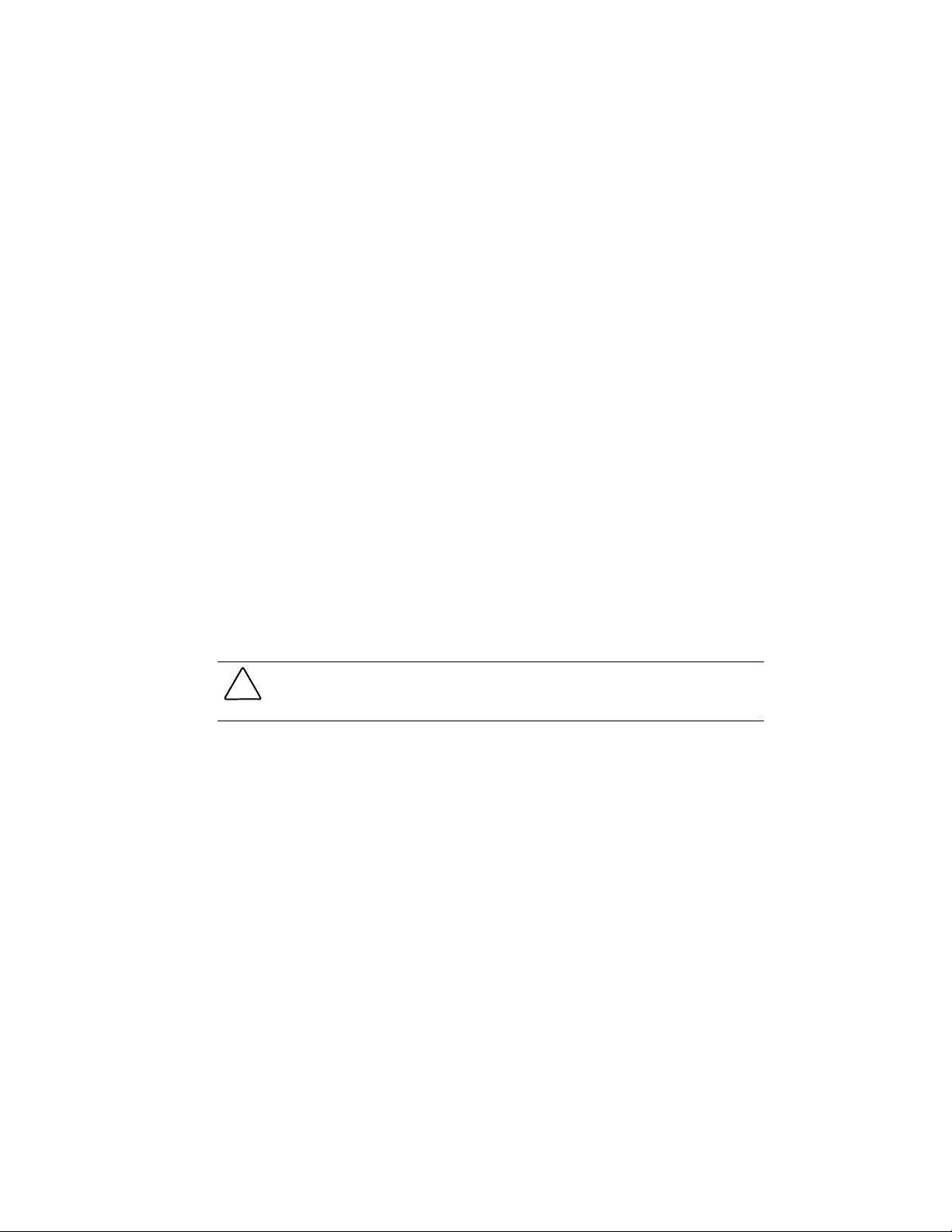
Array Diagnostic Utility (ADU)
Array Diagnostic Utility (ADU) is a Windows-based software tool designed to run on all
Compaq servers that support Compaq array controllers, and are running SmartStart 4.10 or later.
The two main functions of ADU are to collect all possible information about array controllers in
the system and to generate a list of detected problems. The error messages and codes listed
include all codes generated by Compaq products. The system generates only codes applicable to
the configuration and options in the server.
ADU works by issuing multiple commands to the array controllers to determine if a problem
exists. This data can then be saved to a file. In severe situations, this file can be sent to Compaq
for analysis. In most cases, ADU provides enough information to initiate problem resolution
immediately.
NOTE: ADU does not write to the drives, destroy data, or change or remove configuration information.
Starting ADU
1. Insert the SmartStart CD into the CD-ROM drive.
2. Reboot the system from the SmartStart CD.
3. Select Array Diagnostic Utility (ADU) from the System Utilities menu.
A “Please Wait” panel displays, indicating that ADU is identifying the system parameters.
ADU gathers information from all of the array controllers in the system. The time it takes to
gather this information depends on the size of the system. When the information gathering
process is complete, ADU displays the main screen or a panel indicating any problems
detected.
Diagnostics and Troubleshooting 3-35
CAUTION: Do not cycle the power during this process. ADU must perform low-level operations
that, if interrupted, could cause the controller to revert to a previous level of firmware if the
firmware was soft-upgraded.
4. To generate an ADU report, select File then Save Data from the command menu.
Page 90

3-36 Compaq ProLiant ML370 Maintenance and Service Guide
Table 3-16
ADU Diagnostic Messages
Message Description Recommended Action
Accelerator
board not
detected
Accelerator error
log
Accelerator
parity read
errors: n
Accelerator
parity write
errors: n
Accelerator
status: Cache
was
automatically
configured
during last
controller reset.
Array controller did not detect a
configured Array Accelerator board
This log lists the last 32 parity errors
on transfers to or from memory on
the Array Accelerator board, and
displays starting memory address,
transfer count, and operation (read
and write).
Number of times that read memory
parity errors were detected during
transfers from memory on the Array
Accelerator board
Number of times that write memory
parity errors were detected during
transfers to memory on the Array
Accelerator board
This can occur when cache board is
replaced with one of a different size
Install the Array Accelerator board on the array
controller. If an Array Accelerator board is
already installed, check for proper seating on
the array controller board.
If there are many parity errors, you may need to
replace the Array Accelerator board.
If there are many parity errors, you may need to
replace the Array Accelerator board.
If there are many parity errors, you may need to
replace the Array Accelerator board.
Normal operations should continue.
Accelerator
status: Data in
the cache was
lost due to some
reason other
than the battery
being discharged
Accelerator
status: Dirty data
detected has
reached limit.
Cache still
enabled, but
writes no longer
being posted
Accelerator
status: Dirty data
detected. Unable
to write dirty
data to drives
Data in the cache was lost, but not
because of the battery being
discharged.
The number of cache lines containing
dirty data that cannot be flushed
(written) to the drives has reached a
preset limit. The cache is still
enabled, but writes are no longer
being posted. This error usually
occurs when there is a problem with
the drive(s).
At least one cache line contains dirty
data that the controller has been
unable to flush (write) to the drives.
This error usually occurs when there
is a problem with the drive(s).
Ensure that the Array Accelerator is properly
seated. If the error continues, you may need to
replace the Array Accelerator.
Resolve the problem with the drive(s). The
controller will then be able to write dirty data to
drives and posted write operations will be
restored.
Resolve the problem with the drive(s). The
controller will then be able to write dirty data to
drives.
continued
Page 91

Diagnostics and Troubleshooting 3-37
Table 3-16
ADU Diagnostic Messages
Message Description Recommended Action
continued
Accelerator
status: Excessive
ECC errors
detected in at
least one cache
line. As a result,
at least one
cache line is no
longer in use
Accelerator
status: Obsolete
data detected
Accelerator
status: Obsolete
data was
discarded
Accelerator
status: Obsolete
data was flushed
(written) to
drives
Accelerator
status:
Permanently
disabled
At least one line in the cache is no
longer in use due to excessive ECC
errors detected during use of the
memory associated with that cache
line.
During reset initialization obsolete
data was found in cache. This was
due to drives being moved and
written to by another controller.
During reset initialization obsolete
data was found in cache and was
discarded (not written to drives).
During reset initialization obsolete
data was found in cache. Obsolete
data was written to the drives, but
newer data may have been
overwritten.
Array Accelerator board has been
permanently disabled. It remains
disabled until it is reinitialized using
the Array Configuration Utility (ACU).
Replacement of cache should be considered. If
cache replacement is not done remaining cache
lines should continue to operate properly.
Normal operations should continue. The
controller will either write data to the drives or
discard the data completely.
Normal operations should continue.
If newer data was overwritten, you may need to
restore newer data; otherwise, normal
operations should continue.
Check the Disable Code field. Run Array
Configuration Utility (ACU) to reinitialize the
Array Accelerator board.
Accelerator
status: Possible
data loss in
cache
Accelerator
status:
Temporarily
disabled
Accelerator
status:
Unrecognized
status
Accelerator
status: Valid data
found at reset
Accelerator
status: Warranty
alert
Possible data loss detected during
power-up due to all batteries being
below sufficient voltage level and no
presence of identification signatures
on the Array Accelerator board.
Array Accelerator board has been
temporarily disabled.
A status returned from the Array
Accelerator board that ADU does not
recognize.
Valid data was found in posted write
memory at reinitialization. Data will
be flushed to disk.
Catastrophic problem with Array
Accelerator board. Refer to other
messages on Diagnostics screen for
exact meaning of this message.
There is no way to determine if dirty or bad data
was in the cache and is now lost.
Check the Disable Code field.
Obtain the latest version of ADU.
Not an error or data loss condition; no action
required
Replace the Array Accelerator board.
continued
Page 92
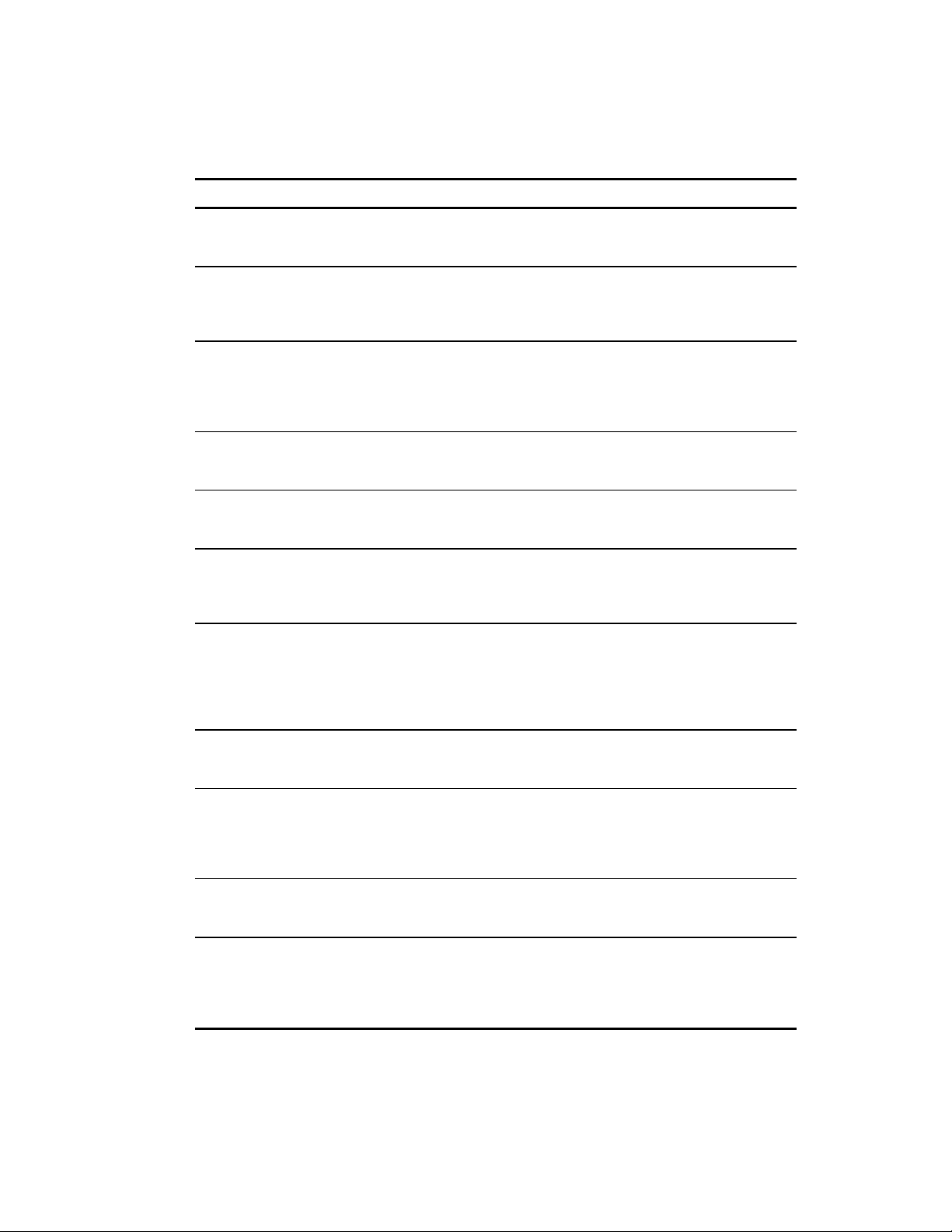
3-38 Compaq ProLiant ML370 Maintenance and Service Guide
Table 3-16
ADU Diagnostic Messages
Message Description Recommended Action
continued
Adapter/NVRAM
ID mismatch
Array Accelerator
battery pack X
not fully charged
Array Accelerator
battery pack X
below reference
voltage
(recharging)
Board in use by
Expand
operation
Board not
attached
Configuration
signature is zero
Configuration
signature
mismatch
Nonvolatile RAM has an ID for a
different controller from the one
physically present in the slot.
Battery is not fully charged. If 75% of batteries present are fully charged,
Battery pack on Array Accelerator is
below required voltage levels.
Array Accelerator memory is in use
by Expand operation.
Array controller configured for use
with Array Accelerator board, but one
is not attached.
ADU detected that nonvolatile RAM
contains a configuration signature of
zero. Old versions of the System
Configuration Utility could cause this.
Array Accelerator board configured
for a different array controller board.
Configuration signature on Array
Accelerator board does not match the
one stored on the array controller
board.
Run the System Configuration Utility.
Array Accelerator is fully operational. If less
than 75% of batteries are fully charged, allow
36 hours to recharge them.
Allow enough time for batteries to recharge
(36 hours). If batteries have not recharged
after 36 hours, replace the Array Accelerator
board.
Operate system without Array Accelerator board
until Expand operation completes.
Attach Array Accelerator board to array
controller.
Run the latest version of System Configuration
Utility to configure the controller and nonvolatile
RAM.
To recognize the Array Accelerator board, run
the Array Configuration Utility.
Controller
communication
failure occurred
Controller
detected.
NVRAM
configuration not
present
Controller
firmware needs
upgrading
Controller is
located in
special “video”
slot
Controller communication failure
occurred.
Nonvolatile RAM does not contain a
configuration for this controller.
Controller firmware is below the
latest recommended version.
Controller is installed in slot for
special video control signals. If
controller is used in this slot, LED
indicators on front panel may not
function properly.
ADU was unable to successfully issue
commands to the controller in this slot.
Run the System Configuration Utility to
configure the nonvolatile RAM.
Run Options ROMPaq to upgrade the controller
to the latest firmware revision.
Install the controller in a different slot and run
the System Configuration Utility to configure the
controller and nonvolatile RAM. Then run the
Array Configuration Utility to configure
controller.
continued
Page 93

Diagnostics and Troubleshooting 3-39
Table 3-16
ADU Diagnostic Messages
Message Description Recommended Action
continued
Controller is not
configured
Controller
reported POST
error.
Error Code: x
Controller
restarted with a
signature of zero
Disable
command issued
Drive (bay) X
firmware needs
upgrading
If controller was previously
configured and you change drive
locations, there may be a problem
with placement of the drives. ADU
examines each physical drive and
looks for drives that have been
moved to new drive bays.
The controller returned an error from
its internal Power-On Self Tests.
ADU did not find a valid configuration
signature to use to get the data.
Nonvolatile RAM may not be present
(unconfigured) or the signature
present in nonvolatile RAM may not
match the signature on the
controller.
Posted-writes have been disabled by
the issuing of the Accelerator Disable
command. This occurred because of
an operating system device driver.
Firmware on this physical drive is
below the latest recommended
version.
Look for messages indicating which drives have
been moved. If none appear and drive swapping
did not occur, run the Array Configuration Utility
to configure the controller and run the System
Configuration Utility to configure nonvolatile
RAM. Do not run either utility if you believe
drive swapping has occurred.
Replace the controller.
Run the System Configuration Utility to
configure the controller and nonvolatile RAM.
Restart the system. Run the Array Configuration
Utility to reinitialize the Array Accelerator board.
Run the Options ROMPaq Utility to upgrade the
drive firmware to the latest revision.
Drive (bay) X has
insufficient
capacity for its
configuration
Drive (bay) X has
invalid M&P
stamp
Drive (bay) X has
loose cable
Drive (bay) X is a
replacement
drive
Drive has insufficient capacity to be
used in this logical drive
configuration.
Physical drive has invalid monitor
and performance data.
The array controller could not
communicate with this drive at
power-up. This drive has not
previously failed.
This drive has been replaced. This
message displays if a drive is
replaced in a fault tolerant logical
volume.
Replace this drive with a larger capacity drive.
Run the System Configuration Utility to properly
initialize this drive.
Check all cable connections first. The cables
could be bad, loose, or disconnected. Turn on
the system and attempt to reconnect
signal/power cable to the drive. If the error
recurs, replace the cable. If the error recurs
again, the drive may need to be replaced.
If the replacement was intentional, allow the
drive to rebuild.
continued
Page 94

3-40 Compaq ProLiant ML370 Maintenance and Service Guide
Table 3-16
ADU Diagnostic Messages
Message Description Recommended Action
continued
Drive (bay) X is a
replacement
drive marked OK
Drive (bay) X is
failed
Drive (bay) X is
undergoing drive
recovery
Drive (bay) X
needs replacing
Drive (bay) X
upload code not
readable
Drive (bay) X
was
inadvertently
replaced
Drive Monitoring
features are
unobtainable
This drive has been replaced and
marked OK by the firmware. This
may occur if a drive has an
intermittent failure (for example, if a
drive has previously failed, and then
when ADU is run, the drive starts
working again).
The indicated physical drive has
failed.
This drive is being rebuilt from the
corresponding mirror or parity data.
The 210-megabyte hard drive has
firmware version 2.30 or 2.31.
An error occurred while ADU was
trying to read the upload code
information from this drive.
The physical drive was incorrectly
replaced after another drive failed.
ADU unable to get monitor and
performance data due to fatal
command problem such as drive
time-out, or unable to get data
because these features are not
supported on the controller.
Replace the drive.
Replace the drive.
Normal operations should resume.
Replace the drive.
If there were multiple errors, this drive may
need to be replaced.
Replace the drive that was incorrectly replaced
and replace the original drive that failed. Do not
run the System Configuration Utility and try to
reconfigure; data will be lost.
Check for other errors (time-outs, and so on). If
no other errors occur, upgrade the firmware to a
version that supports monitor and performance,
if desired.
Drive Monitoring
is NOT enabled
for SCSI Port x
Drive ID x
Drive time-out
occurred on
physical drive
bay X
Drive X indicates
position Y
Duplicate write
memory error
The monitor and performance
features have not been enabled on
this drive.
ADU issued a command to a physical
drive and the command was never
acknowledged.
Message indicates physical drive that
appears to be scrambled or in a drive
bay other than the one for which it
was originally configured.
Data could not be written to the Array
Accelerator board in duplicate due to
the detection of parity errors. This is
not a data loss situation.
Run the System Configuration Utility to initialize
the monitor and performance features.
The drive or cable may be bad. Check the other
error messages on the Diagnostics screen to
determine resolution.
Examine the graphical drive representation on
ADU to determine proper drive locations.
Remove drive X and place it in drive position Y.
Rearrange the drives according to the ADU
instructions.
Replace the Array Accelerator board.
continued
Page 95

Diagnostics and Troubleshooting 3-41
Table 3-16
ADU Diagnostic Messages
Message Description Recommended Action
continued
Error occurred
reading RIS copy
from SCSI Port x
Drive ID x
FYI: Drive (bay) X
is non-Compaq
supplied
Identify
controller data
did not match
with NVRAM
Identify logical
drive data did
not match with
NVRAM
Insufficient
adapter
resources
An error occurred while ADU was
trying to read the RIS from this drive.
The installed drive was not supplied
by Compaq.
The identify controller data from the
array controller did not match the
information stored in nonvolatile
RAM. This could occur if new,
previously configured drives have
been placed in a system that has
also been previously configured. It
could also occur if the firmware on
the controller has been upgraded and
the System Configuration Utility was
not run.
The identify unit data from the array
controller did not match with the
information stored in nonvolatile
RAM. This could occur if new,
previously configured drives have
been placed in a system that has
also been previously configured.
The adapter does not have sufficient
resources to perform operations to
the Array Accelerator board. Drive
rebuild may be occurring.
If there were multiple errors, this drive may
need to be replaced.
If problems exist with this drive, replace it with
a Compaq drive.
Check the identify controller data under the
Inspect Utility. If the firmware version field is the
only difference between the controller and
nonvolatile RAM data, this is not a problem.
Otherwise, run the System Configuration Utility.
Run the System Configuration Utility to
configure the controller and nonvolatile RAM.
Operate the system without the Array
Accelerator board until the drive rebuild
completes.
Less than 75%
batteries at
sufficient voltage
Less than 75%
batteries at
sufficient
voltage. Battery
pack X below
reference
voltage.
Logical drive X
failed due to
cache error
Operation of Array Accelerator board
has been disabled due to less
than 75% of battery packs being at
sufficient voltage level.
Battery pack on Array Accelerator is
below required voltage levels.
This logical drive failed due to a
catastrophic cache error.
Allow sufficient time for batteries to recharge
(36 hours). If batteries have not recharged
after 36 hours, replace the Array Accelerator
board.
Allow sufficient time for batteries to recharge
(36 hours). If batteries have not recharged
after 36 hours, replace the Array Accelerator
board.
Replace the Array Accelerator board and
reconfigure using the Array Configuration Utility.
continued
Page 96

3-42 Compaq ProLiant ML370 Maintenance and Service Guide
Table 3-16
ADU Diagnostic Messages
Message Description Recommended Action
continued
Logical Drive X
status = FAILED
Logical Drive X
status =
INTERIM
RECOVERY
Logical Drive X
status = LOOSE
CABLE
DETECTED
Logical Drive X
status = NEEDS
RECOVER
This status could be issued for
several reasons. If this logical drive is
configured for No Fault Tolerance
and one or more drives fail, this
status will occur. If mirroring is
enabled, and any two mirrored drives
fail, this status will occur. If Data
Guarding is enabled, and two or
more drives fail in this unit, this
status will occur. This status may
also occur if another configured
logical drive is in the WRONG DRIVE
REPLACED or LOOSE CABLE
DETECTED state.
A physical drive in this logical drive
has failed. The logical drive is
operating in interim recovery mode
and is vulnerable.
A physical drive has a cabling
problem.
A physical drive in this logical drive
has failed and has now been
replaced. This drive needs to be
rebuilt from the mirror drive or the
parity data.
Check for drive failures, wrong drive replaced,
or loose cable messages. If there was a drive
failure, replace the failed drive(s), then restore
the data for this logical drive from the tape
backup. Otherwise, follow the wrong drive
replaced or loose cable detected procedures.
Replace the failed drive as soon as possible.
Turn the system off and attempt to reattach the
cable onto the drive. If the error recurs, replace
the cable.
When starting the system, select the "F1rebuild
drive" option to rebuild the replaced drive.
Logical Drive X
status =
OVERHEATED
Logical Drive X
status =
OVERHEATING
Logical Drive X
status =
RECOVERING
Logical Drive X
status = WRONG
DRIVE REPLACED
Loose cable
detected—
logical drives
may be marked
FAILED until
corrected
The Intelligent Array Expansion
System drive temperature is beyond
safe operating levels and the system
has shut down to avoid damage.
The Intelligent Array Expansion
System drive temperature is beyond
safe operating levels and the system
has shut down to avoid damage.
A physical drive in this logical drive
has failed and has now been
replaced. The replaced drive is
rebuilding from the mirror drive or
the parity data.
A physical drive in this logical drive
has failed. The incorrect drive was
replaced.
ADU found loose cable. If logical
drives are marked FAILED, those
logical drives will be unusable until
problem corrected.
Check the fans and the operating environment.
Check the fans and the operating environment.
Nothing needs to be done. Normal operations
should resume.
Replace the drive that was incorrectly replaced.
Then, replace the original drive that failed with a
new drive. Do not run the System Configuration
Utility to reconfigure; data on drive will be lost.
Power down the system. Check cable(s) for tight
connection to logical drives. Restart system. If
same message recurs, cable(s) may be bad.
continued
Page 97

Diagnostics and Troubleshooting 3-43
Table 3-16
ADU Diagnostic Messages
Message Description Recommended Action
continued
Loose cable
detected—
logical drives
may be marked
FAILED until
corrected
Mirror data
miscompare
No configuration
for accelerator
board
NVRAM
configuration
present,
controller not
detected
RIS copies
between drives
do not match
SCSI Port x Drive
ID x has
exceeded
threshold(s)
Controller unable to communicate
with one or more physical drives,
probably because of a cabling
problem. Logical drives may be in a
FAILED state until the condition is
corrected, preventing access to data
on the controller.
Data was found at reinitialization in
the posted write memory; however,
the mirror data compare test failed
resulting in data being marked as
invalid. Data loss is possible.
The Array Accelerator board has not
been configured.
Nonvolatile RAM has a configuration
for an array controller, but there is no
board in this slot. Either a board has
been removed from the system or a
board has been placed in the wrong
slot.
Drives on controller contain copies of
RIS which do not match.
Monitor and performance threshold
for this drive has been violated.
Check all controller and drive cable
connections.
Replace the Array Accelerator board.
If the Array Accelerator board is present, run the
Array Configuration Utility (ACU) to configure the
board.
Place the array controller in the proper slot or
run the System Configuration Utility to
reconfigure nonvolatile RAM to reflect the
removal or new position.
Upgrade ADU to most recent version.
Check for the particular threshold that has been
violated.
SCSI Port x Drive
ID x is not
stamped for
monitoring
SCSI Port x Drive
ID x RIS copy
mismatch
SCSI Port x Drive
ID x failed—
REPLACE (failure
message)
SCSI Port x Drive
ID x firmware
needs upgrading
Drive has not been stamped with
monitor and performance features.
Copies of RIS on drive do not match. Drive may need to be replaced. Check for other
ADU found a drive that needs to be
replaced.
Drive firmware is below
recommended version.
Run the Array Configuration Utility (ACU).
Changing the configuration and saving should
cause ACU to stamp drive with monitor and
performance features. To do this without
destroying the current configuration, change
Array Accelerator size and save configuration.
Change the Array Accelerator back to original
size and save again.
errors.
Replace drive or correct condition that caused
error.
Run Options ROMPaq to upgrade drive to latest
firmware revision.
continued
Page 98

3-44 Compaq ProLiant ML370 Maintenance and Service Guide
Table 3-16
ADU Diagnostic Messages
Message Description Recommended Action
continued
SCSI Port x Drive
ID x has a loose
cable. SMART is
unable to
communicate
with drive
SCSI Port x Drive
ID x was
replaced on a
good volume:
(failure message)
SCSI port X,
drive ID Y
firmware needs
upgrading
Set configuration
command issued
Soft Firmware
Upgrade
required
Drive has loose cable Power down the system. Check drive cable for
tight connection.
ADU found drive was replaced even
though volume was fine.
Drive’s firmware may cause
problems and should be upgraded.
The configuration of the array
controller has been updated. The
Array Accelerator board may remain
disabled until it is reinitialized.
ADU has determined that the
controller is running firmware that
has been soft upgraded by the
Compaq Upgrade Utility. However,
the firmware running is not present
on all drives. This could be caused by
the addition of new drives in the
system.
No action needs to be taken.
Run Options ROMPaq to upgrade the firmware
on the drive to a later version.
Run the System Configuration Utility to
reinitialize the Array Accelerator board.
Run the Compaq Upgrade Utility to place the
latest firmware on all drives.
Unable to
communicate
with drive on
SCSI Port x,
Drive ID x
Unknown disable
code
Unrecoverable
read error
WARNING—
Drive Write
Cache is enabled
on X
Controller could not communicate
with drive.
A code was returned from the Array
Accelerator board that ADU does not
recognize.
Read parity errors were detected
when attempting to read same data
from both sides of mirrored memory.
Data loss will occur.
Drive has its internal write cache
enabled. The drive may be a
third-party drive or the operating
parameters of the drive may have
been altered. This condition may
cause data corruption if power to the
drive is interrupted.
If the amber LED on the drive is on, replace the
drive.
Obtain the latest version of ADU.
Replace the Array Accelerator board.
Replace the drive with a Compaq supplied drive,
or restore the operating parameters of the drive.
continued
Page 99

Diagnostics and Troubleshooting 3-45
Table 3-16
ADU Diagnostic Messages
Message Description Recommended Action
continued
Warning bit
detected
Write memory
error
Wrong
Accelerator
A monitor and performance threshold
violation may have occurred. Status
of a logical drive may not be OK.
Data could not be written to cache
memory. This typically means that
parity error was detected while
writing data to cache. This could be
caused by incomplete connection
between cache and controller. This is
not a data loss circumstance.
This could mean that either the board
was replaced in the wrong slot or
placed in a system that was
previously configured with another
board type. Included with this
message is a message indicating the
type of adapter sensed by ADU and a
message indicating the type of
adapter last configured nonvolatile
RAM.
Check the other error messages on the
diagnosis screen for an indication of the
problem.
With power to system turned off, verify that the
cache board is fully connected to controller.
Check the diagnosis screen for other error
messages. Run the System Configuration Utility
to update the system configuration.
Page 100
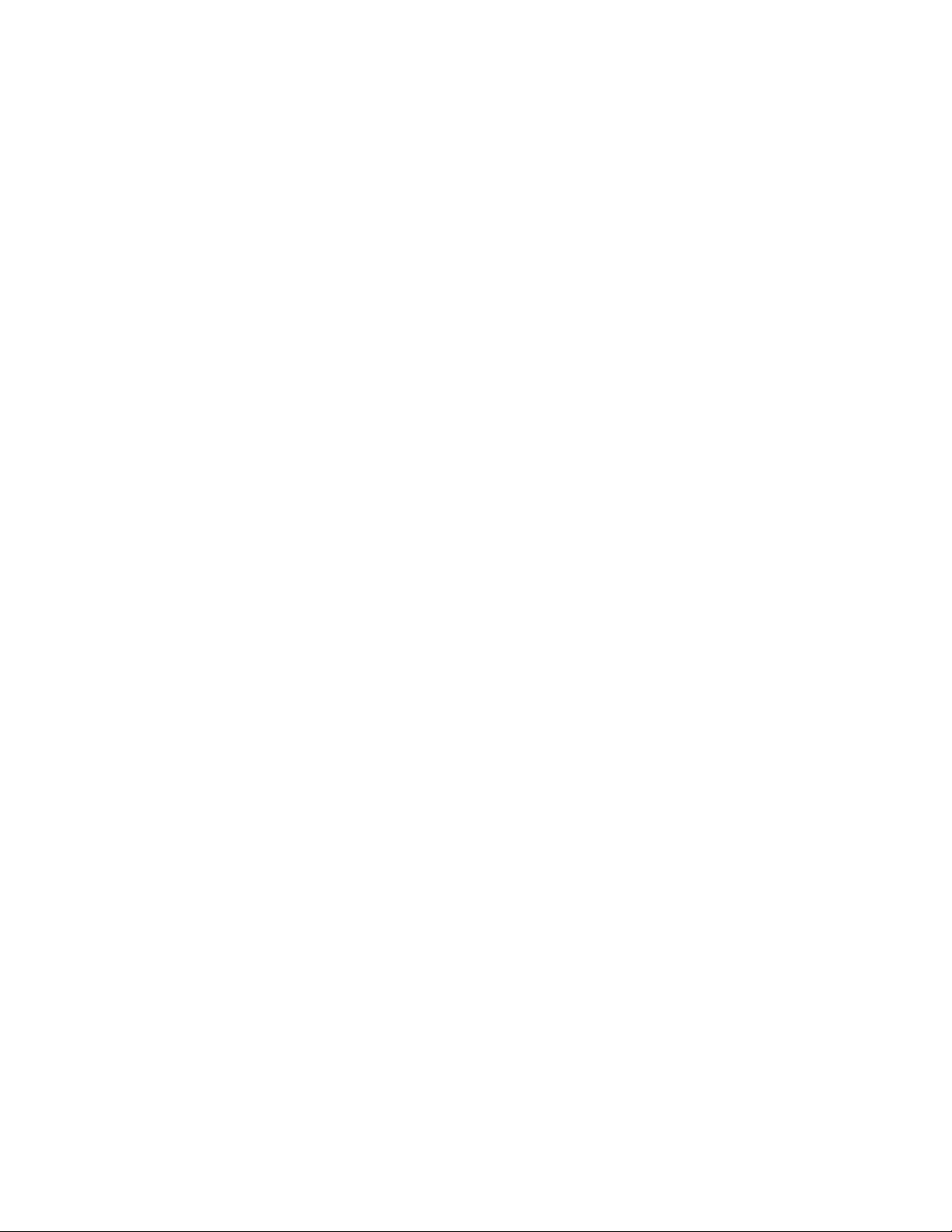
3-46 Compaq ProLiant ML370 Maintenance and Service Guide
Integrated Management Log
On servers supporting the Integrated Management Display, the Compaq Integrated Management
Log (IML) replaces the Critical Error Log and Correctable Memory Logs. IML records system
events and stores them in an easily viewable form. Each event is marked with a time-stamp with
one-minute granularity.
Events listed in the Integrated Management Log are categorized as one of four event severity
levels:
■ Statusindicates that the message is informational only.
■ Repairedindicates that corrective action has been taken.
■ Cautionindicates a nonfatal error condition.
■ Criticalindicates a component failure.
The Integrated Management Log requires Compaq operating system-dependent drivers. Refer to
the Compaq Support Software CD for instructions on installing the appropriate drivers.
Refer to the setup and installation guide that came with the server or the Integrated Management
Display User Guide provided with the Integrated Management Display option kit.
Multiple Ways of Viewing the Log
You can view an event in the IML in several ways:
■ On the Integrated Management Display
■ From within Compaq Insight Manager
■ From within the Compaq Survey Utility
■ From within the IML Management Utility
Integrated Management Display
The Integrated Management Display is an LCD panel that presents information directly at the
server, assisting in diagnosing and servicing the server without a keyboard and monitor.
Compaq Insight Manager
Compaq Insight Manager is a comprehensive management tool to monitor and control the
operation of Compaq servers and clients. Compaq Insight Manager consists of two components:
a Windows-based console application, and server- or client-based management data collection
agents. Starting with Compaq Insight Manager 4.0, the agents for Windows NT and NetWare
are also Web-enhanced; that is, these agents enable Web browser access and monitoring of
management information.
The management agents monitor over 1,000 management parameters. Key subsystems are
instrumented to make health, configuration, and performance data available to agent software.
Agents act upon data by initiating information, such as network interface or storage subsystem
performance statistics.
