Page 1
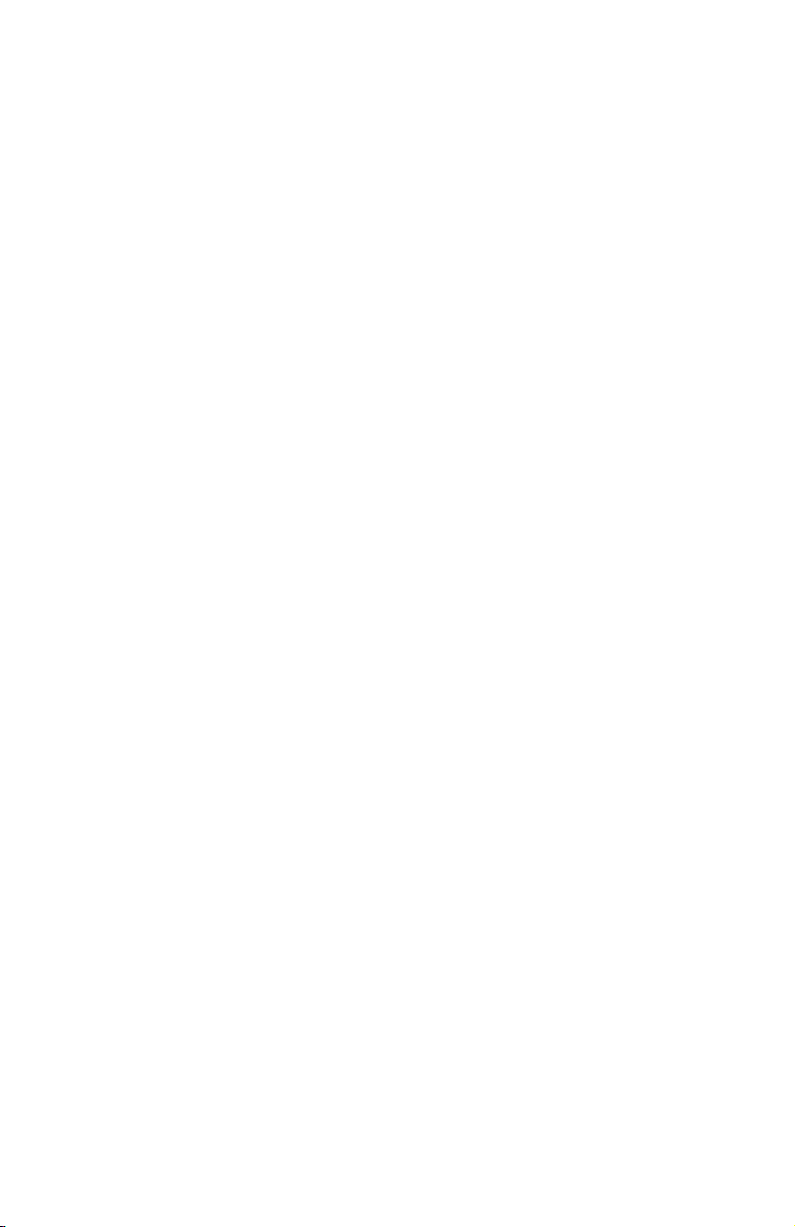
b
Maintenance, Shipping and Travel
Compaq Notebook Series
Document Part Number: 267637-001
April 2002
This guide explains how to maintain your notebook, provides
steps for routine care, and includes guidelines to prepare the
notebook for shipping or traveling.
Page 2
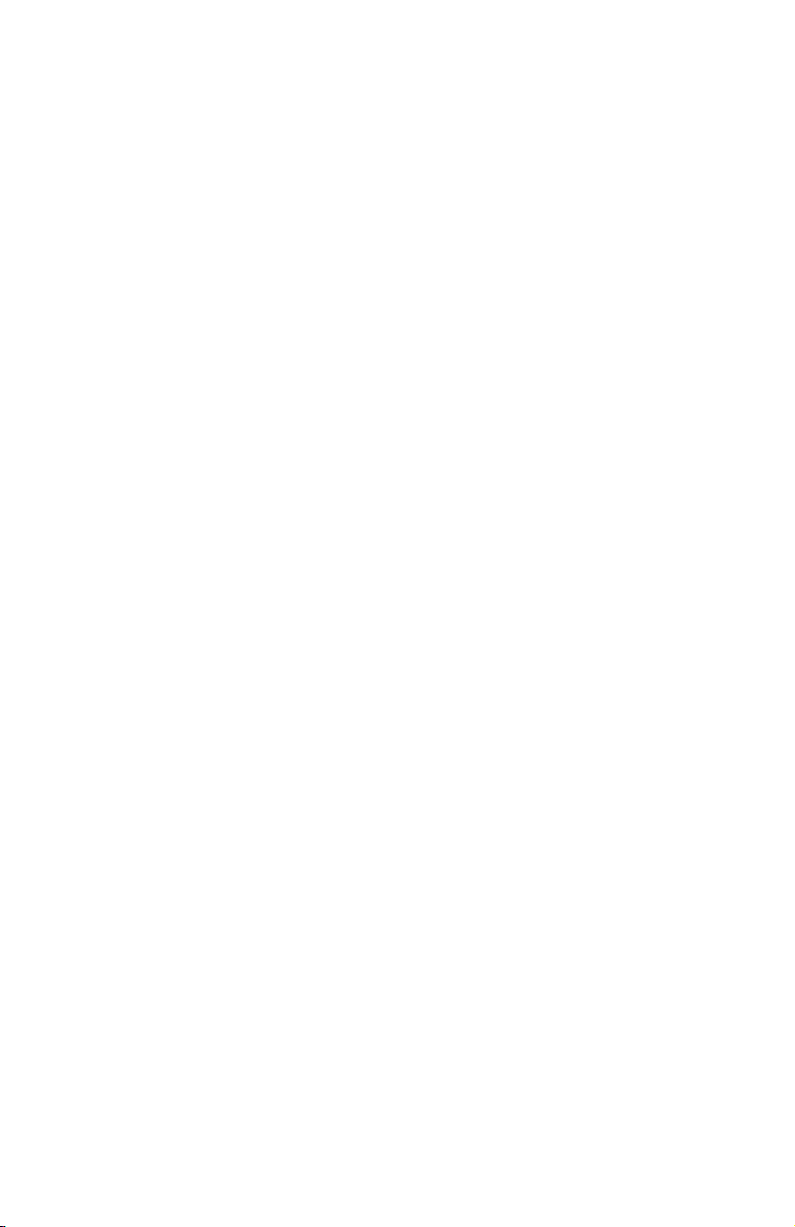
© 2002 Compaq Information Technologies Group, L.P.
Compaq, the Compaq logo, Evo, and Presario are trademarks of Compaq
Information Technologies Group, L.P. in the U.S. and/or other countries. All
other product names mentioned herein may be trademarks of their respective
companies.
Compaq shall not be liable for technical or editorial errors or omissions
contained herein. The information is provided “as is” without warranty of any
kind and is subject to change without notice. The warranties for Compaq
products are set forth in the express limited warranty statements accompanying
such products. Nothing herein should be construed as constituting an additional
warranty.
Maintenance, Shipping and Travel
First Edition April 2002
Document Part Number: 267637-001
Page 3

Contents
Maintenance, Shipping and Travel
Maintaining Your Software . . . . . . . . . . . . . . . . . . . . . . . . . 1
Installing a Retail Version of an Operating System . . . 1
Virus Protection. . . . . . . . . . . . . . . . . . . . . . . . . . . . . . . 2
Backup Utilities . . . . . . . . . . . . . . . . . . . . . . . . . . . . . . . 2
Maintaining Your Hardware . . . . . . . . . . . . . . . . . . . . . . . . 3
Monitoring Notebook Temperature. . . . . . . . . . . . . . . . 4
Cleaning Your Notebook. . . . . . . . . . . . . . . . . . . . . . . . 4
Cleaning the Keyboard . . . . . . . . . . . . . . . . . . . . . . . . . 5
Cleaning the Display . . . . . . . . . . . . . . . . . . . . . . . . . . . 6
Cleaning the TouchPad . . . . . . . . . . . . . . . . . . . . . . . . . 6
Cleaning an External Mouse . . . . . . . . . . . . . . . . . . . . . 7
Caring for Drives . . . . . . . . . . . . . . . . . . . . . . . . . . . . . . 9
Preparing the Notebook for Shipping or Travel. . . . . . . . . 10
Traveling with the Notebook. . . . . . . . . . . . . . . . . . . . 10
Page 4
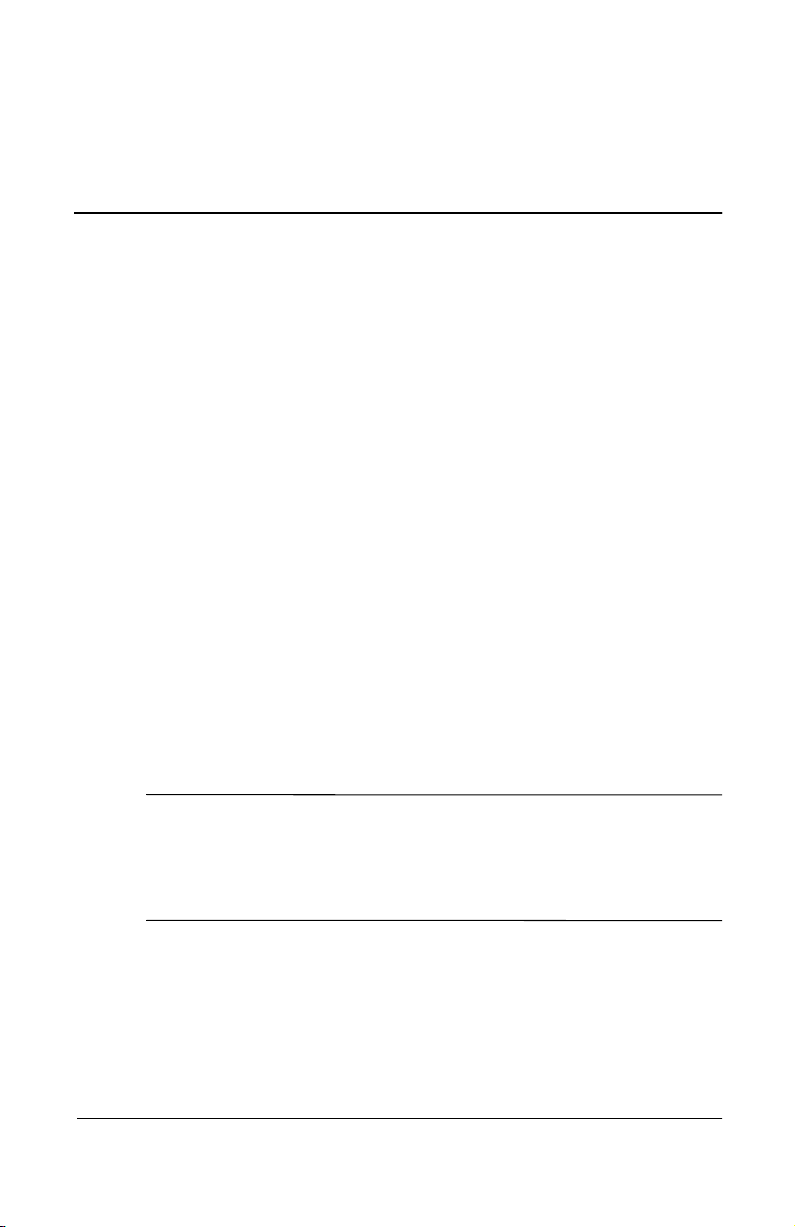
Maintenance, Shipping and Travel
Maintaining Your Software
Compaq recommends that you install all software updates as they
become available. However, if your system is connected to a
network, you may need to confer with your Information Services
department before updating system ROM.
For details on maintaining or restoring your software and
instructions on downloading updates, refer to the Software Guide
on this CD.
Installing a Retail Version of an Operating System
The Windows operating system included in the Restore CD is
enhanced by Compaq. The enhancements provide added
functionality for power management, security, the use of drives
and PC Cards.
CAUTION: Replacing a Compaq enhanced operating system with
Ä
a retail version will result in the loss of enhancements added by
Compaq. In some cases, it may result in system lockups and loss of
unsaved information. In other cases, complete USB support will
become unavailable.
Maintenance, Shipping and Travel 1
Page 5
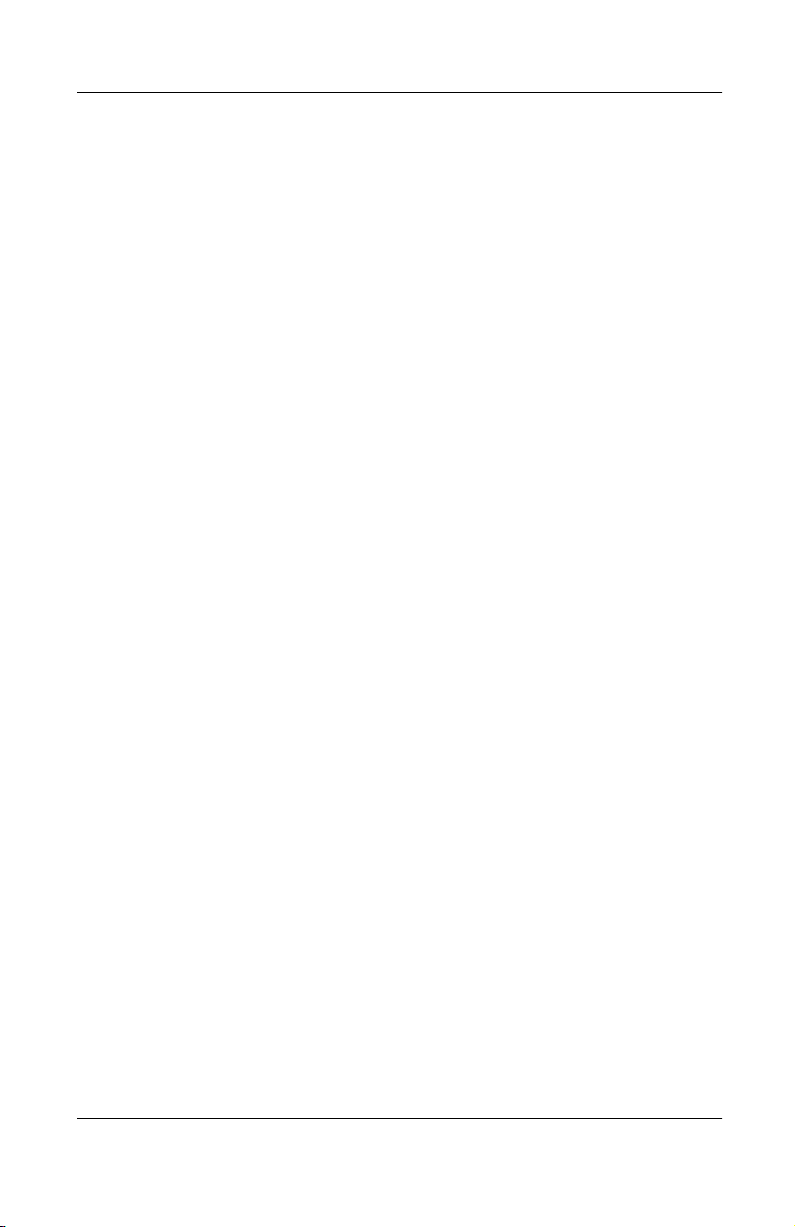
Maintenance, Shipping and Travel
Virus Protection
If you use the notebook for email or to access the World Wide
Web, you risk infecting the system with a computer virus. You
can protect the notebook from infection by installing antivirus
software.
Several products available on the market will detect the virus,
destroy it, and repair any damage it causes. Contact your
authorized Compaq retailer for details.
Backup Utilities
To protect the information on your notebook and retrieve lost or
damaged files, you should back up your files regularly to
diskettes or other backup media.
To do a partial backup of selected files or folders, use backup
devices such as diskettes. To do a complete hard drive backup,
use tape drives or other high-capacity backup devices. Contact
your authorized Compaq retailer for details.
2 Maintenance, Shipping and Travel
Page 6

Maintenance, Shipping and Travel
Maintaining Your Hardware
Your notebook is designed as a durable product. To maintain its
performance and promote longevity, follow these guidelines:
Carry and store your notebook in a portable carrying case.
■
CAUTION: To prevent possible damage to the display, do not
Ä
place anything on top of the notebook even when it is in the
carrying case.
Keep Zip disks, diskettes and modular disk drives away from
■
magnetic fields, which can erase your data.
Keep liquids and excessive moisture away from your
■
notebook and keyboard to prevent costly repairs.
WARNING: To reduce the risk of electric shock or damage to
Å
internal components, do not allow liquids to drip into the notebook
keyboard.
Avoid exposing your notebook to direct sunlight, extreme
■
temperatures, or ultraviolet light for extended periods of time.
Use your notebook only on a solid, flat surface. Make sure
■
that vents, which cool internal components, are unobstructed.
CAUTION: To prevent overheating, do not obstruct the vents. Do
Ä
not allow a hard surface, such as an adjoining optional printer, or a
soft surface, such as fabric or carpet, to block the airflow.
Maintenance, Shipping and Travel 3
Page 7

Maintenance, Shipping and Travel
If the notebook will not be used for a week or more, shut
■
it down.
If the notebook will be disconnected from external power for
■
more than 2 weeks:
Shut down the notebook.
❏
Remove all battery packs and store them in a cool,
❏
dry place.
For detailed shut down procedures, refer to the Hardware Guide
on this CD.
Monitoring Notebook Temperature
Your notebook is designed to run demanding applications that
require PC Cards, CD-ROM drives, and large amounts of RAM,
while maintaining full processor performance. As a result of
increased power consumption, it is normal for the computer to
feel warm or hot when being used for extended periods.
The notebook complies with international safety standards for
temperatures of user-accessible surfaces. For more information
about operating temperatures, refer to the Hardware Guide on
this CD.
Cleaning Your Notebook
WARNING: Always disconnect the power from your notebook and
Å
disconnect peripherals before attempting to clean your notebook or
any of its components.
CAUTION: Do not spray liquids on your notebook, display, or
Ä
keyboard. Liquids and household solvents can permanently
damage your notebook’s finish and interior components.
4 Maintenance, Shipping and Travel
Page 8

Cleaning the Keyboard
Clean the keyboard regularly to prevent keys from sticking and to
remove dust, lint, and particles that can become trapped beneath
the keys. Ideally, use a can of compressed air with a straw
extension to blow air in and around the keys.
Maintenance, Shipping and Travel
Cleaning the Keyboard
CAUTION: Do not use liquids of any kind on the keyboard, because
Ä
they may permanently damage your keyboard. Do not use a regular
vacuum cleaner to clean the keyboard, because you may deposit
normal household debris on the surfaces, rather than remove it.
Maintenance, Shipping and Travel 5
Page 9

Maintenance, Shipping and Travel
Cleaning the Display
To remove smudges and lint, frequently clean your display with
a soft, damp, lint-free cloth. If the screen requires additional
cleaning, use an antistatic screen cleaner or pre-moistened
antistatic wipes.
CAUTION: Never spray water, cleaning fluids, or chemicals on the
Ä
screen. This can permanently damage your notebook.
Cleaning the TouchPad
Grease and dirt on the TouchPad can cause your cursor to
jump around on the display screen. To avoid this, wash hands
frequently when using the notebook and clean the TouchPad with
a damp cloth.
6 Maintenance, Shipping and Travel
Page 10

Cleaning an External Mouse
Keeping an external mouse clean can substantially improve its
performance and prevent loss of mouse pointer control. To clean
an external mouse, complete the following steps:
1. Turn the mouse over and rotate the circular plate about
1/4-inch counter-clockwise until it pops loose. Most mice
have an arrow to indicate the direction to turn the plate.
Maintenance, Shipping and Travel
Turning the mouse over
Maintenance, Shipping and Travel 7
Page 11

Maintenance, Shipping and Travel
2. Remove the ball from your mouse and clean it with an
antistatic wipe or a lint-free cotton cloth.
Removing the ball from the mouse
3. Spray the inside of the mouse with compressed air or clean it
with a non-cotton swab to remove loose debris and dust.
Cleaning the mouse
4. Replace the ball and the bottom plate.
8 Maintenance, Shipping and Travel
Page 12

Caring for Drives
Drives are fragile notebook components that must be handled
with care. The following cautions apply to all drives at all times.
CAUTION: To prevent loss of work, damage to the notebook or a drive:
Ä
Electrostatic discharge can damage electronic components. To
■
prevent electrostatic damage to the notebook or a drive, follow
these 2 precautions: 1) Discharge yourself from static electricity
before handling a drive by touching a grounded metal object
and, 2) Avoid touching the connectors on a drive. For more
information about preventing electrostatic damage, refer on this
CD to
Regulatory and Safety Notices.
Excessive force can damage drive connectors. When you insert
■
a drive, use only enough pressure to seat the drive.
Handle a drive carefully. Do not drop it.
■
Avoid exposing a hard drive to devices with magnetic fields.
■
Products with magnetic fields include video and audio tape
erasure products, monitors, and speakers. Security devices
with magnetic fields include airport walk-through devices and
security wands. Airport security devices that check carry-on
luggage via a conveyor belt typically use x-rays instead of
magnetism, which will not damage a hard drive.
Do not spray a drive with cleaning fluids.
■
Avoid exposing a drive to liquids or temperature extremes.
■
If you mail a drive, ship it in packaging that protects it from
■
shock, vibration, temperature, and humidity, label the package,
“fragile.”
Maintenance, Shipping and Travel
Maintenance, Shipping and Travel 9
Page 13

Maintenance, Shipping and Travel
Preparing the Notebook for Shipping or Travel
1. Back up your work.
2. Remove all CD-ROMs, DVD-ROMs, diskettes, disks, or
PC Cards.
3. Shut down the notebook.
4. If the notebook will be disconnected from an external power
source for more than 2 weeks, shut down the notebook,
remove all battery packs, and store them in a cool, dry place.
5. Turn off, then disconnect, all external devices.
6. If you are shipping the notebook, place it in the original
packing box or similar protective packaging and label the
package as “fragile.”
Traveling with the Notebook
Take along a backup of your work. Do not pack the backup
■
with the notebook.
Carry the notebook with you. Do not check it with your
■
luggage.
Do not expose the notebook or diskettes to a magnetic
■
security detector.
The security device that examines carry-on items placed
❏
on a conveyer belt uses x-rays and is safe for the
notebook and diskettes.
The walk-through security device and the handheld
❏
security wands are magnetic and may damage the
notebook or diskettes.
If you plan to use the notebook during a flight, check with the
■
airline in advance. In-flight notebook use is at the discretion
of the airline.
10 Maintenance, Shipping and Travel
Page 14

Maintenance, Shipping and Travel
If you expect to encounter climatic extremes, review the
■
Operating Environment guidelines in the Hardware Guide on
this CD.
If you are traveling internationally:
■
Consult with a Compaq authorized dealer, reseller, or
❏
service provider about power cord and adapter
requirements for each location in which you plan to use
the notebook. (Voltage, frequency, and plug
configurations vary.) To contact a Compaq authorized
dealer, reseller, or service provider near you, refer to the
Worldwide Telephone Numbers booklet included with the
notebook.
WARNING: To reduce the risk of electric shock, fire, or damage to
Å
the equipment, do not attempt to power the notebook with a voltage
converter kit sold for appliances.
If you plan to use an internal modem, review the
❏
instructions for using it internationally in the
Modem and Networking guide.
Check the computer-related customs regulations for each
❏
country on your itinerary.
Maintenance, Shipping and Travel 11
