Page 1
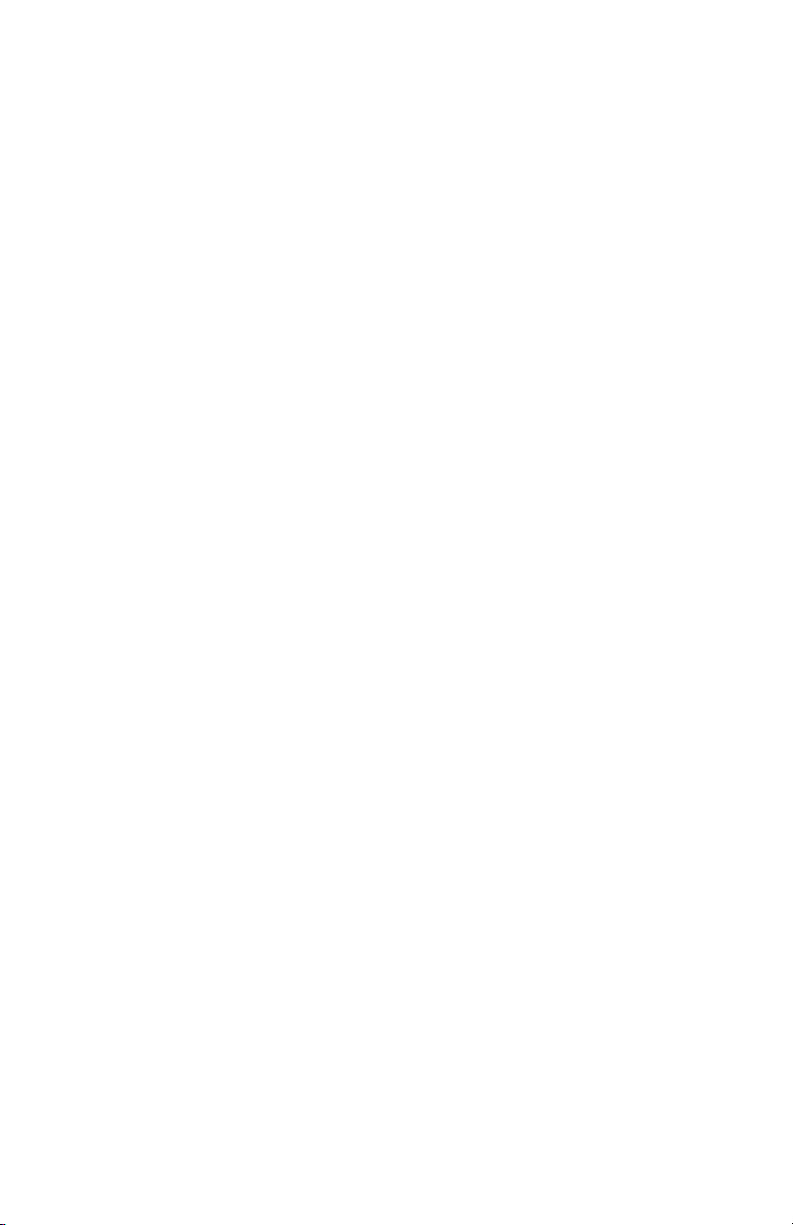
b
Reference Guide
Compaq 5017 Flat Panel Monitor
Document Part Number: 266985-001
March 2002
Page 2
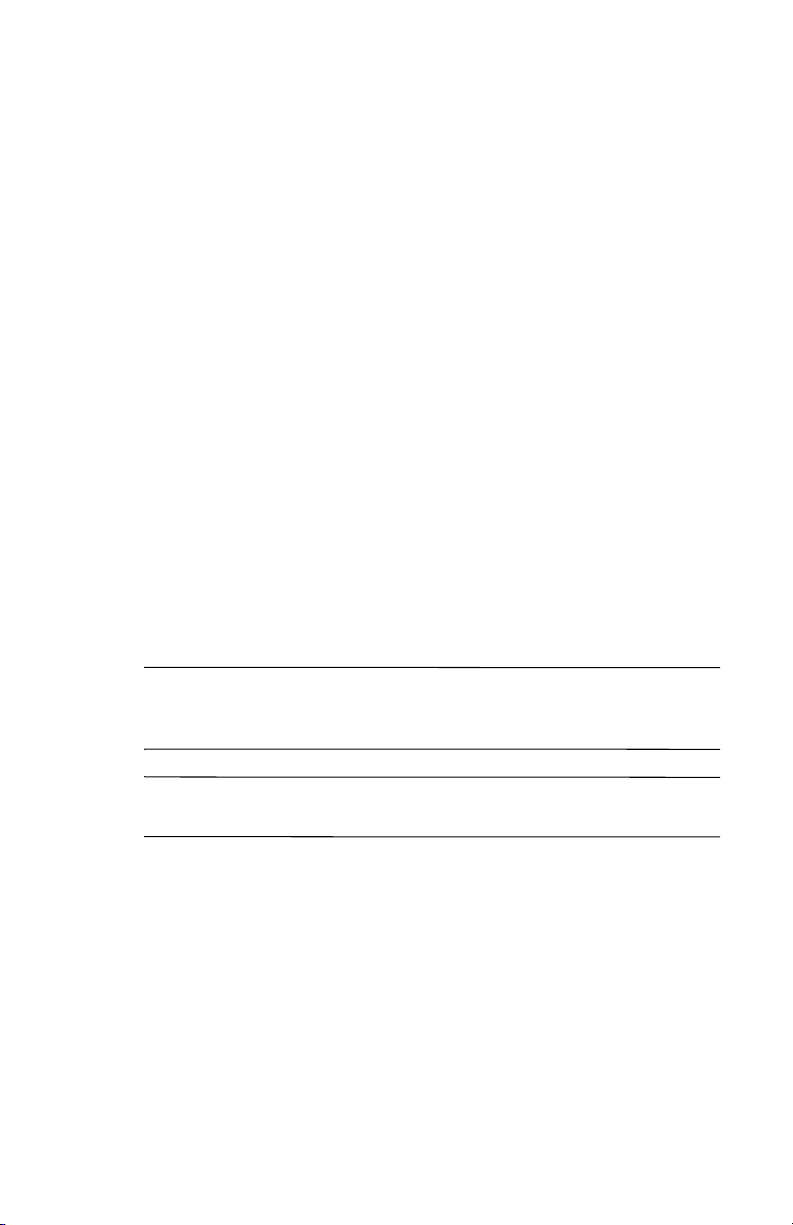
© 2002 Compaq Computer Corporation.
Compaq, the Compaq logo are trademarks of Compaq Information
Technologies Group, L.P.
Microsoft, MS-DOS, Windows, Windows NT are trademarks of Microsoft
Corporation in the United States and other countries.
All other product names mentioned herein may be trademarks of their
respective companies.
Compaq shall not be liable for technical or editorial errors or omissions
contained herein. The information in this document is provided “as is”
without warranty of any kind and is subject to change without notice. The
warranties for Compaq products are set forth in the express limited
warranty statements accompanying such products. Nothing herein should
be construed as constituting an additional warranty.
Compaq service tool software, including associated documentation, is the
property of and contains confidential technology of Compaq Computer
Corporation. Service customer is hereby licensed to use the software only
for activities directly relating to the delivery of, and only during the term
of, the applicable services delivered by Compaq or its authorized service
provider. Customer may not modify or reverse engineer, remove, or transfer
the software or make the software or any resultant diagnosis or system
management data available to other parties without Compaq’s or its
authorized service provider’s consent. Upon termination of the services,
customer will, at Compaq’s or its service provider’s option, destroy or
return the software and associated documentation in its possession.
CAUTION: Text set off in this manner indicates that failure to follow
Ä
directions could result in damage to equipment or loss of
information.
WARNING:
Å
directions could result in bodily harm or loss of life.
Reference Guide
First Edition (March 2002)
Part Number: 266985-001
Text set off in this manner indicates that failure to follow
Page 3
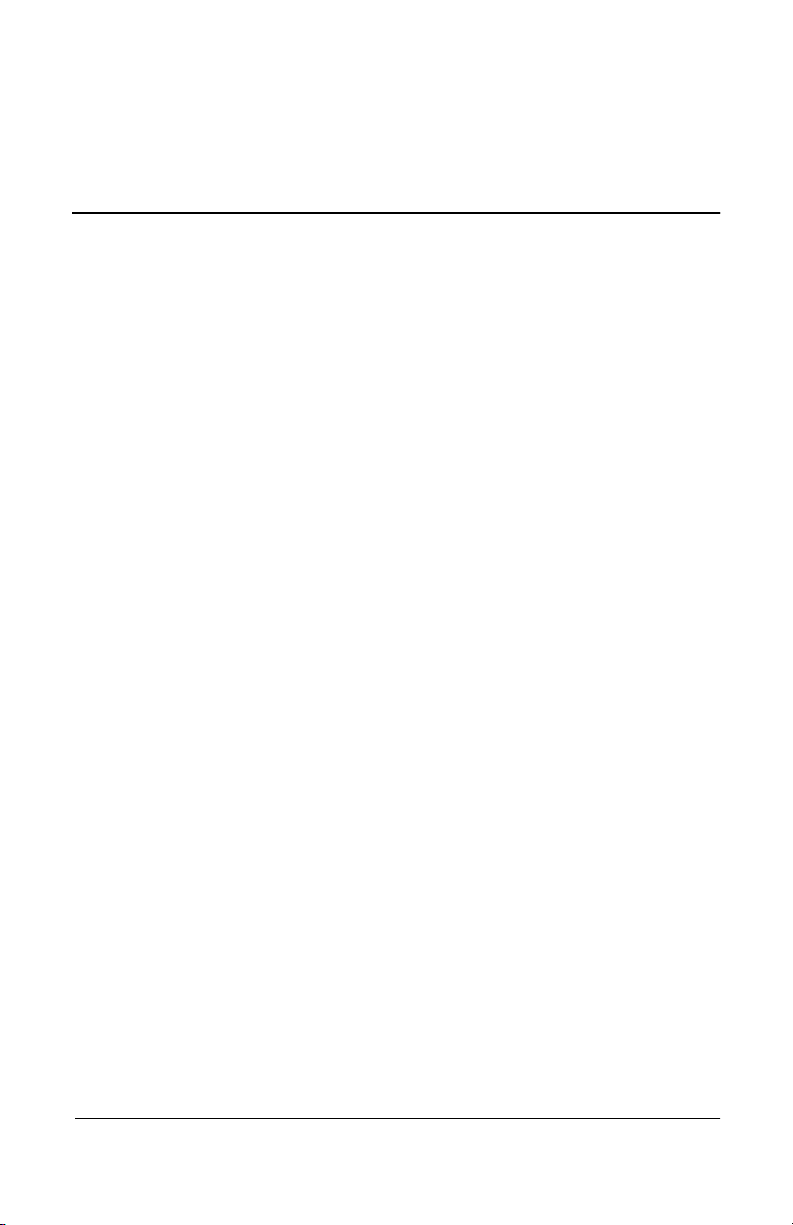
Product Features
Your flat panel monitor has an active matrix, thin-film transistor
(TFT), liquid crystal display (LCD). The monitor features include
the following:
15-inch (38.1 cm) viewable area display.
■
1024 x 768 resolution, plus full-screen support for lower
■
resolutions.
Wide viewing angle to allow viewing from a sitting or
■
standing position, or moving side-to-side.
Removable base for flexible mounting solutions.
■
Plug and play capability if supported by your system.
■
On-Screen Display (OSD) adjustments in six different
■
languages: English, Dutch, French, German, Italian, and
Spanish for ease of set-up and screen optimization.
1
Introduction
CD-ROM includes an information file (INF), Image Color
■
Matching file (ICM), the Compaq LCD Display Assistant
setup and configuration utility, the Compaq Display
LiteSaver utility, and product documentation.
Programmable sleep mode timer.
■
Energy Saver feature for Energy Star compliance.
■
Security lock slot
■
AssetControl
■
Compliant with the following regulated specifications:
■
Reference Guide 1–1
Page 4
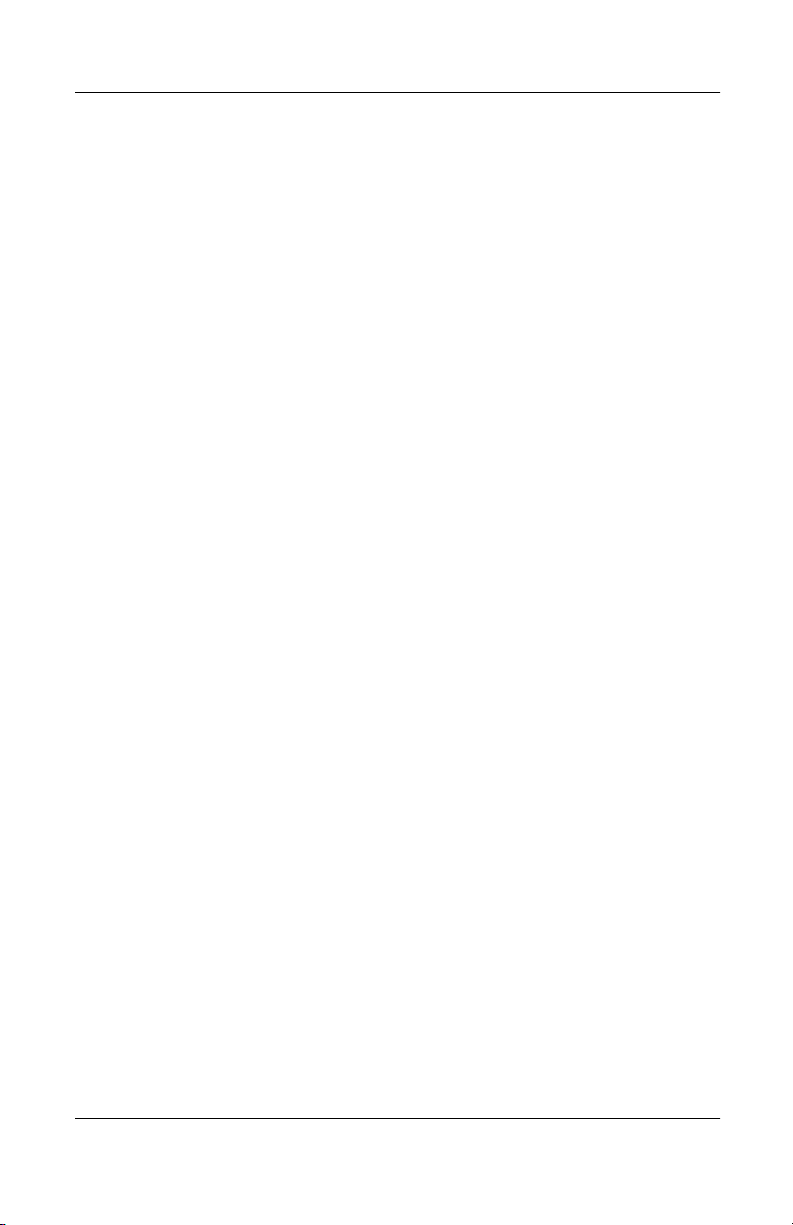
Introduction
EPA ENERGY STAR
❏
European Union CE Directives
❏
Swedish MPR II 1990
❏
Swedish TCO '99 (select models)
❏
1–2 Reference Guide
Page 5
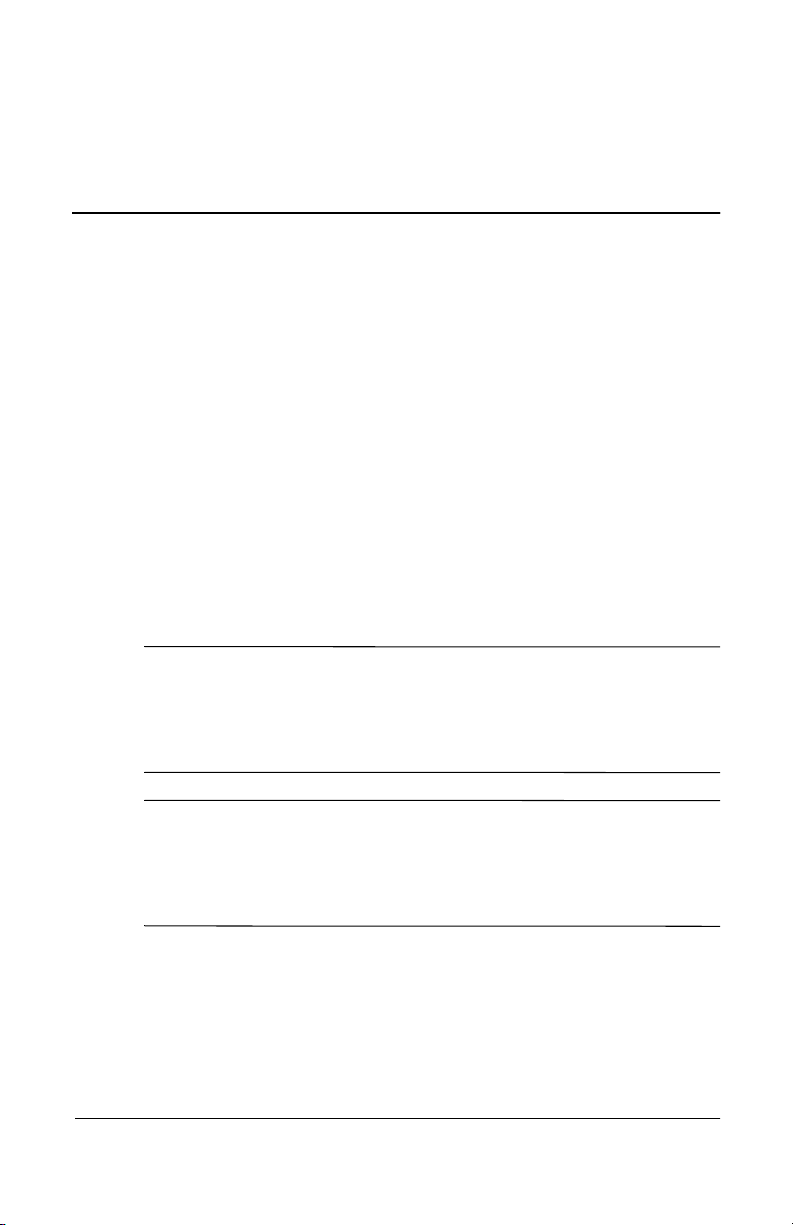
Safety and Maintenance
Safety Guidelines
Power Requirements
Refer to the “Power Cord Set Requirements” section in “Agency
Regulatory Notices,” for information on the correct power cord
set for this device.
Important Safety Information
WARNING: To reduce the risk of electric shock or damage to your
Å
equipment, do not disable the power cord grounding feature. This
equipment is designed to be connected to a grounded (earthed)
power outlet that is easily accessible to the operator. The grounding
plug is an important safety feature.
2
Guidelines
WARNING: For your safety, be sure that the power outlet you plug
Å
the power cord into is easily accessible and located as close to the
equipment as possible. When you need to disconnect the power to
the equipment, unplug the power cord from the power outlet by
grasping the plug firmly. Never pull on the cord.
Reference Guide 2–1
Page 6
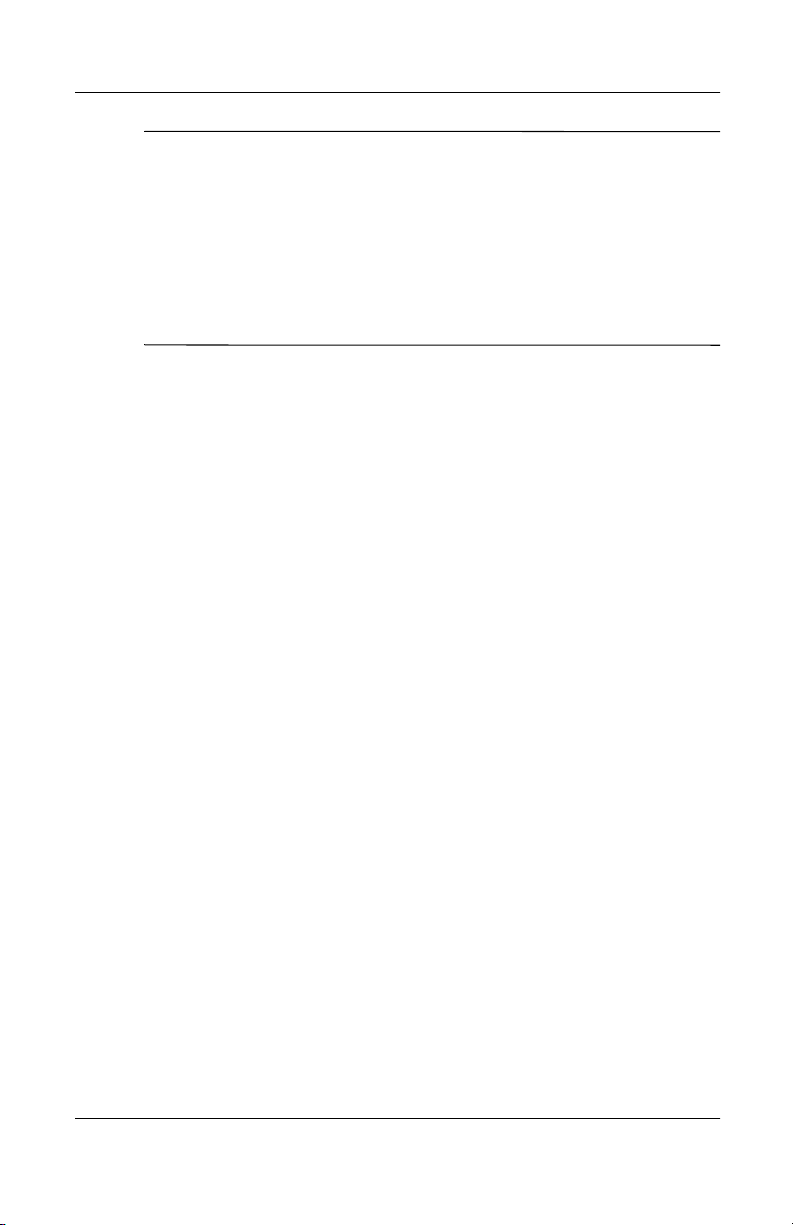
Safety and Maintenance Guidelines
CAUTION: For the protection of your monitor, as well as your
Ä
computer, connect all power cords for your computer and its
peripheral devices (such as a monitor, printer, scanner) to some
form of surge protection device such as a power strip or
Uninterruptible Power Supply (UPS). Not all power strips provide
surge protection; the power strips must be specifically labeled as
having this ability. Use a power strip whose manufacturer offers a
Damage Replacement Policy so you can replace your equipment if
surge protection fails.
Maintenance Guidelines
To enhance the performance and extend the life of your monitor,
use the following guidelines:
Do not open your monitor cabinet or attempt to service this
■
product yourself. Adjust only those controls that are covered
in the operating instructions. If your monitor is not operating
properly or has been dropped or damaged, contact your
Compaq authorized dealer, reseller, or service provider.
Adjust only those controls that are discussed in the operating
■
instructions.
Place your monitor at least 3 inches (76 mm) away from
■
walls or other enclosures.
Use only a power source and connection appropriate for this
■
monitor, as indicated on the label/back plate of the monitor.
Be sure the total ampere rating of the products connected to
■
the outlet does not exceed the current rating of the electrical
outlet, and the total ampere rating of the products connected
to the cord does not exceed the rating of the cord. Look on the
power label to determine the ampere rating (AMPS or A) for
each device.
Install your monitor near an outlet that you can easily reach.
■
Disconnect the monitor by grasping the plug firmly and
pulling it from the outlet. Never disconnect the monitor by
pulling the cord.
2–2 Reference Guide
Page 7
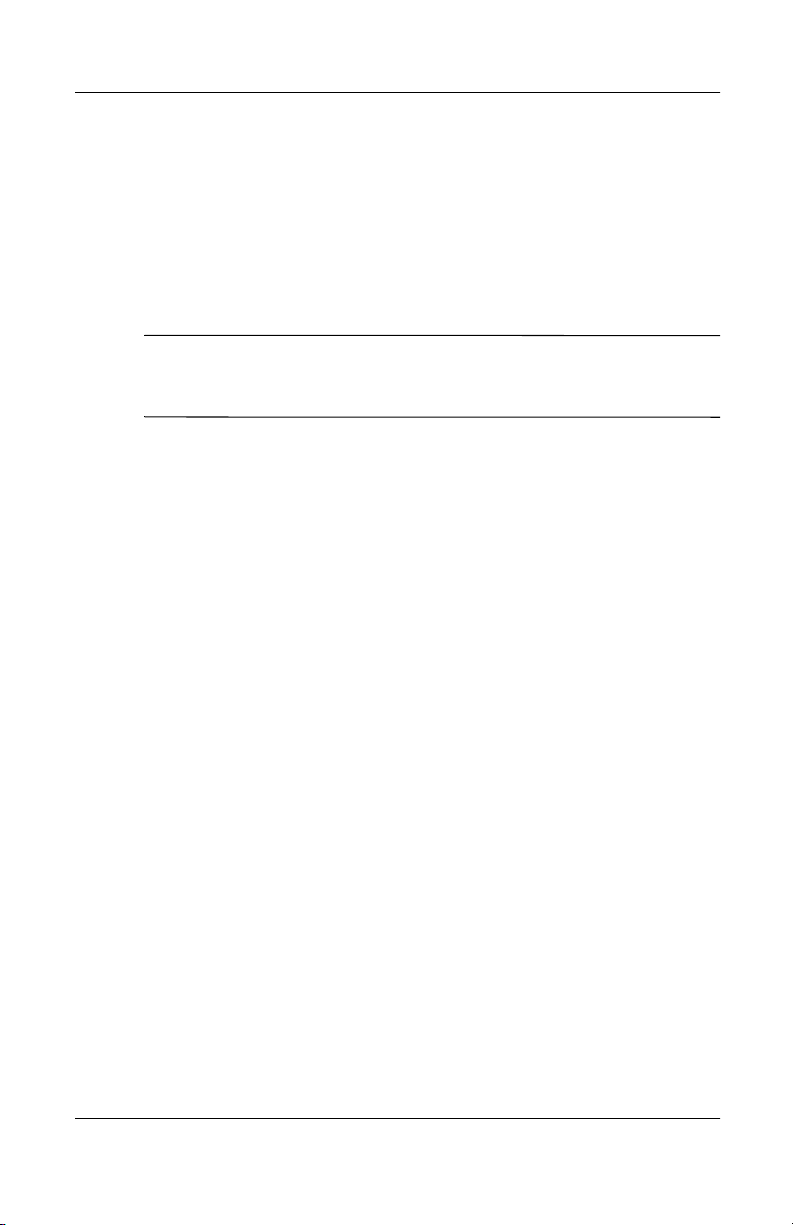
Safety and Maintenance Guidelines
Turn your monitor off when not in use. You can substantially
■
increase the life expectancy of your monitor by using a screen
saver program and turning off monitor when not in use.
Unplug your monitor from the wall outlet before cleaning.
■
Do not use liquid cleaners or aerosol cleaners. Use a damp
cloth for cleaning. If the screen requires additional cleaning,
use an antistatic screen cleaner.
CAUTION:
Ä
volatile substances to clean your monitor or the screen. These
chemicals may damage the cabinet finish as well as the screen.
■
Do not use benzene, thinner, ammonia, or any other
Slots and openings in the cabinet are provided for ventilation.
These openings must not be blocked or covered. Never push
objects of any kind into cabinet slots or other openings.
Do not drop your monitor or place it on an unstable surface.
■
Do not allow anything to rest on the power cord. Do not walk
■
on the cord.
Keep your monitor in a well-ventilated area, away from
■
excessive light, heat or moisture. Keep your monitor away
from high-capacity transformers, electric motors, and other
devices with strong magnetic fields.
Reference Guide 2–3
Page 8
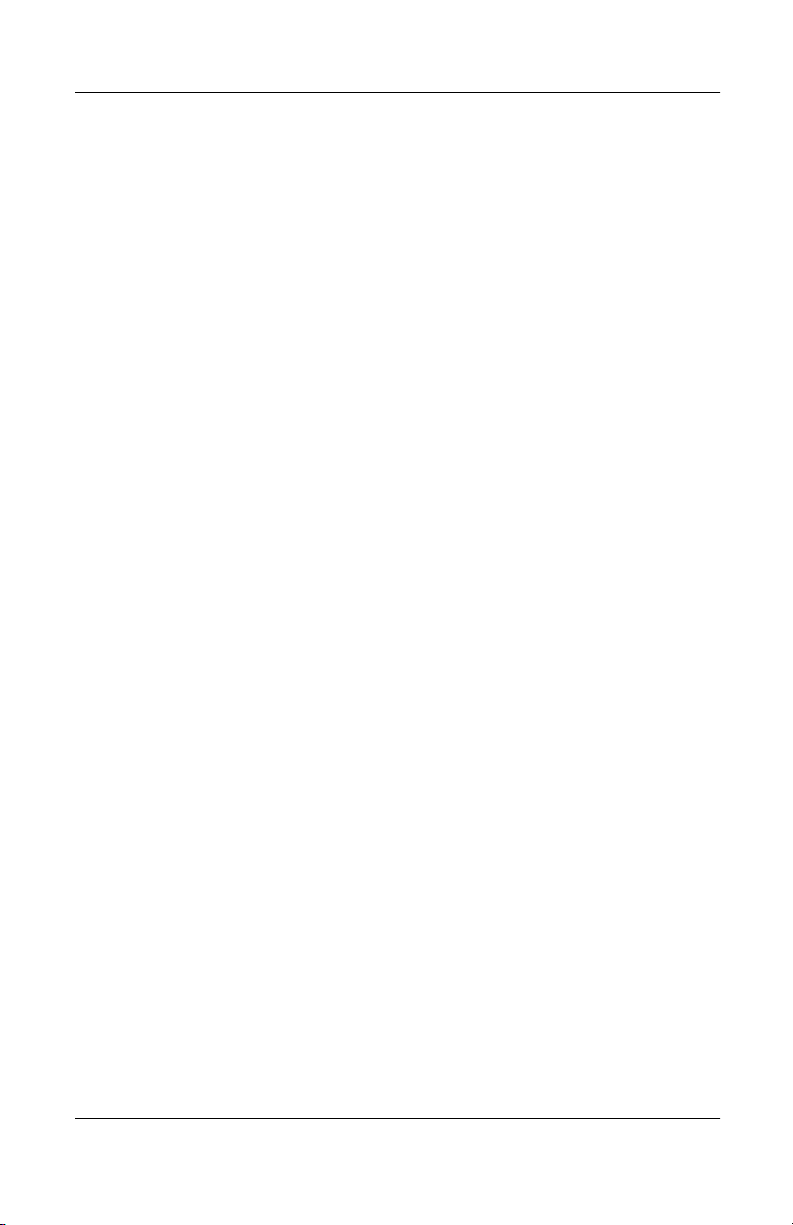
Safety and Maintenance Guidelines
2–4 Reference Guide
Page 9
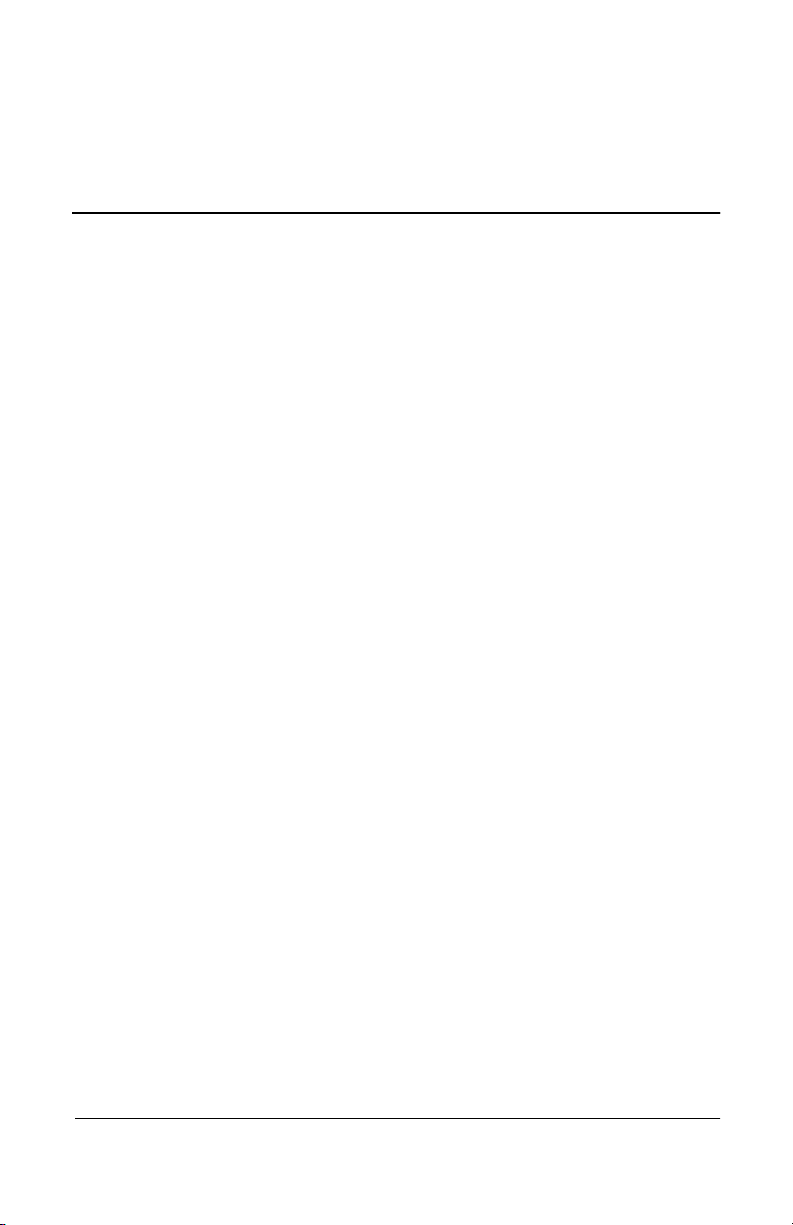
Monitor Setup
Before installing your monitor, place it in a convenient,
well-ventilated location near your computer.
1. Turn off the power to your computer and other peripheral
devices.
3
Installation
2. Connect the monitor signal cable to the video connector
the rear panel of the monitor.
3. Place the monitor signal cable into the clip
the monitor.
4. Connect the monitor audio cable to the audio connector
the rear panel of the monitor. (select models only, cable not
shown in illustration)
5. Connect the AC power adapter cable to the power connector
on the rear panel of the monitor.
4
6. Connect the video signal cable to the video connector
the rear panel of the computer.
7. Connect the audio cable to the audio connector
panel of the computer. (select models only, cable not shown
in illustration)
8. Connect the AC power cord to the AC adapter
9. Connect the power cable
to an electrical wall outlet.
8
on the back of
2
on the rear
6
.
7
5
1
3
on
on
on
Reference Guide 3–1
Page 10
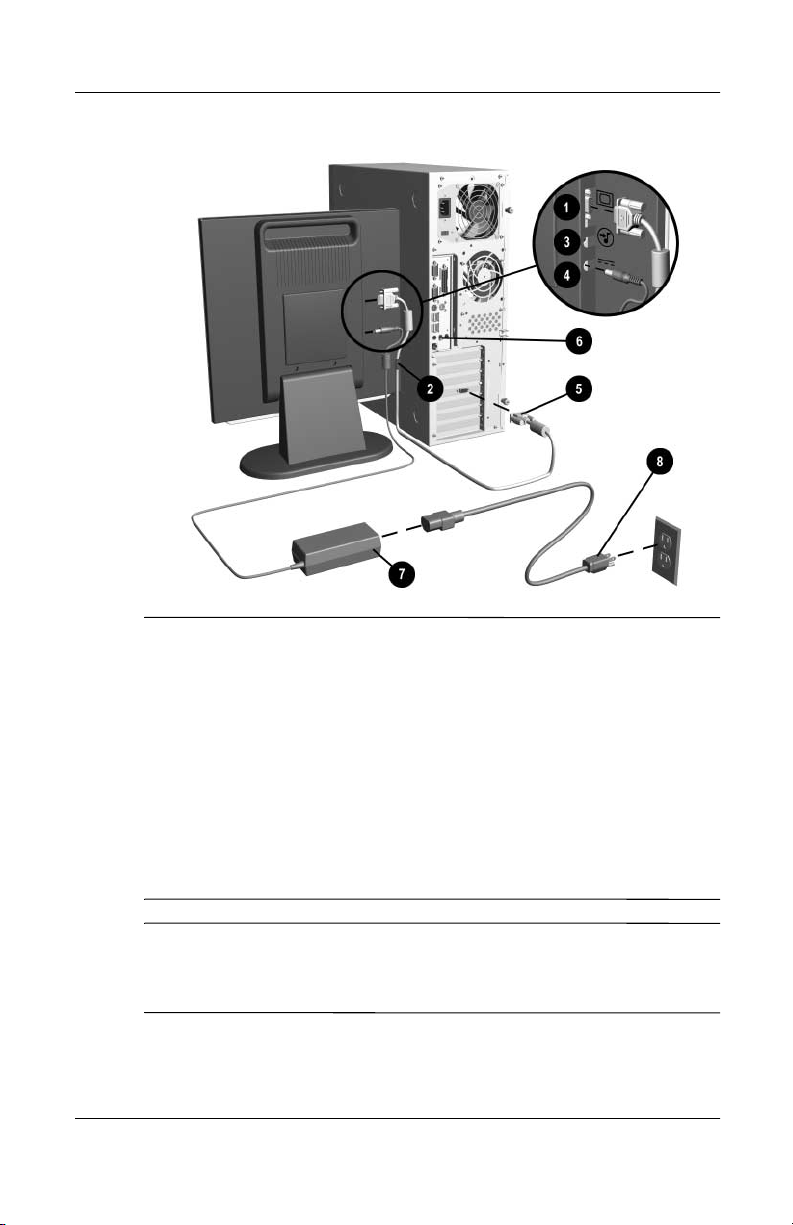
Installation
Å
WARNING: To reduce the risk of electric shock or damage to your
equipment:
Do not disable the power cord grounding plug. The grounding
■
plug is an important safety feature.
Plug the power cord into a grounded (earthed) electrical outlet
■
that is easily accessible at all times.
Disconnect power from the monitor by unplugging the power
■
cord from the electrical outlet.
Do not place anything on power cords or cables. Arrange them
■
so that no one may accidentally step on or trip over them. Do
not pull on a cord or cable. When unplugging from the electrical
outlet, grasp the cord by the plug.
For security purposes, this monitor has been fitted with a slot for
✎
use with a security cable lock that can be purchased separately at
most computer stores.
3–2 Reference Guide
Page 11
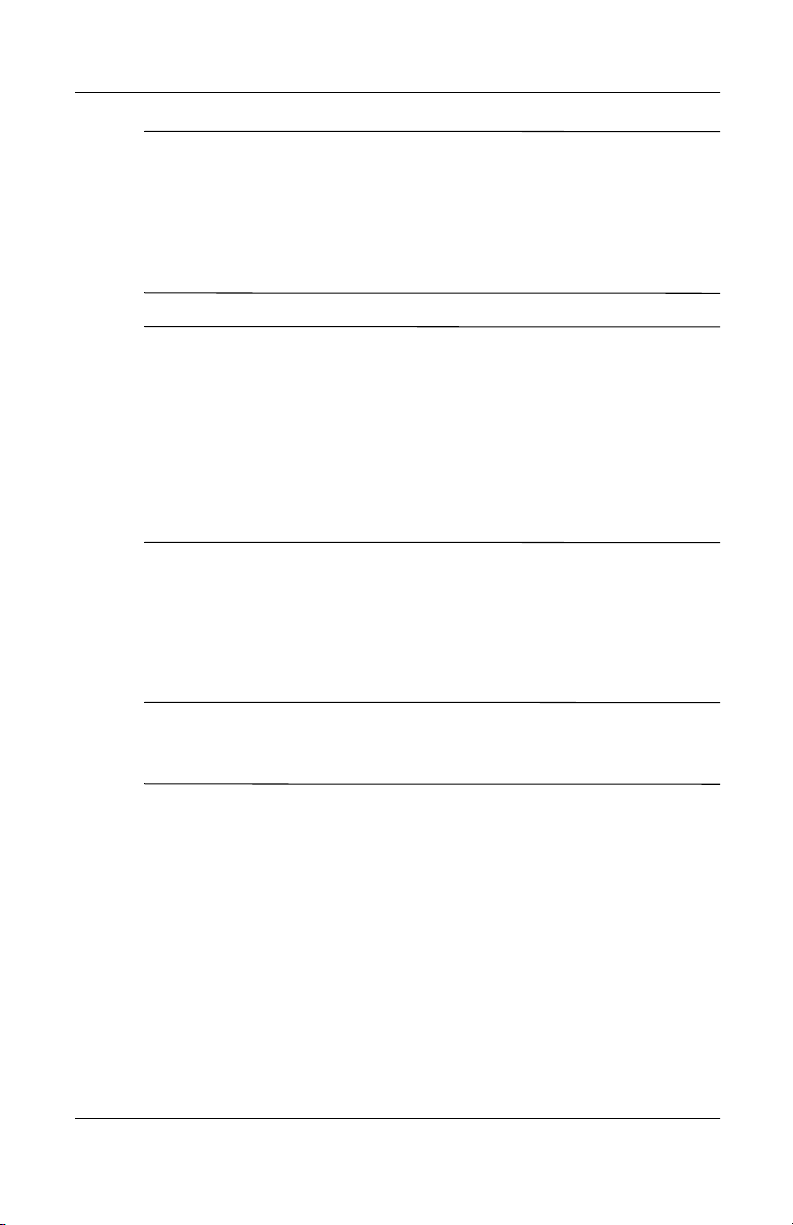
After you turn on the monitor, install the Compaq LCD Display
✎
Assistant utility included on the CD-ROM. Use the on-screen
instructions to adjust the picture quality of your monitor. To
install this utility, follow the instructions on the “Configuring
Your Compaq LCD Monitor” card located in the Program
License Agreement packet.
Important: Always activate a screen saver program, the
programmable sleep timer, the Compaq Display LiteSaver utility,
or turn off the monitor when it is not in use for a prolonged period
of time. All LCD monitors that display the same static image on
screen for a prolonged period of time may exhibit screen image
retention. Note that image retention is not a permanent condition
and will fade over a period of time. Image retention is a condition
that may occur on all LCD screens.
Monitor Base Removal (Optional)
If you choose to mount the monitor onto a swing arm or other
mounting fixture, you must remove the base from the monitor.
Installation
CAUTION: Before beginning to disassemble the monitor, be sure
Ä
the monitor is turned off and the power and signal cables are both
disconnected.
To remove the base from the monitor, complete the following
steps:
1. Lay the front bezel down on a soft area to prevent it from
getting scratched, defaced, or broken.
2. Remove the two screws
shown in the following illustration.
Reference Guide 3–3
from the back of the monitor as
1
Page 12
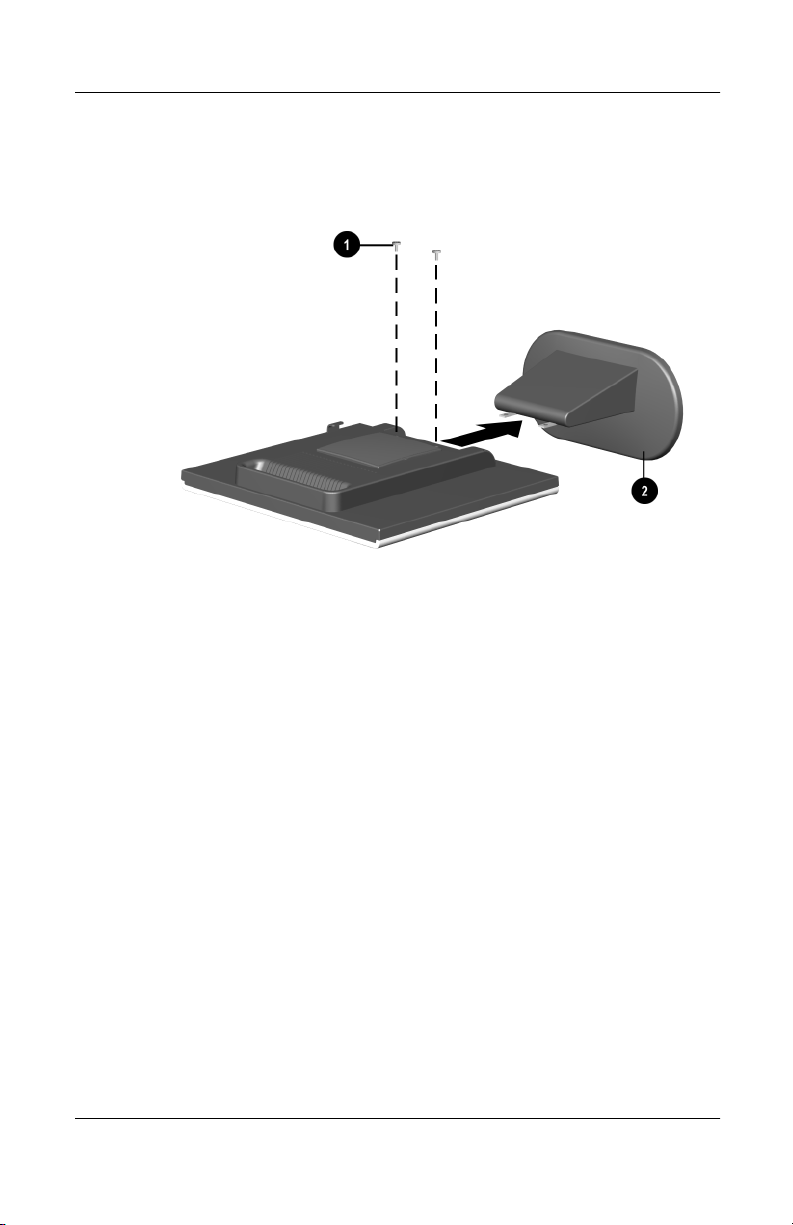
Installation
3. Remove the base 2 from the monitor by pushing the base
away from the monitor.
3–4 Reference Guide
Page 13
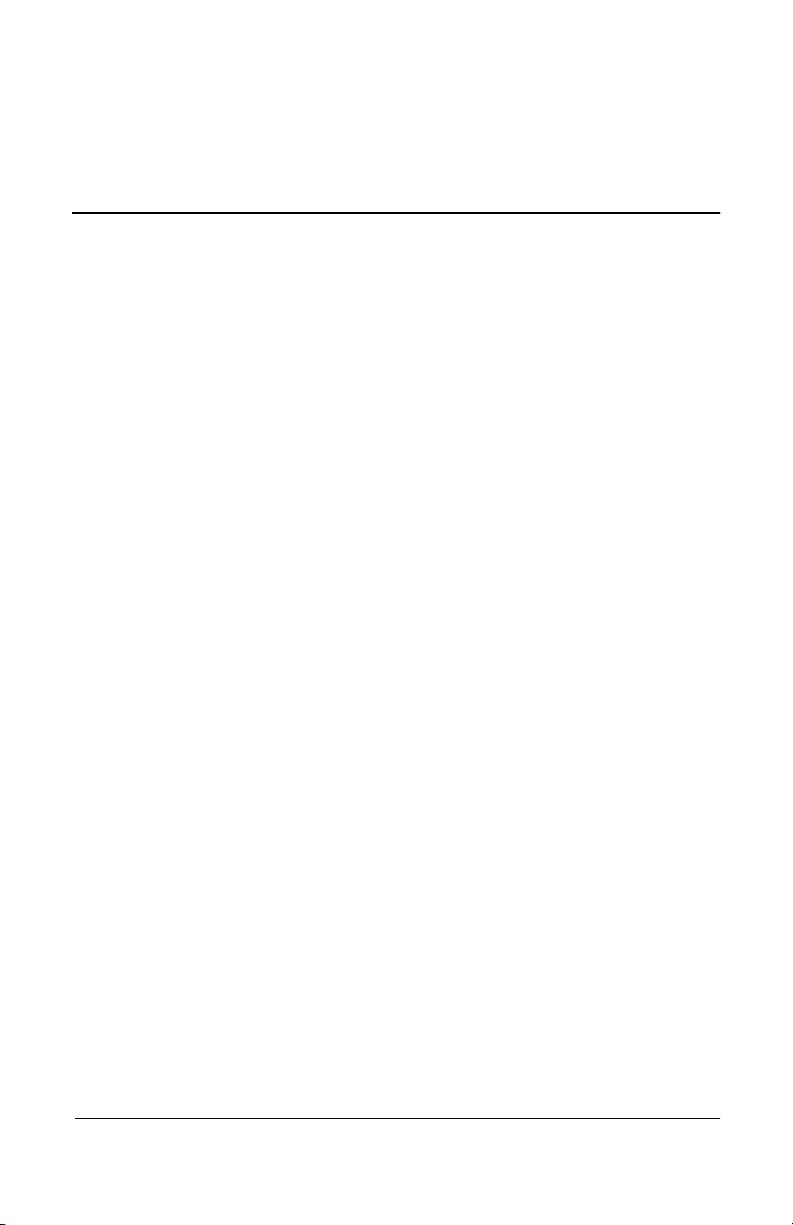
Information Files
The CD-ROM included with this monitor contains two
information files to be installed onto your computer; an .INF file
and an .ICM file.
The .INF file defines monitor resources and provides
specifications used by most operating systems to install support
software for certain hardware devices. The .INF file ensures
monitor compatibility and optimization with your computer’s
graphics adapter. INF files are downloadable by clicking on:
www.compaq.com/products/monitors/index.html
desired monitor.
The .ICM file provides color matching consistency from monitor
screen to printer and is activated from within graphics programs
that have this feature.
To install these files on your computer:
4
Operation
and selecting the
1. Insert the Software and Reference Guide CD-ROM in your
computer's optical drive.
2. When the CD-ROM menu launches, select Install INF and
ICM Files.
3. To get the latest .INF and .ICM files, download them from the
Compaq Web site. Access
http://www.compaq.com/support/files/monitors/index.html
your monitor model to download the appropriate files.
Reference Guide 4–1
and select
Page 14
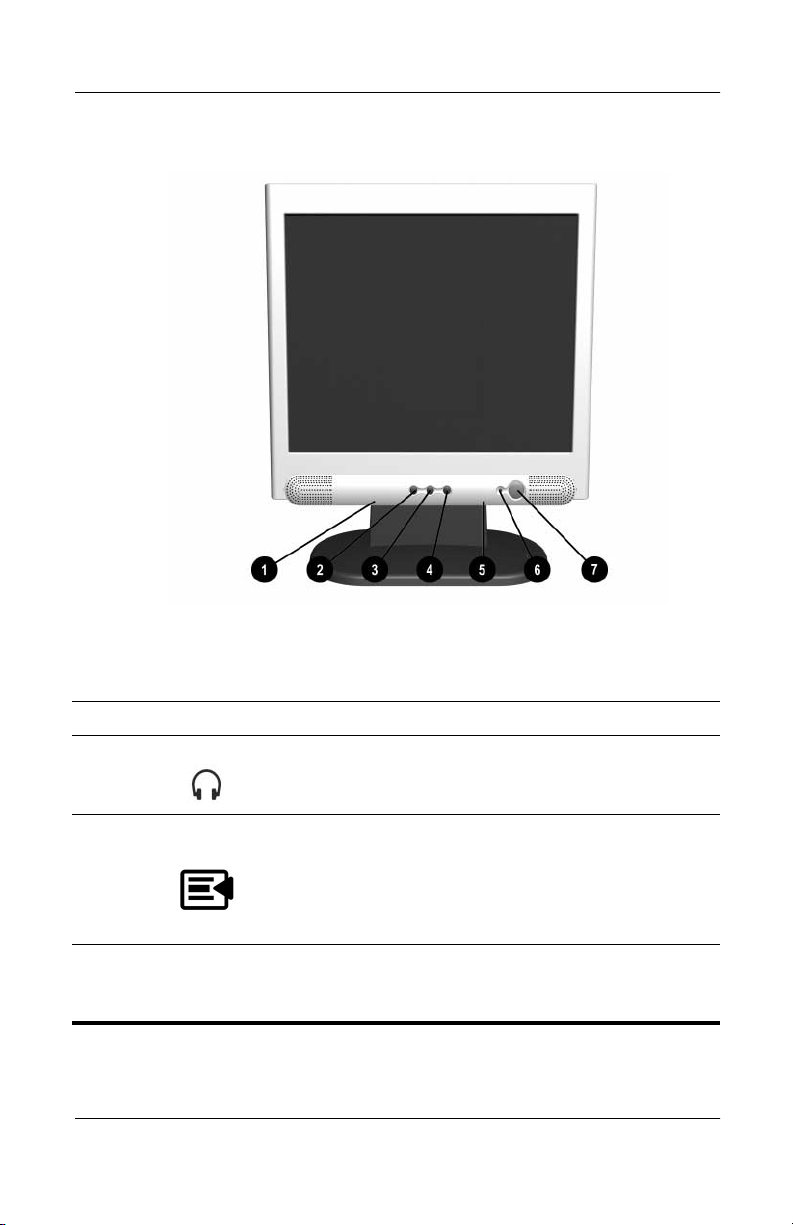
Operation
Front Panel Controls
No. Icon Control Function
1 Headphone Jack Connects a headphone set to the
monitor.
2 Select Launches on-screen displays,
selects functions and
adjustments, and exits menus
and On-Screen Display.
3
4–2 Reference Guide
-
Left Adjustment Moves backward through menu
options or decreases adjustment
levels.
Page 15

Operation
No. Icon Control Function
4 + Right Adjustment Moves forward through menu
options or increases adjustment
levels.
5 Volume Control Controls the volume level of the
monitor speakers.
6 Power LED Illuminates when the monitor is
on.
7 Power switch Controls power to the monitor.
The LED on the power button
indicates the state of the monitor.
*Sleep Timer enables you to set a time for the monitor to power
on and power off at the same time every day. It eliminates the
need to turn off the monitor at the end of the day and conserves
energy. To set this mode, refer to the Sleep Timer in the on-screen
display. Note that the time is displayed in a 24 hour clock format.
For example, 1:15 p.m. displays as 13 hours 15 minutes.
On-Screen Display
The On-Screen Display (OSD) adjusts the screen image based on
your viewing preferences. To access the OSD, do the following:
1. If the monitor is not already on, press the Power button to
turn on the monitor.
2. Press the Select button to display the On-Screen Display
menu. For a description of the icons that appear on the screen,
see “On-Screen Display Functions” later in this chapter.
Reference Guide 4–3
Page 16

Operation
3. To move to a function, press the Right-Adjustment or
Left-Adjustment button on the front panel of your monitor
until the function is highlighted.
4. Press the Select button on the monitor choose the function.
5. The adjustment window displays. Press the Right-Adjustment
or Left-Adjustment buttons to increase (Right) or decrease
(Left) the level of adjustment.
6. Press Select to save the new adjustment.
7. To exit the On-Screen Display, select the Exit icon and press
the Select button once.
On-Screen Display Functions
Use the Right-Adjustment and Left-Adjustment buttons found on
the front control panel of your monitor to adjust these functions:
Main Menu Advanced Menu Menu Level 3
Brightness Adjustment Scale
Contrast Adjustment Scale
Image Control Auto Adjustment Adjustment Message
Horizontal Image
Position
Vertical Image
Position
Clock Adjustment Scale
Clock Phase Adjustment Scale
Cancel
Save and Return
Color 9300 K
4–4 Reference Guide
Adjustment Scale
Adjustment Scale
Page 17

Operation
Main Menu Advanced Menu Menu Level 3
6500 K
Custom Color Custom Color
Adjustment
Cancel
Save and Return
Language Deutsch
English
Espanol
Francais
Italiano
Nederlands
Cancel
Save and Return
Management Power Saver On/Off Selection
Power On Recall On/Off Selection
Mode Display On/Off Selection
Sleep Timer Timer Set Menu
Basic Menu
Cancel
Save and Return
OSD Control Horizontal OSD
Adjustment Scale
Position
Vertical OSD Position Adjustment Scale
OSD Timeout Adjustment Scale
Cancel
Reference Guide 4–5
Page 18

Operation
Main Menu Advanced Menu Menu Level 3
Save and Return
Factory Reset
Exit
Ye s
No
4–6 Reference Guide
Page 19

How to Adjust Settings
1. To launch the on-screen display menu, complete the
following:
Basic Main Menu: To display the Basic Main Menu,
❏
press the Select button on the monitor front panel.
Main Menu
Brightness
Contrast
Auto Adjustment
Advanced Menu
Exit
Advanced Main Menu: Select “Advanced Menu” from
❏
the Basic Main Menu to display the Advanced Main
Menu shown below.
Operation
Main Menu
Brightness
Contrast
Image Control
Color
Language
Management
OSD Control
Factory Reset
Exit
Reference Guide 4–7
Page 20

Operation
Note: After the Advanced Main Menu has been selected, it
remains the default on-screen display each time the monitor is
powered on until the Basic Main Menu option is selected again.
2. To select an item from the Basic Main Menu, scroll down and
highlight an item by pressing the Left Adjustment (-) button
located on the monitor front panel. To reverse or back up,
press the Right Adjustment (+) button.
3. Highlight your choice and press the Select button again.
4. Adjust the Advanced Main Menu displays using the same
procedure as the first level.
Note: The advanced menus for Brightness and Contrast display
an adjustment screen. Use the Left Adjustment (-) button to
decrease and the Right Adjustment (+) button to increase the
screen brightness and contrast.
5. Access the third level by selecting a function and pressing the
Menu button. Adjust the third level menu displays using the
same procedures as the second level.
6. To exit from the on-screen menu, select Exit from the
Advanced Main Menu. If the display is a second or
third-level menu, select Save and Return or Cancel, then
select Exit from the Advanced Main Menu.
The on-screen display is easy to use, just follow the instructions
on the screen.
Monitor Messages
Special messages will appear on the monitor screen when
identifying the following monitor conditions:
4–8 Reference Guide
Page 21

Input Signal Out of Range: Indicates the monitor is unable to
■
access or fully support the provided input signal.
Going to Sleep: Indicates the screen display is entering a
■
sleep mode.
Check Video Cable: Indicates the video cable may not be
■
plugged into the computer or the computer may not be turned
on.
OSD Lock—The OSD can be enabled or disabled by pressing
■
and holding the Menu button on the front panel for 10
seconds. If the OSD is disabled, the warning message “OSD
Lock” displays for five seconds.
Energy Saver Feature
When the monitor is in its normal operating mode, the monitor
utilizes less than 45 watts of power and the Power LED is green.
The monitor also supports a reduced power state. The reduced
power state will be entered into if the monitor detects the absence
of either the horizontal sync signal and/or the vertical sync signal.
Upon detecting the absence of these signals, the monitor screen is
blanked, the backlight is turned off, and the Power LED is turned
amber. When the monitor is in the reduced power state, the
monitor will utilize less than 5 watts of power. There is a brief
warm up period before the monitor will return to its normal
operating mode.
Operation
Refer to your computer manual for instructions on setting energy
saver features (sometimes called power management features).
The above energy saver feature only works when connected to
✎
computers that have energy saver features.
Reference Guide 4–9
Page 22

Operation
By selecting settings in the monitor’s Energy Saver utility, you
can also program the monitor to enter into the reduced power
state at a predetermined time. When the monitor’s Energy Saver
utility causes the monitor to enter the reduced power state, the
Power LED blinks amber.
Sleep Timer Mode
The Sleep Timer mode is an energy-saving feature that enables
you to set a time for the monitor to power on and off at the same
time every day. This also extends the life of the backlight bulbs in
the monitor. The Sleep Timer has five settings:
Set Current Time
■
Set Sleep Time
■
Set On Time
■
Timer: On/Off
■
Sleep Now
■
To set the timer:
1. Press the Select button on the monitor front panel to display
the Advanced Menu.
2. Scroll down and highlight Management.
3. Press the Select button to select Management.
4. Scroll down and highlight and select Sleep Timer > Set
Current Time.
You must set the current local time before you reset the time for
✎
Sleep Time or On Time. Note that the time is displayed in a 24
hour clock format. For example, 1:15 p.m. displays as 13 hours
15 minutes.
5. Press the Select button once to enter the adjustment mode for
hours.
4–10 Reference Guide
Page 23

Operation
6. Press the Left Adjustment or Right Adjustment buttons to
adjust the hour.
7. Press the Select button again to enter the time for minutes.
8. Press the Left Adjustment or Right Adjustment buttons to
adjust the minutes.
9. Press the Select button to lock in the time chosen.
10. After setting the current time, the highlight automatically
skips to Set Sleep Time hours. Repeat steps 6 through 9 to set
Sleep Time.
11. If you do not want to set Sleep Time, press the Select button
twice, then select Save and Return to exit the menu.
12. After setting Sleep Time, the highlight automatically skips to
Set On Time hours. Repeat steps 6 through 9 to set On Time.
13. Set the Timer mode to On to activate the Sleep Timer
settings.
14. When you are finished, select Save and Return to exit the
menu.
The fifth selection, Sleep Now, turns the monitor backlights off
immediately and stays in sleep mode until the next On Time
activates or a monitor button is pressed.
Adjusting Screen Quality
Allow the monitor to warm up for 20 minutes before performing
the following procedures.
The Auto Adjustment feature in the OSD automatically
fine-tunes the image quality each time a new video mode is
utilized. If additional improvement is desired, select "Auto
Adjust" in the Basic Menu.
Reference Guide 4–11
Page 24

Operation
For more precise adjustments, use the Compaq LCD Display
Assistant utility included on the CD-ROM. This utility
graphically illustrates how to adjust the Clock and Clock Phase
controls explained in the Optimizing Digital Conversion section
below.
Optimizing Digital Conversion
This monitor contains advanced circuitry that allows the flat
panel screen to function like a standard monitor. Two controls in
the on-screen display can be adjusted to improve image
performance: Clock and Clock Phase.
Important: The Clock must first be set correctly since the Clock
Phase settings are dependent on the main Clock setting.
Clock—Increase/decrease the value to minimize any vertical
■
bars or stripes visible on the screen background.
Clock Phase—Increase/decrease the value to minimize video
■
distortion or video jitter.
When adjusting the Clock and Clock Phase values, if the monitor
✎
images become distorted, continue adjusting the values until the
distortion disappears. To restore the factory settings, select Yes
from the Factory Reset menu in the on-screen display.
User Modes
The video controller signal may occasionally call for a mode that
is not preset if:
You are not using a Compaq standard graphics adapter.
■
You are not using a preset mode.
■
4–12 Reference Guide
Page 25

Operation
If this occurs, you may need to readjust the parameters of the
monitor screen by using the on-screen display. User changes can
be made to any or all of these modes and saved in memory. The
monitor automatically stores the new setting, then recognizes the
new mode just as it does a preset mode. In addition to the 11
factory preset modes, there are eight user modes that can be
entered and stored.
Reference Guide 4–13
Page 26

Operation
4–14 Reference Guide
Page 27

Troubleshooting
Solving Common Problems
The following table lists possible problems, the possible cause of
each problem, and the recommended solutions.
Problem Possible Cause Solution
A
Screen is blank. Power cord is
disconnected.
Power switch is off. Turn on power.
Video cable is
improperly
connected.
Screen blanking
utility is active.
Image appears
blurred, indistinct,
or too dark.
Image is too large
or too small.
Brightness and
contrast are too low.
Image may need
adjustment.
Connect the power
cord.
Connect video cable
properly.
Depress any key on
the keyboard or move
the mouse.
Press the SELECT
button to access the
On-Screen Display.
Select the Brightness
and/or Contrast icons
to adjust as needed.
Press the SELECT
button to access the
On-Screen Display.
Select Auto
Adjustment.
Reference Guide A–1
Page 28

Troubleshooting
Problem Possible Cause Solution
Image is not
centered.
“Check Video
Cable” is
displayed on
screen.
“Input Signal Out
of Range” is
displayed on
screen.
No sound from
speakers.
Position may need
adjustment.
Monitor video cable is
disconnected.
Video resolution
and/or refresh rate
are set higher than
what your monitor
supports.
Speaker audio plug
may be disconnected
from the back of the
computer.
Press the SELECT
button to access the
On-Screen Display.
Select Auto
Adjustment.
Connect the 15-pin
monitor video cable to
the computer. Be
sure that the
computer power is
on.
Restart your
computer and enter
Safe Mode. Change
your settings to a
supported setting
(see “Technical
Specifications”).
Restart your
computer so that the
new settings take
effect.
Make sure your audio
input jack (green
connector) is plugged
into the back of your
computer.
A–2 Reference Guide
Page 29

Problem Possible Cause Solution
Troubleshooting
Mute button may be
activated.
Volume may be too
low.
Monitor is
overheating.
There is not enough
air space to allow
proper ventilation.
Using the World Wide Web
Select the Speaker
icon on your
computer screen and
deselect Mute.
Increase volume by
using keyboard
volume control or
clicking on the
Speaker icon on your
computer screen and
increasing the volume
level. Volume may
also be adjusted on
the speaker.
Leave at least 3
inches (76 mm) of
ventilation space
around the monitor,
and do not place
objects on top of the
monitor.
Support services are available on the Internet through the
Compaq Support Forum. You can either browse the postings as a
guest, or register as a user and submit your own questions.
Compaq responds to questions within one business day.
To access the Compaq Support Forum, go to the Compaq Web
site at:
Reference Guide A–3
http://www.compaq.com
Page 30

Troubleshooting
Preparing to Call Technical Support
If you cannot solve a problem using the troubleshooting tips in
this section, you may need to call technical support. Have the
following information available when you call:
The monitor
■
Monitor model number
■
Serial number for the monitor
■
Purchase date on invoice
■
Conditions under which the problem occurred
■
Error messages received
■
Hardware configuration
■
Hardware and software you are using
■
A–4 Reference Guide
Page 31

Specifications
Compaq 5017 Flat Panel Monitor
Technical Specifications
B
Display
Type
Viewable Image Size 15 inch diagonal 38.1 cm
Face Treatment 3H hardness coating with
Maximum Weight
(Unpacked)
Dimensions
Height
Depth
Width
Maximum Graphics
Resolution 1024 x 768 75 Hz refresh rate
Text Mode 720 x 400
Dot Pitch 0.297 mm
Horizontal Frequency 30 to 61 kHz
Vertical Frequency 56 to 75 Hz
15 inches
Flat panel, Active matrix-TFT
LCD
antiglare treatment
8.8 lb 4.0 kg
15.2 in
5.8 in
13.7 in
38.1 cm
386 mm
147 mm
349 mm
Reference Guide B–1
Page 32

Specifications
Technical Specifications
Environmental
Requirements
Temperature
(Independent of Altitude)
Operating Temperature
Storage Temperature
41 to 95
-04 to +140
o
F
o
F
5 to 35
-20 to +60
Humidity
(Noncondensing)
Operating
Nonoperating
20 to 80%
5 to 95%
Power Source 90 - 264 VAC, 50-60 Hz
Power Consumption 35 watts
< 45 watts (speaker models)
Input Terminals 15-pin D-type connector with cable included.
Display Resolutions
o
C
o
C
The display resolutions listed below are the most commonly used
modes and are set as factory defaults. This monitor automatically
recognizes these preset modes and they will appear properly sized
and centered on the screen.
Factory Preset Display Modes
Horz
Pre-
set
1 640 x 480 31.47 - 59.94 - 25.175 VGA
2 640 x 480 37.50 - 75.00 - 31.500 VESA
3 640 x 480 37.86 - 72.81 - 31.500 VESA
4 720 x 400 31.47 - 70.08 + 28.322 VGA
Pixel
Format
Freq
(kHz)
Horz
Polarity
B–2 Reference Guide
Vert
Freq
(Hz)
Vert
Polarity
Pixel
Clk
(MHz) Source
Page 33

Factory Preset Display Modes
Specifications
Pre-
set
5 800 x 600 37.88 + 60.32 + 40.000 VESA
6 800 x 600 48.08 + 72.19 + 50.000 VESA
7 800 x 600 46.88 + 75.00 + 49.500 VESA
8 832 x 624 49.73 +/- 74.55 +/- 57.284 MAC
9 1024 x
10 1024 x
11 1024 x
Pixel
Format
768
768
768
Horz
Freq
(kHz)
48.36 - 60.00 - 65.000 VESA
56.48 - 70.07 - 75.000 VESA
60.02 + 75.03 + 78.750 VESA
Horz
Polarity
Vert
Freq
(Hz)
Vert
Polarity
Pixel
Clk
(MHz) Source
Reference Guide B–3
Page 34

Specifications
B–4 Reference Guide
Page 35

Agency Regulatory Notices
Federal Communications Commission Notice
This equipment has been tested and found to comply with the
limits for a Class B digital device, pursuant to Part 15 of the FCC
Rules. These limits are designed to provide reasonable protection
against harmful interference in a residential installation. This
equipment generates, uses, and can radiate radio frequency
energy and, if not installed and used in accordance with the
instructions, may cause harmful interference to radio
communications. However, there is no guarantee that interference
will not occur in a particular installation. If this equipment does
cause harmful interference to radio or television reception, which
can be determined by turning the equipment off and on, the user
is encouraged to try to correct the interference by one or more of
the following measures:
C
Reorient or relocate the receiving antenna.
■
Increase the separation between the equipment and the
■
receiver.
Connect the equipment into an outlet on a circuit different
■
from that to which the receiver is connected.
Consult the dealer or an experienced radio or television
■
technician for help.
Reference Guide C–1
Page 36

Agency Regulatory Notices
Modifications
The FCC requires the user to be notified that any changes or
modifications made to this device that are not expressly approved
by Compaq Computer Corporation may void the user's authority
to operate the equipment.
Cables
Connections to this device must be made with shielded cables
with metallic RFI/EMI connector hoods to maintain compliance
with FCC Rules and Regulations.
Declaration of Conformity for Products Marked with FCC Logo, United States Only
This device complies with Part 15 of the FCC Rules. Operation is
subject to the following two conditions: (1) this device may not
cause harmful interference, and (2) this device must accept any
interference received, including interference that may cause
undesired operation.
For questions regarding your product, contact:
Compaq Computer Corporation
P. O. Box 692000, Mail Stop 530113
Houston, Texas 77269-2000
Or, call - 1-800- 652-6672 (1-800-OK COMPAQ)
For questions regarding this FCC declaration, contact:
Compaq Computer Corporation
P. O. Box 692000, Mail Stop 510101
Houston, Texas 77269-2000
Or, call - (281) 514-3333
To identify this product, refer to the Part, Series, or Model
number found on the product.
C–2 Reference Guide
Page 37

Canadian Notice
This Class B digital apparatus meets all requirements of the
Canadian Interference-Causing Equipment Regulations.
Avis Canadien
Cet appareil numérique de la classe B respecte toutes les
exigences du Règlement sur le matériel brouilleur du Canada.
European Union Notice
Products with the CE Marking comply with both the EMC
Directive (89/336/EEC) and the Low Voltage Directive
(73/23/EEC) issued by the Commission of the European
Community.
Compliance with these directives implies conformity to the
following European norms (in brackets are the equivalent
international standards):
EN55022 (CISPR 22) - Electromagnetic Interference
■
Agency Regulatory Notices
EN55024 (IEC61000-4-2,3,4,5,6,8,11) - Electromagnetic
■
Immunity
EN61000-3-2 (IEC61000-3-2) - Power Line Harmonics
■
EN61000-3-3 (IEC61000-3-3) - Power Line Flicker
■
EN60950 (IEC950) - Product Safety
■
Japanese Notice
Reference Guide C–3
Page 38

Agency Regulatory Notices
EPA Energy Star Compliance
Monitors that are marked with the Energy Star Logo meet the
requirements of the EPA Energy Star program. As an Energy Star
Partner, Compaq Computer Corporation has determined that this
product meets the Energy Star guidelines for energy efficiency.
Specific details on using the Energy Saving features can be found
in the energy saver or power management section of the computer
manual.
Power Cord Set Requirements
The monitor power supply is provided with Automatic Line
Switching (ALS). This feature allows the monitor to operate on
input voltages between 100-120V or 200-240V.
The power cord set (flexible cord or wall plug) received with the
monitor meets the requirements for use in the country where you
purchased the equipment.
If you need to obtain a power cord for a different country, you
should purchase a power cord that is approved for use in that
country.
The power cord must be rated for the product and for the voltage
and current marked on the product's electrical ratings label. The
voltage and current rating of the cord should be greater than the
voltage and current rating marked on the product. In addition, the
cross-sectional area of the wire must be a minimum of 0.75 mm²
or 18AWG, and the length of the cord must be between 6 feet (1.8
m) and 12 feet (3.6 m). If you have questions about the type of
power cord to use, contact your Compaq authorized service
provider.
A power cord should be routed so that it is not likely to be walked
on or pinched by items placed upon it or against it. Particular
attention should be paid to the plug, electrical outlet, and the
point where the cord exits from the product.
C–4 Reference Guide
Page 39

D
TCO ‘99
You have just purchased a TCO'99 approved and labelled
product! Your choice has provided you with a product developed
for professional use. Your purchase has also contributed to
reducing the burden on the environment and also to the further
development of environmentally adapted electronics products.
Why do we have environmentally labelled computers?
In many countries, environmental labelling has become an
established method for encouraging the adaptation of goods and
services to the environment. The main problem, as far as
computers and other electronics equipment are concerned, is that
environmentally harmful substances are used both in the products
and during their manufacture. Since it is not so far possible to
satisfactorily recycle the majority of electronics equipment, most
of these potentially damaging substances sooner or later enter
nature.
Reference Guide D–1
Page 40

TCO ‘99
There are also other characteristics of a computer, such as energy
consumption levels, that are important from the viewpoints of
both the work (internal) and natural (external) environments.
Since all methods of electricity generation have a negative effect
on the environment (e.g. acidic and climate-influencing
emissions, radioactive waste), it is vital to save energy.
Electronics equipment in offices is often left running
continuously and thereby consumes a lot of energy.
What does labelling involve?
This product meets the requirements for the TCO'99 scheme
which provides for international and environmental labelling of
personal computers. The labelling scheme was developed as a
joint effort by the TCO (The Swedish Confederation of
Professional Employees), Svenska Naturskyddsforeningen (The
Swedish Society for Nature Conservation) and Statens
Energimyndighet (The Swedish National Energy
Administration).
Approval requirements cover a wide range of issues:
environment, ergonomics, usability, emission of electric and
magnetic fields, energy consumption and electrical and fire
safety.
The environmental demands impose restrictions on the presence
and use of heavy metals, brominated and chlorinated flame
retardants, CFCs (freons) and chlorinated solvents, among other
things. The product must be prepared for recycling and the
manufacturer is obliged to have an environmental policy which
must be adhered to in each country where the company
implements its operational policy.
The energy requirements include a demand that the computer
and/or display, after a certain period of inactivity, shall reduce its
power consumption to a lower level in one or more stages. The
length of time to reactivate the computer shall be reasonable for
the user.
Labelled products must meet strict environmental demands, for
example, in respect of the reduction of electric and magnetic
fields, physical and visual ergonomics and good usability.
D–2 Reference Guide
Page 41

Below you will find a brief summary of the environmental
requirements met by this product. The complete environmental
criteria document may be ordered from:
TCO Development
SE-114 94 Stockholm, Sweden
Fax: +46 8 782 92 07
Email (Internet): development@tco.se
Current information regarding TCO'99 approved and labelled
products may also be obtained via the Internet, using the address:
http://www.tco-info.com/
Environmental Requirements
Flame Retardants
Flame retardants are present in printed circuit boards, cables,
wires, casings and housings. Their purpose is to prevent, or at
least to delay the spread of fire. Up to 30% of the plastic in a
computer casing can consist of flame retardant substances. Most
flame retardants contain bromine or chloride, and those flame
retardants are chemically related to another group of
environmental toxins, PCBs. Both the flame retardants containing
bromine or chloride and the PCBs are suspected of giving rise to
severe health effects, including reproductive damage in
fish-eating birds and mammals, due to the bioaccumulative*
processes. Flame retardants have been found in human blood and
researchers fear that disturbances in foetus development may
occur.
TCO ‘99
The relevant TCO'99 demand requires that plastic components
weighing more than 25 grams must not contain flame retardants
with organically bound bromine or chlorine. Flame retardants are
allowed in the printed circuit boards since no substitutes are
available.
Reference Guide D–3
Page 42

TCO ‘99
Bioaccumulative is defined as substances which accumulate
✎
within living organisms.
Cadmium
Cadmium is present in rechargeable batteries and in the
colour-generating layers of certain computer displays. Cadmium
damages the nervous system and is toxic in high doses. The
relevant TCO'99 requirement states that batteries, the
colour-generating layers of display screens and the electrical or
electronics components must not contain any cadmium.
Cadmium is a heavy metal that is Bioaccumulative.
✎
Mercury
Mercury is sometimes found in batteries, relays and switches. It
damages the nervous system and is toxic in high doses. The
relevant TCO'99 requirement states that batteries may not contain
any mercury. It also demands that mercury is not present in any of
the electrical or electronics components associated with the
labelled unit. There is however one exception. Mercury is, for the
time being, permitted in the back light system of flat panel
monitors as there today is no commercially available alternative.
TCO aims on removing this exception when a mercury free
alternative is available.
Mercury is a heavy metal that is Bioaccumulative.
✎
D–4 Reference Guide
Page 43

CFCs (Freons)
The relevant TCO'99 requirement states that neither CFCs nor
HCFCs may be used during the manufacture and assembly of the
product. CFCs (freons) are sometimes used for washing printed
circuit boards. CFCs break down ozone and thereby damage the
ozone layer in the stratosphere, causing increased reception on
earth of ultraviolet light with e.g. increased risks of skin cancer
(malignant melanoma) as a consequence.
Lead
Lead can be found in picture tubes, display screens, solders and
capacitors. Lead damages the nervous system and in higher
doses, causes lead poisoning. The relevant TCO´99 requirement
permits the inclusion of lead since no replacement has yet been
developed.
Lead is a heavy metal that is Bioaccumulative.
✎
TCO ‘99
Reference Guide D–5
Page 44

TCO ‘99
D–6 Reference Guide
