Compaq dc7700 - Convertible Minitower PC, dc5700 - Microtower PC, dc5750 - Microtower PC, dx7300 - Microtower PC Quick Setup & Getting Started
Page 1

Page 2

Page 3

Quick Setup & Getting Started
Enhanced For Accessibility
Business PCs
Page 4

© Copyright 2006, 2007 Hewlett-Packard
Development Company, L.P. The information
contained herein is subject to change without
notice.
Microsoft, Windows, and Windows Vista are
either trademarks or registered trademarks of
Microsoft Corporation in the United States and/or
other countries.
The on ly warranties for HP products and services
are set forth in the express warranty statements
accompanying such products and services.
Nothing herein should be construed as
constituting an additional warranty. HP shall not
be liable for technical or editorial errors or
omissions contained herein.
This document contains proprietary information
that is protected by copyright. No part of this
document may be photocopied, reproduced, or
translated to another language without the prior
written consent of Hew lett-Packard Company.
Quick Setup & Getting Started
Business PCs
First Edition (August 2006)
Second Edition (January 2007)
Document Part Number: 418296-002
Page 5

About This Book
WARNING!
Text set off in this manner i ndicates that failure to follow
directions could result in bodily harm or loss of life.
CAUTION:
Text set off in this manner indicates that failure to follow
directions could result in damage to equipment or loss of
information.
NOTE:
Text set off in this manner provides important supplemental
information.
ENWW iii
Page 6

About This Book ENWW iv
Page 7

Table of contents
Quick Setup & Getting Started
Installing and Customizing the Software ......................................... .... ............ 1
Installing the Operating System ................................................... 1
Downloading Microsoft Windows Updates ................................... 2
Installing or Upgrading Device Drivers ......................................... 2
Customizing the Monitor Display .................................................. 3
Protecting the Software .................................................................................. 3
HP Backup and Recovery Manager ............................................................... 3
Turning Off the Computer ............................................................................... 4
Finding More Information ................................................................................ 5
Using the Documentation an d Diagnostics CD . ... ... ... .................. 6
Before You Call for Technical Support ........................................................... 7
Helpful Hints ................................................................................................... 9
Basic Troubleshooting .................................................................................. 10
Solving General Problems .......................................................... 10
Solving Hardware Installation Problems ..................................... 15
Interpreting POST Diagnostic Front Panel LEDs and
Audible Codes ............................................................................ 18
ENWW v
Page 8

ENWW vi
Page 9

Quick Setup & Getting Started
Installing and Customizing the Software
NOTE:
If the computer was shipped with Microsoft Windows Vista
loaded, you will be prompted to register the computer with HP Total
Care before installing the operating system. You will see a brief
movie followed by an online registration form. Fill out the form, click
the Begin button, and follow the instructions on the screen.
CAUTION:
Do not add optional hardware or third-party devices to
the computer until the operating system is successfully installed.
Doing so may cause errors and prevent the operating system from
installing properly.
NOTE:
Be sure there is a 10.2-cm (4-inch) clearance at the back
of the unit and above the monitor to permit the required airflow.
Installing the Operating System
The first time you turn on the computer, the operating system is installed
automatically. This process takes about 5 to 10 minutes, depending on
which operating system is being installed. Carefully read and follow the
instructions on the screen to complete the installation.
CAUTION:
Once the automatic installation has begun, DO NOT
TURN OFF THE COMPUTER UNTIL THE PROCESS IS
COMPLETE. Turning off the computer during the installation
process may damage the software that runs the compu ter or prevent
its proper installation.
NOTE:
If the computer shipped with more than one operating
system language on the hard drive, the installation process could
take up to 60 minutes.
If your computer was not shipped with a Microsoft operating system, some
portions of this documentation do no t ap ply. Additional information is
available in online help after you install the operating system.
ENWW
Installing and Customizing the Software
1
Page 10

Downloading Microsoft Windows Updates
1. To set up your Internet connection, click Start > Internet Explorer and
follow the instructions on the screen.
2. Once an Internet connection has been established, click the Start
button.
3. Select the All Programs menu.
4. Click on the Windows Update link.
In Microsoft Windows XP, you will be directed to the Microsoft
Windows Update Web site. If you see one or more pop-up windows
that ask you to install a program from www.microsoft.com, click Yes
to install the program. Follow the instructions on the Microsoft Web site
to scan for updates and install critical updates and service packs.
In Microsoft Windows Vista, the Windows Update screen appears.
Click view available updates and make sure all critical updates are
selected. Click the Install button and follow the instructions on the
screen.
It is recommended that you install all of the critical updates and service
packs.
5. After the updates have been installed, Windows will prompt you to
reboot the machine. Be sure to save any files or documents that you
may have open before rebooting. Then select Yes to reboot the
machine.
Installing or Upgrading Device Drivers
When installing optional hardware devices after the operating system
installation is complete, you must also install the drivers for each of the
devices.
If prompted for the i386 directory, replace the path specification with C:
\i386, or use the Browse button in the dialog box to locate the i386 folder.
This action points the operating system to the appropriate drivers.
Obtain the latest support software , including support software for the
operating system from www.hp.com/support. Select your country and
language, select Download drivers and software, enter the model
number of the computer, and press Enter.
Quick Setup & Getting Started ENWW 2
Page 11

Customizing the Monitor Display
If you wish, you can select or change the monitor model, refresh rates,
screen resolution, color settings, font sizes, and power management
settings. To do so, right-click on the Windows Desktop, then click
Properties in Microsoft Windows XP or Personalize in Microsoft Windows
Vista to change display settings. For more information, refer to the online
documentation provided with the graphics controller utility or the
documentation that came with your monitor.
Protecting the Software
To protect the software from loss or damage, keep a backup copy of all
system software, applications, and related files stored on the hard drive.
Refer to the operating system or backup utility documentation for
instructions on making backup copies of your data files.
HP Backup and Recovery Manager
NOTE:
The features described below are only available on
systems shipped with Microsoft Windows XP. The HP Backup and
Recovery Manager included with Microso ft Windows Vista is a more
limited version. Check for updates by clicking the Software & Driver
Downloads link at http://www.hp.com.
The HP Backup and Recovery Manager is an easy-to-use, versatile
application that is pre-loaded on each system and allows you to:
●
create Recovery Points to back up the entire system incrementally
●
back up the entire system in a single hard archive
●
back up individual files
Backups can be scheduled to occur automatically at designated intervals,
or they can be initiated manually. Recovery can be performed from the
Recovery Partition on the hard drive or the Recovery Disc Set. The
Recovery Disc Set includes the Restore Plus! CD, the Microsoft Operating
System, and any Supplemental Software CDs.
NOTE:
HP highly recommends that you create a Recovery Disc
Set immediately before using the computer and schedule regular
automatic Recovery Point backups.
ENWW
Protecting the Software
3
Page 12

To create the Recovery Disc Set:
1. Click Start > HP Backup and Recovery > HP Backup and Recovery
Manager to open the Backup and Recovery Wizard, then click Next.
2. Select Create factory software recovery CDs or DVDs to recover
the system.
3. Follow the instructions in the wizard.
The HP Backup and Recovery Manager provides two basic recovery
methods. The first, recovery of files and folders, operates in Windows. The
second, PC Recovery, requires a re bo ot to the Recovery Partition or from
the Recovery Disc Set. To reboot to the Recovery Partition, press F11 at
startup when you see the message “Press F11 for Emergency Recovery.”
NOTE:
For more information on using HP Backup and Recovery
Manager, refer to the HP Backup and Recovery Manager User
Guide by selecting Start > HP Backup and Recovery > HP Backup
and Recovery Ma nager Manual.
You can order a Recovery Disc Set from HP by calling the HP
support center. Go to the followin g Web site, select your region, and
click the Technical support after you buy link unde r th e Call HP
heading to obtain the support center telephone number for your
region.
http://welcome.hp.com/country/us/en/wwcontact_us.html
Turning Off the Computer
To properly turn off the computer, first shut down the operating system
software. In Microsoft Wind ow s XP Professional, click Start > Shut
Down. In Microsoft Windows XP Home, click Start > Turn Off
Computer. In Microsoft Windows Vista, click Start, click the arrow on the
lower right corner of the Start menu, then select Shut Down. The computer
automatically shuts down.
Depending on the operating system, pressing the power button may cause
the computer to enter a low-power or “standby” state instead of
automatically turning the power off. This allows you to conserve energy
without closing software applications; later, you can start using the
computer immediately without having to restart the operat ing system and
without losing any data.
Quick Setup & Getting Started ENWW 4
Page 13

CAUTION:
Manually forcing the computer off will cause the loss of
any unsaved data.
To force the computer off manually and bypass the “standby state,” press
and hold the power button for four seconds.
On some models, you can reconfigure the power button to work in On/Off
mode by running Computer Setup. Refer to the Computer Setup (F10)
Utility Guide on the Documentation and Diagnostics CD for more
information about using the Computer Setup utility.
Finding More Information
The following publications are available on the Documentation and
Diagnostics CD:
●
Quick Setup & Getting Started (available in print and Adobe Acrobat
PDF on the CD) Helps you connect the computer and peripheral
devices and set up factory-provided software; also includes basic
troubleshooting information should you encounter any problems
during initial startup.
●
Hardware Reference Guide (PDF on the CD) Provides an overview of
the product hardware, as well as instructions for upgrading this series
of computers; includes information on R TC ba tteries, memory, and
power supply.
●
Computer Setup (F10) Utility Guide (PDF on the CD) Provides
instructions on using this tool to reconfigure or modify default settings
for maintenance purposes or when installing new hardware devices.
●
Desktop Management Guide (PDF on the CD) Provides definitions and
“how to” instructions for security and Intelligent Manageabili ty features
that are preinstalled on some models.
●
Network & Internet Communications Guide (PDF on the CD) Provides
basic networking information and instructions for installing device
drivers and using network interface con troller (NI C) fe ature s
preinstalled on some desktop models; also provides information about
Internet Service Providers and using the Internet.
●
Troubleshooting Guide (PDF on the CD) A compre hensive gui de tha t
provides helpful hints for troubleshooting this computer and scenarios
for resolving possible hardware or software problems; includes
ENWW
Finding More Information
5
Page 14
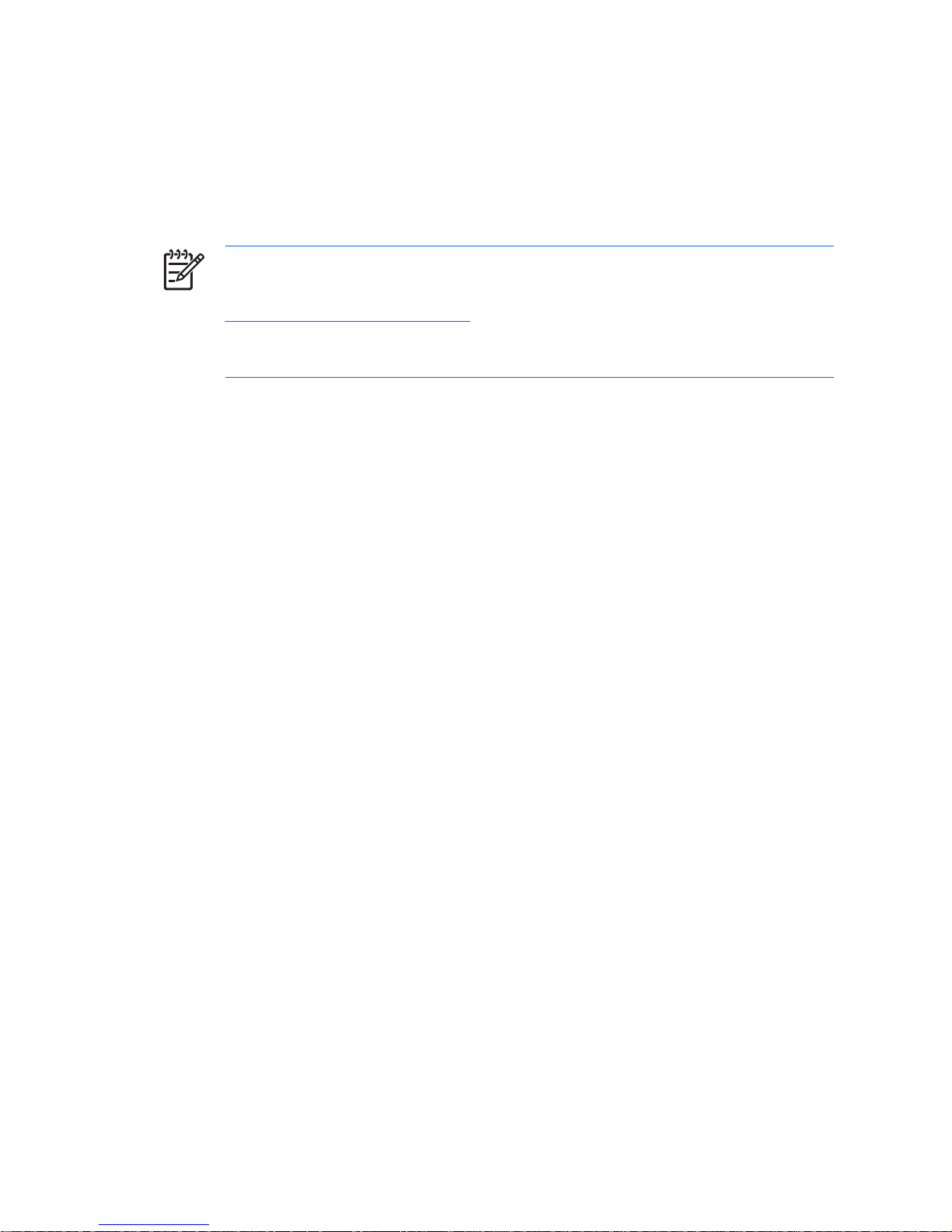
information about diagnostic codes, as well as in formation o n runn ing
the diagnostics utility.
●
Safety & Regulatory Information Guide (PDF on the CD) Provides
safety and regulatory information that e nsure s co mplia nce with U.S.,
Canadian, and various international regulations.
NOTE:
If you do not have an optical drive capable of reading CDs,
you may download the product documentation from the Web at
http://www.hp.com/support. Select your country and language,
select See support and troubleshooting information, enter the
model number of the computer, and press Enter.
Using the Documentation and Diagnostics CD
1. Insert the CD into the optical drive.
There may be a slight delay while the software on the CD checks the
Windows Regional Settings.
2. Read and follow the prompts to complete the installation.
The menu and books are displayed in the language chosen during
initial system setup or as specified later in the Windows Regional
Settings. If the Regional Settings do not match one of the languages
supported on the CD, the menu and books are displayed in English.
3. Click the title of the book you want to read.
If there is no optical drive activity for two minutes or more, it may be that
Autorun is not enabled on the computer.
To run the Documentation and Diagnostics CD if it does not run
automatically:
1. In Microsoft Windows XP, click Start > Run. In Microsoft Windows
Vista, click Start > All Programs > Accessories > Run.
2. Type:
X:\DocLib.exe
(where X is the drive lette r de sign ator for the optical drive)
3. Click OK.
Quick Setup & Getting Started ENWW 6
Page 15
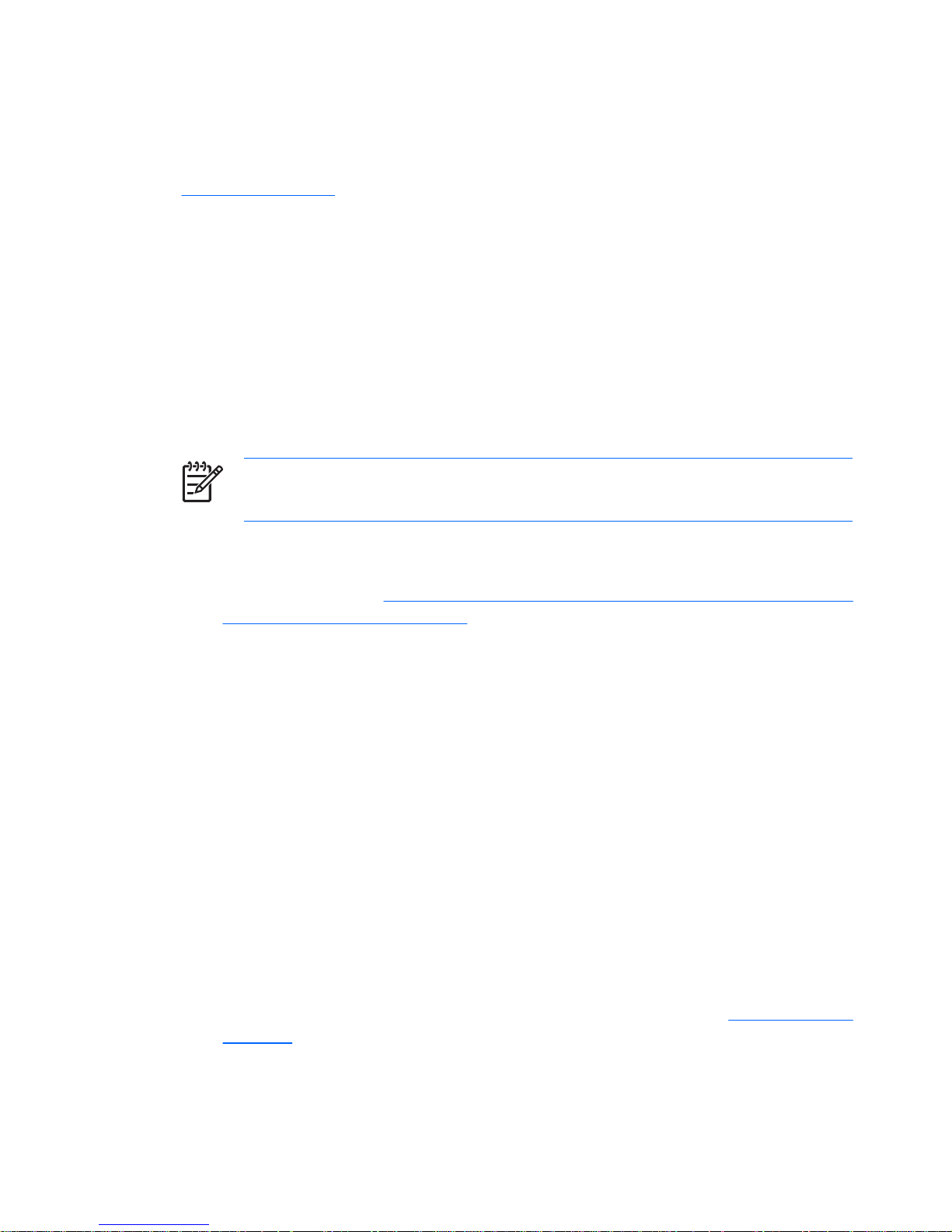
If the computer is running a Linux operating system, the Documentation
and Diagnostics CD will not autorun. To view the documents on the CD,
download and install Adobe Acrobat Read er for Linux from
www.adobe.com.
Before You Call for Technical Support
If you are having problems with the computer, try the appropriate solutions
below to try to isolate the exact problem before calling for technical support.
●
Run the diagnostics utility. Refer to the Troubleshooting Guide on
the Documentation and Diagnostics CD for more information.
●
Run the Drive Protection System (DPS) Self-Test in Computer Setup.
Refer to the Computer Setup (F10) Utility Guide on the Documentation
and Diagnostics CD for more information.
NOTE:
The Drive Protection System (DPS) Self-Test software is
available on some models only.
●
Check the power LED on the front of the computer to see if it is flashing
red. The flashing lights are error code s that will help you diagnose the
problem. Refer to Interpreting POST Diagnostic Front Panel LEDs and
Audible Codes on page 18 in this guide for details.
●
If the screen is blank, plug the monitor into a different video port on the
computer if one is available. Or, change out the monitor with a monitor
that you know is working properly.
●
If you are working on a network, plug a nother computer with a different
cable into the network connection . Th er e ma y be a pr ob lem with the
network plug or cable.
●
If you recently added new hardware, remove the hardware and see if
the computer functions prope rly.
●
If you recently installed new software, un install the software and see
if the computer functions pro perly.
●
Boot the computer to the Safe Mode to see if it will boot without all of
the drivers loaded. When booting the operating system, use “Last
Known Configuration .”
●
Refer to the comprehensive online technical support at www.hp.com/
support.
ENWW
Before You Call for Technical Support
7
Page 16

●
Refer to Helpful Hints on page 9 in this guide for more general
suggestions.
●
Refer to the comprehensive Troubleshooting Guide on the
Documentation and Diagnostics CD for more detailed information.
●
Run the Restore Plus CD to restore the original operating system and
factory-installed software.
CAUTION:
Running the Restore Plus will erase all data on the hard
drive.
To assist you in resolving problems online, HP Instant Support Professional
Edition provides you with self-solve diagnostics. If you need to contact HP
support, use HP Instant Support Profession Edition's online chat feature.
Access HP Instant Support Professional Edition at: www.hp.com/go/ispe.
Access the Business Support Center (BSC) at www.hp.com/go/
bizsupport for the latest online support information, so ftw are and drivers,
proactive notification, and worldwide community of peers and HP experts.
If it becomes necessary to call for technical assistance, be prepared to do
the following to ensure that your service call is handled properly:
●
Be in front of your computer when you call.
●
Write down the computer serial number and product ID number, and
the monitor serial number before calling.
●
Spend time troubleshooting the problem with the service technician.
●
Remove any hardware that was recently added to your system.
●
Remove any software that was recently installed.
●
Run the Restore Plus CD.
CAUTION:
Running the Restore Plus CD will erase all data on the
hard drive.
NOTE:
For sales information and warranty upgrades (HP Care
Pack), call an authorized service provider or dealer.
Quick Setup & Getting Started ENWW 8
Page 17

Helpful Hints
If you encounter problems with the computer, monitor, or software, see the
following list of general suggestions before taking further action:
●
Check that the computer and monitor are plugged into a working
electrical outlet.
●
Check to see that the voltage select switch (some models) is set to the
appropriate voltage for your region (115V or 230V).
●
Check to see that the computer is turned on and the green power ligh t
is on.
●
Check to see that the monitor is turned on and the gre en monitor l ight
is on.
●
Check the power LED on the front of the computer to see if it is flashing.
The flashing lights are erro r codes that will help you diagnos e t he
problem. Refer to Interpreting POST Diagnostic Front Panel LEDs and
Audible Codes on page 18 in this guide for details.
●
Turn up the brightness and contrast controls of the monitor if the
monitor is dim.
●
Press and hold any key. If the system beeps, then the keyboard should
be operating correctly.
●
Check all cable connections for loose connections or incorrect
connections.
●
Wake the computer by pressing any key on the keyboard or pressing
the power button. If the system remains in suspend mode for more
than four seconds, shut down the computer by pressing and holding
the power button for at least four seconds then press the power button
again to restart the computer. If the system will not sh ut down, unplug
the power cord, wait a few seconds, then plug it in again. The computer
will restart if automatic start on power loss is set in Computer Setup.
If it does not restart, press the power button to start the computer.
●
Reconfigure your computer after installing a non–plug and play
expansion board or other option. See Solving Hardware Installation
Problems on page 15 for instructions.
ENWW
Helpful Hints
9
Page 18
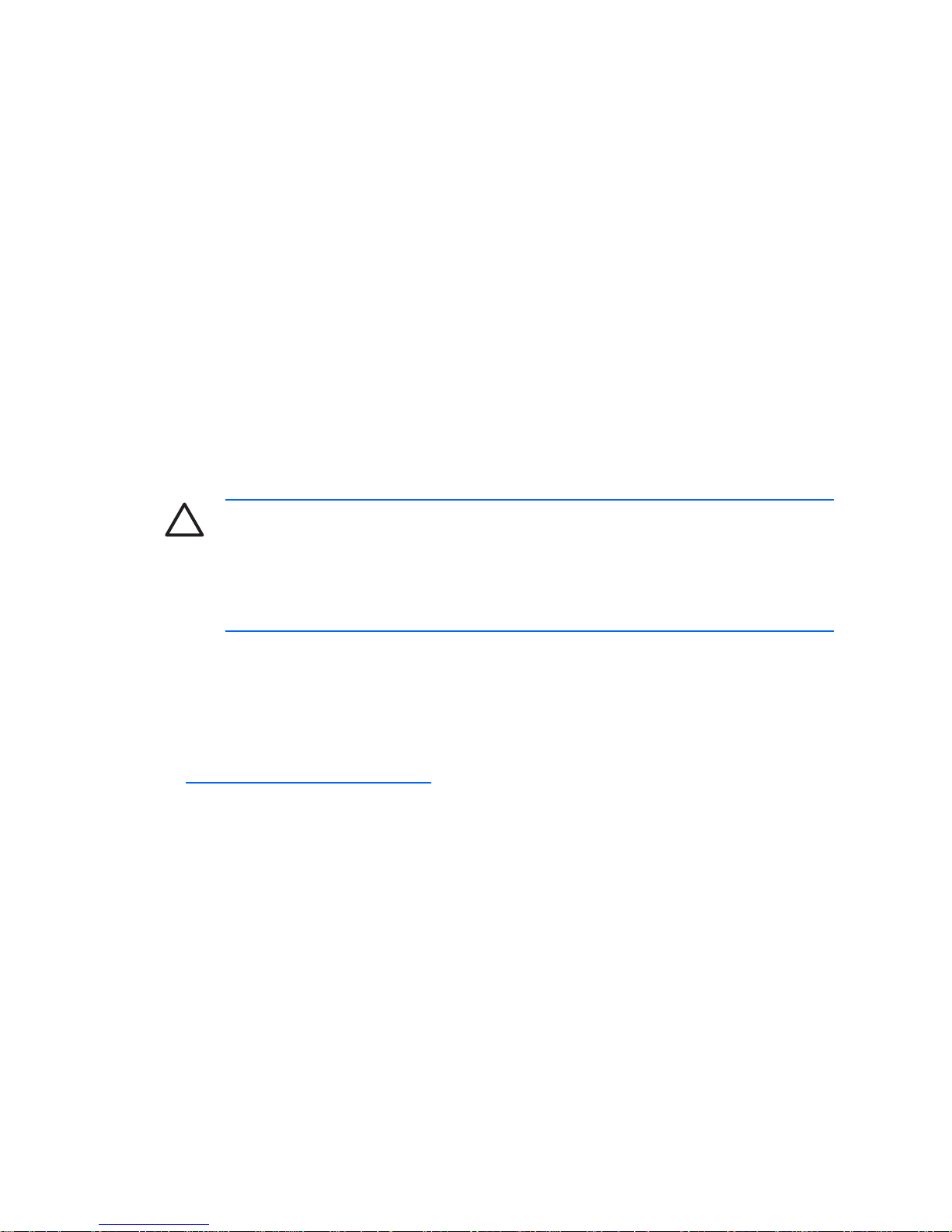
●
Be sure that all the needed device drivers have been installed. For
example, if you are using a printer, you need a driver for that model
printer.
●
Remove all bootable media (diskette, CD , or USB device) from the
system before turning it on.
●
If you have installed an operating system other than the factoryinstalled operating system, check to be sure that it is supported on the
system.
●
If the system has multiple video sources (embedded, PCI, or PCIExpress adapters) installed (embedded video on some models only)
and a single monitor, the monitor must be plugged into the monitor
connector on the source selected as the primary VGA adapter. During
boot, the other monitor connectors ar e d i sab l ed an d if th e mon ito r is
connected into these ports, the monitor will not function. You can select
which source will be the default VGA source in Computer Setup.
CAUTION:
When the computer is plugged into an AC power
source, there is always voltage applied t o the system board. You
must disconnect the power cord from the power source before
opening the computer to prevent system board or component
damage.
Basic Troubleshooting
This section concentrates on problems that you might encounter during the
initial set up process. A comprehensive Troubleshooting Guide is available
on the Documentation and Diagnostics CD and under the reference library
at http://www.hp.com/support. Select your country and language, select
See support and troubleshooting info rmation, enter the model number
of the computer, and press Enter.
Solving General Problems
You may be able to easily resolve the general problems described in this
section. If a problem persists and you are u nable to resolve it yourself or if
you feel uncomfortable about performing the operation, contact an
authorized dealer or reseller.
10 Quick Setup & Getting Started ENWW
Page 19

WARNING!
When the computer is plugged into an AC power
source, voltage is always applied to the system board. To reduce
the risk of personal injury from electrical shock and/or hot surfaces,
be sure to disconnect the power cord from the wall outlet and allow
the internal system components to cool before touching.
Look for the LED between the DIMM sockets. If the LED is
illuminated, the system still has power. Power off the computer and
remove the power cord before proceeding.
Table 1 Solving General Problems
Computer appears locked up and will not turn off when the power button is pressed .
Cause Solution
Software control of the power switch is not 1. Press and hold the power button for at least
functional. four seconds until the computer turns off.
2. Disconnect the power cord from the electrical
outlet.
Computer will not respond to USB keyboard or mouse.
Cause Solution
Computer is in standby mode. To resume from standby mode, press the power
button or press any key.
CAUTION:
When attempting to
resume from standby mode, do not hold
down the power button for more than four
seconds. Otherwise, the computer will
shut down and you will lose any unsaved
data.
System has locked up. Restart computer.
Computer date and time display is incorrect.
Cause Solution
RTC (real-time clock) battery may need to be
replaced.
First, reset the date and time under Control
Panel (Computer Setup can also be used to
update the RTC date and time). If the problem
persists, replace the RTC battery. See the
ENWW
Basic Troubleshooting
11
Page 20

Table 1 Solving General Problems (continued)
Computer date and time display is incorrect.
Cause Solution
Hardware Reference Guide on the Documentation
NOTE:
Connecting the computer to a
and Diagnostics CD for instructions on installing a
live AC outlet prolongs the life of the
new battery, or contact an authorized dealer or
RTC battery.
reseller for RTC battery replacement.
Cursor will not move using the arrow keys on the keypad.
Cause Solution
The Num Lock key may be on. Press the Num Lock key. The Num Lock light
should not be on if you want to use the arrow keys.
The Num Lo ck key can be disabled ( or enabled) in
Computer Set up.
There is no sound or sound volume is too low.
Cause Solution
System volume may be set low or muted. 1. Check the F10 BIOS settings to make sure
the internal system speaker is not muted (this
setting does not affect the external speakers).
2. Make sure the external speakers are properly
connected and powered on and that the
speakers' volume control is set correctly.
3. Use the system volume control available in
the operating system to make sure the
speakers are not muted or to increase the
volume.
Cannot remove computer cover or access panel.
Cause Solution
Smart Cover Lock, featured on some computers, Unlock the Smart Cover Lock using Computer
is locked. Setup.
The Smart Cover FailSafe Key, a device for
manually disabling the Smart Cover Lock, is
available from HP. You will need the FailSafe Key
in case of forgotten password, power loss, or
computer malfunction. Order PN 166527-001 for
12 Quick Setup & Getting Started ENWW
Page 21

Table 1 Solving General Problems (continued)
Cannot remove computer cover or access panel.
Cause Solution
the wrench-style key or PN 166527-002 for the
screwdriver bit key.
Poor performance is experienced.
Cause Solution
Processor is hot. 1. Make sure airflow to the computer is not
blocked. Leave a 10.2-cm (4-inch) clearance
on all vented sides of the computer and above
the monitor to permit the required airflow
2. Make sure fans are connected and working
properly (some fans only operate when
needed).
3. Make sure the processor heatsink is installed
properly.
Hard drive is full. Transfer data from the hard drive to create more
space on the hard drive.
Low on memory. Add more memory.
Hard drive fragmented. Defragment hard drive.
Program previously accessed did not release
reserved memory back to the system.
Restart the computer.
Virus resident on the hard drive. Run virus protection program.
Too many applications running. 1. Close unnecessary applications to free up
memory.
2. Add more memory.
Some software applications, especially games, are 1. Lower the display resolution for the current
stressful on the graphics subsystem application or consult the documentation that
came with the application for suggestions on
how to improve performance by adjusting
parameters in the application.
2. Add more memory.
3. Upgrade the graphics solution.
Cause unknown. Restart the computer.
ENWW
Basic Troubleshooting
13
Page 22

Table 1 Solving General Problems (continued)
Computer powered off automatically and the Power LED flashes Red two times, once every
second, followed by a two second pause, and the computer beeps two times. (Beeps stop after
fifth iteration but LEDs continue flashing).
Cause Solution
Processor thermal protection activated: 1. Ensure that the computer air vents are not
blocked and the processor cooling fan is
A fan may be blocked or not turning.
running.
OR
2. Open hood, press power button, and see if
the processor fan spins. If the processor fan
The heatsink is not properly attached to the
is not spinning, make sure the fan's cable is
processor.
plugged onto the system board header.
3. If fan is plugged in, but is not spinning, then
replace the heatsink/fan assembly.
4. Contact an authorized reseller or service
provider.
System does not power on and the LEDs on the front of the computer are not flashing.
Cause Solution
System unable to power on. Press and hold the power button for less than 4
seconds. If the hard drive LED turns green, then:
1. Check that the voltage selector, located on
the rear of the power supply on some models,
is set to the appropriate voltage. Proper
voltage setting depends on your region.
2. Remove the expansion cards one at a time
until the 5V_aux light on the system board
turns on.
3. Replace the system board.
OR
Press and hold the power button for less than 4
seconds. If the hard drive LED does not turn on
green then:
1. Check that the unit is plugged into a working
AC outlet.
2. Open hood and check that the power button
harness is properly connected to the system
board.
3. Check that both power supply cables are
properly connected to the system board.
14 Quick Setup & Getting Started ENWW
Page 23

Table 1 Solving General Problems (continued)
System does not power on and the LEDs on the front of the computer are not flashing.
Cause Solution
4. Check to see if the 5V_aux light on the system
board is turned on. If it is turned on, then
replace the power button harness.
5. If the 5V_aux light on the system board is off,
then replace the power supply.
6. Replace the syst em board.
Solving Hardware Installation Problems
You may need to reconfigure the computer when you add or remove
hardware, such as an additional drive or exp a nsio n card . If you install a
plug and play device, Windows automatically reco gn ize s th e de vice an d
configures the computer. If you install a non–plug and play device, you must
reconfigure the computer after completing installation of the new hardware.
In Windows, use the Add Hardware Wizard and follow th e instructions that
appear on the screen.
WARNING!
When the computer is plugged into an AC power
source, voltage is always applied to the system board. To reduce
the risk of personal injury from electrical shock and/or hot surfaces,
be sure to disconnect the power cord from the wall outlet and allow
the internal system components to cool before touching.
Look for the LED between the DIMM sockets. If the LED is
illuminated, the system still has power. Power off the computer and
remove the power cord before proceeding.
Table 2 Solving Hardware Installation Problems
A new device is not recognized as part of the system.
Cause Solution
Device is not seated or connected properly. Ensure that the device is properly and securely
connected and that pins in the connector are not
bent down.
Cable(s) of new external device are loose or power Ensure that all cables are properly and securely
cables are unplugged. connected and that pins in the cable or connector
are not bent down.
ENWW
Basic Troubleshooting
15
Page 24

Table 2 Solving Hardware Installation Problems (continued)
A new device is not recognized as part of the system.
Cause Solution
Power switch of new external device is not turned
on.
Turn off the computer, turn on the external device,
then turn on the computer to integrate the device
with the computer system.
When the system advised you of changes to the
configuration, you did not accept them.
Reboot the computer and follow the instructions for
accepting the changes.
A plug and play board may not automatically
configure when added if the default configuration
conflicts with other devices.
Use Windows Device Manager to deselect the
automatic settings for the board and choose a
basic configuration that does not cause a resource
conflict. You can also use Computer Setup to
reconfigure or disable devices to resolve the
resource conflict.
USB ports on the computer are disabled in
Computer Setup.
Enter Computer Setup (F10) and enable the USB
ports.
Computer will not start.
Cause Solution
Wrong memory modules were used in the upgrade 1. Review the documentation that came with the
or memory modules were installed in the wrong system to determine if you are using the
location. correct memory modules and to verify the
proper installation.
NOTE:
DIMM 1 must always be
installed.
2. Observe the beeps and LED lights on the
front of the computer. Beeps and flashing
LEDs are codes for specific problems.
3. If you still cannot resolve the issue, contact
Customer Support.
16 Quick Setup & Getting Started ENWW
Page 25

Table 2 Solving Hardware Installation Problems (continued)
Power LED flashes Red five times, once every second, followed by a two second pause, and the
computer beeps five times. (Beeps stop after fifth iteration but LEDs continue flashing.)
Cause Solution
Memory is installed incorrectly or is bad.
CAUTION:
To avoid damage to the
DIMMs or the system board, you must
unplug the computer power cord before
attempting to reseat, install, or remove a
DIMM module.
1. Reseat DIMMs. Power on the system.
2. Replace DIMMs one at a time to isolate the
faulty module.
NOTE:
DIMM 1 must always be
installed.
3. Replace third-party memory with HP memory.
4. Replace the syst em board.
Power LED flashes Red six times, once every second, followed by a two second pause, and the
computer beeps six times. (Beeps stop after fifth iteration but LEDs continue flashing.)
Cause Solution
Graphics card is not seated properly or is bad, or For systems with a graphics card:
system board is bad.
1. Reseat the graphics card. Power on the
system.
2. Replace the graphics card.
3. Replace the syst em board.
For systems with integrated graphics, replace the
system board.
ENWW
Basic Troubleshooting
17
Page 26

Table 2 Solving Hardware Installation Problems (continued)
Power LED flashes Red ten times, once every second, followed by a two second pause, and the
computer beeps ten times. (Beeps stop after fifth iteration but LEDs continue flashing.)
Cause Solution
Bad option card. 1. Check each option card by removing the
cards one at time (if multiple cards), then
power on the system to see if fault goes away.
2. Once bad card is identified, remove and
replace bad option card.
3. Replace the system board.
Interpreting POST Diagnostic Front Panel LEDs and Audible Codes
This section covers the front panel LED codes as well as the audible codes
that may occur before or during POST that do not necessarily have an error
code or text message associated with them.
WARNING!
When the computer is plugged into an AC power
source, voltage is always applied to the system board. To reduce
the risk of personal injury from electrical shock and/or hot surfa ces,
be sure to disconnect the power cord from the wall outlet and all ow
the internal system components to cool before touching.
Look for the LED between the DIMM sockets. If the LED is
illuminated, the system still has power. Power off the computer and
remove the power cord before proceeding.
NOTE:
If you see flashing LEDs on a PS/2 keyboard, look for
flashing LEDs on the front panel of the computer and refer to the
following table to determine the front panel LED codes.
Recommended actions in the following ta ble are listed in the order
in which they should be performed.
Not all diagnostic lights and audible codes are available on all
models.
Table 3 Diagnostic Front Panel LEDs and Audible Cod es
Activity Beeps Possible Cause Recommended Action
Green Power LED On. None Computer on. None
18 Quick Setup & Getting Started ENWW
Page 27

Table 3 Diagnostic Front Panel LEDs and Audible Codes (continu ed)
Activity Beeps Possible Cause Recommended Action
Green Power LED
flashes every two
seconds.
None Computer in
Suspend to RAM
mode (some models
only) or normal
Suspend mode.
None required. Press any key or move
the mouse to wake the computer.
Red Power LED flashes
two times, once every
second, followed by a
two second pause.
Beeps stop after fifth
iteration but LEDs
continue until problem is
solved.
2 Processor thermal
protection activated:
A fan may be blocked
or not turning.
OR
The heatsink/fan
assembly is not
properly attached to
the processor.
1. Ensure that the computer air vents
are not blocked and the processor
cooling fan is running.
2. Open hood, press power button,
and see if the processor fan spins.
If the processor fan is not spinning,
make sure the fan's cable is
plugged onto the system board
header.
3. If fan is plugged in, but is not
spinning, then replace heatsink/fan
assembly.
4. Contact an authorized reseller or
service provider.
Red Power LED flashes 3 Processor not 1. Check to see that the processor is
three times, once every installed (not an present.
second, followed by a indicator of bad
two second pause. processor).
2. Reseat the processor.
Beeps stop after fifth
iteration but LEDs
continue until problem is
solved.
Red Power LED flashes 4 Power failure (power 1. Open the hood and ensure the 4 or
four times, onc e every
second, followed by a
supply is
overloaded).
6-wire power supply cable is
seated into the connector on the
two second pause. system board.
Beeps stop after fifth
iteration but LEDs
2. Check if a device is causing the
continue until problem is
solved.
problem by removing ALL attached
devices (such as hard, diskette, or
optical drives, and expansion
cards). Power on the system. If the
system enters the POST, then
power off and replace one device at
a time and repeat this procedure
until failure occurs. Replace the
device that is causing the failure.
Continue adding devices one at a
time to ensure all devices are
functioning properly.
3. Replace the power supply.
4. Replace the system board.
ENWW
Basic Troubleshooting
19
Page 28

Table 3 Diagnostic Front Panel LEDs and Audible Codes (continued)
Activity Beeps Possible Cause Recommended Action
Red Power LED flashes
five times, once every
second, followed by a
two second pause.
Beeps stop after fifth
iteration but LEDs
5 Pre-video memory
error.
CAUTION:
To avoid
damage to the DIMMs or the
system board, you must
unplug the comp u ter power
cord before attempting to
continue until problem is
solved.
reseat, install, or remove a
DIMM module.
1. Reseat DIM Ms.
2. Replace DIMMs one at a ti me to
isolate the faulty module.
3. Replace third-party memory with
HP memory.
4. Replace the system board.
Red Power LED flashes 6 Pre-video graphics For systems with a graphics card:
six times, once every
second, followed by a
error.
1. Reseat the graphics card.
two second pause.
Beeps stop after fifth
2. Replace the graphics card.
iteration but LEDs
continue until problem is
3. Replace the system board.
solved.
For systems with integrated graphics,
replace the system board.
Red Power LED flashes
seven times, once every
7 System board failure
(ROM detected
Replace the system board.
second, followed by a failure prior to video).
two second pause.
Beeps stop after fifth
iteration but LEDs
continue until problem is
solved.
Red Power LED flashes 8 Invalid ROM based 1. Reflash the system ROM with the
eight times, once every on bad checksum. latest BIOS ima ge. See the “Boot
second, followed by a Block Emergency Recovery Mode”
two second pause. section of the Desktop
Beeps stop after fifth Management Guide on the
iteration but LEDs Documentation and Diagnostics
continue until problem is CD for more information.
solved.
2. Replace the system board.
20
Quick Setup & Getting Started
ENWW
Page 29

Table 3 Diagnostic Front Panel LEDs and Audible Codes (continu ed)
Activity Beeps Possible Cause Recommended Action
Red Power LED flashes 9 System powers on 1. Check that the voltage selector,
nine times, once every but is unable to boot. located on the rear of the power
second, followed by a supply (some models), is set to the
two second pause. appropriate voltage. Proper voltage
Beeps stop after fifth setting depends on your region.
iteration but LEDs
continue until problem is
2. Replace the system board.
solved.
3. Replace the processor.
Red Power LED flashes
ten times, once every
second, followed by a
two second pause.
Beeps stop after fifth
iteration but LEDs
continue until problem is
solved.
10 Bad option card. 1. Check each option card by
removing the card (one at a time if
multiple cards), then power on the
system to see if fault goes away.
2. Once a bad card is identified,
remove and replace the bad option
card.
3. Replace the system board.
System does not power
on and LEDs are not
flashing.
None System unable to
power on.
Press and hold the power button for less
than 4 seconds. If the hard drive LED
turns green, the power button is working
correctly. Try the following:
1. Check that the voltage selector
(some models), located on the rear
of the power supply, is set to the
appropriate voltage. Proper voltage
setting depends on your region.
2. Replace the system board.
OR
Press and hold the power button for less
than 4 seconds. If the hard drive LED
does not turn on green then:
1. Check that the unit is plugged into
a working AC outlet.
2. Open hood and check that the
power button harness is properly
connected to the system board.
3. Check that both power supply
cables are properly connected to
the system board.
4. Check to see if the 5V_aux light on
the system board is turned on. If it
is turned on, then replace the
power button harness. If the
ENWW
Basic Troubleshooting
21
Page 30

Table 3 Diagnostic Front Panel LEDs and Audible Codes (continued)
Activity Beeps Possible Cause Recommended Action
problem persists, replace the
system board.
5. If the 5V_aux light on the system
board is not turned on, remove the
expansion cards one at a time until
the 5V_aux light on the system
board turns on. It the problem
persists, replace the power supply.
22
Quick Setup & Getting Started
ENWW
