Page 1

Optical Remote Unit
ION™-M7P/85P/17P/19P
(ML-Cabinet)
User's Manual
MF0143AUA
Page 2
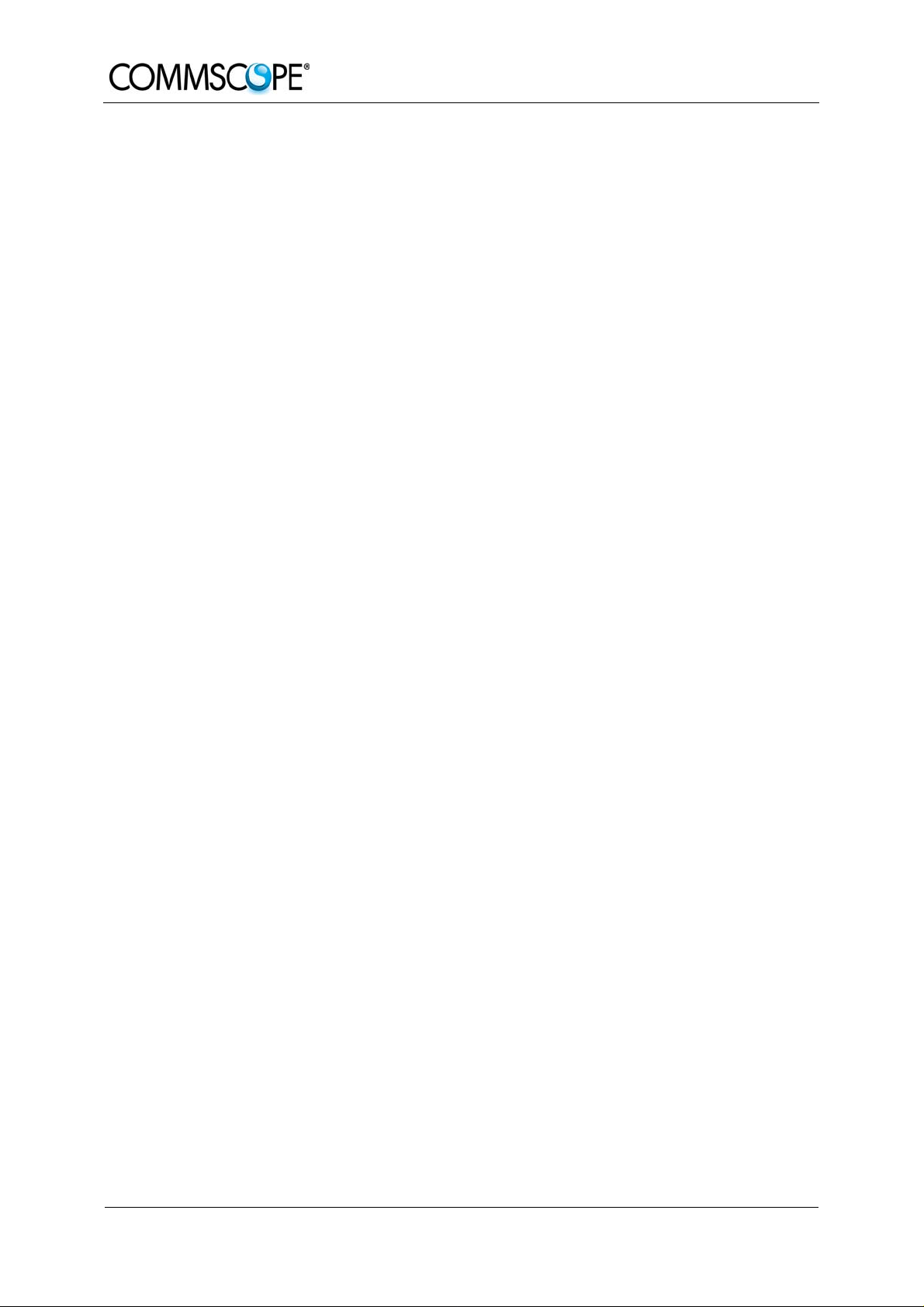
© Copyright 2011 CommScope, Inc.
All rights reserved.
User’s Manual for
ION™-M7P/85P/17P/19P (ML-cab)
Andrew Solutions is a trademark of CommScope, Inc.
All information contained in this manual has been revised thoroughly. Yet Andrew
Solutions accepts no liability for any omissions or faults.
Andrew Solutions reserves the right to change all hard- and software characteristics
without notice.
Names of products mentioned herein are used for identification purposes only and
may be trademarks and / or registered trademarks of their respective companies.
No parts of this publication may be reproduced, stored in a retrieval system,
transmitted in any form or by any means, electronical, mechanical photocopying,
recording or otherwise, without prior written permission of the publisher.
Andrew Wireless Systems GmbH, 24-November-2011
Page 2 MF0143AUA.doc
Page 3
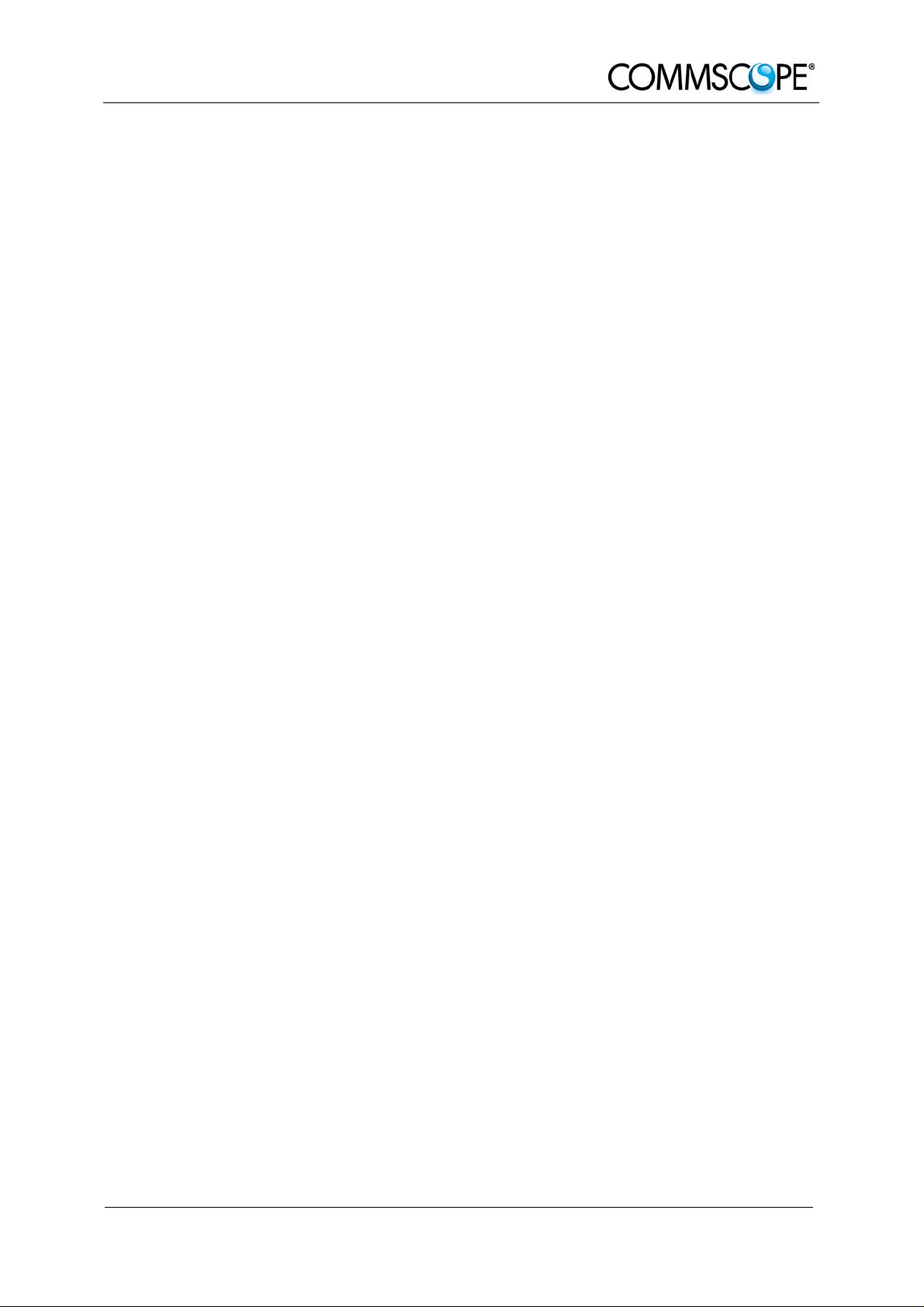
TABLE OF CONTENTS
1. GENERAL 7
1.1. USED ABBREVIATIONS 7
1.2. HEALTH AND SAFETY WARNINGS 8
1.3. ABOUT ANDREW SOLUTIONS 10
1.4. INTERNATIONAL CONTACT ADDRESSES FOR CUSTOMER SUPPORT 12
2. INTRODUCTION 15
2.1. PURPOSE 15
2.2. THE ION™-M7P/85P/17P/19P (INTELLIGENT OPTICAL NETWORK; MMR) 15
3. COMMISSIONING 17
3.1. MECHANICAL INSTALLATION 17
3.1.1. General 17
3.1.2. Wall-Mounting Procedure 19
3.1.3. Pole-Mounting Procedure 20
3.2. ELECTRICAL INSTALLATION 21
3.2.1. General 21
3.2.2. Connections 23
3.2.3. Grounding 24
3.3. CONNECTION OF THE ANTENNA CABLES 24
3.4. POWER CONNECTION 25
3.5. OPTICAL-FIBER-CABLE CONNECTION - RULES 26
3.5.1. Protective Plug 29
3.5.2. Protective-Tube Kit 31
3.6. COMMISSIONING 33
4. ALARMS 37
4.1. BITE AND ALARMS 37
4.2. HANDLING OF ALARMS 37
4.3. ALARM STATUS 37
4.4. STATUS LED ALARMS 37
4.5. EXTERNAL ALARM INPUTS AND OUTPUTS 39
Page 3
Page 4
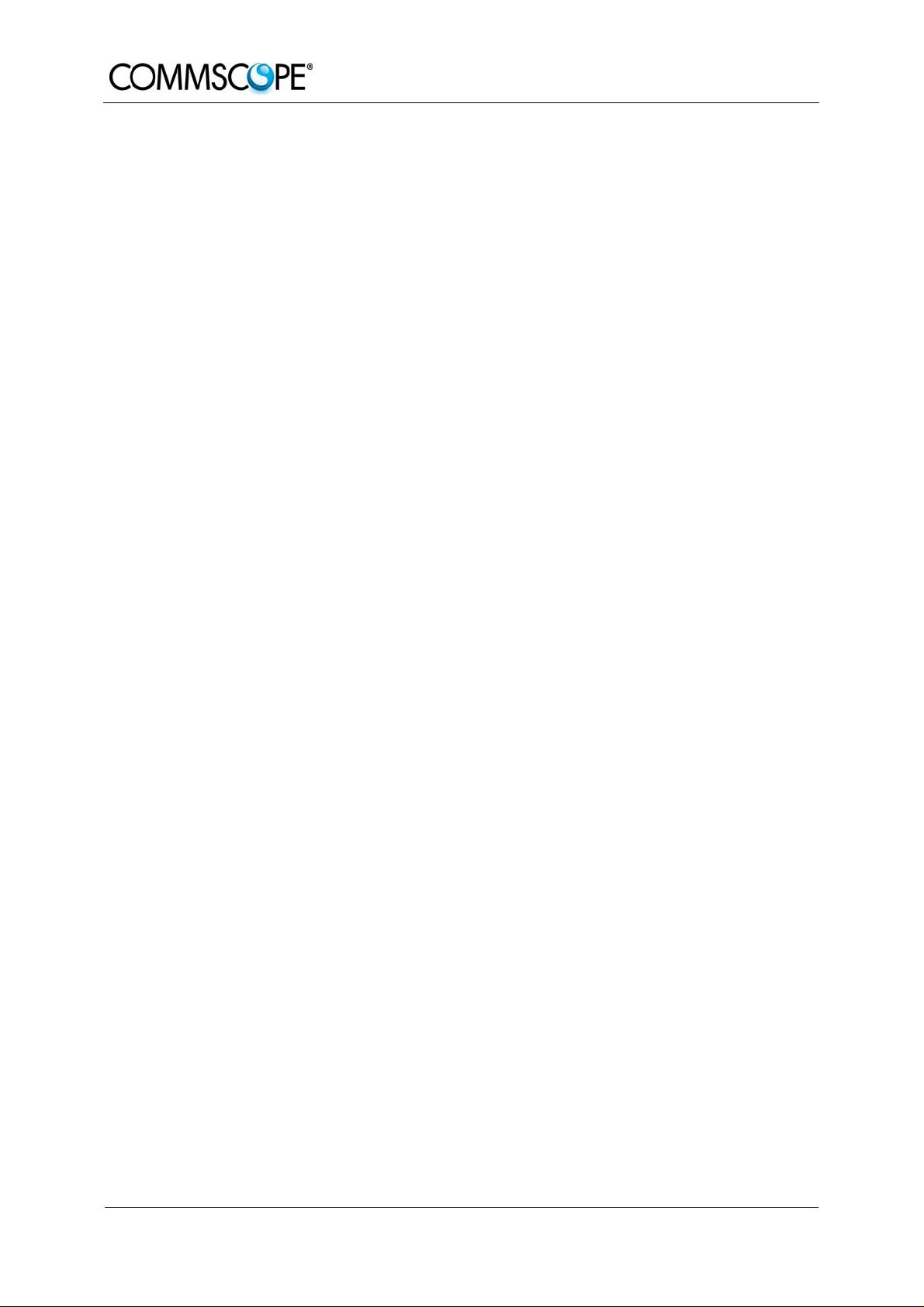
User’s Manual for
ION™-M7P/85P/17P/19P (ML-cab)
4.6. TROUBLESHOOTING 40
5. MAINTENANCE 41
5.1. GENERAL 41
5.2. REPLACING THE FAN UNIT 42
5.3. CLEANING THE HEAT SINK 43
6. APPENDIX 45
6.1. ILLUSTRATIONS 45
6.2. SPECIFICATIONS 46
6.2.1. Electrical Specifications 46
6.2.2. Mechanical Specifications 46
6.2.3. Environmental and Safety Specifications 46
6.3. SPARE PARTS 47
7. INDEX 49
Page 4 MF0143AUA.doc
Page 5

FIGURES AND TABLES
figure 3-1 Mounting bracket installation.................................................................... 19
figure 3-2 RU mounting ............................................................................................ 19
figure 3-3 Pole-mounting kit...................................................................................... 20
figure 3-4 Connector flange of ION-M7P/85P/17P/19P............................................ 23
figure 3-5 RS485 connector...................................................................................... 23
figure 3-6 Grounding bolt.......................................................................................... 24
figure 3-7 Grounding bolt, schematic view................................................................ 24
figure 3-8 AC power supply plug............................................................................... 25
figure 3-9 Protective-plug assembly ......................................................................... 29
figure 3-10 Tube-kit installation................................................................................. 32
figure 4-1 Flange connector, 5 poles........................................................................ 39
figure 4-2 Flange connector, 7 poles........................................................................ 39
figure 4-3 Alarm inputs and outputs, standard.......................................................... 40
figure 5-1 Fan unit and heat sink.............................................................................. 42
figure 6-1 Cabinet drawing........................................................................................ 45
table 1-1 List of international contact addresses....................................................... 13
table 3-1 Specified torques....................................................................................... 18
table 3-2 RS485 connector, pin assignment............................................................. 23
table 4-1 Status LED alarms..................................................................................... 38
Page 5
Page 6
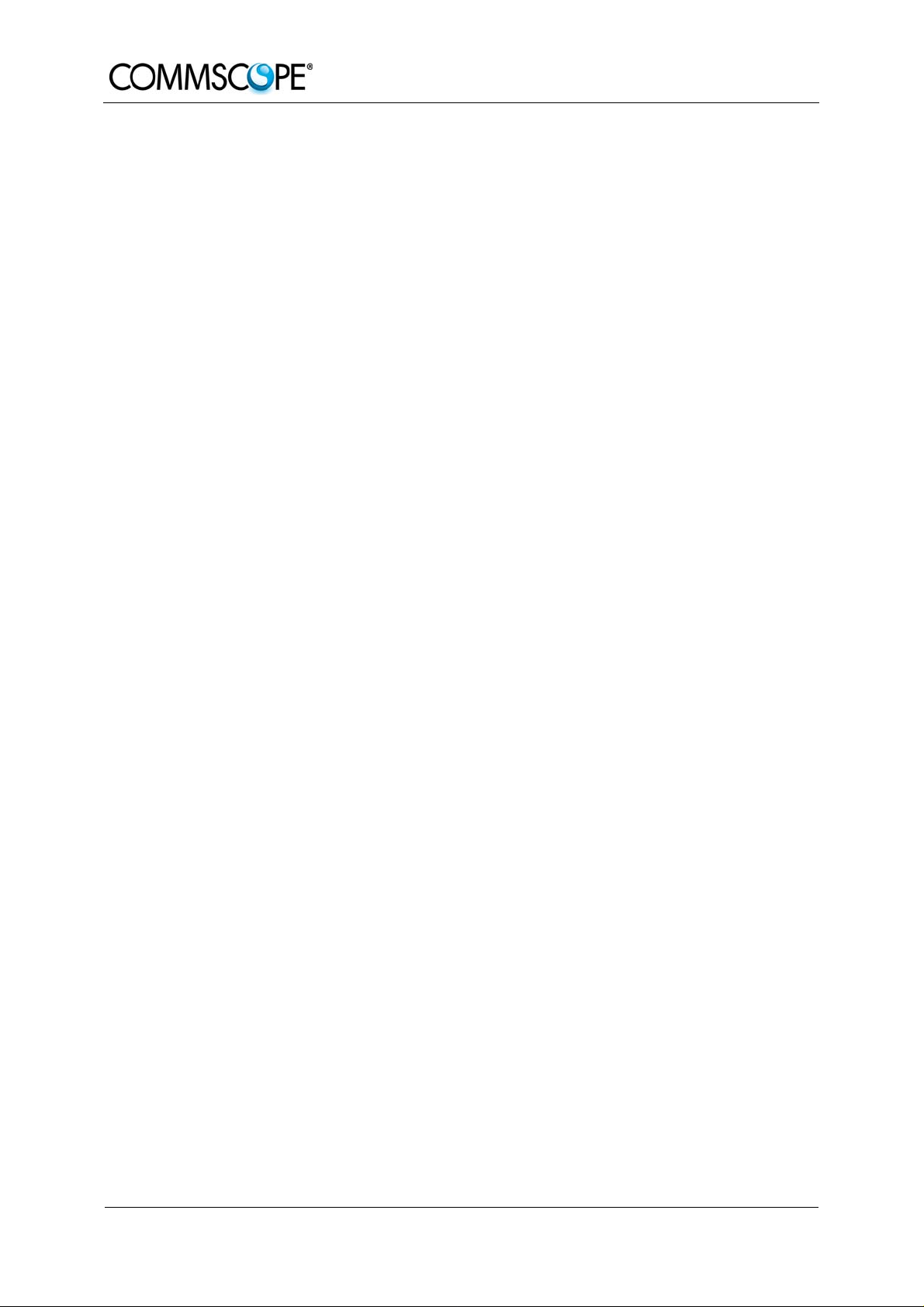
For your notes:
User’s Manual for
ION™-M7P/85P/17P/19P (ML-cab)
Page 6 MF0143AUA.doc
Page 7
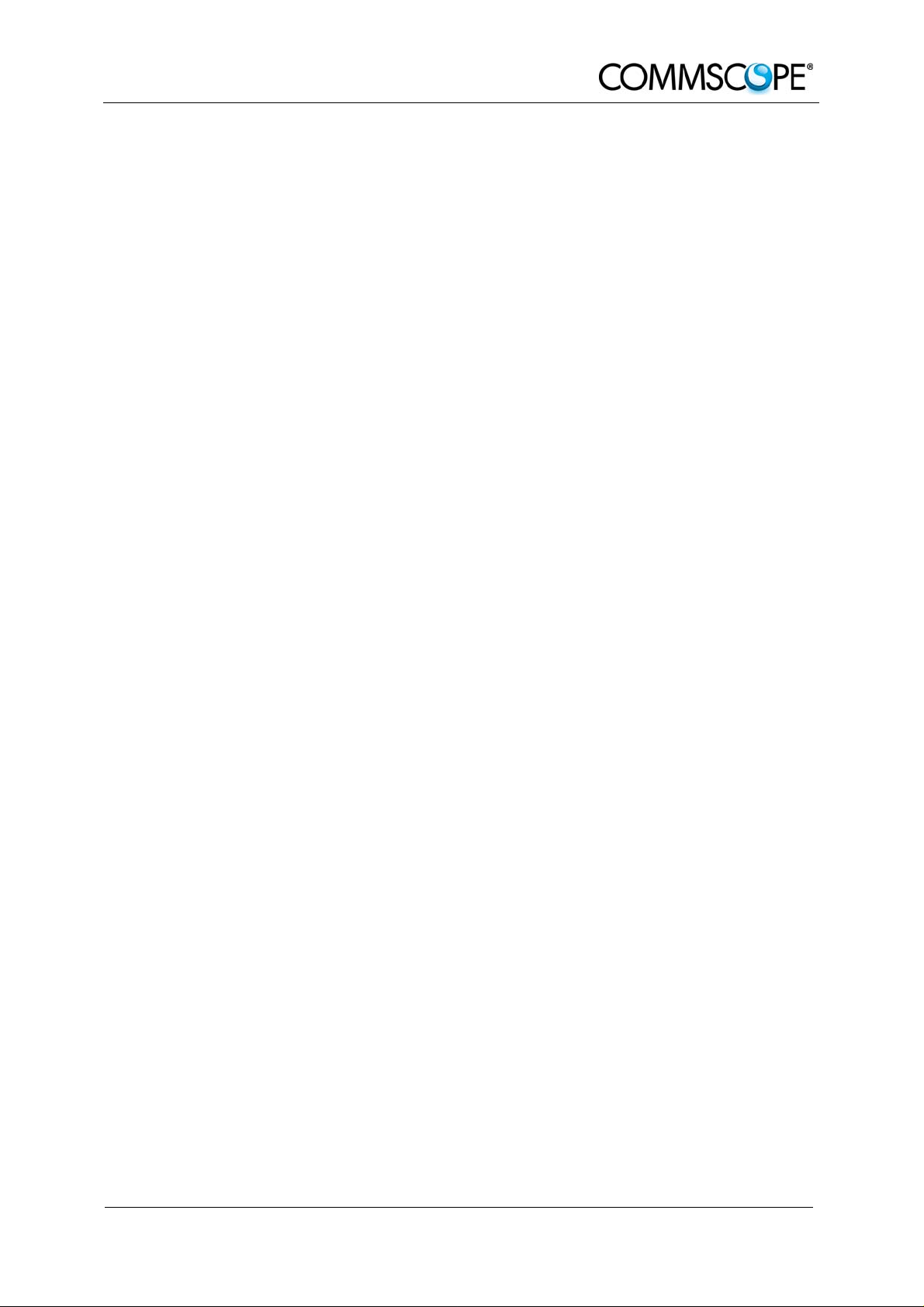
1 General
1. GENERAL
1.1. USED ABBREVIATIONS
3GPP 3rd Generation Partnership Project
AC/DC Alternating current / Direct Current
AIMOS Andrew Integrated Management and Operating System
ALC Automatic Level Control
BITE Built-In Test Equipment
BTS Base Transceiver Station
CE "Conformité Européenne" ("European Conformity")
CD Compact Disk
CPD Channel Power Detection
DL Downlink
DoC Declaration of Conformity
EDGE Enhanced Data Rates for GSM Evolution
EN European Norm
EP Extension Port
ESD Electrostatic Discharge
ETS European Telecommunication Standard
EU Extension Unit
GSM Global System for Mobile Communication
GND Ground
GUI Graphical User Interface
ICP3 Intercept Point 3
ID No Identification Number
ION Intelligent Optical Network
IP Ingress Protection
ISO International Organization for Standardization
LED Light Emitting Diode
LMT Local Maintenance Terminal
LTE Long Term Evolution
MIMO Multiple Input Multiple Output
MS Mobile Station
MU Main Unit
NF Noise Figure
OTRx Optical Transceiver = SRMU (Subrack Master Unit)
PDU Power Distribution Unit
PG Packing Gland
PIM Passive Intermodulation
R&TTE Radio & Telecommunications Terminal Equipment
Rev Revision
RF Radio Frequency
RU Remote Unit
RX Receiver
SNMP Simple Network Management Protocol
TS Technical Specification
TX Transmitter
UL Uplink
UMTS Universal Mobile Telecommunication System
UPS Uninterruptible Power Supply
VSWR Voltage Standing Wave Ratio
WCDMA Wideband Code Division Multiple Access
WDM Wavelength Division Multiplex
rd
order
Page 7
Page 8
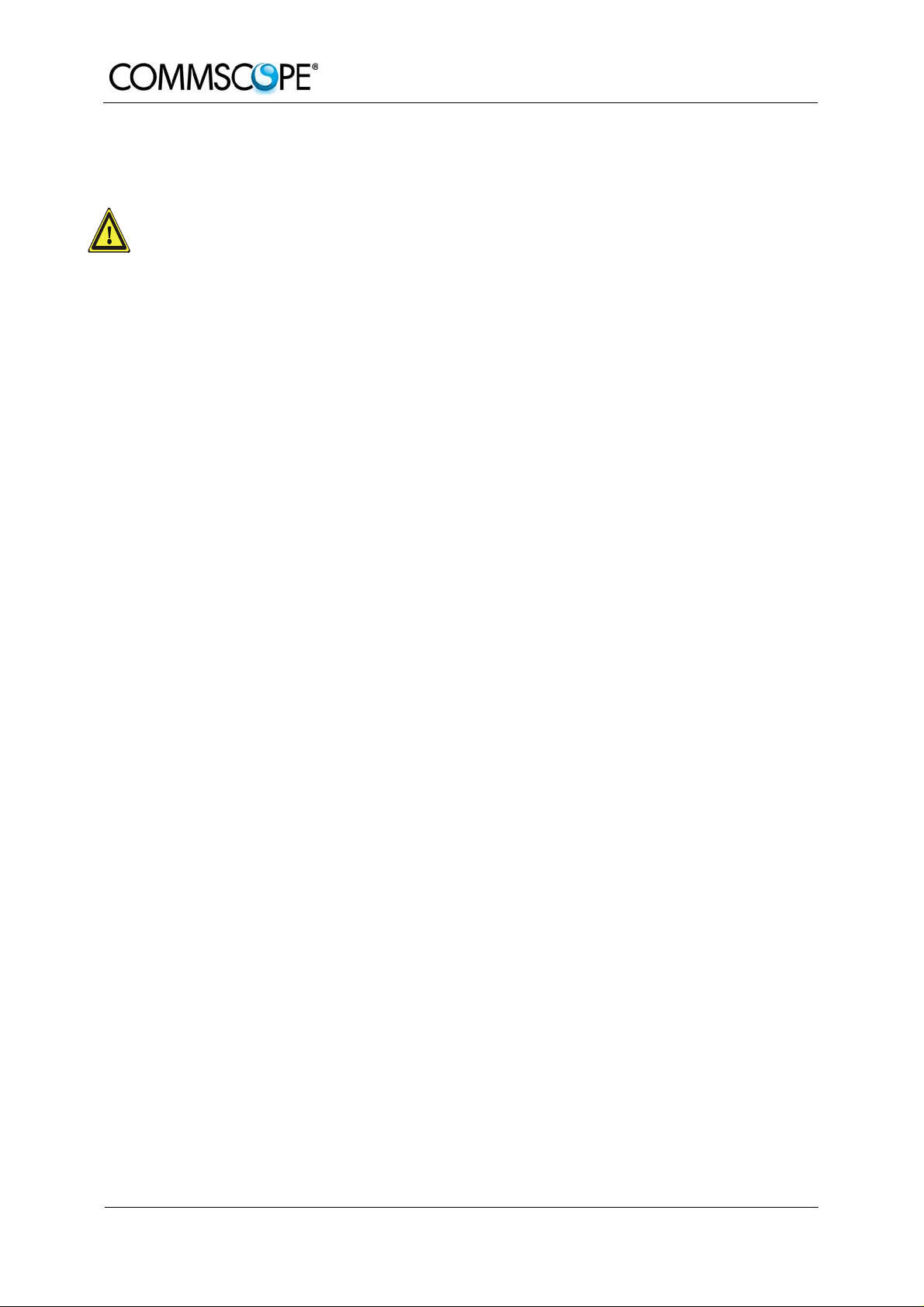
User’s Manual for
1.2. HEALTH AND SAFETY WARNINGS
1. Only suitably qualified personnel is allowed to work on this unit and only after
becoming familiar with all safety notices, installation, operation and maintenance
procedures contained in this manual.
2. Read and obey all the warning labels attached to the unit. Make sure that the
warning labels are kept in a legible condition and replace any missing or
damaged labels.
3. Obey all general and regional installation and safety regulations relating to work
on high voltage installations, as well as regulations covering correct use of tools
and personal protective equipment.
4. Keep operating instructions within easy reach and make them available to all
users.
5. It is the responsibility of the network provider to implement prevention measures
to avoid health hazards which may be associated to radiation from the antenna(s)
connected to the unit.
ION™-M7P/85P/17P/19P (ML-Cab)
6. For US and Canadian installations: To comply with FCC RF exposure compliance
requirements, the following antenna installation and device operating
configurations must be satisfied: A separation distance of at least 4 m must be
maintained between the antenna of this device and all persons. RF exposure
compliance may need to be addressed at the time of licensing, as required by the
responsible FCC Bureau(s), including antenna co-location requirements of
1.1307(b)(3). Maximum permissible antenna gain is 17 dBi.
7. Please note for a Class A digital device or peripheral:
This equipment has been tested and found to comply with the limits for a
Class A digital device, pursuant to part 15 of the FCC Rules. These limits
are designed to provide reasonable protection against harmful interference
when the equipment is operated in a commercial environment. This
equipment generates, uses, and can radiate radio frequency energy and, if
not installed and used in accordance with the instruction manual, may
cause harmful interference to radio communications. Operation of this
equipment in a residential area is likely to cause harmful interference in
which case the user will be required to correct the interference at his own
expense.
8. Make sure, access is restricted to qualified personnel.
9. Only licence holders for the respective frequency range are allowed to operate
this unit.
10. Corresponding local particularities and regulations must be observed. For national
deviations please refer to the respective documents included in the manual CD
delivered.
Page 8 MF0143AUA.doc
Page 9
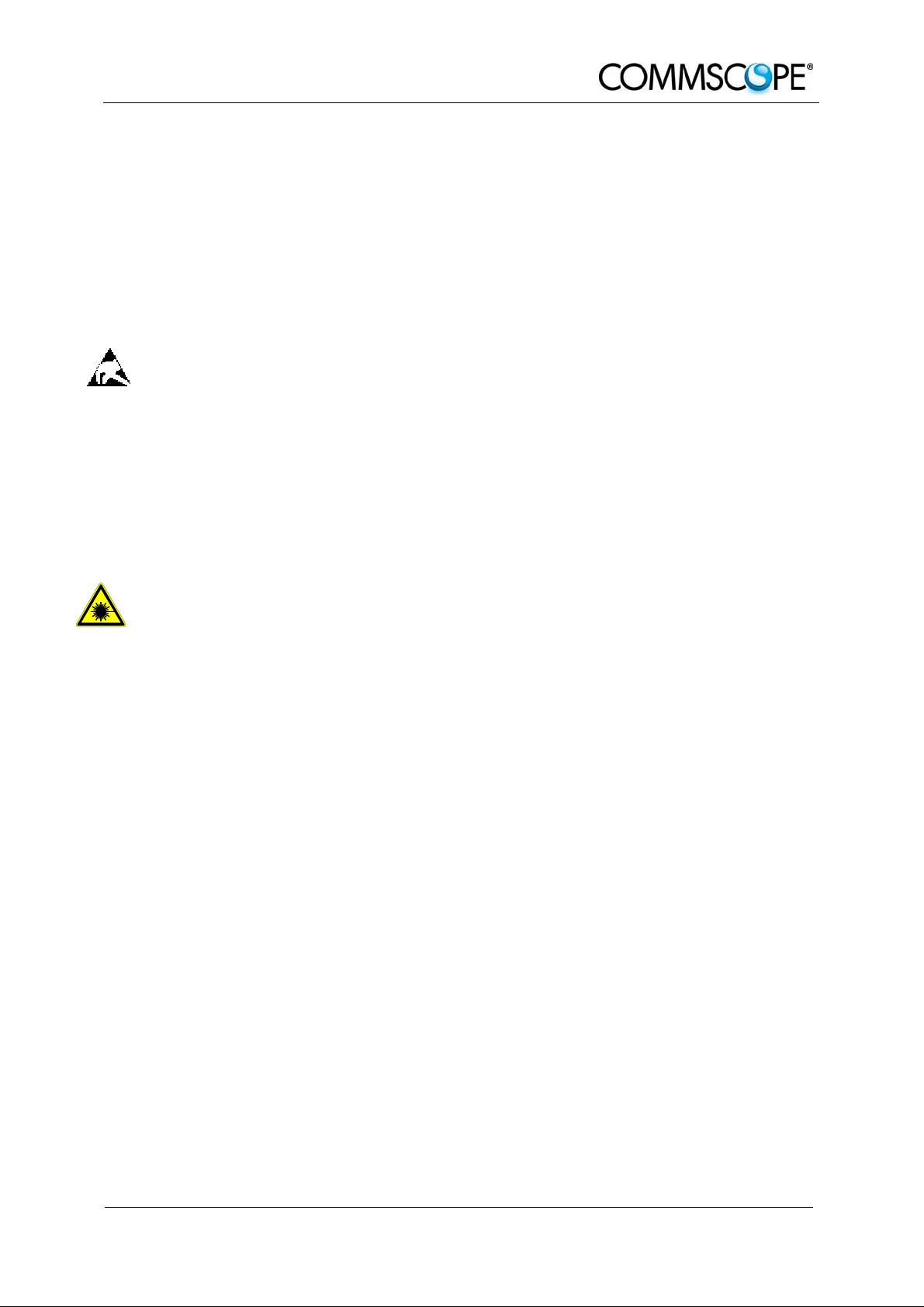
1 General
11. Use this equipment only for the purpose specified by the manufacturer. Do not
carry out any modifications or fit any spare parts which are not sold or
recommended by the manufacturer. This could cause fires, electric shock or other
injuries.
12. Due to power dissipation, the repeater may reach a very high temperature. Do not
operate this equipment on or close to flammable materials.
13. Before opening the unit, disconnect power supply.
14. ESD precautions must be observed! Before commencing maintenance work, use
the available grounding system to connect ESD protection measures.
15. This unit complies with European standard EN60950.
16. Make sure the repeater settings are according to the intended use (see also
product information of manufacturer) and regulatory requirements are met.
17. Although the repeater is internally protected against overvoltage, it is strongly
recommended to earth the antenna cables close to the repeater’s antenna
connectors for protection against atmospheric discharge.
18. Laser radiation! Do not stare into the beam; do not view it directly or with optical
instruments.
Page 9
Page 10
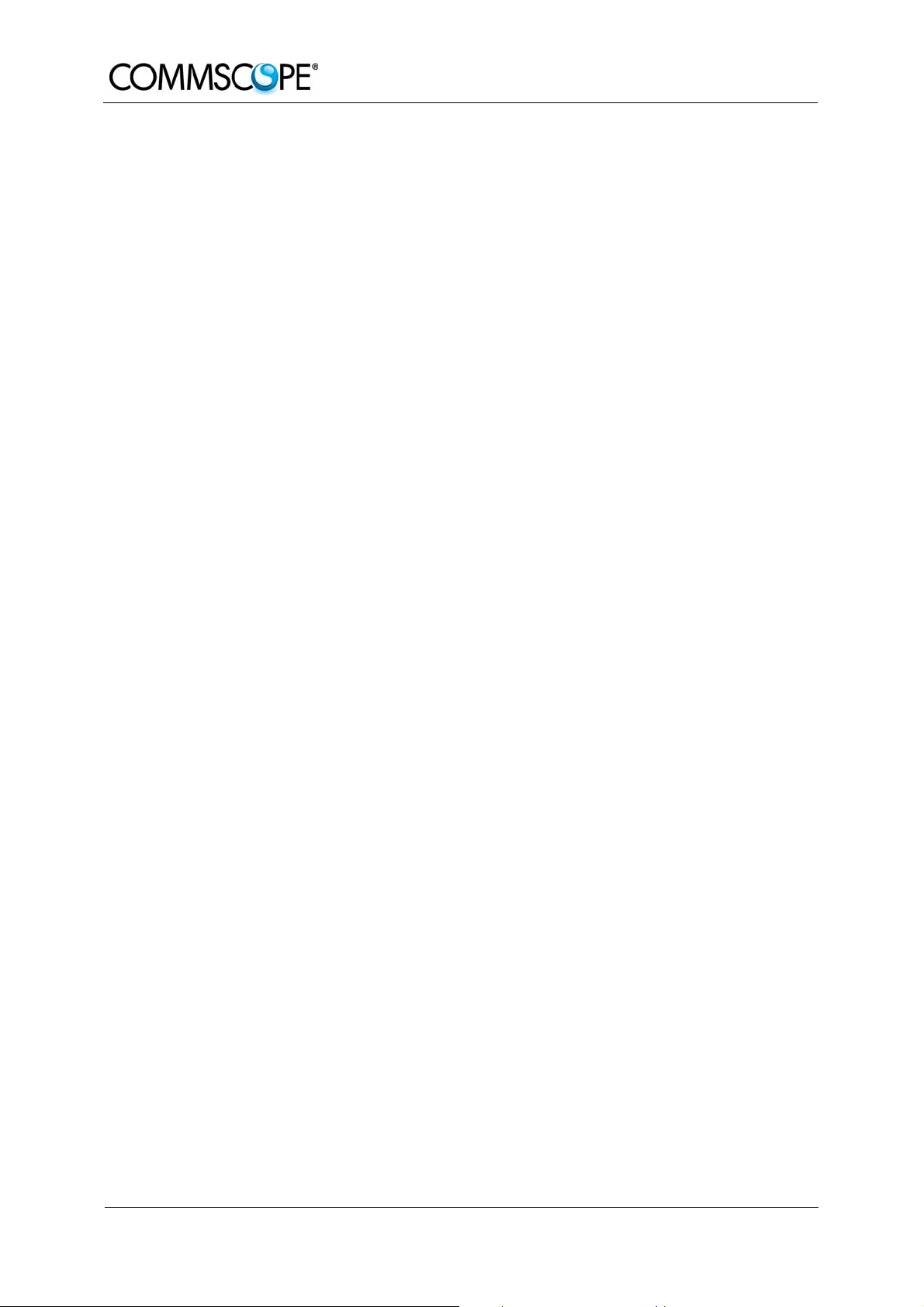
User’s Manual for
1.3. ABOUT ANDREW SOLUTIONS
Andrew Wireless Systems GmbH based in Buchdorf/ Germany, is a leading
manufacturer of coverage equipment for mobile radio networks, specializing in high
performance, RF and optical repeaters. Our optical distributed networks and RF
repeater systems provide coverage for every application: outdoor use, indoor
installations, tunnels, subways and many more.
Andrew Wireless Systems GmbH has unparalleled experience in providing RF
coverage and capacity solution for wireless networks in both indoor and outdoor
environment and belongs to Andrew Solutions, a CommScope Company.
Andrew Solutions is the foremost supplier of one-stop, end-to-end radio frequency
(RF) solutions. Our products are complete solutions for wireless infrastructure from
top-of-the-tower base station antennas to cable systems and cabinets, RF site
solutions, signal distribution, and network optimization.
Andrew Solutions has global engineering and manufacturing facilities. In addition, it
maintains field engineering offices throughout the world.
We operate a quality management system in compliance with the requirements of
ISO 9001. All equipment is manufactured using highly reliable material. In order to
ensure constant first-rate quality of the products, comprehensive quality monitoring is
conducted at all fabrication stages. Finished products leave the factory only after a
thorough final acceptance test, accompanied by a test certificate guaranteeing
optimal operation.
) Note: Exceptions of and national deviations from this intended use may be
possible. To observe corresponding local particularities and
regulations, please refer to the respective documents (also in
national language) which are included in the manual CD delivered.
To make the most of this product, we recommend you carefully read the instructions
in this manual and commission the system only according to these instructions.
For technical assistance and support, please also contact the local office or Andrew
Solutions directly at one of the addresses listed in the following chapter.
ION™-M7P/85P/17P/19P (ML-Cab)
Page 10 MF0143AUA.doc
Page 11

1 General
Page 11
Page 12
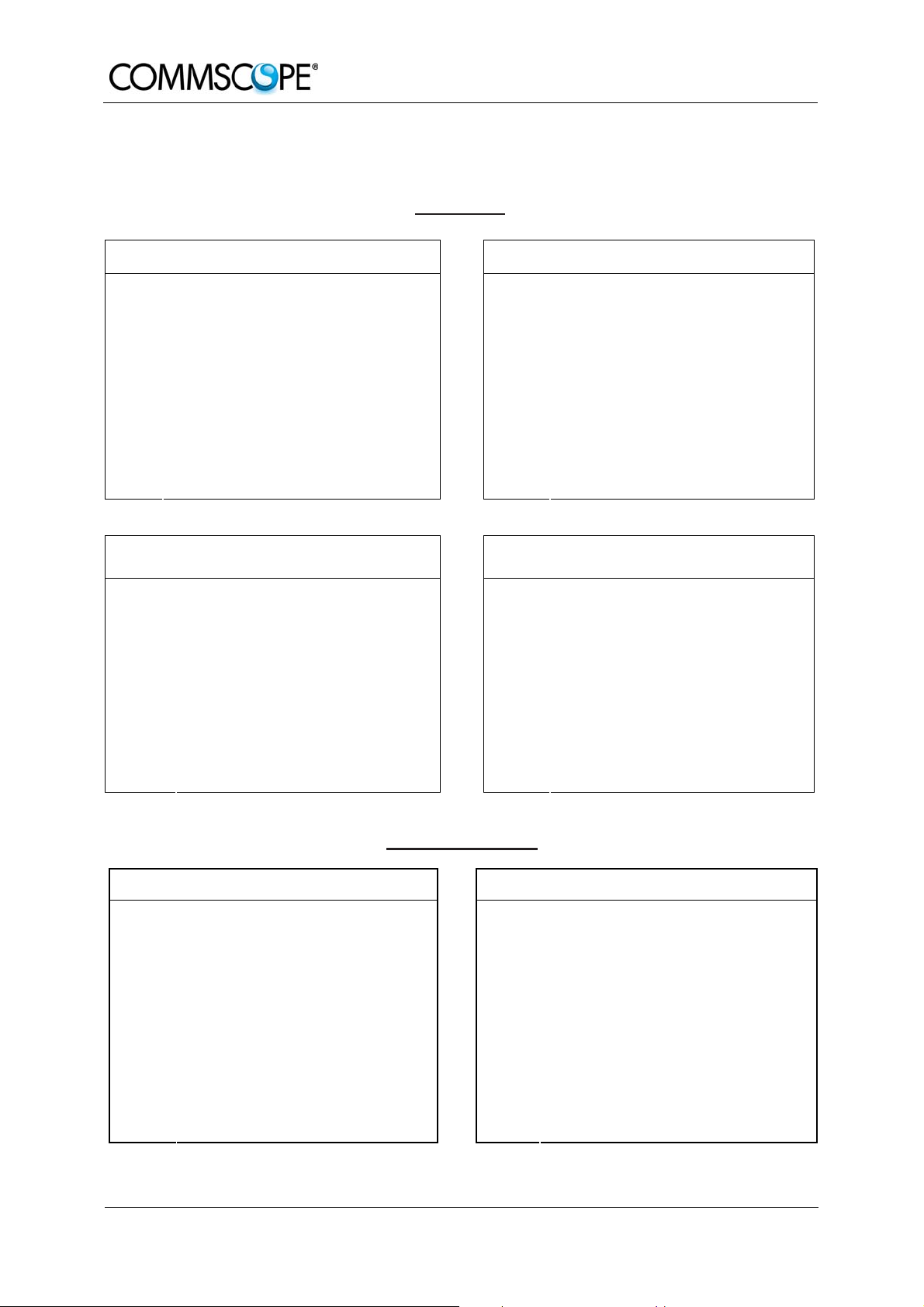
User’s Manual for
ION™-M7P/85P/17P/19P (ML-Cab)
1.4. INTERNATIONAL CONTACT ADDRESSES FOR CUSTOMER SUPPORT
Americas:
Canada United States
Andrew Solutions Canada
620 North Greenfield Parkway
Mail
Phone
Fax +1-905-878-3297 Fax +1-919-329-8950
E-mail
Mail
Phone + 55-15-9104-7722 Phone
Fax + 55-15-2102-4001 Fax +52-55-1346-1901
E-mail WIsupport@commscope.com
Garner, NC 27529
U.S.A.
+1-905-878-3457 (Office)
+1-416-721-5058 (Mobile)
Peter.Masih@commscope.com,
WIsupport.us@commscope.com
Brazil & South America
CommScope Cabos do Brasil Ltda.
Av. Com. Camilo Julio 1256
Zonal Industrial CP 597
Sorocaba SP 18086-000
Brazil
Andrew LLC, A CommScope Company
Mail
Phone +1-888-297-6433
E-mail WIsupport.us@commscope.com
Mail
E-mail WIsupport@commscope.com
Andrew Solutions,
620 North Greenfield Parkway
Garner, NC 27529
U.S.A.
Mexico, Central America &
Caribbean region
Andrew Corporation Mexico,
SA DE CV
Av. Insurgentes Sur 688, Piso 6
Col. Del Valle, CP: 03100
Mexico City
Mexico
+52-55-1346-1900 (Office)
+52-1-55-5419-5260 (Mobile)
APAC Countries:
China, India and Rest of Asia Australia & New Zealand
Andrew International Corporation Andrew Corporation (Australia) Pty Ltd.
Room 915, 9/F
Chevalier Commercial Centre
Mail
Phone +852-3106-6100 Phone +613-9300-7969
Fax +852-2751-7800 Fax +613-9357-9110
E-mail WIsupport.China@commscope.com
8 Wang Hoi Rd
Kowloon Bay
Hong Kong
Mail
E-mail WIsupport.Australia@commscope.com
Unit 1
153 Barry Road
Campbellfield
VIC 3061
Australia
Page 12 MF0143AUA.doc
Page 13
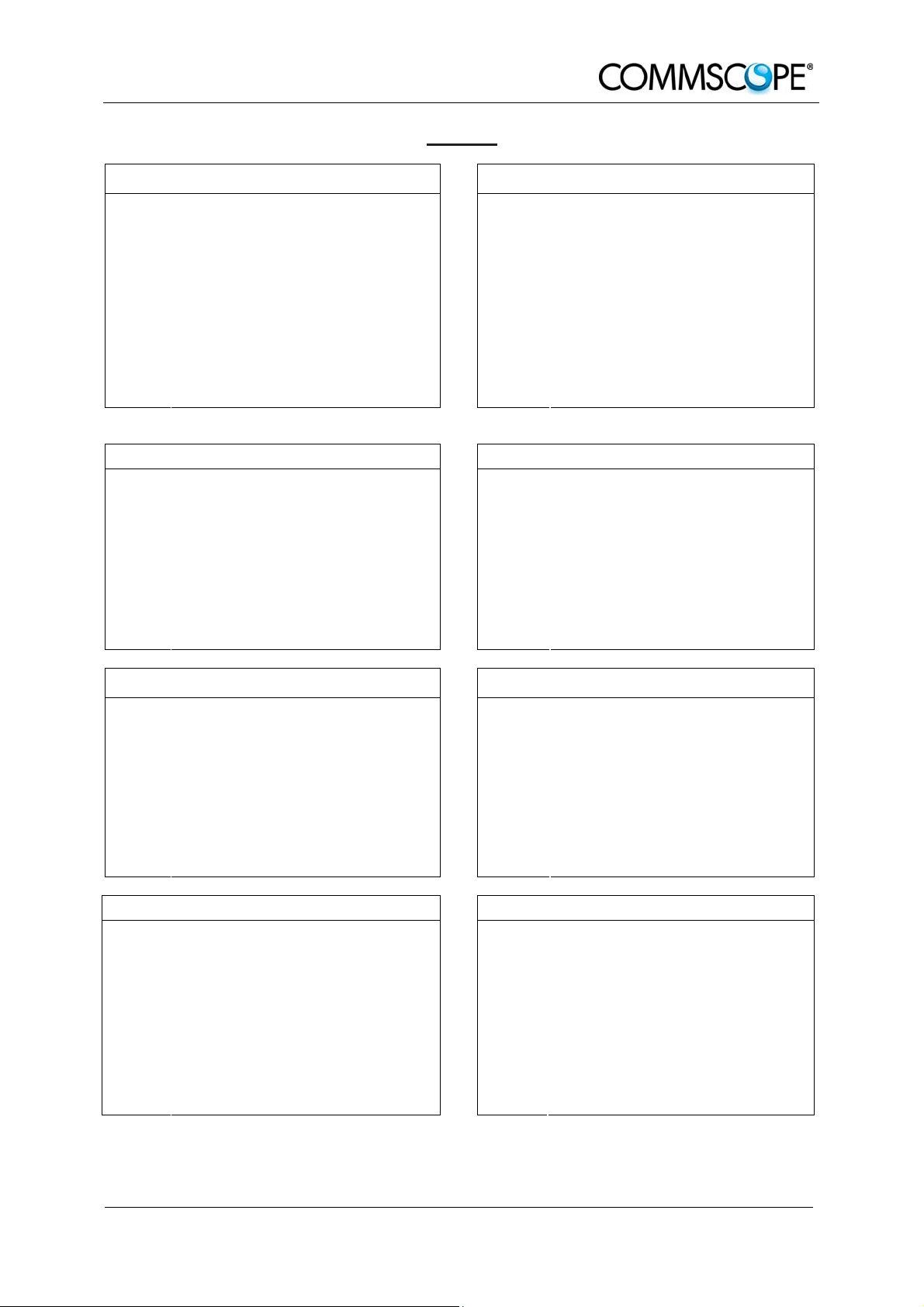
1 General
Europe:
United Kingdom France
Andrew Solutions UK Ltd CommScope France
Unit 15, Ilex Building
Mulberry Business Park
Mail
Phone +44-1189-366-792 Phone
Fax +44-1189-366-773 Fax
E-mail WIsupport.uk@commscope.com
Mail
Phone +49-9099-69-0 Phone +420-464-6280-80
Fax +49-9099-69-930 Fax +420-464-6280-94
Fishponds Road
Wokingham Berkshire
RG41 2GY
England
Germany Czech Republic
Andrew Wireless Systems GmbH
Industriering 10
86675 Buchdorf
Germany
Mail
E-mail WIsupport@commscope.com
Mail
Immeuble Le Lavoisier
4, Place des Vosges
92052 Courbevoie
France
+33-1 82 97 04 00
+33-1 47 89 45 25
Andrew Solutions Czech Republic
C-Com, spol. s r.o
U Moruší 888
53006 Pardubice
Czech Republic
E-mail WIsupport@commscope.com
Austria Switzerland
Andrew Wireless Systems (Austria) GmbH Andrew Wireless Systems AG
Weglgasse 10
Mail
Phone +43-1706-39-99-10 Phone +41-62-386-1260
Fax +43-1706-39-99-9 Fax +41-62-386-1261
E-mail WIsupport.austria@commscope.com
Mail
Phone +39-0546-697111 Phone +34-91-745-20 40
Fax +39-0546-682768 Fax +34-91-661-87 02
E-mail WIsupport.italia@commscope.com
2320 Wien-Schwechat
Austria
Italy Spain and Portugal
Commscope Italy S.r.l., Faenza, Italy
Via Mengolina, 20
48018 Faenza (RA)
Italy
E-mail WIsupport@commscope.com
Tiergartenweg 1
Mail
E-mail WIsupport.ch@commscope.com
Mail
E-mail WIsupport.iberia@commscope.com
CH-4710 Balsthal
Switzerland
Andrew Solutions España S.A.
A Commscope Company
Avda. de Europa, 4 - 2ª pta.
Parque Empresarial La Moraleja
28108 Alcobendas (Madrid)
Spain
table 1-1 List of international contact addresses
Page 13
Page 14

For your notes:
User’s Manual for
ION™-M7P/85P/17P/19P (ML-Cab)
Page 14 MF0143AUA.doc
Page 15
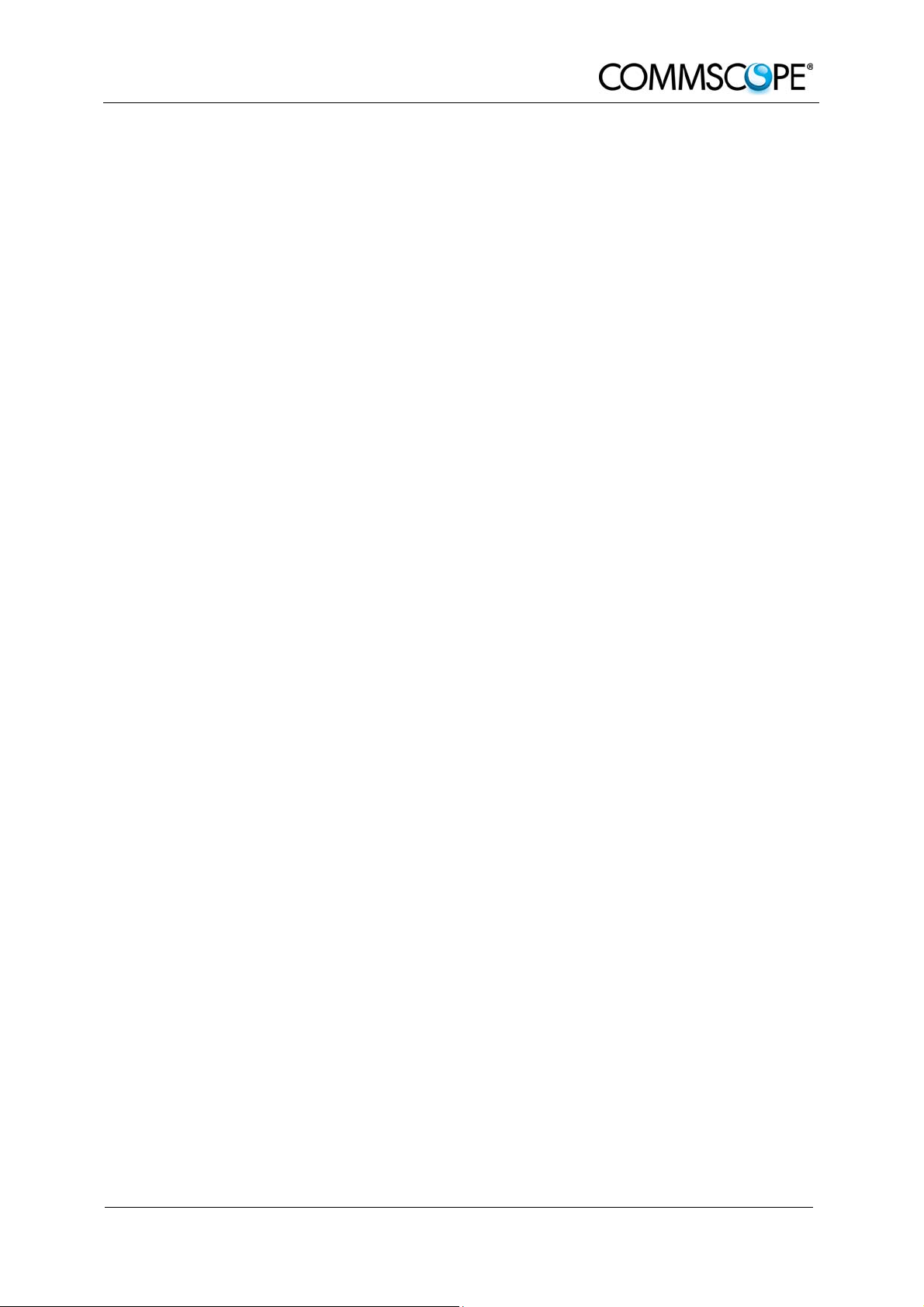
2 Introduction
2. INTRODUCTION
2.1. PURPOSE
Cellular telephone systems transmit signals in two directions between a base
transceiver station (BTS) and mobile stations (MS) within the signal coverage area.
If weak signal transmissions occur within the coverage area because of indoor
applications, topological conditions or distance from the transmitter, extension of the
transmission range can be achieved by means of an optical distribution system.
Such a system contains an optical Master Unit and several Remote Units. The
number of the Remote Units depends on the hardware and software configuration.
The Remote Units are connected to the Master Unit with optical links. The optical
loss must be less than 10 dB inclusive optical couplers or splitters.
The Master Unit is the connection to the base transceiver stations. The configuration
of a Master Unit depends on the number of the Remote Units and the frequency
range.
The optical transmission uses WDM-systems with a wavelength of 1550 nm in the
uplink and 1310 nm in the downlink.
2.2. THE ION™-M7P/85P/17P/19P (INTELLIGENT OPTICAL NETWORK; MMR)
The ION-M7P/85P/17P/19P transports signals on the RF layer in a way that multiple
operators and multiple technologies are moved simultaneously from a cluster of base
stations to a remote location over the same fiber.
The ION optical distribution system provides a coverage solution for dense urban
areas, tunnels, subway, airports, convention centers, high-rise buildings and other
locations where physical structures increase path loss. It has been specifically
designed to reduce zoning problems and to provide homogeneous coverage. The
compact, mechanical design is specifically architected to mount inside of poles or
along side structures in such a way that it has a minimal visual impact.
The ION-M7P/85P/17P/19P is available in single or multi-band configuration
supporting 700 MHz, 850 MHz, 1700 MHz/ 2100 MHz and 1900 MHz in parallel. It
has been specifically tested and optimized for LTE, iDEN, GSM, EDGE, CDMA2000,
EV-DO, WCDMA, HSPA+, and OFDMA. Furthermore, it is provisioned for future
improvements to the modulation and frequency bands. In addition it is backwards
compatible to legacy standards such as TDMA and Analog.
Page 15
Page 16

User’s Manual for
The ION is easily set-up and supervised via a graphical user interface (GUI). Remote
units can be commissioned through the use of built-in test equipment. An autoleveling function compensates for the optical link loss making installation easy and
quick. The entire system may be monitored remotely via an Andrew OMC. This
platform uses SNMP protocol and is compliant to X.733 standard.
Should a sophisticated interface not be required, the Master Unit can be directly
connected to the alarm interface of a base station via its contact relay.
Multi-channel, multi-operator support
Reduced visual impact form factor
Efficient, high power amplifier
Single fiber for multiple bands and multiple remotes
Comprehensive operations and management system for configuration and
alarming
ION™-M7P/85P/17P/19P (ML-Cab)
OMC with SNMP according to X.733 standard
Easy installation and commissioning
Page 16 MF0143AUA.doc
Page 17

3 Commissioning
3. COMMISSIONING
3.1. MECHANICAL INSTALLATION
3.1.1. General
Read the health and safety warnings in chapter 1.2 Health and Safety Warnings.
1. Do not install the unit in a way or at a place where the specifications
outlined in the Environmental and Safety Specifications leaflet of the
supplier are not met.
2. It is recommended only to use the mounting hardware delivered by the
supplier. If different mounting hardware is used, the specifications for
stationary use of the Remote Unit must not be exceeded.
) Note: Exceeding the specified load limits may cause the loss of warranty!
3. The unit is considerably heavy. Make sure that a suitable mounting surface
is used. Ensure there is adequate manpower to handle the weight of the
system.
4. Due to power dissipation, the Remote Unit may reach a very high
temperature. Ensure sufficient airflow for ventilation as specified in the
individual mounting procedures.
5. When connecting and mounting the cables (RF, optical, power supply, ...)
ensure no water can penetrate into the unit through these cables.
6. Also observe all additional rules or restrictions regarding mounting that
depend on the type of Remote Unit. For details refer to chapter 7.2.2
Mechanical Specification. Install the unit vertically with the fan unit at the
top. A maximum tilt angle of 25° from a vertical position must be kept, as in
the following illustrations:
Page 17
Page 18

User’s Manual for
A spacing of 40 mm (1.58 inch) around the unit is required.
7. To ensure sufficient airflow when mounting the unit in enclosed spaces, two
lid openings (one for the air inlet and the other for the air outlet) have to be
provided. Do not block these air inlets and outlets when mounting the
Remote Unit. The size of each opening must equal at least 17 x 17 cm
(290 cm2). Make sure, too, there is no thermal short circuit between the air
inlet and air outlet.
If any different or additional mounting material is used, ensure that the mounting
remains as safe as the mounting designed by the manufacturer. Ensure that the
static and dynamic strengths are adequate for the environmental conditions of the
site. The mounting itself must not vibrate, swing or move in any way that might cause
damage to the Remote Unit.
Specified torques have to be observed for certain mounting procedures according to
the following table:
Type
Thread
Specified torques
Lens head
screws
M 4 M 8 M 4 M 8 PG 13.5 PG 29
3.3 Nm 27 Nm 2.3 Nm 27 Nm 3.75 Nm 10 Nm
Hex
nuts
ION™-M7P/85P/17P/19P (ML-Cab)
Spacing
bolts
PG
(plastic)
PG
(aluminium)
table 3-1 Specified torques
) Note: To avoid damage when mounting the unit, always make sure that
the M8 washers (DIN9021 or DIN125 depending on the mounting kit)
are placed behind and in front of the mounting drillings of the unit.
The mounting procedures for a stand-alone Remote Unit without optional
accessories are described and illustrated in the following sections. For further
information regarding special mounting procedures including mounting of accessory
equipment, please see separate manual.
Page 18 MF0143AUA.doc
Page 19

3 Commissioning
r
r
3.1.2. Wall-Mounting Procedure
Check the suitability of the wall-mounting kit and the wall.
Mark the position of the drilling holes (for measurements and a more detailed
description refer to the wall mounting plan that is part of the delivery).
Drill four holes at the marked positions and insert dowels*.
Screw the mounting brackets to the wall / dowels using the four dowel screws as
illustrated in figure 3-1 Mounting bracket installation.
For each bracket, first screw in the 2 washers, then the 2 spring washers, then
the 2 M8x80 screws (see also figure 3-1 Mounting bracket installation).
Hang the Remote Unit into the upper mounting bracket at a slight angle and let it
move smoothly towards the wall so that it engages firmly into the brackets (see
figure 3-2 RU mounting). Then, screw the Remote Unit to the lower mounting
bracket using 2 of the M8x25 screws that are part of the delivery (4 are provided).
Ensure that there is free access to the electrical connections as well as to the
cabinet. The approved bending radius of the connected cables must not be
exceeded.
Upper
mounting
bracket
Position of
dowels *
M8 screws
Spring washe
Lower
mounting
bracket
Washe
figure 3-1 Mounting bracket installation figure 3-2 RU mounting
* The dowels are not part of the delivery since the suitable type depends on the on-site conditions
(material of wall). Therefore, use dowels that are appropriate for the mounting surface.
Page 19
Page 20

User’s Manual for
3.1.3. Pole-Mounting Procedure
The standard mounting hardware also includes all parts required for pole mounting:
ION™-M7P/85P/17P/19P (ML-Cab)
figure 3-3 Pole-mounting kit
Use the screw bands to fasten the two mounting brackets to the pole.
) Note: When fastening the mounting brackets make sure that they are
installed congruently and not at an angle to each other. To
determine the distance between the beams, refer to the wall
mounting plan that is part of the delivery.
Hang the Remote Unit into the hooks of the upper mounting bracket and screw
the Remote Unit to the lower mounting bracket.
Ensure that there is free access to the electrical connections as well as to the
cabinet. The approved bending radius of the connected cables must not be
exceeded.
Page 20 MF0143AUA.doc
Page 21

3 Commissioning
3.2. ELECTRICAL INSTALLATION
3.2.1. General
Read the health and safety warnings in chapter 1.2 Health and Safety Warnings.
1. This unit contains dangerous voltages. Loss of life, severe personal injury or
property damage can be the result if the instructions contained in this manual are
not followed.
2. Ground the unit before connecting power supply. A grounding bolt is provided on
the cabinet to connect the ground-bonding cable.
3. Although the Remote Unit is internally protected against over-voltage, it is
strongly recommended to earth the antenna cables close to the antenna
connectors of the Remote Unit for protection against atmospheric discharge. In
areas with strong lightning it is highly recommended to insert additional lightning
protection.
4. If the mains connector of the Remote Unit is not easily accessible, a disconnect
device in the mains circuit must be provided within easy reach.
5. Before connecting or disconnecting the mains connector at the Remote Unit,
ensure that mains supply is disconnected.
6. Make sure that an appropriate circuit breaker and an over-current limiting device
are connected between mains and Remote Unit.
7. A connection of mains supply to a power socket requires the power socket to be
nearby the Remote Unit.
8. Incorrectly wired connections can destroy electrical and electronic components.
9. To avoid corrosion at the connectors caused by electrochemical processes, the
material of the cable connectors must not cause a higher potential difference than
0.6 V (see electrochemical contact series).
10. Use an appropriate torque wrench for the coupling torque (25 N-m / 19 ft lb) of 716 DIN connectors with 1-1/4 in opening to tighten the 7/16-type antenna
connectors. For example, use torque wrench of item no. 244377 available from
the Andrew e-catalog. Do NOT use your hands or any other tool (e.g. a pair of
pliers)! This might cause damage to the connector and lead to a malfunction of
the Remote Unit.
11. Use a voltage limiting device for unstabilized electric networks that frequently
generate spikes.
12. The unit complies with the surge requirement according to EN 61000-4-5 (fine
protection); however, it is recommended to install an additional medium (via local
supply connection) and/or coarse protection (external surge protection),
depending on the individual application, in order to avoid damage caused by
overcurrent.
Page 21
Page 22

User’s Manual for
13. Observe the labels on the front panels before connecting or disconnecting any
cables.
ION™-M7P/85P/17P/19P (ML-Cab)
Page 22 MF0143AUA.doc
Page 23

3 Commissioning
3.2.2. Connections
Alarm output Status LED Optical-fiber
connector connector
Alarm input
connector
Antenna
connector
Power supply
connector
RS485 / 232
connector
Grounding
bolt
figure 3-4 Connector flange of ION-M7P/85P/17P/19P
Control Connector (RS485 / RS232)
This 8-pin male connector (type: Binder Series 712) primarily supports control of the
Extension Unit via RS485 bus.
PIN Assignment
1 not connected
2 RS232 Rx
3 RS232 Tx
4 not connected
5 GND (RS232)
6 RS485 R+/D+
7 RS485 GND
8 RS485 R-/D-
figure 3-5 RS485 connector table 3-2 RS485 connector, pin assignment
Page 23
Page 24

User’s Manual for
3.2.3. Grounding
Grounding must be carried out. Connect an earth-bonding cable to the grounding
connection provided at the outside of the Remote Unit (see chapter 3.2.2
Connections). Do not use the grounding connection to connect external devices.
ION™-M7P/85P/17P/19P (ML-Cab)
figure 3-6 Grounding bolt figure 3-7 Grounding bolt, schematic view
After loosening the hex nut, connect the earth-bonding cable between the two
washers as illustrated in the figures above. Then, fasten all parts again with the hex
nut.
3.3. CONNECTION OF THE ANTENNA CABLES
The Remote Unit has 7/16-type antenna connectors. Please refer to section 3.2.2
Connections for its location. Refer to the corresponding documentation of the
connector manufacturer for mounting the cable connectors.
The bending radius of the antenna cables must remain within the given
specifications.
Consider the type of cable best suited for the antenna. Remember that a cable with
higher loss is less expensive but impairs performance.
Use an appropriate torque wrench for the coupling torque (25 N-m / 19 ft
lb) of 7-16 DIN connectors with 1-1/4 in opening to tighten the 7/16-type
antenna connectors. For example, use torque wrench of item no. 244377
available from the Andrew e-catalog. Do NOT use your hands or any
other tool (e.g. a pair of pliers)! This might cause damage to the
connector and lead to a malfunction of the Remote Unit.
Page 24 MF0143AUA.doc
Page 25

3 Commissioning
To minimize passive inter-modulation (PIM) distortion, attention has to
be paid to the physical condition of the connector junctions. Do not use
connectors that show signs of corrosion on the metal surface. Prevent
the ingress of water into the connector. Attach and torque the
connectors properly.
3.4. POWER CONNECTION
Before connecting electrical power to the units, the system must be grounded as
described in the previous chapter.
Mains power must be connected at the power supply connector of the unit (see
chapter 3.2.2 Connections).
The power supply plug is part of the delivery. The correct wiring of the power supply
plug is as follows:
N
L
PE
figure 3-8 AC power supply plug
For the AC power supply connection, a minimum cross section of 1.5
2
mm
is required. Each wire must observe the applicable national
regulations regarding loop impedance, voltage drop, and methods of
installation. Make sure to connect the correct voltage to the unit.
n.c.
) Note: Do not connect or disconnect the power cord at the power supply
connector while power is on. Turn off mains power * before
connecting the power cord at the Remote Unit, then, engage mains
power again.
Page 25
Page 26

User’s Manual for
ION™-M7P/85P/17P/19P (ML-Cab)
* Mains power must be interruptible with an external power supply breaker. For the power supply
breaker, observe the following recommendation:
120 Volt / 20 Amp max. or 240 Volt / 16 Amp, single-phase, 50 / 60 Hz AC service is needed, i.e.
the external AC breaker should be 20 Amps max. for 120-Volt service or 16 Amps for 240-Volt
service.
For the DC power supply, observe the local regulations of the DC service provider.
3.5. OPTICAL-FIBER-CABLE CONNECTION - RULES
Main optical system parameters:
Fiber:
Single mode fiber, type is E9/125 µm
Attenuation: <0.36 dB / km @ 1310 nm / <0.26 dB / km @ 1550 nm
Dispersion: <3.5 ps / nm km @ 1310 nm / <18.0 ps / nm km @ 1550 nm
Fibre-cable connectors E2000APC8°
ION-M system:
The specified bending radius ( < 4 cm) of the optical fibers must not be
exceeded.
The pigtails for the connection between Master Unit and Remote Unit must
have a sufficient length. A protection for the feeding into units must be given.
The system attenuation of the optical fibers, including the connectors, must
not exceed 10 dB.
System attenuation and attenuation of optical components must be determined. This
can be achieved by measuring attenuation and reflection with an appropriate
measuring instrument. For pigtails, a total value of < 0.4 dB (measured to a reference
plug) can be assumed due to the dead zone of the reflectometer. These
measurements must be made with a sufficient length of optical fiber, at the input and
output of the device which has to be measured.
Fiber-System Installation:
Fiber-cable connectors have to be of the same type (E2000APC8°) as the
connectors used for the unit. The fiber-optic cables are connected to the optical
transceiver.
Angled connectors are not compatible with straight optical connectors;
non-compatibility of connectors will result in permanent damage to
both connectors.
Page 26 MF0143AUA.doc
Page 27

3 Commissioning
Before connecting the fiber cables, follow the procedure below to ensure optimized
performance. It is important for these procedures to be carried out with care:
¾ Remove fiber-optic protective caps.
¾ Do not bend the fiber-optic cable in a tight radius (< 4 cm) as this may cause
cable damage and interrupt transmission.
¾ Using high-grade alcohol and lint-free cotton cleaning swabs, clean the end of
the fiber-optic cable that will be inserted in the optical connectors on the donor
interface box. Use a fiber end-face inspection tool to scan both, the class fiber
and its surrounding area.
¾ Check for dirt on the cladding, chips/pits, dirt on the ferrule, and scratches.
¾ Connect the fiber-optic cables by inserting the cable end into the laser
receptacle and aligning the key (on the cable end) with the keyed slot.
¾ Do not use any index-matching gels or fluids of any kind in these connectors.
Gels are intended for laboratory use and attract dirt in the field.
) Note: Care should be taken when connecting and disconnecting fiber-
optic cables - use the connector housing to plug or unplug a fiber.
Scratches and dust significantly affect system performance and
may permanently damage the connector. Always use protective
caps on fiber-optic connectors not in use.
Cleaning Procedure for Fiber-Optical Components:
Any contamination in the fiber connection results in additional optical transmission
loss which could cause whole system failure. It is thus recommended that every fiber
connector be inspected and cleaned prior to mating.
The goal is to eliminate any dust or contamination and to provide a clean
environment for the fiber-optic connection.
When you clean fiber components, always complete the following steps carefully:
1. Turn off the ION system (laser sources) before you inspect fiber connectors.
Never look into a fiber while the system lasers are on!
2. Check the connectors or adapters with a fiberscope before cleaning.
3. If the connector is dirty, clean it with a lint-free wipe (dry cleaning).
4. Inspect the connector.
Page 27
Page 28

User’s Manual for
5. If the connector is still dirty, repeat the dry cleaning technique.
6. Inspect the connector.
7. If the connector is still dirty, clean it with 99% isopropyl alcohol (wet cleaning)
followed immediately with a dry clean in order to ensure no residue is left on
the endface.
8. Repeat steps 5 through 7 until endface is clean.
Note: For a more detailed description please refer to:
http://www.cisco.com/en/US/tech/tk482/tk876/technologies_white_paper09186
a0080254eba.shtml
ION™-M7P/85P/17P/19P (ML-Cab)
Page 28 MF0143AUA.doc
Page 29

3 Commissioning
3.5.1. Protective Plug
Connection:
A protective plug is provided for the connection of the fiber-optic cables.
figure 3-9 Protective-plug assembly
) Note: Only high-quality connectors must be used for this type of plug.
Qualified brands are Diamond or Huber & Suhner.
Page 29
Page 30

User’s Manual for
ION™-M7P/85P/17P/19P (ML-Cab)
For plug assembly, observe the following instruction:
1. Pass one or two contacts through the
backshell and the clamp ring.
2. Place the contact(s) on the lower insulation body by pushing the groove of the
contact into the cavity. If there is only one contact, cavity A must be used. *
3. Then, mount the upper insulation body on the lower insulation body. **
Upper insulation body
Cavity B
Cavity A
4. Bring the insulator into the plug. The narrow groove of the insulator must be fitted
into the stamp of the plug.
* To release the contact for disassembling, push the inner snap to the side and pull the contact out.
** To release upper and lower insulation bodies for disassembling, use a small screwdriver and
carefully open the snap-connections at the left and the right side of the insulator without
damaging them.
5. Fasten the insulator by screwing the
backshell tight onto it. Use a spanner
with opening 32 to screw the
backshell tight (no gap).
6. Place the appropriate seal parts (with
one groove for one contact or two
grooves for two contacts) over the
cable(s) and push them into the
backshell.
No gap
Seals with
one groove
Page 30 MF0143AUA.doc
Page 31

3 Commissioning
back to
ectio
7. Bring the plastic ring over the cable(s), push it into the backshell and compress
the seals and plastic ring by screwing the clamp ring tight (no gap) using a
spanner with opening 20. ***
Screw tight until gap is closed
8. Connect the plug to the optical-fiber
connector of the Remote Unit, again
9. To lock the connector, push the black
locking ring forward.****
by fitting a stamp on the plug into the
groove of the connector.
Groove
*** For disassembling, release the clamping ring and remove the seals and the plastic ring first.
**** Locking mechanism: The system of locking the plug is based on a “push-pull” mechanism. The
locking ring has to be pushed forward to lock the connector and pulled back to free the
connection.
Push forward to lock, pull
free conn
n
3.5.2. Protective-Tube Kit
As additional protection for the optical fibers, this connector type can be
supplemented by a special tube kit. To fasten the tube correctly, first unscrew the
clamp ring (if already installed) of the original plug kit.
Then, proceed according to the following instruction:
Page 31
Page 32

User’s Manual for
ION™-M7P/85P/17P/19P (ML-Cab)
Protective plug
Fiber cable
Ring 3/4
Reducer
Screw the reducer to
the protective plug
backshell without any
gap!
Coupling
Place the appropriate seal
parts (with) one groove for
one contact or two grooves
for two contacts) over the
cable(s) and push them into
the backshell!
Push the fiber-optic cable carefully
through the tube until it comes out
at the other end.
Protective tube
G1055M0
figure 3-10 Tube-kit installation
Page 32 MF0143AUA.doc
Page 33

3 Commissioning
3.6. COMMISSIONING
Read the health and safety warnings in chapter 1.2 Health and Safety Warnings as
well as the description carefully to avoid mistakes and proceed step by step as
described!
Do not operate the Remote Unit without terminating the antenna connectors.
The antenna connectors may be terminated by connecting them to their
respective antennas or to a dummy load.
Only qualified personnel should carry out the electrical, mechanical,
commissioning and maintenance activities that require the unit to be powered
on when open.
When opening the Remote Unit do not damage the warranty labels on the
internal devices. The warranty is void if the seals are broken.
Ensure that all connections have been performed according to chapter 3.2.1
General.
Page 33
Page 34

User’s Manual for
0
ION™-M7P/85P/17P/19P (ML-Cab)
Commissioning an ION-M Remote Unit
Manual for Remote
Unit
Philips
screwdriver
Mounting kit
Spanner, size
13 mm
Drilling
machine
Dowels
Screw driver
Screw driver
Spanner, size
13 mm
Grounding cable
Spanner 13 mm
Alarm kit
(M-cabinet)
Start
Preperation
Unpack RU, RU accessories and
mounting kit.
Mechanical installation
Fasten wall or pole mounting kit to wall or
Mount RU to mounting kit, ensure suffient
air flow and avoid thermal short circuits.
Connect grounding cable and
Connect external devices to the external
in or alarm out connectors, or to the
connecting board inside the RU.
pole.
Mechanical installation
Electrical connections
ground the RU.
External devices
E2000 APC8° connector
Spanner with opening 32
Mains cable
Connecting kit
Connect antenna cable to antenna port.
Mount the optical fibre with E2000 APC8°
connector into the connector. Plug the
Connect AC (DC) power to the power
cable. Ensure there is a circuit breaker
RF connection
Optical connections
connector into the RU.
Electrical connections
between mains and RU.
Mains
Switch mains power on.
G1055Z
G1055Z0
Page 34 MF0143AUA.doc
Page 35

3 Commissioning
Orange
LED on?
Yes
LED status
Green
No
Check power switch insi de RU
(RUs with door).
Check mains cabling.
Check mains power.
Red
.
LED statusYellow
Internal Error
Red
Change power supply (RUs with a
door)
Reduce environmental temperature.
Eliminate thermal short circuit.
Disconnect and connect mains. Fans
should run. If not, replace the fans at
RU.
MU: Change amplifier setting at MU
controller
Yes
Go to MU
Close the door (RUs wi th a door).
Check externally connected devices.
Check fibre loss of optical link.
Check optical connectors.
Clean optical connectors.
Check optical output power of corresponding
OTRx at master unit.
ALC alarm: Decrease DL input power of
affected band.
VSWR alarm: Check antenna and cable.
External error
Proceed to MU to set up the SW
Finished setting up
all RUs?
Yes
Output:
All RUs okay.
Green
Spare RU
available?
No
Contact customer
service
No
Page 35
Page 36

For your notes:
User’s Manual for
ION™-M7P/85P/17P/19P (ML-Cab)
Page 36 MF0143AUA.doc
Page 37

4 Alarms
4. ALARMS
4.1. BITE AND ALARMS
The Built-In Test concept comprises the monitoring of the power supplies, the power
amplifiers and the optical interface.
All occurring alarms can be checked via software at the Master Unit.
4.2. HANDLING OF ALARMS
As soon as the software acknowledges a valid alarm, a message is transmitted to the
Master Unit.
If the reason for the alarm has been cleared or if the alarm should continue, a new
alarm message will not be repeated. If there was an interruption of at least five
seconds after acknowledgement, a new alarm message will be generated.
4.3. ALARM STATUS
For details refer to the corresponding software documentation of the Master Unit.
4.4. STATUS LED ALARMS
For local supervision, a status LED on the connector flange of the Remote Unit gives
an indication of possible reasons for alarms. This table shows possible on-site
measures that could be checked before referring to the Master Unit alarm list.
Status LED Indication Alarms Possible on-site measures
Green
Orange
No alarm Æ
Status ok
Door alarm Close the door (RUs with door).
Alarms not directly related to RU:
External alarms
Optical alarm Rx
ALC alarm
Check externally connected devices.
Check fiber loss of optical link.
Check optical connectors.
Clean optical connectors.
(MU: Check optical output power of
corresponding OTRx at Master Unit).
(MU: Decrease DL input power of
affected band).
Page 37
Page 38

A
Red
User’s Manual for
Alarms directly related to RU:
Power 28 V
Temperature
Fan
I²C Disconnect and connect power supply.
Optical alarm Tx Exchange RU.
Change power supply (RUs with door).
Replace the affected Remote Unit.
Reduce environmental temperature.
Eliminate thermal short circuit.
Disconnect and connect power supply.
Fans should run. If not, replace the fans
at RU.
ION™-M7P/85P/17P/19P (ML-Cab)
mplifier “Power
Down”
Status LED off Power supply
table 4-1 Status LED alarms
For the position of the status LED see chapter 3.2.2 Connections.
Explicit troubleshooting is available in the MU software, (software manual or WEB
Interface).
(MU: Change amplifier setting at MU
controller).
Check power switch inside of RU (RUs
with door).
Check power supply cabling.
Check power supply.
Page 38 MF0143AUA.doc
Page 39

4 Alarms
4.5. EXTERNAL ALARM INPUTS AND OUTPUTS
G1038Z0
G1038Z0
figure 4-1 Flange connector, 5 poles figure 4-2 Flange connector, 7 poles
The alarm outputs (open collector output 5 V / 1 mA) are normally low. In case of an
alarm they are high active (5 V). They can be used to monitor alarms with an external
alarm indicator.
The +28 V pin (for its location see figure 4-2 Flange connector, 7 poles) is protected
by a 500 mA thermoswitch. In case of exceeding this current between pin 7 and GND
and/or in case of a failure of the VSWR module, the thermoswitch turns into a highresistive status. In this case no fuse needs to be replaced. Just wait a few minutes
until the thermoswitch reaches the normal operating temperature again.
) Note: The manufacturer / supplier of this system accepts no liability for
damage caused by equipment connected to external outputs or by
effects from such equipment.
As accessory equipment the alarm kit is available to connect external devices to the
external alarm inputs and outputs. For the exact designation, please refer to chapter
6.3 Spare Parts.
Page 39
Page 40

User’s Manual for
ION™-M7P/85P/17P/19P (ML-Cab)
With the external alarm inputs it is possible to monitor the status of connected
devices, e.g. a UPS, via software. All alarm inputs are normally high (5 V) without
connection. The polarity (high/ low) can be set via the software at the Master Unit (for
details please see according software manual).
The device to be monitored must be connected so that the alarm contacts will be
closed in case of an alarm (I max = 8 mA). The alarm inputs are potential-free with
common ground.
Subminiature circular connectors series 712 with five and seven contacts, which are
contained in the alarm kit, can be ordered directly from the Binder Connector Group,
the manufacturer, or indirectly from Andrew Solutions. For the designation of the
alarm kit see chapter 6.3 Spare Parts.
ION-M alarm outputs
ION-M alarm inputs
+5 V
4700R
Alarm output
Alarm GND
Alarm GND
+5 V
560R
Alarm GND
Alarm input
Alarm GND
V1651A1
figure 4-3 Alarm inputs and outputs, standard
4.6. TROUBLESHOOTING
The status of the Remote Unit can be checked via the Master Unit (for details please
refer to the software manual of the Master Controller). Locally, the status can be
checked at the LED, see chapter 4.4 Status LED Alarms.
Page 40 MF0143AUA.doc
Page 41

5 Maintenance
5. MAINTENANCE
5.1. GENERAL
Read the health and safety warnings in chapter 1.2 Health and Safety Warnings.
) Note: The Remote Unit does not require preventative maintenance
measures.
) Note: To prevent malfunctions of the cooling system due to dirt or
pollution, it is recommended to clean the heat sink at regular
intervals. These cleaning intervals depend mainly on the location
of the Remote Unit and the corresponding degree of pollution.
Maintenance of the ION-M7P/85P/17P/19P should be performed by replacing only
components that are contained in this chapter. In order to maintain warranty, take
care not to damage unintentionally the seals on the modules.
The spare parts list, consequently, contains only units which can be replaced without
tuning or soldering work.
) Note: When sending back the unit, use an appropriate packaging, see
chapter 6.2.3 Environmental and Safety Specifications. We
strongly recommend using the original packaging!
) Note: Defect parts should only be replaced by original parts from the
supplier. All interventions inside the housing are at one’s own risk.
) Note: During maintenance ensure the Remote Unit has been
disconnected from power supply.
) Note: Before disconnecting any cables, label any unlabelled cables to
ensure correct connection.
For most maintenance procedures appropriate tools are required to ensure correct
handling. All these tools can be ordered from the supplier. For screwing procedures
observe that all our screws have a right-hand thread, i.e. for fastening the screws
turn the tool clockwise and for unscrewing them turn it counter-clockwise.
Due to the design of the Remote Unit the only component recommended to be
replaced is the fan unit. For replacing any other component, please contact the
supplier.
Page 41
Page 42

User’s Manual for
ION™-M7P/85P/17P/19P (ML-Cab)
5.2. REPLACING THE FAN UNIT
Replacement of the fan unit is not required as a preventative measure. Only if an
alarm indicates a malfunctioning of a fan, must the unit be exchanged.
) Note: Please observe that the fan unit can only be replaced as a whole.
Do NOT remove the fans separately!
Read the health and safety warnings in chapter 1.2 as well as the instructions in
chapter 5.1 General before starting with the replacement.
1. Switch off the Remote Unit. Make sure the power supply connector is
disconnected for the following replacement procedure. Then, proceed as
follows:
2. Remove the fan guard by unscrewing (Torx 20) the four countersunk-head screws
(two at each side) by which it is fastened:1)
Fan unit connector
Heat sink Fan unit
3. Loosen the four fillister-head screws
M4x8 by which the fan unit is screwed
to the cabinet (circle-marked in the
figure to the right). 2)
4. Disconnect the fan-unit connector and
take out the fan unit.
5. To mount the new fan unit, re-connect
the fan unit connector and place the
fan unit back into its original position.
6. Screw the whole fan unit to the
cabinet with the four lens-head screws
M4x8. 2)
7. Finally mount the fan guard and fasten
it with the four countersunk screws. 1)
figure 5-1 Fan unit and heat sink
8. Then, mains power can be reconnected and the unit can be powered up.
1)
In order not to exceed the specified torque of 82 Ncm, use an appropriate tool!
2)
In order not to exceed the specified torque of 330 Ncm, use an appropriate tool!
Page 42 MF0143AUA.doc
Page 43

5 Maintenance
5.3. CLEANING THE HEAT SINK
To avoid a malfunctioning of the Remote Unit, the heat sink should be cleaned in
case of pollution. In order to prevent any damage, proceed as explained in the
following.
) Note: Read the health and safety warnings in chapter 1.2 Health and
Safety Warnings as well as the instructions in chapter 5.1 General
before starting with the replacement procedure. Then, proceed as
follows:
1. Switch off the Remote Unit. For the following procedure ensure that power supply
connector has been disconnected before and that the fans have stopped rotating!
2. Before any cleaning action, remove the fan guard and the fan unit from the
Remote Unit as described in the previous chapter 5.2 Replacing the Fan Unit.
3. Clean the ribs of the heat sink (see figure 5-1 Fan unit and heat sink) very
carefully with a soft brush (not metallic!). Take care that the material is not
scratched or damaged!
4. If necessary, use compressed air (max. 5 bar) to blow out the heat sink from front
to rear side.
) Note: NEVER blow out the fan unit with compressed air! This would
cause permanent damage to the unit.
5. In case the dirt cannot be blown out completely from the heat sink and parts of it,
still stick to the ribs, clean the parts concerned carefully from the front with the
soft brush. Take care that the material is not scratched or damaged.
6. After cleaning the heat sink, mount the fan unit and the fan guard again according
to chapter 5.2 Replacing the Fan Unit. Then, reconnect mains power and power
up the unit.
Page 43
Page 44

For your notes:
User’s Manual for
ION™-M7P/85P/17P/19P (ML-Cab)
Page 44 MF0143AUA.doc
Page 45

6 Appendix
6. APPENDIX
6.1. ILLUSTRATIONS
G3219M0
figure 6-1 Cabinet drawing
Page 45
Page 46

User’s Manual for
ION™-M7P/85P/17P/19P (ML-Cab)
6.2. SPECIFICATIONS
6.2.1. Electrical Specifications
ION-M7P/85P/17P/19P
Electrical
Power supply
Mains power 115 Vac or 230 Vac
Power consumption 1050 W
Optical
Connectors E2000/APC 8°
Optical return loss 45 dB min.
Fiber type Single mode E9/125 mm
Optical link budget 0 dB to 10 dB
All figures are typical values, unless otherwise stated
All data is subject to change without notice.
6.2.2. Mechanical Specifications
Height, width, depth * 817 x 245 x 218 mm (32.2 x 9.6 x 8.6 in)
Weight 34 kg (75 Ib)
* Spacing required 40 mm (1.58 in) around unit
All data is subject to change without notice.
6.2.3. Environmental and Safety Specifications
) Note: For detailed information, please refer to the Environmental and
Safety Specifications leaflet of the supplier, related to ETS 300 019
(European Telecommunication Standard).
Operating temperature range -33 °C to +50°C
Ingress protection
All data is subject to change without notice.
RF part IP67
Fan part IP55
Page 46 MF0143AUA.doc
Page 47

6 Appendix
6.3. SPARE PARTS
The following lists contain all parts available for the Remote Unit. The configuration of
the delivered unit meets the requirements of the customer and can differ depending
on the state of the delivery.
Maintenance of the ION-M7P/85P/17P/19P should be performed on an FRU (Field
Replaceable Unit) basis only. Do not damage the warranty labels on the
components, as this voids the warranty.
The following spare parts lists only contain units that can be replaced without tuning
or soldering work. To replace an FRU, use the appropriate tools. Replacement tools
may be ordered from the supplier. If any FRU not contained in the following list needs
to be replaced, please contact customer service for additional instructions.
Spare Parts List of the Remote Unit ION-M7P/85P/17P/19P
Designation: ID No: FRU
ION-M7P/85P/17P/19P
Protective Plug E2000 7160013 x
Protective Cap E 2000 7158914 x
Fan Unit ML-Cabinet 7632532-00 x
Manuals for ION-M7P/85P/17P/19P 7635253-00
Accessories
Wall Mounting Kit 7632566
Pole Mounting Kit 7636344
Alarm Kit 7157396
The manufacturer reserves the right to replace the spare parts listed above by
equivalent substitutes.
7629728
Page 47
Page 48

For your notes:
User’s Manual for
ION™-M7P/85P/17P/19P (ML-Cab)
Page 48 MF0143AUA.doc
Page 49

7 Index
7. INDEX
A
Abbreviations Used ................................................ 7
Address of Andrew Wireless Systems GmbH....... 13
Alarms
Alarm Status.................................................... 37
Bite and Alarms ............................................... 37
External Inputs........................................... 39, 40
Handling of Alarms .......................................... 37
List...................................................................40
Outputs......................................................39, 40
RU ................................................................... 40
Status LED....................................................... 37
Andrew Solutions.................................................. 10
C
Cleaning the Heat Sink......................................... 43
Commissioning
General............................................................ 33
Connection Rules
Optical-Fiber Cables........................................ 26
Connections
Antenna ........................................................... 24
Connector Flange............................................ 23
Power .............................................................. 25
Contact Addresses............................................... 12
Control Connector for EU..................................... 23
Customer Support Addresses............................... 12
E
Extension Unit
RS485/ RS232 Control Connector (8 pins)...... 23
External Inputs
Location...........................................................23
H
Health and Safety Warnings................................... 8
I
Illustrations........................................................... 45
Installation
Electrical.......................................................... 21
Mechanical ...................................................... 17
M
Maintenance......................................................... 41
Mounting
Pole (Outside).................................................. 20
Wall.................................................................. 19
O
Optical-Fibre Connection
Protective Plug ................................................ 29
Protective-Tube Kit.......................................... 31
Outputs
Location........................................................... 23
P
Pin Assignment
External Alarms............................................... 39
R
Replacement of Fan Unit...................................... 42
RS485/ RS232 EU Control Connector ................. 23
F
Fiber-Optical Components
Cleaning Procedure.........................................27
System Installation........................................... 26
Flange Connector
5 poles.............................................................39
7 poles.............................................................39
Spare Parts .......................................................... 47
Specifications
Electrical.......................................................... 46
Environmental and Safety................................ 46
Mechanical ...................................................... 46
S
T
G
Grounding............................................................. 24
Page 49
Troubleshooting.................................................... 40
Page 50

