Page 1
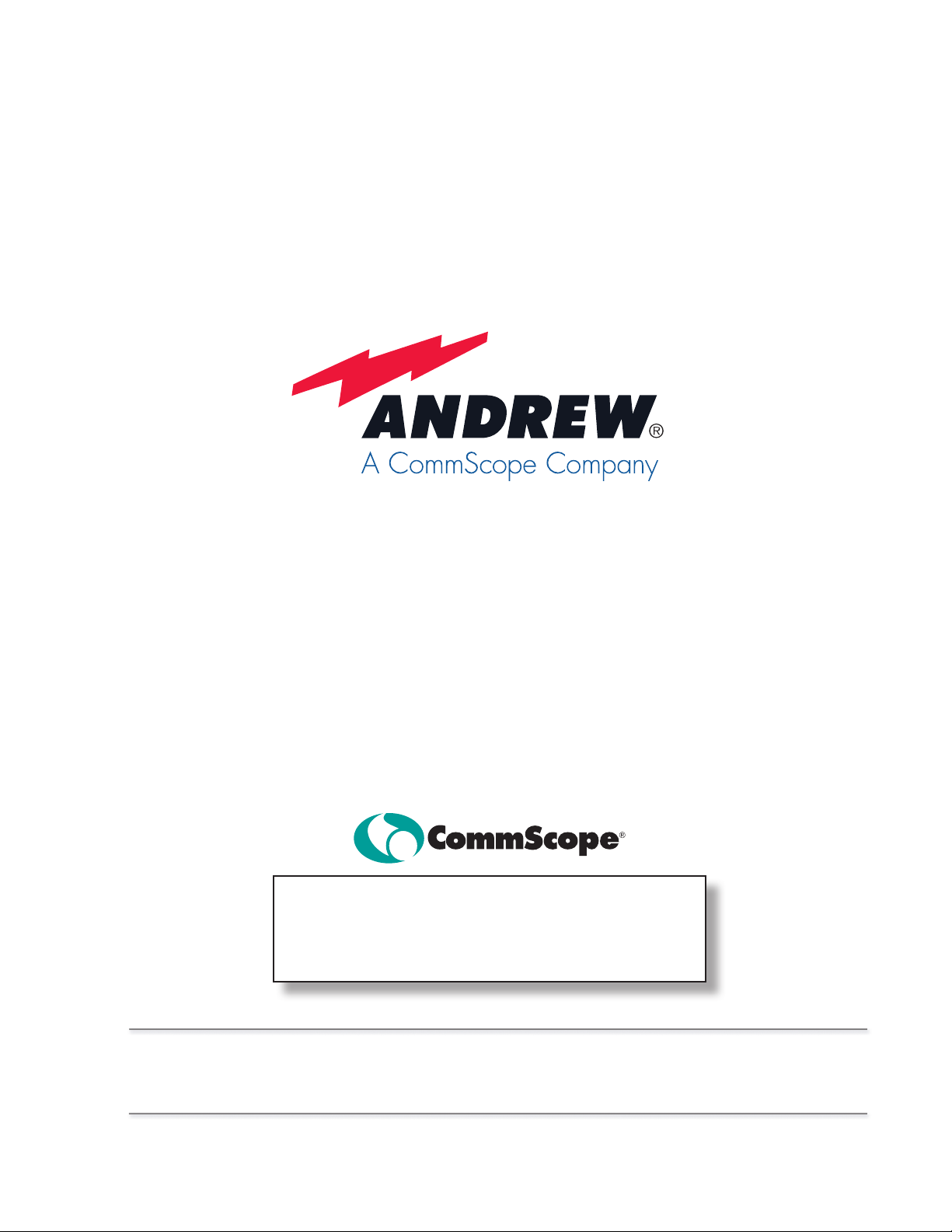
E-ATM300 Field Configuration Tool
(EFCT)
Installation and Operation
User Guide
Visit the Andrew tab on the Commscope website at
www.commscope.com to download latest rmware (soft-
ware) and antenna denition le before initial installation.
Register online to receive email notications of le updates.
Andrew, A CommScope Company
Customer Support Center
North America: +1-800-255-1479, Option 1
International: +1-779-435-6500, Option 1
www.commscope.com/andrew
Visit our Web site at aw.commscope.com or contact your local Andrew representative for more information.
© 2009 CommScope, Inc. All rights reserved.
Andrew Wireless Solutions is a trademark of CommScope. All trademarks identied by ® or ™ are registered
trademarks or trademarks, respectively, of CommScope. This document is for planning purposes only and is not
intended to modify or supplement any specications or warranties relating to Andrew products or services.
Bulletin 639556 • Revision C • December 2008
Page 2
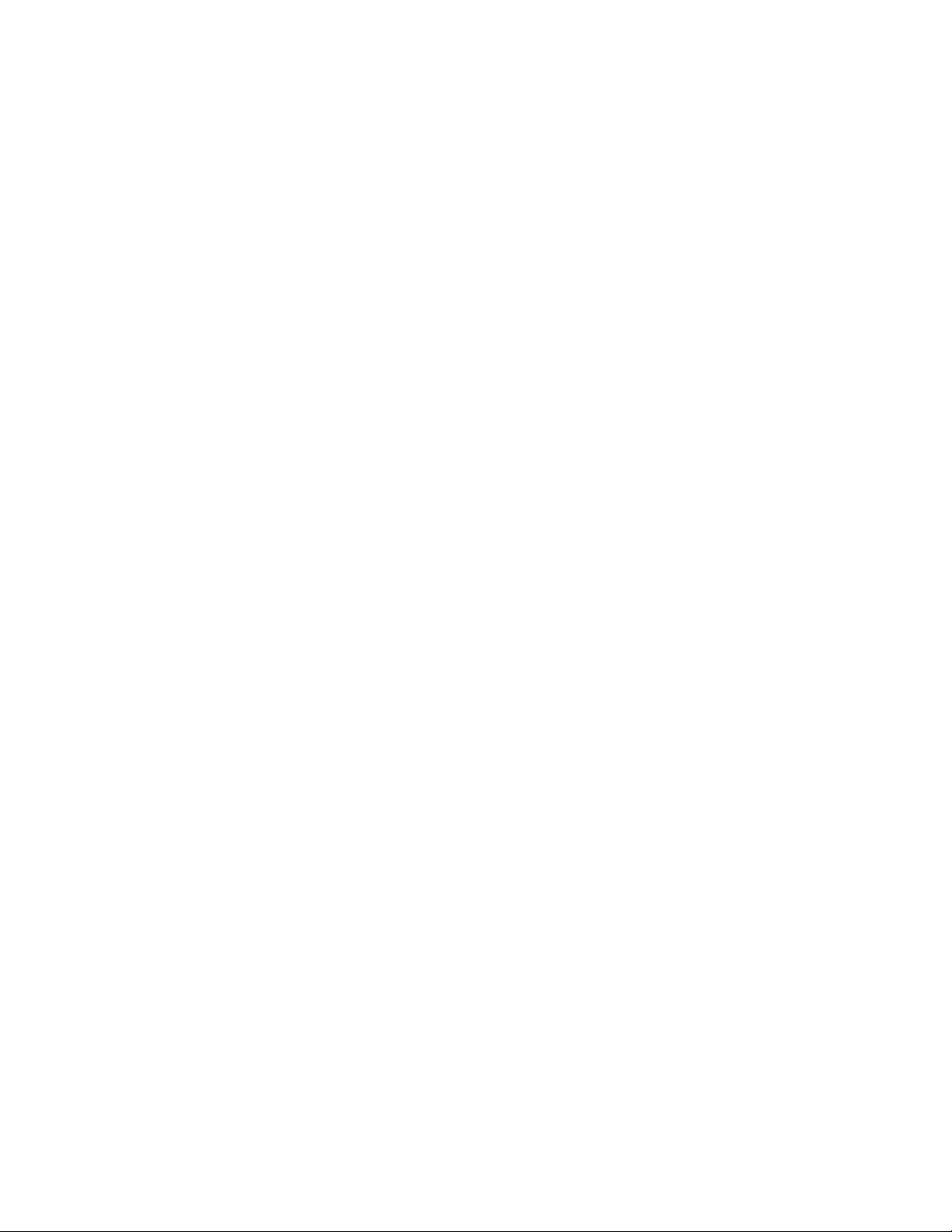
Page 3
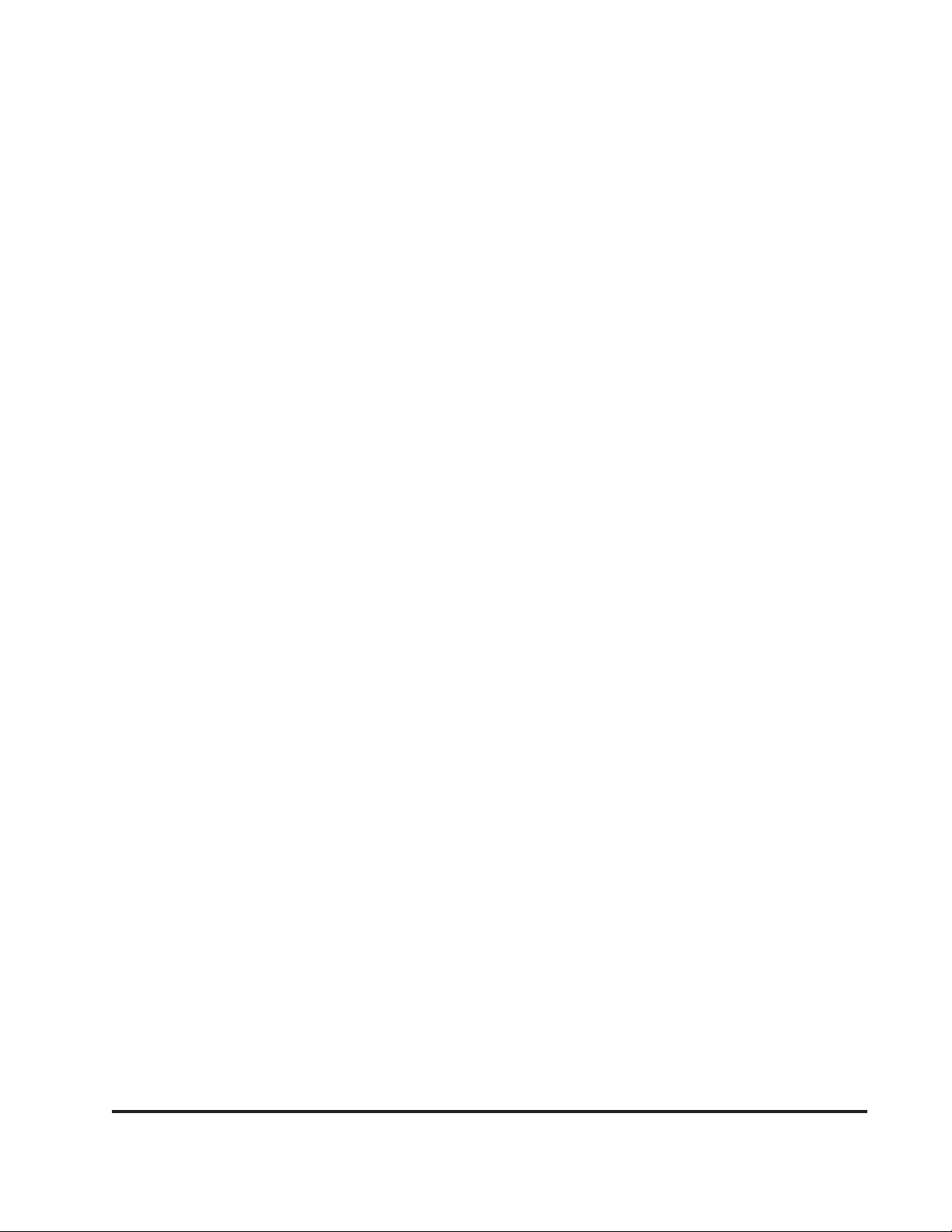
Table of Contents
Introduction .........................................................................................................iii
Section 1 Initial Installation of EFCT on the PC ...............................................1-1
Section 2 Operation ..........................................................................................2-1
Section 3 Updating the Antenna Definition File ...............................................3-1
Section 4 Error Messages ..................................................................................4-1
Bulletin 639556 • Revision C December 2008 i
Page 4
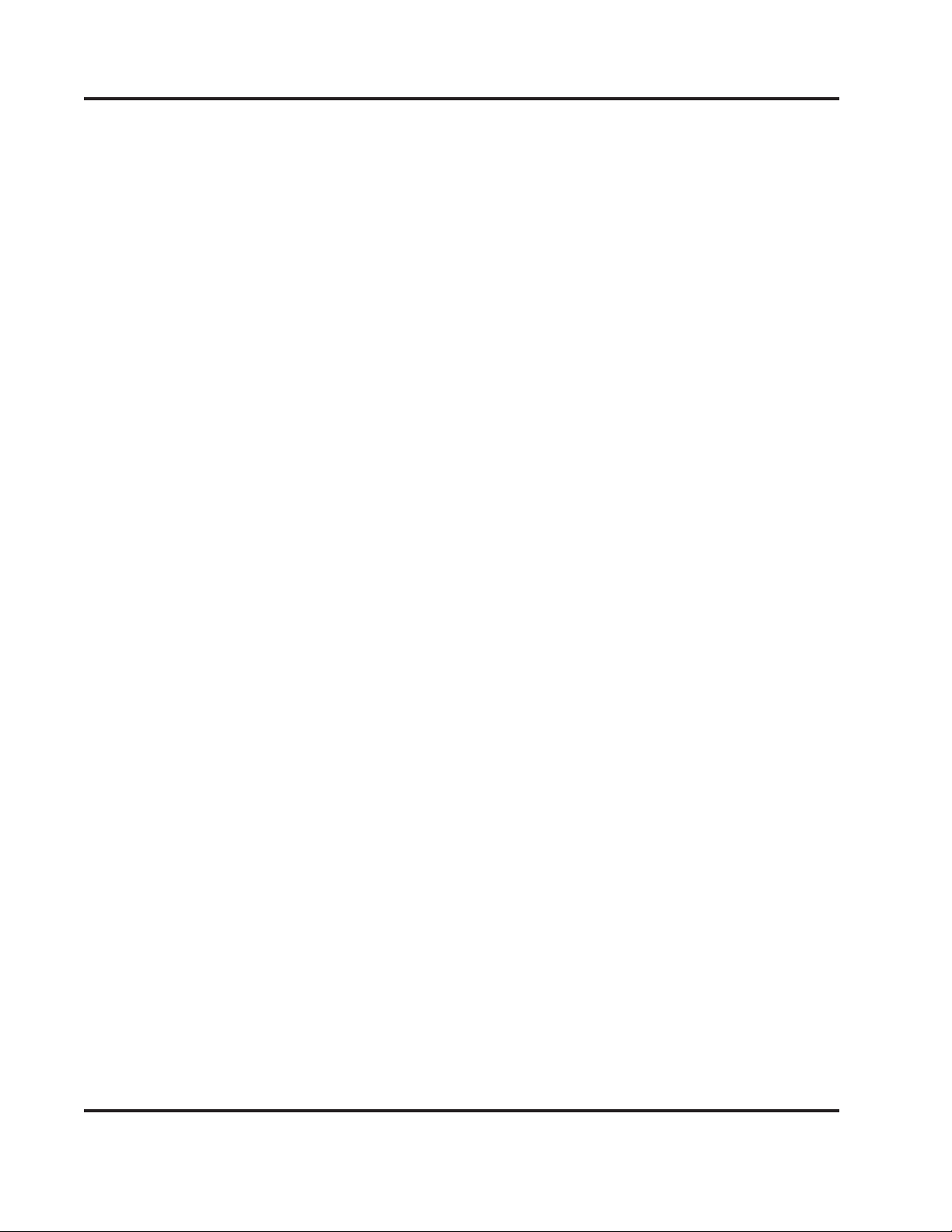
Table of Contents E-ATM300 Field Confi guration Tool (EFCT)
This page intentionally left blank.
ii December 2008 Bulletin 639556 • Revision C
ii December 2008 Bulletin 639556 • Revision C
Page 5
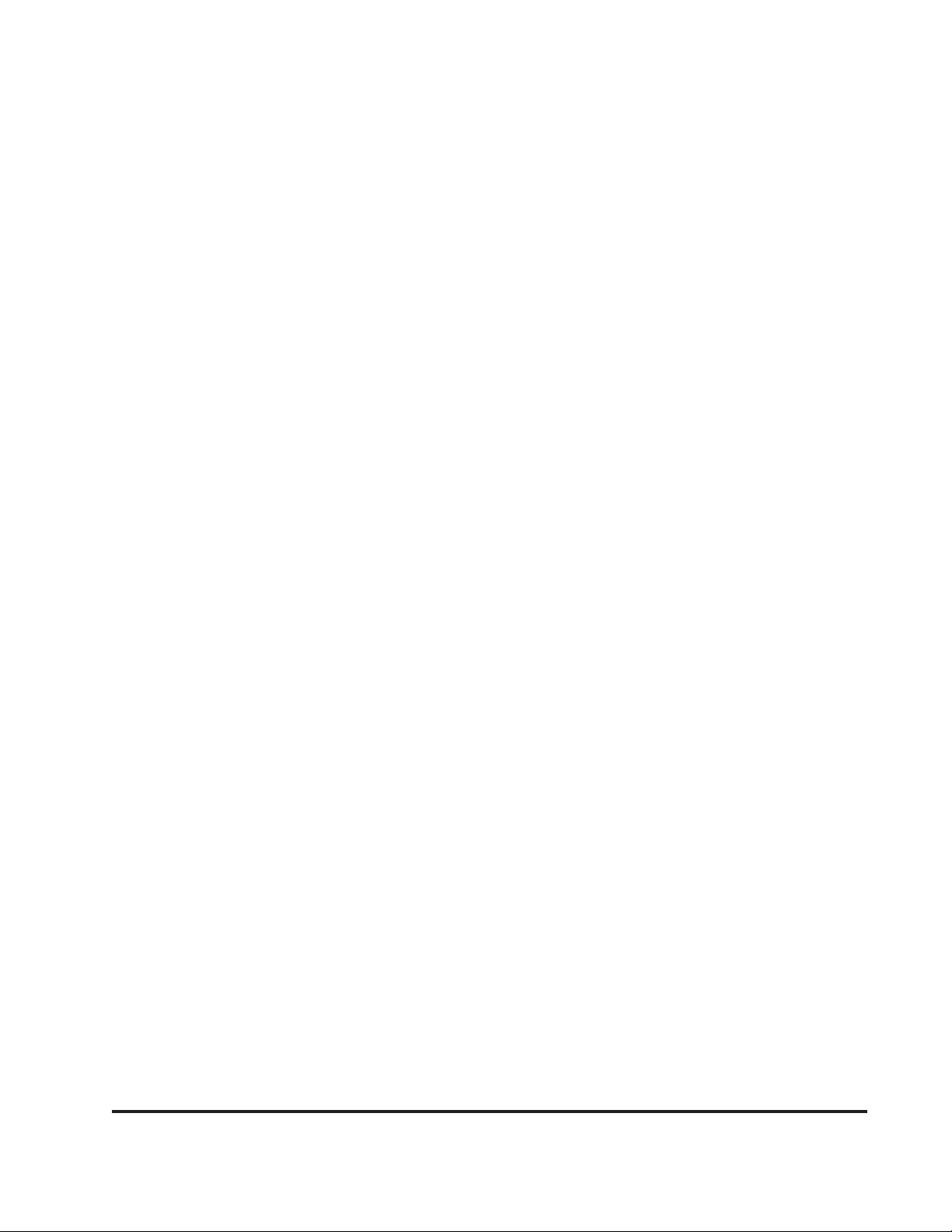
Introduction
The E-A TM300 Field Confi guration T ool (EFCT) is a software tool that controls the E-ATM300
actuator specifi cally designed for the Ericsson RBS controller, which uses the Ericsson
proprietary protocol to control the actuator. The EFCT resides on a PC and allows the user to
communicate tilt commands to the actuator through an ATC200-LITE-USB controller.
Note that the E-ATM300 EFCT has the following limitations:
• Communicates with one actuator at a time directly connected to the controller by a control cable. The Ericsson RBS controller only controls one actuator per sector. Therefore
daisy chaining is not recommended.
• Works only over a serial port and not a USB port.
• Only use the EFCT software and not the ATCLite software.
Bulletin 639556 • Revision C December 2008 iii
Page 6

E-ATM300 Field Confi guration Tool (EFCT)
Notices and Precautions
IMPORTANT
Before installing the EFCT Tool to operate the
ATC200-LITE-USB controller, please DOWNLOAD
the latest antenna defi nition fi le and controller
software from the Commscope web site at
www.commscope.com. Please register online to
receive E-mail notifi cations for software updates.
WARRANTY NOTICE
Proper installation procedures must be followed when
installing and operating RET equipment. Failure to assure
installations are done properly by trained installation
personnel and to follow procedures discussed in this bulletin
may cause warranty for such products to be void.
Andrew requires that all RET installations be pre-tested
and confi gured prior to installation. Failure to conduct pre-
test and pre-installation procedures defi ned by Andrew will
void warranty.
SAFETY NOTICE
The installation, maintenance, or removal of an antenna
requires qualified, experienced personnel. Andrew
installation instructions are written for such installation
personnel. Antenna systems should be inspected once
a year by qualifi ed personnel to verify proper installation,
maintenance, and condition of equipment.
Andrew disclaims any liability or responsibility for the results
of improper or unsafe installation practices.
Do not install near power lines.
Power lines, telephone lines,
and guy wires look the same.
Assume any wire or line can
electrocute you.
Installation Training Available at Andrew Institute
iv December 2008 Bulletin 639556 • Revision C
ii August 2008 Bulletin 639556 • Revision B
Do not install on a wet or
windy day or when
lightning or thunder is
in the area. Do not use
metal ladder.
Wear shoes with rubber soles
and heels. Wear protective
clothing including a
long-sleeved shirt and rubber
gloves.
Page 7

Section 1
Initial Installation of EFCT Software on the PC
The installation program is obtained from the CommScope website (www.commscope.com):
go to Andrew→Products→Antennas→Base Station Antenna Systems→Teletilt RET
System→Downloads→Teletilt
Download the zip fi le, E-FCTSetup, to the Desktop of the PC and expand the zip fi le.
Begin the installation by double-clicking on E-FCTSetup.msi.
The following screens show the installation process.
®
RET Products Software, Firmware, Tools, and Manuals.
1
3
2
4
Shortcut Icon for EFCT on Desktop.
Bulletin 639556 • Revision C December 2008 1-1
Page 8

Section 1–Initial Installation of EFCT Software on the PC E-ATM300 Field Confi guration Tool (EFCT)
This page intentionally left blank.
1-2 December 2008 Bulletin 639556 • Revision C
Page 9

Section 2
Operation
Typical setup:
Serial cable to PC (USB cable
1
cannot be used with EFCT.)
2
Controller
Click on icon
to start EFCT
program.
Power
Supply
3
Wait for initialization.
Bulletin 639556 • Revision C December 2008 2-1
Actuator (Note: Actuator can be attached to
controller at any time.)
4
Page 10

Section 2–Operation E-ATM300 Field Confi guration Tool (EFCT)
5
7
6
Searching for actuator. Actuator found.
(Note: If not previously confi gured, Current Antenna
Model window is blank.)
8
Slider
Set Tilt
Choose correct antenna model type.
2-2 December 2008 Bulletin 639556 • Revision C
Change tilt (drag slider and click Set Tilt button).
Page 11

Section 3
Updating the Antenna Definition File
EFCT uses an antenna defi nition fi le to provide the pull-down menu listing the antenna models with
their electrical tilt ranges. If an antenna is missing from the list, it is necessary to update the antenna
defi nition fi le.
• To download the latest antenna defi nition fi le from the CommScope website (www.commscope.
com), go to: Andrew→Products→Antennas→Base Station Antenna Systems→Teletilt RET
System→Downloads→Antenna Defi nition Files.
• Locate the Andrew fi rmware on the Antenna Defi nition Files page. Click on the Andrew Antenna
Defi nition File hyperlink to download the latest data fi le.
Bulletin 639556 • Revision C December 2008 3-1
Page 12

Section 3–Updating the Antenna Defi nition File E-ATM300 Field Confi guration Tool (EFCT)
Choose the save option, and save the zip fi le in the folder where the EFCT program was installed
(default: C:→Program fi les→Andrew Corporation→E-ATM300 Field Confi guration Tool).
Old File
New File
Extract the antenna defi nition fi le to the same folder and delete the old fi le. Note: The antenna defi ni-
tion fi le always begins with RET-AN-AT and the latest revision will have the highest number following
this prefi x.
If EFCT is open, close it and click on the EFCT icon to restart the program. If EFCT is left open, it will
not access the new antenna defi nition fi le.
3-2 December 2008 Bulletin 639556 • Revision C
Page 13

Section 4
Troubleshooting
Error/Symptom Possible Cause Remedy
No recognized Antenna
Model?
Not connected The actuator is not connected. Check connection.
Problem opening port? Something is already using the COM port. Make sure only one EFCT is running.
Desired Antenna Model is
not found in pull-down list
No model in antenna
model window
Incorrect tilt range or
same tilt for all antenna
models
Device scan does not fi nd
actuator
The actuator was previously confi gured
with an antenna model not in the current
antenna defi nition fi le.
The antenna defi nition fi le is missing. Restore the antenna defi nition fi le (see Section 4).
Not using the Ericsson special actuator. Use appropriate actuator.
Antenna defi nition fi le is outdated or cor-
rupted.
Actuator not connected to controller. Verify actuator is properly connected to the controller.
EFCT program does not work with USB
cable.
Corrupted antenna defi nition fi le. Update the antenna defi nition fi le (see Section 4).
Used USB cable. Use serial cable.
Update the antenna defi nition fi le (see Section 4).
Make sure nothing else is using the same COM port.
Update the antenna defi nition fi le (see Section 4).
Use the serial cable to connect the controller to the PC
(USB cable will not work with E-ATM300 actuator).
Bulletin 639556 • Revision C December 2008 4-1
Page 14

Section 4–Troubleshooting E-ATM300 Field Confi guration Tool (EFCT)
This page intentionally left blank.
4-2 December 2008 Bulletin 639556 • Revision C
