Page 1

http://www.emc2000.co.kr
FCC TEST REPORT
Report No.: EMC-FCC-R0067
EMC compliance Ltd. Page: 1 of 1
480-5 Shin-dong, Yeongtong-gu, Suwon-city, Gyunggi-do, 443-390, Korea
82 31 336 9919 (Main) 82 31 336 4767 (Fax)
This test report shall not be reproduced except in full, Without the written approval.
Appendix 6.
User manual
Page 2

2
PON ONT
Overview
The CS6204W is an ONT (Optical Network Terminal) based on EPON technology for
home and small office. It supports 4 Fast Ethernet (UTP, RJ45) ports, 2 FXS (RJ -
11) ports, and Wi-Fi (802.11 b/g/n) interface to the subscriber. It is connected to
GE-PON OLT (Optical Line Terminal) and RN (Remote Node) via a fiber optic cable
to provide internet and voice service.
CS6204W is connected to the IP terminal devices such as a subscriber’s home-
gateway, PC, laptops, smart phones or VoIP phone. It provides internet service,
VoIP, and Wi-Fi service at the speed of up to 300 Mbps per subscriber.
CS6204W allows up to 32 subscribers to share the data of 1.25Gbps with one optic
cable via passive optical distribution device. It adopts the state-of-the-art E-PON
technology.
By adopting the state-of-the-art E-PON technology, CS6204W supports various
functions, superior to those of the existing Ethernet switch, including QoS (Quality
of Service) function, management function that enables prompt actions to be taken
against the problems in the system and a subscriber line, security function that
secures subscriber information safely, and subscriber management function that
secures user information from illegal users such as crackers.
Key Features
Supports IEEE 802.11b/g/n standard.
2 FXS Phone Line(RJ-11) Interface for VoIP service
Supports WEP 64-bit / 128-bit Security password authentication and WPA, WPA2.
Powerful internet sharing function
Supports IEEE 802.1q VLAN Configuration function.
4 Ethernet LAN ports supported 10/100Mbps and one 1.25G EPON port for WAN
Supports ProDHCP function (Server/Client).
Supports specific application, virtual server, DMZ, Access Control and Firewall.
The management program based on WEB and GUI
Remote system management via Internet and software upgrade
Page 3

3
PON ONT
Contents of the Package
Precautions
Warning
Before you install the CS6204W, read this section. This section contains important safety information
you should know before working with the system.
Power Considerations
Be careful when connecting the system to the supply circuit so that wiring is not
overloaded.
When plugging in a power socket or handling any power source, avoid ring,
necklace, metal watch for better safety. If these materials touch the power
socket or ground of the product, the parts can be burnt out.
Always make sure if there is any possible danger in the workshop. Wet floor,
ungrounded extension, rubbed-off power code, or unsafe (or ungrounded) floor
might be dangerous.
Installing and Servicing the System
Before installation, the power switch of the system should be turned OFF and
disconnect all power and external cables.
Remove all jewelry (including rings and chains) or other items that could get
caught in the system or heat up and cause serious burns.
Do not work alone under potentially hazardous conditions.
Do not perform any action that creates a potential hazard to people or makes
the equipment unsafe.
Disconnecting Power
When disconnecting power, note the following guidelines.
Locate the emergency power-off switch for the room before working with the
system.
CS6204W
Power Adaptor
RJ45 Cable
Installation Guide
Installation
Guide
Page 4

4
PON ONT
To completely turn off the system, disconnect the power connection to all power
supplies.
For DC power supplies, locate the circuit breaker on the panel board that
services the DC circuit, switch the circuit breaker to the off position, and tape the
switch handle of the circuit breaker in the off position.
Do not touch the power supply when the power cord is connected. Line voltages
are present within the power supply even when the power switch is off and the
power cord is connected.
Connecting Cables
When you connect cables, note the following guidelines.
Do not work on the system or connect or disconnect cables during periods of
lightning activity.
Working with Lasers
If your system includes a fiber-optic port, note the following guidelines.
To avoid exposure to radiation, do not stare into the aperture of a fiber-optic
port. Invisible radiation might be emitted from the aperture of the port when no
fiber cable is connected.
Always keep unused fiber-optic ports capped with a clean dust cap.
Preventing EMI
When you run wires for any significant distance in an electromagnetic field,
electro magnetic interference (EMI) can occur between the field and the signals
on the wires.
Bad plant wiring can result in radio frequency interference (RFI).
Strong EMI, especially when it is caused by lightning or radio transmitters, can
destroy the signal drivers and receivers in the system, and can even create an
electrical hazard by conducting power surges through lines and into the system.
If Strong EMI occurs in the installation place, consult RFI experts to get rid of it.
Disposing of the System
Dispose of the system and its components (including batteries) as specified by all
national laws and regulations.
This appliance and its antenna must not be colocated or operation in conjunction
with any other antenna or transmitter.
A minimum separation distance of 20 cm must be maintained
between the antenna and the person for this
appliance to satisfy the RF exposure requirements.
RF Exposure Compliance Issue
Page 5
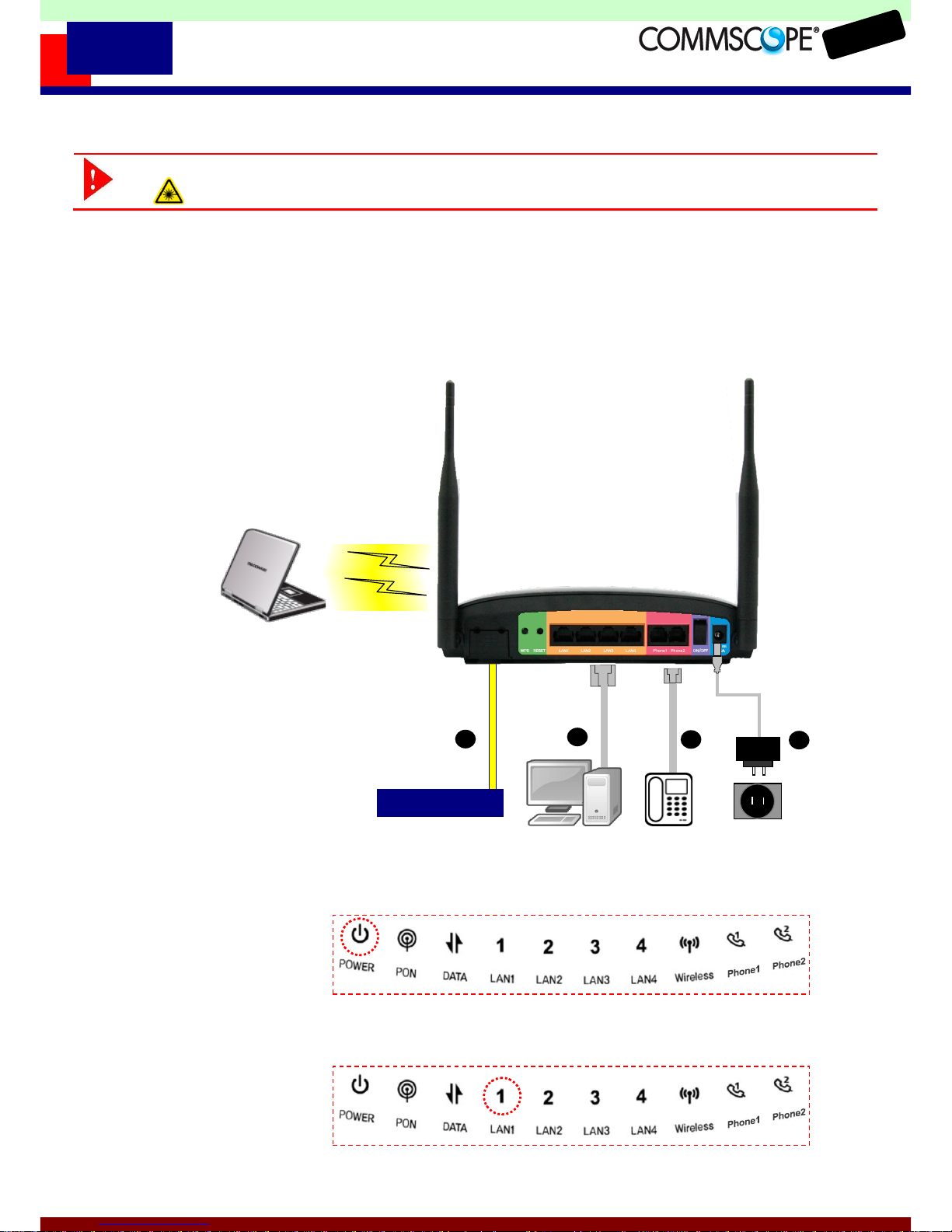
5
PON ONT
Installation
Warning
Invisible laser radiation may be emitted from disconnected fibers or connectors. Do not stare into
beams or view directly with optical instruments.
1. Connect the SC/APC connector on the side of a yellow single-mode optical fiber
into the optical terminal of the optical outlet and the other connector into the PON
port of CS6204W by pushing them until you hear a clicking sound.
2. Connect CS6204W and PC with Ethernet cable.
3. Connect CS6204W and Phone with RJ11 cable.
4. Connect the rated power adaptor (12V 1.5A) provided together with CS6204W
main body.
5. Turn on the power switch.
6. Make sure that the POWER LED is ON.
7. Make sure that LAN LED is ON.
PON Splitter
1 2 3
4
Page 6
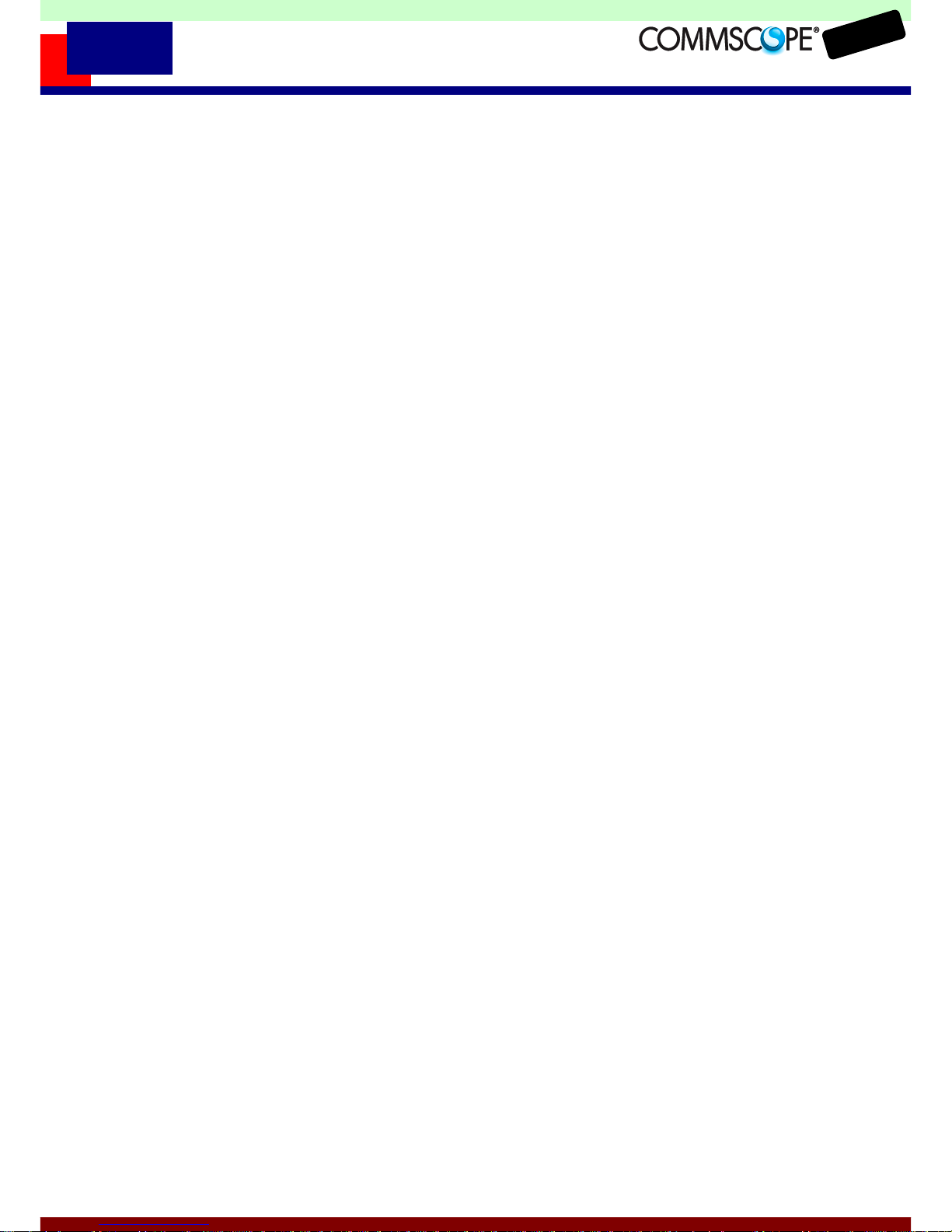
6
PON ONT
8. Make sure that the PON LED is ON in several seconds or minutes. If PON LED is
red, the optical signal is very low, so please contact the carrier.
9. If everything is installed properly, the user can see the DATA LED blink while
Internet data is sent / received.
10. If you set the wireless configuration properly, the user can see the applicable
wireless device (Wireless) LED blink while data is sent or received.
11. If you set the connection of phone connector exactly, the user can see the Phone
LED comes to light while voice data is sent or received.
Page 7
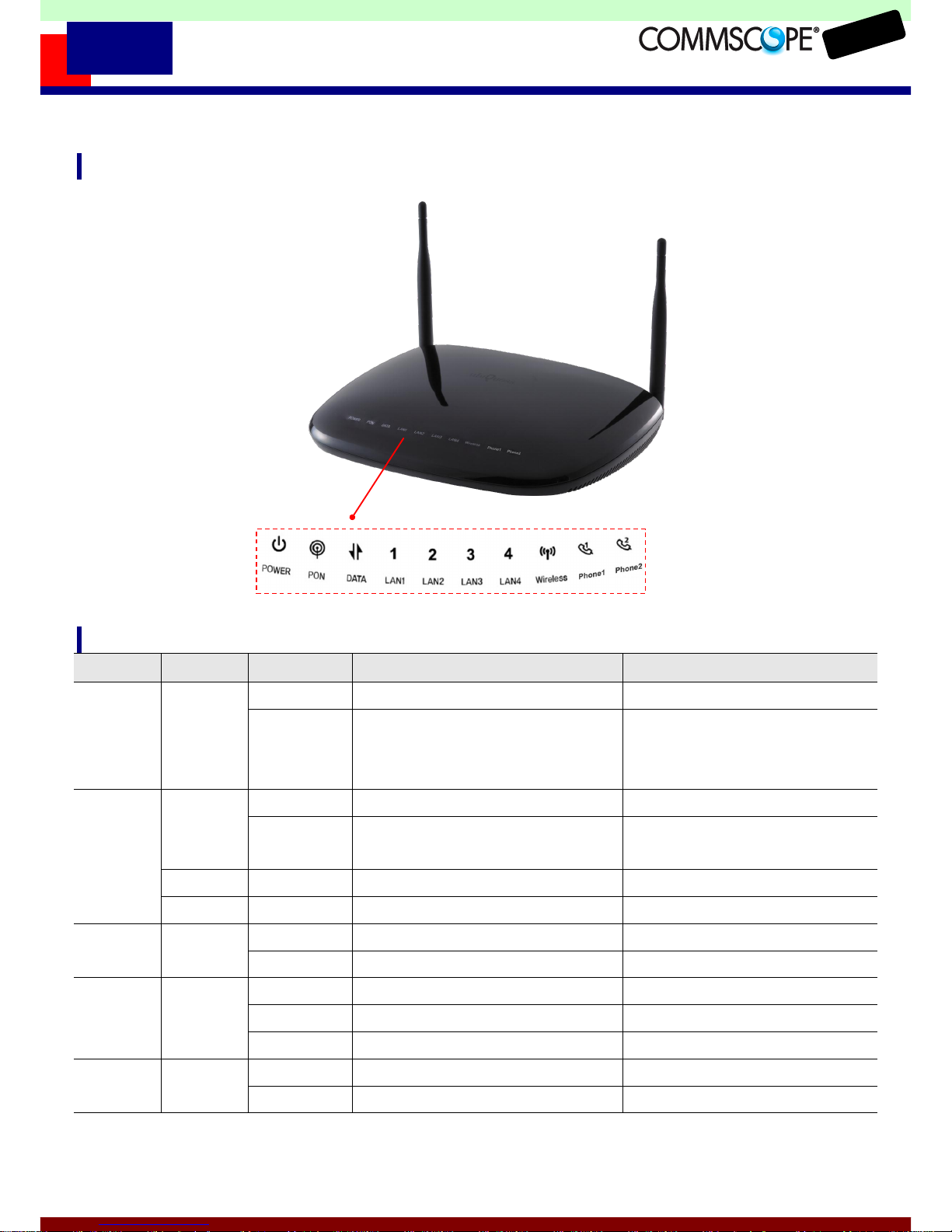
7
PON ONT
System Architecture
Front Panel
LED
Name
Color
Status
Function
Actions to take
POWER
BLUE
ON
Power ON
Normal Operation
OFF
Power OFF
Check Power switch at the back
panel->
Power adapter & power outlet
PON
BLUE
ON
Link Up (Normal)
Normal Operation
BLINK
(Every 1 sec)
Link Down. Optic signal ON
Call Service Provider
RED
ON
Optical signal has been lost
Call Service Provider
PURPLE
ON
Link Up but optical signal is very low
Call Service Provider
DATA
BLUE
OFF
No Data transmitting/receiving
Call Service Provider
BLINK
Transmitting/receiving Data
Normal Operation
LAN 1~4
BLUE
ON
Ethernet Link Up
Normal Operation
BLINK
Transmitting/Receiving Ethernet data
Normal Operation
OFF
Ethernet Link Down
Check cable at PCs
Wireless
BLUE
ON
Wireless Link Up
Normal Operation
BLINK
Transmitting/Receiving Wireless data
Normal Operation
Page 8

8
PON ONT
OFF
Wireless Link Down
CALL Service Provider
PHONE 1,2
BLUE
ON
PHONE Link Up
Normal Operation
BLINK
Transmitting/Receiving voice data
Normal Operation
OFF
PHONE Link Down
CALL Service Provider
Rear Panel
Indication
Description
PON Interface
1.25G PON Port
WPS
Wi-Fi Protect Setup
RESET
Resets the system to factory default.
LAN 1~4
Fast Ethernet Ports
PHONE 1~2
VoIP Ports
ON/OFF
Power Switch
12.0V 1.5 A
Power Terminal
Page 9

9
PON ONT
Troubleshooting:
Symptom: Can not access to the Internet;
Step 1 Make sure that the ONT is turned on. Once you turn on the power, the POWER
LED on the front panel of CS6204W should be turned on. If the POWER LED is
turned OFF, please check if the power cable is connected to the power inlet of
ONT properly or switch of power strip if any is turned ON. If the problem persists,
please call Service Provider.
Step 2 Make sure that the optical line is connected properly. Once the optic fiber is
connected, the PON LED on the front panel of CS6204W should be turned on
within few seconds. If the PON LED blinks, call Service Provider to check the
optical line connection.
Step 3 Make sure that the LAN cable is connected properly. Once the LAN cable is
connected and user PC is turned on, LAN LED should be turned on. If the LED is
not turned on, check the cable connection
Step 4 Make sure that network setting of your PC is correct. Select “set to ‘Obtain IP
address automatically’.
Symptom: All the cables are connected, but still can not obtain IP address
Step 1 Look for the Network Neighborhood or My Network Places icon in your desktop.
If it is not there, try your Start Menu.
Step 2 Right-click the Network Neighborhood/My Network Places icon. A drop-down
menu will appear.
Step 3 Choose the "Properties" option, generally found at the bottom of the menu.
Step 4 Look for an icon named "Local Area Connection". The icon looks like a pair of
computer connected by a link. Double-click this icon.
Step 5 Click the "General" tab, if it is not already selected. You will see a list of protocols
to choose form.
Step 6 Scroll down and choose Internet Protocol (TCP/IP), and then click the button that
is labeled "Properties".
Step 7 Again, click the "General" tab, it is not already selected. You will see two choices:
1) "Obtain an IP address Automatically"
2) "Use the following IP address..."
Step 8 Choose 1) option
Step 9 Click OK
Page 10

10
PON ONT
Specification
Item
Description
Standard
IEEE 802.3ah
System Architecture
Type
Desktop
Size (mm)
215(W) x 160(D) x 45(H)
Power
Input: 110~220 V ± 15%, 60 ± 3Hz
Output: 12V, 1.5A (power adaptor used)
Consumption: Max 10.0W
Available Interface
PON interface
1.25G 1000Base-PX, 1 Core SMF
User interface
4 10/100base-Tx (IEEE 802.3u)
VoIP interface
2 FXS Phone Line Interface for VoIP (RJ-11) port
Wi-Fi Interface
802.11b/g/n compliant
Environmental Condition
- Operating Temperature/humidity: 0~50℃, humidity: 20~90%
- Storage Temperature/humidity: -30℃~60℃/10%~90%
- In compliance with EMI/EMC Class B
Function and
Performance
EPON
- IEEE802.3ah MPCP, OAM compliant
- 802.1Q VLAN
- Per LLID Filtering/Classification
- Supports up to four Logical Link IDs (LLID)
- AES-128 Downstream decryption
- Dying Gasp
- Automatic Plug and Play function for WAN PON Port (Discovery
and Authorization)
L2 Features
- IEEE802.1Q VLAN
- IEEE802.1D Spanning Tree Protocol
- Support up to 256 MAC Address
L3 Features
- DHCP Function (Server)
- NAPT Function
Multicasting
IGMP v1/v2, IGMP proxy/snooping for IPTV service
QoS
- IEEE802.1P
- Packet classification and marking (802.1P)
- Rate limiting
Security & filtering
- MAC address limiting
VoIP
- G.711A/u, G.729, G.723, G.722 etc.
- T.38 Fax
- Support different signals: dialing tone, ring back tone, etc.
Page 11

11
PON ONT
- Support SIP
- RTP / RTCP Support RFC 3550 & RFC 3551
- Support call waiting, call holding, call forwarding
- Three Party Service
- Support caller ID display (Type 1 and 2)
- Support DTMF
System Operation and
Maintenance
Link Measurement and
diagnostic
- Support OAM Remote Loop back test.
- OLT detects EPON Signal Strength to check the status of ONT
signal received/transmitted based on
Physical Characteristics
Optical characteristics
- Transmission distance: 10Km or 20Km(Optional)
- Transmission quality: BER 10-10 or lower
- Transmission level : -1~4dBm
Dielectric resistance
100Mohm or higher (based on DC 500V)
Technical Standard and
Protocol
- IEEE Std 802.3™-2002 Carrier sense multiple access with collision detection (CSMA/CD) access method and
physical layer specifications
- IEEE Std 802.11n: Wireless Local Area Networks
- IEEE Std 802.1D, 1998 Edition Media Access Control (MAC) Bridges
- IEEE Std 802.1Q, 2003Edition Virtual Bridged Local Area Networks
- IEEE Std 802.1w-2001 Media Access Control (MAC) Bridges — Amendment 2: Rapid Reconfiguration
- IEEE Std 802.1s™-2002 Virtual Bridged Local Area Networks— Amendment 3: Multiple Spanning Trees
- IEEE Std 802.1X-2001 Port-Based Network Access Control
- IEEE Std 802.3ah.-2004 Carrier Sense Multiple Access with Collision Detection (CSMA/CD) Access Method and
Physical Layer Specifications Amendment:
- Media Access Control Parameters, Physical Layers, and Management Parameters for Subscriber Access Networks
- IEEE P802.1ad/D6.0 Draft Standard for Local and Metropolitan Area Networks—Virtual
- Bridged Local Area Networks — Amendment 4: Provider Bridges
