Page 1

R
A CommScope Company
ATC300-1000/2000
R
Teletilt Control System
Computer Interface Setup
Andrew Solutions
Customer Support Center
North America: +1-800-255-1479, Option 1
International: +1-779-435-6500, Option 1
Bulletin 639571 • Revision G • December 2012
www.commscope.com/andrew
Visit our Web site at www.commscope.com or contact your local
© 2010 CommScope, Inc. All rights reserved.
Andrew is a trademark of CommScope. All trademarks identified by ® or ™ are registered trademarks or trademarks,
respectively, of CommScope. This document is for planning purposes only and is not intended to modify or supplement
any specifications or warranties relating to Andrew products or services.
Andrew
representative for more information.
Page 2
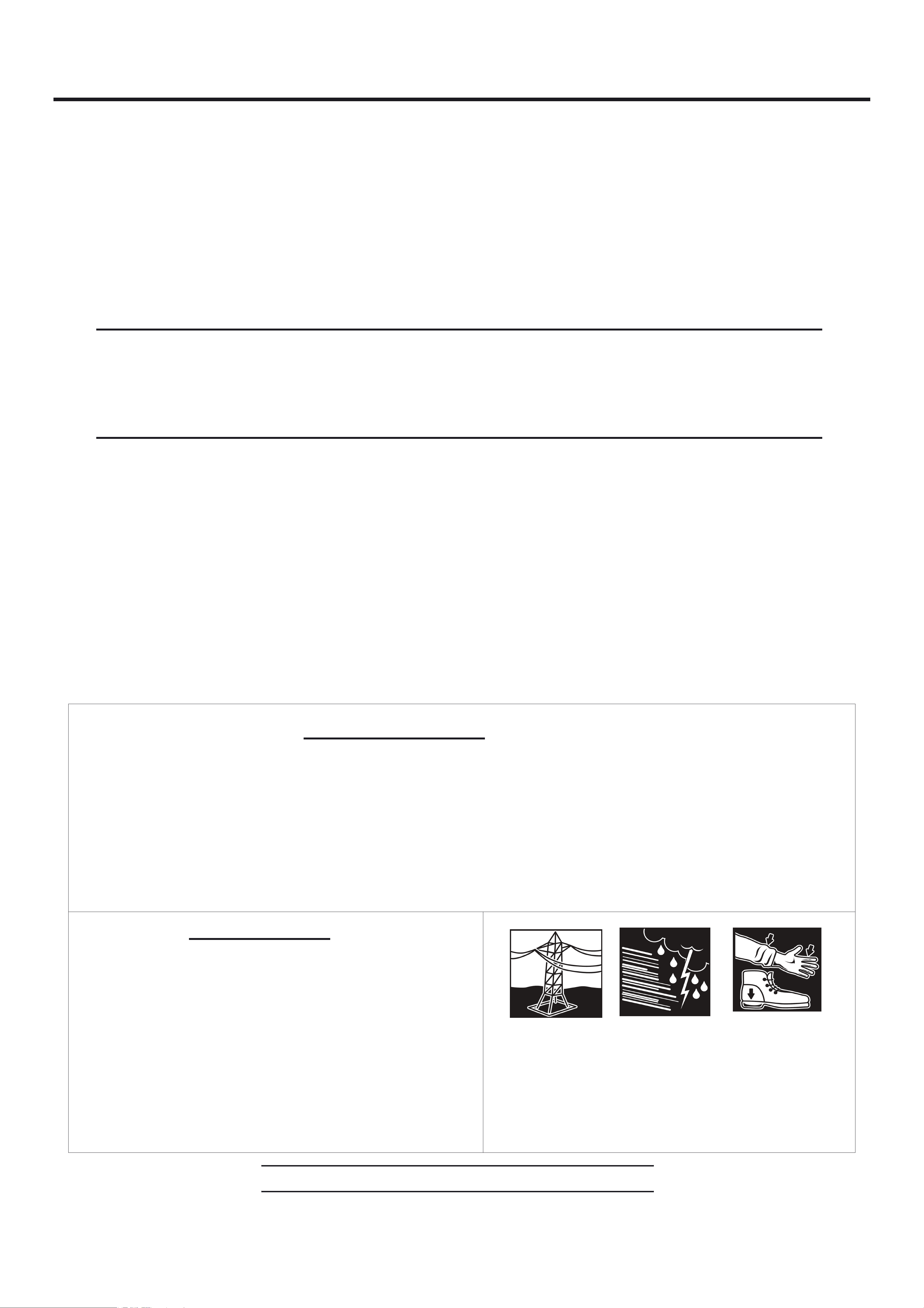
ATC300-1000/2000 Teletilt® Control System Computer Interface Setup
Statement of Purpose:
Bulletin 639571 • Revision G • December 2012 Page 2 of 8
This guide describes how to use a CommScope PC software tool, IPConfigTool, to establish
communication with an ATC300 and update its software to the latest release.
More information on these topics may be found in Bulletin 639544 ATC200-1000 &
ATC300-1000/2000 Teletilt Remote Control Variable Electrical Downtilt System Installation
and Operation User Guide.
Please contact the Andrew Customer Support Center, (see bottom of cover page),
for any questions.
Notices and Precautions
WARRANTY NOTICE
Proper installation procedures must be followed when installing and operating RET equipment.
Failure to assure installations are done properly by trained installation personnel and to follow
procedures discussed in this bulletin may cause warranty for such products to be void.
Andrew requires pretesting actuators on the ground prior to installation using the Andrew
portable controller and the latest version of the controller software (available online at
www.commscope.com/andrew under
Products→Antennas→Teletilt® RET System
). This will verify
proper actuator functionality and also ensure that the latest available actuator firmware
release is installed on the actuator. Failure to conduct pre-test and pre-installation procedures
defined by Andrew will void warranty.
SAFETY NOTICE
The installation, maintenance, or removal of an
antenna requires qualified, experienced personnel.
Andrew installation instructions are written for such
installation personnel. Antenna systems should be
inspected once a year by qualified personnel to
verify proper installation, maintenance, and
condition of equipment. Andrew disclaims any
liability or responsibility for the results of improper or
unsafe installation practices.
It is recommended that transmit power be turned off
when the field installation is performed. Follow all
applicable safety precautions as shown on thispage.
Do not install near power
lines. Power lines, telephone
lines, and guy wires look the
same. Assume any wire or
line can electrocute you. use metal ladder.
Do not install on a wet Wear shoes with rubber
or windy day or when
lightning or thunder
is in the area. Do not
soles and heels. Wear
protective clothing
including a long-sleeved
shirt and rubber gloves.
Installation Training Available at Andrew Institute
Page 3
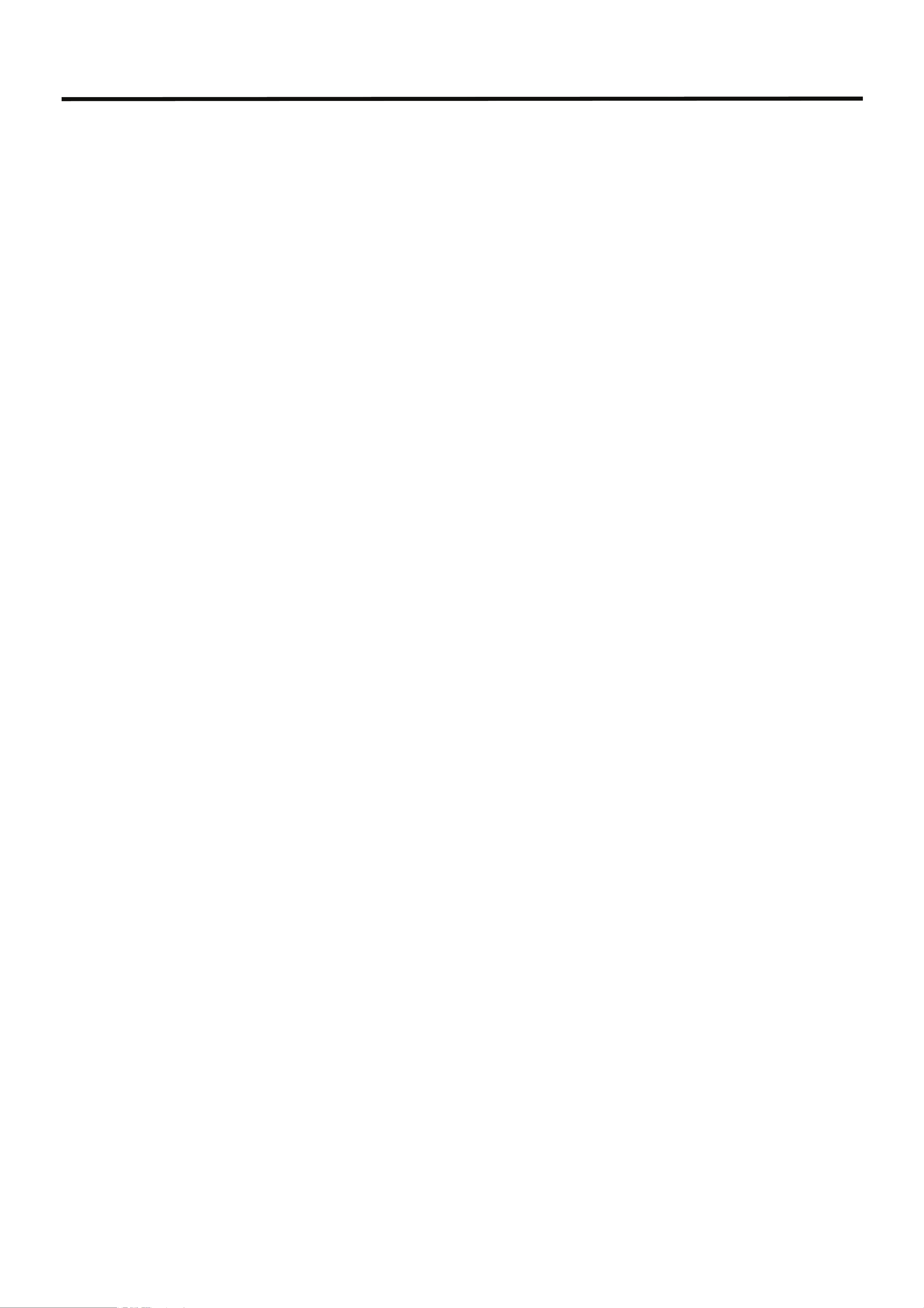
ATC300-1000/2000 Teletilt® Control System Computer Interface Setup
Bulletin 639571 • Revision G • December 2012 Page 3 of 8
1.0 Introduction
This bulletin provides a quick reference approach to establishing communication between the
ATC300-1000/2000 Teletilt® controller and a local PC/laptop (see Bulletin 639544 for the complete
user guide). Generally, the IP address is temporarily configured on the PC/laptop to be compatible
with the ATC300-1000/2000 controller.
Andrew Solutions has developed an IP configuration tool to provide a safe and easy method for
con-figuring the IP addressing on the PC/laptop. This bulletin covers setup using the Andrew IP Config
Tool program.
Pre-Installation Notes:
• The Andrew IP Config Tool is compatible with Windows® 2000 and Windows® XP.
• Andrew recommends that you register online to receive notifications for updates made to the
soft-ware file. It is also recommended that the Andrew web site be checked every 30 days for
updated software/documentation.
• Both +24 and -48 V dc connections for the power supply module are available. For proper
operation, ensure wires are connected with correct polarity.
• Before installing antennas equipped with actuators to the tower, each actuator should be
con-nected to the controller and tested for proper operation. A quick reference guide is
included with the ATC300-1000/2000 controller or Teletilt antenna.
• It is recommended that prior to antenna installation on the tower, the serial number, antenna
type, and location where the antenna will be installed on the tower be recorded on the Site
Configuration Worksheet provided.
2.0 Using Andrew IP Config Tool to Access Controller
1. Download Andrew IP Config Tool.
• From the Andrew Products tab on www.commscope.com, click on Antennas→Teletilt RET
System→ Downloads→RET Controller Software and Firmware. Scroll down to the ATC300-1000/2000
Teletilt® Rack Mount Controller link.
• Download these files to a local drive:
ATC300-1000/2000 software,
IP Configuration Software tool,
Documentation from the links provided.
• Unzip the ipconfigtool.exe file.
Double click this file and follow the on-screen prompts to complete the Andrew IP Config Tool
installation.
Page 4

ATC300-1000/2000 Teletilt® Control System Computer Interface Setup
Bulletin 639571 • Revision G • December 2012 Page 4 of 8
2. Use Andrew IP Config Tool to set up a new connection on the local computer.
•Double-click on the IP Config Tool icon that was
placed on the computer’s desktop during
installation.
• To temporarily change the IP settings on the
local PC/laptop, follow these steps (Figure 2-1):
1. Click on New IP Info tab.
2. Click on Local Area Connection.
3. Enter a new IP address that is one digit lower
than the controller’s
default setting:
i.e.192.168.255.141.
4. Click Apply new IP configuration button.
5. New IP settings shown, replacing the original IP
settings on the local PC/laptop.
Figure 2-1. Using The IP Config Tool To Connect The Controller To The Network.
3. Create a backup file for future
sessions.
1. Click on Backup/Restore tab (Figure 2-2).
2. Click on the Backup button.
3. Type in a name for the new IP backup file.
(Example: Cellsite name where controller
resides)
4. Click on OK
.
Figure 2-2. Creating A Backup File.
Page 5

ATC300-1000/2000 Teletilt® Control System Computer Interface Setup
Bulletin 639571 • Revision G • December 2012 Page 5 of 8
4. Use Andrew IP Config Tool to access the controller.
• Verify that the controller is powered up
and connected to the computer’s
Ethernet port using the Ethernet
crossover cable provided. To start a
new session, double click on the IP
Config Tool icon on the computer’s
desk-top.
• To restore temporary IP settings on the
PC/laptop that were saved in the IP
Config Tool, follow these steps (Figure 2-3):
1. Click on Backup/Restore tab.
2. Select the Backup
file.
3. Click on Restore.
4. Backup IP settings are restored to a local
computer.
Figure 2-3. Using The IP Config Tool To Access The
Controller.
• Open an Internet browser (Netscape and Mozilla are not supported). See Figure 2-4.
If the ATC300-1000/2000 controller interface does not automatically appear in the Internet browser,
type in the controller’s IP address into the URL address window, and click on Go. The factory
default IP address for the ATC300-1000/2000 controller is: 192.168.255.141.
• After verifying that the controller’s interface can be viewed in the Internet browser, the Internet
browser should be minimized while using the IP Config Tool to upload software updates.
Figure 2-4. ATC300-1000/2000 Controller Main Interface Screen.
Page 6

ATC300-1000/2000 Teletilt® Control System Computer Interface Setup
Bulletin 639571 • Revision G • December 2012 Page 6 of 8
3.0 Configuring the Controller’s Static IP Address
See Section 7.1.1 in the Operations Manual, Bulletin 639544, for instructions to configure the static IP on
the ATC300-1000/2000 Controller.
4.0 Using Andrew IP Config Tool to Upload Software Updates
to the Controller
Upload the software file update to the controller:
ATC300_*.tar Controller software file with bundled antenna definition file and
Andrew actuator firmware
• Asterisk (*) in filename represents the version number. Use the file with the highest number
preceding the file extension for each type file to ensure the latest version data is uploaded.
• The controller will not recognize updates made to the ‘ATC300_*.tar’ file until it has been
rebooted.
Note: See Bulletin 639544, Section 10, for uploading software files to the actuator.
Follow steps 1 through 9 (Figure 2-5 on the next page) to upload software updates to the
controller.
1. Click on FTP Server tab on the IP Config main screen. See Screen 1.
2. Click Find Files to open the Find Files dialog box shown in Screen 2.
3. Click Find Files to search for controller files. See Screen 2.
4. Select files. (Use the latest version.)
5. Click Add Selected Files.
6. Click on Finish to return to Screen 1, and view files available for upload.
7. To upload files (Screen 1), select the file.
8. Click on Upload.
9. Enter IP address for active controller in the Controller IP dialog, choose ATC300 model and
click OK.
Page 7

Screen 1
ATC300-1000/2000 Teletilt® Control System Computer Interface Setup
Bulletin 639571 • Revision G • December 2012 Page 7 of 8
Screen 2
Figure 2-5. Using IP Config Tool To Update Controller Software.
Page 8

ATC300-1000/2000 Teletilt® Control System Computer Interface Setup
Bulletin 639571 • Revision G • December 2012 Page 8 of 8
See steps 10 through 12 (Figure 2-6) to complete upload:
10. The software file is uploaded through the Internet browser, which opens the ATC300-1000/2000
operating window on the PC/laptop.
11. Click on Back (Screen 1) to go to the controller’s screen displaying the Reboot button
(Screen 2).
12. Click Close
on the ATC300-1000/2000 browser window.
13. When access to the controller is no longer needed, the IP Config Tool can be closed to restore the
computer to its original IP settings.
* Note: The Reboot button is used to reboot the controller. This is required when firmware
updates are installed for the controller.
Figure 2-6. Finishing Software Upload.
See www.commscope.com for complete ATC300-1000/2000 User Guide, Bulletin 639544.
Andrew Solutions
Customer Support Center
North America: +1-800-255-1479, Option 1
International: +1-779-435-6500, Option 1
