Page 1

User Manual
www.safemag.ru
www.safemag.ru
VIDEO DOOR PHONE CAV-35GN
• Thank you for purchasing COMMAX products.
• Thank you for purchasing COMMAX products.
• Please carefully read this User’s Guide (in particular, precautions for safety) before using a product and follow
• Please carefully read this User’s Guide (in particular, precautions for safety) before using a product and follow
instructions to use a product exactly.
instructions to use a product exactly.
• The company is not responsible for any safety accidents caused by abnormal operation of the product.
• The company is not responsible for any safety accidents caused by abnormal operation of the product.
Page 2

Contents
www.safemag.ru
www.safemag.ru
1. Greetings.................................................................................................................................... 1
2. Warnings and caution............................................................................................................... 2
3. Part names and functions........................................................................................................4
4. Operation.................................................................................................................................... 5
5. BRIGHT / COLOR / CONT setting (Available only in monitoring mode............................6
6. How to use lobby phone ......................................................................................................... 7
7. Installation method ...................................................................................................................8
8. Wiring ......................................................................................................................................... 8
9. Part list ........................................................................................................................................9
10. Specifications ...........................................................................................................................9
Thank you very much for purchasing of COMMAX products.
Please read carefully this user manual and follow its rules.
This intercom can be used in offices, and shopping outlets, and provide
1. Greetings
convenience to use communication on long distances.
1
Page 3

2. Warnings and caution
www.safemag.ru
www.safemag.ru
Please follow the things described below in order to prevent any
danger or property damage.
Prohibition.
Warning
Caution
It may cause a serious damage or
injury if violated.
It may cause a minor damage or
injury if violated.
No disassembly
No touch
Must follow strictly.
Shows plugging out the power cord
without an exception
Shows the warning and caution for an electric shock.
Shows the warning and caution for a fire.
Warning
Please don’t use several
products at the same time on
one power socket.
·It may cause a fire due to an
ab
normal overheating.
Please don’t install the
product in the place where
there is much oil, smoke or
humidity.
·It may cause an electric
shock or fire.
Power & Installation
Please don’t bend the power
cable excessively or it may
cause an electric shock.
·fire when using a damaged
power cable.
Please don’t install the
product with the lightening
and thunder.
·It may cause an electric
shock or fire.
Please don’t handle the power
cable with a wet hand.
·It may cause an electric
shock.
Please don’t use and connect
this product with other
products with different rated
voltage
·It may cause a disorder or
fire.
Please plug out the power
cable from the socket when
not using it for a long period
of time.
·It may shorten the product
lifespan or cause a fire.
When installing the product
that generates heat, please
install the product away from
the wall (10cm) for the
ventilation.
·It may cause a fire due to
the increased internal
temperature.
2
Page 4
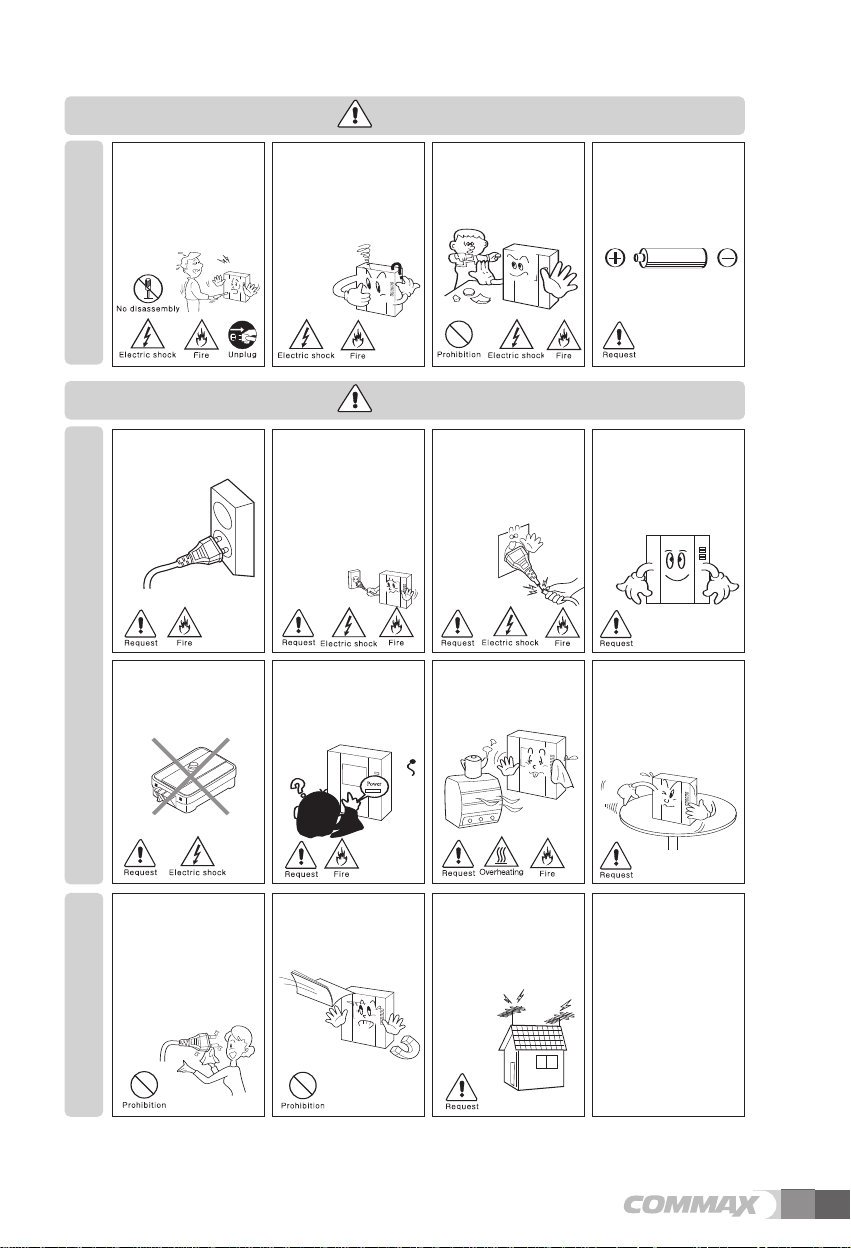
Warning
www.safemag.ru
www.safemag.ru
Please don’t disassemble,
repair or rebuild this product
arbitrarily (please contact the
service center if a repair is
needed.
·It may cause an electric
shock or fire.
Cleaning & UsePower & Installation
Please plug the power cable
firmly into the inner end
·It may cause a fire.
Please be careful when using
an AC circuit breaker since
there is a possibility of an
electric shock.
If an abnormal sound, burning
smell or smoke is coming out
of the product, please plug out
the power cable and contact a
service center.
·It may cause an electric
shock or fire.
Caution
Please hold the plug tightly
when unplugging the power
cable (a part of the copper
wire may be disconnected if
the grabbing is only made on
the cord when pulling out the
cable).
·It may cause an electric
shock or fire
Please check the use voltage
and current for the DC-only
products and use the
appropriate rectifier.
·It may cause a fire.
Please don’t insert any
metallic or burnable materials
into the ventilation hole.
·It may cause an electric
shock or fire.
When connecting the power
cables after cutting the cable,
please install the product with
power off
·It may cause an electric
shock or fire
Please avoid direct rays of the
sun or heating devices at a
time of installation.
·It may cause a fire.
Please use only the designated
batteries for the products of
using DC power.
·It may cause an electric
shock or fire.
When installing the product,
please fix it firmly while using
the wall-mounting unit and
screws.
·It may cause an injury from
the falling object.
Please don’t install the
product on an unstable place
or small support board.
·It may cause an injury if it
falls down while in use.
Cleaning & Use
When cleaning the product,
please rub it with a soft and
dry cloth after plugging out
the power cable. (Please don’t
use any chemical products
such as wax, benzene, alcohol
or cleanser.)
Please don’t drop the product
on the ground and don’t apply
a shock .
·It may cause a failure.
Please use the designated
connection cable within the
maximum calling distance
designated for the product
·It may reduce the product
performance.
3
Page 5

3. Part Names and Functions
www.safemag.ru
www.safemag.ru
No. Part name Description
1 Handset The phone's handset receiver
2 Screen 3.5"TFT LCD
3 UP Button Adjust BRIGHT / CONT / COLOR
4 Door open button
5 Guard button Call to guard station after picking up handset
6 Power indicator LED Light
7 DOWN Button Adjust BRIGHT / CONT / COLOR
8 Monitoring button Press this button to check the entrance status
9 Volume switch Control incoming volume
10 BRIGHT button Press this button to control BRIGHT
11 COLOR button Press this button to control COLOR
12 CONT button Press this button to control CONT
13 RESET button Button to return the default of screen on Color, Brightness
14 Power switch ON / OFF switch
Door strike of Relevant camera is run during the status of door communication
4
Page 6

4. Operation
www.safemag.ru
www.safemag.ru
1. Calling of visitor
1-1. Call from the individual entrance
The visitor
presses the
call button on
the camera
A chime
sounds
The visitor’s
image appears
on the monitor
Dialog begins
Dialog duration
60 seconds at
a time
A view of the front door can be seen anytime the
entrance button is pressed and a dialog can be made
with anyone at the front door.
Ends the call
1-2. Call from the common entrance
The visitor
presses the
call button on
the camera
A chime
sounds
The visitor’s
image appears
on the monitor
Dialog begins
Dialog duration
60 seconds at
a time
1-3. Communication between guard station and household
① Paging guard station
To check
Hang-up the
handset
Ends the call
Open the door
TThhee ddoooorr rreelleeaassee ffuunnccttiioon
ooppeerraatteess oonnllyy wwhheenn tthhee vviissiittoorr’’s
iimmaaggee iiss ddiissppllaayyeedd oonn tthhee ssccrreeeen
n
Open the door
TThhee ddoooorr rreelleeaassee ffuunnccttiioon
ooppeerraatteess oonnllyy wwhheenn tthhee vviissiittoorr’’s
iimmaaggee iiss ddiissppllaayyeedd oonn tthhee ssccrreeeen
n
s
n
s
n
✽ Pick up the handset and press Security call button
✽ Emit call sound.
✽ Dialog begins when the security answers.
② Call from guard station
✽ Power light blinks with call sound.
✽Pick up the handset and talk.
✽ hang up the handset when the conversation is finished.
5
Page 7

1-4. Monitoring
www.safemag.ru
www.safemag.ru
① In case both lobby and individual cameras are installed
✽ Click the monitor button once in standby mode to check the images from Individual camera. Click the
button twice for Lobby images and three times for returning to stnadby mode. (Note. it is not available
during the talk)
② In case only lobby camera is installed.
✽ Click monitor button once in standby mode to check the images from lobby and click the button twice to
return to stnadby mode
5. BRIGHT / COLOR / CONT setting
(Available only in monitoring mode)
1). BRIGHT setting
① Press the monitoring button when the handset is hung on normally. (LED light off)
② Power LED is blinked as fast (BRIGHT control mode)
③ Control the BRIGHT as the user wants by pressing UP / DOWN button
④ Press BRIGHT button once again to save the new settings after the completion of setting
⑤ Power LED is blinked as normal
2). COLOR setting
① Press the monitoring button when the handset is hung on normally. (LED light off)
② Power LED is blinked as fast (COLOR control mode)
③ Control the COLOR as the user wants by pressing UP / DOWN button
④ Press COLOR button once again to save the new settings after the completion of setting
⑤ Power LED is blinked as normal
3). CONT setting
4). RESET (Video Status initialization)
※ When you wish to control above factions one offer another in a row press next
6
① Press the monitoring button when the handset is hung on normally. (LED light off)
② Power LED is blinked as fast (CONT control mode)
③ Control the CONT as the user wants by pressing UP / DOWN button
④ Press COLOR button once again to save the new settings after the completion of setting
⑤ Power LED is blinked as normal
① Press the Reset button in status of the screen on
② Video status is initialized to the factory delivery status
button without procedure No ④, and them use UP/DOWN button take procedure
No ④ when the adjustments are finished.
Page 8

6. How to use lobby phone
www.safemag.ru
www.safemag.ru
1) Paging a household
Press the household number
●
ex) household 101
Household number appears on FND
●
Press the Call button (E)
●
Conversation begins when household pick up the phone
●
1, 0, 1
⇒
2) Paging a guard station
Press the guard button
●
‘gUAd’appears on FND
●
Press the Call button (E)
●
‘gUAd’ message blinks on FND with call sound.
●
Conversation begins when guard station pick up the phone
●
3) Opening the door with PIN
Press the Household number
●
Press the Key button (K)
●
‘PASS’ blinks on FND
●
Press the household PIN
●
‘----’appears on FND
●
Press the Call button
●
‘oPEn’ message blinks on FND and door will open.
●
[Reference for use]
If you don’t recall household PIN, please contact a
guard station or management station.
4) Registering household PIN
●
Press the Key button (K)
●
Press program number ‘20’
●
Press the Call button (E).‘hono’ message blinks on FND
●
Press the household number
●
Press the Call button (E).‘PASS’ message blinks on FND
●
Input current household PIN. (factory default: 1,2,3,4)
●
Press the Call button (E)‘PASS’ blinks on FND
●
Input new PIN (ex:3,6,9,0)
●
Press the Program button (P). Completion of changing PIN
5) Use RF-ID card for door open (optional)
●
When get the RF card to the sensor ( below camera lens),
door will open with massage of ‘oPEn’ on FND
[Reference for use]
If unregistered card comes close to the sensor,
①
guard stations unit has to be informed the
situation automatically with the call. Please
register RF card first at management office first.
If you can not open the door with properly
②
registered RF card
Enter theHousehold Number.
ex) unit 101
Wait for a reply
Press the Guard button.
Wait for a reply
Enter the Household Number.
ex) To open the door of unit 101
Enter the Household PIN.
Press the Call button (E).
Electronic Key button (K).
Household Number. ex) 101
Press the
Call button (E).
Please the Card Here
Press the Program Number (20).
Press the
Call button (E).
Enter the new Household PIN.
ex)3690
Press the page button.
A paging tone will sound.
Press the
Call button (E).
Press the Page button.
A paging tone will sound.
Press the Call button (E).
Press the Electronic key button.
Press the Page button.
Press the
Call button (E).
Enter the old PIN. ex)1234
Press the Program button (P).
OPEN DOOR
7
Page 9

7. Installation method
www.safemag.ru
www.safemag.ru
1. Installation Method of camera monitor
2. Installation Method of camera
SCREW T4X18(2EA)
Note
① Avoid the range of direct sunlight
② Recommended height is pertinent
from 1450 ~ 1500mm
③ Avoid the installation near magnetic
activity, humid temperatures and gas
Note
① Do not install the camera where
it is exposed to Direct sunlight
② Keep cleaning up its lens to
capture good views.
8.Wiring
SCREW M3X8(1EA)
DRC-40CK
8
Page 10

2. Wiring precautions
www.safemag.ru
www.safemag.ru
1) If high voltage cables are present in the vicinity, use a coaxial cable with metal outer casing.
2) If any internal wires are exposed through mis-wiring, it may cause a short and become a cause of
malfunction or fire.
3) When connecting the monitor and camera, please make sure that the monitor power is off.(turn on the
power after plugging the AC power cord into the outlet)
4) Please be aware that the wire between camera and monitor has polarity
5) Please be aware that the wire between CAV-35GN and common entrance has polarity.
9. Part list
M3 X 6
Screw for body
Dimension(mm)
Body of CAV-35GN
Bracket for wall mount
10. Specifications
Model
Rating Voltage 100-240V~, 50/60Hz
Consumption Operation : Maximum 7W
Wiring method
Monitor 3.5" TFT LCD (8.9cm)
Communication Full duplex (Handset)
Call tone
Monitor Display 60±10sec
Distance from Camera
Working Temperature
Weight 700g (Based on Body)
To a Camera unit:4 wires polarity, To a Lobby:8 wires polarity
Call sound from camera: electronic chime, Interphone : electronic buzzer
28m(Φ0.5) / 50m(Φ0.65) / 70m(Φ0.8)
0 ~+40℃ (32℉ ~ 104℉)
192mm(W)X195mm(H)X48.5mm(D)(Based on Max height of handset)
Manual
CAV-35GN
T4 X 18
Screw for wall mount
4P(1EA), 10P(1EA)
Connector
9
Page 11

513-11, Sangdaewon-dong, Jungwon-gu, Seongnam-si, Gyeonggi-do, Korea
Int’l Business Dept. Tel. : +82-31-7393-540~550 Fax. : +82-31-745-2133
Web site : www.commax.com
www.safemag.ru
www.safemag.ru
PM0235GN0011
Printed In Korea / 2011.10.104
