Page 1

¼” SONY SUPER HAD/EX-VIEW CCD COLOR DAY &
NIGHT “ALL-IN-ONE” DOME CAMERA
ART. 40799-40800
Please read this manual thoroughly before use
and keep it for future reference.
Via Don Arrigoni, 5 24020 Rovetta S. Lorenzo (Bergamo)
http://www.comelit.it – E mail: export.department@comelit.it
Page 2
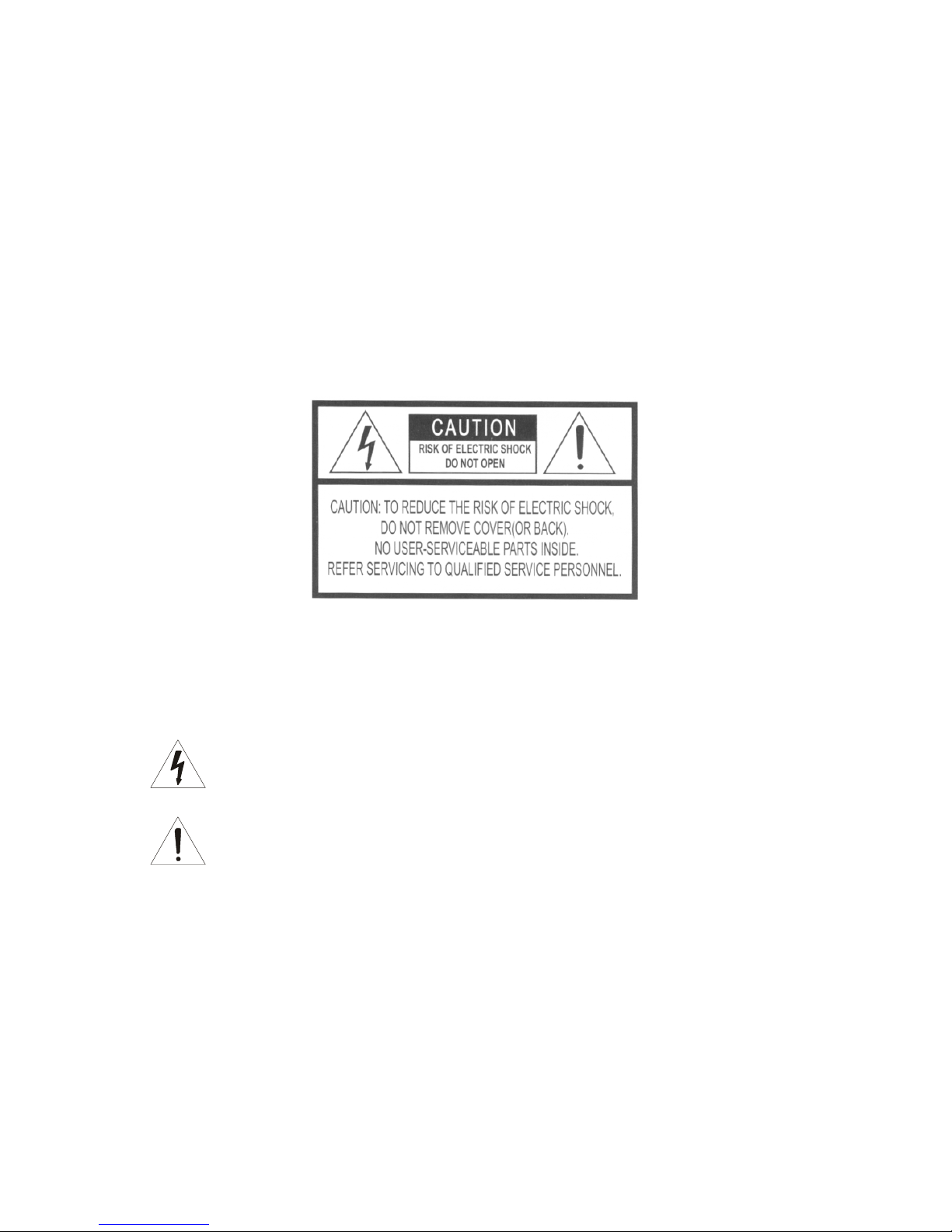
Warnings and Cautions
WARNING
TO REDUCE THE RISK OF FIRE OR ELECTRIC SHOCK, DO NOT EXPOSE THIS PRODUCT TO RAIN
OR MOISTURE. DO NOT INSERT ANY METALLIC OBJECTS THROUGH THE VENTILATION GRILLS OR
OTHER OPENINGS ON THE EQUIPMENT.
CAUTION
EXPLANATION OF GRAPHICAL SYMBOLS
The lightning flash with arrowhead symbol, within an equilateral triangle, is intended to
alert the user to the presence of uninsulated "dangerous voltage" within the product's
enclosure that may be of s uff ici ent magn itude to constitute a risk of electric shock to
persons .
The exclamation point within an equilateral triangle is intended to alert the user to the
presence of important operating and maintenance (servicing) instruction in the literature
accompanying the produc
t.
II
Page 3
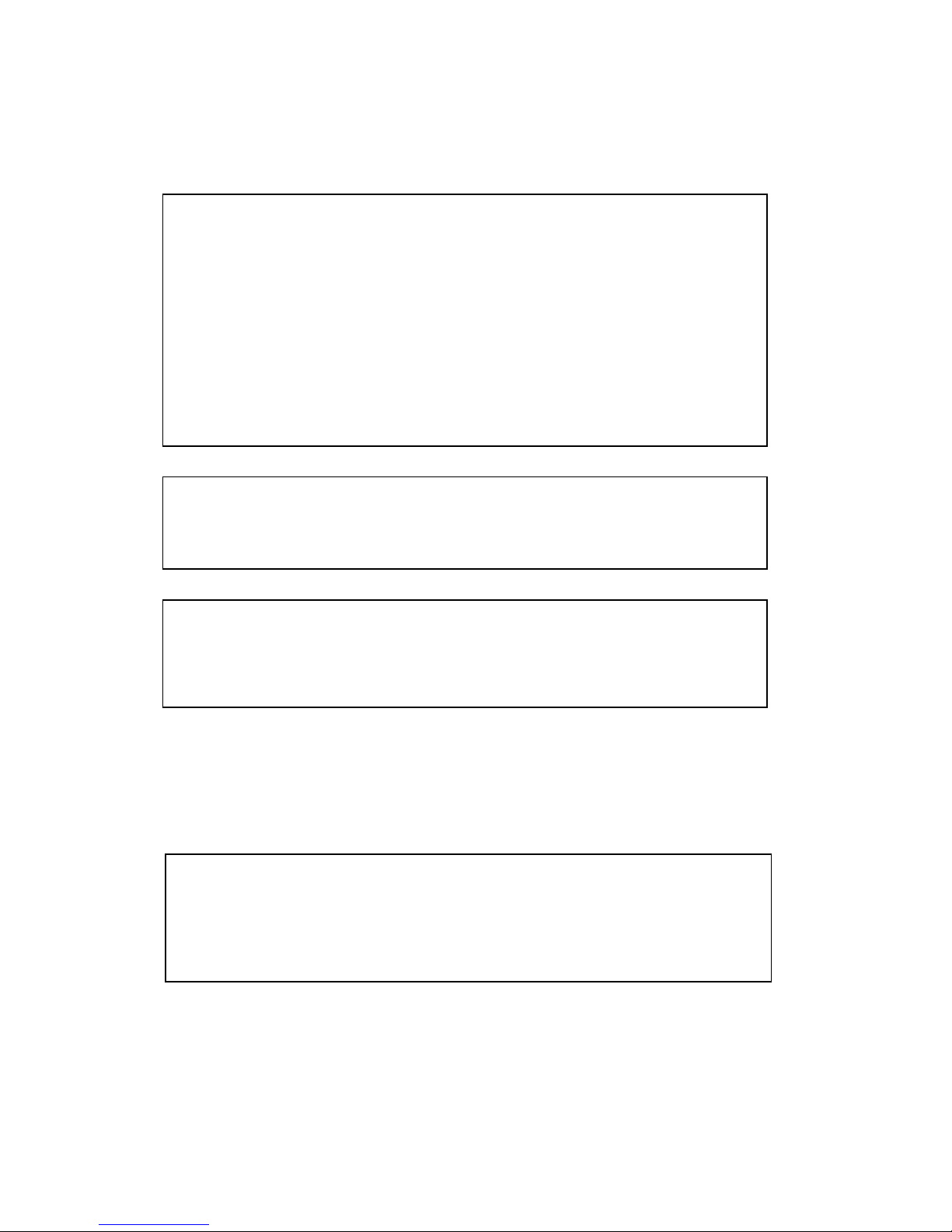
FCC COMPLIANCE STATEMENT
FCC
INFORMATION:
THIS EQUIPMENT HAS BEEN TESTED AND FOUND TO
COMPLY WITH THE LIMITS FOR A CLASS A DIGITAL DEVICE, PURSUANT TO
PART 15 OF THE FCC RULES.
THESE LIMITS ARE DESIGNED TO PROVIDE
REASONABLE
PROTECTION
AGAINST
HARMFUL
INTERFERENCE
WHEN
THE EQUIPMENT IS OPERATED IN A COMMERCIAL ENVIRONMENT.
THIS
EQUIPMENT GENERATES, USES, AND CAN RADIATE RADIO FREQUENCY
ENERGY AND IF NOT INSTALLED AND USED IN ACCORDANCE WITH THE
INSTRUCTION MANUAL, MAY CAUSE HARMFUL INTERFERENCE TO RADIO
COMMUNICATIONS.
OPERATION OF THIS EQUIPMENT IN A RESIDENTIAL
AREA IS LIKELY TO CAUSE HARMFUL INTERFERENCE IN WHICH CASE THE
USER WILL BE REQUIRED TO CORRECT THE INTERFERENCE AT HIS OWN
EXPENSE.
CAUTION:
CHANGES OR MODIFICATIONS NOT EXPRESSLY APPROVED BY
THE PARTY RESPONSIBLE FOR COMPLIANCE COULD VOID THE USER'S
AUTHORITY TO OPERATE THE EQUIPMENT
.
THIS CLASS A DIGITAL APPARATUS COMPLIES WITH CANADIAN ICES-003.
CET APPAREIL NUMÉRIQUE DE LA CLASSE A EST CONFORME À LA NORME
NMB-003 DU CANADA.
CE COMPLIANCE STATEMENT
WARNING
THIS
IS A
CLASS
A
PRODUCT.
IN A
DOMESTIC
ENVIRONMENT
THIS
PRODUCT MAY CAUSE RADIO INTERFERENCE IN WHICH CASE THE USER
MAY BE REQUIRED TO TAKE ADEQUATE MEASURES.
III
Page 4
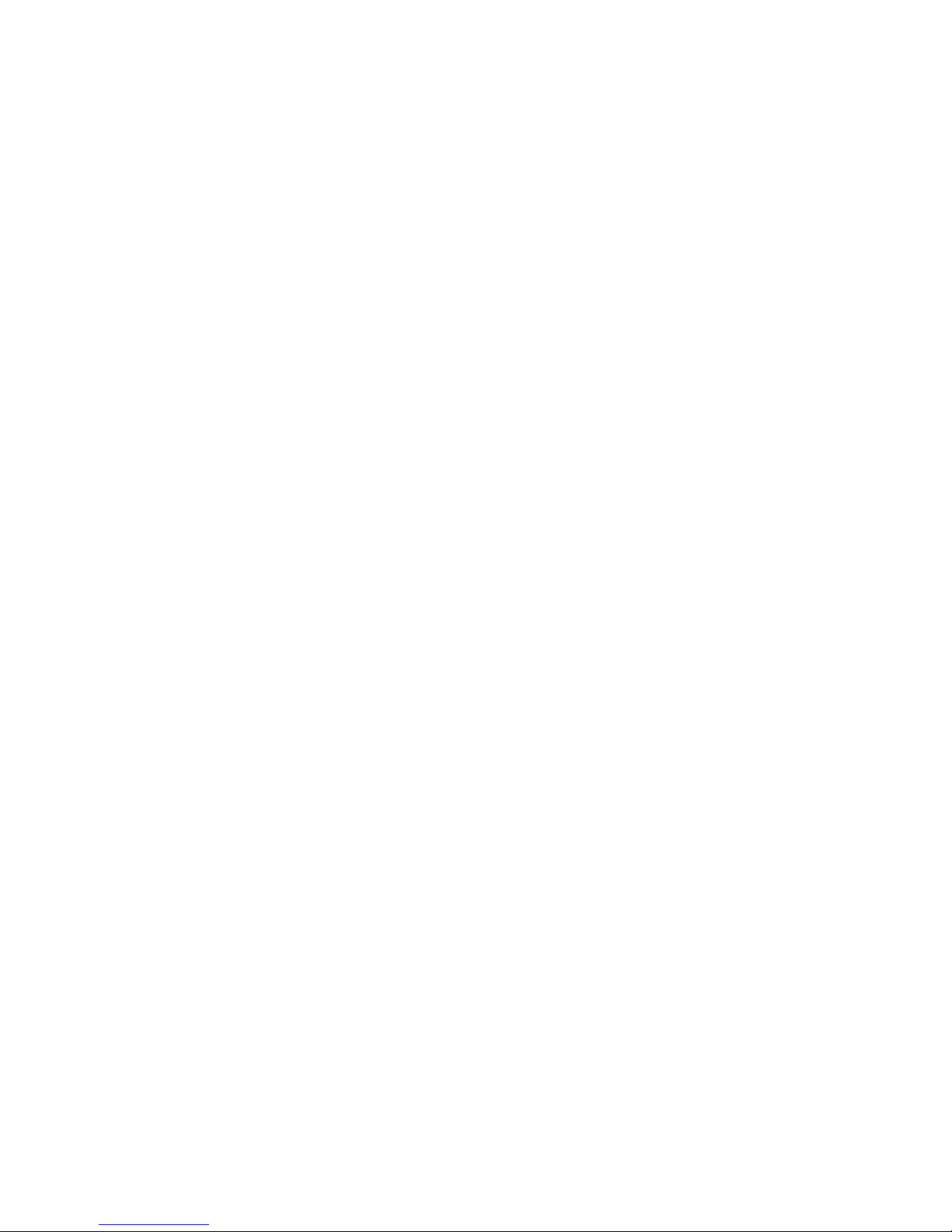
IMPORTANT SAFEGUARDS
1. Read these instructions.
2. Keep these instructions.
3. Heed all warnings.
4. Follow all instructions.
5. Do not use this apparatus near water.
6. Clean only with dry cloth.
7. Do not block any ventilation openings. Install in accordance with the manufacturer's
instructions.
8. Do not install near any heat sources such as radiators, heat registers, stoves, or other
apparatus (including amplifiers) that product heat.
9. Do not defeat the safety purpose of the polarized or grounding-type plug. A polarized
plug has two blades with one wider than the other. A grounding type plug has two blades
and a third grounding prong. The wide blade or the third prong is provided for your
safety. If the provided plug does not fit into your outlet, consult an electrician for
replacement of the obsolete outlet.
10. Protect the power cord from being walked on or pinched particularly at plugs,
convenience receptacles, and the point where they exit from the apparatus.
11. Only use attachments/accessories specified by the manufacturer.
12. Unplug this apparatus during lightning storms or when unused for long periods of time.
13. Refer all servicing to qualified service personnel. Servicing is required when the
apparatus has been damaged in any way, such as power-supply cord or plug is
damaged, liquid has been spilled or objects have fallen into the apparatus, the
apparatus has been exposed to rain or moisture, does not operate normally, or has
been dropped.
14. CAUTION - THESE SERVICING INSTRUCTIONS ARE FOR USE BY QUALIFIED
SERVICE
PERSONNEL ONLY. TO REDUCE THE RISK OF ELECTRIC SHOCK DO
NOT PERFORM ANY SERVICING OTHER THAN THAT CONTAINED IN THE
OPERATING INSTRUCTIONS UNLESS YOU ARE QUALIFIED TO DO SO.
15. Use Certified/Listed Class 2 power supply transformer only.
IV
Page 5
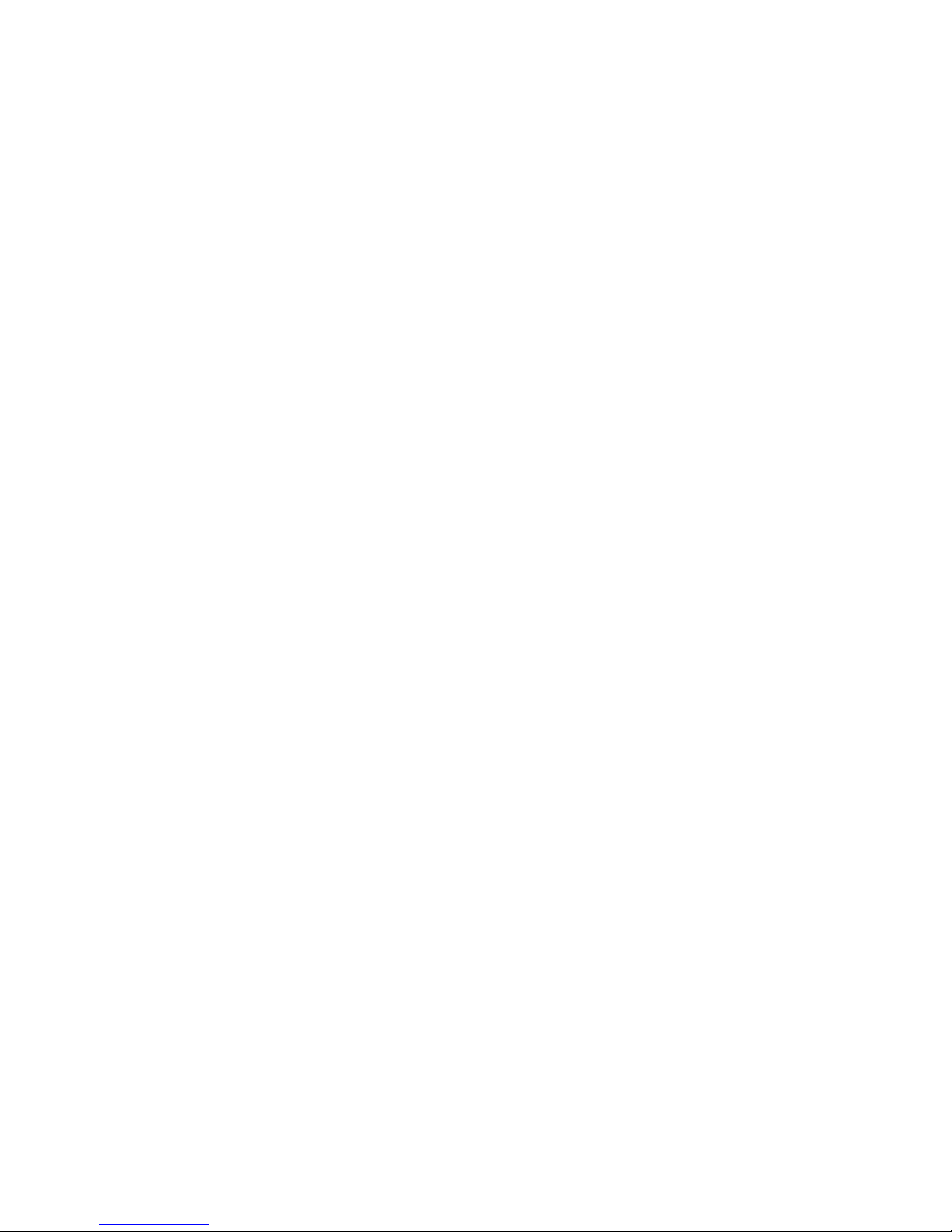
Table of Contents
Chapter
1 — Introduction
............................................................................................................. 1
1.1 Features ...............................................................................................................................................1
Chapter 2 — Installation and Configuration
.............................................................................. 3
2.1 Package Contents................................................................................................................................3
2.2 Installation ...........................................................................................................................................3
2.3 Basic Configuration of Dome Camera System ....................................................................................4
2.4 Setting Dome Camera Termination and Fail Safe Bias .......................................................................6
2.5 Setting Dome Camera Address (ID) ....................................................................................................6
2.6 Setting Dome Camera Protocol ...........................................................................................................7
2.7 Connections .........................................................................................................................................8
2.8 Getting Started ...................................................................................................................................10
Chapter 3 — Program and Operation
....................................................................................... 11
3.1 Dome Camera Selection.................................................................................................................... 11
3.2 Accessing On-Screen Menu Utility .................................................................................................... 11
3.3 How to control On-Screen Menu Utility..............................................................................................12
3.4 Auto Scan...........................................................................................................................................12
3.5 Preset.................................................................................................................................................14
3.6 Shortcut Preset Program ...................................................................................................................15
3.7 Tour ...................................................................................................................................................15
3.8 Pattern ...............................................................................................................................................17
3.9 Alarm ..................................................................................................................................................18
3.10 Area Title ..........................................................................................................................................19
3.11 Privacy Zone ....................................................................................................................................20
3.12 Camera –26X MODEL ....................................................................................................................21
Focus Control .....................................................................................................................................21
WB (White Balance) Control ..............................................................................................................22
AE Control ..........................................................................................................................................22
Line Lock Control................................................................................................................................23
Night Shot Menu .................................................................................................................................23
V
Page 6
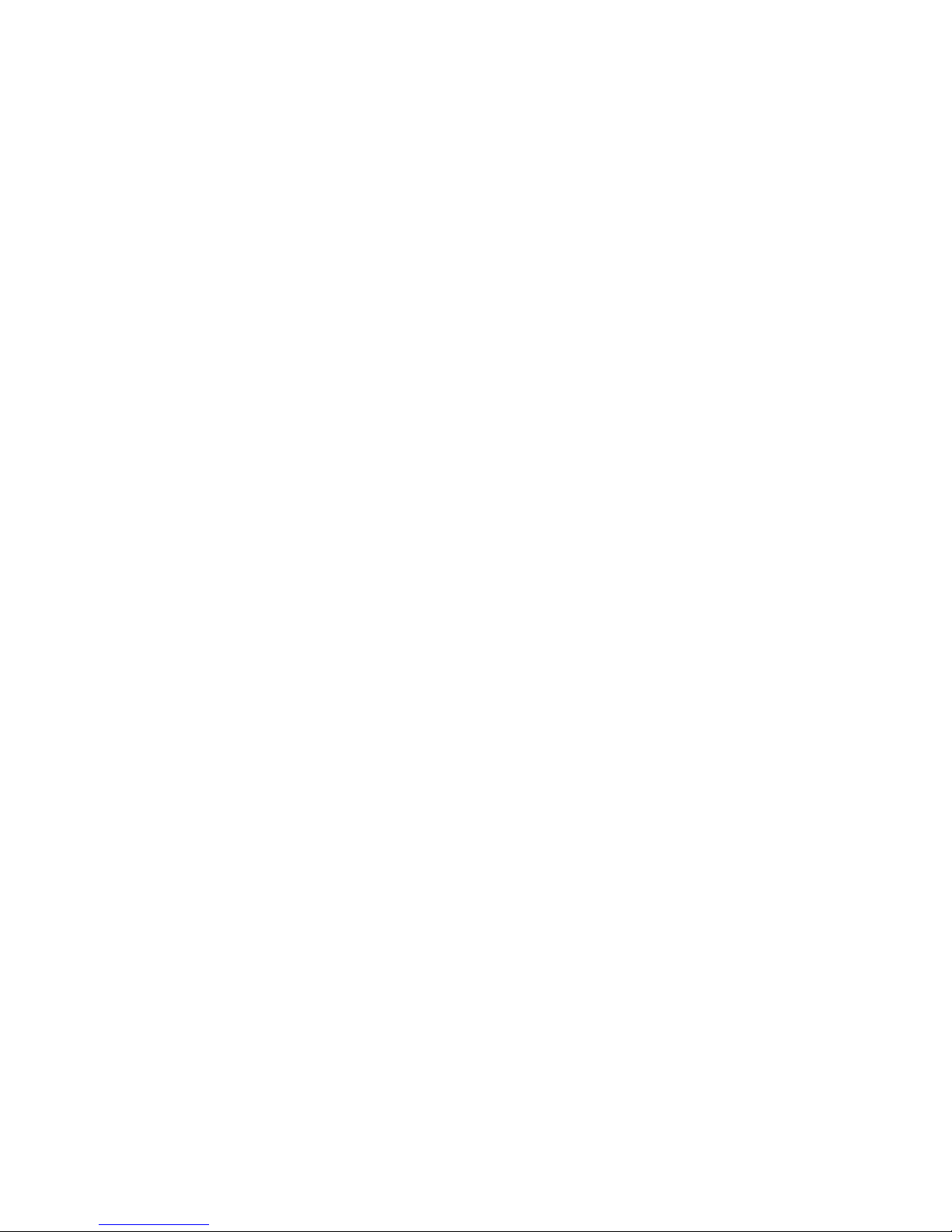
3.13 Camera –22X MODEL.........................................................................................................................25
Focus Control .......................................................................................................................................25
WB (White Balance) Control ................................................................................................................26
AE Control ...........................................................................................................................................26
Line Lock Control ..................................................................................................................................27
Night Shot Menu...................................................................................................................................27
3.14 Dome Setup.........................................................................................................................................28
Language Setup ...................................................................................................................................28
Home Function Setup...........................................................................................................................28
OSD Display .........................................................................................................................................29
View Direction ......................................................................................................................................29
Dome OSD Display ..............................................................................................................................29
Area Display .........................................................................................................................................29
View Angle Setup .................................................................................................................................30
Panning Range.....................................................................................................................................30
Flip........................................................................................................................................................30
Tilt Over Angle ......................................................................................................................................30
Initialize Data ........................................................................................................................................31
Origin Offset .........................................................................................................................................31
Dome Reset ........................................................................................................................................31
System Information ..............................................................................................................................31
Appendix
A — Specifications .................................................................................................... 32
Appendix B — Troubleshooting ................................................................................................ 35
Appendix C — Glossary ............................................................................................................. 36
Appendix D — Short Cut Key .................................................................................................... 39
Appendix E — Wall Mount ......................................................................................................... 40
Appendix F — Ceiling Mount ..................................................................................................... 41
VI
Page 7
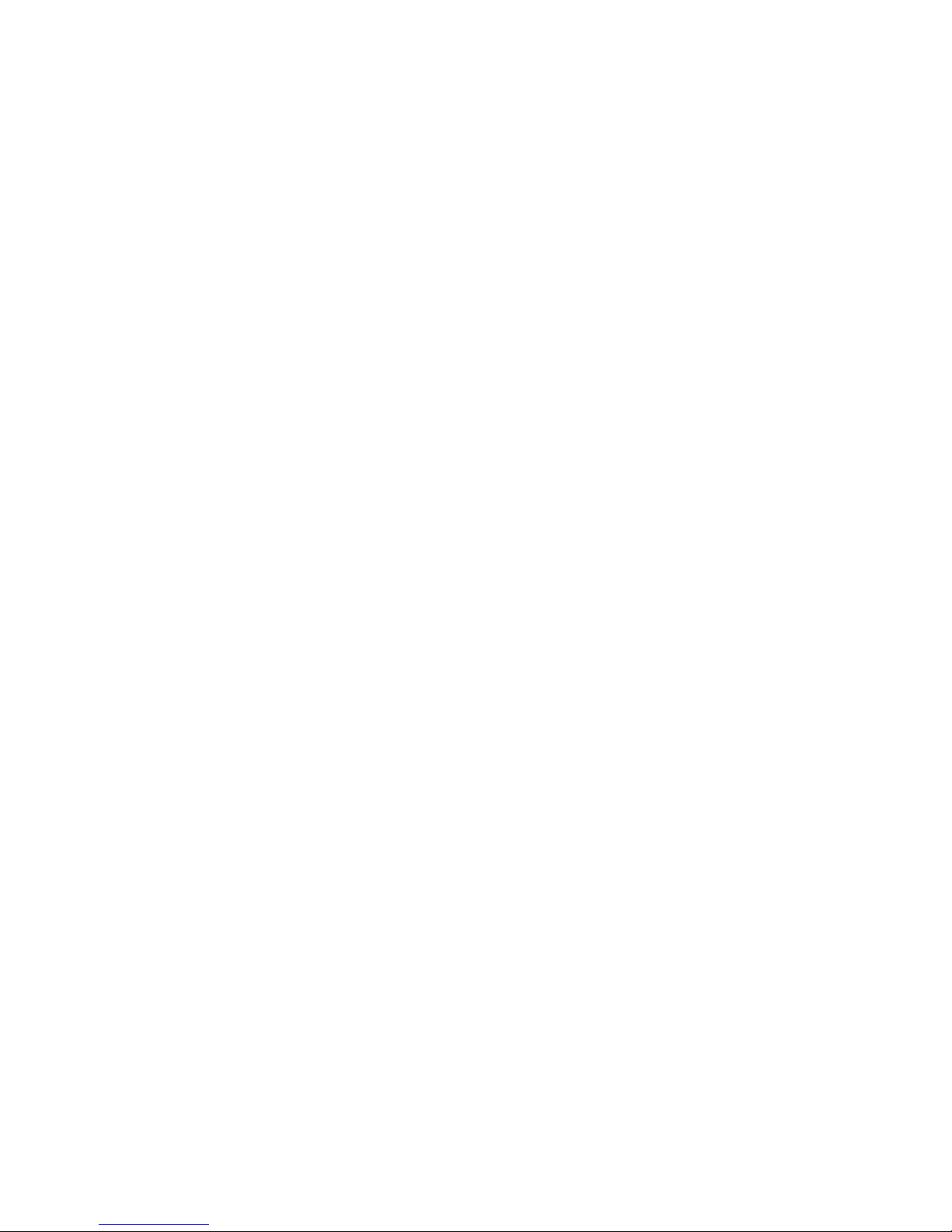
1
Chapter 1 — Introduction
1.1 Features
The dome camera and the Keyboard Controller make up the building blocks for any
surveillance/security system. Using multiple Keyboard Controllers and multiple dome cameras,
no place is too large for monitoring. Extensible and flexible architecture facilitates remote control
functions for a variety of external switching devices such as multiplexers and DVRs.
• Built-in 22x, 26x times optical power zoom camera with True Night Shot function.
• 128 Preset positions.
• 4 Tours consist of Preset, Pattern, Auto-Scan can be programmed.
• 4 Auto Scans including vector scan and 1 Endless Auto-Scan.
• 2 Patterns (60 second).
• 8 Privacy zones.
• 4 Alarm inputs / 1 relay output (NC & NO).
• Variable speed from 0.1°/sec to 90°/sec.
Turbo speed is Max 360°/sec with Ctrl key pressed.
Pan / Tilt speed is inversely proportional to the zoom ratio.
Maximum speed is 360°/sec when preset command.
• Programmable user preferences (alarm, preset, title, etc.).
• Up to 99 selectable camera addresses
.
• Built-in RS-485 receiver driver.
• Die-cast aluminum vandal resistant enclosure built-in a heater and blow.
• Indoor / Outdoor applications.
• Meets IP66 standard.
• Easy installation built-in a speed dome.
Page 8
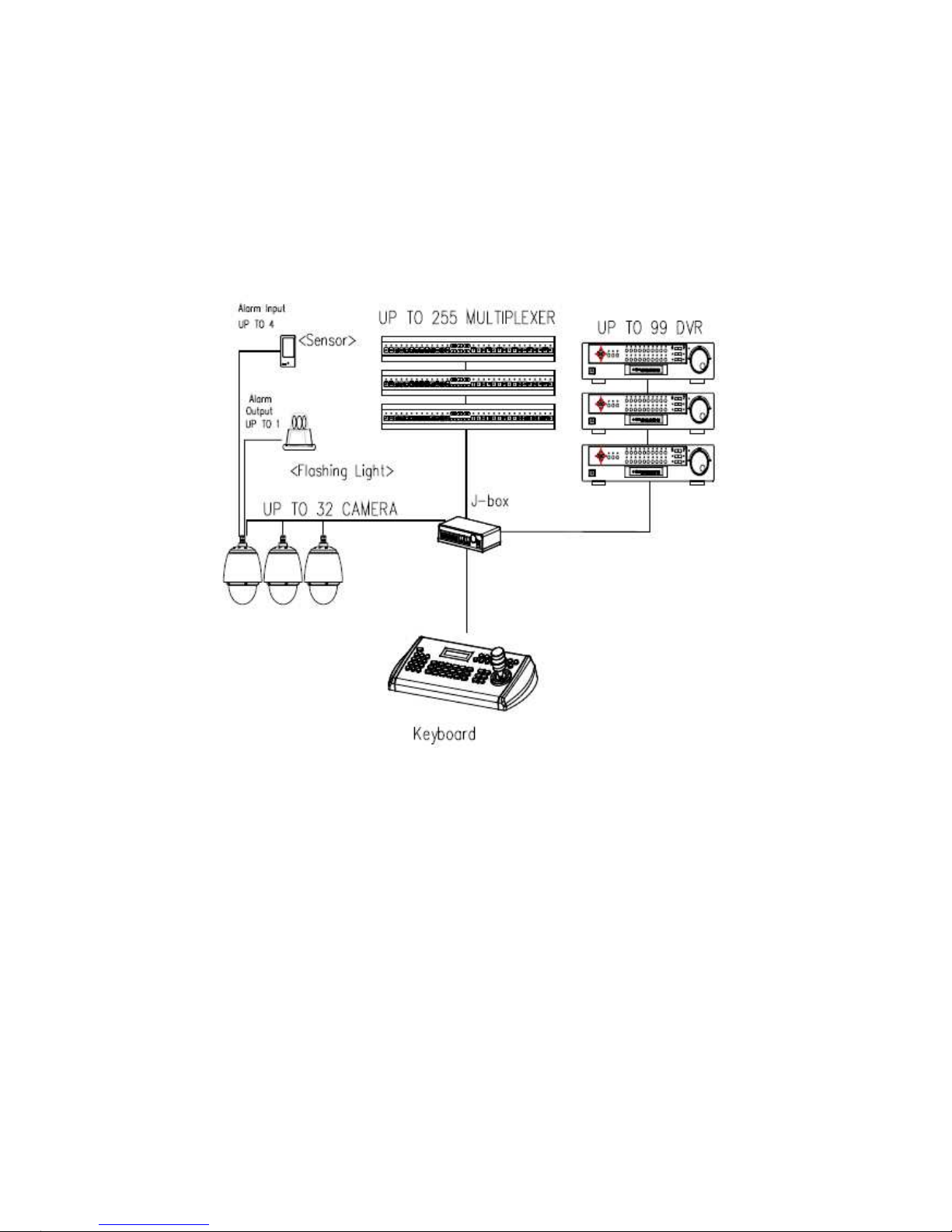
2
Figure 1 – Typical System
Configuration
Page 9

3
Chapter 2 — Installation and Configuration
2.1 Package Contents
AIO (All In One) is design to a compact, small size, hard Dome Camera Housing.
The housing is constructed of aluminum, steel and plastic. The housing is designed to be
mounted both wall and ceiling type.
The housing meets the Protection Classification IP66 standards for dust and moisture resistance.
This housing has one fan and one heater controlled thermostatically.
The thermostat of heater is set to turn it on 5˚(±5) and to turn it off 15˚(±5).
The Sunshield is available for application to avoid the direct rays of the sun.
Dome Camera housing
………………………1
Instruction Manual (This Document)
………………………1
Torx Wrench
………………………1
2.2 Installation
You need one optional mount kit of the wall mount and the ceiling mount to install.
The wall or ceiling mount must be attached to a structural object such as hard wood, concrete
that will support the weight of the mount and AIO.
The use of a solid backboard is recommended when attaching to gypsum walls.
1.
Remove the Protection pad and the tape from attached the dome camera.
2.
Attach the mounting base to wall using the supplied M8 tapping screw and plastic
bushing. (Ceiling using the supplied M6 tapping screw and bushing)
3.
Wind
the both thread of the pipe end with Teflon tape about 20 times for sealing.
Then use a silicone rubber sealant to seal the area where the wall (ceiling)
mount and the pipe meet.
4.
Place a bead of silicone sealant around the wall and ceiling mount mounting
flange, press it to the surface and line up the flange hole with drilled holes.
5.
Refer to the appendix E and F.
CAUTION : A silicone rubber sealant must be applied to seal the housing to secure
waterproofing
Page 10
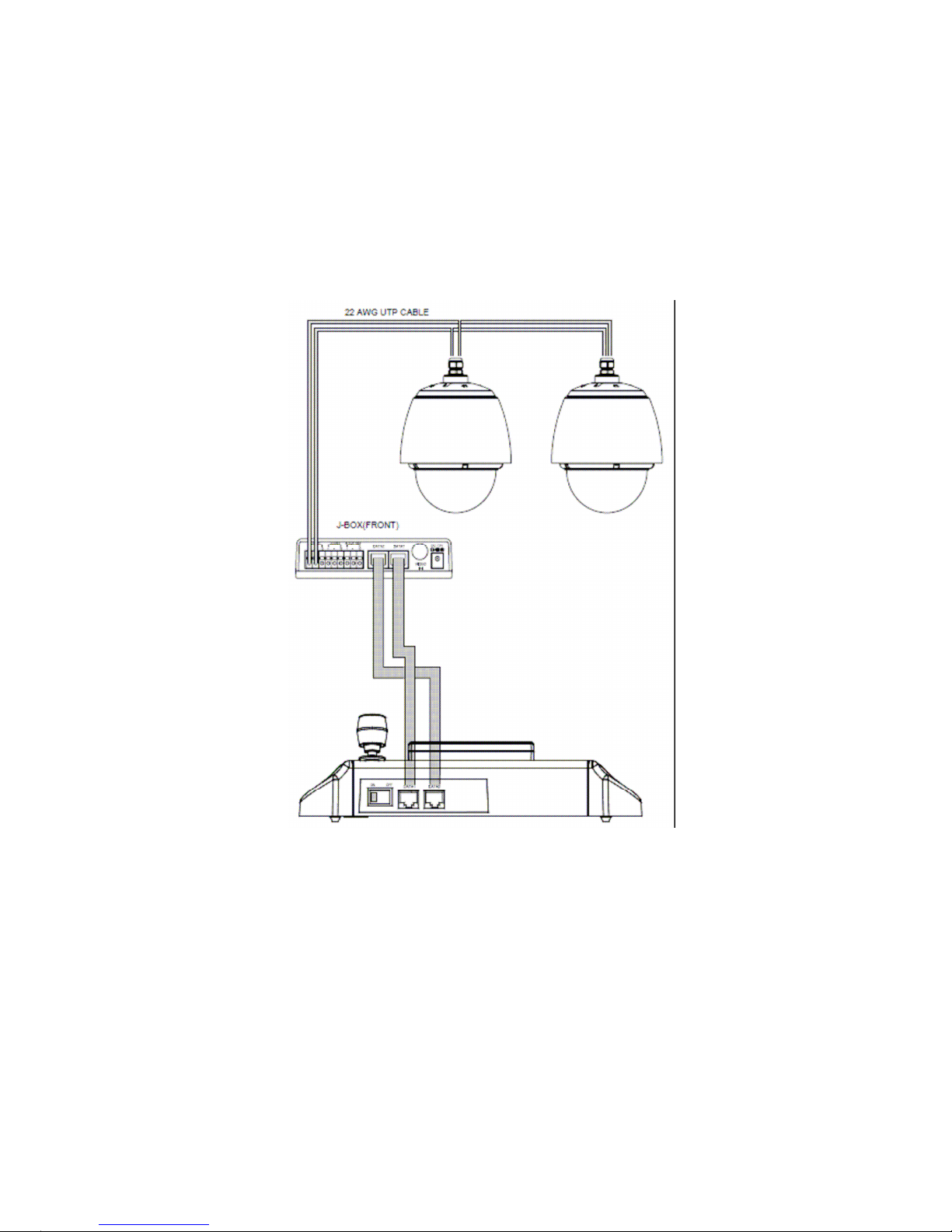
4
2.3 Basic Configuration of Dome Camera System
Figure 2 – Basic Installation Diag
ram
The dome camera must be installed by qualified service personnel in accordance with all local
and federal electrical and building codes.
Page 11
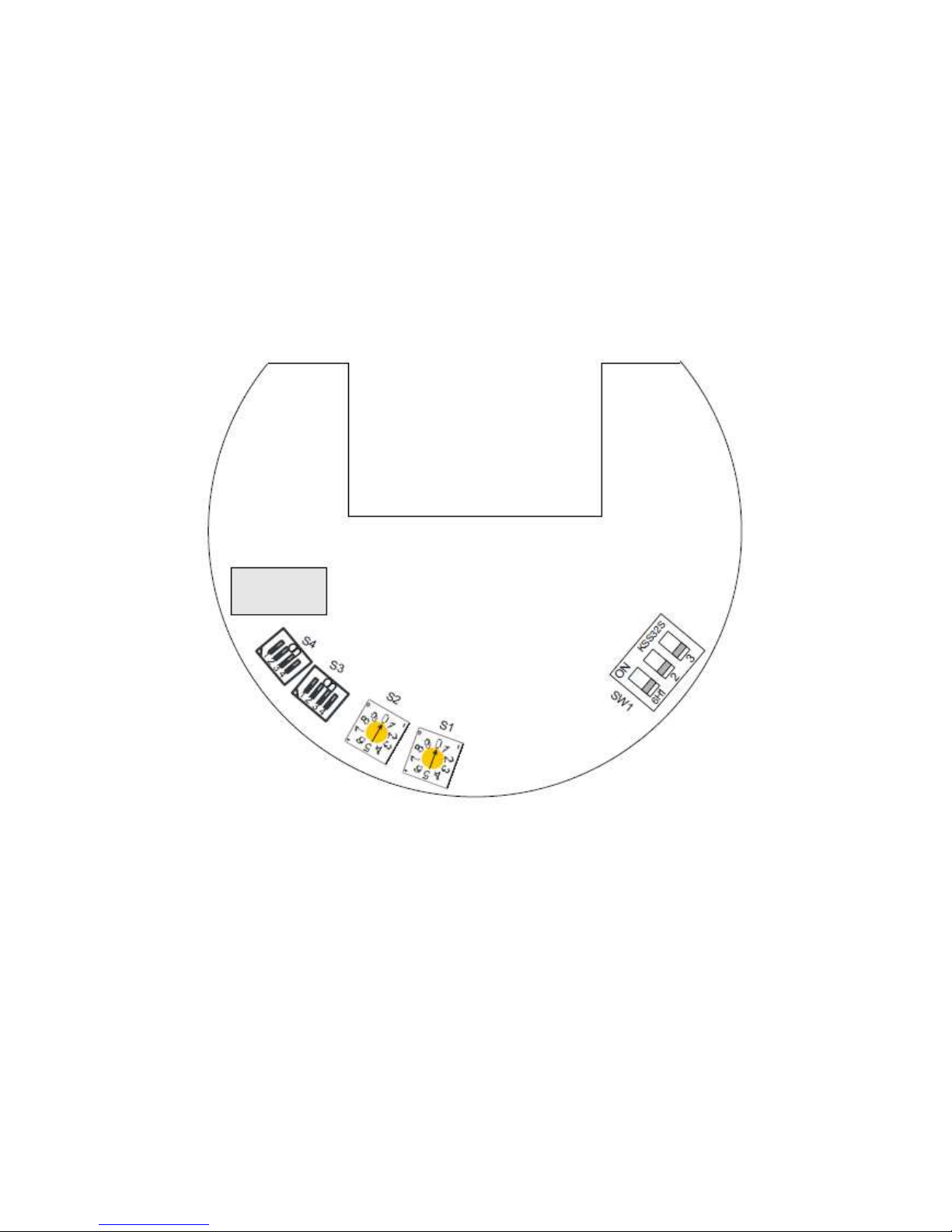
5
Figure 3 – La
yout of Switches
Page 12
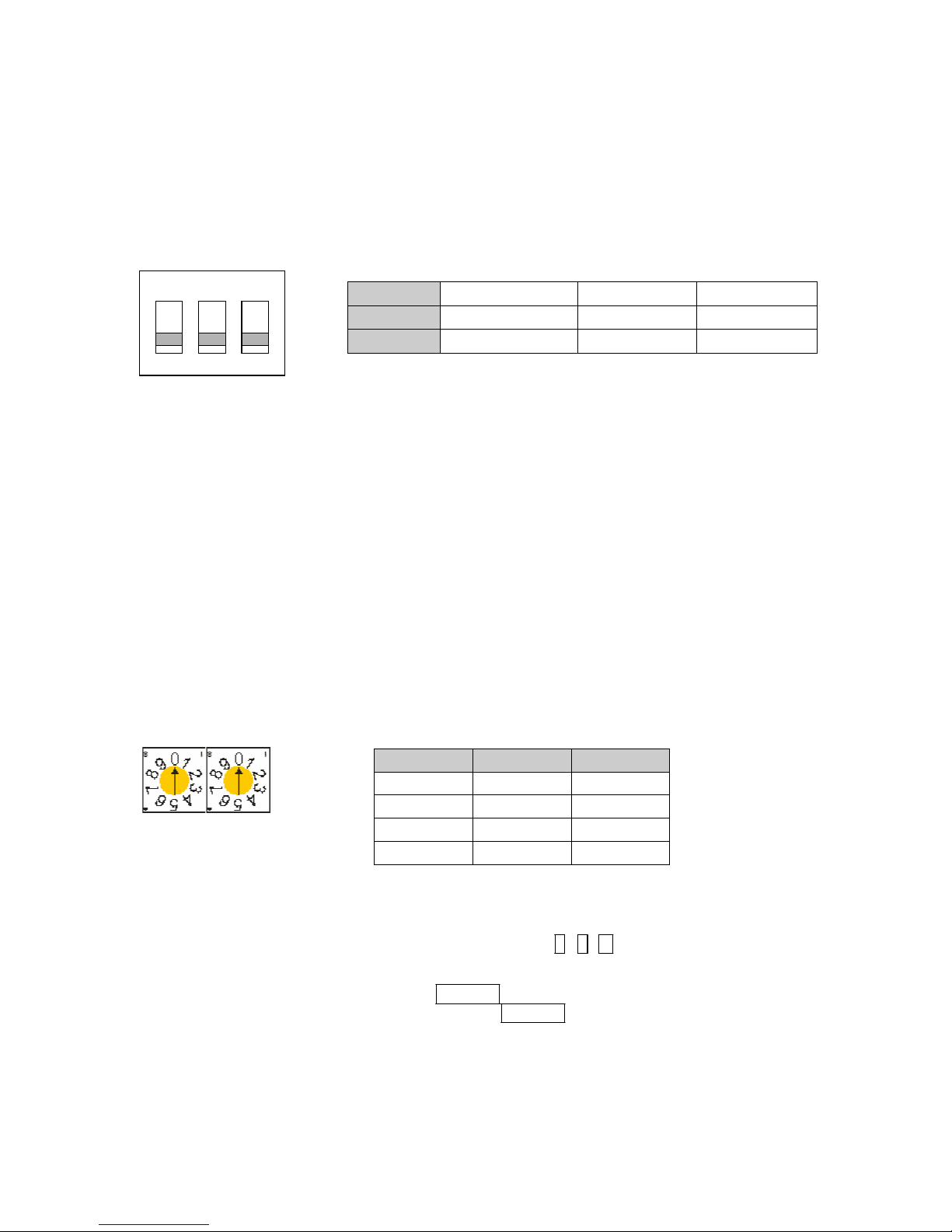
6
SW1
1
2
3
ON
Terminated
FULL UP
FULL DOWN
OFF
Not terminated
OFF
OFF
D
OME
ID
S2
S1
1
0
1
2
0
2
.
.
.
99
9
9
2.4 Setting Dome Camera Termination and Fail Safe Bias
The device which is connected at end of line, whether it is a dome camera or keyboard controller,
must have the cable for communication terminated by setting the appropriate DIP switch.
Without proper termination, there is potential for control signal errors. Total length of the cable
for communication should not exceed 1.2 km.
ON
KSS32S
6H
1 2 3
SW1
Figure 4 – Setting Dome
Camera Termination
When you don’t use our keyboard, the other keyboard may not control our dome. At that time
you set the DIP switch 2 and 3 of the SW1 to ON to add the external fail safe network of the RS485 line at the nearest dome only from the keyboard.
2.5 Setting Dome Camera Address (ID)
To prevent damage, each dome camera must have a unique address (ID). When installing
multiple dome cameras using a multiplexer, it is suggested that the dome camera address match
the multiplexer port number.
Example: Port 1 = Dome 1, Port 2 = Dome 2 … Port 16 = Dome 16. If more than 16 dome
cameras are installed using two or more multiplexers, ID of the dome camera should be ID of
MUX x No. of camera IN. (e.g. multiplexer ID= n, Camera IN= m then ID of Dome =16x(n-1)+m )
S2
S1
Figure 5 – Setting Dome
Camera Address (ID)
When you set the dome camera address (ID) over 99, press 2 , 5 , 0 , and PRST keys of the
keyboard. Then the FACTORY SETUP displays as below.
1. Select the DOME ID option by using the
Joystick .
2. Change the number of the DOME ID by using the
Joystick to
the right.
Eg.) DOME ID:01XX, (XX means the number of the DIP switch): DOME ID=100+XX
When the DIP switch is 99, DOME ID=199
3. Select Save and Exit by pushing the Joystick to the right. Press ESC to exit the Preset menu
without
saving.
Page 13
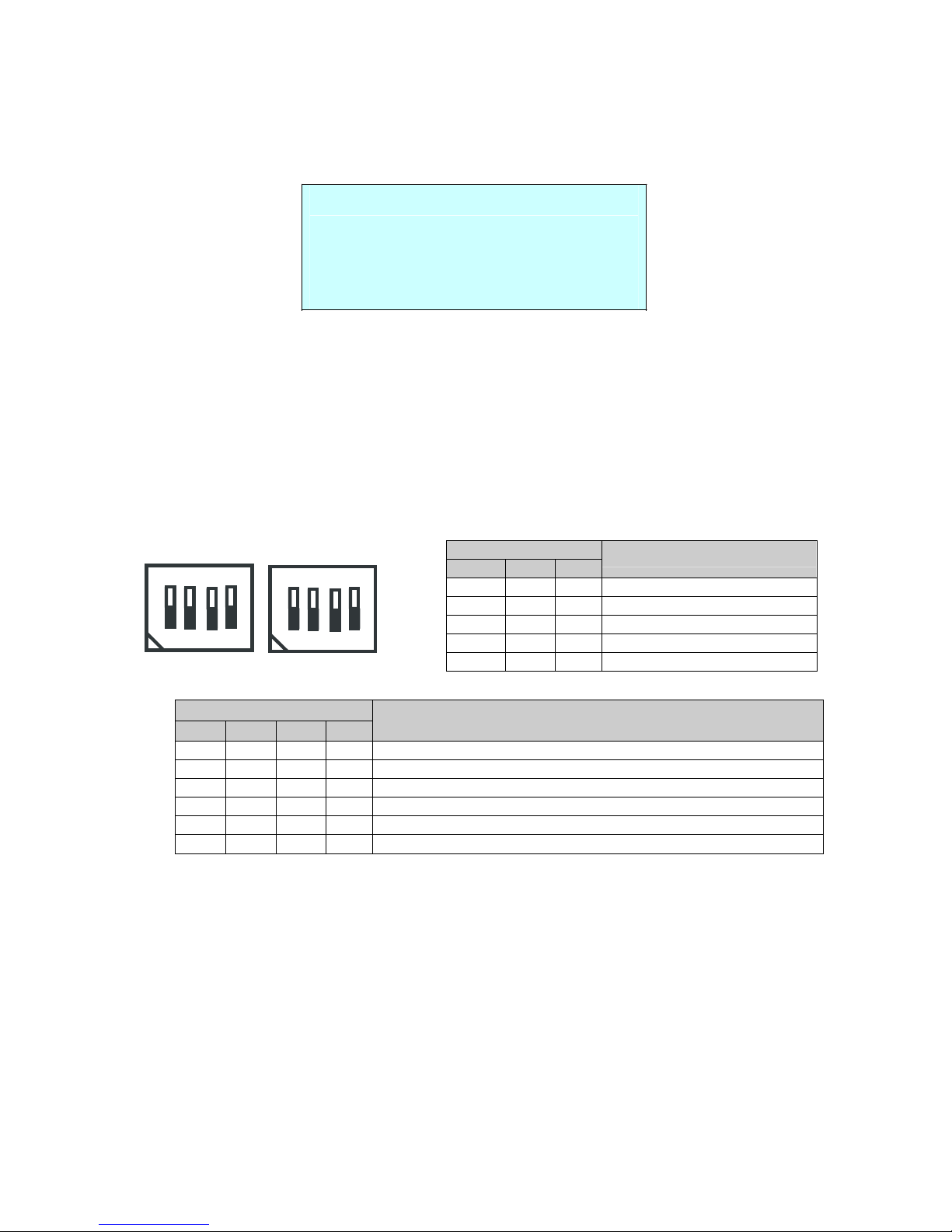
7
S3
D1
D2 D3
B
AUD
RATE
Off
Off Off
2400 bps
Off
Off On
4800 bps
Off
On Off
9600 bps (Default)
Off
On On
19200 bps
On
Off Off
38400 bps
FACTORY
SETUP
DOME ID : 00XX
TOUR DWELL TIME : 02SEC
ANSWER DELAY : 03SEC
SAVE AND EXIT (ESC TO CANCEL)
TOUR DWELL TIME means the dwell time between tours.
ANSWER DELAY means the response time of the dome and you don’t need to change in
normal condition.
2.6 Setting Dome Camera Protocol
If a dome camera is to be installed with a Fastrax keyboard controller, select F2E protocol.
Consult service personnel if a dome camera is installed with device other than a keyboard
controller.
S4
S3
on
1
2
3
4
S4
D1
D2 D3 D4
P
ROTOCOL
OFF OFF OFF OFF F2,F2E,Pelco-D,Pelco-P,Ernitec,Philips
(Default): No
Parity
OFF ON OFF OFF
Vicon
OFF OFF ON OFF
Sensormatic RS485
OFF ON ON OFF
Dynacolor
OFF OFF OFF ON
F2,F2E,Pelco-D,Pelco-P,Ernitec,Philips:Even Parity
ON ON ON ON
Factory Default Function mode
NOTE:
When you set the DIP switch (S4) to the factory default function mode and
turn the power on, the dome erases all programmed data. So be careful. Set the
desired protocol using the DIP switch (S4) again after factory default function.
Page 14
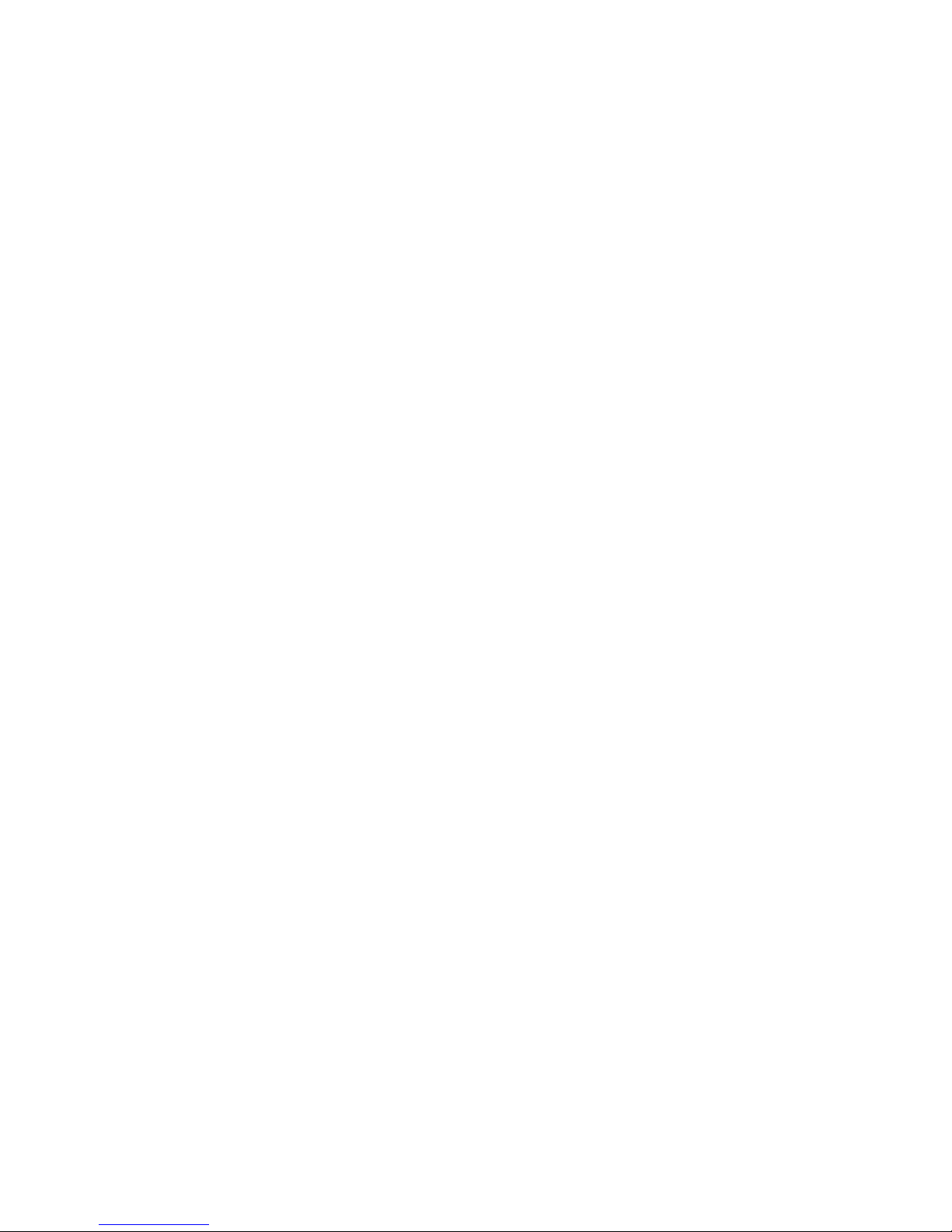
8
2.7 Connections
Connector 1: AC+ / AC- /G /R- /R+/G
•
Connecting the Power( AC+ / AC-)
Connect the power of AC 24V 1A for the dome camera.
Use certified / Listed Class 2 power supply transformer only.
• Connecting to the RS485
The dome camera can be controlled remotely by an external device or control system, such as a
control keyboard, using RS485 half-duplex serial communications signals. Connect Marked R+,
R- to Tx+ and Tx- of the RS485 control system.
Connector 2: F+ / F-
• Connecting the Power( F+ / F-) for the heater and the fan
Connect the power of AC 24V 2.2A for the heater and the fan
Use certified / Listed Class 2 power supply transformer only.
Connector 3: AL1/AL2/AL3/AL4/G
Alarm In
You can use external devices to signal the dome camera to react on events. Mechanical or
electrical switches can be wired to the AL (Alarm In) and G (Ground) connectors.
See Chapter 3 — Program and Operation for configuring alarm input.
Connector 4: COM/NC/NO
Alarm Output
The dome camera can activate external devices such as buzzers or lights. Connect the device to
the NC (NO) (Alarm Out) and COM (Common) connectors. See Chapter 3 — Program and
Operation for configuring alarm output.
Connector 5: BNC
• Connecting Video out connector
Connect the video out (BNC) connector to the monitor or video input.
Page 15
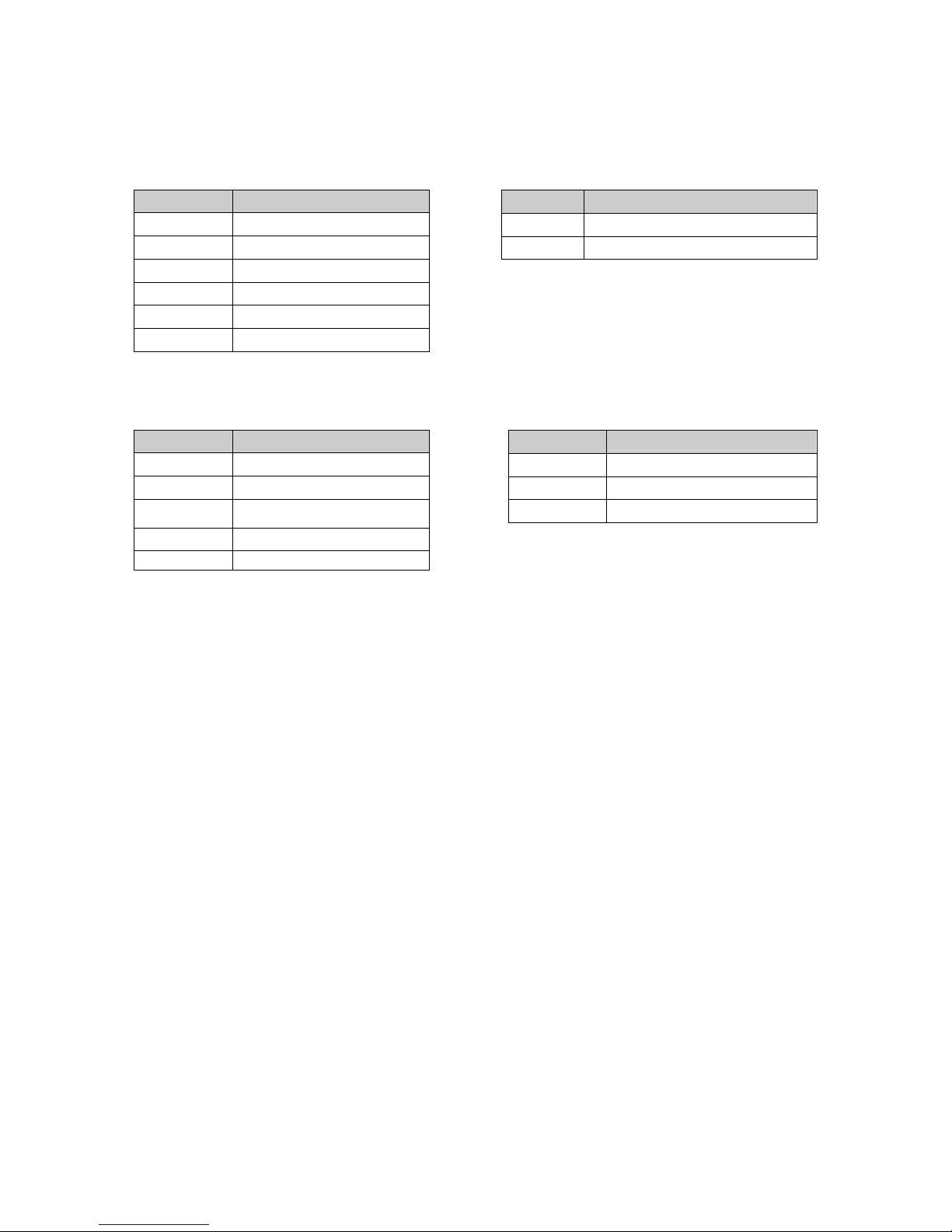
9
COLOR DESCRIPTION
BLACK F+:
AC 24V (HEATER & FAN)
BROWN F-:AC 24V (HEATER & FAN)
COLOR
DESCRIPTION
RED
COM:COMMON
BROWN
NC:ALARM OUTPUT
BLACK
NO:ALARM OUTPUT
CONNECTOR 1 : AC+ / AC- /G /R- /R+/G
CONNECTOR 2 : F+ / F-
COLOR
DESCRIPTION
RED
AC+:
AC 24V
ORANGE
AC-:
AC 24V
YELLOW
G:GND
GREEN
R-
GRAY
R+
BLUE
G:GND
CONNECTOR 3 : AL1/AL2/AL3/AL4/G
CONNECTOR 4 : COM/NC/NO
COLOR
DESCRIPTION
GRAY
AL1:ALARM INPUT 1
BLUE
AL2:ALARM INPUT 2
GREEN
AL3: ALARM INPUT 3
YELLOW
AL4:ALARM INPUT 4
ORANGE G:GND
Page 16

10
2.8 Getting Started
Once installed apply power to the dome camera. The dome camera will start a configuration
sequence. When configuration is done, the following information is displayed on the monitor.
FASTRAX
IIL Vx.xxx
CAMERA TYPE xxxx
WAIT DOME SETTING.
INIT TILT ORGIN SET OK
INIT PAN ORGIN SET OK
INIT CAMERA SET OK
PRESET No.
PRESET TITLE
or AREA TITLE
INFORMATION
DISPLAY
FUNCTION
UNDER RUNNING
ALARM DISPLAY
001 PRESET
EMPTY DATA !
T001 DOMEID:0001
ALARM:1 W→360.0,090.0
OSD Position
CAMERA TITLE
CAMERA ID
PAN & TILT ANGLE
VIEW DIRECTION
Page 17

11
Chapter 3 — Program and Operation
3.1 Dome Camera Selection
Before you program or operate a dome camera, you must select the dome camera by pressing
the dome camera No. +
CAM
Example
:
Pressing
1 , 0
and
CAM
key sequentially will select dome camera 10. The selected
dome camera ID will be displayed on the LCD monitor of the keyboard controller.
3.2 Accessing the On-Screen Menu Utility
You can call up the On-screen menu utility on your monitor by pressing
MENU
key on the
keyboard controller, the following On-screen menu utility will appear:
DOME MENU
AUTO SCAN
PRESET
TOUR
PATTERN
ALARM
AREA TITLE
PRIVACY ZONE
CAMERA
DOME SETUP
EXIT(ESC TO EXIT)
Page 18

12
3.3 How to control the On-Screen Menu Uti
lity
Action
Function
MENU
Call the On-screen menu utility
Joystick
left or right
Go into the sub-menu items.
Execute the command (exit)
Change value.
Navigate through the menu items.
Joystick up or down
Navigate through the menu items.
Joystick down
Finish editing title.
Zoom handle twist
Change value.
Enter editing title mode.
CTRL + Joystick
Change value of angle
ESC
Escape (EXIT)
3.4 Auto Scan
(First Item of the Main menu / Shortcut:
SCAN)
The Auto scan supports up to 4 programmed angles at user-programmable speeds. Follow
these steps to program Auto Scan:
AUTO
SCAN SETUP
SCAN 01 : AUTOSCAN01
SPEED(MODE) : FAST VECTOR
START ANGLE : 127.1, 027.7
END ANGLE : 157.7, 080.7
SCAN DIR. : CCW
SWAP : OFF
SAVE AND EXIT (ESC TO CANCEL)
HOLD DOWN CTRL KEY
WHILE SELECT POSITION.
SPEED (MODE) : NORMAL1~NOMAL9, SLOW VECTOR, FAST VECTOR
NORMAL1 (SLOWER)
↔
NORMAL9 ( FASTER)
The zoom is fixed at wider angle and the zoom magnification information
is not displayed.
In the vector mode, the dome moves from start point to end point including
tilt linearly.
Page 19

13
1. Press the SCAN key to enter Auto Scan menu directly. Or press the
MENU
key to display the
main menu on the monitor. Scroll to Auto Scan and push the
Joystick to
the right.
2. Select an Auto Scan number by pushing the
Joystick
left or right.
3. Twist the
Joystick to
enter the title by scrolling through the alphanumeric characters and
pushing the handle to the right or left to move to the next space. Press
ENTR
key or push the
Joystick
down to finish title mode.
4. When finish entering the title, select “START ANGLE” with the
Joystick.
Hold down the
CTRL/PGM
key while selecting the start position using the
Joystick.
Current panning
position will be displayed. Release
CTRL/PGM
key to complete the selection of the start
position.
5. Push the
Joystick
downward to select “END ANGLE.” Hold down the
CTRL/PGM
key while
moving the Joystick to select the end position. The end position angle should be larger than
start position. Release the
CTRL/PGM
key to complete the selection of the end position.
6. Push the
Joystick
downward to select “Speed” and set the speed by twisting the
Joystick
clockwise or counterclockwise.
7. Select Save and Exit by pushing the
Joystick to
the right. Press
ESC to
exit the program
without saving.
NOTE: Using the Tour mode in conjunction with preset and Auto Scan, you can make the camera
travel from one preset position to another preset position at a specific speed. (Pan only)
a. Before entering the Auto Scan menu, select a preset position as a starting point for Auto Scan.
Example: 2 + PRST
and do step 1 to 4. Instead of step 5, just press the
Ctrl/PGM
key at the
start angle position, the current position will be displayed as a start position.
b. Save and exit from the menu.
c. In normal mode, call a preset to be the end point of scan. Press
3 + PRST
then press
Scan
key to enter the Auto Scan menu. Move the cursor position to END ANGLE. Just press
CTRL/PGM
key at the end angle position. Do steps 6 to 7.
Example:
Preset 001>002>003>004>005>006, Auto Scan 01 starts at 002, ends at 003,
Auto Scan 02 starts at 005, ends at 006. Tour 001, 002, A01, 004, A02.
1
2
2~3
4
5~6
1
2
2~3 ……
Where
:
Quick move,
~ :
Programmed speed by Auto Scan.
Also you can execute Endless Auto Scan which is to turn one direction continuously by Pressing
9 + SCAN.
Page 20

14
3.5 Preset
(Second Item of the Main menu / Shortcut: PRST)
If you need to view specific places routinely, you should program presets. A preset is a
programmed video scene with automatic pan, tilt, zoom, focus and iris settings. Once
programmed, entering the number and pressing a Preset button on your controller automatically
calls up the preset. In addition, presets may be assigned to alarm actions or as the “home”
position for the dome camera. As many as 128 presets, whose positions are saved in the
dome’s memory, may be programmed.
PRESET
SETUP
NO. 001: xxxxxxxxxxxxxxxx
FOCUS : AUTO (MANUAL)
IRIS : AUTO (MANUAL)
DWELL : 03 SEC(3~99)
1234567890 1234567890
00█***======01==========
02==========03==========
04==========05==========
06==========07==========
SAVE AND EXIT(ESC TO CANCEL)
x
: 16
digits of title for preset label
=
:
blank preset position
* : position has the preset
█
:
Current cursor position
Follow steps below to store the Preset positions:
1. Press
MENU to
display the main menu. Select the Preset option by using the
Joystick to
the
right. (Press Prst to go directly to the Preset menu without going through the main menu.)
2. Select the blank preset position to be stored by pushing the
Joystick
up, down, right, or left.
3. The position, which is marked with
*, already has the preset view assigned. To review the
stored preset, press Prst key on the
*,The camera will show the stored preset view.
4. After selecting a blank position, press and hold
CTRL/PGM,
Use the
Joystick to
control the
direction of the camera and lens.
5. After aiming the camera (view direction and lens control), release
CTRL/PGM.
Then twist the
Joystick
handle or Press
Tele or Wide
Key to store the selected view. The position number
will be displayed and the user will be prompted to enter a preset title.
6. Enter the title for the preset position using the
Joystick.
(Rotate handle clockwise and
counterclockwise or press
Tele or Wide
Key to scroll through the alphanumeric characters,
push the handle to right or left to select next or previous digit.)
Page 21

15
7. When you are finished entering the title, push the Joystick downward. Set the focus by
pushing the
Joystick to
the right or left. Set the IRIS value in the same manner as the focus.
8. Move to the DWELL setting by pushing the
Joystick
down. Twist the
Joystick
clockwise or
counterclockwise to increase or decrease dwell time of the preset position.
9. To edit the title of a stored preset, use the
Joystick to
position the cursor on the desired
preset position. Press the Prst key to recall the stored preset. Twist the zoom handle
clockwise to enter the preset title, focus and IRIS. Preset titles are useful with short cut
preset programming. Refer to Shortcut programming below.
10. Select Save and Exit by pushing the Joystick to the right. Press ESC to exit the Preset menu
without saving.
NOTE: Press the Home key at programmed position to delete a programmed preset view.
3.6 Shortcut of Preset Program
Select a view to be stored (direction of the camera, zoom and focus), then press No. (1 to
128
),
and then press
PGM, PRST
subsequently. The current view will be stored to the selected preset
number if position is empty. If selected preset number is not empty, “PRESET EXISTING”
message will be displayed on the monitor and be prompted to overwrite.
Example: 1 , 0 + PGM + PRST
will store current view as preset No.
10. In
this case, focus and
Iris mode will be programmed as Auto, dwell time will be set to 3 sec.
3.7 Tour
(THIRD ITEM OF THE MAIN MENU / SHORTCUT:
TOUR
)
There are 4 programmable Tours. Each Tour consists of up to 35 Preset positions, Patterns,
Scans or other Tours (second-level). Using second-level Tours, it can be expanded to over 130
functions in a single Tour. However second level Tours will be ignored when called by a Tours.
The following example illustrates this concept:
If
Tour1 has Preset1Preset2Tour2Tour3 and
Tour2 has Preset3Preset4Tour4 and
Tour3 has Preset5Pattern 1 and
Tour4 has Preset6.
Tour1 executes as follows:
Preset1
Preset2
Preset3
Preset4
Preset5
Pattern1
Preset1
... (Repeat)
Tour2 executes as follows:
Preset3
Preset4
Preset6
Preset3
Preset4 … Repeat
(Tour4 is still valid if called directly from Tour2.)
Page 22

16
TOUR
01:xxxxxxxxxxxxxxxx
SCAN TYPE:NORMAL
=== === 003 === === === ===
A04 === === === === === ===
=== T02 === 001 === === ===
=== === === T04 === === ===
=== === === === === === ===
SAVE AND EXIT(ESC TO CANCEL)
PRESS FUNCTION KEY AND ROTATE
JOYSTICK TO SELECT NUMBER.
xxxxx
: 16 digits of title for tour label
===
: blank preset position
SCAN TYPE
: Normal/ Slow V. Scan/ Fast V. Scan
DWELL
: 03-99 Sec
003
:
Preset 003 (1~80)
A04
:
Auto Scan 04 (1~4)
P01
: Pattern 01
T02
: Tour 02 (1~4)
Follow the steps below to program the Tours:
1. Press MENU to display the main menu on the monitor. Scroll to Tour and push the
Joystick to
the right to enter the Tour menu. Or just press the Tour key on the keyboard
2. Choose an empty location to be programmed by pushing the
Joystick
up, down, right, or
left.
3. To see a stored preset view, use the
Joystick to
move the cursor to a stored position. By
pressing Prst key, the camera will move to the stored Preset view.
4. To add a stored preset as a Tour, twist the Zoom handle or press Zoom Key (Programmed
preset will scroll). To remove a stored preset from the Tour, press the Home key, blank
position mark (===) will be displayed. You can overwrite the programmed position.
5. To place functions other than preset, press Tour, Ptrn, or Scan for Tour, Pattern or Auto
Scan respectively.
6. Repeat Step 2 through 5 for each desired position. Each title will be displayed on top of the
line.
7. Up to 36 Presets, Tours, Patterns Scans can be selected for a Tour. You can expand the
Tour sequence by calling other programmed tours. Push the
Joystick
handle to right or left
while the cursor is on the top of the line (TOUR 01) to select another page of the Tour menu.
(TOUR 01)
8. You can enter a title for the selected Tour by twisting the
Joystick
while the cursor is on
the top of the line (TOUR 01). Rotate the handle clockwise or counterclockwise to scroll
through the alphanumeric characters. Push the handle to the right or left to select the next
or previous digit.
9. Select Save and Exit by pushing the
Joystick to
the right. Press
ESC to
exit the program
without saving.
Page 23

17
NOTE: Press the Home key at a programmed position to delete programmed function.
In
the Tour mode, in conjunction with preset and Auto Scan, you can make the camera
travel from a preset position to another preset position at a specific speed.
Example:
Preset 001>002>003>004>005>006, Auto Scan 01 starts at preset 002, ends at
preset 003, Auto Scan 02 starts at preset 005, ends at preset 006; Tour 001, 002, A01, 004,
A02.
1
2
2~3
4
5~6, repeat
where
:
Quick move,
~ :
Programmed speed
3.8 Pattern
(Fourth 4 Item of the Main menu / Shortcut:
PTRN
)
The Pattern feature records user control of the selected dome camera for up to 60 seconds. Two
patterns can be stored and played back by pressing
1 or 2 + PTRN
keys subsequently.
PATTERN
SETUP
NO. TITLE SEC
01 : xxxxxxxxxxxxxxxx 000
02 : xxxxxxxxxxxxxxxx 000
TOTAL
000
SAVE AND EXIT(ESC
TO
CANCEL)
HOLD DOWN CTRL KEY
WHILE RECORDING.
Follow steps below to program the Pattern:
1. Press
MENU
key to display the main menu on the monitor.
2. Scroll down to PATTERN and push the
Joystick to
the right. Or simply press the
PTRN
key rather than use the Main Menu.
3. Select the empty Pattern number to be programmed by pushing the
Joystick Up or
Down.
If last column is not 000, a pattern has already been recorded. Patterns can be over written.
4. Press and hold down the
CTRL/PGM
key while controlling the camera direction and zoom
with the
Joystick.
Your controls will be automatically recorded until you release the
CTRL/PGM
key. Previously recorded patterns will be overwritten each time you do this.
5. Scroll down to the Save and Exit option and push the
Joystick to
the right to save and exit.
6. You can title the selected Pattern by twisting the
Joystick.
Rotate the handle clockwise or
counterclockwise to scroll through the alphanumeric characters, push the handle to right or
left to select next or previous space.
7. Pressing
ESC
will not save your information and exits to the previous mode.
Press the
HOME
key at any programmed position to delete that programmed pattern.
NOTE: If total recording time reaches 60 seconds, it will automatically stop.
Page 24

18
3.9 A
larm
(This menu shows on only specific model, Fifth Item of Main menu)
ALARM
SETUP
NO PRI PRS IN OUT HLD LATCH
01 1 001 OFF OFF 3 OFF
02 0 A01 OFF OUT1 3 OFF
03 1 080 NO OUT1 3 OFF
04 2 001 NC OUT1 3 OFF
SAVE AND EXIT(ESC TO CANCEL)
NO
: Alarm input number
PRIO :
Lower No. has higher priority, Equal priority alarms will be serviced repeatedly.
PRS : Stored preset number to be called by alarm.
IN
: NO/NC - normally open /Closed OFF - ignore
OUT : OUT1 - Relay out 1, OFF - No output.
HOLD : Alarm will be held for programmed time (03 to 99 seconds)
LATCH : ON - Shows all alarms including past alarm, OFF - Shows activated alarms only.
There are 4 levels of priority. “0” is the highest priority and can be selected Autoscan, Pattern or
Tour only. The other priority can be selected Preset only. During responding “0” priority alarm,
other alarms won’t be serviced until the “0” priority action is completed.
1. Press Menu to display the main menu on the monitor. Select the Alarm option by pushing
the Joystick up or down and push to right to enter the detail menu.
2. Select the alarm input number by pushing the
Joystick up or
down and select the column
you wish to setup. Selected position will be highlighted.
3. Select the Preset, Status of Input (NC/NO/OFF), and Output (OUT1/OFF) by pushing the
Joystick to the right or to the left.
4. To increase or decrease the preset number or to change the status or output number, twist the
Joystick
clockwise or counterclockwise. In case of preset, programmed preset number
will be scrolled.
5. Select the Save and Exit option by pushing the
Joystick up or
down. Save and exit the
program by pushing the
Joystick to
the right. Press
ESC to
exit the program without saving.
Page 25

19
3.10 Area Title
(Sixth Item of Main menu)
Enter a specific name on programmed angle between START and END. For the screen below,
when the camera points at an angle between 124.3° to
359.5°, ABC will be displayed on the
screen.
AREA
TITLE SETUP
NO
TITLE
START END
01 ABC
124.3 359.5
02 xxxxxxxxxxxxxxxx ===== =====
03 xxxxxxxxxxxxxxxx ===== =====
04 xxxxxxxxxxxxxxxx ===== =====
05 xxxxxxxxxxxxxxxx ===== =====
06 xxxxxxxxxxxxxxxx ===== =====
07 xxxxxxxxxxxxxxxx ===== =====
08 xxxxxxxxxxxxxxxx ===== =====
SAVE AND EXIT(ESC TO CANCEL)
HOLD DOWN CTRL KEY TO MOVE
PAINNING AND SET AREA ANGLE.
Pages can be scrolled through by pushing the Joystick to the Left or Right on the first or last
column of the menu. Pushing the
Joystick to
left on the “NO” column (01 ~ 08) of the menu to
scroll to the previous page. Push the
Joystick to
right on the “END” column to go to the next
page.
1. Press
MENU to
display the main menu on the monitor. Select the Area Title option by
pushing the
Joystick up or
down and push to right to enter the detail menu.
2. Select the area number by pushing the
Joystick up or
down. Select Start, End or number
column to be set by pushing the handle to the right or left. The selected column will be
highlighted.
3. To enter area title, select the number column and rotate the handle clockwise or
counterclockwise. You can select alphanumeric characters by rotating the handle. Move to
the next character by pushing the
Joystick to
the right. To finish entering the title, push the
Joystick
down.
4. To adjust panning limit, press the
CTRL/PGM
key and hold down. Then use the
Joystick
to go the desired direction. The end limit must be in an increasing direction. (Start < End).
5. When you press the
CTRL/PGM
key, the current position of the pan will be printed in the
highlighted column. With this feature, you can easily set the next start point as the previous
end point.
6. Select the Save and Exit option by pushing the
Joystick up or
down. Save and exit the
program by pushing the
Joystick to
the right. Press ESC to exit the program without saving.
Pressing the
HOME
key will delete programmed data. (Angles will be turned ====
immediately.)
Page 26

20
3.11 Privacy Zone
(Seventh Item of Main menu)
Hide up to 8 unwanted views in a camera.
PRIVACY
ZONE SETUP
NO TITLE METHOD
01 xxxxxxxxxxxxxxxx ON BLOCK
02 xxxxxxxxxxxxxxxx OFF V.OFF
03 xxxxxxxxxxxxxxxx NONE ====
04 xxxxxxxxxxxxxxxx NONE ====
05 xxxxxxxxxxxxxxxx NONE ====
06 xxxxxxxxxxxxxxxx NONE ====
07 xxxxxxxxxxxxxxxx NONE ====
08 xxxxxxxxxxxxxxxx NONE ====
SAVE AND EXIT(ESC TO CANCEL)
1. Press MENU to display the main menu on the monitor. Select the Privacy Zone option by
pushing
Joystick Up or
Down and push to right to enter the detail menu.
2. Select the privacy zone number by pushing the Joystick up or down.
3. To enter the zone name, rotate the handle clockwise or counterclockwise. You can select
alphanumeric characters by rotating the handle. Move to the next character position by
pushing the Joystick to the right. To finish entering the title, push the
Joystick
down or
press the
ENTR
key.
4. To adjust the “marked” (privacy) area, press and hold down the
CTRL/PGM
key and then
use the
Joystick
(direction and zoom) until you get desired view. Release the key, the right
column will be set to ON.
5. You can overwrite an existing zone. Use the Home key to delete the marked zone, or push
the
Joystick to
the right or left to turn the stored zone On or Off.
6. Select the Save and Exit option by pushing the
Joystick up or
down. Save and exit the
program by pushing the
Joystick to
the right. Press
ESC to
exit the program without saving.
Press the
HOME
key to delete programmed privacy zone.
Page 27

21
3.12 Camera
(Eighth Item of Main menu)
– ART. 40799
CAMERA
SETUP
FOCUS CONTROL
WB CONTROL
AE CONTROL
LINE LOCK CONTROL
SHARPNESS : 9
BACK LIGHT : OFF
DIGITAL ZOOM : OFF (2X/4X/MAX)
NIGHT SHOT CONTROL
SAVE AND EXIT(ESC TO CANCEL)
SHARPNESS
The higher the value,the more edges in the picture will be enhanced (0~15)
BACK LIGHT
Objects in front of bright backgrounds will be clearer with BLC ON.
DIGITAL ZOOM OFF : Zoom range is limited to the optical.
2x : Zoom is extendable up to 2x of digital range.
4x : Zoom is extendable up to 4x of digital range.
MAX: Zoom is extendable Max digital zoom range.
• FOCUS CONTROL
FOCUS SETUP
MODE : AUTO
AF SENSITIVITY : HIGH
EXIT(ESC TO EXIT)
MODE: AUTO / MANUAL
Use manual mode in normal use.
AF SENSITVITY: HIGH / LOW
HIGH: Use this option when shooting fast motion.
LOW: Offers better focus stability. In low luminance conditions, Auto Focus stops
operation even when brightness changes, enabling stable images of moving
objects.
CAUTION: Avoid continuous, 24-hour use of the auto focus. This will shorten the
lifespan of the lens.
Page 28

22
• WB (White Balance) CONTROL
WB
SETUP
MODE : AUTO
R GAIN : 210
B GAIN : 155
EXIT(ESC TO EXIT)
MODE: MANUAL / AUTO / INDOOR / OUTDOOR / ONE PUSH / ATW
R GAIN: 0 ~ 255
B GAIN: 0 ~ 255
Use the ATW mode for normal use.
R GAIN / B GAIN modes are controllable only in MANUAL Mode
Push the Joystick to the right or left to change.
NOTE : “ONE PUSH” means that when rotating the Joystick handle for a moment the lens moves
to adjust the focus for the subject. The focus lens then holds that position until the Joystick
handle rotation.
• AE CONTROL
AE
SETUP
MODE
: FULL AUTO
SLOW SHUTTER : AUTO
IRIS
: F2.4
GAIN
: 0 DB
BRIGHT : 14
SHUTTER : 1/60
EXIT(ESC TO EXIT)
MODE:
FULL AUTO / MANUAL / SHUTTER PRIO / IRIS PRIO / BRIGHT
SLOW SHUTTER:
AUTO / MANUAL ----- AUTO effect only FULL AUTO mode
IRIS:
CLOSE / F28 / F22 / F19 / F16 / F14 / F11 / F9.6 / F8.0 / F6.8 / F5.6 /
F4.8 / F4.0 / F3.4 / F2.8 / F2.4 / F2.0 / F1.6
GAIN:
0 / 2 / 4 / 6 …… / 28 / -3 DB
BRIGHT:
0, 2, 3, 4 ..... 29, 30,31
SHUTTER:
1/1 , 1/2 , 1/4(3), 1/8(6). .. 1/4000(3500), 1/6000, 1/10000
EXIT (ESC TO EXIT)
NOTE : Values in ( ) are for PAL Camera.
Page 29

23
• LINE LOCK CONTROL
LINE
LOCK SETUP
MODE :
INTERNAL
PHASE :
125
EXIT(ESC TO EXIT)
MODE:
INTERNAL / EXTERNAL
Adjusts phase of picture with other
PHASE:
0~255
cameras in EXTERNAL mode.
EXIT (ESC TO EXIT)
• NIGHT SHOT MENU
The NIGHT SHOT option removes the IR cutoff filter of the camera and makes the camera
sensitive to near infrared.
NIGHT SHOT SETUP
MODE : MANUAL
LOCAL CONTROL : OFF
EXIT(ESC TO CANCEL)
MODE: MANUAL / AUTO / GLOBAL
AUTO: Camera goes in to B&W mode at low light.
GLOBAL: Controlled by the keyboard.
The operator can enable NIGHT SHOT for all dome cameras at the same time.
If the NIGHT SHOT mode is set to GLOBAL, “999” + ENTR/GLBL will turn Off the NIGHT
SHOT mode and “888” +
ENTR/GLBL
will turn On the NIGHT SHOT mode.
MANUAL: Controlled by the local setting value.
LOCAL CONTROL: ON/OFF will enable and disable Night Shot mode of an individual camera.
Page 30

24
Eclipse of the Lens:
The eclipse phenomenon occurs with this model. This is because a sufficient amount of aperture
is not available due to the CCD size and the lens structure of this model. However, it has been
verified that the eclipse will not be visible in the case of a more than 90% effective image. For
your reference, see the following diagram.
Page 31

25
3.13 Camera
(Eighth Item of Main menu)
– ART. 40800
CAMERA
SETUP
FOCUS CONTROL
WB CONTROL
AE CONTROL
LINE LOCK CONTROL
SHARPNESS : 10
BACK LIGHT : OFF
DIGITAL ZOOM : OFF (MAX)
NIGHT SHOT CONTROL
SAVE AND EXIT(ESC TO CANCEL)
SHARPNESS
The higher the value, the more edges in the picture will be enhanced
User can adjust sharpness level from 0 to 20. Level 20 is default
BACK LIGHT
Objects in front of bright backgrounds will be clearer with BLC ON.
DIGITAL ZOOM OFF: Zoom range is limited to the optical.
MAX: Zoom is extendable Max digital Zoom range.
• FOCUS CONTROL
FOCUS SETUP
MODE : AUTO
EXIT(ESC TO EXIT)
MODE : AUTO / MANUAL
Use manual mode in normal use.
CAUTION: Avoid continuous, 24-hour use of the auto focus. This will shorten the
lifespan of the lens.
Page 32

26
• WB (White Balance) CONTROL
WB
SETUP
MODE : AWB
R GAIN : 85
B GAIN : 85
EXIT(ESC TO EXIT)
MODE: AWB / WAWB / INDOOR / DOUDOOR / MANUAL
WAWB: Wide range auto white balance mode.
R GAIN: 0 ~ 255
B GAIN: 0 ~ 255
Use the AWB mode for normal use.
R GAIN / B GAIN modes are controllable only in MANUAL Mode
Push the Joystick to the right or left to change.
• AE CONTROL
AE SETUP
MODE : FULL AUTO
SLOW SHUTTER : AUTO
IRIS : F1.6
GAIN : 2DB
BRIGHT : 30
SHUTTER : AUTO
WDR MODE : ON
EXIT (ECS TO EXIT)
MODE
FULL AUTO / SHUTTER PRIO / IRIS PRIO / MANUAL
SLOW SHUTTER
AUTO / OFF / ON (MANUAL MODE ONLY)
IRIS
F1.6 / F2.0 / F2.8 / F4.0 / F5.6 / F8.0 / F11 / F16 / F22 / F32
GAIN
OFF, 2, 4, 6, 8, 10, 12, 14, 16, 18, 20 DB
BRIGHT
User can adjust brightness level (0~ +90). Level 30 is default.
SHUTTER
1/1, 1/2, 1/3, 1/6, 1/10, 1/30, 1/60, 1/100, 1/125, 1/250, 1/500, 1/1000,
1/2000, 1/5000, 1/10,000
(1/1, 1/2, 1/3, 1/6, 1/12, 1/25, 1/50, 1/100, 1/120, 1/250, 1/500, 1/1000,
1/2000, 1/4000, 1/10,000)
WDR MODE
Wide Dynamic Range Technology uses two shutter speeds in alternative
video fields-high and normal- every 60th (or 50th) of a second and
combines two fields into one progressive scan frame. It allows every detail
to be captured accurately even if one portion of an image is brilliantly
bright while other portions are dark.
NOTE : Values in ( ) are for PAL Camera.
Page 33

27
• LINE LOCK CONTROL
LINE
LOCK
SETUP
MODE
:
INTERNAL
PHASE :
125
EXIT(ESC TO EXIT)
MODE:
INTERNAL / EXTERNAL
Adjusts phase of picture with other
PHASE:
0~255
cameras in EXTERNAL mode.
EXIT (ESC TO EXIT)
• NIGHT SHOT MENU
The NIGHT SHOT option removes the IR cutoff filter of the camera and makes the camera
sensitive to near infrared.
NIGHT SHOT SETUP
MODE : MANUAL
LOCAL CONTROL : OFF
EXIT(ESC TO CANCEL)
MODE: MANUAL / AUTO / GLOBAL
AUTO: Camera goes in to B&W mode at low light.
GLOBAL: Controlled by the keyboard.
The operator can enable NIGHT SHOT for all dome cameras at the same time.
If the NIGHT SHOT mode is set to GLOBAL, “999” +
ENTR/GLBL
will turn Off the NIGHT
SHOT mode and “888” +
ENTR/GLBL
will turn On the NIGHT SHOT mode.
MANUAL: Controlled by the local setting value.
LOCAL CONTROL:
ON/OFF will enable and disable Night Shot mode of an individual camera.
Page 34

28
3.14 Dome Setup
(Ninth Item of Main menu)
CONFIGURATION
MENU
LANGUAGE SETUP
HOME FUNCTION SETUP
OSD DISPLAY
VIEW ANGLE SETUP
INITIALIZE DATA
ORIGIN OFFSET
DOME RESET
SYSTEM INFORMATION
EXIT(ESC TO EXIT)
• LANGUAGE SETUP
LANGUAGE SETUP
LANGUAGE : ENGLISH
SAVE AND EXIT(ESC TO CANCEL)
LANGUAGE: Select the language you want.
• HOME FUNCTION SETUP
After a dome control menu item has been selected, follow the directions below to set the function.
HOME FUNCTION SETUP
HOME FUNCTION : NONE
FUNCTION NUMBER : --WATING TIME : 120 SEC
FUNCTION ENABLE : OFF
SAVE AND EXIT(ESC TO CANCEL)
HOME FUNCTION
: None/ Preset/ Tour/ Pattern/ Auto Scan
FUNCTION NUMBER
: xxx
WAITING TIME
: 10~240 Seconds
FUNCTION ENABLE
: ON/ OFF
The Home function can be set so that the camera automatically goes to Preset, Tour, Pattern,
Auto Scan after the keyboard controller has been idle for a amount of time. For example, if the
Joystick controller is idle for 10 seconds, you can set the camera goes to preset 1 using this
function.
Page 35

29
Follow these steps to program the Home position:
1. Press MENU to display the main menu on the monitor.
2. Select Home Function by pushing the
Joystick to
the right or to the left to scroll through the
None, Tour, Pattern, Auto Scan and Preset functions.
3. Select Function Number by pushing the
Joystick
down, and push the
Joystick to
the right
or to the left. The executable function number will scroll. Each function has maximum
numbers. For example, you can have 80 Presets, 4 Tours, one Pattern and 4 Auto Scan
options.
4. Select Function Time by pushing the
Joystick
down. Push the
Joystick to
the right or to
the left to select from 10 to 240 seconds.
5. Select Function Enable by pushing the
Joystick
down. Turn the Home Enable ON or OFF
by pushing the
Joystick to
the right or to the left.
• OSD DISPLAY
DISPLAY
SETUP
CAMERA TITLE : DOMEID
VIEW DIRECTION : OFF
DOME OSD DISPLAY : ON
AREA DISPLAY : OFF
SAVE AND EXIT(ESC TO CANCEL)
CAMERA TITLE
: 8 CHARACTER CAN BE SET
VIEW DIRECTION
: ON /
OFF
DOME OSD DISPLAY
: ON / OFF
AREA DISPLAY
: ON / OFF
• VIEW DIRECTION
“ON” sets current direction as N (north) and the coordinate angle to 000. “OFF” hides the
directional title. Every 90 degrees of clockwise rotation will change the title to E (East), S (South),
W (West). If using the ON/OFF option frequently, it is recommended that you set “North” as a
Preset. Recall the “North” Preset before enabling the directional title.
• DOME OSD DISPLAY
All display or title will disappear when DOME OSD DISPLAY sets OFF
• AREA DISPLAY
If this option is enabled, the nearest area title will be displayed when the camera is moving
whether by manual operation, Auto Scan, or Pattern. Select ON or OFF by pushing the
Joystick
to the right or to the left. The Dome camera’s OSD will override this function (Dome camera’s
OSD must be enabled).
Page 36

30
• VIEW ANGLE SETUP
VIEW
ANGLE SETUP
PANNING RANGE
FLIP
: ON
TILT OVER ANGLE : OFF
SAVE AND EXIT(ESC TO CANCEL)
• PANNING RANGE
When the dome camera is installed near a wall, panning range can be limited by user.
PANNING RANGE SETUP
RIGHT LIMIT : 000.0
LEFT LIMIT : 000.0
ENABLE : OFF
SWAP RIGHT/LEFT
SAVE AND EXIT(ESC TO CANCEL)
• FLIP
ON: Allows the dome camera to automatically turn 180 degrees when the camera tilts to its
lower position for the art. 40799. For the art. 40800, when the camera reaches the floor directly
above the moving object, it will stop. Release the
Joystick
handle instantly and then pull down
again to run the flip function. The tracking speed will be the same as previous.
OFF:
when the camera reaches the floor directly above the moving object, it will stop.
• TILT OVER ANGLE
This option is used to set the limit of the horizontal view angle so that the trim ring or ceiling does not
obstruct the horizontal image when zooming out (wide angle).
ON: In
some installations it is desirable for the dome camera to be able to see above the
horizon. When this option is chosen, the dome will tilt up over the horizon (About -10
degrees). When the lens is zoomed out, you can see the ceiling line. But when the lens is
zoomed in, the viewing angle is narrower, and the ceiling line disappears.
OFF:
The tilt range of the camera is limited to see the horizon so the picture shows part of
the ceiling line.
Over Angle is not sufficient enough to avoid ceiling obstructions, please adjust Origin Offset
of tilt angle as described below.
Page 37

31
• INITIALIZE DATA
INITIALIZE
DATA
FACTORY DEFAULT
ERASE PROGRAMMED DATA
EXIT(ESC TO EXIT)
Erase all stored data from the Flash-ROM of the selected dome camera. You will be asked to
enter Yes or No. If you intend to erase all data then press the MENU key, otherwise press the
ESC
key to exit without erasing. The erased data includes all stored data (titles, presets, and
tours….) except origin offset.
The offset value is still valid after all data is erased. The offset value can be zeroed only with
default set of Offset origin menu.
CAUTION: All the data in the selected dome camera will be lost unless you download the
data into a safe place. (Refer to Download/ Upload data function in the
Keyboard Configuration utility.) Data from the selected dome camera can be
stored in the keyboard controller temporarily.
• ORIGIN OFFSET
This feature is useful to align a new dome camera exactly the same as the previously installed
dome camera.
Dome camera’s origin set and all data initialize option do not override offset values. Only the
default set option in this menu will set the offset value to zero. This can be used to avoid ceiling
obstructions.
• DOME RESET
This feature is used to re-calibrate the orientation of a selected dome camera. Origin offset value
is not affected by this function. (Offset is still valid after origin set)
• SYSTEM INFORMATION
SYSTEM INFORMATION
CAMERA TYPE : XXXXXXX
H/W VERSION : V1.0
ROM VERSION : V1.0
PROTOCOL : F2E
BUADRATE : 9600BPS
EXIT(ESC TO EXIT)
A Dome camera’s Setup menu provides essential information about the dome camera if service
is required. When you view this screen, you can determine the camera type, ROM version.
The
information on this screen cannot be modified.
Page 38

32
Appendix A — Specifications
Camera art. 40800
Image
Sensor
1/4" Super-HAD Color CCD
Picture elements
NTSC : 768 x 494 Approx. 380K pixels
PAL : 752 x 582 Approx. 440K pixels
Horizontal Resolution
480 / 470 lines (NTSC / PAL)
Lens
22x optical zoom with auto focus
11x digital zoom
F1.6 to F3.6, f=3.9mm to 85.8mm
View angle
Approx. 49.5° (WIDE end) to 2.4° (TELE end)
Minimum Illumination
1.0 lux (normal shutter)
0.02 lux (1S slow shutter)
0.002 lux (ICR ON, 1S slow shutter )
S/N ratio
more than 52dB
Camera art. 40799
Image Sensor
1/4" Ex-view CCD
Picture elements
NTSC : 768 x 494 Approx. 380K pixels
PAL : 752 x 582 Approx. 440K pixels
Horizontal Resolution
480 / 470 lines (NTSC / PAL)
Lens
26x optical zoom with auto focus
12x digital zoom
F1.6 to F3.8, f=3.5mm to 91mm
View angle
Approx. 54.2° (WIDE end) to 2.2° (TELE end)
Minimum Illumination
1.0 lux (normal shutter)
0.07 lux (1/4(3)S slow shutter)
0.01 lux (ICR ON, 1/4(3)S slow)
S/N ratio
more than 50dB
Page 39

33
General
Certification
CE EMC, FCC CLASS A, CSA, IP66
Electrical
Power Requirement
24VAC 1A for dome
24VAC 2.2A for heater and fan
Power Consumption
Maximum 20W for dome
Maximum 50W for heater
Maximum 2.4W for fan
Alarm Output
1 Normal relays 24VDC/1A Max. (selectable NC/NO)
Alarm Input
4 Normal dry contact (selectable NC/NO)
Control
RS-485 baud rate: 2.4K~38.4k bps (default: 9600bps)
ID (Camera Address)
99
Mechanical
Dimension
See the next page.
Weight
Approx 3.3 kg
Features
Pan Angle
360°
continuous rotation
0.1° to 90°
/sec. (proportional to zoom)
360°/sec. maximum (with CTRL/PGM key pressed)
Speed
Preset Speed: 360°/sec
Flip
Rotate 180°
(art.40799 : Digital Flip, art.40800 : Auto Filp)
Autoscan
4 auto scan include vector scan
Preset Position
128 positions with camera status (16-character title)
Tour
4 tours
Pattern
2 pattern, 60 second
On-Screen Display
Displays camera ID and area name on screen
Environment
Operating temperature
-45°C to 50°C (-49°F to 122°F)
Operating humidity
0 to 90%RH (non-condensing)
Storage temperature
-20°C to 60°C (-4°F to 140°F)
Specifications
are subject to change without notice.
Page 40

34
Figure 6 – Dimensions
Page 41

35
Appendix B — Troubleshooting
If problems occur, verify the installation of the camera with the instructions in this manual and
with other operating equipment. Isolate the problem to the specific piece of equipment in the
system and refer to the equipment manual for further information.
Problem
Possible
Solution
No video.
Verify that power is connected to all pieces of
equipment in the system.
Verify that the power switches are in the ON position.
Check the video connections
Poor video quality.
Check that the BNC connectors are inserted properly.
Check the voltage level of the dome camera.
Cable for video is shielded.
Dome cameras lose their positions.
Reset the cameras using the Dome configuration
menus.
Check the voltage level of the dome camera.
Picture is torn when switching
Check Line Lock setting and adjust phase of L/L
Page 42

36
Appendix C — Glossary
Alarm Actions
The assigned responses for the dome camera when inputs change from normal to abnormal
states. The dome may run a Preset, Pattern, or have no assigned action for each of the four
dome inputs. The dome may also send alarm states to the host controller for processing. See
also Input and Normal Input State.
Areas
Programmed start and end points of the dome's field of view around its pan axis.
Each area is a part of a circular viewing area that extends around the dome. The areas can be
different sizes. Up to 16 areas can be programmed for the dome.
Automatic Gain Control (AGC)
Allows for the amplification of the video signal in scenes with minimal ambient light. Many lowlight scenes result in picture noise. As gain is increased, the picture noise is also amplified.
When AGC is enabled, the value of the gain setting is based on feedback from the camera.
When AGC is disabled, the camera uses the value set for the manual gain setting. The trade-off
between picture level and noise may be adjusted when AGC is disabled.
On-screen Menu
The text overlay menu system used for setting dome features. The utility is accessed using a
keystroke combination. The utility provides settings for camera functions, zoom, alarms, text
display, and password protection.
Flip
Allows the dome to automatically turn 180 degrees when the camera tilts to its lower limit and
stays in that position for a brief delay. When the dome flips (rotates), the camera starts moving
upward as long as the tilt control is kept in the down position. Once the control is released, the
tilt control returns to its normal operational mode. The flip feature is useful when you need to
track someone who walks directly beneath the dome and continues on the other side.
Home Position
The default position to which the dome camera returns after an assigned period of inactivity
passes. The default position may be a Preset, Tour, Pattern, or No Action.
Input Alarm
A connection point on the dome camera that enables the system to monitor Input Devices. There
are four inputs available for the dome camera.
Input Devices
External devices that provide information about the condition of system components that
connect to the inputs on the dome camera. Typical input devices include door contacts, motion
detectors
and smoke detectors.
Page 43

37
IR Mode
A feature of the camera that permits manual or automatic switching between color and IR
(black-and-white) operation. When IR mode is active, clearer images may be obtained under
low-light conditions.
Line Lock
Allows you to phase lock the video with the AC power line. When line lock is enabled, it prevents
vertical video rolling when switching multiple cameras to a single monitor. If text appears slightly
tinted on color monitors, disabling the line lock may prevent this problem.
Name Information
Relates to the display the dome name, the area where the dome is pointing, the name of the
preset or pattern that is running, and alarm names. The display of each type of name setting can
be enabled or disabled. When the display of camera or area title (name) is enabled, the
information appears on the screen continuously. Preset, tour and pattern titles (names) appear
only while they are active.
Normal
Input State
Describes the expected state of a device connected to one of eight dome camera’s inputs. The
normal state may be open or closed. When a device is not in its normal input state, an alarm is
issued.
North Position
User-definable setting that may correspond to magnetic north or some well-known landmark.
Used to approximate the camera dome's pointing direction when Direction Indicators are
enabled.
Low Shutter
Setting used to improve the quality of video obtained in extreme low-light situations. When the
Low Shutter setting is enabled, low-light information is collected over multiple fields based on the
Shutter Limit setting. As a result, video may appear blurred or choppy in extreme low-light situations.
This setting does not effect camera operation in normal lighting situations. See also Automatic Gain
Control (AGC).
Pattern
A series of pan, tilt, zoom and focus movements from a single programmable dome. Up to 8
patterns may be programmed for the dome camera.
Preset
Programmed video scene, based on a specific pan, tilt, zoom, and focus settings. Up to 240
presets may be programmed for the dome camera.
Page 44

38
Privacy Zones
Masked areas of the dome camera's viewing area. These masks prevent operators of the
surveillance system from viewing these designated zones. The Privacy Zones move in relation
to the dome camera’s pan/tilt position. In addition, the apparent size of the Privacy Zone adjusts
automatically as the lens zooms in or out. Up to eight Privacy Zones may be established for a
dome camera.
Shutter Limit
Setting used to define the maximum exposure time for the Open Shutter setting. The values for
the setting range from 1/2 to 1/60. The default setting is 1/4.
Vector Scan
Move from start point to end point including tilt and zoom simultaneously and linearly.
WDR
Wide Dynamic Range Technology uses two shutter speeds in alternative video fields-high and
normal- every 60th (or 50th) of a second and combines two fields into one progressive scan
frame. It allows every detail to be captured accurately even if one portion of an image is
brilliantly. Whether at the high shutter speed or normal shutter speed, the progressive scan CCD
provides a horizontal resolution of 470 lines. As a result, combined fields yield a frame of highquality images.
White balance
Adjustments in the color hue (red and blue) gains for a camera so that true white appears white
in the image. It is normally compensated for by the automatic gain control. In some lighting
conditions, you may need to manually adjust the red and blue settings for optimal viewing. When
Automatic White Balance is enabled, the camera measures the image and automatically adjusts
the red and blue settings to balance white. When Automatic White Balance is disabled, the
camera uses the values set for the red and blue settings to balance white.
Page 45

39
Short
Cut Key Function
PRST
Pop up preset setup menu.
TOUR
Pop up guard Tour setup menu.
PTRN
Pop up Pattern setup menu.
SCAN
Pop up Auto Scan setup menu.
NO.+
PGM +PRST
Store the current view at the selected number.
1 + ON
Turn On Relay.
1 + OFF
Turn Off Relay.
10 + ON
Night Shot on
10 + OFF
Night Shot off
11 + ON
BLC on
11 + OFF
BLC off
12 + ON
Digital Zoom on (According to digital zoom setting)
12 + OFF
Digital Zoom off
13 + ON
Dome OSD on
13 + OFF
Dome OSD off
14 + ON
Dome Area Title Display on
14 + OFF
Dome Area Title Display off
15 + ON
View Direction on
15 + OFF
View Direction off
100 + ON
Shutter speed auto
101 + ON
Shutter speed 1/4 (PAL 1/3)sec
102 + ON
Shutter speed 1/2 sec
103 + ON
Shutter speed 1 sec
104 + ON
WDR on
104 + OFF
WDR off
Appendix D — Short Cut Key
* Some function may not operate according to the model.
Attach the safety ring to the housing’s body fixed screw.
Page 46

40
Appendix E — Wall Mount
1. Select a suitable mounting location and verify there is sufficient cable to reach the middle of
the Wall Mount.
2. Mark and drill mounting holes in the surface using the Wall Mount Flange.
3. Pull out cables required to connect to the dome camera from the wall or route cables through
a section of 0.75 in. (19mm) conduit pipe.
4. Remove the access plate from the wall mount bracket.
5. Attach the wall mount bracket using screws routing cables through the access plate’s hole.
6. Attach the housing’s safety wire to the wall mount’s latch.
7. Fix the housing to the wall mount bracket using the locking nut after routing cables through
the wall mount bracket and tighten the housing set screw with the supplied wrench.
8. After connecting cables, attach the access plate.
Page 47

41
Appendix F — Ceiling Mount
1. Select a suitable mounting location
and verify there is sufficient cable to
connect with cables from the
housing.
2. Mark and drill mounting holes in the
surface using the ceiling mount
flange.
3. Pull out cables required to connect
to the dome camera from the
ceiling.
4. Attach the ceiling mount bracket
using screws routing cables through
the locking nut.
5. Tighten the housing with the pipe
using the socket after routing cables
through the pipe.
6. Attach the housing’s safety wire to
the ceiling mount’s M6x35 tapping
screw
.
7. After connecting cables, fix the pipe
to the ceiling mount using the
locking nut.
8. Tighten set screws of the socket
and locking nut with the supplied
wrench.
Seal using silicone
rubber around the circle
Page 48

Via Don Arrigoni, 5 24020 Rovetta S. Lorenzo (Bergamo)
http://www.comelit.it – E mail: export.department@comelit.it
