Coby MP610-4G User Manual

MP3 & Video Player with FM Radio
MP610-1G MP610-2G MP610-4G
Instruction Manual
Please read this manual carefully before operation

Table of Contents |
|
Table of Contents............................................... |
2 |
Package Contents.............................................. |
4 |
Features.................................................................. |
5 |
Controls at a Glance....................................... |
6 |
Disabling the Controls (Hold)................................ |
8 |
Getting Started.................................................... |
9 |
Charging the Battery............................................. |
9 |
Charging with a Computer........................... |
9 |
Turning the Player On/Off.................................... |
10 |
Resetting the Player.............................................. |
10 |
Main Menu........................................................... |
11 |
Main Menu Controls............................................. |
11 |
Music Mode......................................................... |
12 |
Music Browser Controls........................................ |
12 |
Now Playing Controls (Music Playback)........... |
14 |
Quick Option Menu...................................... |
15 |
Pictures Mode.................................................... |
17 |
Picture Browser Controls...................................... |
17 |
Picture Viewer Controls........................................ |
18 |
Movies Mode....................................................... |
19 |
Movie Browser Controls........................................ |
19 |
Movie Playback Controls..................................... |
20 |
Radio Mode......................................................... |
21 |
Radio Tuning Controls.......................................... |
21 |
E-Books Mode.................................................... |
23 |
E-Book Browser Controls...................................... |
23 |
E-Book Reader Controls....................................... |
24 |
Page |
Coby Electronics Corporation |
|
|

Table of Contents |
|
Explorer Mode................................................... |
25 |
Explorer Controls................................................... |
25 |
Settings Mode.................................................... |
26 |
Transferring Files to the Player................... |
28 |
Transferring with Microsoft Windows.................. |
29 |
Transferring with Macintosh OS X....................... |
29 |
Disconnecting from a Computer....................... |
30 |
Microsoft Windows....................................... |
30 |
Macintosh OS X............................................. |
31 |
Video Conversion............................................ |
32 |
Installation.............................................................. |
33 |
Converting Video................................................. |
34 |
Firmware Upgrades.......................................... |
36 |
Troubleshooting.............................................. |
37 |
Specifications.................................................... |
40 |
www.cobyusa.com |
Page |
|
|

 Package Contents
Package Contents
Please make sure that the items shown below are included in the package. Should an item be missing, please contact the local retailer from which you purchased this product.
1.COBY MP3 Player
2.USB Cable
3.Instruction Manual & Documentation
4.Professional Stereo Earphones
Page |
Coby Electronics Corporation |
|
|

 Features
Features
Integrated flash memory
1.8” TFT LCD full-color display
Plays music, video, photos and text
ID3 and LRC support for song and synchronized lyric information display
Integrated FM radio
USB 2.0 Hi-speed for fast file transfers
www.cobyusa.com |
Page |
|
|
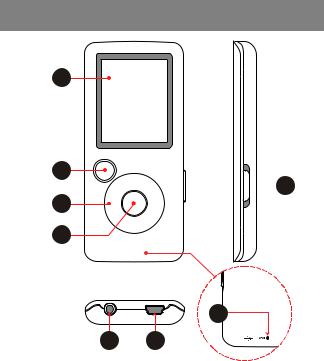
 Controls at a Glance
Controls at a Glance
1
2
 5
5
3
4
|
8 |
6 |
7 |
Page |
Coby Electronics Corporation |
|
|

Controls at a Glance
Front View
1.LCD Display
2. Menu Button |
<MENU> |
|
<UP> |
|
<DOWN> |
3.Control Buttons
<LEFT>
|
|
<RIGHT> |
|
|
|
4. |
Enter Button |
<ENTER> |
Side View |
|
|
5. |
Power / Hold Switch |
|
|
Slide and hold the switch |
<POWER> |
|
down for Power. |
|
|
|
|
|
Slide the switch up for Hold. |
|
|
|
|
Bottom View |
|
|
|
|
|
6. |
3.5mm Headphone Jack |
|
|
|
|
7. |
USB/Charge Port |
|
Rear View |
|
|
8. |
Reset Button |
<RESET> |
|
|
|
www.cobyusa.com |
Page |
|
|

Controls at a Glance
Disabling the Controls (Hold)
When the <POWER> switch is set to the “Hold” position, your player’s controls are disabled.
1.To disable the controls, slide the <POWER> switch up until it clicks into the “Hold” position.
2.To enable the controls, slide the <POWER> switch down to release it from the “Hold” position.
You may want to disable the controls to avoid turning on the player or activating the controls accidentally when it is in your pocket or bag.
A lock icon will appear on the screen when the controls are disabled. Re-enable the controls to continue.
Page |
Coby Electronics Corporation |
|
|

 Getting Started
Getting Started
Charging the Battery
Your player has an integrated rechargeable battery.
Upon initial use, the battery should be charged fully to ensure optimal performance and battery life.
If the player has not been used in a while, the battery may need to be recharged overnight (about 8 hours).
The battery used in this device may present a fire or chemical burn if mistreated. Do not disassemble, incinerate, or heat the battery. Do not leave the battery in a place subject to direct sunlight, or in a car with its windows closed.
Do not connect the player to a power source other than that which is indicated here or on the label as this may result in the risk of fire or electric shock.
Charging with a Computer
Your player can be charged through a USB computer connection. Use the
supplied USB cable to connect the player to a high-power USB port of a computer.
The computer must be powered on and not in sleep mode.
When the player is connected and charging, a USB symbol will be displayed on the player’s screen.
www.cobyusa.com |
Page |
|
|

Getting Started
Turning the Player On/Off
To turn the player on, slide the
<POWER> switch down and hold it until the screen turns on.
To turn the player off, slide the <POWER> switch down and hold it until the screen turns off.
Slide & hold the switch in the direction of the arrow
Resetting the Player
Reset the player if it should freeze and not respond or otherwise malfunction.
1.Disconnect your player if it is connected to a computer.
2.Use a paper clip to gently press the <RESET> button located on the rear of the player.
Page 10 |
Coby Electronics Corporation |
|
|

 Main Menu
Main Menu
When you turn on the player, you will see the Main menu. The Main menu gives you access to the different function modes of your player. These modes are:
Music: |
Browse and play music. |
Pictures: |
Browse and view pictures. |
Movies: |
Browse and play movies. |
Radio: |
Listen to FM radio broadcasts. |
E-Books: |
Browse and read text files. |
Explorer: |
Browse and play all files. |
Settings: |
Adjust the player’s options. |
Main Menu Controls
To browse through the different modes, press <LEFT> or <RIGHT>.
To select a mode, press the <ENTER> button.
www.cobyusa.com |
Page 11 |
|
|

 Music Mode
Music Mode
Browse for and play your music files.
If you have loaded new music files onto the player, the music library will need to be refreshed when you enter Music mode. This process may take several minutes. You will not be able to access the Music Browser screen until you refresh the music library.
For more information about how to get music onto your player, please refer to the section “Transferring Files to the Player”.
Music Browser Controls
When you choose MUSIC mode from the Main menu, you will see the Music Browser screen. You can choose to browse your music by song name, album, artist, or genre, or you may choose “Browser” to view the music files and folders on the player.
Function |
Key Action |
|
To browse through the list |
Press <UP> or |
|
<DOWN> |
||
|
||
|
|
|
To select an item |
Press <ENTER> |
|
|
|
|
To return to the previous screen |
Press <LEFT> |
|
|
|
|
To return to the Now Playing screen |
Press <MENU> |
|
|
|
|
To return to the Main menu |
Hold <MENU> |
|
|
|
Page 12 |
Coby Electronics Corporation |
|
|

Music Mode
If your music files contain ID3 song information tags, you will be able to view your tracks by Artist, Album, or Genre. To view all files (including those that do not contain ID3 information), select “All Songs” or use the
“Browser” option.
If music is already playing, you will have the additional option to return to the Now Playing screen.
Lyric display requires a “.LRC” lyric file which may be found on the internet or may be created with a Lyric file editor. Lyric files can contain synchronized timing information as well as lyric information.
Lyricfilesmusthavethesamenameasitscorresponding music file (e.g., “SongTitle1.lrc” and “SongTitle1. mp3”) and must be placed in the same directory.
Using the Quick Play List
To create a quick Play List that contains your favorite songs:
1.Select “Browser” from the Music Browser screen
2.Use the browser controls to select a song to add
3.Press and hold <ENTER>. The screen will display “Add to List”
4.Press <ENTER> to finish adding the song to the Play List
This quick Play List can be played from the Quick Option menu of the Now Playing screen (see page 16 for more details).
www.cobyusa.com |
Page 13 |
|
|

Music Mode
Now Playing Controls (Music Playback)
To start playing music, browse for a song and then press <ENTER> to start playback.
When a song is playing, the Now Playing screen appears (see below).
|
|
|
|
|
|
|
|
|
Lock Icon |
||||||||||
Play Mode |
|
|
|
|
|
|
|
|
|
|
|
|
|
|
|
|
|||
|
|
|
|
|
|
|
|
|
|
|
|
|
|
|
|
||||
Play Status |
|
|
|
|
|
|
|
|
|
|
|
|
|
|
|
|
Battery Level |
||
|
|
|
|
|
|
|
|
|
|
|
|
|
|
|
|
|
|
|
Equalizer |
|
|
|
|
|
|
|
|
|
|
|
|
|
|
|
|
|
|
|
|
|
|
|
|
|
|
|
|
|
|
|
|
|
|
|
|
|
|
||
|
|
|
|
|
|
|
|
|
|
|
|
|
|
|
|
|
|
|
Current Track / |
|
|
|
|
|
|
|
|
|
|
|
|
|
|
|
|
|
|
|
|
File Name |
|
|
|
|
|
|
|
|
|
|
|
|
|
|
|
|
Total Tracks |
||
|
|
|
|
|
|
|
|
|
|
|
|
|
|||||||
Artist |
|
|
|
|
|
|
|
|
|
|
|
|
|
|
|
|
|||
|
|
|
|
|
|
|
|
|
|
|
|
|
|
||||||
Album |
|
|
|
|
|
|
|
|
|
|
|
|
|
|
Progress Bar |
||||
|
|
|
|
|
|
|
|
|
|
|
|
|
|||||||
Elapsed Time |
|
|
|
|
|
|
|
|
|
|
|
|
|
|
|
|
|
||
|
|
|
|
|
|
|
|
|
|
|
|
|
|
|
|
|
|||
|
|
|
|
|
|
|
|
|
|
|
|
Remain Time |
|||||||
|
|
|
|
|
|
|
|
|
|
|
|
||||||||
|
|
|
|
|
|
|
|
|
|
|
|
|
|
|
|
|
|
|
|
|
|
|
|
|
|
|
|
|
|
|
|
|
|
|
|
|
|
|
|
Page 14 |
Coby Electronics Corporation |
|
|
