Page 1
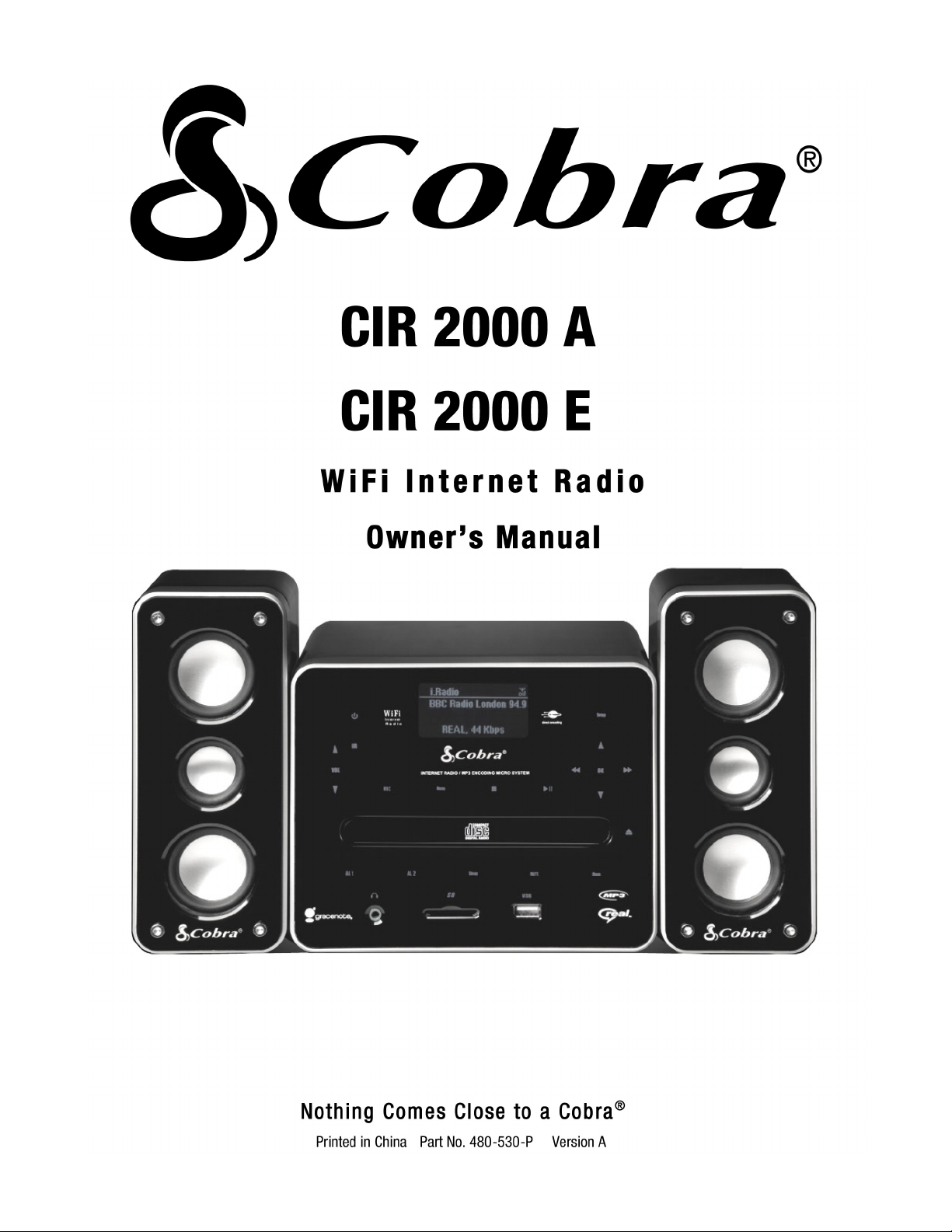
Page 2
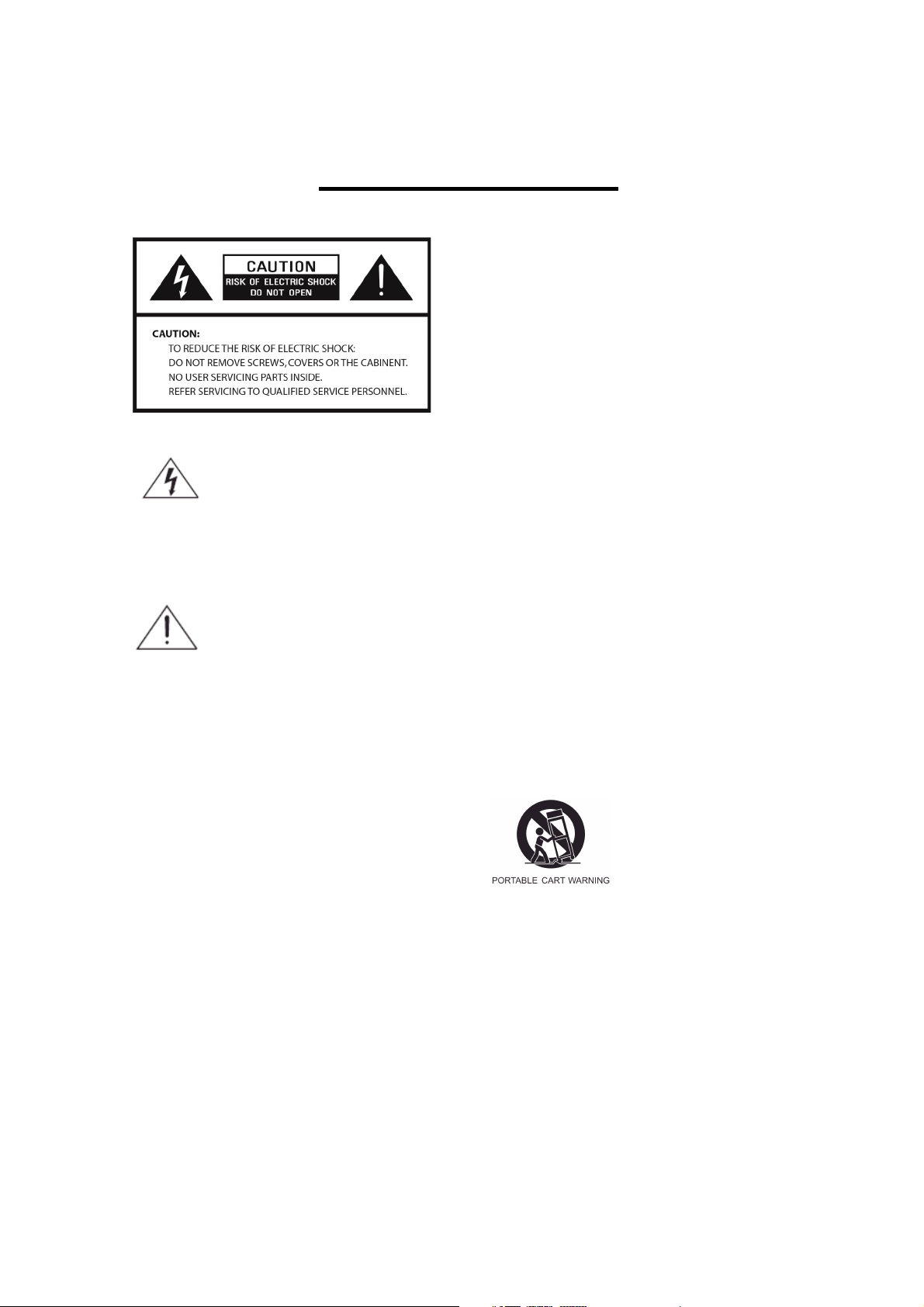
2
Safety Information
The lightning flash with arrowhead symbol
within an equilateral triangle is intended to
alert the user to the presence of uninsulated
"dangerous voltage" within the product's
enclosure that may be of sufficient
magnitude to constitute a risk of electric
shock to persons.
The exclamation point within an equilateral
triangle is intended to alert the user to the
presence of important operating and
maintenance (servicing) instructions in the
literature accompanying the appliance.
WARNING: TO R E D U CE THE RISK O F F I R E OR
ELECTRIC SHOCK , D O N OT EXPOS E T H I S
APPLIANCE T O R A I N OR MOISTU R E .
IMPORTANT S A F E T Y I N S T RUCTI O N S
1. Read these instructions.
2. Keep these Instructions.
3. Heed all Warnings.
4. Follow all instructions.
5. Do not use this apparatus near water.
6. Clean only with dry cloth.
7. Do not block any ventilation openings.
Install in accordance with the
manufacturer’s instruction
8. Do not install near any heat source such
as radiators, heat registers, stoves, or
other apparatus (including amplifiers)
that produce heat.
9. Do not defeat the safety purpose of the
polarized or grounding - type plug. A
polarized plug has two blades with one
wider than the other. A grounding type
plug has two blades and a third
grounding prong. The wide blade or the
third prong are provided for your safety. If
the provided plug does not fit into your
outlet, consult an electrician for
replacement of the obsolete outlet.
10. Protect the power cord from being walked
on or pinched particularly at plugs,
convenience receptacles, and the point
where they exit from the apparatus.
11. Only use attachments/accessories
specified by the manufacturer.
12. Use only with the cart, stand, tripod,
bracket or table specified by the
manufacturers, or sold with the
apparatus. When a cart is used, use
caution when moving the cart/apparatus
combination to avoid injury from tip-over.
13. Unplug this apparatus during lightning
storms or when unused for long periods
of time.
14. Refer all servicing to qualified service
personnel. Servicing is required when the
apparatus has been damaged in any
way, such as power-supply cord or
Page 3
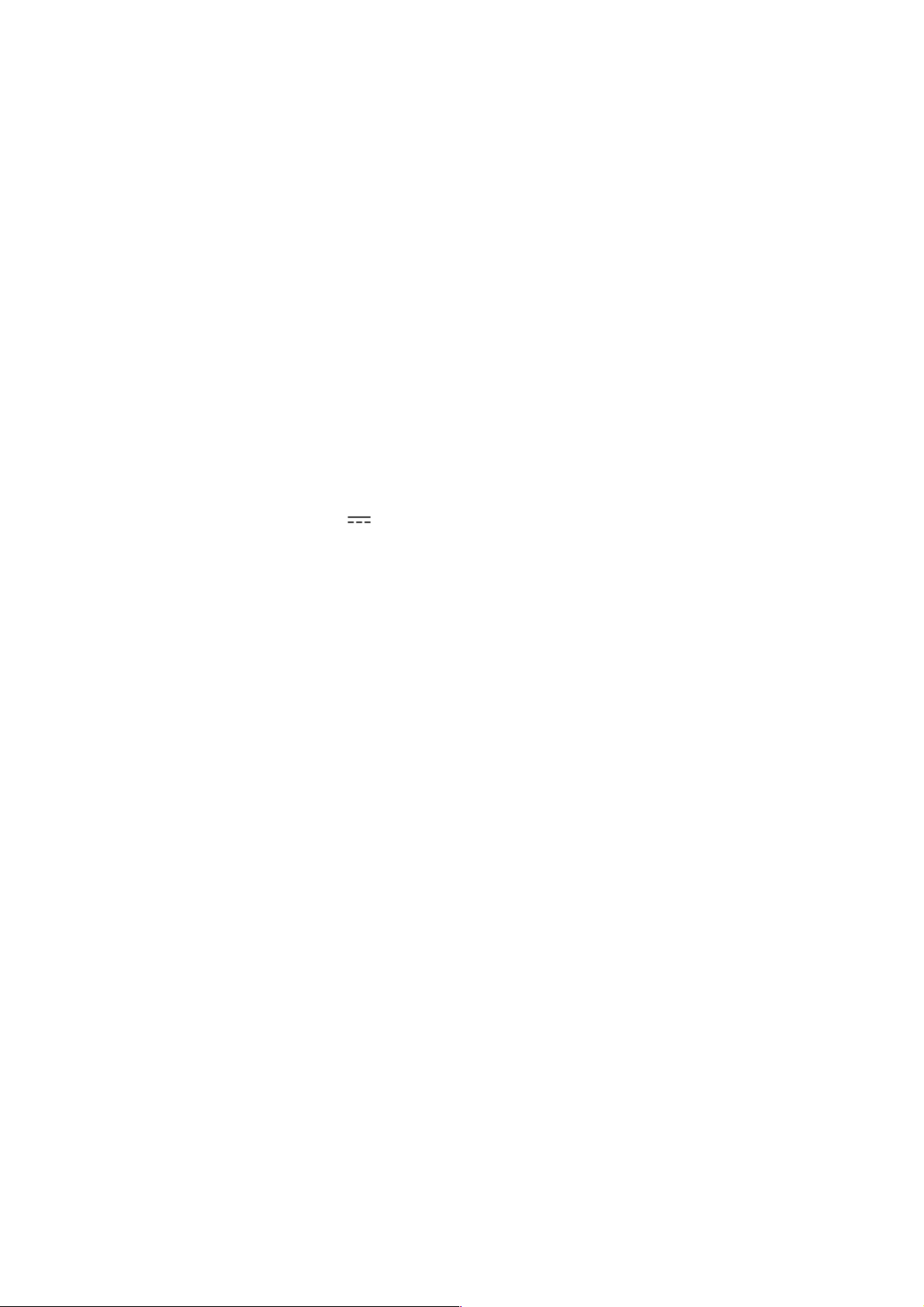
3
plug is damaged, liquid has been spilled or
objects have fallen into the apparatus, the
apparatus has been exposed to rain or
moisture, does not operate normally, or has
been dropped.
15. The apparatus shall not be exposed to
dripping or splashing and no objects filled
with liquids, such as vases, shall be placed
on the apparatus.
16. The main plug or an appliance coupler is
used as the disconnect device, the
disconnect device shall remain readily
operable.
17. The caution marking and rating plate are
located on the bottom of the unit.
18. The adaptor UL File number E248805 and
model number KSS60-12.0-4000. Input of
this apparatus is: AC 100-240V~50-60Hz,
1.5A, and Output is: 12.0V 4000mA.
Keep the input & output rating.
19. To avoid damage to the batteries installed in
the remote control, do not place the remote
near excessive heat sources.
20. For sufficient ventilation, please place your
Micro System into an open area when
operating.
FCC
This device complies with Part 15 of the FCC
Rules Operation that is subject to following two
conditions:
(1) This device may not cause harmful
interference and,
(2) This device must accept any interference
received, including interference that may
cause undesired operation.
Warning: Changes or modifications
to this unit not expressly approv ed
by the party responsible for
compliance could void the user
authority to operate the equipment.
.
Page 4
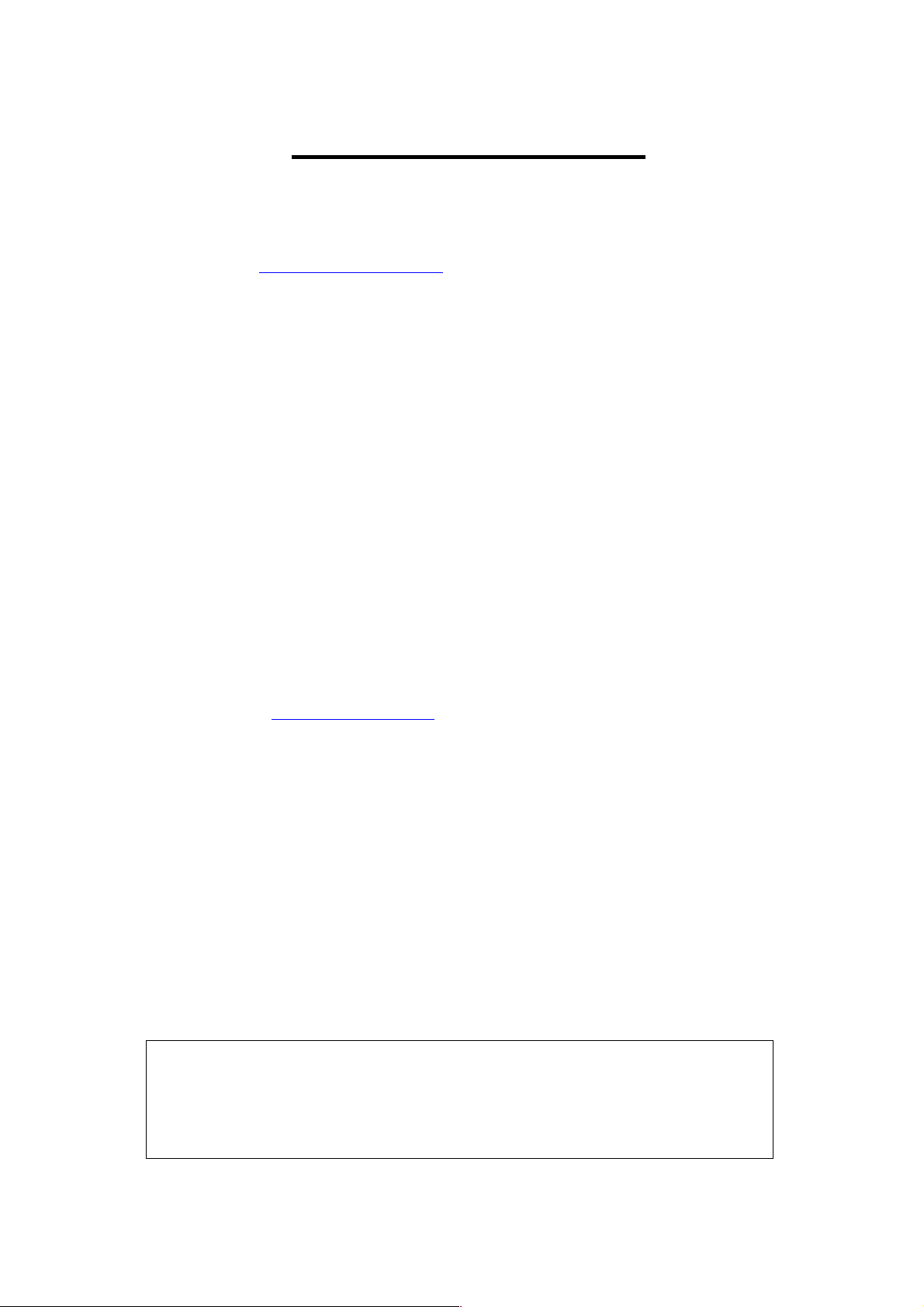
4
Copyright Statements
● Music recognition technology and related data are provided by Gracenote®. Gracenote is the
industry standard in music recognition technology and related content delivery. For more
information visit http://www.gracenote.com/.
● CD and music-related data from Gracenote, Inc., copyright © 2006 Gracenote. Gracenote
Software, copyright © 2006 Gracenote. This product and service may practice one or more of
the following U.S. Patents: #5,987,525; #6,061,680; #6,154,773, #6,161,132, #6,230,192,
#6,230,207, #6,240,459, #6,330,593, and other patents issued or pending. Some services
supplied under license from Open Globe, Inc. for U.S. Patent: #6,304,523.
Gracenote and CDDB are registered trademarks of Gracenote. The Gracenote logo and
logotype, and the "Powered by Gracenote" logo are trademarks of Gracenote.
● MEPG Layer-3 audio coding technology licensed from Fraunhofer IIS and Thomson.
● Supply of this product does not convey a license nor imply any right to distribute content
created with this product in revenue-generating broadcast systems (terrestrial, satellite, cable
and/or other distribution channels), streaming applications (via Internet, intranets and/or other
networks), other content distribution systems (pay-audio or audio-on-demand applications and
the like) or on physical media (compact discs, digital versatile discs, semiconductor chips,
hard drives, memory cards and the like). An independent license for such use is required. For
detail please visit http://mp3licensing.com.
● Microsoft® and Windows Media® are either registered trademarks or trademarks of Microsoft
Corporation in the United States and/or other countries.
● RealNetworks, RealAudio and the Real logo is a trademark or a registered trademark of
RealNetworks, Inc. Real Format Client Code is included under license from RealNetworks, Inc.
Copyright 1995-2007, RealNetworks, Inc. All rights reserved.
•
Cobra®, Nothing Comes Close to a Cobra® and the snake design are registered trademarks of
Cobra Electronics Corporation, USA.
Cobra Electronics Corporation™ is a trademark of Cobra Electronics Corporation, USA.
Notice
Recording/Ripping any audio content made with this system is only for your personal use.
It should not be sold, distributed, and played for a public audience without copyright
holder’ permission.
Page 5

5
Gracenote® End User License Agreement
5
Version 20061005
This application or device contains software from Gracenote, Inc. of Emeryville, California (“Gracenote”). The software
from Gracenote (the “Gracenote Software”) enables this application to perform disc and/or file identification and obtain
music-related information, including name, artist, track, and title information (“Gracenote Data”) from online servers or
embedded databases (collectively, “Gracenote Servers”) and to perform other functions. You may use Gracenote Data
only by means of the intended End-User functions of this application or device.
You agree that you will use Gracenote Data, the Gracenote Software, and Gracenote Servers for your own personal
non-commercial use only. You agree not to assign, copy, transfer or transmit the Gracenote Software or any Gracenote
Data to any third party. YOU AGREE NOT TO USE OR EXPLOIT GRACENOTE DATA, THE GRACENOTE
SOFTWARE, OR GRACENOTE SERVERS, EXCEPT AS EXPRESSLY PERMITTED HEREIN.
You agree that your non-exclusive license to use the Gracenote Data, the Gracenote Software, and Gracenote Servers
will terminate if you violate these restrictions. If your license terminates, you agree to cease any and all use of the
Gracenote Data, the Gracenote Software, and Gracenote Servers. Gracenote reserves all rights in Gracenote Data, the
Gracenote Software, and the Gracenote Servers, including all ownership rights. Under no circumstances will Gracenote
become liable for any payment to you for any information that you provide. You agree that Gracenote, Inc. may enforce
its rights under this Agreement against you directly in its own name.
The Gracenote service uses a unique identifier to track queries for statistical purposes. The purpose of a randomly
assigned numeric identifier is to allow the Gracenote service to count queries without knowing anything about who you
are. For more information, see the web page for the Gracenote Privacy Policy for the Gracenote service.
The Gracenote Software and each item of Gracenote Data are licensed to you “AS IS.” Gracenote makes no
representations or warranties, express or implied, regarding the accuracy of any Gracenote Data from in the Gracenote
Servers. Gracenote reserves the right to delete data from the Gracenote Servers or to change data categories for any
cause that Gracenote deems sufficient. No warranty is made that the Gracenote Software or Gracenote Servers are
error-free or that functioning of Gracenote Software or Gracenote Servers will be uninterrupted. Gracenote is not
obligated to provide you with new enhanced or additional data types or categories that Gracenote may provide in the
future and is free to discontinue its services at any time.
GRACENOTE DISCLAIMS ALL WARRANTIES EXPRESS OR IMPLIED, INCLUDING, BUT NOT LIMITED TO,
IMPLIED WARRANTIES OF MERCHANTABILITY, FITNESS FOR A PARTICULAR PURPOSE, TITLE, AND
NON-INFRINGEMENT. GRACENOTE DOES NOT WARRANT THE RESULTS THAT WILL BE OBTAINED BY YOUR
USE OF THE GRACENOTE SOFTWARE OR ANY GRACENOTE SERVER. IN NO CASE WILL GRACENOTE BE
LIABLE FOR ANY CONSEQUENTIAL OR INCIDENTAL DAMAGES OR FOR ANY LOST PROFITS OR LOST
REVENUES.
© Gracenote 2006
Page 6
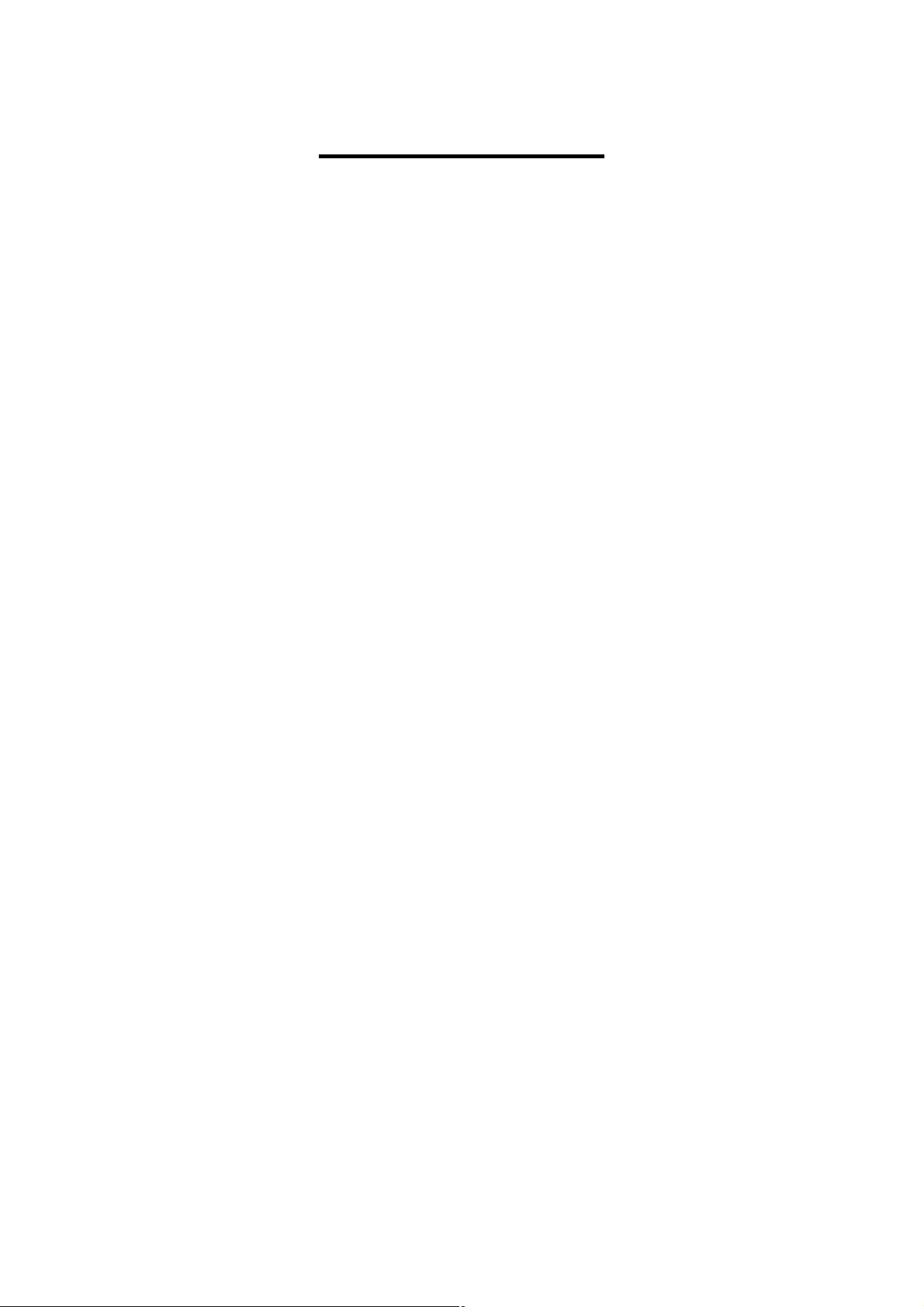
6
Table of Contents
6
Safety Information ................................................................................................................................ 2
Copyright Statements ............................................................................................................................ 4
Gracenote® End User License Agreement ........................................................................................... 5
Table of Contents .................................................................................................................................. 6
1.1 Introduction ................................................................................................................................ 9
1.2 Audio Sources ............................................................................................................................ 9
1.3 Record ........................................................................................................................................ 9
1.4 Networking ............................................................................................................................... 10
1.5 Others ....................................................................................................................................... 10
Chapter 2 Installation .......................................................................................................................... 11
2.1 Installation ................................................................................................................................ 11
2.1.1 LAN Setting ...................................................................................................................... 11
2.1.2 Wireless LAN Setting ....................................................................................................... 11
2.2 Boot for The First Time ............................................................................................................ 12
2.3 Power On .................................................................................................................................. 19
2.4 Control Keys ............................................................................................................................ 20
Chapter 3 CD ...................................................................................................................................... 22
3.1 Inserting a CD into the CD Tray .............................................................................................. 22
3.2 Getting CD Information ........................................................................................................... 22
3.3 Playing an Audio CD................................................................................................................ 23
3.4 Playing an MP3/WMA CD ...................................................................................................... 24
3.5 CD Ripping .............................................................................................................................. 25
3.5.1 Converting All the Tracks within the Disc ........................................................................ 25
3.5.2 Converting Selected Tracks within the Disc ..................................................................... 26
3.6 Now Playing ............................................................................................................................. 27
3.7 Lyrics ........................................................................................................................................ 29
3.8 Balance ..................................................................................................................................... 30
Chapter 4 Internet Radio ..................................................................................................................... 31
4.1 Introduction .............................................................................................................................. 31
4.2 World Station ............................................................................................................................ 31
4.2.1 Listen to World Station ..................................................................................................... 31
4.3 SHOUTCast ............................................................................................................................. 33
4.3.1 Listen to SHOUTCast ....................................................................................................... 33
4.4 Add/Delete a Radio Station ...................................................................................................... 35
Chapter 5 PodCast .............................................................................................................................. 36
5.1 Introduction .............................................................................................................................. 36
Page 7

7
5.2 Listen to Podcast ...................................................................................................................... 36
7
5.3 Update / play Subscribed list items .......................................................................................... 38
5.4 Cancel Subscribed List ............................................................................................................. 40
5.5 PodCast Setting ........................................................................................................................ 41
5.6 Download under standby mode ................................................................................................ 42
Chapter 6 USB .................................................................................................................................... 43
6.1 Playing Songs on the USB Device ........................................................................................... 43
Chapter 7 SD/MMC ............................................................................................................................ 44
7.1 Playing Songs on the SD/MMC Card ...................................................................................... 44
Chapter 8 FM Radio ........................................................................................................................... 45
8.1 Listening to FM Radio ............................................................................................................. 45
8.2 Tuning the FM Frequency ........................................................................................................ 45
8.3 Prescanning All Active FM Radio Stations .............................................................................. 46
8.4 Presetting a Favorite Station..................................................................................................... 47
8.5 Listening to a Preset Station ..................................................................................................... 48
Chapter 9 Media Server ...................................................................................................................... 49
9.1 Supported Media Server ........................................................................................................... 49
9.2 Setting Upnp Environment ....................................................................................................... 49
9.2.1 UPnP Networked Environment Diagram .......................................................................... 49
9.3 Playing Songs on UPnP Media Server ..................................................................................... 50
Chapter 10 File Manager .................................................................................................................... 51
10.1 Copy/Move Files to an USB or SD/MMC Card .................................................................... 51
Chapter 11 AUX ................................................................................................................................. 53
11.1 AUX Mode ............................................................................................................................. 53
11.2 Recording in AUX Mode........................................................................................................ 53
Chapter 12 Setup................................................................................................................................. 55
12.1 Date & Time ........................................................................................................................... 55
12.1.1 Setting the Date............................................................................................................... 55
12.1.2 Setting the Time .............................................................................................................. 56
12.1.3 Setting the Time formation ............................................................................................. 57
12.2 Alarm ...................................................................................................................................... 57
11.2.1 Setting the Alarm ............................................................................................................ 57
12.2.2 Setting the Alarm Sound ................................................................................................. 58
12.2.3 Disarming the Alarm....................................................................................................... 59
12.3 Sleep ....................................................................................................................................... 60
12.3.1 SLEEP Mode .................................................................................................................. 60
12.4 Network .................................................................................................................................. 60
12.4.1 Understanding the Networking States on This system ................................................... 60
12.4.2 Setting the Wi-Fi Connectivity ....................................................................................... 62
Page 8
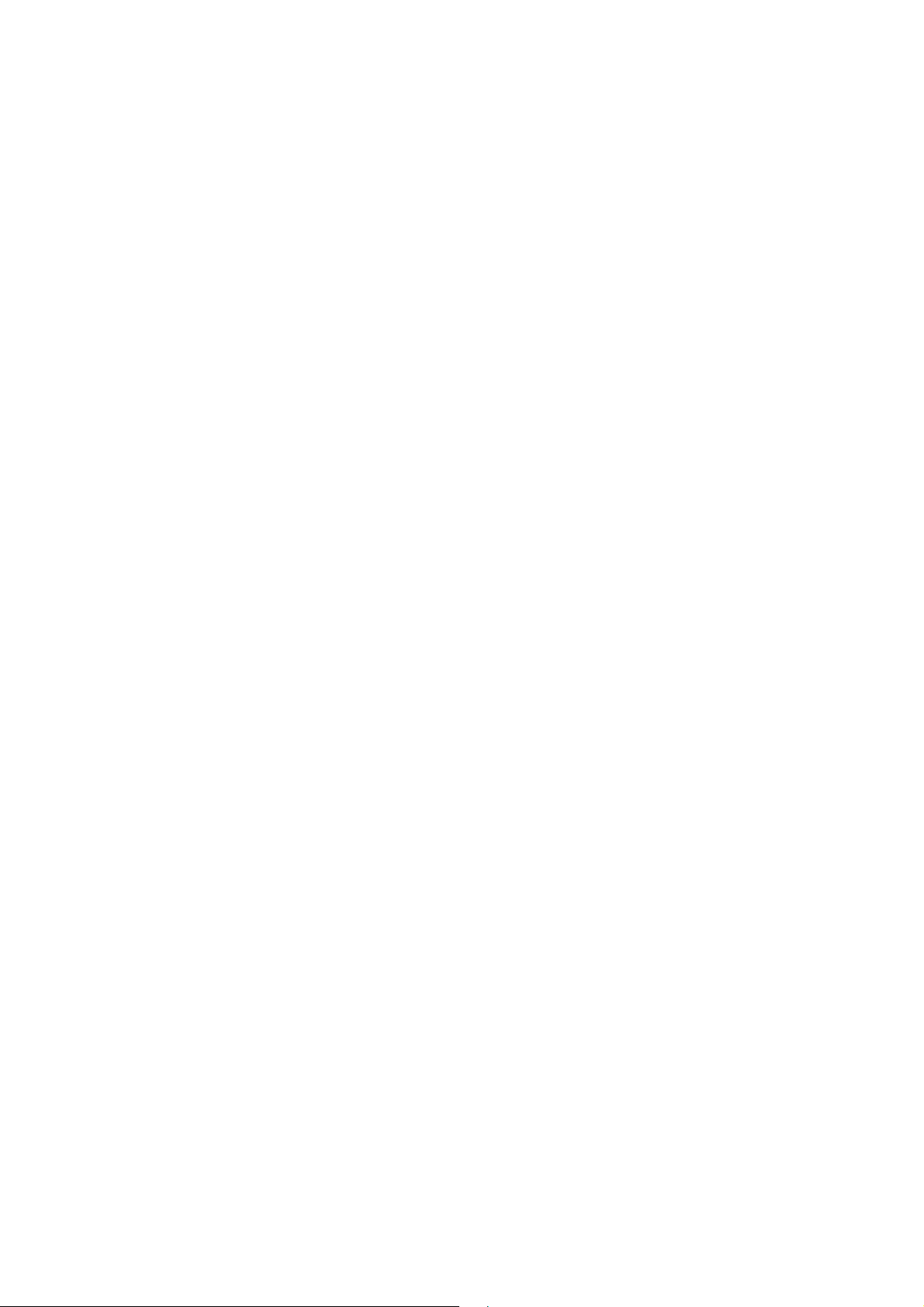
12.4.3 Setting the Wi-Fi Connectivity by Wi-Fi Wizard........................................................ 63
8
12.4.4 Inputting Static IP ....................................................................................................... 64
12.4.5 Inputting DNS ............................................................................................................. 66
12.4.6 Inputting Proxy ........................................................................................................... 66
12.6 Language ........................................................................................................................... 70
12.7 Information ......................................................................................................................... 70
12.8 Reset All Settings ............................................................................................................... 71
12.9 Firmware Upgrade.............................................................................................................. 71
12.9.1 Upgrade firmware by using USB / SD/MMC.............................................................. 71
12.9.2 On-line upgrade ........................................................................................................... 72
Chapter 13 Trouble Shooting ......................................................................................................... 74
13.1 FAQ ................................................................................................................................... 74
13.1.1 Recording................................................................................................................... 74
13.1.2 Internet Radio ............................................................................................................. 74
Chapter 14 Specifications .............................................................................................................. 75
Licensing information and requirements ....................................................................................... 76
Page 9
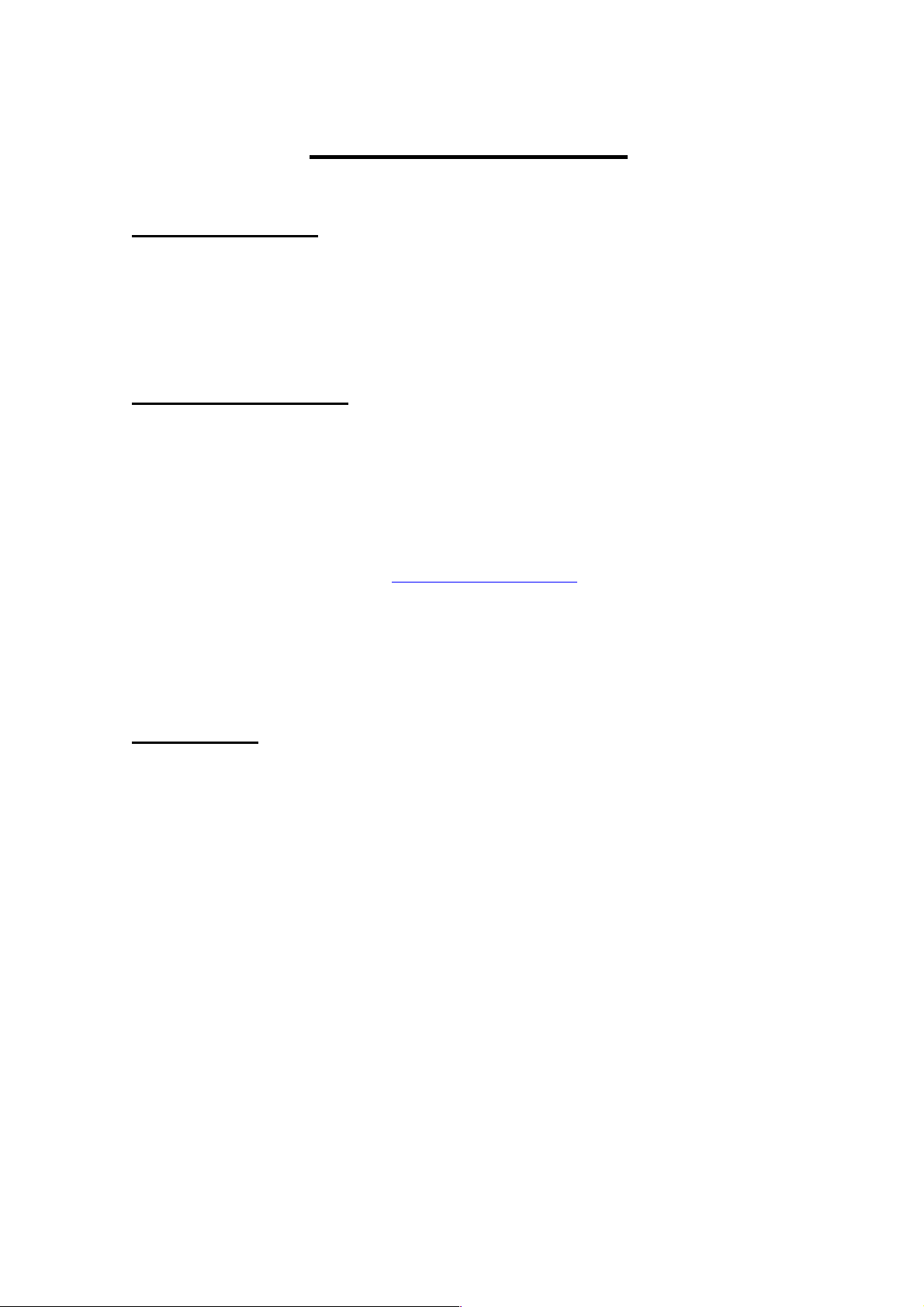
9
Chapter 1 Overview
1.1 Introduction
This system is a Micro System integrated digital audio playback that functions with network
connectivity. The system can play Audio CD, Data CD (MP3/WMA files), USB device,
SD/MMC card, FM radio and over 20,000 internet radio stations.
1.2 Audio Sources
●
Audio CD
●
Supports MP3/Windows Media® audio files (known as WMA) (include
ID3v1,ID3v2)
●
Supports static lyrics and synced lyrics (.txt /.lrc /.smi)
●
Supports USB Flash drive, USB HD drive
●
SHOUTCast Internet Radio (http://www.shoutcast.com)
●
Local FM On-Line Radio
●
FM (87.5~108MHz)
●
Support AUX
1.3 Record
●
Converts Audio CD tracks to128kbps MP3 file and saves to an USB device,
SD/MMC card
●
Displays CD information for the current playing CD by connecting to Gracenote
Music Recognition Service
●
During recording Internet Radio and FM are not copied
●
Record AUX in128kbps MP3 file and save to an USB device, SD/MMC card.
●
Add a space support storage backup management program.
Page 10

10
1.4 Networking
● Supports Ethernet 10/100 Mbps
● Supports Wireless LAN IEEE 802.11 b/g Dongle
● Supports Infrastructure /Ad-Hoc
● Supports WEP 64/128 and WPA-PSK encryption
● Supports Proxy Setting
● This system provides a wireless setting wizard to make wireless network setup easier.
1.5 Others
● Supports two alarm clock settings
● Supports time sync technology (* network available)
● Supports firmware upgrade
Page 11
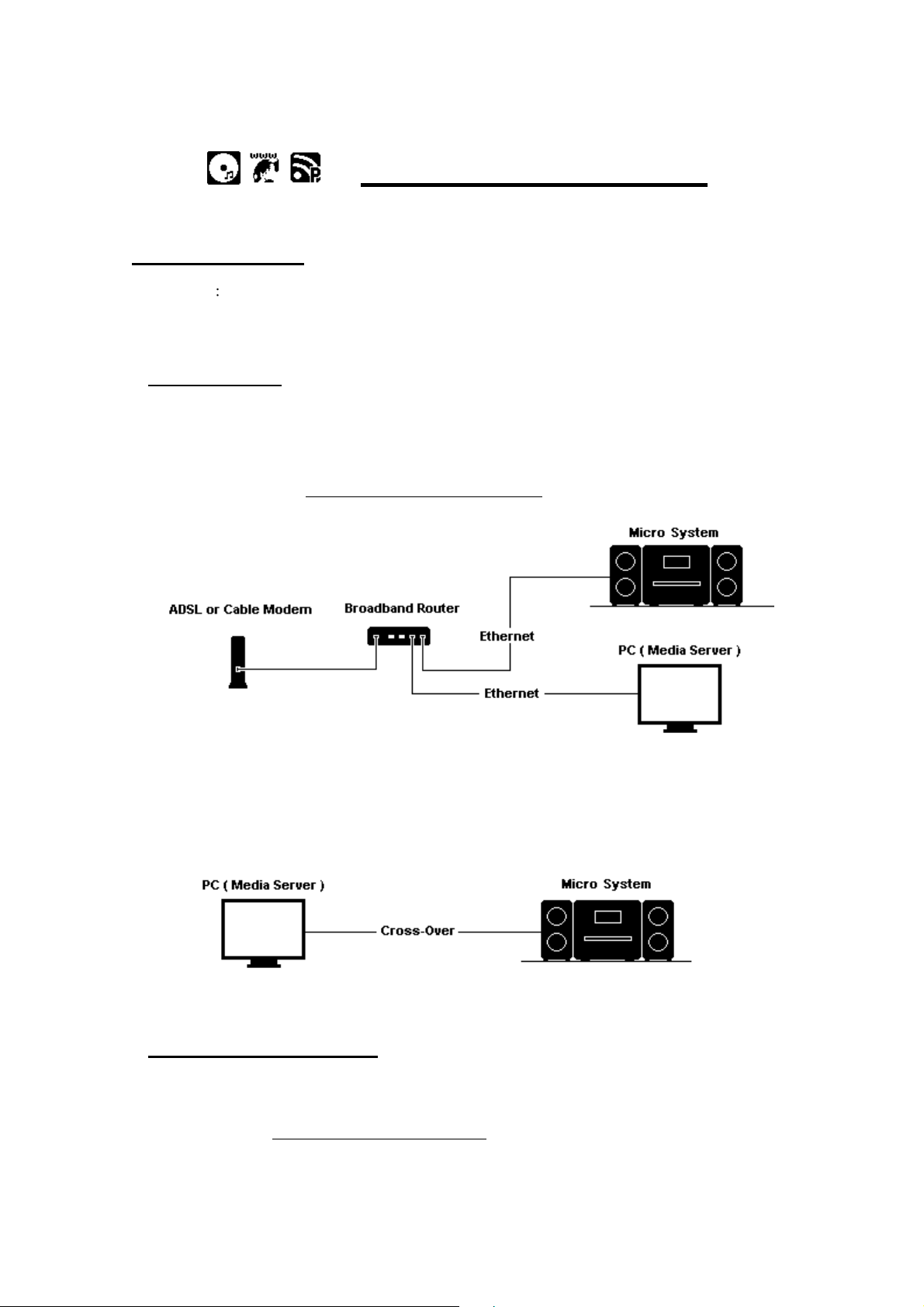
11
Chapter 2 Installation
2.1 Installation
NOTE The proper voltage for this system is AC 100V~240V/50-60Hz. Please check
the voltage in your area before plugging in the unit.
2.1.1 LAN Setting
Make sure the internet environment is ready and the network setting is available
(ADSL or Cable Modems is highly recommended).
The default setting of the network in your system is DHCP. (For more network settings
please check 11.4 the ‘Network’ section on page 60)
or
If you want to listen to audio contents from your PC, you can use Cross-over to
connect your system to your PC directly.
2.1.2 Wireless LAN Setting
Make sure the internet environment is ready and the network setting is available.
Plug-in the Wifi Dongle into the USB port on the back of your system (For more settings
please see ‘Network’ section on page 60)
Page 12
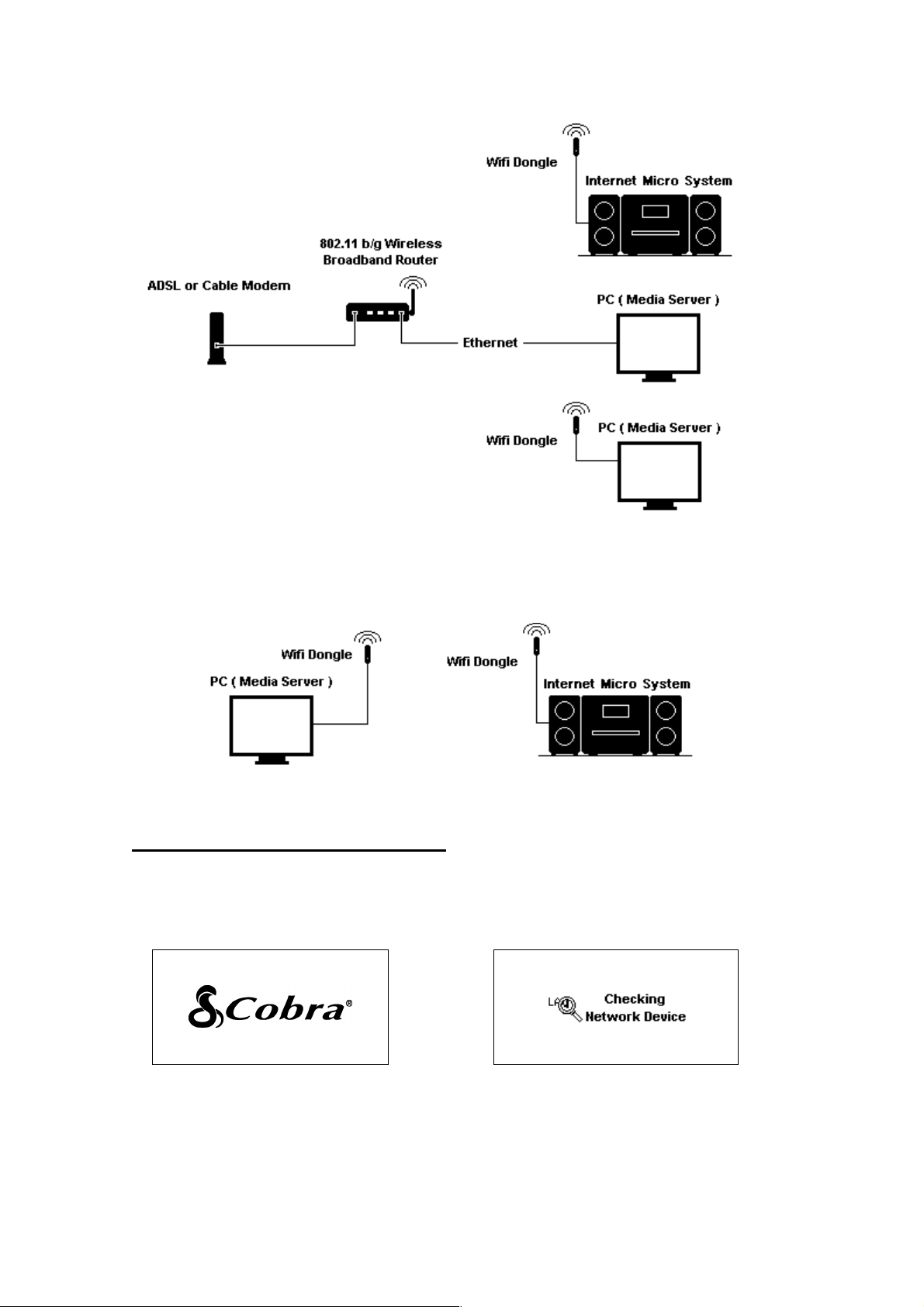
12
or
You can receive the audio contents from your PC in a wireless environment by using
Ad-hoc.
2.2 Boot for The First Time
When you turn on this system for the first time, the system will automatically check the
environment and search for any available internet protocol.
When power-on,COBRA Logo shows up
→
1
Checking available network devices
If there is no network device connected to your system, you should plug-in LAN or WiFi
dongle (into the USB port on the back of your system) and follow the instructions of the
network wizard.
Page 13
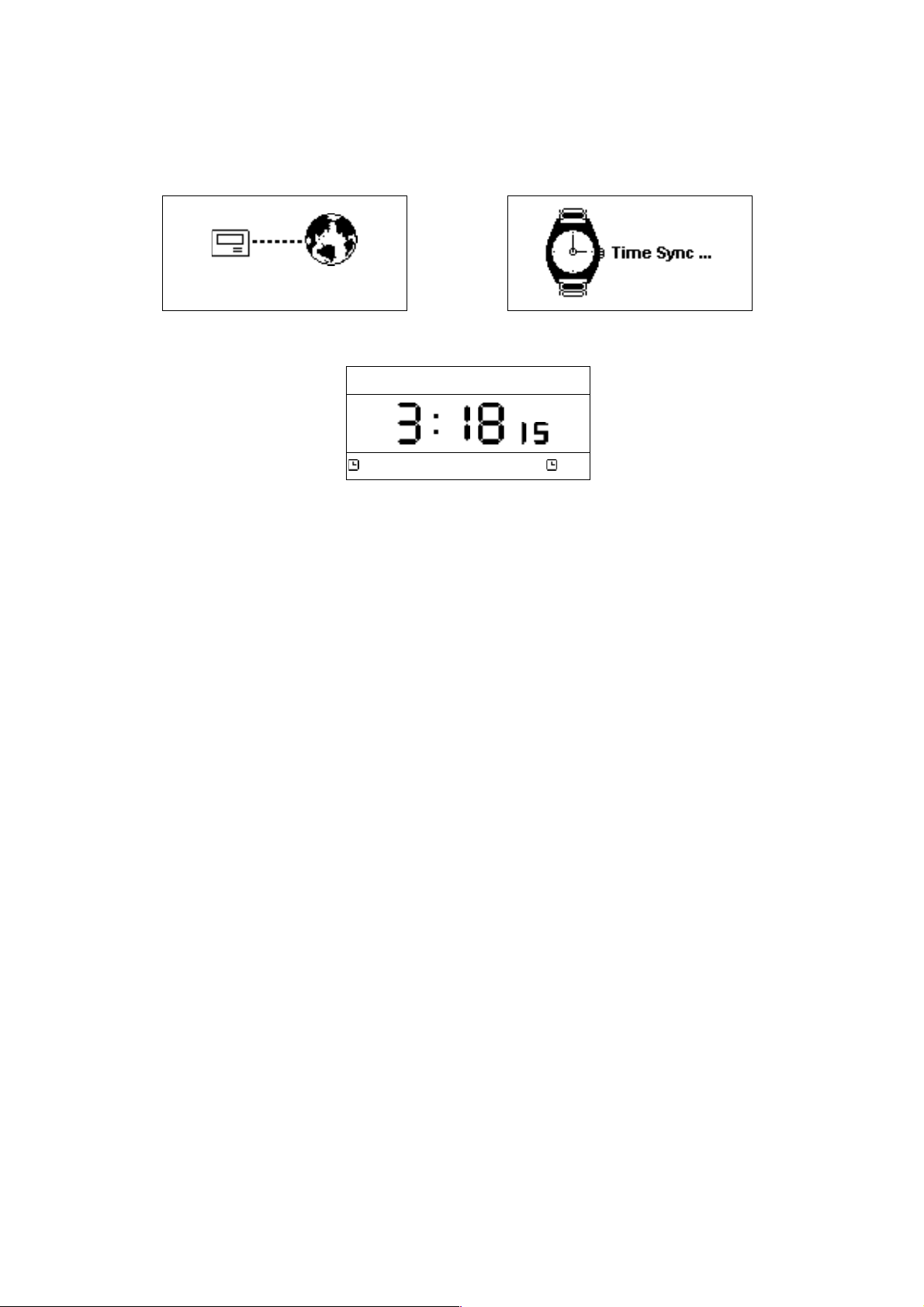
13
After the system links to the network, it will process time sync, and then go to standby
mode. Usually it will take 6-30 seconds to finish the whole process.
Netw o r k Con n e c tin g …
Network Connecting
→
Time Sync processing
2007 - M ay-03 Thu. .
PM
O ff
of f
Stand-By Mode
The default network setting for the system is LAN (or after you have chosen “Reset all
setting”). You can choose WLAN for your System’s network device by inserting the WiFi
dongle into the USB slot on the back of your system.
If you still have problems with network setting, please follow the network wizard instructions
on the next page.
Page 14
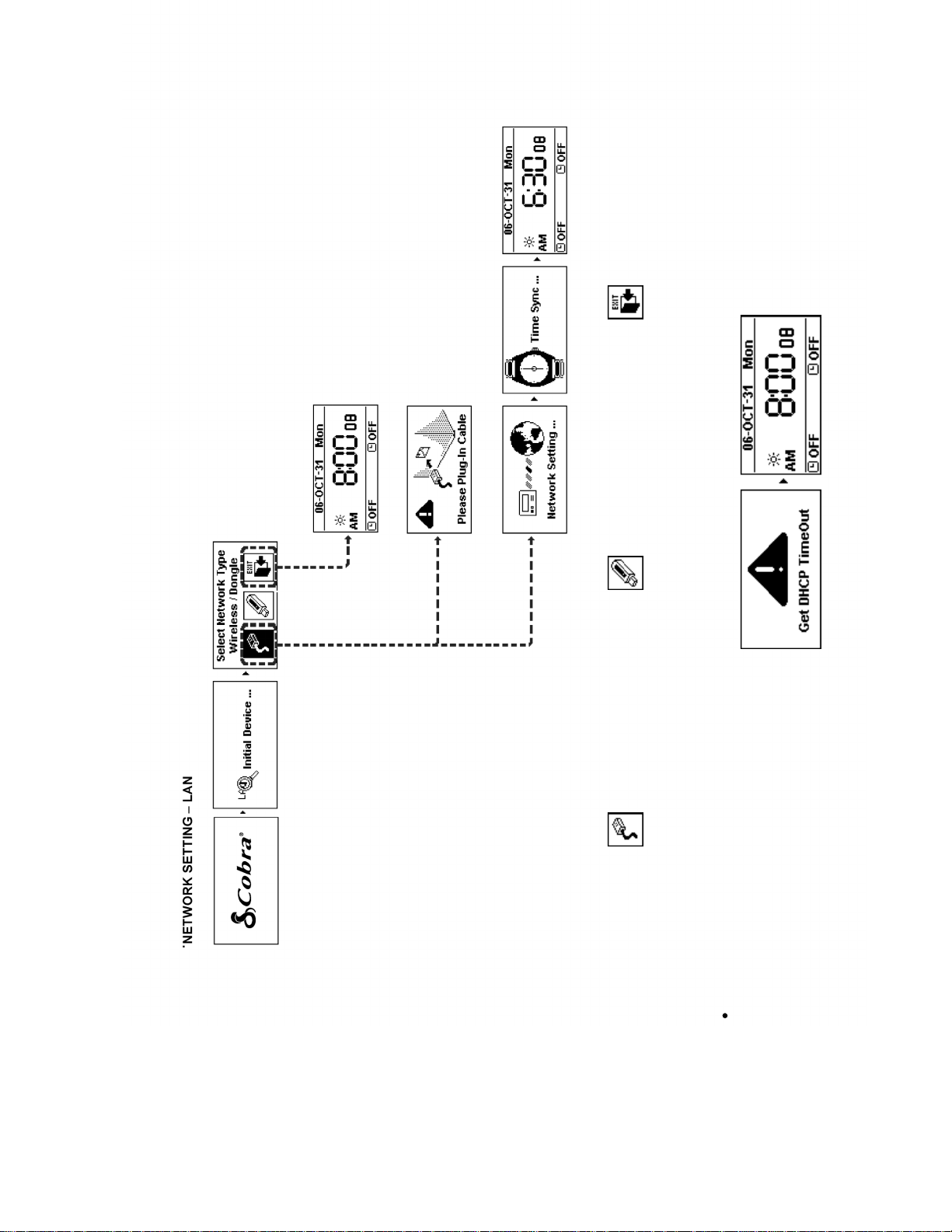
Choose LAN to connect internet Choose WLAN to connect internet Exit network wizard mode
CAN NOT GET DHCP
14
Page 15
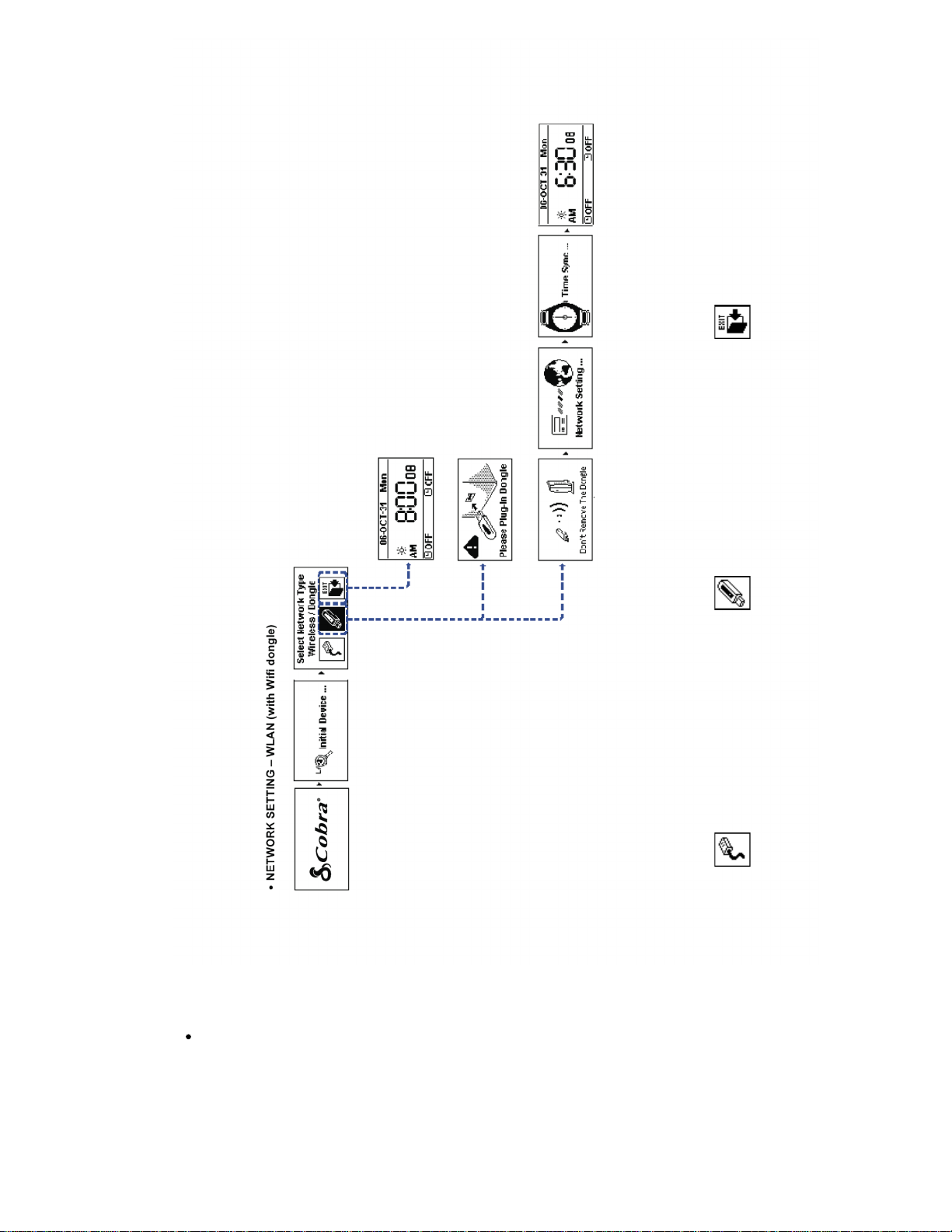
15
NETWORK SETTING – WLAN (with Wifi dongle)
Choose LAN to connect internet Choose WLAN to connect internet Exit network wizard mode
Page 16
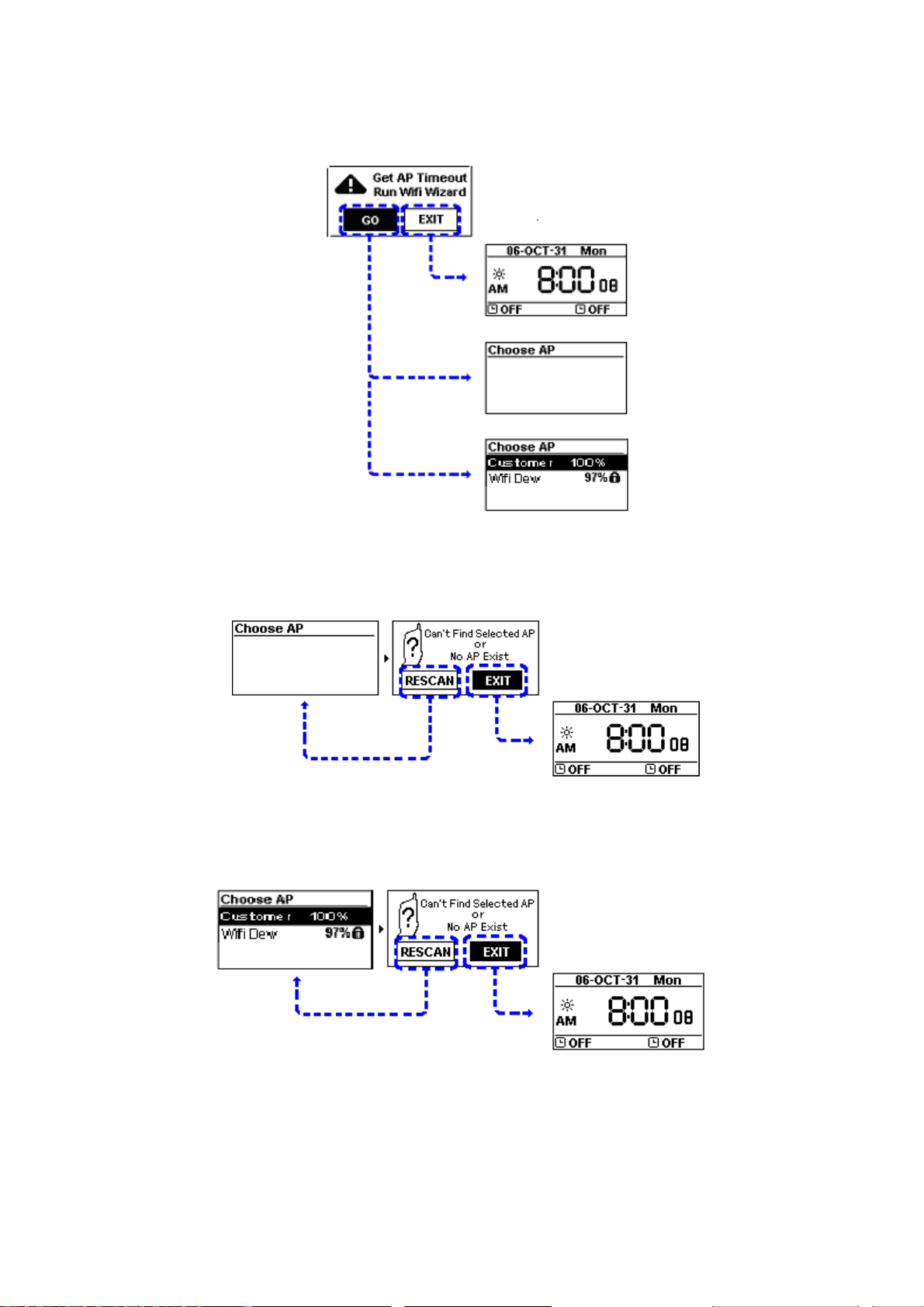
˙CAN NOT FIND ACCESS POINT
16
Select GO to run Wizard mode OR Select EXIT to quit
(1) CAN NOT FIND ANY ACCESS POINT
Select RESCAN to search AP again OR Select EXIT to quit
(2) CAN NOT FIND THE AP YOU WANT, PRESS ESC TO ENTER PRESCAN MODE
Select RESCAN to search AP again or select EXIT to quit
Page 17
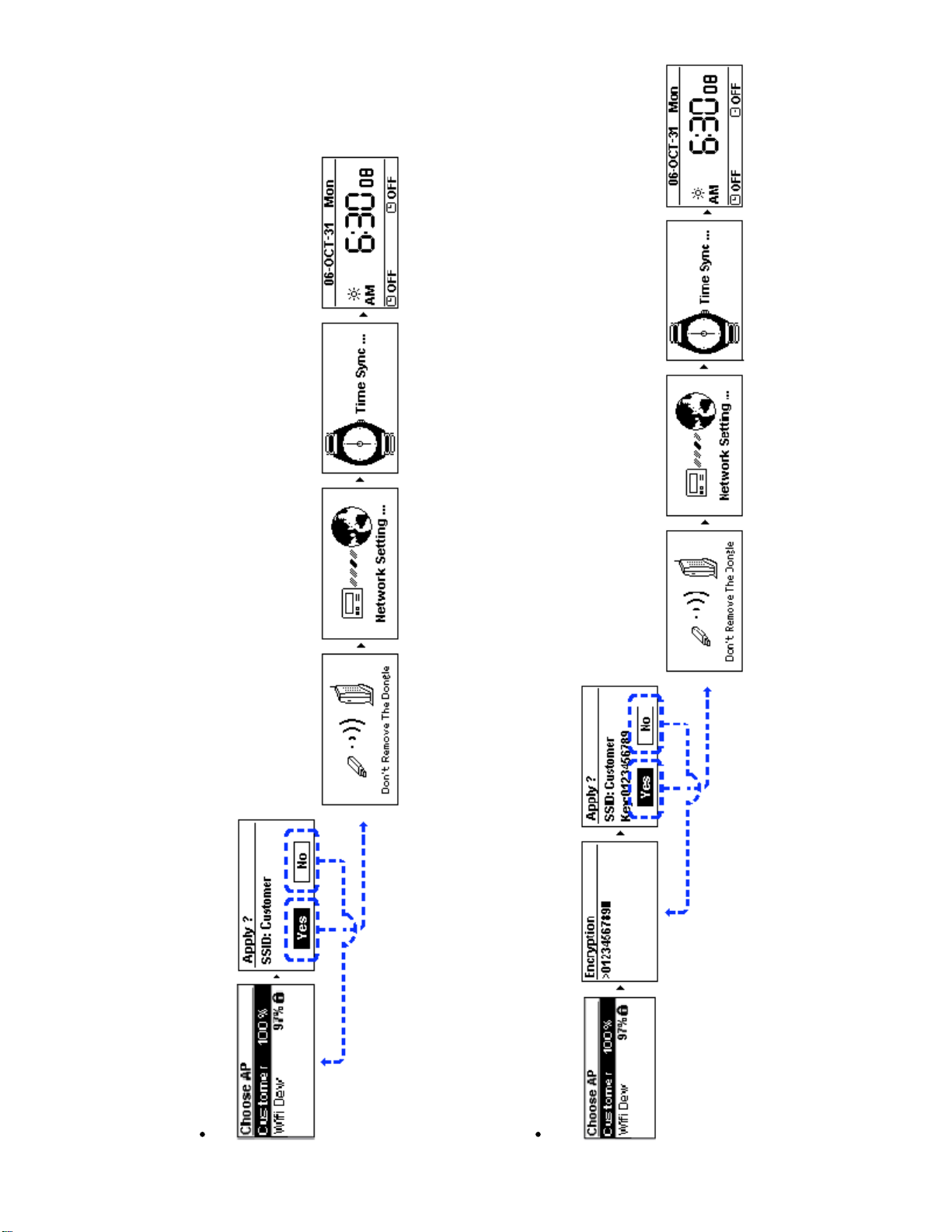
17
SELECT AN EXISTING AP THAT DOES NOT NEED AN ENCRYPTION
Select Yes to make a connection or select No to select other Access Points
SELECT AN EXISTING AP THAT NEEDS AN ENCRYPTION
After inputting the encryption, Select Yes to make a connection or select No to select other Access Points
Page 18
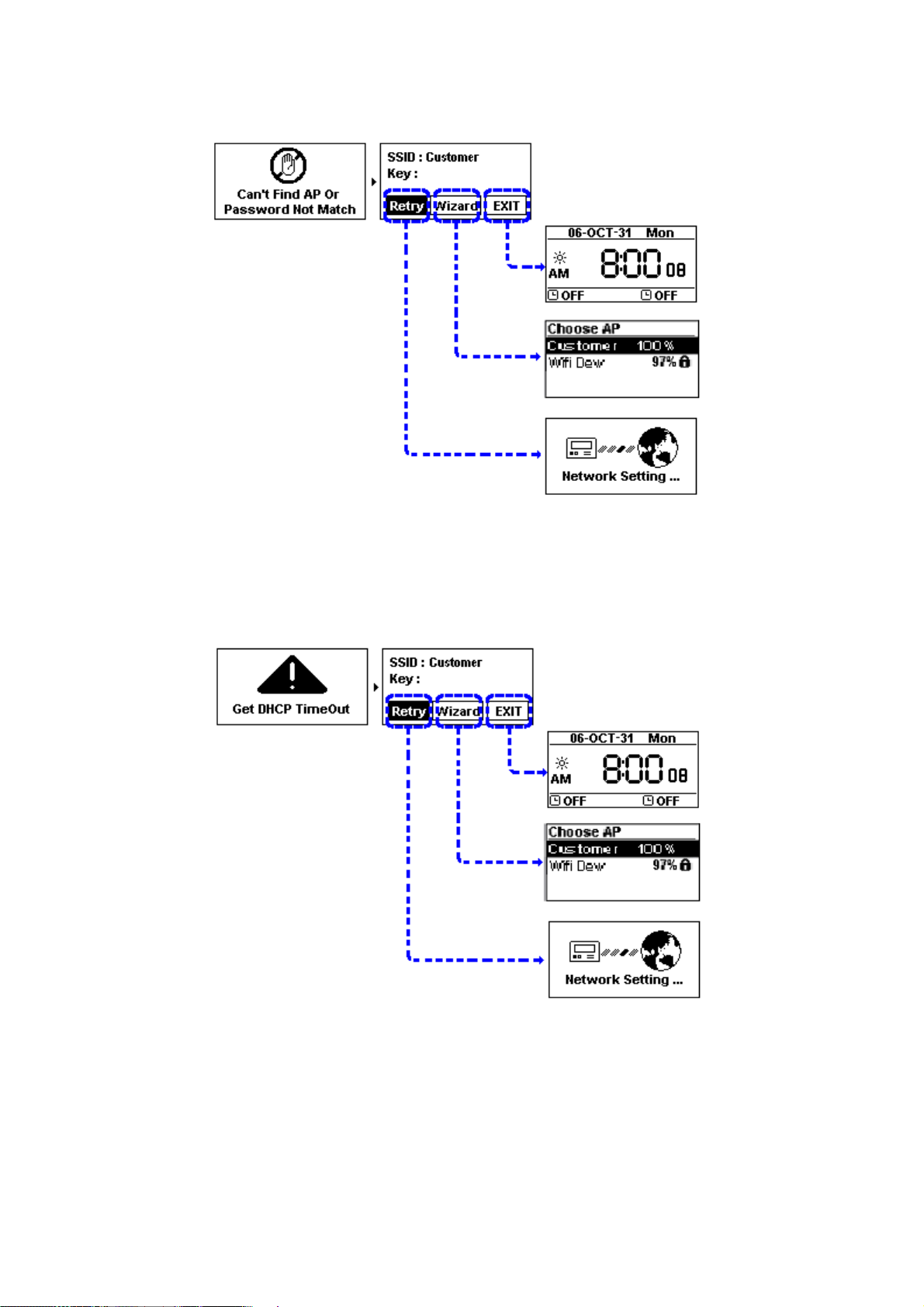
˙FAIL TO CONNECT TO ACCESS POIN
18
1. Select Retry to connect again
2. or Select Wizard to search available Access Point
3. or Select EXIT to quit
˙CAN NOT GET DHCP
1. Select Retry to connect again
2. or Select Wizard to search available Access Point
3. or Select EXIT to quit
Page 19
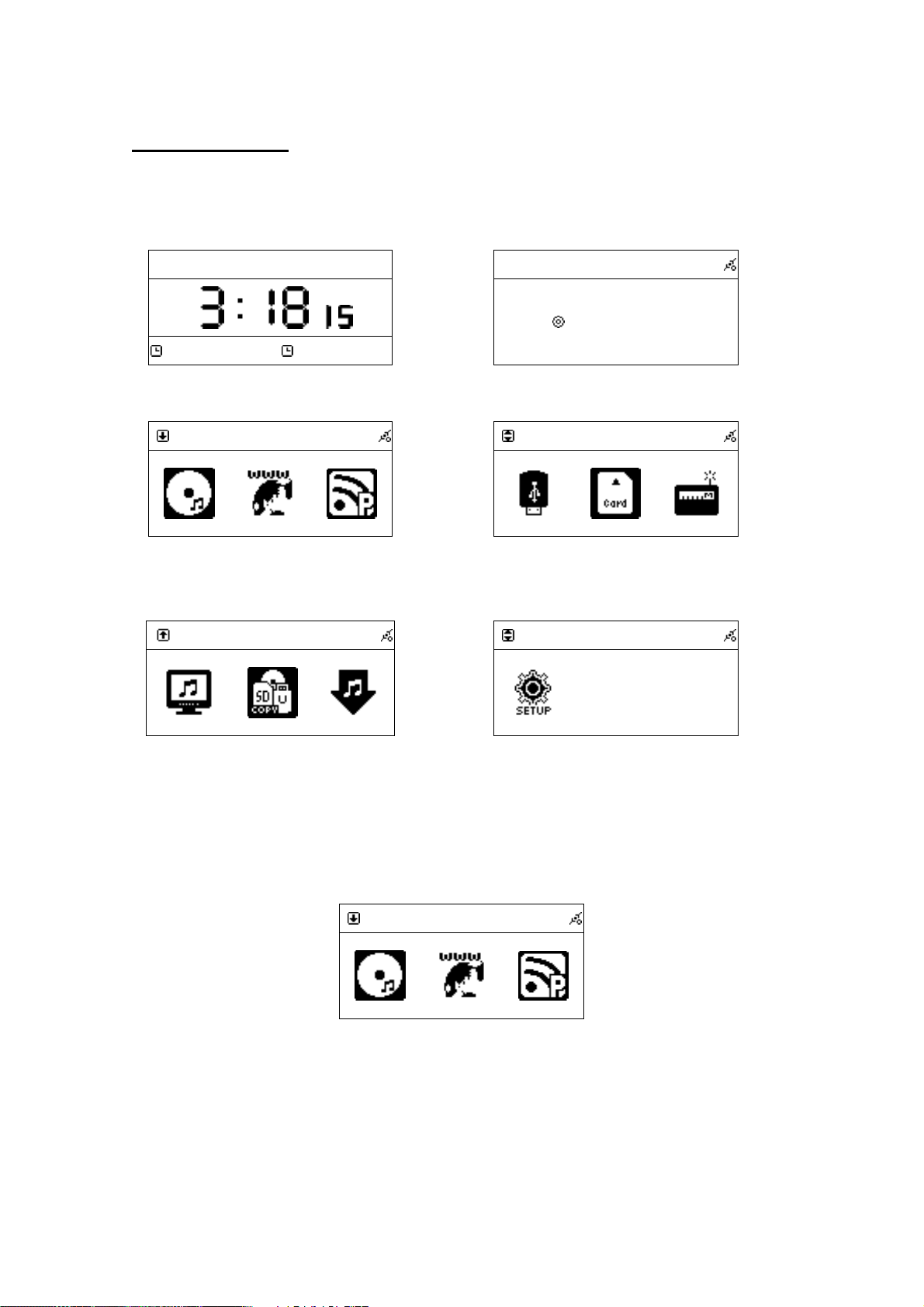
19
2.3 Power On
19
After the system goes to Standby Mode, you may press Standby to activate the
system.
2007-May-03 Thu.
PM
Off off
Press Standby in Stand-By Mode
CD
Screen will show CD / Internet Radio /
Podcast
1
UPNP
CD
→
Loading …
Audio sources checking
USB
→
Press > button, USB icon / SD/MMC /FM be
displayed
1
Settings
Following is Media Server / File Manager /
AUX
Press > button, Setup be displayed
You can adjust the brightness of backlight appeared on your panel by pressing B.L. on
your remote control.
CD
To adjust the brightness, press B.L./ DIM
Page 20
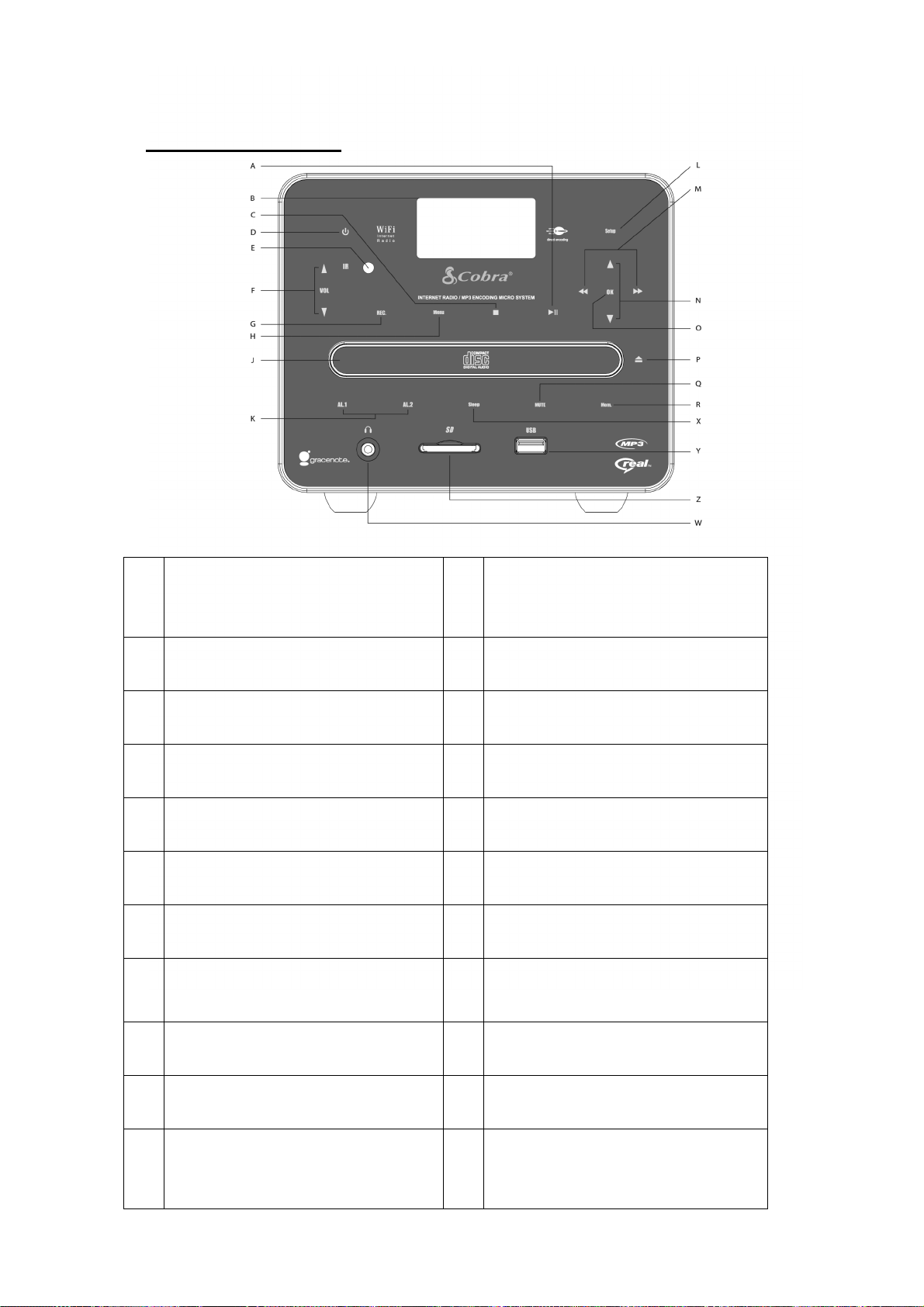
20
2.4 Control Keys
A
Play Pause
Toggle Play/pause
M
Skip/Fast Forward/Rewind
Press to jump to next previous track
Hold to fast forward or rewind
B
LCD Screen
Backlight LCD screen
N
Navigation
Navigate the stations and menu options
C
Stop/Esc
Stop playback or back to previous menu
O
OK
Select stations and menu options
D
Standby
Switches between ON and Standby
P
OPEN/CLOSE
Open/Close the CD tray
E
Infrared receiver
Receives signal from remote control
Q
Mute
Mute the speakers
F
Volume
Tune for volume increase/decrease
R
Memory
Save/Load preset stations
G
Record
Record CD/Internet Radio/FM to MP3
X
Sleep
Toggle the sleep timer in 5, 10, 15, 20, 30 minute
H
Menu
Press to go to Source selection screen
Y
USB connector
Insert external USB memory stick (Not included)
J
CD Tray
For audio and MP3 CDs
Z
SD Card slot
Insert external SD Card (Not included)
K
Alarm 1, 2
Set Alarm
W
Headphone
3.5mm headphone socket
L
Setup
Press to go to the menu option
Press to go to the menu option
Page 21
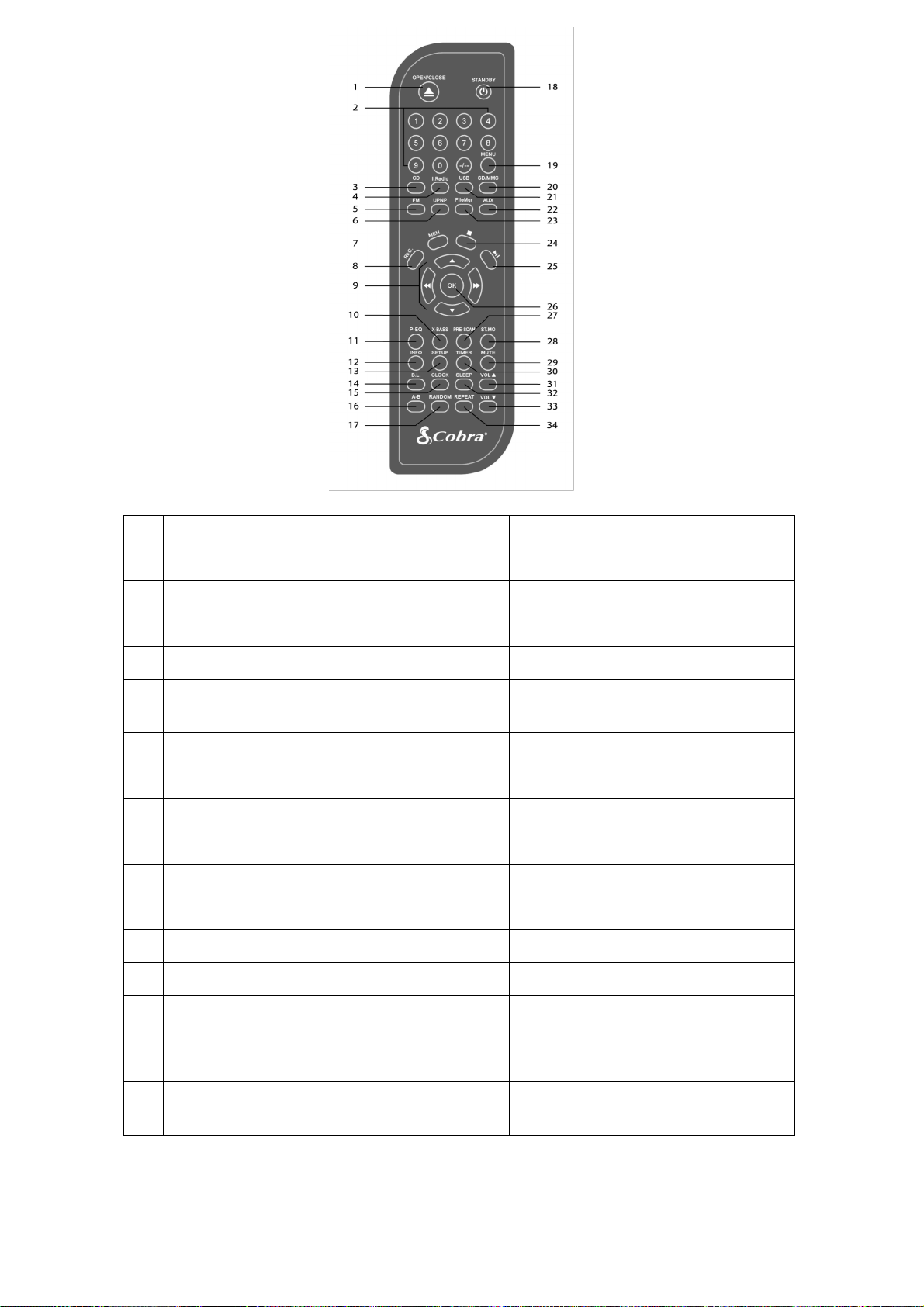
21
1
Open/Close the CD Tray-Open/Close
18
Standby-Switches between ON and Standby
2
Input characters-Numbers
19
Menu-Press to go to Source Menu
3
Quick access to CD-CD
20
SD/MMC-Quick access to SD/MMC playback
4
Quick access to Internet Radio-Internet Radio
21
USB-Quick access to USB playback
5
Quick access to FM-FM
22
AUX-Quick access to Aux-in
6
UPNP-Set up a windows PC to allow your radio to
access files via a UPnP
23
Copy/Delete files on SD/MMC/USB memory-File
Manager
7
Save/Load presets-Memory
24
ESC/Stop-Stop playback or back to previous menu
8
Record Internet Radio/FM/CD to USB/SD/MMC-Record
25
Play-Toggle Play/Pause
9
Navigate the stations and menu options-Navigation
26
SELECT/OK-Select stations and menu options
10
Enable/Disable extra bass boost-X-Bass
27
Pre-Scan button-Pre- scan FM stations
11
EQ modes toggle-Normal/Classic/Jazz/Pop/Rock-EQ
28
Stereo/Mono-Toggle Stereo/Mono mode in FM
12
Display FM RDS/MP3 and WMA lyrics-Info
29
Mute-Mute the speakers or Snooze
13
Press to go to the menu option-Setup
30
Timer-Set the alarm1 timer
14
Toggle backlight On/Off-Backlight
31
Volume Up-Increase the sound level
15
Display the time-Clock
32
Sleep-Toggle the sleep timer in 5, 10, 15, 20, 30
minutes
16
Play A to B loop-A-B
33
Volume Down-Decrease the sound level
17
Toggle shuffle mode On or Off-Random
34
Repeat-Toggle between repeat single track/all
tracks/shuffle
Page 22
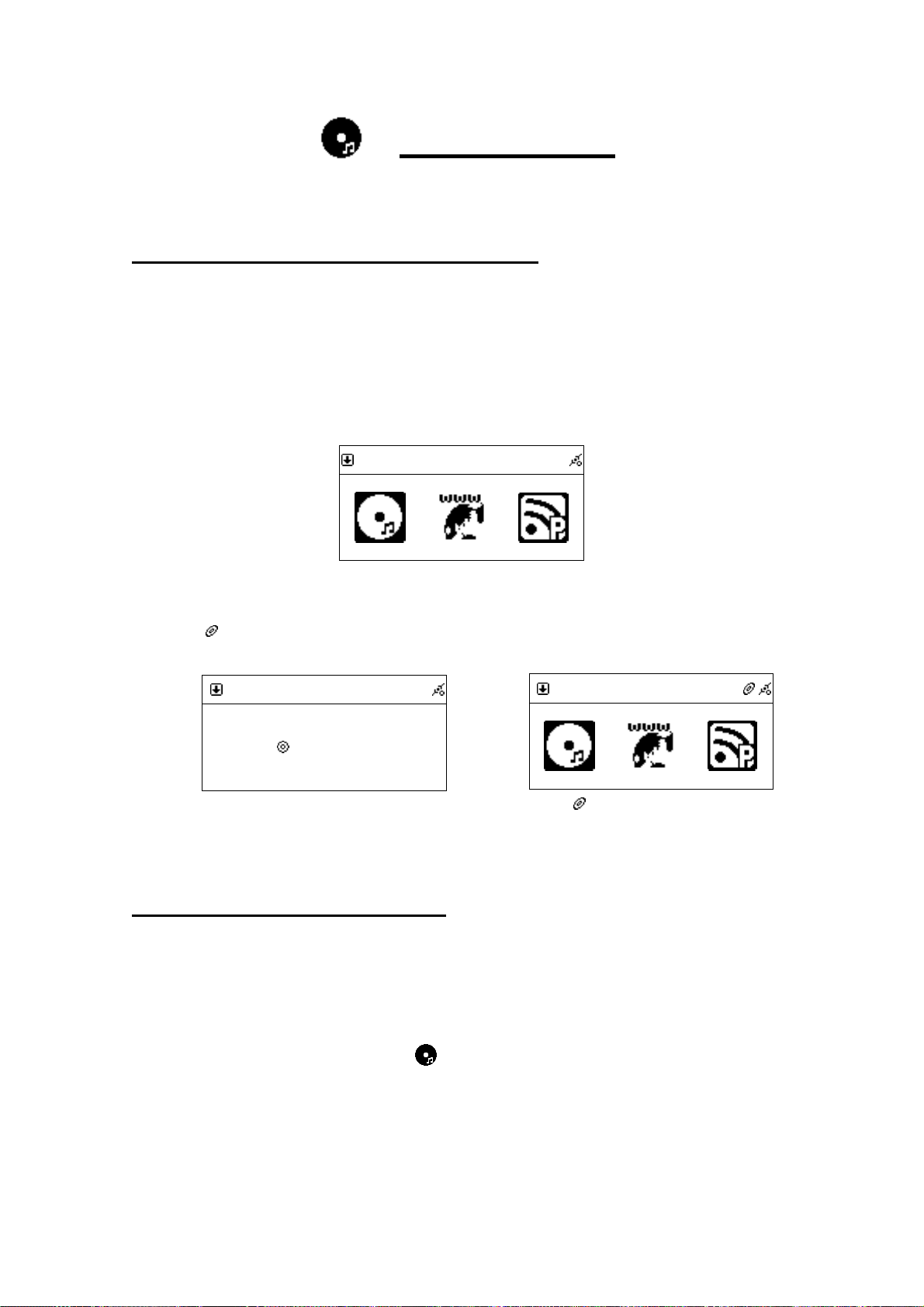
22
Chapter 3 CD
22
3.1 Inserting a CD into the CD Tray
NOTE:
2. Some CDs may be incompatible.
1. Press OPEN/CLOSE button to open the CD tray or top cover.
2. Insert an Audio CD or MP3/WMA CD into the CD tray.
3.Press OPEN/CLOSE button again to close the CD tray or top cover.
4. icon will show on the topside of the screen when CD is detected.
1. In order to play CD, please insert the Audio CD or MP3/WMA format CD.
CD
Insert a CD
CD
CD
Loading …
Loading the disc…
icon will be displayed.
3.2 Getting CD Information
NOTE:To get information from the Gracenote Music Recognition Service, please make
sure the internet connection is workable and Audio CD is playable.
1. After a CD Loading, select icon from the main menu and then press
SELECT button to enter CD function.
Page 23
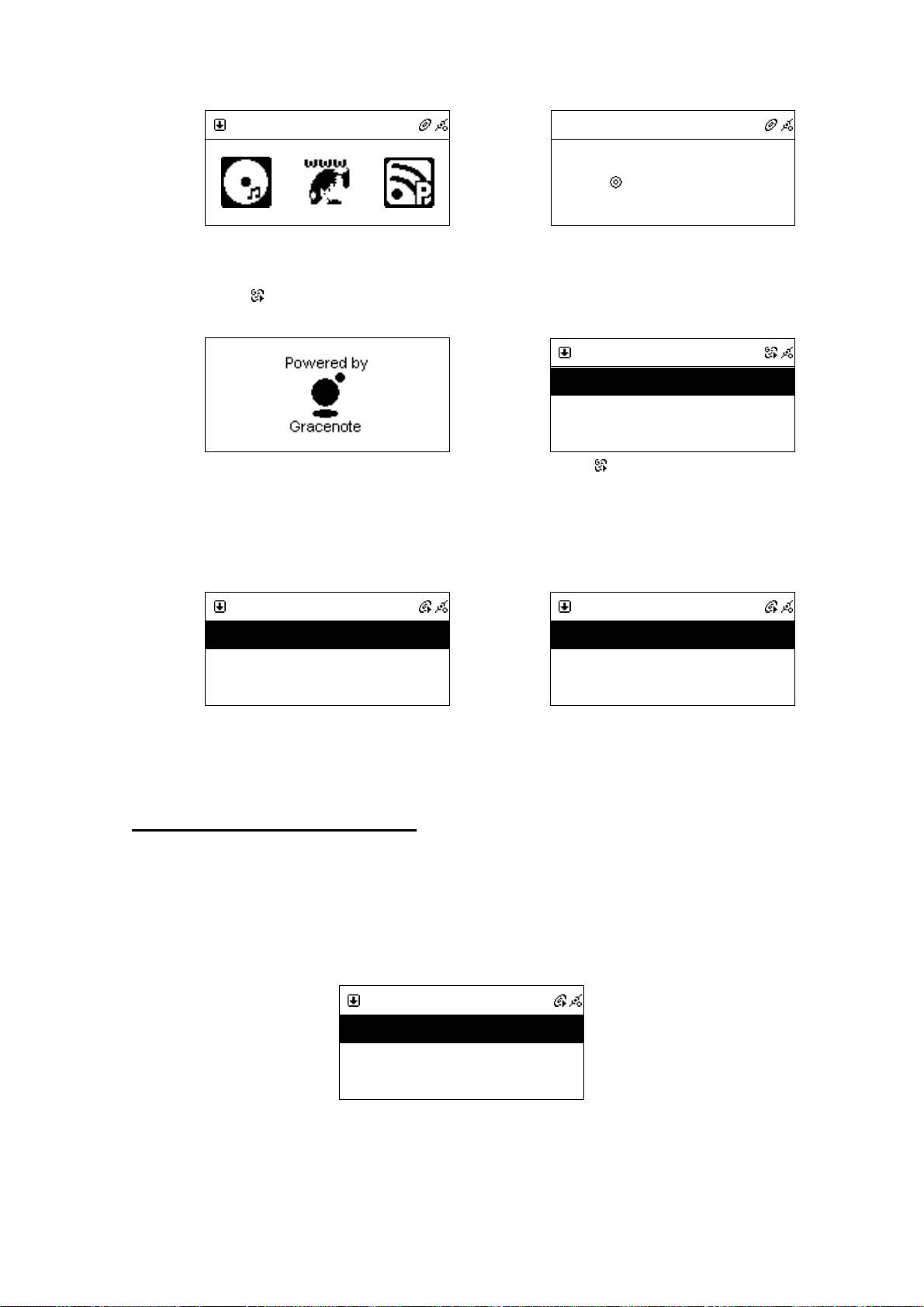
23
CD
23
CD
Loading …
Press SELECT
2. The icon will show on the screen when querying CD information.
CD
→
Accessing the Gracenote media database
3. Track names will be listed on the screen instead of track numbers after getting the
CD track information.
CD
¤ All
¯ Can’t Stop Loving You
¤ All
¯ Track 01
¯ Track 02
will show on the screen
CD
¤ All
¯ Unknow Track 01
Processing
1
¯ Do You Remember
Get CD track information
3.3 Playing an Audio CD
There are two ways to play an Audio CD.
A. Playing all the tracks within the disc
1. Highlight [All] (or scroll down to the first track name).
2. Press PLAY or SELECT/OK button to play all songs.
CD
¤ All
¯ Can’t stop loving you
¯ Do You Remember
Select [All], then press PLAY
or SELECT to play
¯ Unknow Track 02
Shown “Unknow” if information is not available
Page 24

24
B. Playing selected tracks within the disc
24
1. Scroll up/down to a track name, then press MEMORY button to make a check
mark .
2. Repeat Step 1 to select other songs.
3. Press PLAY or SELECT/OK button to play the marked songs.
CD
¤ All
¯ Can’t stop loving you
or
¯ Do You Remember
Press MEMORY to make a check mark ,
then press PLAY to play.
NOTE:Not all audio CDs have CD track information.
4
001/012
Can’t stop loving you
Phil Collins
*** Love Songs: A Compilation
02:30 04: 30
Music playing
3.4 Playing an MP3/WMA CD
NOTE: 1. Support MP3/WMA audio files.
2. Support static lyrics and synced lyrics (.txt /.lrc /.smi)
3. This system does not support MPEG 1 Layer 2 format.
There are two ways to play an Audio CD.
A. Playing all the tracks within the disc
1. Highlight [All] (or scroll down to the first track name).
2. Press PLAY or SELECT/OK button to play all songs.
CD
¤ All
0 Phil Collins
¯ Do You Remember
Select [All], then press PLAY or
SELECT to play.
B. Playing selected tracks within the disc
1. Scroll up/down to a track name, then press MEMORY button to make a check
mark .
Page 25

25
2. Repeat Step 1 to select other songs.
25
3. Press PLAY or SELECT/OK button to play the marked songs.
CD
¤ All
0 Phil Collins
¯ Do You Remember
Press MEMORY , then press PLAY to play.
C. Playing one song within a folder or disc
1. Scroll up/down to a file name, then press MEMORY button to make a check mark
.
2. Press PLAY or SELECT/OK button to play the song.
4
001/012
Can’t stop loving you
Phil Collins
*** Love Songs: A Compilation
02:30 04: 30
Music playing
3.5 CD Ripping
˙After selecting the songs you want on your CD, press REC to rip
˙Auto-categorization function will be activated when ripping a song to USB or
SD/MMC.
˙CD will not be recorded if the Audio CD is under protection
˙The speed of CD Ripping is 1:1
3.5.1 Converting All the Tracks within the Disc
1. Insert an Audio CD into the CD tray.
2. Select icon from the main menu, then press SELECT/OK button to enter
CD function.
3. Highlight [All] and, then press REC button to record.
Page 26

26
CD
26
=
001/012
¤ All
¯ Can’t Stop Loving You
¯ Do You Remember
Select [All], then press REC to rip
4. If both USB Device and SD/MMC Card are detected, scroll up/down to select a
storage device where you want to store recording files, then press SELECT/OK
to start recording.
5. = icon will show on the topside of the screen when converting.
6. If for any reason it has failed to convert, the system will stop recording.
= icon will show on the screen when ripping
3.5.2 Converting Selected Tracks within the Disc
1. Insert an Audio CD into the CD tray.
2. Select icon from the main menu, then press SELECT/OK button to enter
CD function.
3. Scroll up/down to a track name, then press MEMORY button to make a check
Can’t Stop Loving You
Phil Collins
*** Love Songs: A Compilation
02:30 04:30
mark .
4. Repeat Step 3 to select other songs and then press REC button to record.
CD
¤ All
¯ Can’t Stop Loving You
¯ Do You Remember
Press MEMORY, then Press REC to rip
5. If both USB Device and SD/MMC Card are detected, scroll up/down to select a
storage device where you want to store recording files, then press SELECT/OK
to start recording.
CD
¤ All
¯ Can’t Stop Loving You
→
→
=
001/001
Can’t Stop Loving You
Phil Collins
*** Love Songs: A Compilation
02:30 04:30
= icon will show on the screen when ripping.
CD
¤ All Save as
¯ Can’t Stop Loving
USB
¯ Do You Remember
Press MEMORY, then Press REC to rip
6. = icon will show on the topside of the screen when converting.
¯ Do You Remember
Select USB or SD/MMC if necessary.
SD/MMC
Page 27

27
7. If the memory space of a storage device is less than 10MB, or if for any reason it
27
has failed to convert, your system will stop recording.
CD
¤ All
¯ Can’t Stop Loving You
¯ Do You Remember
Press MEMORY, then press REC to rip.
CD
¤ All
¯ Can’t Stop Loving You
¯ Do You Remember
Press REC to rip the whole CD
3.6 Now Playing
CD
→
¤ All
¯ Can’t Stop Loving You
¯ Do You Remember
If no storage media, the action will stop.
=
001/012
¤ Message
¯ Free Space:24.33 MB
¯ Starting Record
Checking the memory space of the
storage device
● Use the remote control to control Bass, Equalizer, Play Mode and A-B Loop (Note:
some functions can only be enabled by using the remote control.)
4
001/012
Can’t Stop Loving You
Phil Collins
*** Love Songs: A Compilation
02:30 04:30
Press NUMBER buttons on the remote
control.
4
001/012
Can’t Stop Loving You
Phil Collins
*** Love Songs: A Compilation
02:30 04:30
→
or
→
4
009/012
Do You remember
*** Love Songs: A Compilation
02:30 04:30
Jump to the track automatically.
4
001/012
Phil Collins
1 1
Press -/-- button on the remote control.
Input a track number to jump to the
track quickly.
Page 28

28
● EQ: Set the equalizer for Normalà Classicà Jazzà Popà Rock and Bass
28
+Normalà Bass+Classic à Bass+Jazz à Bass+Pop à Bass+Rock.
4
001/012
Can’t Stop Loving You
Phil Collins
*** Love Songs: A Compilation
02:30 04:30
Press EQ to change equalizer.
● Play Mode: Set the play mode for Normalà Shuffleà Repeat Oneà Repeat All.
4
001/012
Can’t Stop Loving You
Phil Collins
*** Love Songs: A Compilation
02:30 04:30
Press REPEAT to change play mode.
→
4
001/012
Can’t Stop Loving You
*** Love Songs: A Compilation
02:30 04:30
The EQ icon will show on the screen
4
001/012
Can’t Stop Loving You
*** Love Songs: A Compilation
02:30 04:30
The Repeat icon will show on the screen.
Phil Collins
Phil Collins
● A-B Loop (To set A-B loop time for music playing is at least 5 seconds) :
1. Press SELECT/OK to set starting point A when playing.
4
001/012
Can’t Stop Loving You
Phil Collins
*** Love Songs: A Compilation
02:30 04:30
Press SELECT /OK to set A when playing.
icon will show on the topside of the screen.
2. Press SELECT/OK again to set the period A to B when playing.
001/012
Can’t Stop Loving You
Phil Collins
*** Love Songs: A Compilation
02:30 04:30
Press SELECT /OK again to repeat A-B loop.
icon will show on the topside of the screen.
3. Press SELECT/OK again to stop repeating in A-B loop.
icon will disappear.
Page 29

29
● If no remote control, press SETUP button instead of these quick keys when playing.
29
4
001/012
Can’t Stop Loving You
Phil Collins
*** Love Songs: A Compilation
02:30 04:30
Press SETUP when playing.
Play Mode >
Equalizer Normal
Balance >
3.7 Lyrics
˙Support static lyrics and synced lyrics (.txt /.lrc /.smi).
MP3 – ID3V2 Embedded Lyric、 .Lrc、 .Txt
1.
WMA – Embedded Lyric、 . Smi、 .Txt
2.
˙Edit lyrics for your MP3/WMA files if necessary.
4
001/012
Can’t Stop Loving You
Phil Collins
*** Love Songs: A Compilation
02:30 04:30
→
4
02:30 04:30
Setting
Select a Setting item.
001/012
Tearing and breaking down
Tearing my heart
Tearing and breaking down
Press INFO when playing.
4
001/012
Can’t Stop Loving You
Phil Collins
*** Love Songs: A Compilation
02:30 04:30
Press INFO when playing.
→
The lyrics will show on the screen.
4
001/012
No Lyrics
02:30 04:30
No lyrics available
Page 30

30
3.8 Balance
t
30
˙Bass and Balance are adjustable.
4
001/012
Can’t Stop Loving You
Phil Collins
*** Love Songs: A Compilation
02:30 04:30
Press SETUP when playing
Balance
L R
Press Left/Right button to modify the outpu
→
Music Setting
Play Mode >
Equalizer Normal
Balance >
Enter Music Setting list and choose Balance
Page 31

31
31
Chapter 4 Internet Radio
4.1 Introduction
Internet radio is an audio broadcasting service transmitted via the Internet. By using internet
radio devices, listeners receive a continuous stream of audio from internet radio stations.
The system supports many audio stream sources such as Microsoft (mms://..)
SHOUTCast.
˙SHOUTCast (http://www.shoutcast.com)
Today most traditional FM radio stations in the world offer on-line radio services or
programs. The system can connect to those on-line radio services or programs. Moreover,
the system categorizes those stations by country, and sorts them under World Station file.
This makes it easy to search for or to find a particular radio station.
4.2 World Station
System requirements: We recommend broadband internet connection (xDSL/Cable
Modem). However, Internet Radio does not support PPPoE(ADSL) or ISP Proxy (cable
modem). We strongly recommend connecting with a broadband router to have better
quality of audio streaming.
˙ If there is no internet connection on your system, Wizard mode will be automatically
activated. Please follow the instructions shown on the screen to establish network
connection.
4.2.1 Listen to World Station
˙Go to[Main] menu, choose and press SELECT/OK button.
Internet Radio
Choose Internet Radio
˙Choose [World Station] and then press SELECT/OK button.
Page 32

32
I.Radio
Favorite
>
World Station
>
SHO U T C a s t
>
Choose World Station
World Station
Africa
>
Americas
>
Asia
>
Categorized by Area
→
Asia
South Korea
>
SriLanka
>
Turkmenistan
>
Categorized by Country
Wo r ld S tat i on
Afr ic a
>
Amer ica s
>
As ia
>
Press/button for fast search
→
Wo r ld S tat i on
Ca r i b bean
>
Eur o pe
>
M i d d le East
>
The name of Radio stations change alphabetically
USA
‘A’ NET STATION
.977 The Oldies Channel
007 Audio - #1 For The
Press INFO
→
1/999
‘A’ NET STATION
.977 The Oldies Channel
007 Audio - #1 For The
The amount of radio stations will show on the
screen
Categorized by alphanumeric order
UK
BCC Ra d io 1
BCC RAD I O 1Xtra
Bcc Radi o 2
→
Categorized by Radio station
BBC Radi o 2
BCC Ra d io 2
BCC Ra d io 2 (WM A)
On D eman d
˙Scroll up/down to a station and then press SELECT/OK button to play.
˙You will hear music after buffering reaches to 100%.
World S tat i on
BCC News Rad io
<BCC N e ws> 24 Kb p s
Playing
Page 33

33
Note 1 Does not support REC function for those radio stations in World Station.
Note 2 For fast search for an internet radio, press button to jump from radio stations
starting with letter A to letter B, letter B to letter C, and so on. Press button to jump
backward.
Note 3 Press INFO to determine the total amount of internet radio stations in a specific
category which you are browsing.
4.3 SHOUTCast
System requirements: We recommend broadband internet connection (xDSL/Cable
Modem). However, Internet Radio does not support PPPoE(ADSL) or ISP Proxy (cable
modem). We strongly recommend connecting with a broadband router to have better
quality of audio streaming.
4.3.1 Listen to SHOUTCast
Go to[Main] menu, choose and press SELECT/OK button.
Internet Radio
Choose Internet Radio
Choose [SHOUTCast] and then press SELECT/OK button.
I.Radio
Favorite
>
World Station
>
SHOUTCast
>
Choose SHOUTCast
Scroll up/down to a station and then press SELECT/OK button to play.
SHOUTCast
0-9
>
A
>
B
>
B
Balada
>
Baladas
>
Balkan
>
Categorized by Genres
Press SELECT/OK
Note 3 : Press INFO to determine the total amount of internet radio stations in a specific
starting with letters A to letter B, letter B to letter C, and so on. Press button
to jump backward.
category which you are browsing.
Page 34

34
Balada
FM:WW W. primera 88.com
Fidelity 95.7 Fm-
De koNTaKTO a KoNT ak
press SELECT/OK button to play
˙You will hear music after buffering reaches to 100%.
i. Radio
Primera 88.1 FM:www. Primera 8
MP3.56 Kbps
Playing
Note 1: For fast search for an internet radio, press button to jump from radio stations
starting with letter A to letter B, letter B to letter C, and so on. Press button to
jump backward.
Note 2: Press INFO to determine the total amount of internet radio stations in a specific
category which you are browsing.
Page 35

35
4.4 Add/Delete a Radio Station
NOTE:The maximum radio stations that your system can memorize is 20.
• Scroll to the radio station you want to add into FAVORITE.
• Hold SELECT/OK button for 2 seconds and the scrolling bar will blink twice.
Wor ld Stati on
BCC N e w s Radi o
BCC Cl a s s i ca l
BCC P o p
Press SELECT / OK or MEMORY for 2 sec.
→
Wor ld Stati on
BCC N e w s Radi o
BCC Cl a s s i ca l
BCC P o p
Scrolling bar blinks twice
• The radio station you have chosen will be added into FAVORITE after blinking stops.
Fav o ri t e
BCC N e w s Radi o
Adding a station into FAVORITE
→
Fav o ri t e
BCC N e w s Radi o
Hold SELECT/OK for 2 seconds to delete a
station
Del e te Fav o r i t e
Del e te thi s stat i on ?
Confirm
→
Fav o ri t e
Choose Yes then press SELECT/OK to
delete
• The system will inform you if a station you try to add into FAVORITE exists already.
• It may consume more than 1 storage space if the information of a radio station is
extensive.
Page 36

Chapter 5 PodCast
36
5.1 Introduction
Do you want directly browse / listen to online PodCast classification?
PodCast let your dream comes true!
It also supports the PodCast files downloaded to USB devices to listen to
offline programs.
Time saving! It can update programs under standby mode.
5.2 Listen to Podcast
Go to [Main] menu, choose and press OK button.
y
PodCast
or
choose PodCast
PodCast
PodCast Station >
Subscribed List >
→
press OK to confirm
PodCast List
Art >
Audio Blogs >
→
Main
i.Radio >
PodCast >
USB >
choose PodCast
PodCast St…
PodCast List >
Penbex Collection >
press OK to confirm
News
ABC News Nightline >
ABC News Shuffle >
Books >
Press/button to your selecting one
CNN News Update >
Press/button to your selecting program
36
Page 37

37
News
ABC News Nightline >
ABC News Shuffle >
CNN News Update >
Want save it to USB? insert USB first, then press
Memory or REC.
ABC News
ABC News Nightline >
ABC News Shuffle >
CNN News Update >
Press/button to your selecting one, then
press OK to confirm
PodCast List
Nightline (Audio)
→
→
News
Subscribe Done !
‘Subscribe Done’ will shows up if it succeed.
ABC News
Nightline (Audio)
Nightline (Audio)
Nightline (Audio)
Press/button to your selecting one, then
press OK to confirm
ABC News
Nightline (Audio)
*** ABC News …***
MP3,48 Kbps
The display will be appeared
ABC News
Nightline (Audio)
Nightline (Audio)
Nightline (Audio)
Press/button to your selecting one, then
press REC.
Download
Nightline (Audio)
Downloading …
Waiting for Response
→
→
→
Nightline (Audio)
Nightline (Audio)
At this screen, you also can download appointed one
ABC News …
Download this audio file
Now ?
Press/button to ‘Yes’, then press OK to confirm
Download
Nightline (Audio)
Downloading …
1/1 -> 25.7 %
Then Downloading
It needs you a little patience
37
Page 38

38
Download
ABC News
Nightline (Audio)
→
Download Completed !
Finally, succeed!
Nightline (Audio)
Nightline (Audio)
Return to List Page
5.3 Update / play Subscribed list items
PodCast
PodCast Station >
Subscribed List >
choose Subscribed List
→
Subscribed
USB >
The current insert device will show up
USB
My Download >
News >
access USB,the download programs should be
appeared
News
…Please Wait…
press OK to confirm
Update
ABC News Nightline
Updateing …
→
→
→
News
ABC News Nightline >
Press/button to your selecting one
ABC News …
Update now ?
Press/button to ‘Yes’, then press OK to confirm
Update
…Please Wait…
1/5 -> 36.7%
During this period, if do not want to continue,
press ESC/STOP
Reforming record
38
Page 39

39
ABC News
Nightline (Audio)
Nightline (Audio)
Nightline (Audio)
→
1/3
Nightline (04.01.08)
ABCNews.com
02:30 18:53
a icon shows up at front of the haven’t played
program
ABC News
Nightline (Audio)
Nightline (Audio)
Nightline (Audio)
After play, the icon disappeared
My Download
*** ABC_News_Nightline >
Same as subscribed, radio save it to proper path
1/2
Nightline (07.11.08)
editor
02:30 18:53
press OK to confirm
press OK to access that program
USB
My Download >
News >
→
Also, you can choose My Download to download manually
My Download
080711_ntl.mp3
→
→
080710_ntl.mp3
Continue browse down, the manual download items will
show up
My Download
080711_ntl.mp3
080710_ntl.mp3
Want to continue your favorite one?
Press Memory to do this order
1/1
Nightline (07.11.08)
editor
02:30 18:53
press OK to confirm, then only the saved in
memory program will play
→
ABC News
Nightline (Audio)
Nightline (Audio)
Nightline (Audio)
Subscribed program, also can play as memory order
39
Page 40

5.4 Cancel Subscribed List
40
PodCast
PodCast Station >
Subscribed List >
choose Subscribed List
USB
My Download >
News >
access USB,the download programs should be
appeared
News
Unsubscribe this RSS
And delete its files ?
→
→
→
Subscribed
USB >
The current insert device will show up
News
ABC News Nightline >
Press/button to your selecting one
News
Unsubscribe Success !
Press Memory, radio will ask you as above
USB
My Download >
Then return to previous screen display
Press/button to ‘Yes’, then press OK to confirm
40
Page 41

5.5 PodCast Setting:
41
Main
FileMgr >
AUX >
Setting >
choose Setting
PodCast
Update Mode Auto
Update Items All
Keep Items All
press OK repeatedly to convert options
for detail, please see left form
→
Setting
PodCast Setting >
iPod >
Network >
choose PodCast Setting
Item Option
Update Mode
(under Stand By
mode)
Update Items
Keep Items
Auto:auto update
Manual:manual update
All:completed update
Newly:only new update
Last 3:only last 3 items update
All:completed update
Newly:only new update
Last 3:only last 3 items update
41
Page 42

5.6 Download under standby mode:
42
PodCast
Update Mode Auto
Update Items Newly
Keep Items All
press OK repeatedly to convert to your selecting
option
2008-Jul-15 Thu..
Getting RSS …
Off off
Five minutes later, will show up on the top right
corner,and twinkling
2008-Jul-15 Thu..
2008-Jul-15 Thu..
→
PM
Off off
Press Stand By to enter Stand By mode
2008-Jul-15 Thu..
1830 Magazine
→
1/9 -> 86.2 %
Off off
After found out the aim, then update, and show you the
rate of progress
2008-Jul-15 Thu..
PM
Off off
During update, it would be returned to time screen
2008-Jul-15 Thu..
PM
Off off
After update, it should be returned to time screen,
and check new items per hour
1830 Magazine
→
3/9 -> 86.2 %
Off off
When a new item is found, or press INFO then shows the
rate of progress
42
Page 43

43
43
Chapter 6 USB
NOTE: 1. Please make sure your USB device is, charged before connecting to the
unit. Otherwise, it may not be detected. Backup your data on this device
in order for it to work properly.
2. In all play modes, if the filename is not in English, the international
character for MP3/WMA tracks is replaced with “disorder character”.
3. Some USB devices may be incompatible.
6.1 Playing Songs on the USB Device
1. Insert USB Device with MP3/WMA audio files into your system.
2. icon will show on the topside of the screen when USB is detected.
3. Select icon from the main menu and then press SELECT/OK button to enter
USB function.
4. Scroll up/down to a song, folder or [¤ All], then press PLAY button to play.
USB
¤ All
0 Phil Collins
¯ Do You Remember
Press PLAY button
5. Select marked songs or folders: Press MEMORY button to make a check mark ,
then press PLAY button to play the marked songs.
USB
¤ All
0 Phil Collins
¯ Do You Remember
Press MEMORY to make a check mark ,
then press PLAY to play
or
4
001/012
Can/012 resseck mark
Phil Collins
*** Love Songs: A Compilation
02:30 04:30
Playing
Page 44

44
44
Chapter 7 SD/MMC
NOTE: 1. Some SD/MMC cards may be incompatible.
7.1 Playing Songs on the SD/MMC Card
1. Insert a SD/MMC card with MP3/WMA audio files into the SD/MMC slot.
2. icon will show on the topside of the screen when SD/MMC is detected.
3. Select icon from the main menu and then press SELECT/OK button to enter
SD/MMC function.
4. Scroll up/down to a song, folder or, [¤ All] then press PLAY button to play.
SD/MMC
¤ All
0 Phil Collins
¯ Do You Remember
Press PLAY to play
5. Select marked songs or folders: Press MEMORY button to make a check mark ,
then press PLAY button to play the marked songs.
4
SD/MMC
¤ All
0 Phil Collins
¯ Do You Remember
Press MEMORY to make a check mark ,
then press PLAY to play.
→
001/012
Can/012 resseck mark
Phil Collins
*** Love Songs: A Compilation
02:30 04:30
Playing
Page 45

45
45
0.2MHz.
0.2MHz.
Chapter 8 FM Radio
8.1 Listening to FM Radio
1. Select icon and then press SELECT/OK button to enter FM function.
USB
Press/button to FM radio, and then press
SELECT/OK
2. Press PRE-SCAN button for pre-scanning all available stations.
FM
→
FM
90.10 MHz
FM Radio
90.10 MHz
Pre-scanning…
FM Radio
8.2 Tun ing the FM Frequency
Press button to decrease 0.05 MHz (Europe).
Note: For US version, one step is 0.1MHz.
FM
90.10 MHz
FM
90.05 MHz
Press to adjust frequency
decrease 0.05MHz per step (Europe)
Note: For US version, one step is 0.1MHz.
Page 46

46
Press button to add 0.05MHz (Europe).
46
0.2MHz.
0.2MHz.
Note: For US version, one step is 0.1MHz.
FM
90.10 MHz
Press to adjust frequency
FM
90.15 MHz
Increase 0.05 MHz per step (Europe)
Note: For US version, one step is 0.1MHz.
Auto Search mode will be activated when holding button for 3 seconds and
releasing button (from 87.5MHz to 108MHz increasingly.) Holding button for 3
seconds and releasing button will auto search frequency (from 108MHz to 87.5MHz
decreasingly.)
8.3 Prescanning All Active FM Radio Stations
1. Go to [FM], press and hold SELECT/OK until “Pre-Scan” shows on the screen.
FM
90.10 MHz
Pre-Scan
Press and hold SELECT/OK until “Pre-Scan”
shows on the screen
FM
#
Release SELECT/OK button to start scanning all
active radio stations from 87.5MHz.
Pre-Scanning …
87.50 MHz
2. Release SELECT/OK button and start scanning all active radio stations.
1
FM
89.30 MHz
Pre-Scanning …
Finding an available radio station
FM
#
Pre-Scanning …
Finding an available radio station
1
92.10 MHz
Page 47

47
47
5. Please see 8.4 Presetting a Favorite Station to add your favorite radio stations.
3. Press PLAY to listen to the radio stations that have been found by pre-scanning
1
FM
108.00 MHz
Pre-Scanning Completed
Prescanning completed
FM
Press PLAY to listen
90.10 MHz
4. You can also execute Pre-Scanning by pressing Prescan button on your remote
control.
5. Please see 7.4 Presetting a Favorite Station to add your favorite radio stations.
8.4 Presetting a Favorite Station
1. The system supports 10 preset channels. Press MEMORY button to preset the
listening station. CH1 icon will flash on the screen.
FM
92.10 MHz
CH1
CH1 icon will flash on the screen.
FM
Press 3or4to find a channel, and press
SELECT/OK button to store
92.10 MHz
CH2
2. Press 3or4 button to switch the channel number, then press SELECT/OK to
confirm it.
FM
90.10 MHz
FM
92.10 MHz
Preset
Press3or4to find a frequency you want to
store
Press SELECT/OK button and then “Preset” will
show up
Page 48

48
3. Pressing number [1] button for 3 seconds on your remote control will add a radio
48
station into preset station channel (pressing number [0] button for 3 seconds will
add a station into preset channel ).
8.5 Listening to a Preset Station
˙Press UP/DOWN to select a channel
FM
87.50 MHz
Radio Playing
FM
Press Up/Down to call
89.10 MHz
CH1
˙Under FM mode, pressing number key [1]-[0] on your remote control will play the
stations in your preset channel 1-10.
1
FM
MHz
CH3
You haven’t preset a frequency for this channel yet
Page 49

49
49
Chapter 9 Media Server
9.1 Supported Media Server
˙WMP11(Windows Media Player 11) (Windows XP SP2 / Vista Premium 32 Bits)
˙Rhapsody URL:http://www.rhapsody.com/welcome.html
˙TwonkyMedia URL:http://www.twonkyvision.com/
˙MediaTumb (Linux Platform) URL:http://mediatomb.cc/
NOTE: To make TwonkyMedia works properly, ID3v2 must be edited.
9.2 Setting Upnp Environment
NOTE:
˙Before you use your PC as a media server, make sure your PC (or the media server
you try to connect) has WMP11 (Windows Media Player 11) installed. Each media
server has to have its WMP11 installed.
˙Usually, the default of your PC firewall is to block unnecessary connections. Make
sure Upnp function is enabled on your PC (media server.)
˙Disable Proxy function in your system.
9.2.1 UPnP Networked Environment Diagram
˙Please connect this system and UPnP Media Server on the same local LAN, and
make sure the network setting is correct.
˙The UPnP networked environment diagram is as follows.
or
Page 50

50
50
9.3 Playing Songs on UPnP Media Server
1. Select icon from the main menu and then press SELECT/OK button to enter
Media Server function.
2. Enter [Browse] to select one or all available media servers.
Main
Browse >
Servers
Windows Media Connect ( Penbex
Press SELECT/OK to browse a media server
Intel AV Media Server (Lianban
MediaTomb
Select one server, then press SELECT/OK
3. Scroll up/down to [All songs], [Artists], [Albums], [Genres] or other items, then
press SELECT/OK button to enter.
4. Scroll up/down to a song or folder, then press PLAY button to play.
UPNP
0 All Image Items >
0 All Audio Items >
0 All Video Items >
Select a song or folder, then press PLAY to play.
Page 51

51
FileMgr
CD
>
USB
>
SD/MMC
>
FileMgr
All
Recording
Readme.txt
FileMgr
All
Recording
Readme.txt
Copy
Move
Del
Press REC, then select a function.
FileMgr
CD
USB
SD/MMC
Chapter 10 File Manager
NOTE:
When Copying files to a USB Device or SD/MMC Card, The file name could be moved.
Copying procedure follows one by one order.
MP3 is the only Copy available. CD format cannot be copied or moved.
10.1 Copy/Move Files to an USB Device or SD/MMC Card
1. Insert a CD-ROM, USB device or SD/MMC card.
2. Select
Manager function.
3. Scroll up/down to [CD], [USB] or [SD/MMC], then press SELECT/OK button to
enter.
4. Scroll up/down to a file or folder, then press MEMORY button to make a check
mark
icon from the main menu, then press SELECT/OK button to enter File
Select [USB], then press SELECT/OK
Select a file or folder, then press MEMORY
5. Press REC button to select [Copy] or [Move], then press SELECT/OK button.
icon will show on the screen.
>
>
>
icon will show on the screen.
6. Select a target directory.
Page 52

52
52
FileMgr
CD >
USB
SD/MMC
Select a target directory.
>
>
7. Press REC button to select [Paste], then press SELECT/OK button to paste.
1
FileMgr
No files
Press REC again to paste.
Paste
Cancel
FileMgr
USB To SD:1/1
Copying 25%
FileMgr
USB To SD:1/1
Successful !
Copying files
It is successful to finish copying.
Page 53

53
53
Chapter 11 AUX
11.1 AUX Mode
1. Select icon from the main menu, press SELECT/OK button to enter.
AUX
Select [AUX] and press SELECT/OK
2. AUX will appear on the screen. Plug in audio source and start playing.
AUX
A U X
Enter AUX Mode
3. In AUX mode, Volume and Equalizer are adjustable.
AUX
AUX
A U X
In AUX mode, volume and P-EQ are
adjustable
11.2 Recording in AUX Mode
A U X
Adjusting EQ
The system can accept different audio sources (such as MP3 Player, Discman, or
Bluetooth audio receiver) and play those sources by connecting with a 3.5mm audio
input cable.
1. Select icon from the main menu, press SELECT/OK button to enter.
Page 54

54
AUX
54
A U X
Enter AUX mode
2. AUX will appear on the screen. Plug in audio source and start playing.
3. Press REC to start recording.
AUX
A U X
Preparing to Ripn
Press REC to start recording
4. Press STOP/ESC to quit
=
AUX
AUX
A U X
A U X
Saving to SD/MMC …
The recording quality depends on the
quality of your audio source.
Press ESC to stop recording
Page 55

55
55
Chapter 12 Setup
12.1 Date & Time
˙Support NTP (network time protocol), and auto-sync time via internet at 12:00 am/pm
everyday and every time when pressing POWER button to turn on or off.(Internet
connection required.)
˙Support manual date & time settings.
˙Support DST& Time Zone settings
The Time Sync function will auto-run when turn on/off and 12:00 am/pm everyday.
12.1.1 Setting the Date
˙Press SETUP button, then scroll up/down to [Date & Time] and press SELECT/OK
button.
Setting
Date & Time >
Alarm
Sleep >
Select [Date & Time], and press SELECT/OK
˙The default [TimeSync] is On.
Date & Time
TimeSync On
Date
>
>
Time
The default TimeSync is On
˙To change the year, month, and day, scroll up/down and press SELECT/OK button to
confirm.
>
Page 56

56
56
Date & Time
TimeSync Yes
Date
Time
Scroll to [Date] and press SELECT/OK
>
>
Date
5
23 Oct 2007
6
Scroll Up /Down to adjust the day, month
and year
˙When finished, press STOP/ESC or SELECT/OK button to save and exit.
Date & Time
TimeSync Yes
Date
Time
After finishing, the changes will be saved
>
>
12.1.2 Setting the Time
˙Press SETUP button, then scroll up/down to [Date & Time] and press SELECT/OK
button to enter [Time] submenu.
Setting
Date & Time >
Alarm
Sleep
Select [Date & Time], and press SELECT/OK
>
>
˙The default [TimeSync] is On.
Date & Time
TimeSync On
Date
Time
The default TimeSync is On
>
>
˙To change the hours and minutes, scroll up/down and press SELECT/OK button to
confirm.
Date & Time
Date
TimeSync Yes
Date
Time
Scroll to [Time] and press SELECT/OK
>
>
→
5
13 : 41 : 23
6 6
Scroll Up /Down to adjust the hours and
minutes
Page 57

57
57
˙When finished, press STOP/ESC or SELECT/OK button to exit and save.
Date & Time
TimeSync Yes
Date
>
Time >
After finishing, the changes will be saved
12.1.3 Setting the Time formation
˙Press SETUP button, then scroll up/down to [Date & Time] and press SELECT/OK
button to enter [Time Format] submenu.
˙Press SELECT/OK button to choose to 12-hour or 24-hour.
˙After finish setting, then press STOP/ESC button to exit and save.
Setting
Date & Time >
Alarm
Play Mode
Select [Date & Time], and press SELECT/OK
>
Normal
Date & Time
Date >
→
Time
Time Format
Choose [Time Format] to change
>
24
Date & Time
Date >
Time >
Time Format 12
Press SELECT/OK to confirm
12.2 Alarm
˙Support two alarm clock settings.
˙Support Daily alarm clock
˙Support different alarm clock sound(Beep/ i.Radio / USB / SD/MMC / FM).
11.2.1 Setting the Alarm
1. Press SETUP button, then scroll up/down to [Alarm] and press SELECT/OK button
to enter
2. Press [Use Alarm 1] submenu and press SELECT/OK button to activate the alarm.
Page 58

58
The default [Use Alarm 1] is On.
58
Alarm
Use Alarm 1 On
Set Alarm 1
Use Alarm 2
The default [Use Alarm 1] is On.
3. Scroll to [Set Alarm 1] to set the alarm clock.
Alarm
Use Alarm 1 YES
Set Alarm 1 >
Use Alarm 2 No
Scroll to [Set Alarm 1] to set the alarm clock
4. Press SELECT/OK button to confirm.
>
off
Alarm 1
2007-May-03 Thu..
5 5
14 : 54 : 00
6 6
Scroll Up / Down to adjust the hours and
minutes
1
PM
PM 6:00 off
After finishing, the changes will be saved
2007-May-03 Thu..
PM
PM 6:00 off
will show if DST (Day Saving Time) is
chosen
Note:The unit can activate/disarm alarms by pressing Alarm 1/Alarm 2 button when the
system in Standby mode.
12.2.2 Setting the Alarm Sound
1. Press SETUP and scroll up/down to [Alarm] and press SELECT/OK.
Page 59

59
2. Scroll down to [Alarm Source] and then press SELECT/OK button to enter.
to
59
3. Press UP/DOWN button to determine an alarm sound, and then press SELECT/OK
button to confirm.
Alarm Source
Beep
CD
Internet Radio
press SELECT/OK button to confirm
4. In some circumstances the Internet Radio screen will flash to inform you when the
alarm time is up.
NOTE:
· ˙If the alarm sound is unset, “Beep” will be the default alarm sound.
· ˙The alarm goes off with the source in the standby mode when time is up.
· ˙ The default alarm source of i.Radio is the first radio station under the FAVORITE file.
12.2.3 Disarming the Alarm
˙When alarm time is up in the “Stand-By Alarm” Mode, the screen will be highlighted
and the alarm source will be played.
2007-May-03 Wed.
PM
PM 3:20 off
STANDBY Mode
Alarm
→
PM
PM 3:20 off
When alarm time is up, the screen will be
highlighted
˙Press Stand By , or STOP/ESC , or Alarm to disarm alarm.
Alarm
2007-May-03 Thu..
PM
PM 3:20 off
When alarm time is up, the screen will be
highlighted
PM
PM 3:20 off
Press STAND BY or STOP/ESC or Alarm
disarm the alarm
1
Page 60

12.3 Sleep
Sleep is able to be turned ON/OFF.
12.3.1 SLEEP Mode
Press SLEEP button to enter, then switch sleep timer to 5 min, 10 min, 15 min, 20 min,
30 min, 60 min, 90 min or 120 min by pressing SELECT/OK button.
CD
Press SLEEP to enter.
icon will show on the top of the screen when the sleep timer is on.
CD
Sleep
Sleep On
Sleep Minutes 10
press SELECT/OK button to setting sleep
minutes
icon will show on the screen.
12.4 Network
Supports LAN(Ethernet) and WLAN (802.11b/g wifi Dongle)
Supports Wi-Fi Encryption WEP64/128 and WPA-PSK
Supports Dynamic IP via DHCP (Dynamic Host Configuration Protocol) and static IP.
Default setting is Ethernet and DHCP.
Supports Upnp.
Auto-detect and auto-run or WLAN (wireless LAN) environment.
12.4.1 Understanding the Networking States on This System
The network connectivity status icon will show on the top of the screen.
60
Page 61

WLAN Status
Title
Title
Title
WLAN Status
Title
Title
Title
It has failed to detect the Ethernet cable.
It has successfully detected the Ethernet cable.
It has failed to get available DHCP information.
It has successfully detected the Ethernet cable.
It has successfully g otten available DHCP information
It has failed to detect the USB Wi -Fi adapter.
It has successfully detected the USB Wi-Fi adapter.
It has successfully gotten available DHCP information.
DHCP information.ter.en mode.
It has successfully detected the USB Wi-Fi adapter.
It has failed to get available DHCP information.
Title
WLAN Signal Status
Title
Title
Title
Title
It has successfully detected the USB Wi-Fi adapter.
It has successfully gotten available DHCP information.
Signal strength received from AP is under 20%
Signal strength recei ved from AP is between
20% - 59%.
Signal strength received from AP is between
60% - 79%.
Signal strength received from AP is above 80%.
NOTE Signal strength above 70% is considered a good signal source.
61
Page 62

62
62
Network
Wizard >
IP Setting >
IP Setting >
Network
Use Proxy No
Connect LAN
Wireless >
6. Scroll up/down to [Site Survey], [Connect Mode], [SSID] or [Encryption], then
Select [Connect] and switch [LAN] to [WLAN].
3. Select [Connect ] and switch [LAN] to [WLAN].
12.4.2 Setting the Wi-Fi Connectivity
12.4.2 Setting the Wi-Fi Connectivity
1. Insert a Wi-Fi USB adapter into the USB connector. (The Wi-Fi USB adapter is
optional)
2. Press SETUP button, then scroll up/down to [Netw ork] and press SELECT/OK
button.
3. Select [Conn ect ] and switch [LAN] to [WLAN].
Network
Connect LAN
IP Setting >
Use Proxy No
Select [Connect] and switch [LAN] to [WLAN].
4. Press STOP/ESC button to quit Wizard.
5. Scroll up/down to [Wireless] and then press SELECT/OK button to enter.
Network
Wizard >
IP Setting >
Wireless >
[Wireless ] item will appear on the screen.
6. Scroll up/down to [Site Survey], [Conn ect Mode ], [SSID] or [Encryption ], then
press SELECT/OK button to enter.
7. Press UP/DOWN and SELECT/OK button to set each necessary item.
Page 63

63
Wireless
63
IP Setting >
IP Setting >
Connect(any~) WLAN
Network
Network
Wireless
Wireless
Use Proxy No
Site Survey >
Site Survey >
Encryption >
Encryption >
Wizard >
Connect LAN
SSID >
SSID >
SSID >
Encryption >
Site Survey >
Set each necessary Wi-Fi setting item.
icon will show on the top of the screen when the wireless setting is
8.
Wireless
SSID >
Encryption >
Site Survey >
will show when the setting is successful.
12.4.3 Setting the Wi-Fi Connectivity by Wi-Fi Wizard
1. Insert a Wi-Fi USB adapter into the USB connecto on the back of your system. r
2. Press SETUP button, then scroll up/down to [Netw ork] and press SELECT/OK
button.
3. Select [Conn ect ] and switch [LAN] to [WLAN].
successful.
Network
Connect LAN
IP Setting >
Use Proxy No
Select [Connect] and switch [LAN] to [WLAN].
4. Select [Wizard ] and then press SELECT/OK button to enter.
Network
Connect(any~) WLAN
Wizard >
IP Setting >
Select [Wizard] and press SELECT/OK button
5. Scroll up/down to an Access Point and then press SELECT/OK button.
Page 64

64
Wizard
64
Connect(ap01) WLAN
IP Setting >
ap01 61%
Network
Connect LAN
Use Proxy No
Wireless >
IP Setting >
Network
Wizard
Wizard
Wizard
default 21%
D-LINK 85%
ap01 61%
D-LI NK 85%
default 21%
Enter [Wizard], then all available AP and its signal strength
will be shown on the screen.
6. If the Access Point is protected with an encryption key, press SELECT/OK button,
then press UP/DOWN/LEFT/RIGHT button to input the key to access the Access
Point.
Wizard
>
Use UP/DOWN (or number key) to input an
encryption key to access the AP if necessary.
After keying in the encryption key, press
SELECT/OK and press STOP/ESC to
delete a character.
7. icon will show on the topside of the screen when the wireless setting is
successful.
Wizard
Network
Connect(ap01) WLAN
IP Setting >
Proofing the encryption key…
12.4.4 Inputting Static IP
Wireless >
will show when the setting is successful.
1. Press SETUP button, then scroll up/down to [Netw ork] and press SELECT/OK
button.
2. Scroll up/down to [IP Setting] and then press SELECT/OK button to enter.
Network
Connect LAN
IP Setting >
Use Proxy No
Select [IP Setting], then press SELECT/OK
Page 65

65
3. Select [IP Source] and press SELECT/OK button to switch [Dynamic] to [Static].
65
IP Setting
IP Source Dynamic
Press SELECT/OK to switch [IP Source] to [Static]
4. Scroll up/down to [TCP/IP] and then press SELECT/OK button to start editing.
IP Setting
IP Source Static
TCP/IP >
DNS >
Select [TCP/IP], then press SELECT/OK
5. Press UP/DOWN button to change characters, then press LEFT/RIGHT button to
shift.
TCP/IP
IP 192.169.001.100
Mask 255.255.255.000
GW 192.169.001.254
Press UP/DOWN (or number key) then LEFT/RIGHT to input IP.
6. After finishing, press REC button to confirm.
NOTE:When IP setting value (including IP, Subnet Mask, or Gateway) is illegal, IP setting
will change to default value.
TCP/IP
The IP Setting Value is
illegal ! Setting is
Changed to Default !
Page 66

66
12.4.5 Inputting DNS
66
1. Press SETUP button, then scroll up/down to [Network] and press SELECT/OK
button.
2. Select [DNS] and then press SELECT/OK button.
IP Setting
IP Source Static
TCP/IP >
DNS >
Select [DNS] and press SELECT/OK button
3. Press UP/DOWN button to change characters, then press LEFT/RIGHT button to
shift.
DNS
DNS1 168.095.001.001
DNS2 000.000.000.000
Press UP/DOWN (or number key) then LEFT/RIGHT to input IP
4. After finishing, press SELECT/OK button to confirm.
12.4.6 Inputting Proxy
1. Press SETUP button, then scroll up/down to [Network] and press SELECT/OK
button.
2. Scroll up/down to [Use Proxy] and then press SELECT/OK button to switch to
[Yes].
3. Scroll up/down to [Proxy Server] and then press SELECT/OK button to input
domain name or IP address.
Proxy Server
>
Ready to Editing
Page 67

67
4. Press SELECT/OK button, then press UP/DOWN button to change characters,
67
press LEFT/RIGHT button to shift.
Proxy Server
>proxy.hinet.net
Press UP/DOWN (or number key) then LEFT/RIGHT to input characters.
5. After finishing, press SELECT/OK button to confirm.
Proxy Server
>proxy.hinet.net
Press SELECT/OK to confirm
6. Scroll up/down to [Proxy Port] and then press SELECT/OK button to input port
number.
7. Repeat the step 4~5.
Page 68

68
68
Table: Input Method
Key Description
OK / Select End editing
STOP/ESC Delete a character
Up Change character 0-9, a-z ,A-Z, symbol
DOWN Change character 0-9, a-z ,A-Z, symbol
LEFT Shift to left
RIGHT Shift to right
.
Select [Proxy Port] to input a proxy server port
Page 69

69
OK / SELECT
69
Table:Input Method
Key Description
End editing
STOP/ESC
UP
DOWN
LEFT
RIGHT
1
2
3
4
5
6
7
8
9
0
Delete a character
Change character 0-9
Change character 0-9
Shift to left
Shift to right
1
2
3
4
5
6
7
8
9
0
Proxy Server
>
Ready to Editing
Proxy Server
>proxy.hinet.net
Press SELECT/OK to confirm
Proxy Server
>proxy.hinet.net
→
Press UP/DOWN (or number key) then
LEFT/RIGHT to input characters.
Page 70

70
12.6 Language
70
˙Support 11 languages – English、German、Spanish、Portuguese、French、Italian、
Swedish、Finland、Dutch、Danish and Norwegian. The default language of this system
is English.
Setting
Language >
Information >
Reset all Settings >
Select SETUP and then choose Language
Dutch
English
German
Select language and press SELECT/OK button
12.7 Information
● Display the firmware version and network information.
Example:
Version
Language
OS:xxxxxxxx
F/W:xxxxxxxx . xxxx
uP:XxXX
Network
IP Source:DHCP
MAC:xxxxxxxxxxxx
IP:xxx.xxx.xxx.xxx
Mask:xxx.xxx.xxx.xxx
GW:xxx.xxx.xxx.xxx
DNS: xxx.xxx.xxx.xxx
Network Type
SSID:xxx
Page 71

71
12.8 Reset All Settings
71
● Reset all settings to factory default.
Warning :
All settings will be reset to factory default.
12.9 Firmware Upgrade
˙Support upgrade by using USB or SD/MMC
˙Support online upgrade
12.9.1 Upgrade firmware by using USB / SD/MMC
1. Get an accurate firmware version (please check your model number) from
manufacturer. The firmware version file appears as .UPG file.
2. Copy the file [image.upg] to the root directory on a USB device or SD/MMC card.
3. Insert the USB device or SD/MMC card into the USB connector or SD/MMC slot.
4. Press SETUP button, then scroll up/down to [Firmware Upgrade] and press
SELECT/OK button.
Setting
Information >
Reset all Settings >
Firmware Upgrade >
Select [Firmware Upgrade], then press SELECT/OK
5. Scroll up/down to [Yes] and then press SELECT/OK button to upgrade.
Upgrade
No
Yes >
Select [Yes] and press SELECT/OK to confirm
6. This system will restart automatically after finishing upgrade.
Page 72

72
il re t rt automatic
Upgrade
Processing
Proofing
Proofing the upgrade image file…
Upgrading the firmware…
CD
The upgrade is completed.
7. The system must not be switched off or have any function key pressed during the
upgrade procedure.
NOTE: Resetting all settings after SMBB is upgraded is strongly recommended.
12.9.2 On-line upgrade
1. Make sure the internet environment is ready.
2. Press SETUP button, then scroll up/down to [Firmware Upgrade] and press
SELECT/OK button.
Setting
Information >
Reset all Settings >
Firmware Upgrade
Select [Firmware Upgrade], then press
SELECT/OK
1
>
Upgrade
No
Load
Upgrade
No
Yes >
Select [Yes] and press SELECT/OK to confirm
Upgrade
1
Yes
Scroll Up/Down, select [Online], and press
SELECT/OK
SD/MMC
Online
Checking Firmware
Searching for updated firmware version
Page 73

73
Upgrade
73
Downloading ...
Upgrade
33 % Completed
>Press Cancel to Exit<
Upgrade
Upgrade
Visible: 01.00.00.00
Upgrade To: 02.00.00.00
Processing
SMBB_20070425_IMAGE_VER_1
SMBB_20070423_IMAGE_VER_1
The upgrade is completed.
Upgrade
SM BB _20070423_IM A G E_V ER _1
SM BB _20070425_IM A G E_V ER _1
Available version will show on the screen
1
Upgrade
Downloading ...
33 % Completed
>Press Cancel to Exit<
Downloading press ESC/STOP to cancel
download
CD
Visible: 01.00.00.00
Upgrade To: 02.00.00.00
Select [Yes] to confirm
Process ing
Upgrading the firmware…
The upgrade is complete.
3. This system will restart automatically after finishing upgrade.
4. The system must not be switched off or have any function key pressed during the
upgrade procedure.
NOTE: Resetting all settings after your system is upgraded is strongly recommended.
Page 74

74
Chapter 13 Trouble Shooting
13.1 FAQ
13.1.1 Recording
Q1 Why can’t I get CD information from the Gracenote Music Recognition
Service?
A1
Make sure the internet environment is ready.
Make sure the network setting is available.
Try to eject the disc and insert the disc again.
The disc has no CD information in Gracenote Media Database.
Data CD is not supported in this function.
Q2
Why can’t I record to the USB device?
A2
Make sure the USB device is ready.
Make sure the USB device has enough free space.
Make sure the USB device is not in write-protect mode.
Q3
Why can’t I record to the SD/MMC card?
A3
Make sure the SD/MMC card is ready.
Make sure the SD/MMC card has enough free space.
Make sure the SD/MMC card is not in write-protect mode.
13.1.2 Internet Radio
Q1
Why Does the Connection Fail?
A1
Make sure the internet environment is ready.
Make sure the network setting is available.
Check if the radio station still exists.
Check if the Proxy setting is correct.
Q2
Internet Radio freezes at Login ?
A2
Make sure the internet environment is ready.
Make sure the network setting is available.
Page 75

75
Q3: Internet Radio freezes Getting Station …?
75
A3: ● Make sure the internet environment is ready.
● Make sure the network setting is available.
Q4:
There is a list of available radio stations but I cannot listen?
A4: ● Make sure the network setting is available.
● Make sure Firewall is disabled.
● Check for the Proxy setting is correct.
Q5 : What is No More Data?
A5: ● Make sure the network setting is available.
● Check for possible bandwidth limitation issue.
Page 76

Technology
IP Provider
Required Copy
mp3 format
Thomson Licensing
"MPEG Layer-3 audio coding technology licensed from
Fraunhofer IIS and Thomson"
Real Audio
RealNetworks
”This product contains software. You have the non-exclusive ,
non-transferable right to use this software in object code form
only, solely to operate this product.
Ownership of the intellectual property rights in the software in
this product remains in the ownership of the party who
provided it (or the respective licensor) and all of their
respective rights are reserved
You are strictly forbidden from modifying, translating, reverse
engineering, decompiling, disassembling or using other
means to discover the source code of the software in this
product or otherwise replicate the functionality of the software
in this product except to the extent that this restriction is
expressly prohibited by applicable law.
Except where this is not possible in the territory where you
purchased this product, we do not give any warranties in
relation to the operation or performance of the software and
neither we nor any of our suppliers or licensors shall be liable
to you for indirect, special, incidental and consequential losses
such as loss of profits arising out of your use of the software in
this product.
These terms apply to any updates to the software you may
apply to the product.
Portions of this software are included under license from
RealNetworks, Inc. Copyright 1995-2007, RealNetworks,
Inc. All rights reserved."
Windows Media
Audio
Microsoft
"This product is protected by certain intellectual property
rights of Microsoft. Use or distribution of such technology
outside of this product is prohibited without a license from
Microsoft."
Windows Media
DRM 10
Microsoft
"Content owners use Windows Media digital rights
management technology (WMDRM) to protect their
intellectual property, including copyrights. This device uses
WMDRM software to access WMDRM-protected content. If
the WMDRM software fails to protect the content, content
owners may ask Microsoft to revoke the software's ability to
use WMDRM to play or copy protected content. Revocation
does not affect unprotected content. When you download
licenses for protected content, you agree that Microsoft may
include a revocation list with the licenses. Content owners
may require you to upgrade WMDRM to access their content.
If you decline an upgrade, you will not be able to access
content that requires the upgrade."
Licensing information and requirements
76
