Page 1
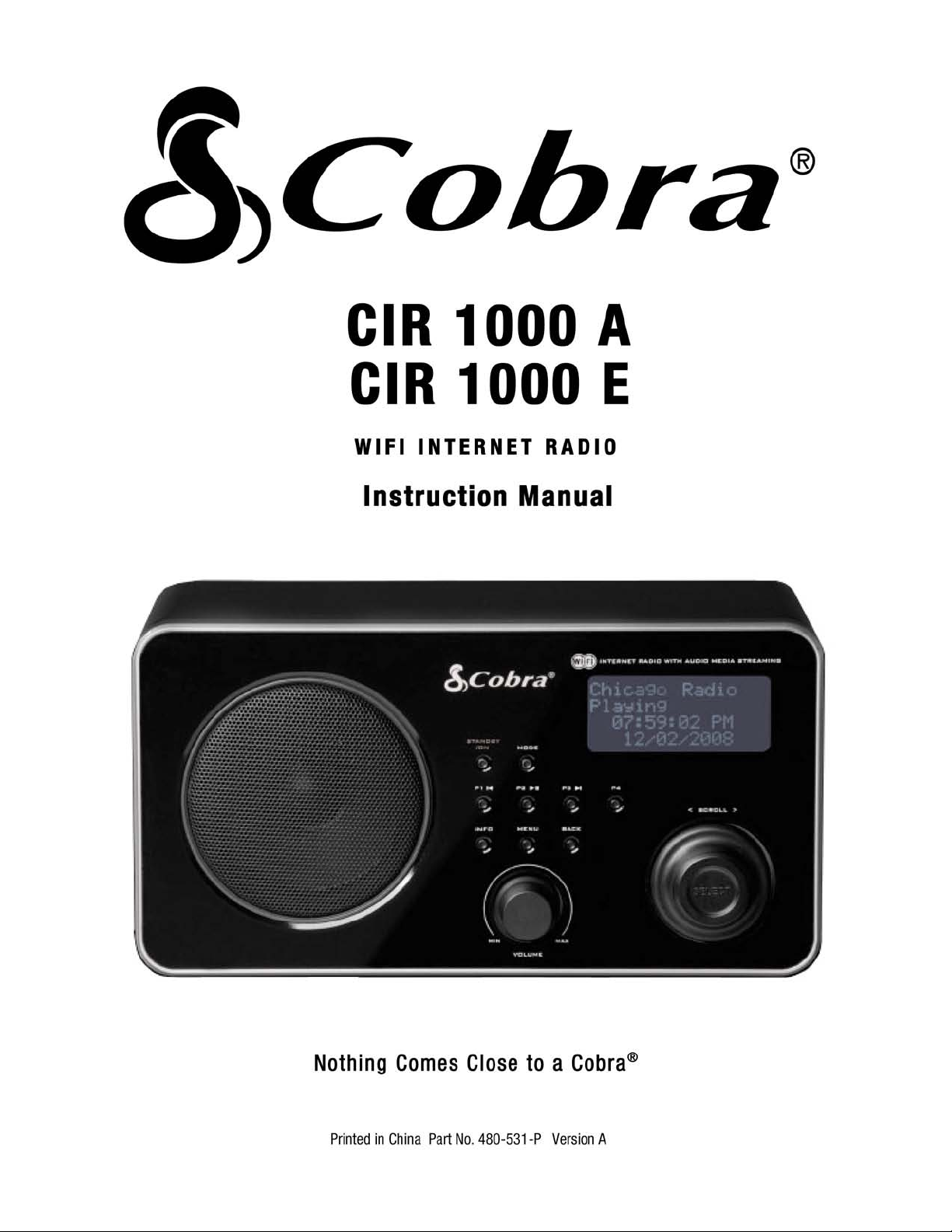
Page 2
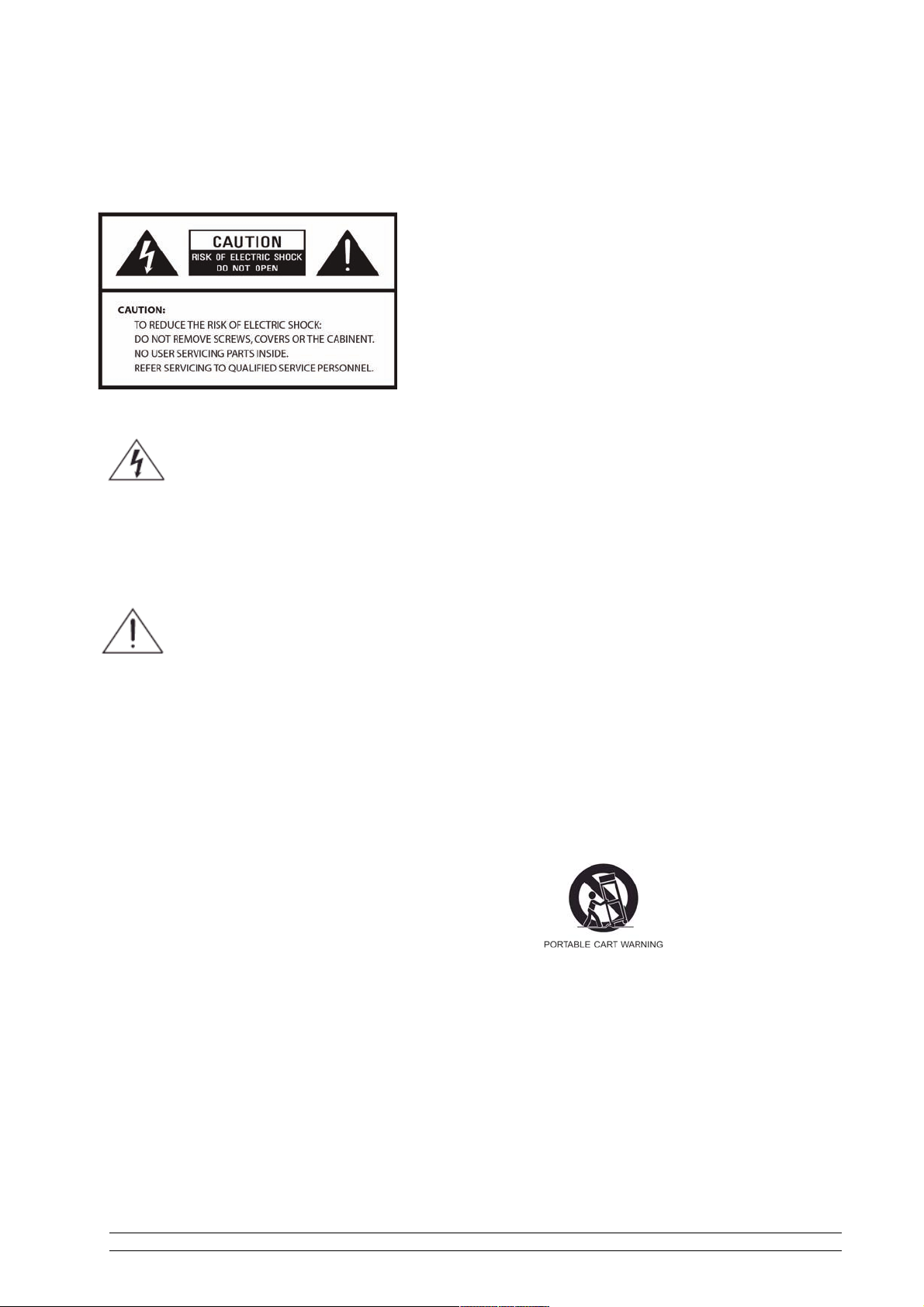
Safety Information
WARNING: TO REDUCE THE RISK OF FIRE OR
ELECTRIC SHOCK, DO NOT EXPOSE THIS
APPLIANCE TO RAIN OR MOISTURE.
IMPORTANT SAFETY INSTRUCTIONS
To reduce the risk of electrical shock, fire,
etc.:
1
. Read these instructions.
2. Keep these Instructions.
3. Heed all Warnings.
4. Follow all instructions.
5. Do not use this apparatus near water.
6. Clean only with dry cloth. For stubborn
stains, use a soft cloth dampened with a
weak solution of mild detergent and water.
Dry the apparatus immediately afterwards
with a clean cloth. Do not use abrasive
clothes, thinners, alcohol, or other
chemical solv
damage the finish or remove the panel
lettering.
The lightning flash with arrowhead
symbol within an equilateral triangle
is intended to alert the user to the
presence of uninsulated "dangerous
voltage" within the product's
enclosure that may be of sufficient
magnitude to constitute a risk of
electric shock to persons.
The exclamation point within an
equilateral triangle is intended to alert
the user to the presence of important
operating and maintenance
(servicing) instructions in the
literature accompanying the
appliance.
ents, because they may
7. Do not block any ventilation openings.
The ventilation shall not be impeded by
covering the ventilation openings with
items, such as newspapers, table cloths,
curtains, etc.
8. Do not install near any heat source such
as radiators, heat registers, stoves, or
other apparatus (including amplifiers)
that produce heat.
9. Do not defeat the safety purpose of the
polarized or grounding - type plug.
polarized plug has two blades with one
wider than the other. A grounding type
plug has two blades and a third grounding
prong. The wide blade or the third prong
are provided for your safety. If the
provided plug does not fit into your outlet,
consult an electrician for replacement of
the obsolete outlet.
10. Protect the powe
on or pinched particularly at plugs,
convenience receptacles, and the point
where they exit from the apparatus. If the
power cord is damaged, it must be
repaired by a qualified repairer.
11. Only use attachments/accessories
specified by the manufacturer.
12. Use only with the cart, stand, tripod,
bracket or table specified by the
manufacturer, or sold with the apparatus.
hen a cart is used, use caution when
W
moving the cart/apparatus combination to
avoid injury from tip-over.
Unplug this apparatus during lightning
13.
storms or when unused for long periods of
time.
Refer all servicing to qualified service
14.
personnel. Servicing is required when the
apparatus has been damaged in any way,
such as power-supply cord or plug is
r cord from being walked
A
ii
Page 3
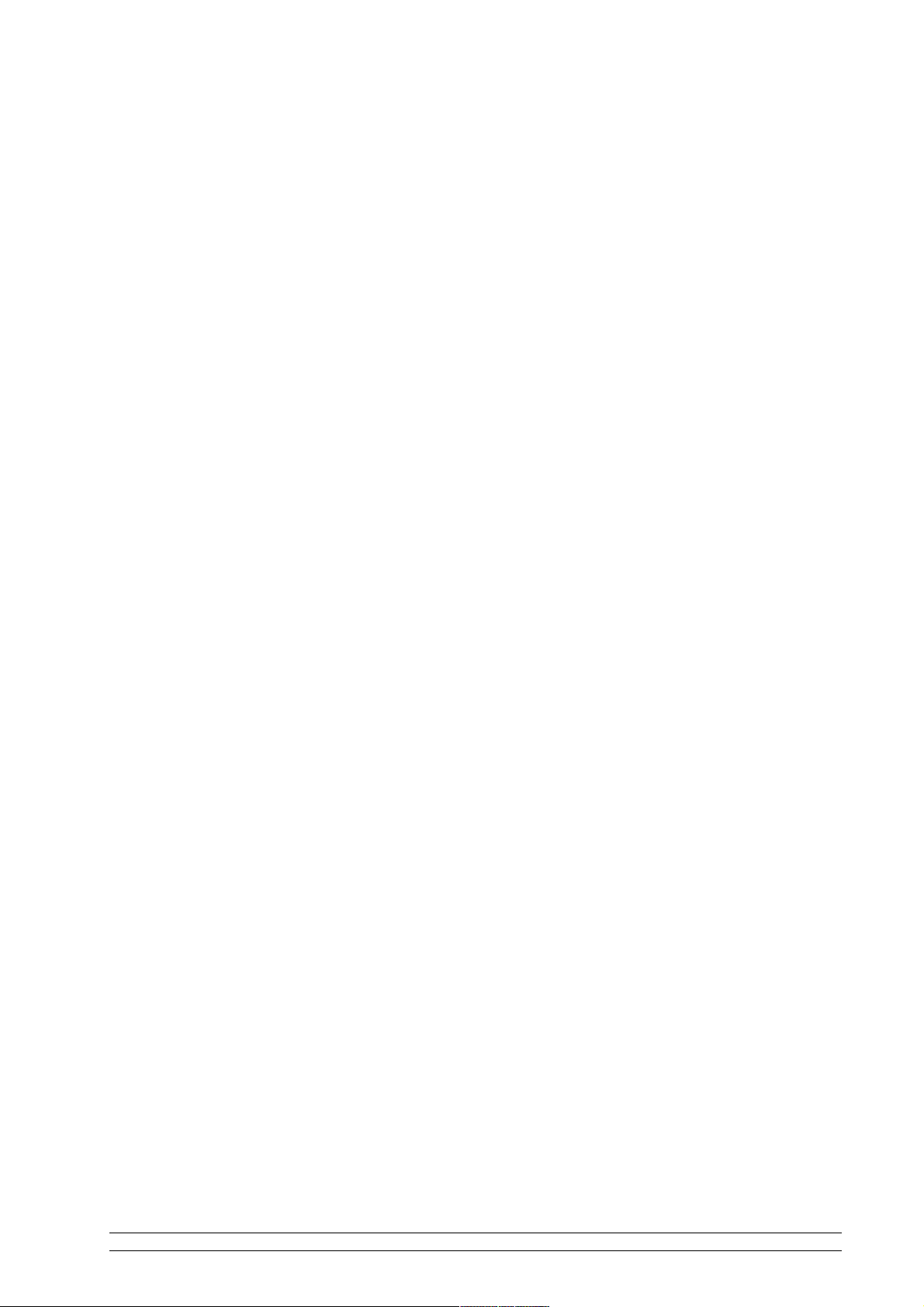
iii
damaged, liquid has been spilled or
objects have fallen into the apparatus,
the apparatus has been exposed to rain
or moisture, does not operate normally,
or has been dropped.
15. The apparatus shall not be exposed to
dripping or splashing and no objects
filled with liquids, such as vases, shall be
placed on the apparatus.
16. The main plug or an appliance coupler is
used as the disconnect device, the
disconnect device shall remain readily
operable.
17. Please read Rating Labels at the bottom
of the Sender and Receiver for power
input and other safety information.
FCC
This device complies with Part 15 of the
FCC Rules Operation that is subject to
following two conditions:
(1) This device may not cause harmful
interference and,
(2) This device must accept any
interference received, including
interference that may cause undesired
operation.
Warning: Changes or modifications to
this unit not expressly approved by the
party responsible for compliance could
void the user authority to operate the
equipment.
Page 4
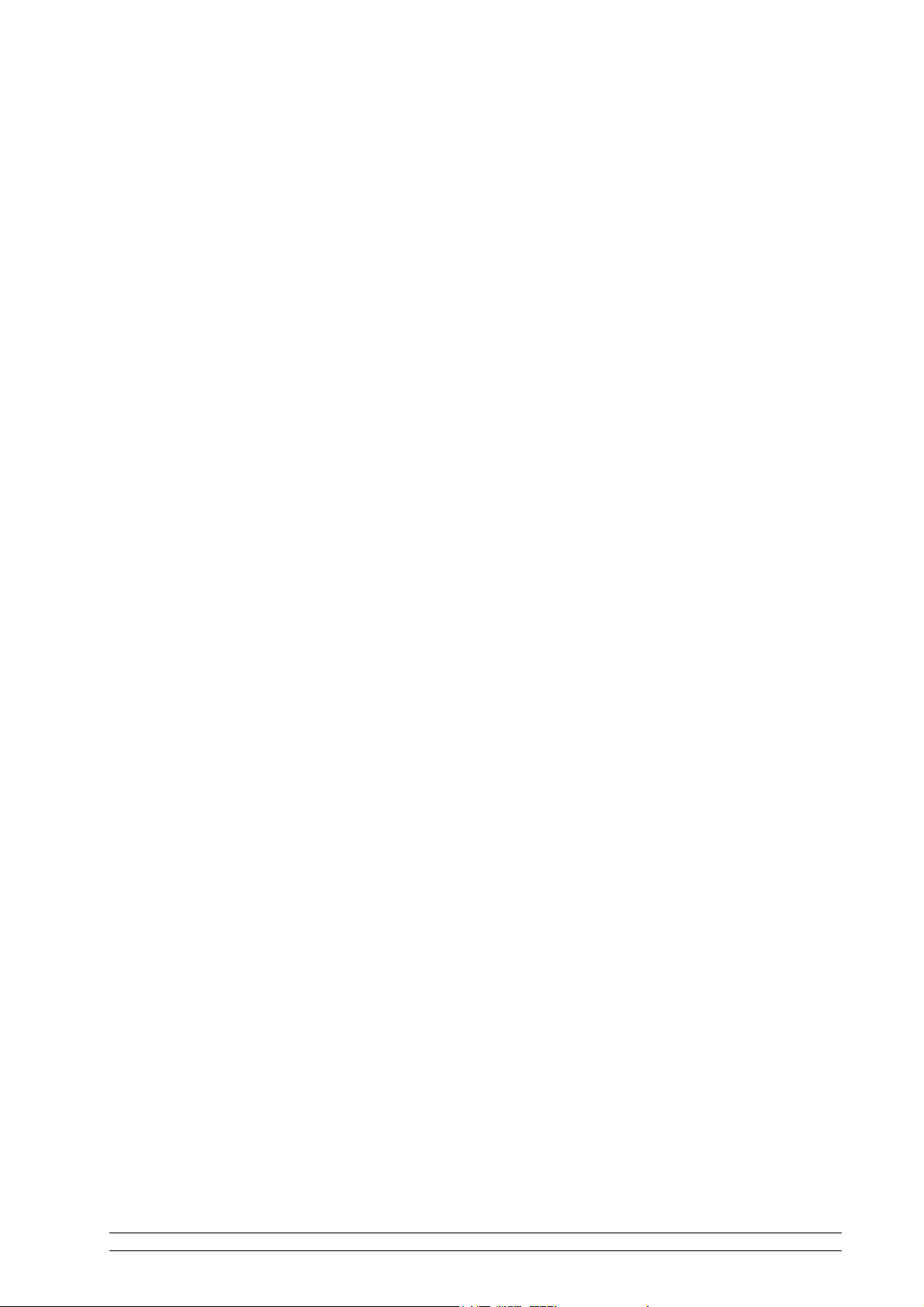
Contents
Safety Information ii
Package Content 2
Internet Radio Quick Start Guide 3
What you need before you can use your Internet Radio ........................................................ 3
Controls Overview (a) .............................................................................................................. 4
Controls Overview (b) .............................................................................................................. 5
Connecting to wired network................................................................................................... 6
Connecting to wireless network............................................................................................... 8
How to select a station through Podcasts ............................................................... 10
How to get Access code ..........................................................................................10
How to add station to ‘My favourites’ ................................................................... 11
How to add station to ‘My Added Stations’ ..........................................................12
Choosing a station .................................................................................................................. 13
Station Updates ....................................................................................................................... 13
Music Player Operation Mode ............................................................................................... 14
FM Operation Mode ...............................................................................................................15
Setting Station Presets ............................................................................................................ 16
Selecting a Preset station ........................................................................................................ 16
How to change the Station Information ................................................................................ 16
AUX IN Operation Mode....................................................................................................... 17
General Operations 18
Setting Clock...........................................................................................................................18
Sleep Function ........................................................................................................................ 20
Setting Alarm .......................................................................................................................... 21
Snooze Function ..................................................................................................................... 23
SW Version and Radio ID ..................................................................................................... 24
Returning To Main Menu....................................................................................................... 24
Changing Volume................................................................................................................... 24
System Setup Operations 25
Network setup ......................................................................................................................... 25
Language ................................................................................................................................. 25
Factory reset ............................................................................................................................ 26
Software Updates.................................................................................................................... 26
Appendix 27
Step 1: Set Up Media Sharing in WMP 11 ........................................................................... 27
Step 2: Play Music on the Internet Radio. ............................................................................ 28
Set Up Media Sharing in MAC OS ....................................................................................... 29
Set up Windows File Sharing on a MAC............................................................... 29
Accounts Setup ........................................................................................................29
Directory Setup ........................................................................................................ 29
Troubleshooting 30
31
Specification and Trademark Info
Licensing information and requirements
32
Page 5
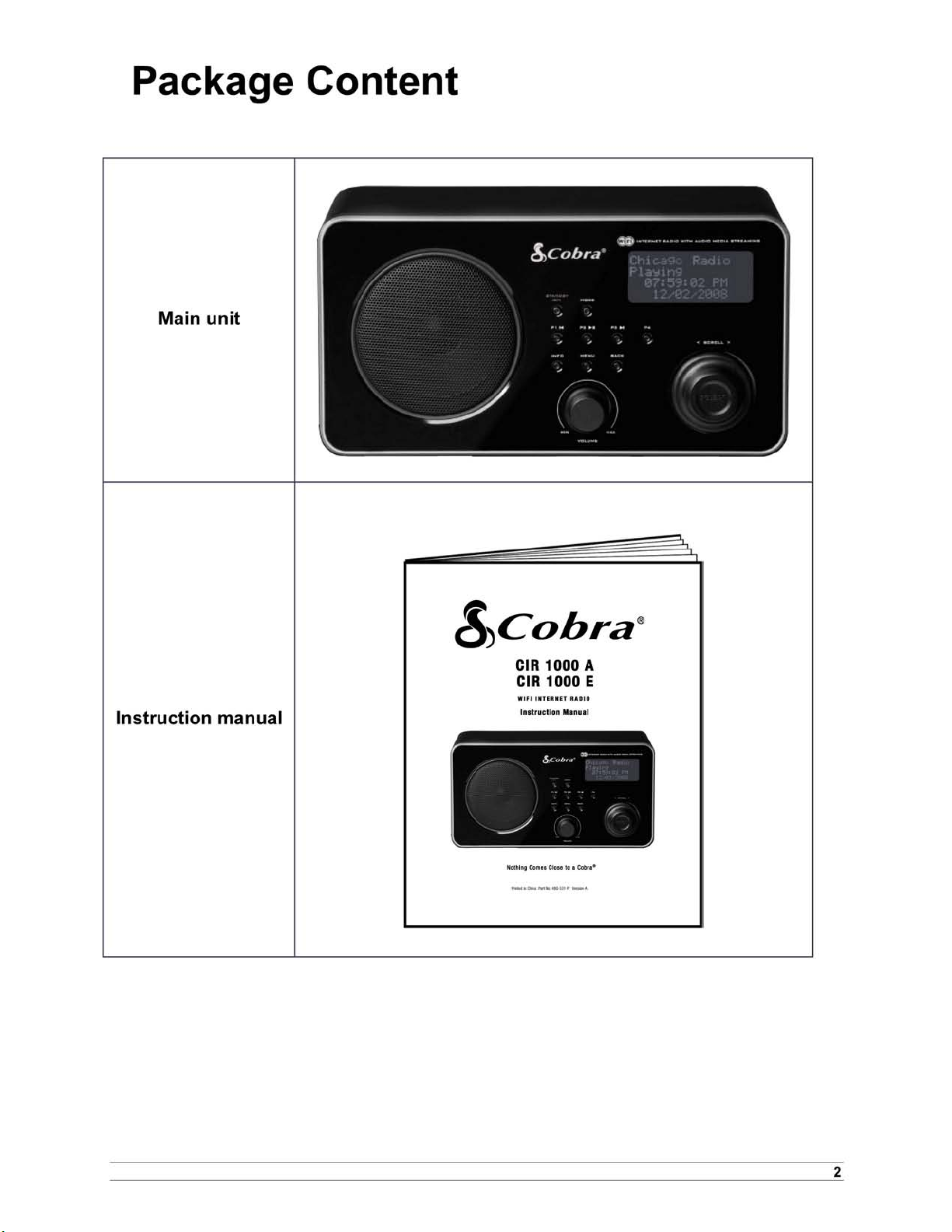
Page 6
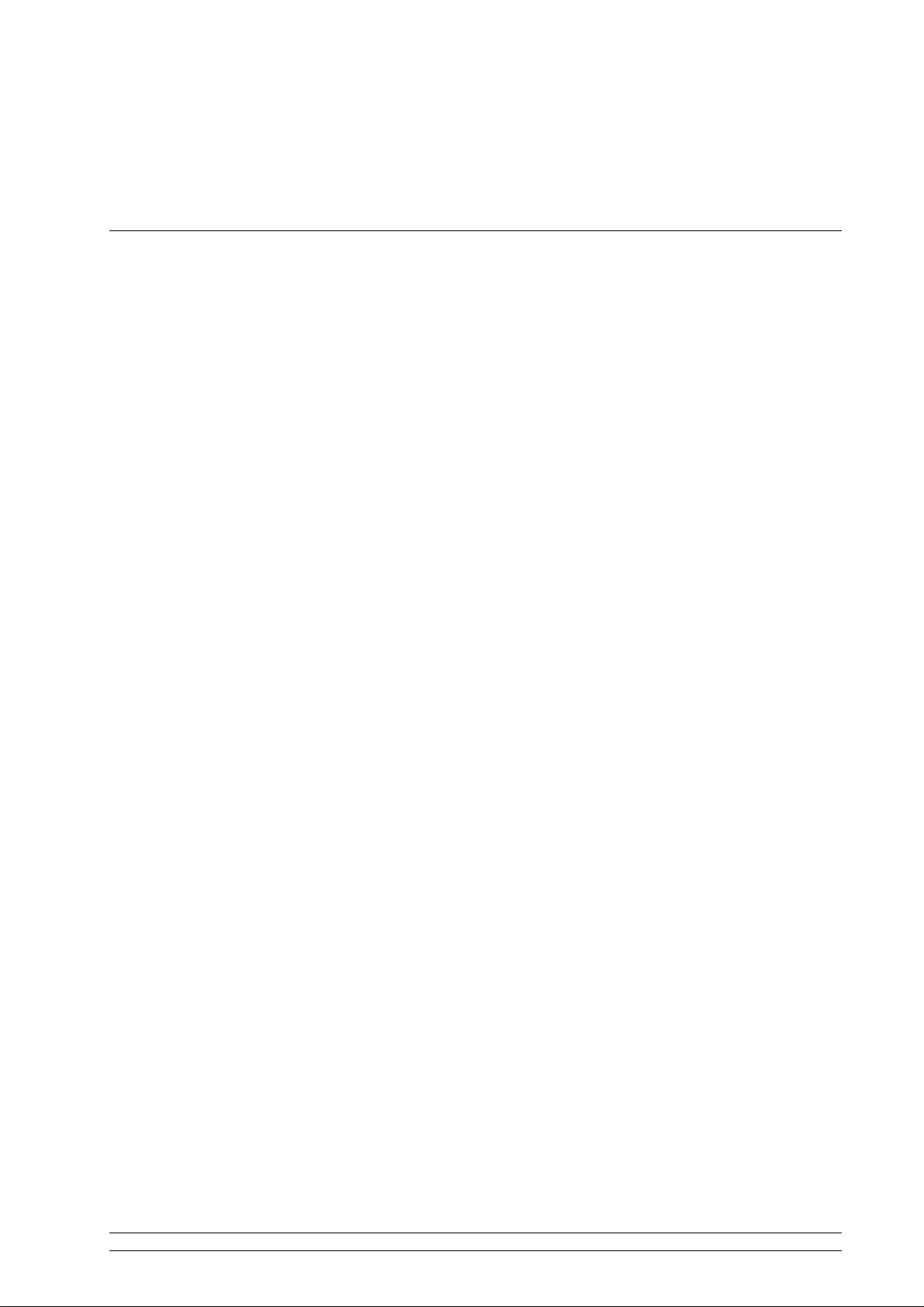
3
Internet Radio Quick start Guide
What you need before you can use your Internet Radio
Before you use your Internet Radio, you need the following:
LAN Setting:
• Make sure the internet environment is ready and the network setting is available for LAN (ADSL
or Cable Modem is highly recommended).
• To find the Radio’s LAN MAC address, Please follow:
Main menu System setup Internet setup View settings MAC Address
Wireless LAN Setting:
A broadband Internet connection.
• A wireless access point (Wi-Fi) connected to your broadband Internet, preferably via a router.
• If your wireless network is configured to use Wired Equivalent Privacy (WEP) or Wi-Fi Protected
Access (WPA) data encryption then you need to know the WEP or WPA code so you can get the
Internet Radio to communicate with the network.
• If your wireless network is configured for trusted stations you will need to enter the Radio’s MAC
address into your wireless access point. To find the Radio’s MAC address use menu items as
follows:
Main menu System setup Internet setup View settings MAC Address
• To enter the MAC address into your wireless access point, you must read the instructions
supplied with the wireless access point.
Before you continue, make sure that your wireless access point is powered up and connected to your
broadband Internet, or your LAN cable is inserted properly into the LAN socket. To get this part of the
system working, read the instructions supplied with the wireless access point and LAN connection.
Page 7
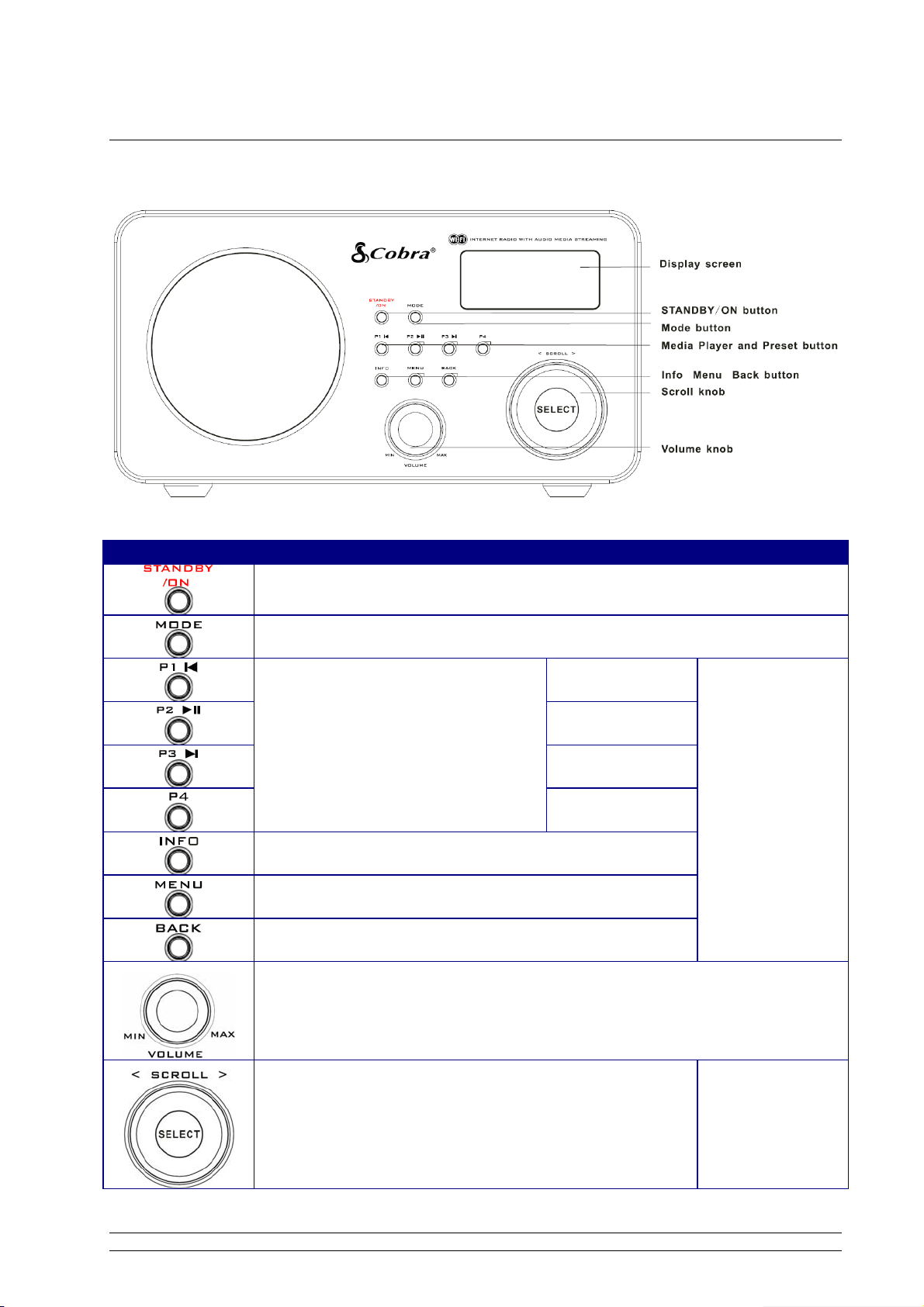
4
Controls Overview (a)
Unit Front view
Control
Internet radio FM mode
Music Player AUN IN mode
Press to turn on/off Radio
Press to scroll through Internet Radio, Music Player, FM Mode and Auxiliary Input.
Previous Track
Play/Pause
Next Track
Press and hold to save Preset station
P1, P2, P3 or P4;
Press to load Preset station
P1, P2, P3 or P4.
No function
Press to display Queue information
Press to Main menu and other options
Go back to previous menu page
No function
Increase volume by turning the knob clockwise
Decrease volume by turning the knob counter-clockwise
a. Turn the knob to change options, press to select
b. FM mode: press to search next available station
No function
Page 8
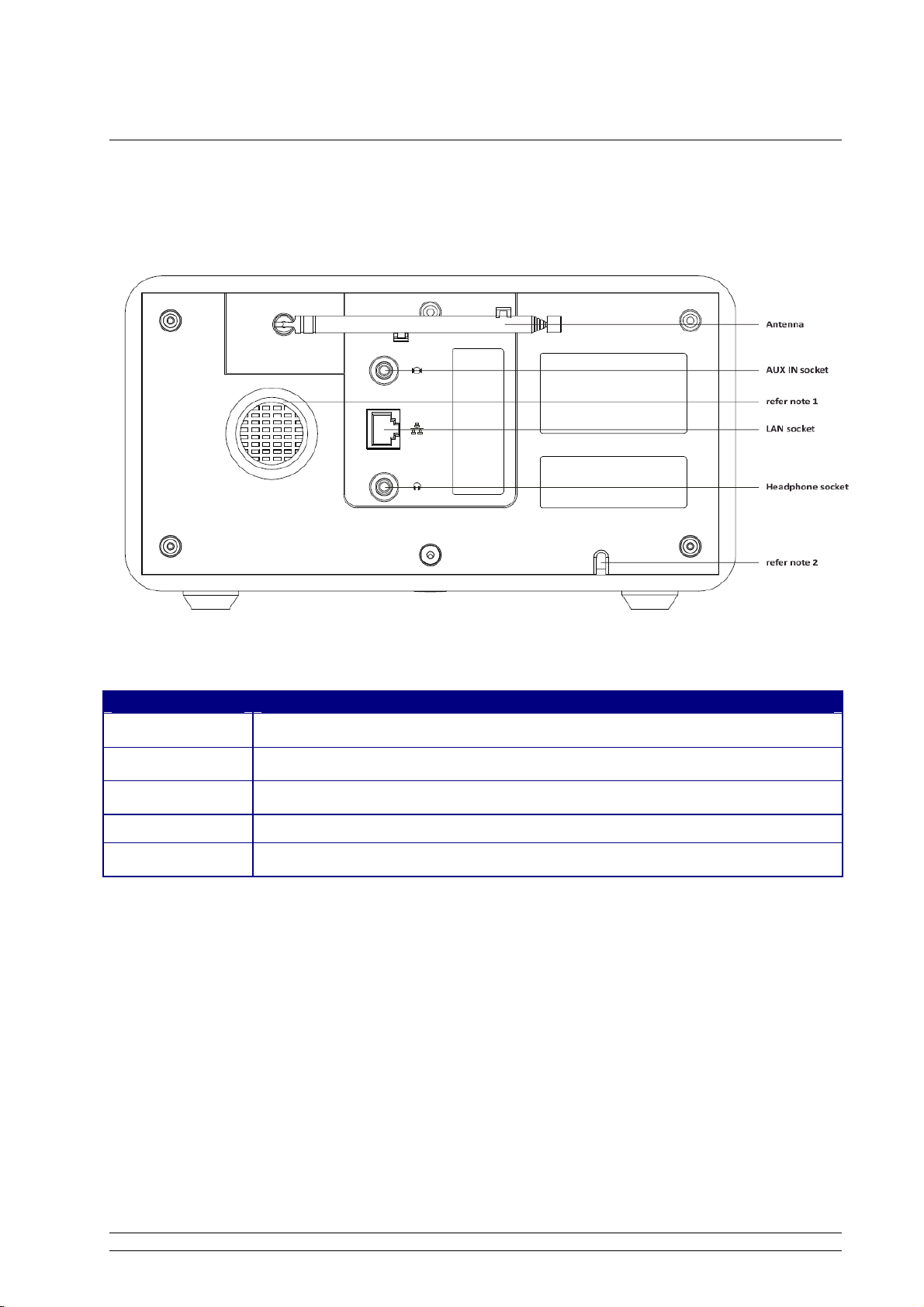
5
Controls Overview (b)
UNIT BACK VIEW
Socket
Description
AUX IN
Connects to the external audio device
Headphone
Connects to the headphone
LAN
Connects to the LAN cable
note 1:
Designed to help inner airflow from the Loudspeaker to vent
note 2:
AC power cord door.
Page 9
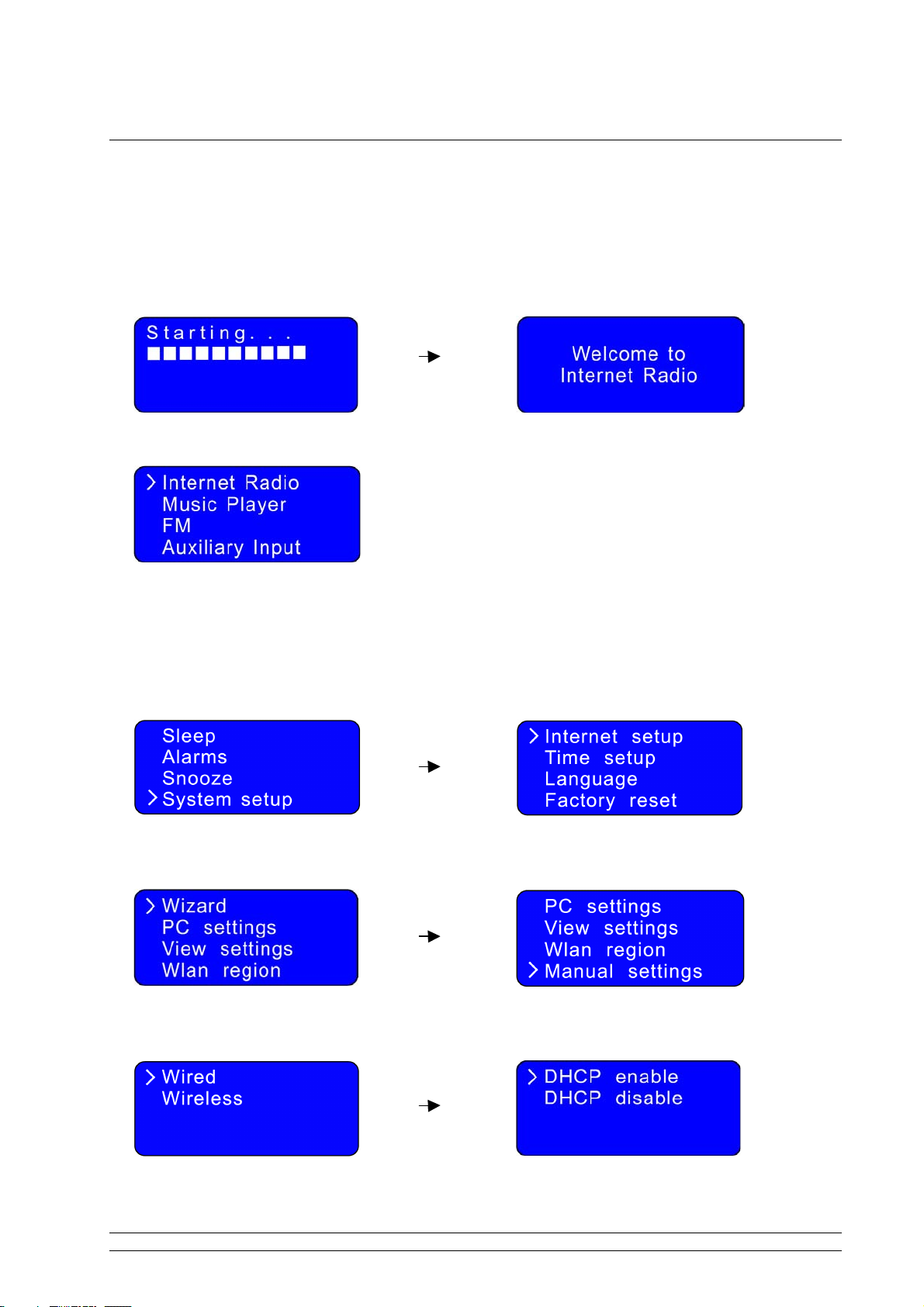
6
Connecting to wired network
Step 1 - Power up Radio
First, connect to your Internet Radio adaptor and ensure the Power LED is lighting up. The Radio can
be switched on or off with the STANDBY/ON button.
Later, it will say:
Note: Make sure LAN cable is connected to the LAN socket.
Step 2 – Choose LAN Setting
1. Rotate the Scroll knob to <System setup>, and press to confirm.
2. With the cursor pointing to <Internet setup>, press to confirm, and then rotate the Scroll knob to
<Manual settings>, and press to confirm.
3. With the cursor pointing to <Wired>, press to confirm, and then rotate the Scroll knob to <DHCP
enable>, and press to confirm.
Page 10
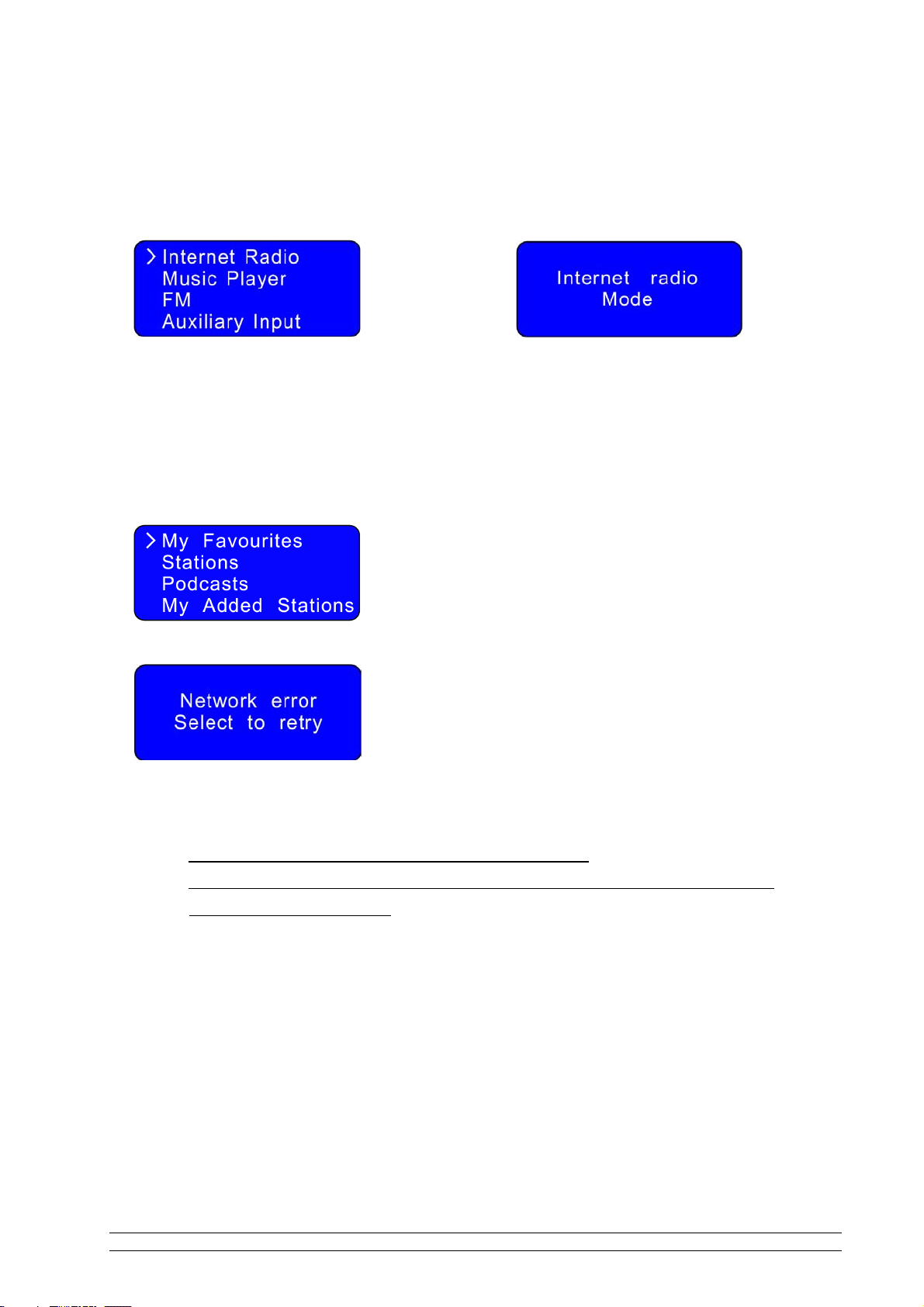
7
Step 3 – Enter Internet Radio mode
1. Press BACK repeatedly to access this mode.
Or alternatively, simply press MODE until <Internet Radio Mode> shows in the display.
or
Note: By pressing MODE, you can view Internet Radio, Music player, FM, and Auxiliary Input mode.
Step 4 – Enter Network
Continue the above steps, and in a few seconds:
Or
If this happens, please proceed as follows:
a. Check your router, to see that it is working normally or not.
b. Check your LAN cable, and make sure it isn’t damaged, and that the cable is inserted
correctly into the LAN socket.
Page 11
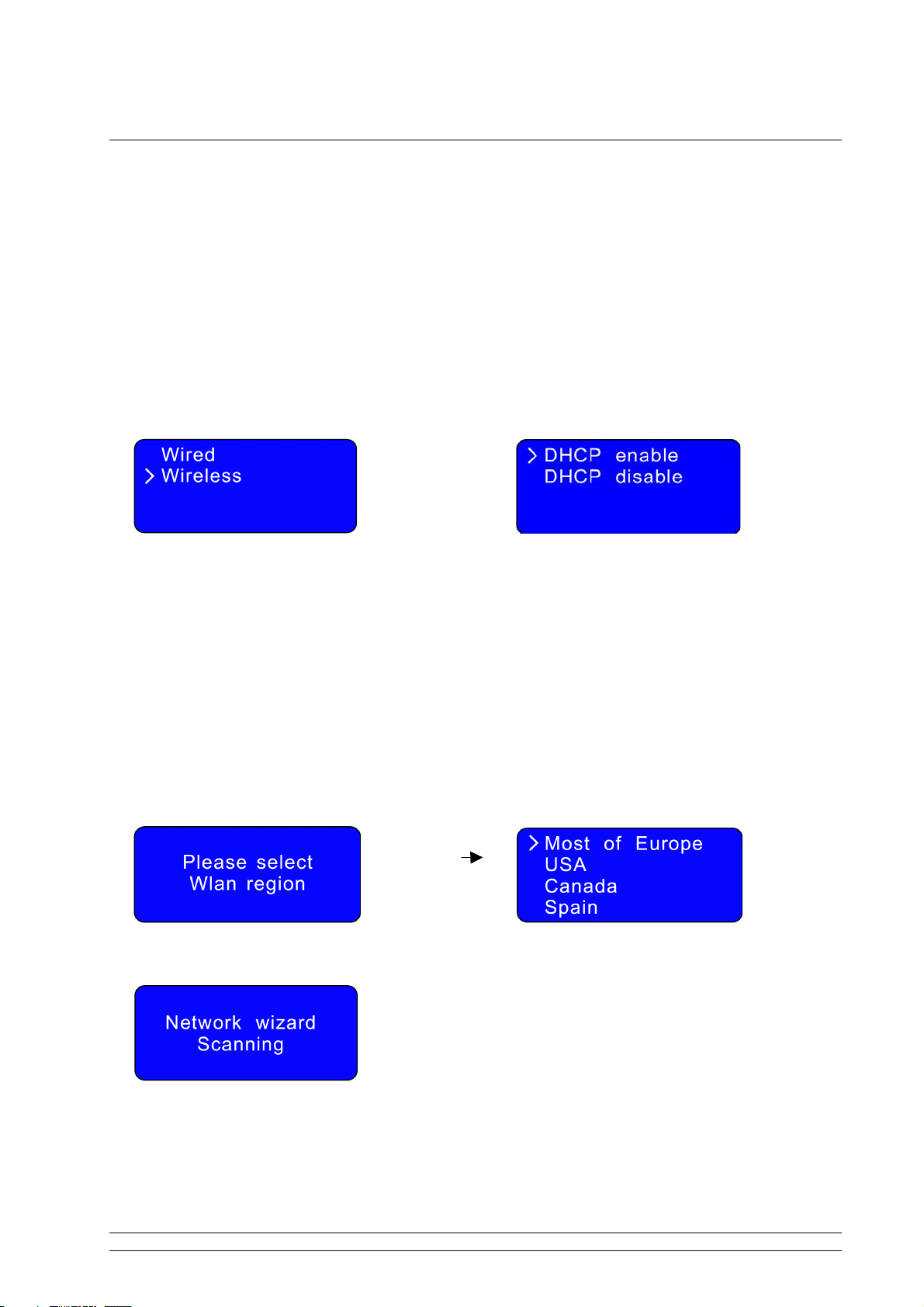
8
Connecting to wireless network
Step 1 – Choose Wlan Setting
Note: a. Unless you set your internet to LAN connection, it will automatically choose WLAN connection, and
then skip to step 2 below.
b. If you have set it to LAN, you may need to do a small operation as follows:
1. Refer to page 6 “choose LAN setting”, rotate the Scroll knob to <Wireless>, and press to confirm.
or
2. With the cursor pointing to <DHCP enable>, press to confirm.
Step 2 – Select Your Region
1. Rotate the Scroll knob to <Internet radio>, and press to confirm.
Note: If you make a mistake at any point, press the BACK button to go back to the previous screen.
Then the display will show a list of regions for you to choose.
2. Rotate the Scroll knob to your region, and press to confirm. The Radio will save it in memory.
After a few minutes, it will ask you to enter a network.
Page 12
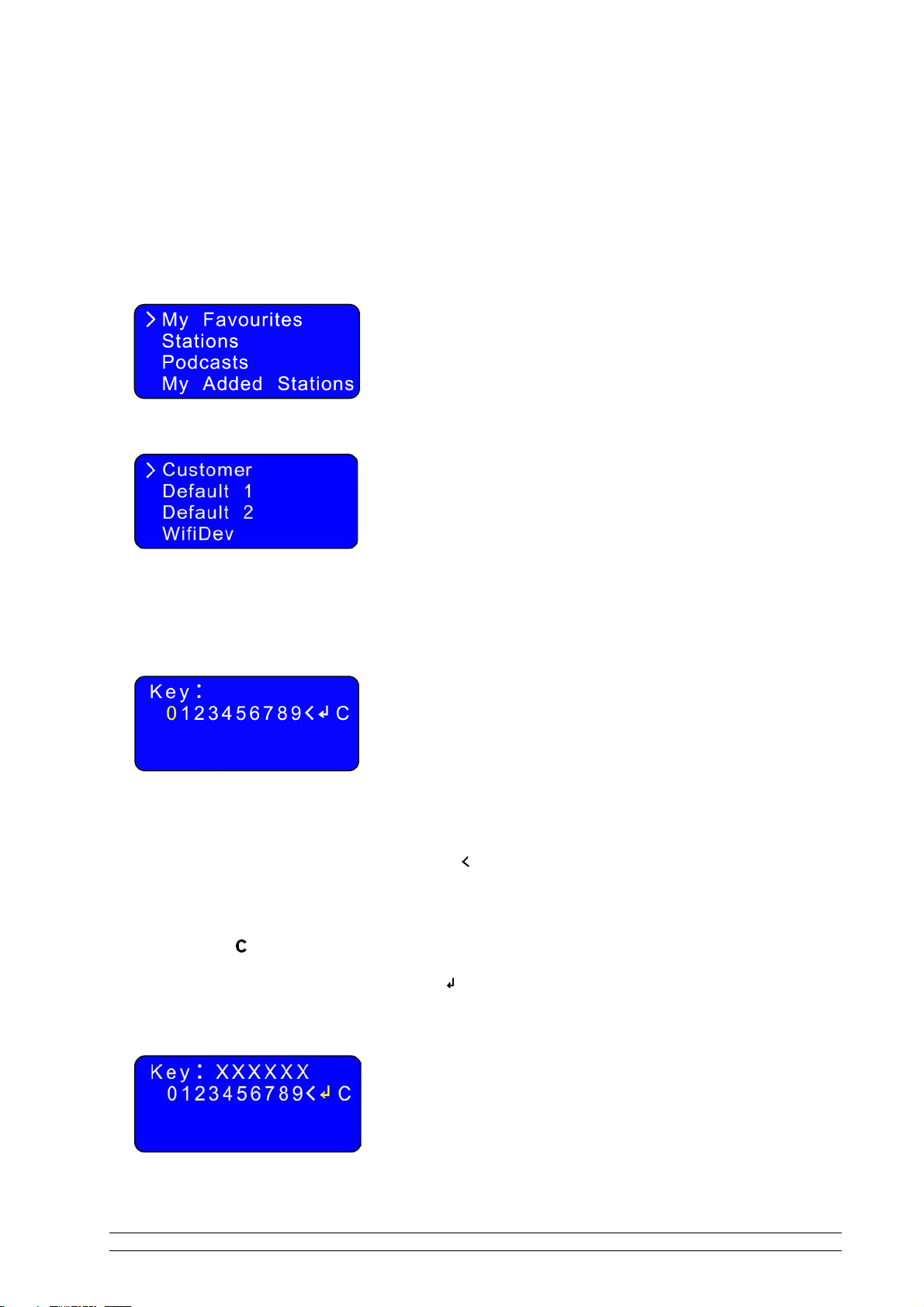
9
Step 3 – Entering A Network
In some cases the Radio may find more than one network. Rotate the Scroll knob to cycle through
the name list, and press this knob when the name of your network is displayed
If your network is not configured to request a password (WEP/WPA), the Radio will connect to the
network and display:
If a WEP/WPA key (password) is required, the Radio will display the following:
Rotate the Scroll knob to your desired one, and press to confirm.
After a few seconds, the Radio will ask you to input the WEP/WPA code and will display the
password entry screen as follows:
a. Rotate the Scroll knob to cycle through the alpha-numeric character list. Press to select an
appointed character.
b. If you input a wrong character, scroll to the ‘ ’ icon and then press Scroll knob to delete it.
c. Press BACK to scroll up or down to the last or next line.
d. Select the icon to return to the previous page.
e. After your input is complete, scroll to the ‘ ’ icon, and then press the Scroll knob to try to access
the internet.
Page 13

10
It should now successfully connect to your network.
Note: a. WEP/WPA pass codes are case-sensitive.
b. The Radio will automatically save the WEP/WPA code. Therefore , it is not necessary to re-enter it
unless you perform a <Factory reset>.
Or, if it says:
or
If this happens, please follow these steps:
A. Check your router to see if it is working normally or not.
B. Relocate your radio to a stronger signal position.
C. Make sure your password is input correctly.
How to select a Podcast
1. After your radio has successfully connected to the network, rotate the Scroll knob to <Podcasts>,
and then press to confirm.
2. Rotate the Scroll knob to your favorite option, press to confirm, and then follow step by step to select
your favorite program.
How to get an Access code
1. After your radio has successfully connected to the network, rotate the Scroll knob to <Help>, and
press to confirm.
2. With the curser pointing to <Get access code>, press to confirm. You will now have your access
code.
Page 14

11
How to add stations to ‘My favourites’
1. visit website: http://www.wifiradio-frontier.com
2. Click on the register link.
3. To create account login, you need to input your radio’s Access Code (refer to page 10).
Note: When visiting this website as a member, please remember your registered ‘Email address’ and
‘Password’
4. You will now be able take advatage of various additional features and services offered by
the Frontier Internet Radio Portal.
5. Two steps on how to play
a. With the curser pointing to<My Favourites>, press to confirm
b. Rotate the Scroll knob to your favorite option, press to confirm, and it will then load.
Note: ‘My Favourites’ stations which have been added will show up in ‘My Favourites’ subdirectory.
Doing a ‘Factory reset’ cannot erase them.
Page 15
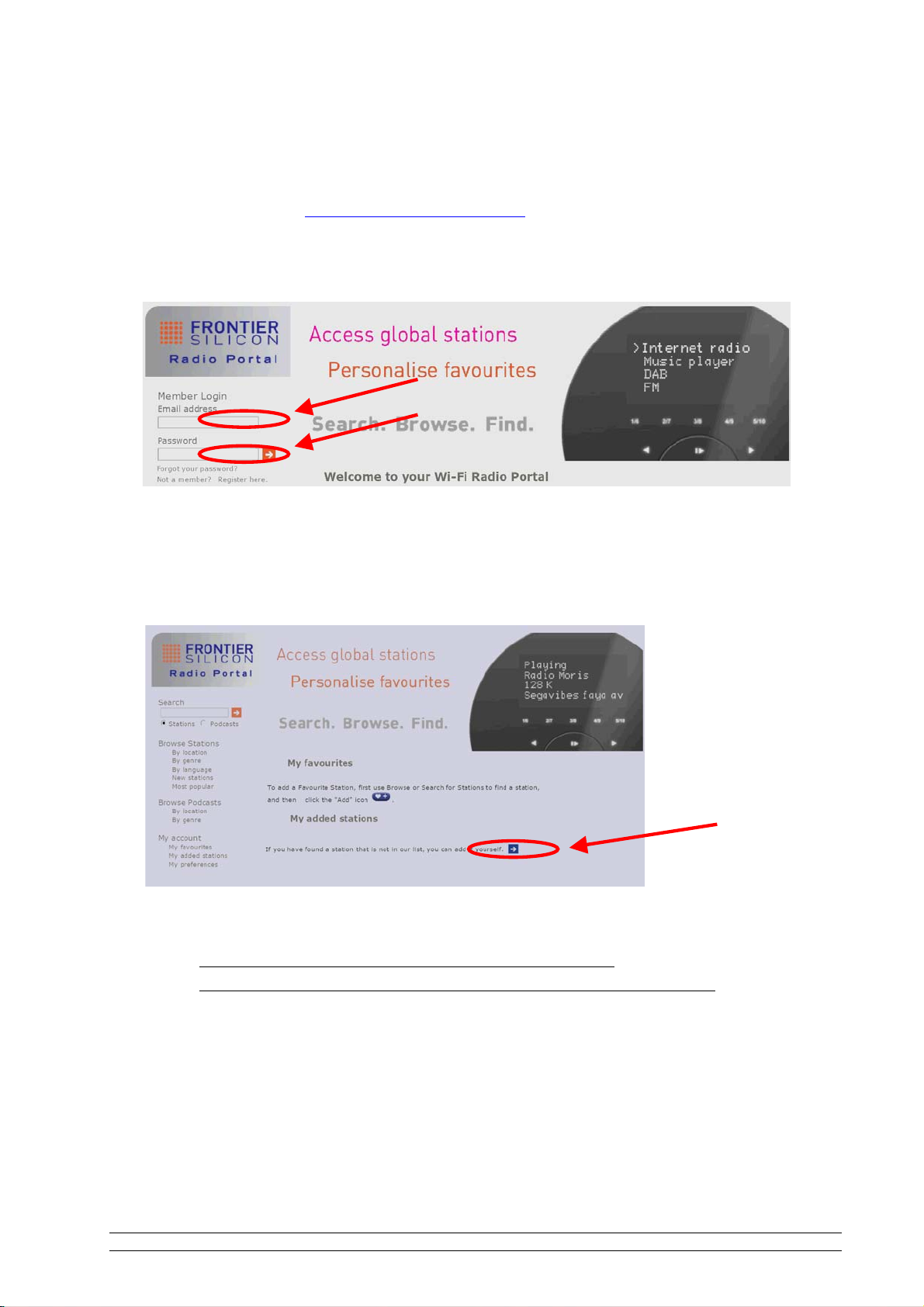
12
How to add stations to ‘My Added Stations’
1. visit website: http://www.wifiradio-frontier.com
2. Login as a member(see previous page to register).
3. You will now be able take advatage of various additional features and services offered by
the Frontier Internet Radio Portal.
4. Two steps on how to play
a. With the cursor pointing to<My Added Stations>, press to confirm.
b. Rotate the Scroll knob to your favorite option, press to confirm and it will then load.
Note: ‘My Added Stations’ stations which have been added, will show up at ‘My Added Stations’
subdirectory. Doing a ‘Factory reset’ cannot erase them.
Page 16
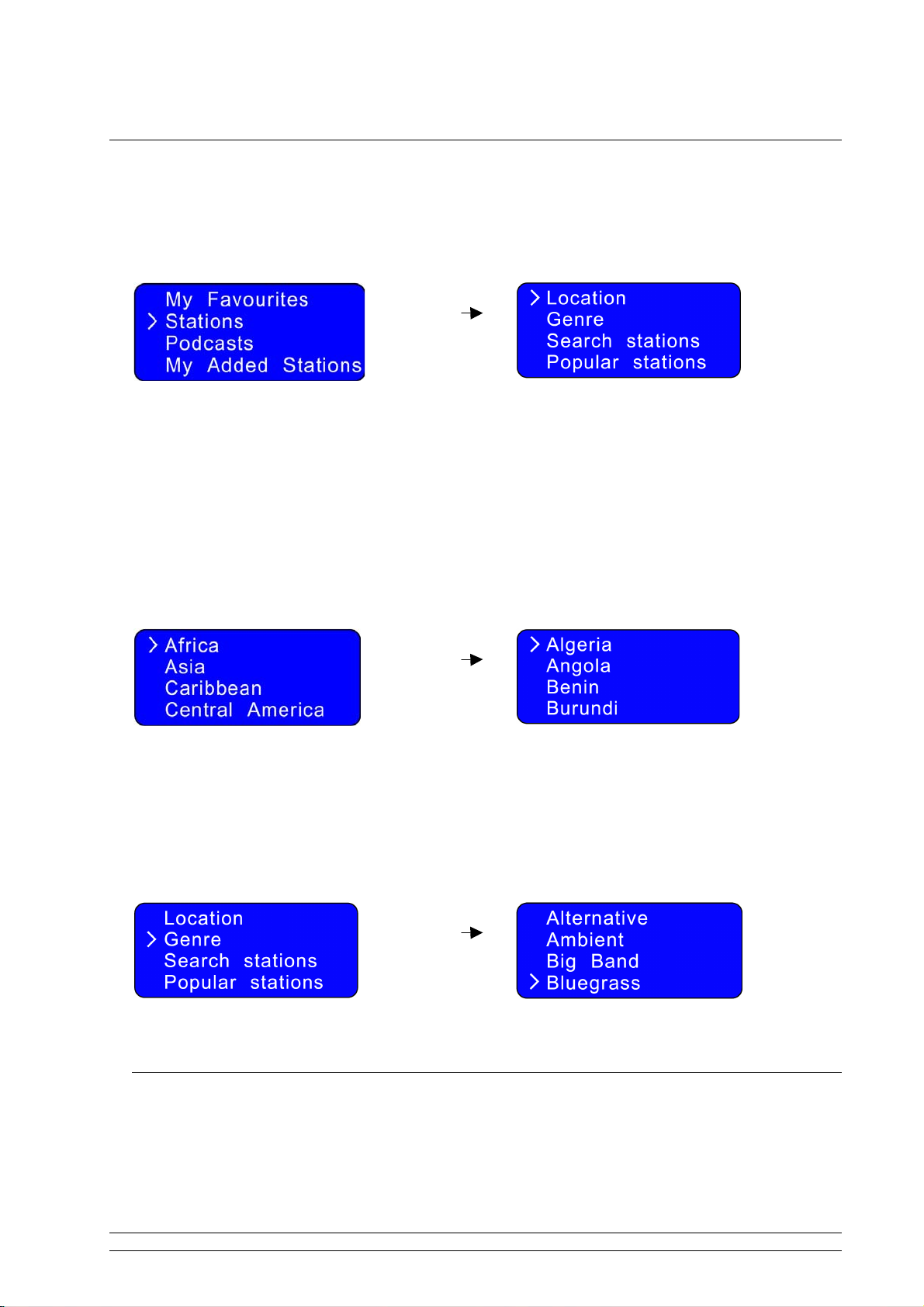
13
Choosing a station
After your radio has successfully connected to the network, you are now ready to select a station.
1. Rotate the Scroll knob to <Stations>, and press to confirm.
Note: There are five options available to select a station.
2. Rotate the Scroll knob to your desired option, and then press to confirm.
With the cursor pointing to <Location>, press to confirm, and then follow step by step to select your
desired program.
Note: <Location> will give you an alphabetical list of continents/regions and then a list of countries.
At step 2 above, you can also rotate the Scroll knob to <Genre>, press to confirm, and then follow
step by step to select your ideal program.
Note: <Genre> enables you to choose radio stations according to their content, for example Classic Rock,
Sport, News, etc.
Station Updates
Occasionally, your radio will show you that it is receiving an updated station list. It does this
automatically and periodically, ensuring your radio always has the latest station directory on-board.
Page 17

14
Music Player Operation Mode
Note: To operate this function, please first read the appendix on page 27.
1. Switch your radio on and press MODE repeatedly until <Music Player Mode> appears.
Or enter <MAIN MENU>, and rotate the Scroll knob to <Music Player>, and then press to confirm.
The following is displayed:
A. PLAYING SHARED MEDIA
1. With the cursor pointing to <Shared media>, press to confirm.
2. According to your personal settings, follow step by step to your desired one and then enjoy.
B. PLAYING SHARED FOLDERS
1. With the cursor pointing to <Shared media>, rotate the Scroll knob to <Shared folder>, and press
to confirm.
2. According to your personal settings, follow step by step to your desired folder, then visit it and load
your favourite program.
Page 18

15
FM Operation Mode
1. Press the MODE button repeatedly until <FM Mode> appears.
Or enter <Main menu>, rotate the Scroll knob to <FM>, and then press to confirm.
2. For initial use, it will start at the beginning of the FM frequency range (87.50MHz). Otherwise, the last
FM station you listened to will be selected.
3. Rotate the Scroll knob to increase or decrease the frequency by 0.05MHz per step;
Note: For US version, the frequency is 0.10MHz per step.
4. For ‘auto-searching’ active stations, simply press the Scroll knob.
Note: For ‘auto-searching’ next active station:
a. Simply press the Scroll knob again.
b. The unit will display the frequency changes until it stops on the next station
c. After it runs to the end of the frequency range, it will continue it’s search from the beginning
frequency.
A. SCAN SETTING
1. Press BACK until the cursor points to <Scan setting>, and then press to confirm.
2. Rotate the Scroll knob to your desired setting, and then press to confirm.
Page 19

16
Setting Station Presets
Your radio can store 4 Internet station presets and 4 FM station presets respectively.
To store the current station:
Press and hold any one of the 1-4 button for 2 sec., and it will display ‘Preset stored’:
Selecting a Preset station
To select a stored station:
1. Enter corresponding mode
2. Simply press the corresponding preset button.
Then radio will load that station immediately.
Note: Do not hold the button of a stored station down - if you do so, the currently playing station will
overwrite the stored one in the preset.
How to change the Station Information
It is possible to view the information that is displayed on the second line of the display when
listening to a program. To view this information, press the INFO button repeatedly.
In <Auxiliary Input mode>, this function is out of service.
Page 20

17
AUX IN Operation Mode
1. To listen to an external audio source, press the MODE button repeatedly until <Auxiliary Input
Mode> appears in the display.
Or enter <Main Menu>, and then rotate the Scroll knob to <Auxiliary Input>, and press to confirm.
2. Connect one end of the audio cable to the headphone (or auxiliary out) socket of your source device,
and the other end to AUX IN socket on the rear of your radio. The radio will display the following:
3. To gain optimal volume levels, adjust the output volume level on both the source device and radio
itself .
Your radio is now a high quality digital audio speaker system.
Note: AUX IN enables quick and easy connection to an MP3 player or other external sound sources.
Page 21

18
General Operations
Setting the Clock
1. At <Main menu> subdirectory, rotate the Scroll knob to <System setup>, and press to confirm.
2. Rotate the Scroll knob to <Time setup>, and press to confirm.
3. With the cursor pointing to <Set clock>, press to confirm. It will ask you to set the hour.
4. Rotate the Scroll knob to change the hour, and press to confirm. Now, it asks you to set the minute.
5. Set the minute by using the Scroll knob.
6. Rotate the Scroll knob to <Set date>. Set the date by using the same method.
You can also set the clock through ‘Auto Update’
Note: For <Auto update>, please ensure your Radio is successfully connected to the Internet.
Page 22

19
1. At step 2 on the previous page, rotate the Scroll knob to <Auto update>, and press to confirm.
2. Rotate the Scroll knob to <Update from NET>, and press to confirm.
Greenwich Mean Time (GMT) ---------- for your clock settings
1. At above step 2 on the previous page, rotate the Scroll knob to <Set Time Zone>, and press to
confirm.
2. To obtain Your Local Timezone = GMT ± _?_ hour. Please visit website:
http://wwp.greenwichmeantime.com
Take the ‘UK-Time Zone’ for example:
A. If you are in the UK now, click
proceed to the above website.
.
B. Once at the above website,
Click ‘UK’ from the left column.
Time synchronized to the NTP network and should be accurate to
within 1 second.
The clock will automatically re-synchronize in 214 seconds.
3. Rotate the Scroll knob clockwise or counter-clockwise to increase 0.5 hour or decrease 0.5 hour per
step.
4. After adjusting to the correct time, press the Scroll knob to confirm.
Page 23

20
Sleep Function
1. At <Main menu> subdirectory, rotate the Scroll knob to <Sleep>, and press to confirm.
2. Rotate the Scroll knob to define the sleep period between 0 – 90 minutes, and press to confirm.
Note: a. The time interval is 15 minutes per step.
b. The program will turn off after a pre-defined period of time.
3. Select <Sleep> option again, and then press the Scroll knob to show the amount of time until it will
expire.
4. The Radio will automatically return to standby mode after the set time has elapsed.
Page 24

21
Setting Alarm
Note: Before setting the alarm, please set the time first.
1. At <Main menu> subdirectory, rotate Scroll knob to <Alarms>, and press to confirm.
2. Rotate Scroll knob to choose an alarm, and press to confirm.
3. With the cursor pointing to ‘Time: 12:00 AM’, press the Scroll knob to confirm. The setting principle
is the same as ‘set time’.
4. Rotate the Scroll knob to ‘Days: Daily’, and press to confirm. Then rotate the Scroll knob to your
desired one, and press to confirm.
Note: after you complete the ‘Set alarm time’, the alarm status automatically turns from ‘Off’ to ‘On’.
5. Rotate the Scroll knob to ‘Mode: Internet’, and press to confirm Then rotate the Scroll knob to your
desired one, and press to confirm.
At this step, you can also jump over ‘Mode: Internet’ to ‘Last listened’ to set the alarm sound mode.
Page 25

22
6. Finally, you need to rotate the Scroll knob to ‘Save’, and then press to confirm.
The display will show “Alarm Saved” for 3 seconds, and will then return to current Radio station
display.
When the Radio is in standby mode, the Alarm icon ( ) will be displayed on-screen.
To deactivate the Alarm, press any button except VOLUME.
Note: if you press the Scroll knob you temporarily deactivate the alarm. See Snooze Function on the
following page.
To cancel the Alarm you need to switch the alarm from ‘On’ to ‘Off’, and remember to save your
settings.
Or alternatively, perform a ‘factory reset’.
Note: The Alarm volume level can be adjusted to your desired level before turning OFF the unit, and
stored in memory. If you set the Volume knob to min., you may not hear the alarm when it sounds.
Page 26
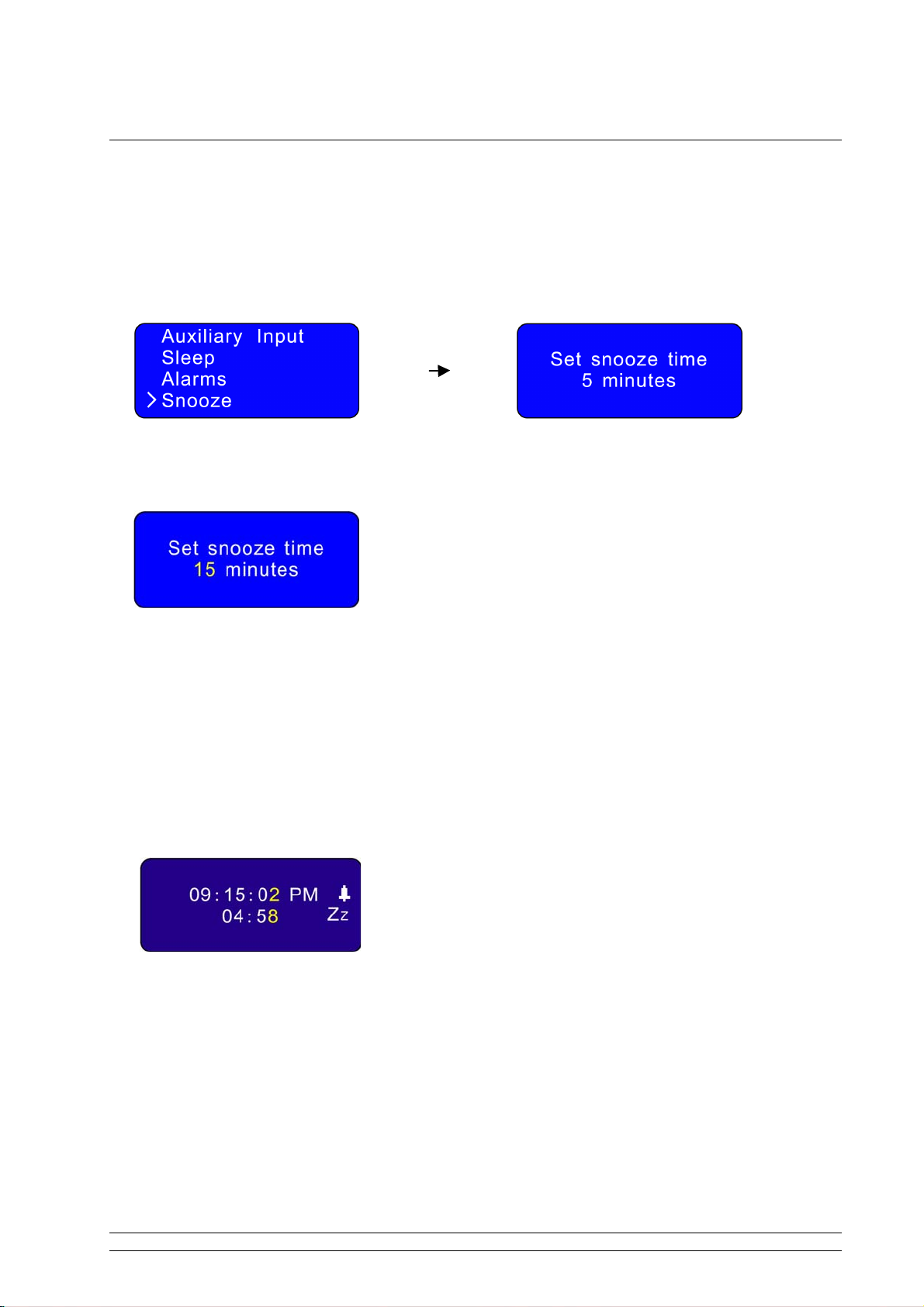
23
Snooze Function
Note: The snooze function is an option related to the Alarm function.
1. At <Main menu> subdirectory, rotate the Scroll knob to <Snooze>, and press to confirm.
2. Rotate the Scroll knob to define the snooze period which is between 5 – 30 minutes, and press to
confirm.
Note: The snooze interval time is 5 minutes per step.
3. When the alarm is sounding – if you press the Scroll knob to stop it, the next radio alarm will be
based on your snooze time setting.
Note: In standby mode, both the snooze icon and the remaining time before the next alarm will be displayed.
4. When the alarm sounds again, if you press the Scroll knob, it will be repeat step 3 above. Or press
any other button (except volume) to deactivate it.
Page 27
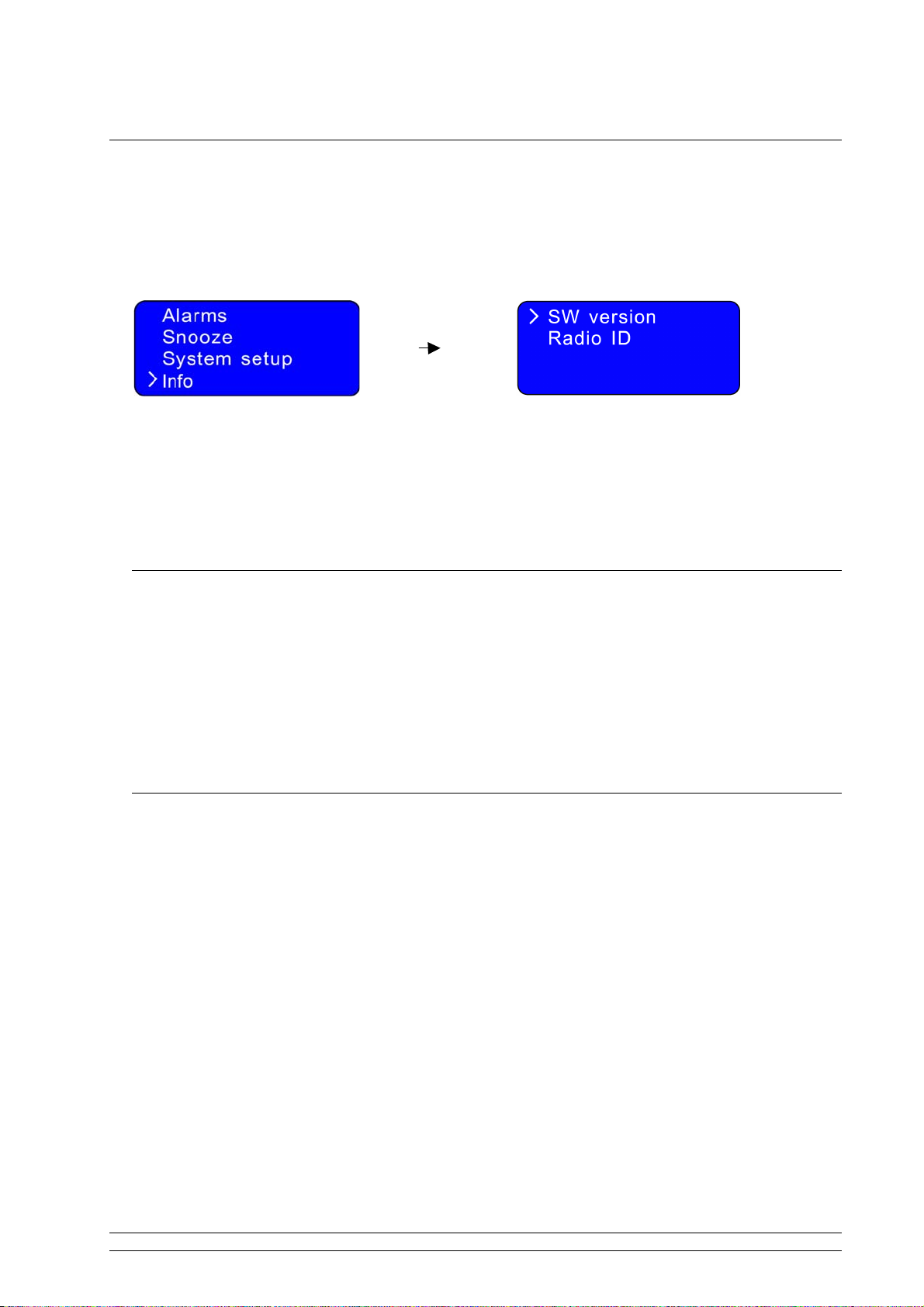
24
SW Version and Radio ID
Note: This information may be required when dealing with technical issues.
1. It can be activated from <Main menu> <Info>, press to confirm.
2. With the cursor pointing to <SW version>, press to confirm.
3. To obtain the radio ID, rotate the Scroll knob to <Radio ID>, and press to confirm.
Returning To Main Menu
a. Simply press MENU button, and then rotate the Scroll knob to < Main menu >.
b. You can also move back to the Radio’s top-line < Main menu > by pressing the BACK button.
Changing Volume
To change volume, rotate the Volume knob.
Page 28

25
System Setup Operations
Network setup
The purpose of doing is:
a. To enable you to scan again for connection to another wireless network,
b. To let you manually configure the network parameters.
c. To let you take your radio to another location where you want to use it.
1. It can be activated from <Main menu> <System setup>, press to confirm.
2. With the cursor pointing to <Internet setup>, press to confirm, and then rotate the Scroll knob to
your desired settings.
3. Press to confirm your settings.
Language
1. At above step 2, rotate the Scroll knob to <Language>, and press to confirm.
2. Rotate the Scroll knob to your desired language, and press to confirm.
Page 29

26
Factory reset
Note: doing this will completely erase WEP/WPA codes and all user settings, and return the Radio to its
default factory settings.
1. From <Main menu> <System setup> <Factory reset>, press to confirm.
2. Press the INFO button to reset.
Note: If you want to pause this order before pressing INFO, you may press any other button, and
your radio will revert to its previous operating condition immediately.
Software Updates
1. From <Main menu> <System setup> <Software update>, press to confirm.
2. With the cursor pointing to <Software update>, press to confirm.
Note: software updates can take several minutes, so do not switch off the radio until this procedure has been
completed. Otherwise, it may cause damage.
Page 30
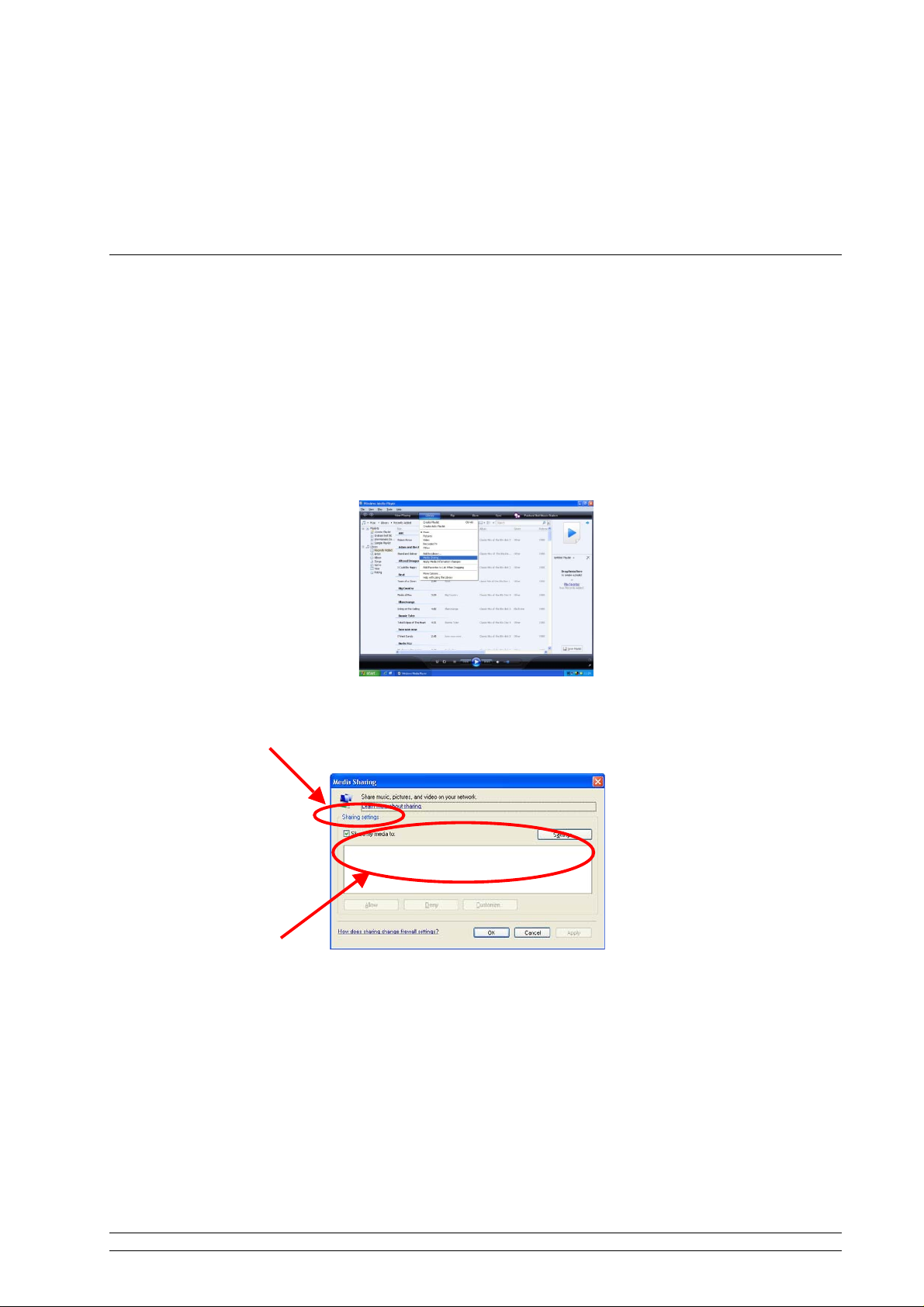
27
Appendix
Step 1: Setting Up Media Sharing in WMP 11
After you download and install Windows Media Player 11 for Windows XP and connect your Radio to the
network, you need to set up media sharing so that you can share music with your Radio.
The following steps describe how to set up media sharing in Windows Media Player 11.
1. In Windows Media Player 11, click the small arrow below the Library tab, and then click Media
Sharing.
2. In the Media Sharing dialogue box, select the Share my media check box.
Page 31

28
Check the “share my media to” box. In the list, click your Radio *, click Allow, the selected device
will show a green tick and then click OK.
* If your device does not appear in the list of devices, perform the following steps;
From the "Media Player" menu of your internet Radio select "UPNP Servers"
A list of available computers will appear.
Select the required computer.
Your device will appear in the list. If you want to check that this is your Radio, right click on the device
and select “Properties”: your Radio's MAC address will be shown.
Step 2: Play Music on the Internet Radio.
After installing and configuring your Radio and Windows Media Player 11, you are now ready to play
music via a wireless connection.
The following steps describe how to play music with your Radio.
1. Select "UPNP Servers" in the "Media Player" menu.
2. Select the computer you wish to play the music files from.
3. Use the controls to browse according to the following criteria: All Music, Genre, All Artists,
Contributing Artists, Album Artists, Composers, Albums, Playlists, Folders or Star Ratings and then
press the scroll knob button to confirm.
4. Select the tracks you want to play, then press the Select button.
Page 32

29
Set Up Media Sharing in MAC OS
Using the Radio with a MAC will require Windows File Sharing. MAC OS 9 and earlier versions of the OS
will need extra software to use Windows File Sharing, but MAC OS X 10.2 and later versions have
Windows File Sharing built into the OS.
Set up Windows File Sharing on a MAC
- From the 'Dock', click on 'System Preferences'. From the 'System Preferences' window, under the
'Internet & Network' section, click on 'Sharing'.
- From the 'Sharing' window, do the following:
Under the 'Services' section, enable 'Personal File Sharing' and 'Windows Sharing'. In order to
do this, tick the corresponding boxes or click on 'Start' for each of these services.
Under the 'Firewall' section, switch off the firewall.
Under the 'Internet' section, switch off 'Internet Sharing'.
Accounts Setup
- From the 'System Preferences' window, in the 'System' section, click on 'Accounts'. Select an account
and remember its 'Short Name' and password. This will be used for the Radio to connect to the MAC.
Directory Setup
- From the 'Dock', click on 'Finder'. From 'Finder', click on 'Applications' then 'Utilities'. Click on 'More
Info' for 'Directory Access' and ensure that the 'Read/Write' option is enabled. Double-click on
'Directory Access' and enable the following:
AppleTalk
LDAPv3
SLP
SMB/CIFS
- For 'SMB/CIFS', click on 'Configure' and select an appropriate workgroup.
- Copy and paste the mp3 files to 'Documents' in the 'Finder' window.
- Turn on 'AirPort' (wireless sharing).
- Wait for a few minutes.
In the 'Media Player’ > ‘Windows Shares' menu, enter the MAC account's short name and password. The
Radio should then be able to connect the MAC.
Page 33

30
Troubleshooting
If you experience any trouble with your wireless Internet Radio, then you may find it useful to visit the help
section on our webpage: http://www.wifiRadio-frontier.com
If you have trouble connecting the Radio to your wireless network, these steps may help to resolve the
problem:
1. Confirm that a Wi-Fi connected PC can access the Internet (i.e. can browse the web) using the same
network.
2. Check that a DHCP server is available, or that you have configured a static IP address on the Radio.
You can configure a static IP address on the Radio using the menu item ‘System setup -> Internet setup -
> Manual setting-> Wireless’, and then select ‘DHCP disable’.
3. Check that your access point does not restrict connections to particular MAC addresses. You can view
the Radio’s MAC address using the menu item ‘System setup -> Internet setup -> View setting-> MAC
address’.
4. If you have an encrypted network, check that you have entered the correct key or password into the
Radio. Remember that text-format keys are case sensitive. If, when attempting to connect to an
encrypted network, your Radio displays: ‘Wireless error’ followed by a 5-digit number, then please ensure
that you enter the correct passphrase for the network. If the problem persists, then you may need to
consult your network configuration.
5. If your Radio can connect to the network successfully, but is unable to play particular stations, it may be
due to one of the following causes:
a. The station is not broadcasting at this time of the day (remember it may be located in a different time
zone).
b. The station has reached the maximum allowed number of simultaneous listeners.
c. The station is not broadcasting anymore.
d. The link on the Radio is out of date.
e. The Internet connection between the server (often located in a different country) and you is slow.
Try using a PC to play back the stream via the broadcaster’s web site.
6. If you can play back the station with a PC, use the form at http://www.wifiRadio-frontier.com to notify us
so that we can change the station data that is used by the Radio.
Page 34

31
Specification
Trademark Information
®
and Windows Media® are either registered trademarks or trademarks of Microsoft
Corporation in the United States and/or other countries.
Cobra®, Nothing Comes Close to a Cobra® and the snake design are registered trademarks of
Cobra Electronics Corporation, USA.
ITEMS DESCRIPTION
Specifications: Internet Radio with FM
Power Requirements:
Frequency Range:
Rated Output Power: 5Wrms
Speaker: 8 ohm
Headphone Jack: 32 ohm
Dimension: 250x 130 x 130mm
US version: AC Power Input: 120VAC, 60HZ
EU version: AC Power Input: 230VAC, 50HZ
In use, please refer rear panel silk-screen
87.5-108MHz
Microsoft
Cobra Electronics Corporation™ is a tradem™ark of Cobra Electronics Corporation, USA
Real and RealAudio are trademarks or registered trademarks of RealNetworks, Inc.
Page 35

32
Licensing information and requirements
mp3 format Thomson Licensing "MPEG Layer-3 audio coding technology licensed from
MPEG-4 HE-AAC Fraunhofer "MPEG-4 HE-AAC audio coding technology licensed by
Real Audio RealNetworks ”This product contains software. You have the non-
ypoC deriuqeR redivorP PI ygolonhceT
Fraunhofer IIS and Thomson"
Fraunhofer IIS.
http://www.iis.fraunhofer.de/amm/"
exclusive , non-transferable right to use this software in
object code form only, solely to operate this product.
Ownership of the intellectual property rights in the software
in this product remains in the ownership of the party who
provided it (or the respective licensor) and all of their
respective rights are reserved
You are strictly forbidden from modifying, translating,
reverse engineering, decompiling, disassembling or using
r means to discover the source code of the software in
othe
this product or otherwise replicate the functionality of the
software in this product except to the extent that this
restriction is expressly prohibited by applicable law.
Except where this is not possible in the territory where you
purchased this product, we do not give any warranties in
relation to the operation or performance of the software and
neither we nor any of our suppliers or licensors shall be
liable to you for indirect, special, incidental and
conseque
your use of the software in this product.
These terms apply to any updates to the software you may
apply to the product.
Portions of this software are included under license from
RealNetworks, Inc. Copyright 1995-2007, RealNetworks,
Inc. All rights reserved."
ntial losses such as loss of profits arising out of
Windows Media
Audio
Windows Media
DRM 10
Upgrades Applicable to any
Microsoft "This product is protected by certain intellectual property
Microsoft "Content owners use Windows Media digital rights
upgrade
rights of Microsoft. Use or distribution of such technology
outside of this product is prohibited without a license from
Microsoft."
management technology (WMDRM) to protect their
intellectual property, including copyrights. This device uses
WMDRM software to access WMDRM-protected content. If
the WMDRM software fails to protect the content, content
owners may ask Microsoft to revoke the software's ability to
use WMDRM to play or copy protected content. Revocation
does not affect unprotected content. When you download
licenses for protected content, you agree that Microsoft may
incl
ude a revocation list with the licenses. Content owners
may require you to upgrade WMDRM to access their content.
If you decline an upgrade, you will not be able to access
content that requires the upgrade."
“If you download a software upgrade to your radio,
additional licence terms may apply and these are available
at http://www.frontier-silicon.com/audio/eula.htm
The information at this address can be replicated for use on
your own website or portal but may be updated without
notice
”
