Page 1

For Customer Service, visit:
User Manual
Important Information and
Customer Assistance
Introduction
Important Information
Safe Driving
Motorists, as well as operators of emergency or service vehicles, are expected to
exercise all due caution while using this product, and to obey all applicable trafc laws.
Security of Your Vehicle
Before leaving your vehicle, always remember to conceal this device in order to reduce
the possibility of break-in and theft.
Privacy
This device may not be used to violate the privacy rights of others. In no way will Cobra
Electronics or its subsidiaries be responsible for inappropriate use of this product. It is
the sole responsibility of the buyer to consult legal counsel for the interpretation of any
laws applicable to the area of intended use of this product.
www.cobra.com
English
Record Your Ride
SUPER HD DASH CAM WITH WI-FI
CDR 900
CDR 900E
CDR 900 C
Protect • Re-live • Share
Printed in China
Part No. 480-958-P
Version D
Customer Assistance
www.cobra.com
©2014 Cobra Electronics Corporation
6500 West Cortland Street
Chicago, Illinois 60707 USA
www.cobra.com
Nothing Comes Close to a Cobra
®
A1A1
Page 2
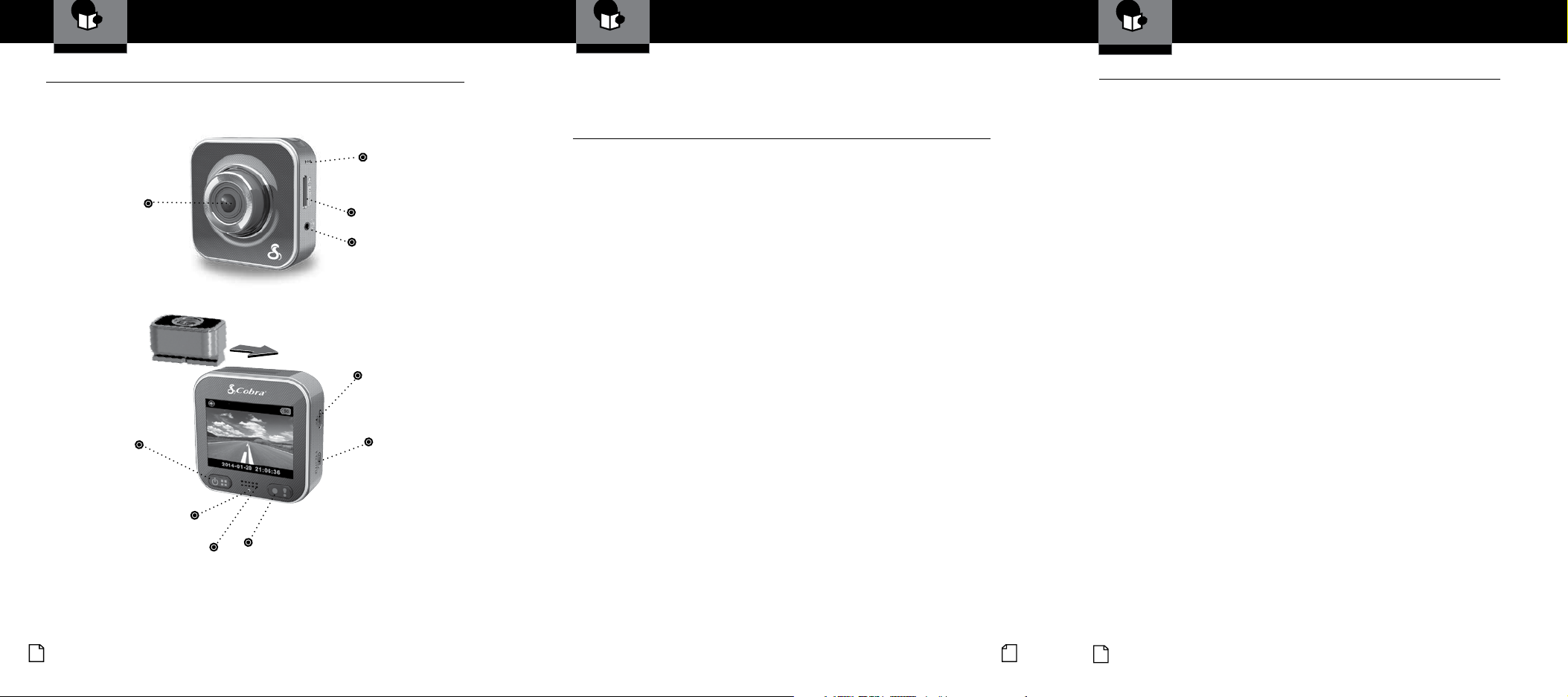
Introduction
Controls Indicators and Connections
Controls, Indicators and Connections
Lens
Tripod
Mount
Power / Menu
Button
Status
Indicator
Speaker
Record / Emergency
Button
Mic
Micro SD Card Slot
GPS Receiver Slot
Micro USB Port
Micro HDMI
®
Port
Introduction
Product Features
Congratulations! You’ve made a smart choice by purchasing a Drive
•
HD Dash Cam from Cobra. This booklet describes the simple steps for
mounting, setting up, and using your dash camera.
Customer Information
Warranty
Limited 1-Year Warranty
Cobra Electronics Corporation warrants that this product and the component parts
Limited 1-Year Warranty
•
thereof, will be free of defects in workmanship and materials for a period of one
Camera Features
Records 1296P Super HD or 1080P Full
HD video. Ambarella™ chipset ensures
excellent image quality, night time
performance, and advanced dynamic range.
WiFi capability allows the CDR 900 to
connect wirelessly with the Drive HD™
app for viewing live video, controlling the
camera, uploading and sharing videos,
adjusting settings, and Cloud Mode on your
smartphone.
Ultra wide 160° viewing angle lms the
entire road and your peripherals without
edge distortion.
Continuous Loop Recording overwrites old
footage unless you want to save it. A time/
date stamp is embedded on all recordings
so you’ll never miss an event while driving.
•
Ready to use out-of-the-box. Includes
a heavy-duty suction cup to mount the
camera to your windshield and an 8GB
MicroSD card to Record your Ride.
3-axis G-Sensor senses sudden
accelerations and collisions and
automatically protects footage surrounding
the incident.
Additional Features:
Emergency Record Button
Motion Sensor
Built-in Microphone & Speaker
Auto-Record and Auto-Power Off
Optional waterproof case (not included)
year from the date of rst consumer purchase. This warranty may be enforced by
the rst consumer purchaser. If the product is under warranty, it will be repaired
or exchanged depending on the model as determined at Cobra’s sole discretion.
Such remedy shall be your sole and exclusive remedy for any breach of warranty.
The procedure for obtaining service and support, and the applicability of this warranty, will vary depending on the country or jurisdiction in which you purchased
and utilize the product. For the details on obtaining product service, support and
warranty please visit www.cobra.com/support
Provided that the product is utilized within the U.S.A.- Cobra will, without charge,
repair or replace, at its option, defective products, products or component parts
upon delivery to the Cobra Factory Service department, accompanied by proof of
the date of rst consumer purchase, such as a duplicated copy of a sales receipt.
You must pay any initial shipping charges required to ship the product for warranty
service, but the return charges, to an address in the U.S.A., will be at Cobra’s
expense, if the product is repaired or replaced under warranty.
This warranty gives you specic legal rights, and you may also have other rights
which may vary from state to state and country to country.
Exclusions: This limited warranty does not apply: 1) To any product damaged by
accident; 2) In the event of misuse, ordinary wear, failure to follow directions, or
improper maintenance of the product or as a result of unauthorized alterations or re
pairs; 3) If the serial number has been altered, defaced, or removed; 4) If the product
was purchased or is utilized in a jurisdiction not covered by the limited warranty.
-
All implied warranties, including warranties of merchantability and tness for a
particular purpose are limited in duration to the length of this warranty. Cobra shall
not be liable for any incidental, consequential or other damages; including, without
limitation, damages resulting from loss of use or cost of installation.
Some states and countries do not allow limitations on how long an implied warranty lasts and/or do not allow the exclusion or limitation of incidental or consequential damages, so the above limitations may not apply to you. This warranty
gives you specic legal rights, and you may also have other rights which vary from
state to state and country to country.
A2 A3 21
English
Nothing Comes Close to a Cobra
®
22
English
Nothing Comes Close to a Cobra
®
Page 3
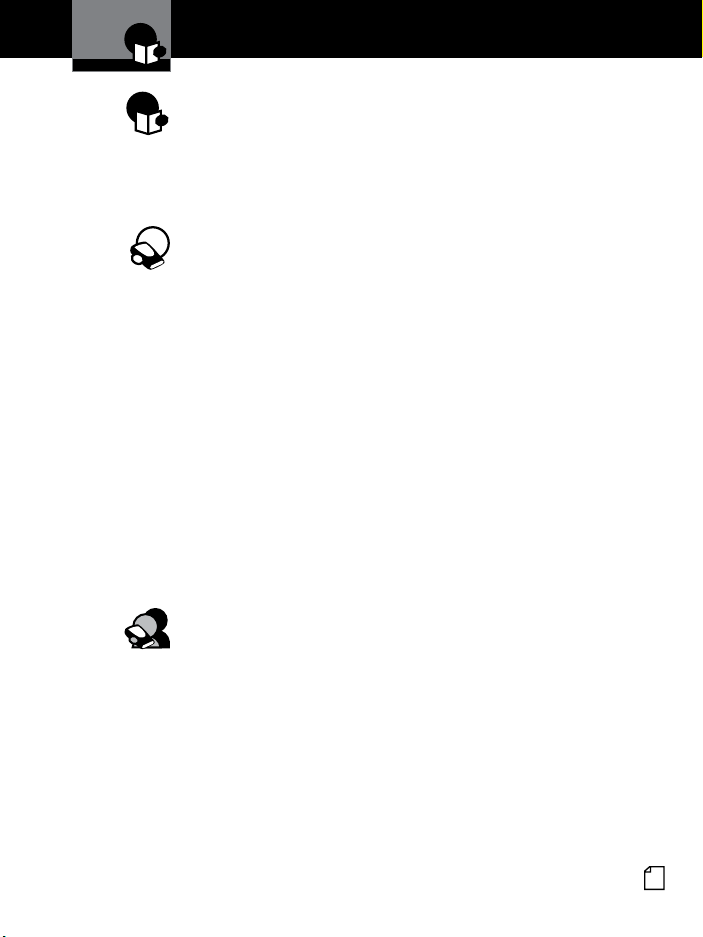
Introduction
Contents
Introduction
Important Information ..................................A1
Customer Assistance .................................. A1
Controls, Indicators and Connections ..................... A2
Product Features .................................... A3
Your Device
What’s in the Box ...................................... 2
Installation ........................................... 3
Camera Operation ................................... 4-9
Charging the device ................................. 4
Inserting and removing the Memory Card ................ 4
Dash Cam Mode vs Action Cam Mode ................... 5
To Start recording video .............................. 6
To make an emergency recording ....................... 6
To cancel an emergency recording ..................... 6
To Toggle the Microphone on/off (while recording) .......... 7
To Power the device off .............................. 7
Video playback ..................................... 8
Using the Playback Screen ............................ 9
Adjusting Camera Settings ............................. 10
Adjusting the Main Menu Settings ......................10
Connecting to a Computer .............................. 11
Connecting to a TV .................................... 11
Wireless and App Operation .............................12
Connecting to the Smartphone App ........................13
Smartphone App Operation ..............................14
Cloud Mode Features ...................................16
Motion Detector Setup ..................................18
Customer Information
Specications ...................................... 19
Troubleshooting .......................................20
Product Service & Support ..............................20
Licensing ........................................... 21
Trademark Acknowledgement ............................21
Limited 1-Year Warranty ................................22
Nothing Comes Close to a Cobra
®
1
Page 4
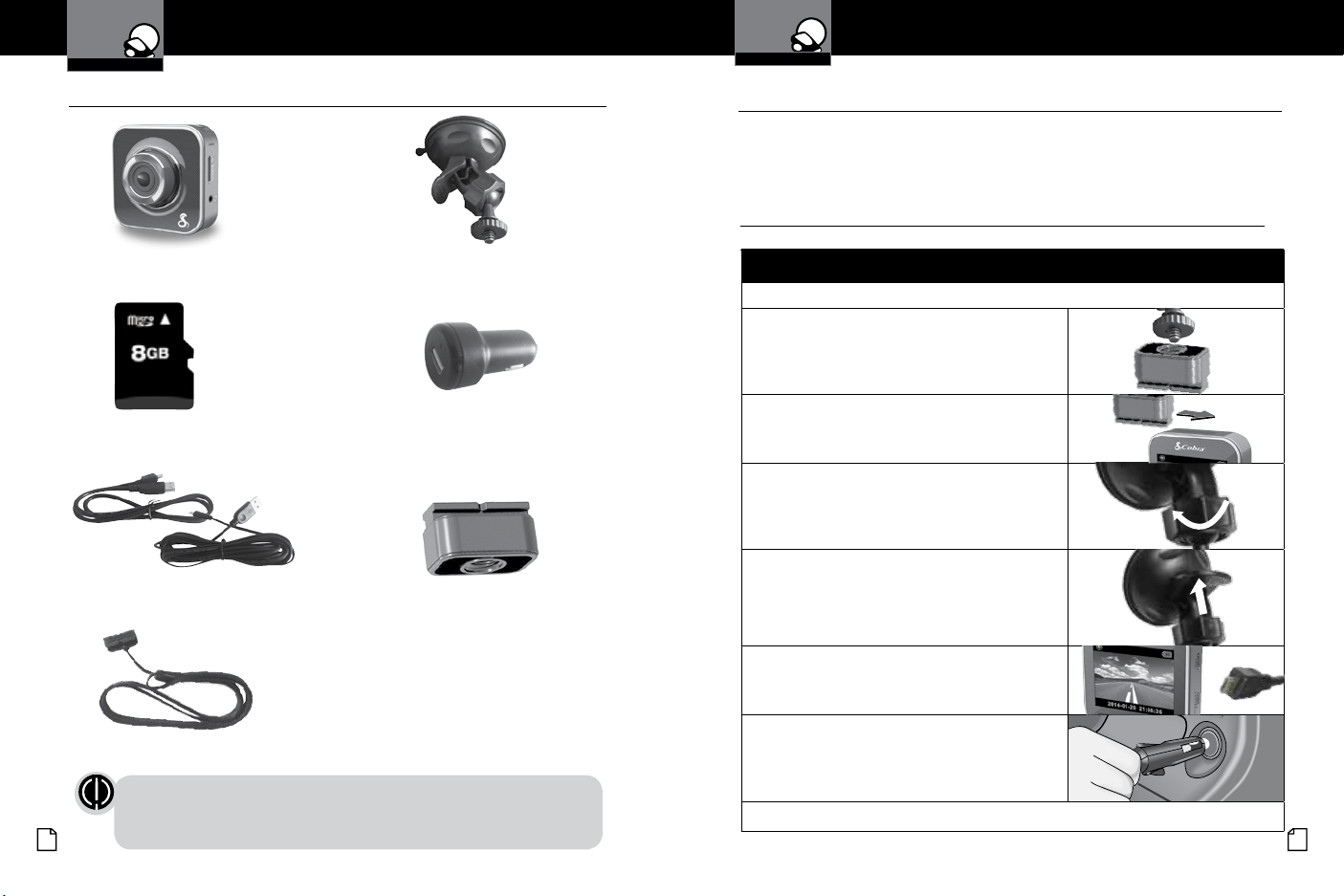
CDR 810 Functions Mounting the CDR 810
1
2
3
6
7
4
5
8
9
9
10
11
12
13
14
15
3
Suction Cup Bracket
16
Your Detector
What’s in the Box
Your Dash Cam
Installation
What’s in the box
Dash Cam (Model # CDR 900) Heavy Duty Suction Cup Mount
•
8GB Micro SD Card (installed) Cigarette Lighter Adapter
Micro USB to USB Cables (1 foot power/data Tripod Connector
& 12 foot power only)
Installation
Where to Mount Your Unit
You will get optimum performance from your camera if you mount it on the front
windshield, behind the rear-view mirror. This will minimize the impact on the driver’s
line of sight. You’ll also want to keep the camera centered and angle the bracket to
optimize the camera’s view of the road ahead.
Windshield Mounting
Peel the plastic lm off of the suction cup.
Screw the tripod mount onto the base of the suction
cup mount.
Slide your CDR 900 onto the tripod mount using the
channel on the top of the unit.
To adjust the angle to the road, loosen the angle
locking ring, turn the camera so that it has a clear
view of the road ahead and tighten the knob.
Press the Suction Cup rmly onto the windshield.
Push down on the lever to lock the suction cup in
place.
Plug the 12 foot Micro-USB cable into the camera.
•
Plug the cigarette lighter adapter on the power
Lanyard and Lanyard Mount
NOTE: While the 12 foot and 1 foot cables look similar, they have different
functions. The 12 foot cable is for power only and enables Auto-Power
2 3
ON and Auto-Record. The 1 foot cord is for data transfer to a computer.
English
cord into your vehicle’s cigarette lighter.
You can temporarily remove the camera by sliding it off the tripod mount.
Nothing Comes Close to a Cobra
®
Page 5

Your Dash Cam
Camera Operation
Your Dash Cam
Camera Operation
Charging the device
You can charge the device with the included car charger, or with any micro
USB cable.
When the system is OFF, the status indicator ashes orange.
When the system is ON, the unit will charge in the background without any
icon shown.
Inserting and removing the Memory Card
Your camera comes with an 8GB Micro SD
Card preinstalled, but it can support up to
64GB Micro SD cards (not included).
To remove the memory card, push the
Memory card forward gently until you hear a
click, and the card should release.
To insert a different memory card, orient the
card as shown and press it in until you hear
a click.
Dash Cam Mode vs Action Cam Mode
The CDR 900 has two recording modes for different applications:
Dash Cam Mode: Shoots continuous loop and emergency videos.
Action Cam Mode: Shoots normal videos.
Mode Action Cam Dash Cam
Recording Type Normal Continuous Loop Emergency
To Start
Press in preview
Recording
Recording
Unlimited
Duration
Three Minute
Segments
Display Info 00:06:36 2014/01/01 21:06:35
Remaining on Current date & time
SD card
Continuous Loop Recording: Once the memory card is full, this camera will
continuously overwrite the oldest footage recorded.
G-Sensor: The G-Sensor is an accelerometer that can detect an impact caused
by an accident. If the G-Sensor is triggered the camera will automatically save
the footage 30 seconds before and after the incident to a protected le that will
not be overwritten by loop recording.
• Car impact
• Select
during loop
recording
One min. section
(30 seconds
before and after
the event)
•
NOTE: By default, the CDR 900 formats the SD card so that 50% of the
memory is used for Action Cam Mode and 50% is reserved for Dash
Cam Mode. This allocation can be modied through settings in the App.
4 5
English
Nothing Comes Close to a Cobra
®
Page 6

Your Dash Cam
Camera Operation
Your Dash Cam
Camera Operation
To Start recording video
Press to turn the camera on.
Press to begin recording. Recording begins and the letters REC ash
While recording, press to stop
recording.
Visual Display
The camera screen turns on to show a live
preview of the camera image.
in red.
The recording stops and letters REC
disappear.
To make an Emergency Recording
While recording, press and
then .
Visual Display
The icon ashes on the top bar and
shows a progress percentage of the locked
le being recorded.
To cancel an Emergency Recording
While in an emergency recording, press
. Press to conrm.
Visual Display
The emergency recording will stop and the
camera will return to standard recording
mode.
OR
To cancel an Emergency Recording
While in an emergency recording, press
and then . Press
to conrm.
Visual Display
The emergency recording will stop and the
camera will return to standard recording
mode.
To Toggle the Microphone on / off (while recording)
Press to bring up the
recording menu.
Then, immediately press
toggle the sound recording.
to
Visual Display
The bottom bar changes to show controls
for Microphone Mute and File Lock.
The microphone icon will appear or
disappear from the top bar.
To Power the device off
Note: In dash cam mode the device will power off automatically when power is discon-
nected from the unit. The length of time is determined by the Delay Power Off setting in
the App.
Press and hold
for 2 seconds.
Visual Display
The device will power off and the screen
will go dark. If the device is still connected
to USB power, the orange LED may ash to
indicate the battery is charging.
6 7
English
Nothing Comes Close to a Cobra
®
Page 7

Your Dash Cam
Camera Operation
Your Dash Cam
Camera Operation
Video playback:
If you’re currently recording video, you need to stop recording video rst.
Press
Select
to bring up the main menu:
and use the buttons to view Action Cam
or Dash Cam les.
Visual Display
The main Menu will appear:
Playback Selection Screen will appear:
Using the Playback Screen
Timestamp
Previous Video
File Number
Delete Video
Back
Use the NEXT and SELECT soft keys to select, play and delete les or return to
the main menu screen.
Videos can also be viewed and managed using the Drive HD™ App or a
computer (explained later in this manual).
Play Video
Next Video
•
8 9
English
Nothing Comes Close to a Cobra
®
Page 8

60 SEC
OFF
Auto REC
Your Dash Cam
Adjusting Camera Settings
Your Dash Cam
Connecting to a Computer
Adjusting the Main Menu Settings
Press to open the main menu.
Use the NEXT and SELECT soft keys to navigate and toggle settings.
Menu Settings
Playback
Action
Cam/Dash
Cam
Wi-Fi Enable/disable WiFi for wireless connection.
Cloud
Mode
Voice
Record
Auto
Record
Screen
Auto Off
Settings
This will take you to the Playback selection screen, allowing
you to play back video you’ve recorded.
Switches between Action Cam and Dash Cam modes. Action
Cam mode allows you to shoot videos of any length and
the G-Sensor is ignored. Dash Cam mode will run continuous loops of 3 minute videos, and delete the oldest videos
automatically.
Note: To use this feature, you must rst use our Smartphone
app to connect your camera to the cloud by providing it the
name and password to connect to a WiFi network.
If you do not want this device to record audio with its internal microphone, turn this setting off (Dash Cam mode only).
If this setting is turned on, The camera will automatically
start recording video when it receives power from the car
charger (Dash Cam mode only).
If this setting is turned on, the screen will automatically go
dark after 60 seconds of inactivity. The camera will continue
recording (Dash Cam mode only).
Select this option if you want to reset your camera to factory
settings, or format your SD card.
•
To connect your camera to a Computer
•
Connect the camera to your computer using the
included USB to Micro-USB Cable.
By default, your device connects to your PC in
Mass Storage mode, and acts like a ash drive.
Videos are stored in the MP4 format. These les
can be opened with the video player that came
with your operating system, or with many third
party video players.
Videos that are locked can be found in the
“Emergency” folder, and Videos that are not
locked can be found in the “DCIM” folder.
Note that while in Dash Cam mode, if the
Memory card gets full, videos that are not
locked will be overwritten to make room for new
videos. If you want to save any videos that are
in the DCIM folder, you should copy them to your
computer, or lock the les.
To connect your camera to a TV
•
If your TV supports HDMI® input, you can
connect a Micro HDMI to HDMI cable (not
included) between the camera and the TV.
The camera screen will be duplicated on
your TV screen.
These are basic settings only. More advanced settings can only be changed
through the mobile App.
10 11
English
Nothing Comes Close to a Cobra
®
Page 9

Mobile Camcorder
Local
Your Dash Cam
Local
Wireless & APP Operation
The WiFi capability of the CDR 900 allows you to view live
video, control the camera, upload and share videos, or adjust
settings; all from your smartphone. The rst step to connect
your smartphone with the CDR 900 is to download and install
the Drive HD™ App, available for Android™ on the Google Play
Store and for iOS on the App Store.
The camera can connect to the App in two ways:
1.
Local Direct Connection
The smartphone connects to the CDR 900 directly via WiFi for remote control,
live view, album management and camera setup.
Your Dash Cam
Connecting to the Smartphone app
To connect your camera to the App - Local Mode
On the Camera, make sure recording is stopped. Go into the main
menu settings and turn ON the Wi-Fi Local option.
Back on the video preview screen, you should now see a white
Wi-Fi icon in the upper left corner of the camera screen. This
means your camera’s Wi-Fi hotspot is active.
Go to the Wi-Fi settings on your smartphone and look for a new network that
starts with “Cobra —.” Connect to this network.
On your smartphone, launch the Drive HD™ App. It will present you with two
options: Local and Internet. Choose Local, and then choose the Cobra camera
from the list.
NOTE: It may take up to a minute after you have connected to the
camera for it to show up on the App’s device list.
•
Smartphone CDR 900
2. Cloud-Based Internet Connection
If the Cobra camera is not appearing in the list, press the button to refresh.
In rare cases, you may also have to reboot both the smartphone and the camera
to get them to connect the rst time.
The CDR 900 connects to a wireless access point and uploads live video to
the internet cloud server, which can be viewed with your smartphone from
anywhere.
Internet
Cloud
Smartphone
12 13
English
Server
AP
Wireless Router
AP
3G/4G
Wireless Router
3G/4G Mobile Hotspot
AP
Camera
iOS Settings Page Main Page Camera View Page
Nothing Comes Close to a Cobra
®
Page 10

Tap this button to start and stop recording. These les will
Your Dash Cam Your Dash Cam
Smartphone App Operation Smartphone App Operation
The WiFi Local connection on the Drive HD™ App has three tabs across the
bottom. The buttons in each tab, and their functions, are described below.
View Tab
Rec / Stop
Video to
smartphone
Still image to
smartphone
Talk from
smartphone to
camera
Multi-Camera
view
Flip Vertical
be saved on the camera’s SD card memory, not on your
smartphone.
Tap this button to start and stop recording video. These
les will be saved to your smartphone’s camera roll (on
iOS) or Photo Gallery (on Android).
Tap this button to take a still picture. This le will be saved
to your smartphone’s camera roll (on iOS) or Photo Gallery
(on Android).
Tap this button to turn on your smartphone’s microphone
and send the audio over Wi-Fi to be played on the camera’s
speaker.
If you have multiple Cobra cameras in your system, tap
this button to see them all at the same time. Tap one of the
camera images to go back.
Flip the image upside down. This is best if the camera is
mounted on a tripod.
Album Tab
Dash Cam tab Tap on this tab to view the list of videos taken in the dash
Action Cam tab Tap on this tab to view the list of videos taken in the action
Playback
buttons
Trash icons Tap on one of these buttons to delete a video. This cannot
NOTE: Video les are very large so it may take some time for videos
14 15
English
to update.
cam mode.
cam mode.
Tap on one of these buttons to play back any video from
the list.
be undone.
Setup Tab
Camcorder
Name
Date and Time Here you can send your phone’s system time to the Camera with just
Resolution
Operation Sound Toggle the Dash Cam’s button tone on/off.
Factory Settings
Format SD Card
Language
Internet settings
Voice Record
Auto Record
Screen Auto Off If this setting is turned on, the screen will automatically go dark after
Motion Detector If this setting is turned on, the camera will automatically start recording
Delay Power Off Here you can select how long the camera waits to shut down after
Impact Sensor Sets the sensitivity of the Impact Sensor (G-Sensor). Options include High,
You can rename your Camcorder here and set a password if you wish.
one tap.
This sets the level of detail in the video. FHD is the default value and records in 1080P Full HD. SHD is 1296P Super HD, which provides higher
resolution video. Note that not all players support 1296P.
Select this option if you want to reset your camera to factory settings.
This will NOT erase the videos you have stored on your SD card.
Here you can fully erase the videos on your SD Card, and adjust how
much space you want to make available to cyclical recording in Dash
Cam mode. Drag the slider from left to right to set the ratio.
Choose your preferred language for the CDR 900.
Here you can register a free cloud account so you can access your
camera from your smartphone from anywhere in the world.
If you do not want this device to record audio with its internal microphone, turn this setting off (Dash Cam mode only).
If this setting is turned on, The camera will automatically start recording
video when it receives power from the car charger (Dash Cam mode only).
60 seconds of inactivity. The camera will continue recording (Dash Cam
mode only).
video if it detects movement in view of the camera. Video recording
stops when there is no movement.
power is removed. Select 10 second delay, or immediately off.
Low, and Off. The impact sensor, when triggered, will automatically lock
les to prevent them from being automatically deleted by continuous loop
recording.
Nothing Comes Close to a Cobra
®
Page 11

AP
AP
AP
AP
AP
AP
Your Dash Cam
Cloud Mode Features
To connect your camera to the Cloud
Because your camera has Wi-Fi, it can be connected to the internet (the Cloud).
Once connected, your camera can be accessed from anywhere you carry your
smartphone. This is useful if you want to check on the status of your home or
loved ones while you are away. If your home already has a Wi-Fi network, then
you’ll need to put the SSID (network name) and password into the Cobra Drive HD
app, and then your camera will connect to the internet.
If the location where you are using
your camera does not have a Wi-Fi
network yet, consider a wireless router,
or Mobile hotspot product to get your
camera connected to the internet.
Wireless Router
When you’re done, your nal network will look something like the chart below.
Wireless Router
3G/4G Mobile
Wireless Router
3G/4G
Mobile Hotspot
Your Dash Cam
•
To congure Cloud Mode
Cloud Mode Features
Connect your camera to the App using the Local Mode instructions on page 13.
Inside the app, tap on the “Setup” tab at the bottom, and scroll down to
“Internet settings.”
Under Access Point (AP) tap the button labeled “Click here to Add Cloud AP”
Tap your home network name from the list. If your home network name does
now show up in the list, tap “other” and enter your network name (SSID) and
password manually.
Tap the “Setup” button in the upper left to go back to setup.
In the Email Box, Enter your email address. This is needed to help protect your
privacy, so only you can access your camera over the cloud.
Tap the Green save button, and hit OK.
Exit the smartphone app, and your camera should return to the video preview
screen.
Turn on Wi-Fi Cloud in the Main Menu settings of the camera.
After you exit the settings, the camera will show the video preview screen
with a green cloud icon in the upper left corner.
Internet
Smartphone
Cloud
Server
AP
3G/4G
Wireless Router
AP
CDR 900
Make sure your smartphone is now connected to the internet, via the cellular
3G/4G Mobile Hotspot
network or via Wi-Fi.
Open the Cobra Drive HD app, and tap on the Cloud Icon that says “internet.”
Your camera will appear in the list. Tap it. After a short while, your
camera’s image will be visible.
If you ever need to get back into your camera settings again, follow the
instructions on page 13 to get back into Local Wi-Fi Mode.
16 17
English
Nothing Comes Close to a Cobra
®
Page 12

Your Dash Cam
Motion Detector Setup
Motion Detector Setup
If this setting is turned on, the camera will automatically
start recording video if it detects movement in view
of the camera. Video recording stops when there is no
movement.
1. Go to App (Setup) (Car DVR Settings),
Turn on (Motion Detector)
2. The CDR 900 will show
screen.
3. When the power cord is removed from the unit
or the switched power supply turns off, select
(Active) to start Motion Detector mode.
Tap (Save).
on the standby
Specifications
•
Camera Specications:
Visual Angle .................................................. 160 degrees
Sensor ........................................................3 MP CMOS
Video resolution ............................ Super HD 1296P, 2304 x 1296 30 fps
.......................................Full HD 1080P 1920 x 1080 30 fps
Video Format ........................................................ MP4
White Balance ....................................................... Auto
Color Effect ......................................................... Auto
Continuous Loop Recording ........................................ Supported
Motion Detection ................................................ Supported
Date and Time .................................................. Supported
Media Supported ............................ SD Card - 8GB Included (64GB Max)
Sound Recording ........................... Synchronous video and sound record
Sound Recording can be disabled ................................... Supported
Player Software ............................ Use Operating System’s video player
USB Interface ..................................................... USB 2.0
Display Screen .................................................... 2.0” TFT
Battery Capacity ..................................................700 mAh
Specications
18 19
English
Nothing Comes Close to a Cobra
®
Page 13

Troubleshooting and Product
®
Your Dash Cam
Troubleshooting
Situation Cause/Solution
Camera cannot turn on Power is low. Recharge battery
Camera is frozen
Camera cannot record
Camera cannot connect to
AP or could server
Smartphone cannot nd
camera
Smartphone cannot watch
live view
Smartphone
to cloud server
Forget camera
password
For detailed and up-to-date FAQ’s, please visit www.cobra.com/support/faqs.
Product Service & Support
For any questions about operating or installing this new Cobra product, PLEASE CONTACT
COBRA FIRST…do not return this product to the retail store. The contact information for Cobra
will vary depending on the country in which you purchased and utilize the product. For the latest
contact information, please go to www.cobra.com/support
For products purchased in the U.S.A. you may also call 1-800-262-7212 (1-800-COBRA-12).
For Products Purchased in the U.S.A., if your product should require factory service, please go
to www.cobra.com/support and follow the instructions for returning your product to the Cobra
Factory Service Department for service.
20
English
Service & Support
Press and hold
turn on
•
No microSD card or microSD card is full
•
microSD card cannot be recognized
•
Format microSD card or replace microSD card
• Invalid AP name or password
• Weak WiFi signal or not in WiFi coverage
• No internet or cloud server is temporarily unavailable
• Connection may be blocked by a rewall
• Camera WiFi is disabled or not in WiFi coverage
• Smartphone WiFi is disabled
• For iOS users, camera name is not selected in WiFi settings
• Tap [Refresh] button on Drive HD™ App
• Wait 1-2 minutes for WiFi connection to fully establish
• Turn both the phone and camera off, and then try again
• Weak WiFi signal
• Camera is recording
• Camera is connected to another smartphone
cannot connect
Check mobile 3G/4G or WiFi internet connection
Enter camera settings menu and select [Settings]
to default.
for 5 seconds to force shutdown; press again to
[Factory Reset] to set
Licensing & Trademark
Product Service
•
Licensing
NOTE: This device complies with part 15 of FCC rules: Operation is subject to the following two
conditions: (1) This device may not cause harmful interference, and (2) This device must accept any
interference received including interference that may cause undesired operation.
CAUTION: Modications or parts not approved by Cobra Electronics Corporation
may violate FCC Rules and void authority to operate this equipment.
This device complies with Industry Canada license-exempt RSS standard(s).
Operation is subject to the following two conditions:
(1) this device may not cause interference, and
(2) this device must accept any interference, including interference that may
cause undesired operation of the device.
Le présent appareil est conforme aux CNR d’Industrie Canada applicables aux
appareils radio exempts de licence. L’exploitation est autorisée aux deux conditions suivantes:
(1) l’appareil ne doit pas produire de brouillage, et
(2) l’utilisateur de l’appareil doit accepter tout brouillage radioélectrique subi,
même si le brouillage est susceptible d’en compromettre le fonctionnement.”
CAN ICES-3(A)/NMB-3(A)
IC RF Exposure Compliance (SAR)
This device is designed and manufactured not to exceed the emission limits for
exposure to radio frequency (RF) energy set by Industry Canada for an uncontrolled environment.
WARNING: This product contains chemicals know to the State of California to
cause cancer and birth defects or other reproductive harm.
Trademark Acknowledgement
Cobra™, Cobra Electronics Corporation™ , Drive HD
snake design are trademarks of Cobra Electronics Corporation, USA.
™
Android
Google permission.
Cobra, the snake design, Drive HD™, the d design, and Record your ride™ are proprietary trademarks of
Cobra Electronics Corporation, USA. Other trademarks and trade names are those of their respective owners.
•
Cobra Electronics Corporation™ is a trademark of Cobra Electronics Corporation, USA.
HDMI, the HDMI logo, and High-Definition Mutilmedia Interface are trademarks or HDMI registered
trademarks of HDMI licensing LLC in the United States and other countries.
Acknowledgement
™ ,
Nothing Comes Close to a Cobra™, and the
and Google Play™ are trademarks of Google, Inc. Use of this trademark is subject to
Nothing Comes Close to a Cobra
•
•
®
21
