Page 1

For Customer Service, visit:
User Manual
Important Information and
Introduction
Important Information
Safe Driving
Motorists, as well as operators of emergency or service vehicles, are expected to
exercise all due caution while using this product, and to obey all applicable trafc laws.
Security of Your Vehicle
Before leaving your vehicle, always remember to conceal this device in order to reduce
the possibility of break-in and theft.
Privacy
This device may not be used to violate the privacy rights of others. In no way will Cobra
Electronics or its subsidiaries be responsible for inappropriate use of this product. It is
the sole responsibility of the buyer to consult legal counsel for the interpretation of any
laws applicable to the area of intended use of this product.
Customer Assistance
www.cobra.com
English
Record Your Ride
1080P FHD DASH CAM
CDR 840
CDR 840E
CDR 840C
Protect • Re-live • Share
Printed in China
Part No. 480-957-P
Version B
Customer Assistance
www.cobra.com
©2014 Cobra Electronics Corporation
6500 West Cortland Street
Chicago, Illinois 60707 USA
www.cobra.com
A1A1
Page 2
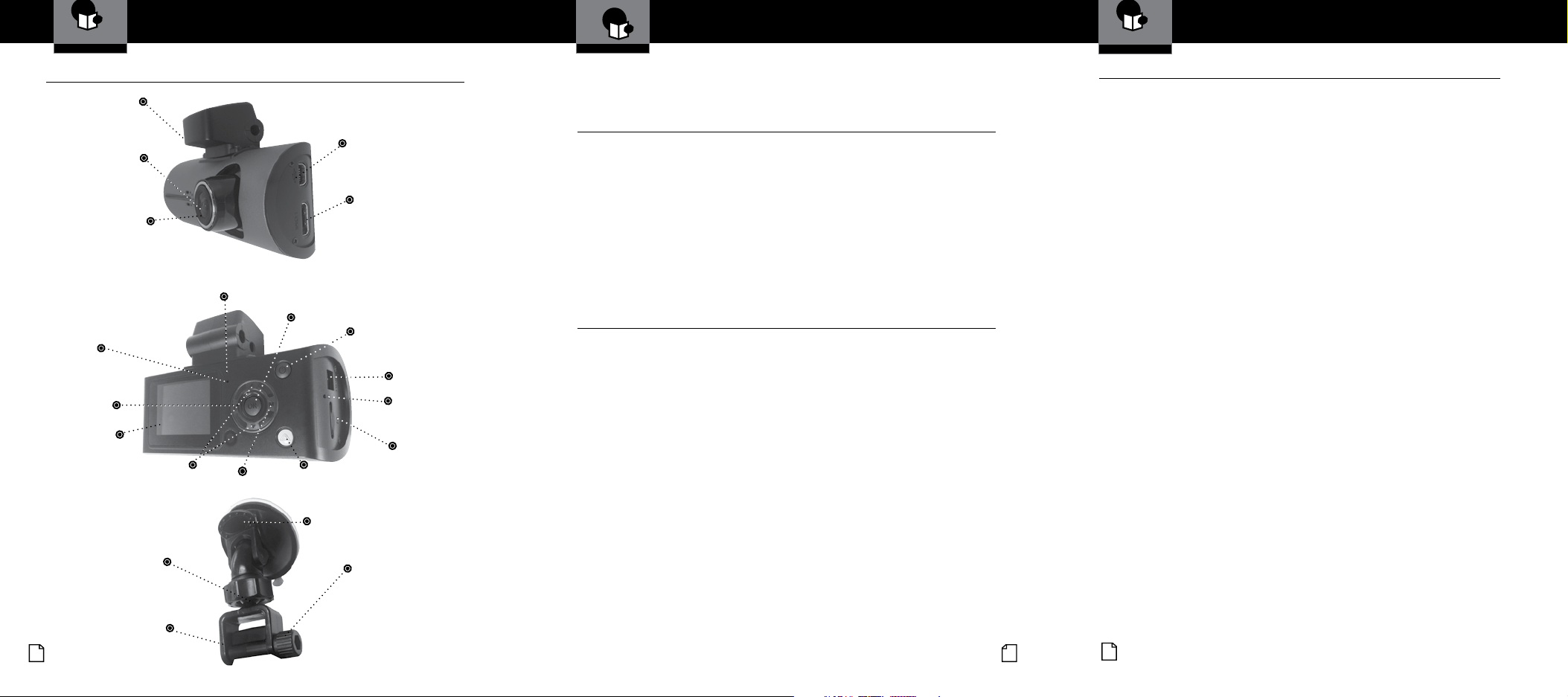
Introduction Introduction
Controls, Indicators and Connections
Controls Indicators and Connections
GPS Receiver
•
HD Dash Cam from Cobra. This booklet describes the simple steps for
mounting, setting up, and using your dash camera.
Congratulations! You’ve made a smart choice by purchasing a Drive
Product Features
Customer Information
Customer Information
Warranty
Limited 1-Year Warranty
Cobra Electronics Corporation warrants that this product and the component parts
Limited 1-Year Warranty
•
thereof, will be free of defects in workmanship and materials for a period of one
Speaker
Camera
Lens
Microphone
Hole
Menu
Button
LCD
Display
Navigation Buttons
LED Status
Up / Down Menu
Indicator
Mode Button
Record /
OK Button
File Lock
Button
Suction Cup
Locking Lever
Mini USB Connector
For charging and
connection to PC
Mini HDMI® Port
For connection to
Television or Monitor.
(Cable not included.)
On / Off Button
(Hold to turn off)
12V DC
Power
Jack
Reset
Button
Micro SD Card Slot
Accepts Memory Card
to Store Video and
Photos, up to 32 GB
Records everything you see and hear in 1080P Full HD with high dynamic range that optimizes video
during day or night.
Continuous Loop Recording overwrites old footage unless you want to save it. A time/date stamp is
embedded on all recordings so you’ll never miss an event while driving.
Ready to use out-of-the-box. Includes a heavy-duty suction cup to mount the camera to your
windshield and an 8GB MicroSD card to Record your Ride.
Wide angle view gives you a full view of the road without any edge distortion.
3-axis G-Sensor senses sudden accelerations and collisions and automatically protects footage
surrounding the incident.
Additional Features
Emergency Record Button
Motion Sensor
Built-in Microphone & Speaker
Auto-Record and Auto-Power Off
Adjustable Movie Clip Time
Camera Features
•
•
year from the date of rst consumer purchase. This warranty may be enforced by
the rst consumer purchaser. If the product is under warranty, it will be repaired
or exchanged depending on the model as determined at Cobra’s sole discretion.
Such remedy shall be your sole and exclusive remedy for any breach of warranty.
The procedure for obtaining service and support, and the applicability of this warranty, will vary depending on the country or jurisdiction in which you purchased
and utilize the product. For the details on obtaining product service, support and
warranty please visit www.cobra.com/support
Provided that the product is utilized within the U.S.A.- Cobra will, without charge,
repair or replace, at its option, defective products, products or component parts
upon delivery to the Cobra Factory Service department, accompanied by proof of
the date of rst consumer purchase, such as a duplicated copy of a sales receipt.
You must pay any initial shipping charges required to ship the product for warranty
service, but the return charges, to an address in the U.S.A., will be at Cobra’s
expense, if the product is repaired or replaced under warranty.
This warranty gives you specic legal rights, and you may also have other rights
which may vary from state to state and country to country.
Exclusions: This limited warranty does not apply: 1) To any product damaged by
accident; 2) In the event of misuse, ordinary wear, failure to follow directions, or
improper maintenance of the product or as a result of unauthorized alterations or re
pairs; 3) If the serial number has been altered, defaced, or removed; 4) If the product
was purchased or is utilized in a jurisdiction not covered by the limited warranty.
All implied warranties, including warranties of merchantability and tness for a
particular purpose are limited in duration to the length of this warranty. Cobra shall
not be liable for any incidental, consequential or other damages; including, without
-
limitation, damages resulting from loss of use or cost of installation.
Suction Cup
Locking Knob
Angle Locking Knob
Some states and countries do not allow limitations on how long an implied warranty lasts and/or do not allow the exclusion or limitation of incidental or consequential damages, so the above limitations may not apply to you. This warranty
gives you specic legal rights, and you may also have other rights which vary from
Mounting
Screw
A2 A3 21
English
state to state and country to country.
24
English
Page 3

Introduction
Contents
Introduction
Important Information ..................................A1
Customer Assistance .................................. A1
Controls, Indicators and Connections ..................... A2
Product Features .................................... A3
Your Device
What’s in the Box ...................................... 2
Installation ........................................... 3
Device Operation ................................... 4-12
Powering the Device on and Off ........................ 4
Inserting and removing the memory Card ................ 4
Video Record, Still Photo & Playback Modes ............ 6-9
Video Playback Screen .............................. 10
Video Protection Screen ............................. 12
Adjusting Camera Settings ...........................13-18
Language Selection ................................ 13
Video Settings ..................................... 14
Adjusting Video Settings ............................. 15
To Adjust General Settings ............................16
General Settings . . . . . . . . . . . . . . . . . . . . . . . . . . . . . . . . . . . 17
Still Photo Mode Settings ............................ 18
Connecting to a Computer ............................. 19
Using Cobra’s Video Player .......................... 20-21
Using Drive HD™ Dash Cam Software .................. 20
Using Cobra’s Dash Cam Software ..................... 21
Customer Information
Camera Specications & Capacity ....................... 22
Product Service & Support ..............................22
Troubleshooting .......................................23
Trademark Acknowledgement ........................... 23
Licensing ............................................23
1-Year Limited Warranty ................................24
1
Page 4
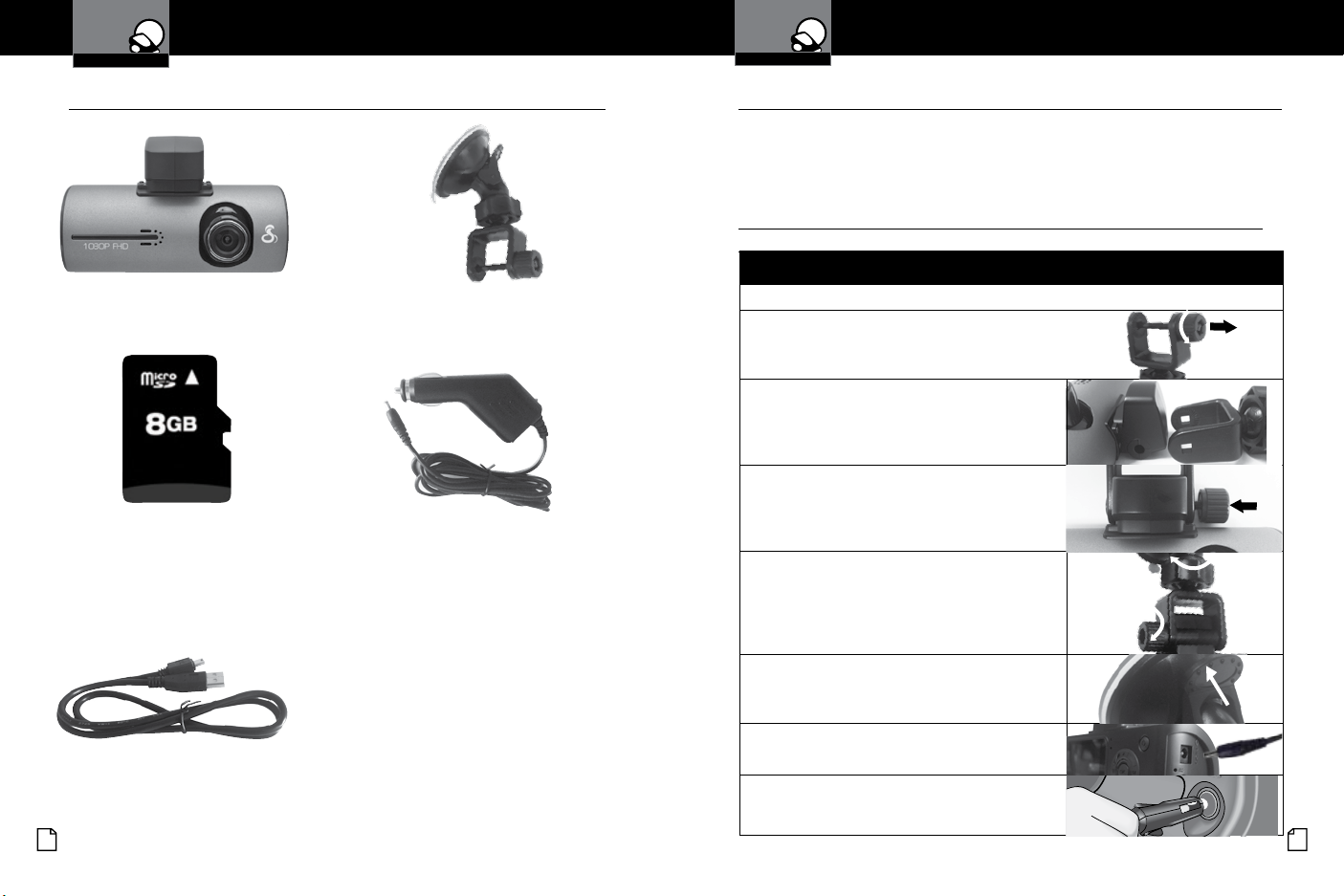
CDR 810 Functions Mounting the CDR 810
1
2
3
6
7
4
5
8
9
9
10
11
12
13
14
15
3
16
Your Dash Cam
What’s in the Box
Your Dash Cam
Installation
What’s in the box
Dash Cam (Model # CDR 840) Heavy Duty Suction Cup Mount
8GB Micro SD Card (installed) Cigarette Lighter Adapter
•
Installation
Where to Mount Your Unit
You will get optimum performance from your camera if you mount it on the front
windshield, behind the rear-view mirror. This will minimize the impact on the driver’s
line of sight. You’ll also want to keep the camera centered and angle the bracket to
optimize the camera’s view of the road ahead.
Windshield Mounting
Peel the plastic lm off of the suction cup.
Unscrew the angle locking knob and remove the
mounting screw. Be careful not to lose the metal nut
inside the angle locking knob.
Slide the mounting bracket onto the GPS receiver
and line up the square holes of the bracket with the
round holes on the rear of the receiver.
•
Insert the mounting screw and secure it with the
angle locking knob.
Rotate the suction cup locking knob to tighten or
loosen the ball joint.
To adjust the angle to the road, if necessary, loosen the
angle locking knob. Turn the camera so that it has a clear
view of the road ahead. Tighten the knob when done.
Press the Suction Cup rmly onto the windshield.
Push down on the lever to lock the suction cup
in place.
Plug the 12V DC power cord into the camera.
Mini USB to USB Cable
Plug the cigarette lighter adapter on the power
cord into your vehicle’s cigarette lighter.
2 3
English
Page 5
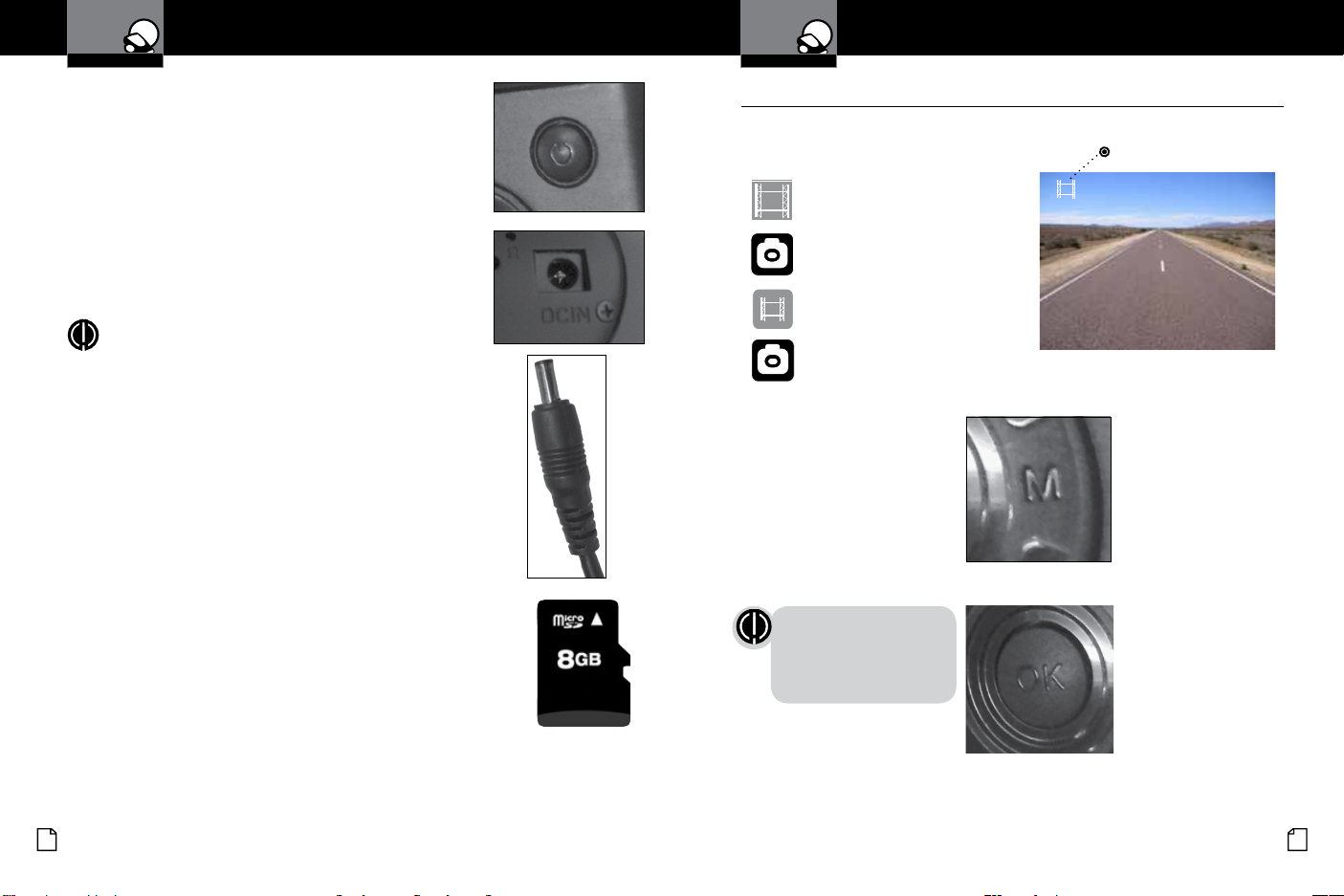
CDR 810 Functions Mounting the CDR 810
1
2
3
6
7
4
5
8
9
9
10
11
12
13
14
15
3
16
Your Dash Cam
VGA
VGA
Device Operation Device Operation
Your Dash Cam
Powering the Device On and Off
To turn the device on, press the POWER button.
To turn the device off, press and hold the POWER button
for three seconds.
Charging the device
You can charge the device with the included car charger,
or with a USB cable. The device will also run off of its own
internal battery for a short time.
NOTE: When the Car charger is connected,
the device will automatically power on and
start recording video.
Battery: The battery in this unit is intended
to operate the unit after power loss due to an
accident or crash. Note that while recording may
continue, the device was not intended for longterm recording on battery power.
Inserting and removing the Memory Card
Your camera comes with an 8GB Memory Card Preinstalled, but
it can be upgraded with up to 32GB with a different Memory
Card (not included.)
To remove the memory card, push the Memory card forward
gently until you hear a click, and the card should release.
To insert a different memory card, orient the card with the
“bumpy edge” facing down and press it in until you hear a click,
then release.
Video Record, Still Photo, and Playback Modes
The camera has four separate modes:
Video Mode
Still Photo Mode
Video Playback Mode
Still Photo Playback Mode
To toggle between the modes:
Press the MODE Button:
Mode
Indicator
•
NOTE: You cannot switch
modes or enter menus
while the camera is
recording video.
4 5
English
Page 6

Your Dash Cam
Device Operation
Your Dash Cam
Device Operation
Video Mode
Video Mode is the primary function of this device and allows you to easily record
HD video of the road ahead of you.
Microphone
Mute Icon
Recording
Video Resolution
AWB
FHD
30P
GPS
LAT:
LONG:
USE: 0
Mode
Record Duration /
Total Time recorded
Continuous Cyclical Recording: Once the memory card is full, this camera will
continuously overwrite the oldest footage recorded. To protect a clip so that it
will not be overwritten, press the FILE LOCK Button. The icon will show on
the screen. Files can also be locked from the playback menu in Video Playback
Mode.
G-Sensor: The G-Sensor is an accelerometer that can detect an impact caused
by an accident. If the G-Sensor is triggered, the current video segment will
automatically be locked so that it is not overwritten by cyclical recording.
The sensitivity of the G-Sensor can be adjusted in settings.
Indicator
SD Card
Battery Level
File Lock
00:12:48
•
To Start and Stop recording video, press the OK
button
The Red Record Dot starts
ashing or stops ashing, and
the record duration changes to
display total time recorded.
To Lock a video while it is being recorded,
press the FILE LOCK button
The Lock Current File message
and the Lock icon will appear
on the screen:
To Toggle the Microphone On / Off, press the
UP button
The Microphone Mute icon will
toggle on the screen:
To Toggle the Screen On / Off, press the
DOWN button
The screen will toggle on and
off.
6 7
English
Page 7

Your Dash Cam
Device Operation
Your Dash Cam
Device Operation
Still Photo Mode
This device can be used to capture high-resolution still photos using its builtin camera. The images are stored on the removable SD Card memory.
Photo Resolution
Mode
VGA
AWB
To take a picture
Press the OK button. The screen ashes black and
the image briey freezes to
show that a picture was taken.
To digitally zoom in or out
Press and hold
the UP or DOWN
buttons.
The image zooms in or out,
and indicates the zoom factor
on the screen.
(1x - 4x)
SD Card
T
W
1x
Battery Level
Camera Zoom
Level
•
Video and Photo Playback Modes
•
This device stores video and pictures on its removable SD Card Memory.
Playback mode will allow you to review the saved video and photos, and play
back the video with sound.
File Selection Screen
File Name
Mode
100_DSC/MOV_0001.AVI
Page
Files are shown
in groups of six
per page.
Timestamp of
selected le
1/6
01/01/2014 18:29:10
To move forward or backward in the list of saved les
Press the UP or
DOWN buttons while
on the video
selection screen.
The red box moves to select the next or previous
le. If you are at the beginning or end of a page,
this may cause you to ip to the previous or next
page.
To play a selected le:
Press the OK button
while on the le
selection screen.
The video will begin playing.
[00:00:12]
SD Card
Battery Level
Red border indicates
selected le
File
Duration
8 9
English
Page 8

Your Dash Cam
Device Operation
Your Dash Cam
Device Operation
Video Playback Screen
File Number
Play/Pause Icon
6/34
File Name
To play or pause video playback
Press the OK button. The video will begin playing or
pause playback, and the Play /
Pause icon will toggle.
To Fast forward or rewind the video
Press the UP or
DOWN buttons.
The video will begin playing
faster or rewind, and the
playback speed will show on
the screen as 2X, 4X, etc.
00:01:37 / 00:10:00MOV_0001.AVI
SD Card
Battery Level
Video Length &
Time Elapsed
To return to the list of saved les while in the middle of video playback
Press the MODE button. You will be returned to the video selection
screen.
To adjust the playback audio volume
Press MENU to bring up the Playback menu.
Make sure VOLUME is highlighted, and press
OK.
Press the arrow keys to select a volume
level, 0-10. The selected volume level will
have a red box around it. Press OK again to
conrm and close. Finally, press MENU to
exit.
To delete a le
Press the MENU button to bring up the
Playback menu. Press the down arrow to
highlight DELETE, and press OK to conrm.
To delete just one le, highlight the icon with
just one item in the trash, and press OK to
conrm. You will then see the “select a le”
dialog. Use the arrow keys to highlight the
le you want to delete with the red box, then
press OK to conrm. The “Delete Selected
File” Dialog will appear. Make sure YES is
selected, and then press OK to conrm. The
le will be deleted and you will return to the
video selection screen.
10 11
English
Page 9

Your Dash Cam
Device Operation
Your Dash Cam
Adjusting Camera Settings
Video Protection Screen
To Lock a video or image while in playback mode
Press the MENU button to bring up the Playback menu. Press the down arrow until PRO-
TECT is highlighted, and press OK to conrm.
To protect just one le, highlight the book and
key icon, then press OK to conrm.
You will then see the “select a le” dialog. Use
the arrow keys to highlight the le you want
to protect with the red box, then press OK to
conrm.
You’ll see the “Protect Selected File” dialog.
Press the UP arrow to ensure that YES is
selected, then press OK to conrm.
The selected picture will now show a lock icon:
This means this le will not be overwritten by continuous loop recording in
Dash Cam mode.
Language Selection
While in Video or Still Photo mode, press the MENU button,
scroll to the language menu, and press OK to enter the
Language Selection menu.
Use the UP or DOWN arrows to select the desired language, and then press OK
to conrm.
The following languages are supported:
English, Dutch, French, German, Portuguese, Russian, Spanish and Chinese.
•
12 13
English
Page 10

Your Dash Cam Your Dash Cam
Adjusting Camera Settings Adjusting Camera Settings
Video Settings
Note: If you are currently recording video ( ) you’ll
need to stop recording with the CAMERA button rst.
While in VIDEO mode, press the MENU button once
to enter the menu selection screen. Verify that Video
Settings is selected, then press OK to conrm.
Press the UP and DOWN arrows to select the setting
you’d like to modify, then press the OK button to
conrm.
A window on the right edge of the screen will display
the available options. Use the UP and DOWN arrows
to make your selection, then press OK to conrm.
A list of the settings and their meanings are shown on the
next page.
•
Adjusting Video Settings
•
Video Settings
Video Settings
Movie Quality Select between Super High Quality (SHQ) and High Quality (HQ)
Movie Clip Time
Auto Power Off
Motion REC
Time
Microphone If you do not want this device to record audio with its internal micro-
MIC sensitivity
Scene
Exposure
White Balance You can adjust the white balance based on the ambient lighting.
This sets the level of detail in the video. FHD will give you the best
image, but will take up the most memory.
This selects the length of the video clips the system records.
Options range from 1 minute to 10 minutes.
Once power is removed from the device, it automatically shuts down.
This option lets you set how many seconds to continue recording
video after power is removed.
When the Motion Event REC feature is turned on, the camera will
analyze the image and determine when the image has changed
substantially, and automatically start recording for you. Leave this
feature on if you want to record video when you’re moving, and stop
recording video when stopped.
phone, turn this setting off.
Set the sensitivity of the microphone.
Select between Auto, Sport, Portrait, Landscape, Snow, Beach,
and Fireworks.
In very bright environments, use a positive EV. In dark environments
use negative EV. Options between -2 and +2 are available.
Options include: Auto, Daylight, Cloudy, Fluorescent 1, Fluorescent 2,
and Fluorescent 3.
14 15
English
Page 11

Your Dash Cam
Adjusting Camera Settings
Your Dash Cam
Adjusting Camera Settings
To Adjust General Settings
NOTE: If you are currently recording video ( ) you’ll
need to stop recording with the OK button rst.
While in VIDEO or STILL PHOTO mode, press the
MENU button once to enter the menu selection
screen. Press the down arrow until General Settings
is highlighted, then press OK to conrm.
Press the UP and DOWN arrows to select the setting
you’d like to modify, then press the OK button to
conrm.
A window on the right edge of the screen will display
the available options. Use the UP and DOWN arrows
to make your selection, then press OK to conrm.
A list of the settings and their meanings are shown on the
next page.
•
General Settings
Beep Sound
Idle Power Off
Date/Time
Date Format Sets the date format.
TV System Lets you choose between NTSC (United States) and PAL (Europe)
HDMI Output Lets you choose between 720P and 1080P on the HDMI Output.
Screen Flicker This sets the screen refresh rate. Options include 50 Hz and 60 Hz.
USB Function
Screen Rotate Allows you to ip the screen vertically for upside-down operation.
Screen Saver
G-Sensor Level Sets the sensitivity of the G-Sensor, from 0 (off) to 4 (max)
Motion Detector Sets the sensitivity of the Motion sensor, from 0 (off) to 3 (max)
GPS Status
Time Zone Select Set the time zone you’re currently in.
If you don’t want the device to beep on every button press, turn
this option OFF.
Automatically turns the unit off if no buttons are pressed within 1
or 5 minutes if no video is being recorded.
Use this to set the current time and date.
If you want your camera to behave like a Mass Storage device
(ash drive) when connected to a computer, select MSDC. If you
want to use it as a webcam with your computer, select PCAM.
Allows you to set a timeout for the screen to go black when not in
use. Options include 1 minute and 3 minutes.
This allows you to view the raw data from the GPS satellites that
are available in your area.
Restore Defaults Resets the system to its default settings.
Format SD-Card
SD-Card INFO See how much space remains on the SD Card.
FW Version Get the rmware version information.
16 17
English
If you want to completely erase all the movies and les on the SDcard, select this option. Be careful; all your data will be lost.
Page 12

Your Dash Cam
Adjusting Camera Settings
Still Photo Mode Settings
While in Still Photo mode, press the MENU button to enter the menu selection
screen. Verify that Still Settings is selected, then press OK to conrm.
Your Dash Cam
•
To connect your camera to a Computer
Connect the camera to your computer using the
included USB to Mini-USB Cable.
Connecting to a Computer
•
By default, your device connects to your
Press the UP and DOWN arrows to select the setting you’d like to modify, then
press the OK button to conrm.
computer in Mass Storage mode, and acts like
a ash drive. Videos can be viewed with any
standard video player that supports .avi les.
A window on the right edge of the screen will display the available options.
Use the UP and DOWN arrows to make your selection, then press OK to
conrm.
NOTE: Quicktime, the native video
player for Mac, only supports specic
types of .avi les and cannot playback
Still Photo Mode Settings
Still Image Size This sets the level of detail in the photo. Higher M indicates more
Still Quality Select between Super High Quality (SHQ) and High Quality (HQ)
Scene
Exposure
White Balance You can adjust the white balance based on the ambient lighting. Op-
ISO Sensitivity Increasing ISO will make the camera more sensitive to light. Try
Color
Effect
megapixels, which will give you a sharper image, but take up more
memory. Options between 1M and 14M are available.
Select between Auto, Sport, Portrait, Landscape, Snow, Beach, and Fireworks.
In very bright environments, use a positive EV. In dark environments
use negative EV. Options between -2 and +2 are available.
tions include: Auto, Daylight, Cloudy, Fluorescent 1, Fluorescent 2, and
Fluorescent 3.
increasing ISO in low-light conditions, or leave it set to “Auto”
Adjusts color saturation. Options include: natural, bright, and grey.
Photo effects include: Normal, retro, black and white, relief, negative,
drawing, painting, crayon.
this camera’s videos. For links to
third party players that will work on
Mac, visit www.cobra.com/support/
software-downloads.
Movies that are locked begin with “SOS_” and
movies that are not locked begin with “MOV_”.
Note that if the Memory card gets too full,
videos that are not locked will be overwritten
to make room for new videos. If you want to
save any videos that begin with “MOV_” you
should copy them to your computer, or Lock
the les.
To switch the camera’s USB function
If you prefer to connect your camera to your PC as
a web or video camera, you can change this setting in the settings menu.
Disconnect the camera from your PC, enter General
Settings, and change the USB Function to PCAM.
Then, when you reconnect your camera to your PC,
it will use this function.
If you want to review the
videos alongside the GPS
position on a map, then
you’ll need to download
Cobra’s Video player
from:
www.cobra.com/
dashcamsoftware
See the next page for
how to use this software.
NOTE: Start your web cam application before
connecting the camera.
18 19
English
Page 13

Your Dash Cam
Using Cobra’s Video Player
Your Dash Cam
Using Cobra’s Video Player
Using Drive HD™ Dash Cam Software
The Drive HD Dash Cam player allows you to view your videos along with
recorded GPS location, speed, direction, and G-Sensor data. To download Drive
HD Dash Cam player on your PC please visit www.cobra.com/dashcamsoftware
and select the software link for the CDR 840.
Install and open Drive HD Dash Cam player.
Click on the folder icon and look for “Removable Disk” or
point to the directory or le you’d like to play back.
To Erase a le, click on the RECYCLE icon.
To pause or play video, or skip to the next /
previous le, click the track navigation buttons
at the bottom.
•
Using Cobra’s Dash Cam Software
•
The player will group together les that were shot sequentially. Those les are
displayed in the “group” list at the bottom left.
Individual les are also shown in the list in the bottom right.
The Map View in the upper right shows the route you took for the duration the le
was recorded.
20 21
English
Page 14

Troubleshooting, Trademark
®
Specifications
Specications
Camera Specications:
Visual Angle ............................................... 118 degrees
Sensor .....................................................5 MP CMOS
Video resolution ................................. 1080P 1920x1080 30 fps
............................................720P 1280x720 60 fps
............................................720P 1280x720 30 fps
..............................................480P 640x480 30 fps
Video Format ..................................................... .avi
GPS Logging .................................................Supported
Picture Resolution ................................ 4032x3094 (Max. 14 MP)
Picture Format ................................................... JPEG
White Balance ................................................... Auto
Color Effect ..................................................... Auto
Continuous Loop Recording ..................................... Supported
Motion Detection ............................................. Supported
Your Dash Cam
Troubleshooting
If your unit does not appear to be operating properly, please follow these
troubleshooting steps:
n Make sure the power cord is properly connected.
n Make sure the socket of your vehicle’s cigarette lighter is clean and
free of corrosion.
n Make sure the power cord’s cigarette lighter adapter is firmly seated
in your cigarette lighter, and the Status LED is on.
n Check the power cord fuse. (Unscrew the ribbed end cap of the
cigarette lighter adapter and examine the fuse. If required, replace
it with a 2-amp fuse only.)
For detailed and up-to-date FAQ’s, please visit www.cobra.com/support/faqs.
Date and Time ............................................... Supported
Media Supported ......................... SD Card - 8GB Included (32GB Max)
Languages .. English, Dutch, French, German, Portugese, Russian, Spanish, Chinese
Sound Recording ....................... Synchronous video and sound record
Sound Recording can be disabled ................................ Supported
Player Software ..... Use Operating System’s video player or Cobra Drive HD player
USB Interface .................................................. USB 2.0
USB Web Camera ............................................. Supported
USB Mass Storage ............................................ Supported
Display Screen ................................................ 1.5” TFT
Battery ......................................... Rechargeable Lithium-Ion
Camera Capacity:
1080P Recording time with 8GB card (included) ..... 120 minutes
1080P Recording time with 16GB card ............ 240 minutes
1080P Recording time with 32GB card (max) ....... 480 minutes
Product Service & Support
For any questions about operating or installing this new Cobra product, PLEASE CONTACT
COBRA FIRST…do not return this product to the retail store. The contact information for Cobra
will vary depending on the country in which you purchased and utilize the product. For the latest
contact information, please go to www.cobra.com/support
For products purchased in the U.S.A. you may also call 1-800-262-7212 (1-800-COBRA-12).
For Products Purchased in the U.S.A., if your product should require factory service, please go
to www.cobra.com/support and follow the instructions for returning your product to the Cobra
Factory Service Department for service.
22 23
English
•
Trademark Acknowledgement
Cobra, the snake design, Drive HD™, the d design, and Record your ride™ are proprietary
trademarks of Cobra Electronics Corporation, USA. Other trademarks and trade names are those of
their respective owners.
Cobra Electronics Corporation™ is a trademark of Cobra Electronics Corporation, USA.
HDMI, the HDMI logo, and High-Definition Mutilmedia Interface are trademarks or HDMI registered
trademarks of HDMI licensing LLC in the United States and other countries.
NOTE: This device complies with part 15 of FCC rules: Operation is subject to the following
two conditions: (1) This device may not cause harmful interference, and (2) This device must
accept any interference received including interference that may cause undesired operation.
CAUTION: Modications or parts not approved by Cobra Electronics Corporation may
violate FCC Rules and void authority to operate this equipment.
This device complies with RSS-310 of Industry Canada. Operation is subject to the
condition that this device does not cause harmful interference.
CAN ICES-3B/NMB-3B.
DISPOSAL OF ELECTRONICS EQUIPMENT: This product may contain hazardous
substances that could impact health and the environment if not disposed of properly.
The crossed out wheeled bin symbol indicates that the product should not be disposed of
along with household waste. It should be handed over to an applicable collection point for
the recycling of electrical equipment. By ensuring that this product is disposed of correctly
you will help/prevent potential negative impact on the environment.
If you need more information on the collection, reuse and recycling systems, please contact
your local civic ofce or the shop where it was originally purchased.
WARNING: This product contains chemicals know to the State of California to cause
cancer and birth defects or other reproductive harm.
Acknowledgement & Licensing
•
•
