Page 1
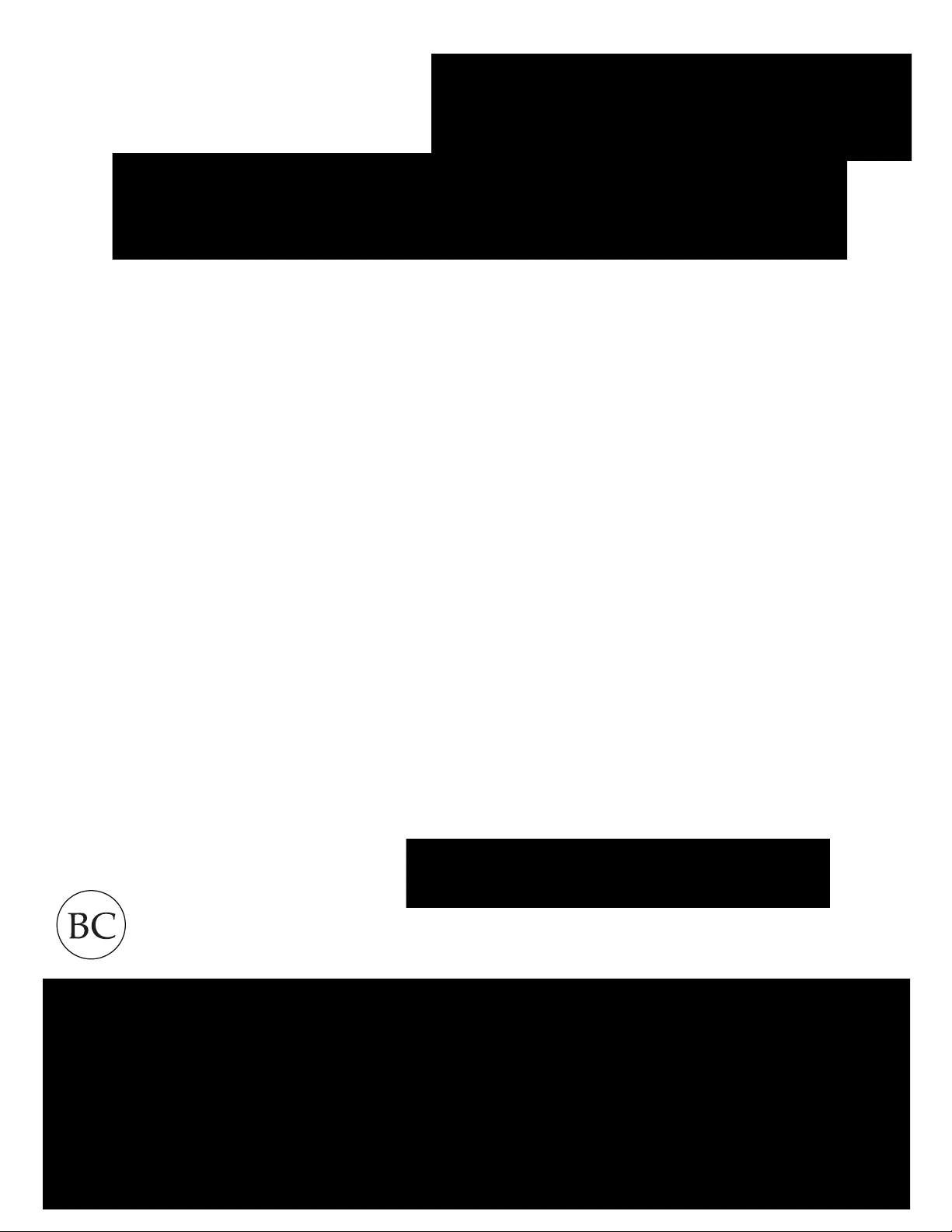
1"|"Page"
"
"
"
"
"
"
"
"
"
"
"
"
"
"
"
"
"
"
"
"
"
"
"
"
Table&of&Contents!
CDR835"/"CDR855BT"
Record"your"Ride"
USER"MANUAL"
HDMI,"the"HDMI"logo,"and"High-Definition"Multimedia"Interface"are"trademarks"or"registered"trademarks"of"HDMI"
Licensing,"LLC"in"the"Uni ted"States"and/or"other"co untries."
The"Bluetooth®"word "mark"is"a"registered"trademark"owne d"by"Bluetooth"SIG,"Inc."and"any"use"of"such"marks"by"Cobra"
Electron ics"Corporation"is"under"license."Other"trademarks"and"trade"names"are"those"of"their"respective"owners."
The"Driver "Awareness"Alert"display"feature"is"subject"to"US"Patent"Numbers"8,842,004"and"8,970,422"and"additional"
pending"US"Patent"Applications."
©2015"Cobra"Electronics"Corporation""""""""""""Part"No."480-1061-P"""""""""""""""""""""""""""""""""""""Version"A"
Page 2
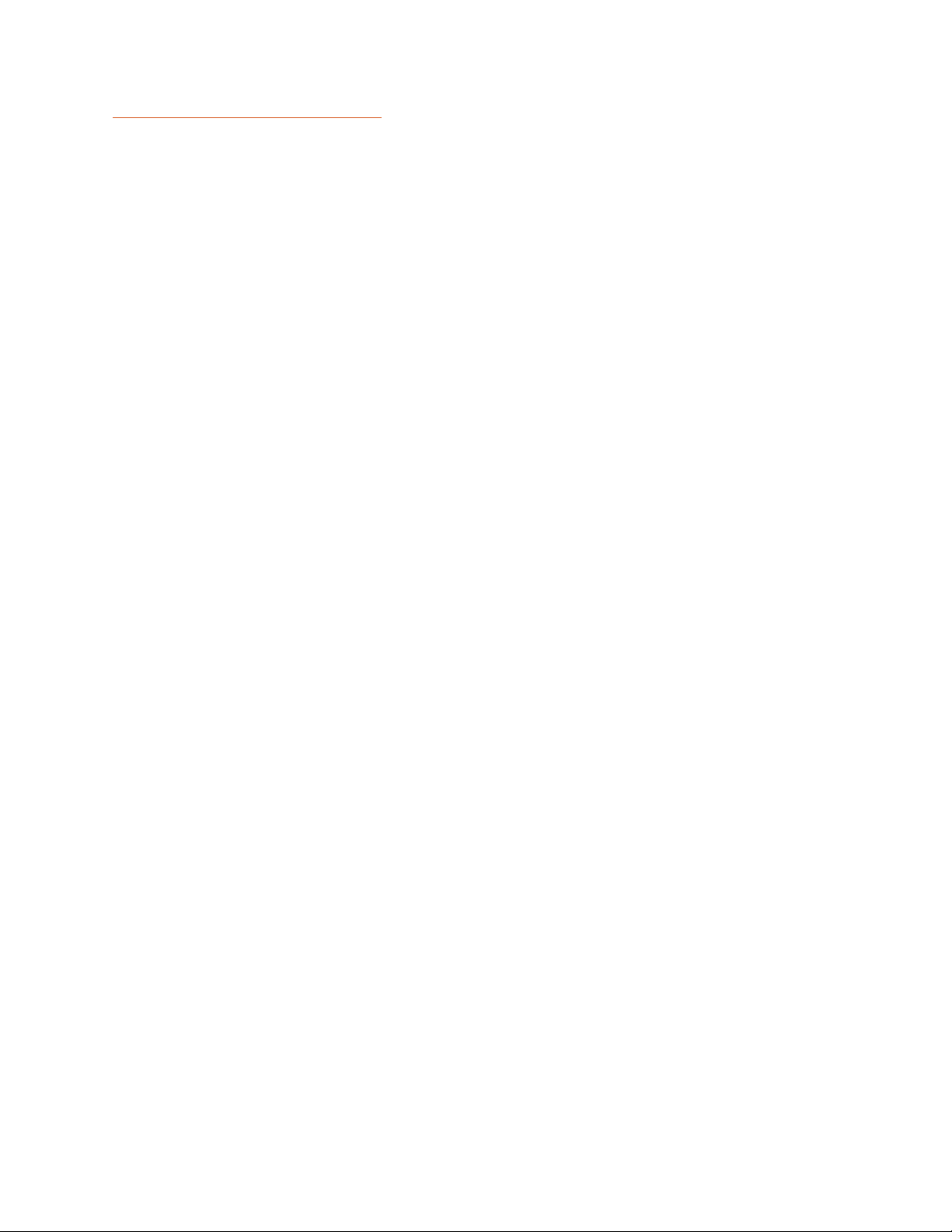
2"|"Page"
"
Table#of#Contents!
Table!of!Contents!....................................................................................................................!2"
INTRODUCTION!.......................................................................................................................!3"
CAMERA!FEATURES!.................................................................................................................!3"
ADDITIONAL!FEATURES!...................................................................................................................!4"
PRODUCT!SERVICE!AND!SUPPORT!...........................................................................................!4"
YOUR!DEVICE!..........................................................................................................................!5"
WHAT’S!IN!THE!BOX!........................................................................................................................!5"
CONTROLS!AND!CONNECTIONS!.......................................................................................................!6"
!........................................................................................................................................................!6"
INSTALLATION!.................................................................................................................................!7"
BASIC!OPERATION!...........................................................................................................................!8"
SOFTKEY!FUNCTIONS!.......................................................................................................................!9"
OPERATION!MODES!.......................................................................................................................!10"
VIDEO"MODE"....................................................................................................................................."10"
VIDEO"SETTINGS"................................................................................................................................"11"
GENERAL"SETTINGS"............................................................................................................................"12"
LANGUAGE"SETTING".........................................................................................................................."12"
iRADAR"SETTING S"(C DR"855"BT"only)"................................................................................................."13"
VIDEO"AND"PHOTO"PLAYBACK"MODE"..............................................................................................."13"
iRadar®"APP"CONN E C T IO N "................................................................................................................"13"
iRadar®!APP!CONNECTION!....................................................................................................!14"
CONNECTING!TO!A!COMPUTER!OR!TV!...................................................................................!14"
CONNECTING!TO!A!COMPUTER!OR!TV!...................................................................................!15"
FIRMWARE!UPDATE!INSTRUCTIONS!......................................................................................!15"
CAMERA!SPECIFICATIONS!......................................................................................................!16"
TROUBLESHOOTING!..............................................................................................................!17"
TRADEMARK!ACKNOWLEDGEMENT!......................................................................................!17"
"
" !
Page 3
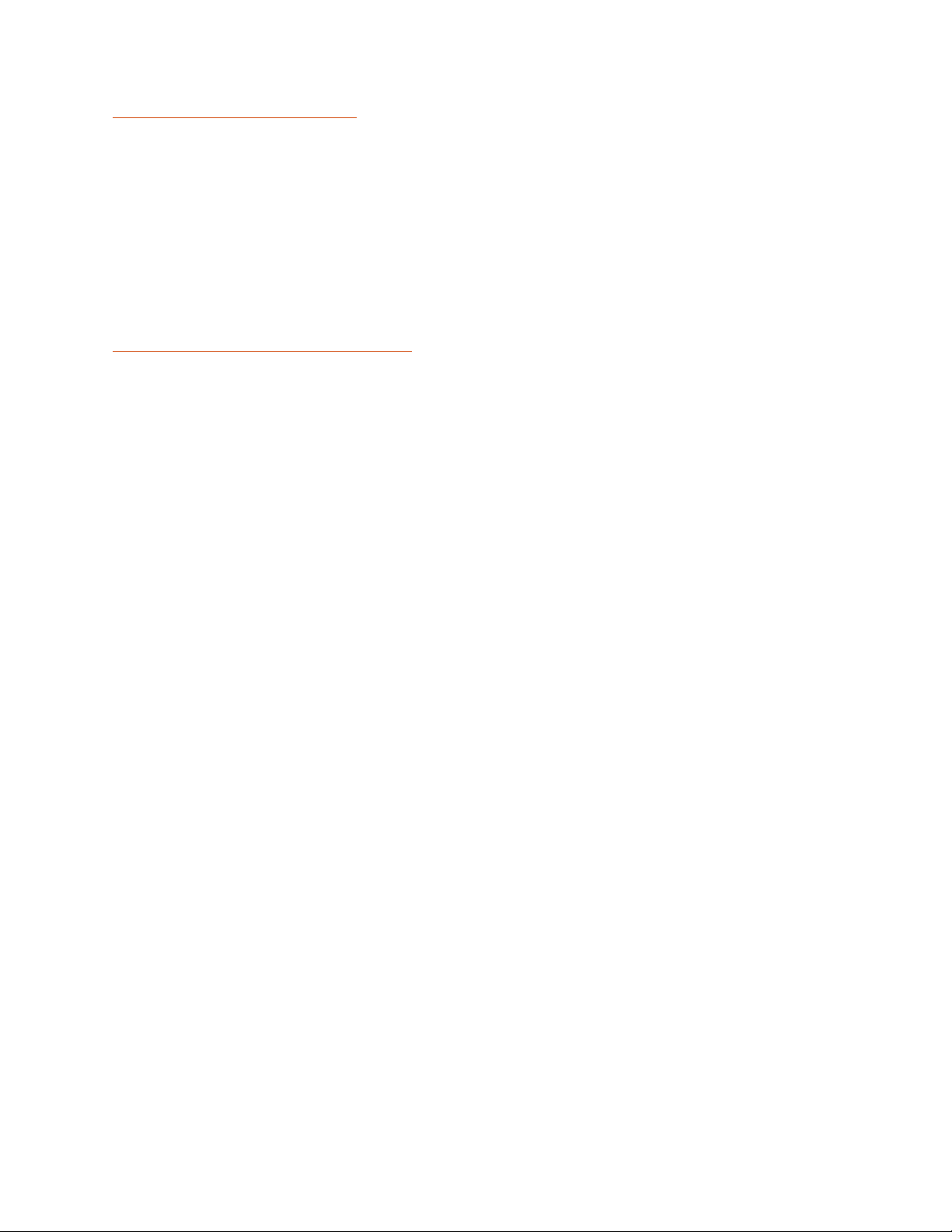
3"|"Page"
"
INTRODUCTION!
Congratulations!""You’ve"made"a"smart"choice"by"purchasing"a"Drive"HD"Dash"Cam"from"Cobra.""
Drive"HD"Dash"Cams"provide"peace"of"mind"by"continuously"recording"the"road"ahead"of"you"in"
beautiful"1080P"Full"HD"video.""With"cutting"edge"features,"phenomenal"video"quality,"and"an"
industry-leading"focus"on"user"experience,"Drive"HD"Dash"Cams"are"the"best"solution"to"Record'
Your'Ride.''This"User"Manual"describes"the"simple"steps"for"mounting,"setting"up,"and"using"
your"dash"camera."
CAMERA&FEATURES!
1080P!Full!HD!
Records"the"road"ahead"in"resolutions"up"to"1080P"Full"HD"featuring"excellent"image"quality,"
nighttime"performance,"and"advanced"dynamic"range"
2.0”!LCD!Screen!
Large"LCD"Display"with"video"playback"directly"on"the"device"or"on"your"TV"or"computer"
140°!Viewing!Angle!!
Ultra"wide-angle"view"gives"you"a"full"view"of"the"road"without"any"edge"distortion"
Continuous!Loop!Recording!
Footage"is"stored"in"3,"5,"or"10"minute"clips.""When"the"memory"card"fills"up,"the"camera"
automatically"deletes"the"oldest"segment"to"make"room"for"new"ones.""
Emergency!Recording!-!Automatic!or!Manual!!
If"you"don’t"want"a"clip"to"be"overwritten,"simply"click"the"Emergency"Recording"button"and"the"
clip"will"be"protected.""Clips"are"automatically"protected"if"an"impact"is"detected."
G-Sensor"
3-axis"accelerometer"senses"sudden"accelerations,"stops,"and"collisions"and"automatically"
protects"footage"surrounding"the"incident."
Parking!Mode"
While"in"Parking"mode,"Drive"HD"cameras"will"only"record"video"when"motion"is"detected.""This"
feature"is"helpful"for"vehicles"that"have"an"always-on"accessory"port"or"units"that"are"hardwired"
to"power."
Dynamic!Range"
Optimized"to"automatically"maximize"video"clarity"in"daylight"or"nighttime"conditions"
Simple!Installation"
Mount"the"unit"on"the"windshield,"apply"power,"and"forget"about"it.""Drive"HD"cameras"will"
automatically"start"recording"without"the"need"for"complex"configuration."
Ready!to!Use!
Includes"an"8GB"MicroSD"memory"card,"vehicle"power"adapter,"and"suction"cup"windshield"
mount"so"the"unit"is"ready"to"use"out-of-the-box" "
Page 4
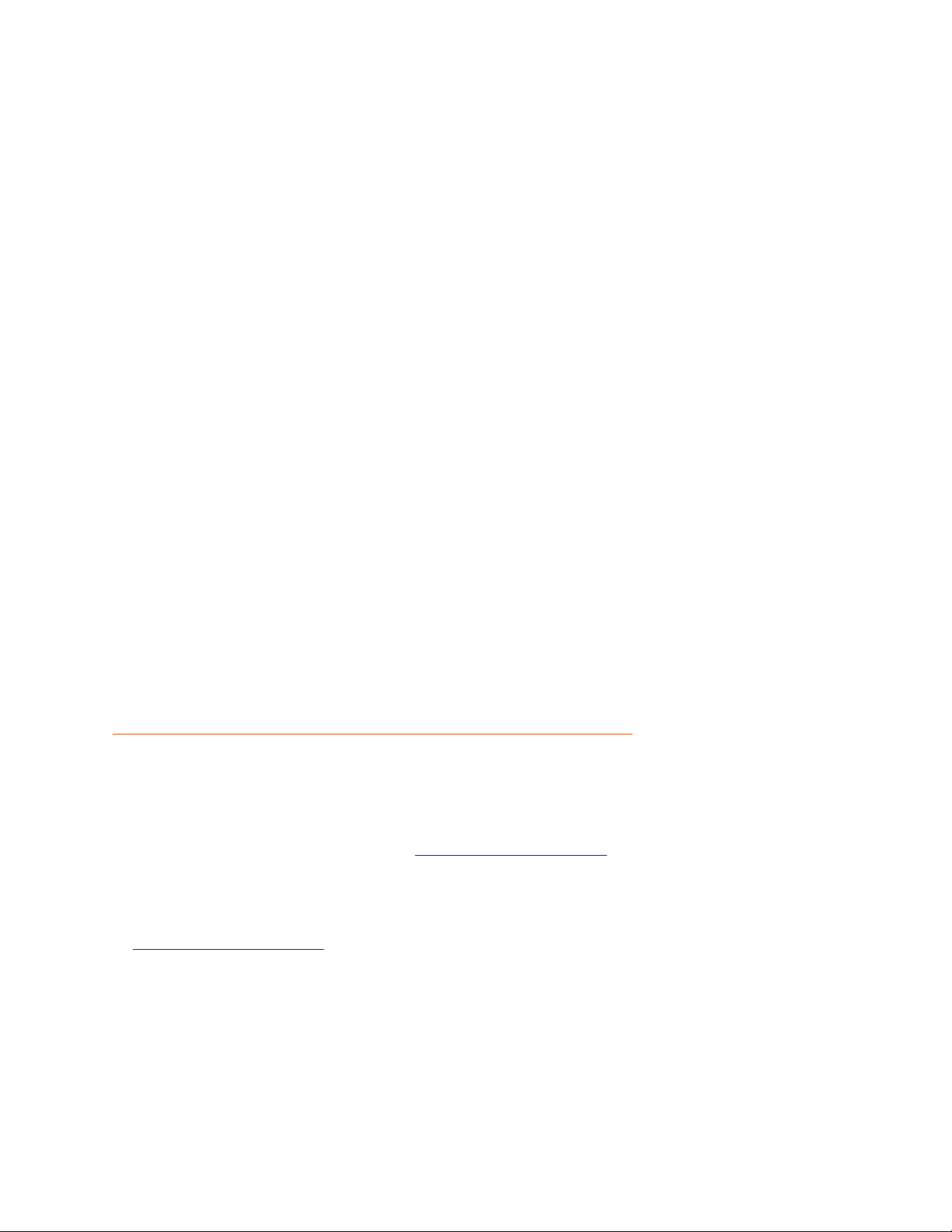
4"|"Page"
"
ADDITIONAL(FEATURES"
Parking"Mode"
SnapShot"
Action"Cam"Mode"
Built-in"Microphone"&"Speaker"
Auto-Record"and"Auto-Power"Off"
Screen"Protector"
Customizable"Watermark"
Built-in"Lithium"Ion"Battery"
Supports"9"Languages:"
o English"
o Spanish"
o French"
o German"
o Dutch"
o Portuguese"
o Russian"
o Simplified"Chinese"
o Traditional"Chinese"
"
"
"
PRODUCT(SERVICE(AND(SUPPORT!
For"any"questions"about"operating"or"installing"this"new"Cobra"product,"PLEASE"CONTACT"
COBRA"FIRST…do"not"return"this"product"to"the"retail"store."The"contact"information"for"Cobra"
will"vary"depending"on"the"country"in"which"you"purchased"and"utilize"the"product."For"the"
latest"contact"information,"please"go"to"www.cobra.com/support.""For"products"purchased"in"
the"U.S.A."you"may"also"call"1-800-262-7212"(1-800-COBRA-12).""
For"products"purchased"in"the"U.S.A.,"if"your"product"should"require"factory"service,"please"go"
to"www.cobra.com/support"and"follow"the"instructions"for"returning"your"product"to"the"Cobra"
Factory"Service"Department."" "
Page 5
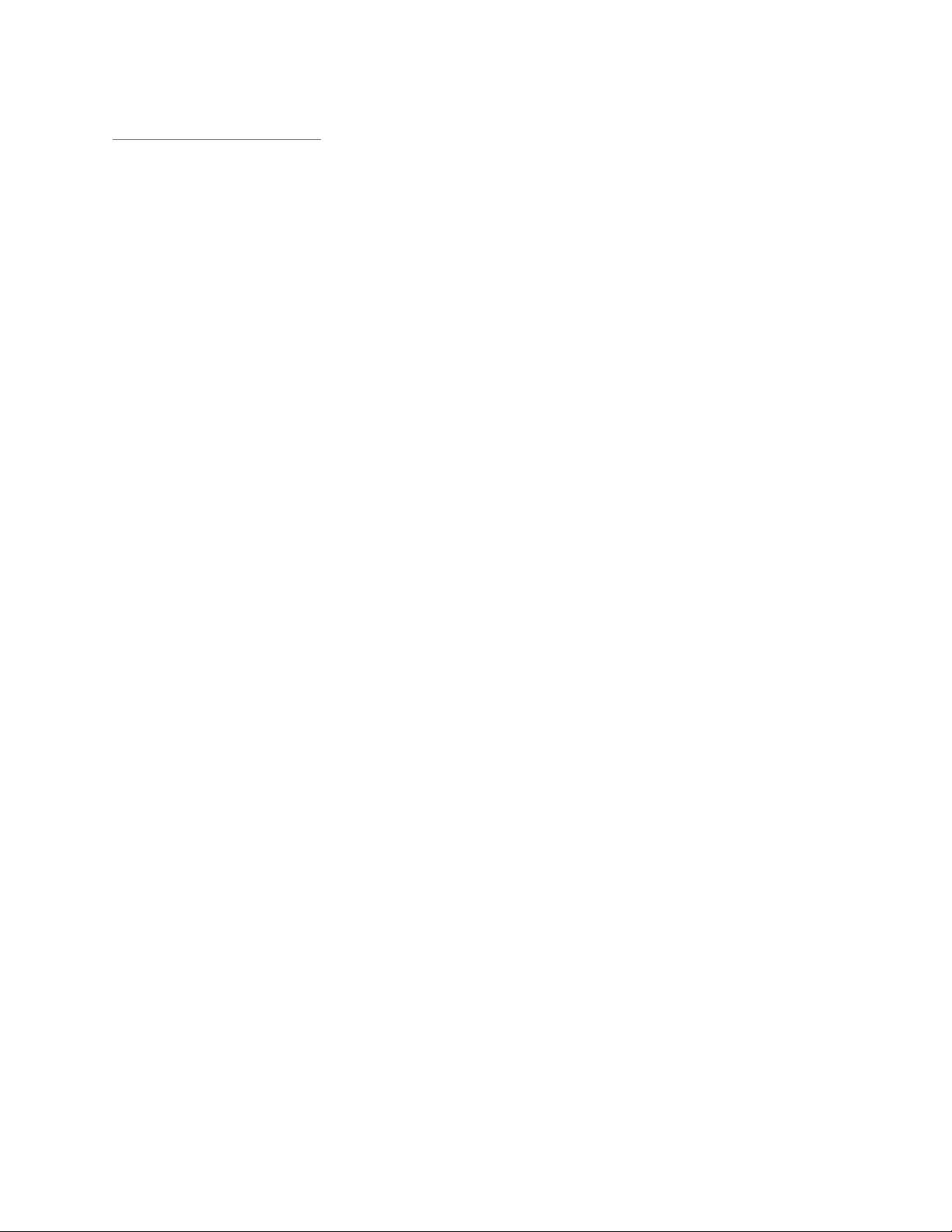
5"|"Page"
"
YOUR%DEVICE!
WHAT’S"IN"THE"BOX"
"
"
CDR"835"or"CDR"855"BT"Dash"Cam"
"
"
12V"Vehicle"Power"Adapter"
"
"
8GB"Micro"SD"Card"(pre-installed"in"dash"cam)"
"
USB"to"micro"USB"Cable"(for"connection"to"computer)"
"
"
Quick"Release"Mount"
"
"
Quick"Start"Guide"
""" "
"
Suction"Cup"Windshield"Mount"
"
" "
Page 6
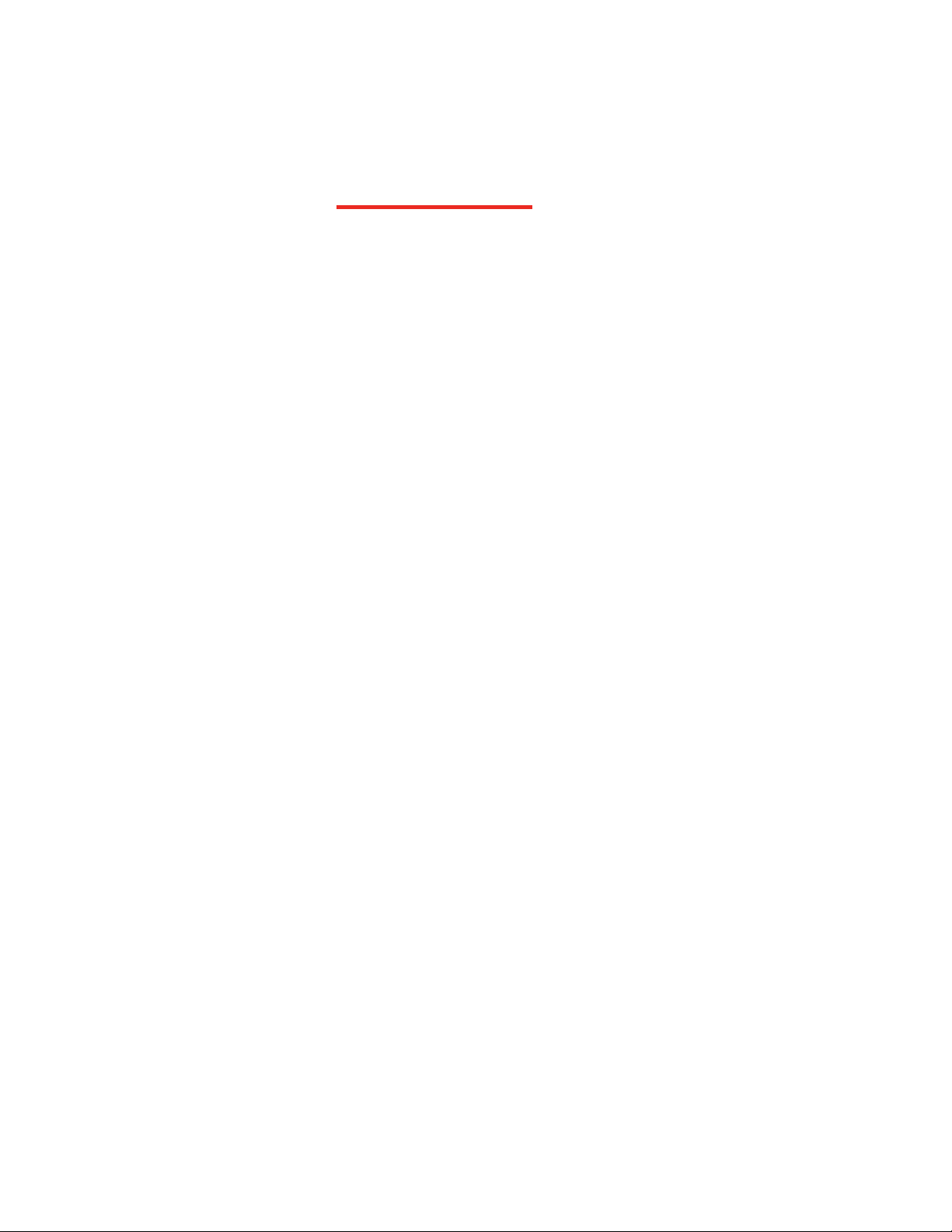
6"|"Page"
"
CONTROLS(AND(CONNECTIONS"
"
"
"
"
"
"
"
"
"
"
"
"
"
"
"
Emergency Recording
Button - CDR 855 BT
Page 7

7"|"Page"
"
INSTALLATION"
"
MOUNT"
Screw"the"included"suction"cup"into"the"mount."Slide"the"
mount"into"the"camera"and"press"the"lever"to"secure"the"
unit"to"your"vehicle’s"windshield."
"
Suction!Cup!Windshield!Mount!
!
To"install"the"Suction!Cup!Windshield!Mount!peel"the"
plastic"film"off"of"the"suction"cup.""Press"the"suction"cup"
FIRMLY"onto"the"windshield.""Depending"on"the"suction"
cup"style"either"twist"the"locking"ring"or"flip"the"locking"
lever"90°"to"secure"the"suction"cup"in"place."The"suction"
cup"can"be"moved"freely"by"disengaging"and"re-engaging"
the"locking"lever."The"quick"release"mount"slides"in"and"
out"of"the"mounting"slot."
"
"
POWER"
Plug"one"end"of"the"supplied"12V"Vehicle"Power"Adapter"
into"your"vehicle’s"cigarette"lighter,"and"the"other"end"into"
the"micro"USB"port."The"unit"should"power"on"
automatically."If"it"does"not,"PRESS"AND"HOLD"the"Power"
button"until"the"display"activates."When"the"power"button"
is"used"to"power"on"the"unit"the"user"must"manually"start"
recording."
"
" "
Page 8

8"|"Page"
"
BASIC&OPERATION"
QUICK!START!
Press"the"Record/Pause!button"to"stop"and"start"recording.""
Press"the"Emergency!Recording!button"to"lock"the"current"file"so"that"it"won’t"be"recorded"
over."
"
POWERING!ON!THE!DEVICE!
The"device"will"power"on"automatically"when"plugged"in"and"can"also"be"powered"by"PRESSING"
AND"HOLDING"the"On/Off"button"until"the"display"activates.!!
"
NAVIGATING!MENUS!
When"in"a"menu,"press"the"Arrow!Keys!to"navigate"to"the"menu"item"you"want"to"select"or"
change"and"then"press"Enter"to"select"or"change"the"option"associated"with"that"item.""Pressing"
Back"at"any"time"will"exit"the"menu"without"saving"changes."
"
VOLUME!ADJUST!
Briefly"press"the"Power/Volume"button"to"enter"the"volume"menu.""There"are"5"volume"settings"
and"mute"(no"Volume)"
"
THE!SD!MEMORY!CARD!
The"device"comes"with"a"pre-installed"8"GB"micro"SD"memory"card."To"remove"the"SD"card,"
press"firmly"on"the"SD"card"to"push"it"further"into"the"slot.""There"will"be"a"click"and"the"SD"card"
will"pop"out"on"release.""Extract"the"card"and"replace"as"necessary"by"inserting"a"card"into"the"
slot"and"pressing"until"it"locks"in"place."
"
Note:"This"device"supports"Class"IV"or"higher"micro"SD"cards"with"a"capacity"up"to"32GB."
"
CHARGING!THE!DEVICE!
You"can"charge"the"device"with"the"included"car"charger"or"with"a"micro"USB"cable.""
The"battery"in"this"unit"is"intended"to"operate"the"unit"after"power"loss"due"to"an accident"or"
crash."Note"that,"while"recording"may"continue,"the"device"is"not"intended"for"long-term"
recording"on"battery"power."
" "
Page 9

9"|"Page"
"
SOFTKEY(FUNCTIONS"
The"4"Buttons"on"the"device"allow"you"control"multiple"functions"depending"on"the"current"
status"of"the"unit.""These"buttons"allow"for"the"following"softkey"functions:"
"
!
Button!1!
Button!2!
Button!3!
Button!4!
Recording"
Functions"
Menu"
Playback"Mode"
SnapShot"
Record"
Screen"On/Off"
Microphone"
On/Off"
"
Pause"
Settings"Menu"
Functions"
Back"
Arrow"
Arrow"
Select/Enter"
Playback"Menu"
Functions"
Back"
Lock/Unlock"File"
Delete"File"
Play"File"
Previous"File"
Play/Pause"
Next"File"
Fast"Rewind""
(press"and"hold)"
Fast"Forward""
(press"and"hold)"
Other"
"
Yes"
No"
"
iRadar"Functions"
(CDR855BT"only)"
Cancel"Alert"
N/A"
True"Alert"
False"Alert"
" "
Page 10

10"|"Page"
"
OPERATION)MODES"
Video"Mode"
Video/Photo"Playback"Mode"
Photo"Playback"mode""
"
VIDEO&MODE!"
Video"Mode"is"the"default"mode"for"the"device,"and"allows"you"to"easily"record"HD"video"of"the"
road"ahead"of"you.""
"
When"first"powered"on,"the"device"will"start"in"video"mode"and"automatically"begin"recording."
To"start/stop"recording"press"the"Record/Pause!button."
"
Continuous!Loop!Recording:!Once"the"memory"card"is"full,"the"camera"will"continuously"
overwrite"the"oldest"footage"recorded."To"protect"a"clip"so"that"it"will"not"be"overwritten,"press"
the"Emergency!Record"button."The"emergency"record"icon"will"show"on"the"screen."Files"can"
also"be"locked"from"the"playback"menu"in"Video!Playback!Mode."
G-Sensor:!The"G-Sensor"is"an"accelerometer"that"can"detect"an"impact"caused"by"an"accident."If"
the"G-Sensor"is"triggered,"the"current"video"segment"will"automatically"be"locked"so"that"it"is"
not"overwritten"by"continuous"loop"recording.!!
Note:!Setting"proper"G-Sensor"sensitivity"is"important"for"proper"operation"of"the"product.""If"
the"G-Sensor"is"too"sensitive"it"will"unnecessarily"lock"files"and"can"result"in"the"memory"card"
filling"up"quickly.""If"it’s"not"sensitive"enough,"then"it"may"not"lock"a"file"in"the"event"of"a"
legitimate"collision."""
Shortcuts:!!While"in"video"mode,"you"can"perform"these"functions"
• Menu"enters"the"settings"menu"to"change"the"video"settings,"general"settings,"iRadar"
app"settings"(CDR"855"BT"only),"and"language"settings."
Note:"This"option"is"only"available"when"the"camera"is"not"recording."
• Screen!on/off"turns"the"LCD"screen"off.""The"device"will"continue"recording"while"the"
screen"is"blank."
• Playback"enters"the"playback"menu"to"review"previous"recordings"and"photos.""Note:"
this"menu"can"only"be"selected"when"the"camera"is"not"recording."
• Microphone!Toggle!turns"the"microphone"on"or"off.""The"current"setting"is"shown"at"the"
top"of"the"video"screen."
• Snapshot"takes"a"snapshot/photo.""The"unit"does"not"have"to"be"recording"in"order"to"
take"a"snapshot"
• Record/Pause"starts"or"pauses"a"recording"
"
"
Page 11

11"|"Page"
"
VIDEO&SETTINGS!"
Video&resolution:"
This"setting"allows"you"to"set"one"of"three"available"video"recording"resolutions:"
Higher"resolutions"will"give"you"a"sharper"image,"but"take"up"more"memory"on"the"card."
"
The"available"resolutions"are:"
1080P"Full"HD""" 1920x1080"30"Frames"per"Second"
720P"HD"60fps"" 1280x720"60"Frames"per"Second"
720P"HD"30fps"" 1280x720"30"Frames"per"Second""
"
"
""""1080P"Full"HD"
720P"HD"60fps"
720P"HD"30fps"
Capacity!
4"GB"
1hr"18min"
1hr"5min"
2hr"8min"
8"GB"
2hr"37min"
2hr"10min"
4hr"16min"
16"GB"
5hr"14min"
4hr"20min"
8hr"33min"
32"GB"
10hr"27min"
8hr"40min"
17hr"6min"
"
Loop$clip%time:"
This"setting"allows"you"to"control"the"duration"of"each"individual"movie"clip"on"the"device."
Movie"clips"can"be"set"to"durations"of"3"minutes,"5"minutes,"or"10"minutes"or"Action"Cam"Mode.""
Turning"the"loop"clip"time"to"Action"Cam"Mode"lets"the"device"record"one"uninterrupted"movie"
clip,"but"disables"continuous"loop"recording."
"
G-Sensor:"
The"Drive"HD"Dash"Cam"includes"a"built"in"G-Sensor"which"allows"the"device"to"determine"when"
the"car"has"been"in"a"collision."If"it"detects"a"collision,"it"automatically"locks"the"recording"being"
made"at"the"time"of"the"accident."You"can"use"this"setting"to"set"the"sensitivity"of"the"G-Sensor"
from"1-3"or"turn"it"off.""Level"1"is"the"easiest"to"activate"the"G-sensor"and"the"G-Sensor"may"lock"
files"due"to"smaller"bumps"like"potholes"and"the"SD"card"may"fill"up"with"protected"files.""Level"3"
is"the"hardest"to"activate"the"G-sensor."
"
Parking!Mode:"
Enabling"this"setting"will"allow"the"device"to"enter"parking"mode"if"no"motion"is"detected"for"5"
or"10"minutes"while"the"camera"is"recording.""The"recording"will"restart"when"motion"is"
detected.""The"default"setting"is"10"minutes."
"
Cobra&Watermark,&Date/Time#Stamp,#&#Time#Stamp#Format:"
These"menu"options"change"the"watermark"&"time"stamp"that"will"appear"on"the"saved"video"
files.""Photo"files"do"not"contain"a"watermark."
Page 12

12"|"Page"
"
GENERAL!SETTINGS"
Volume:("
Allows"you"to"raise"and"lower"the"volume"of"sound"playback"on"the"device."
"
Date/Time:*"
Allows"you"to"set"the"date"and"time"on"the"device"and"for"use"with"the"timestamp."
"
Screen&Saver:"
Allows"you"to"set"a"duration"after"which"the"device’s"display"will"go"dark.""This"setting"is"useful"
to"avoid"distracted"driving"and"having"a"bright"LED"screen"when"driving"at"night."Select"1"minute"
or"3"minutes."
"
Beep$Sound:"
Turns&the&sound&on&or&off&for&each&time&a&button&is&pressed.&&Note:&this&only&effects&normal&
button&presses.&&Alerts&to&the&user&of&errors,&or&iRadar&sounds&(CDR855BT"only)"are"not"effected"
by#this#setting."
"
Format'SD'Card:"
Allows"you"to"format"the"inserted"SD"Card.""NOTE:"This!action!will!permanently!delete!all!data!
on!the!card.!
"
Restore'Defaults:"
Resets"the"device"to"factory"settings.""Note"that"restoring"defaults"will"NOT"erase"data"on"your"
memory"card."
"
Firmware(Version:"
Displays"the"device"software"version."
"
LANGUAGE!SETTING"
Allows"you"to"set"the"language"for"the"device"from"among"the"9"supported"languages.""
"
" "
Page 13

13"|"Page"
"
iRADAR!SETTINGS'(CDR'855'BT'only)"
Bluetooth:"
Turns"Bluetooth"on/off"so"the"camera"can/cannot"connect"to"a"smartphone"running"iRadar"
"
iRadar&Alerts:"
Alerts"from"the"iRadar"app"will"not"be"displayed"on"the"CDR"855"BT.""The"CDR"855"BT"will"still"
communicate"with"a"connected"smartphone"running"iRadar"to"receive"date/time"and"GPS"
information."
"
Speed%Units:"
Changes"the"units"between"mph"and"km/h"
"
VIDEO!AND$PHOTO$PLAYBACK$MODE"
This"device"stores"video"and"pictures"on"its"removable"SD"Card"Memory."Playback"mode"will"allow"
you"to"review"the"saved"video"and"photos"and"play"back"the"video"with"sound."To"select"a"video"or"
photo"for"playback"navigate"with"the"arrows"and"select"with"Enter"key.""The"Back"key"will"return"you"
to"the"previous"screen.""
When"viewing"a"video"it"can"be"locked,"unlocked,"or"deleted."
During"video"playback"pressing"the">>"or"<<"keys"will"advance"to"the"next/previous"video.""Pressing"
and"holding"these"keys"will"playback"the"video"in"fast"forward"or"fast"rewind"mode"
Photos"can"be"viewed"and"deleted.""It"is"not"necessary"to"lock"photo"files"–"they"are"not"overwritten"
by"continuous"loop"recording."
"
iRadar®!APP#CONNECTION"
The"CDR"855"BT"uses"a"Bluetooth®"Smart"connection"to"the"Cobra"iRadar®"smartphone"app.""
Smartphone"integration"allows"for:!
1. Embedding"GPS,"Speed,"Heading,"and"G-Sensor"Information"into"video"footage"recorded"
on"the"dash"cam.!
2. Displaying"iRadar"driver"awareness"alerts"including:!
"
"
"
"
! "
Red Light
Cameras
Live Police
Caution Areas
Speed Cameras
Speed Traps
Page 14

14"|"Page"
"
iRadar®!APP#CONNECTION"
Download"the"app"from"the"App"Store"or"Google"Play."!
"
"
For"iPhone®"4s"and"later"with"Bluetooth®"Smart:"
• Power"on"your"dash"cam"and"be"sure"that"Bluetooth"is"enabled"
• Make"sure"your"iPhone’s"Bluetooth"is"ON.""The"dash"cam"will"NOT"APPEAR"in"the"
iPhone’s"""Bluetooth"Settings"Menu."
• Start"the"Cobra"iRadar"App.""Press"the"Menu"button"in"the"upper"left"of"the"app"and"
select"Devices.""Follow"the"onscreen"instructions"to"complete"the"pairing"and"
connection."
• When"complete,"a"“connected”"chime"will"sound"and"""" """""will"turn"white"on"the"
dash"cam"display."
For"Android™"Devices"with"Bluetooth®"Smart:"
• Power"on"your"dash"cam."
• Enter"your"Android"device’s"Bluetooth"Settings"Menu."
• Scan"for"Devices"and"select"Drive"HD"to"pair."
• Enter"the"Cobra"iRadar"App.""A"“connected”"chime"will"sound,"and"" """"will"turn"
white"on"the"dash"cam"display."
"
CONNECTING(TO(A(COMPUTER!OR#TV!
This"device"can"connect"to"a"computer"or"television"via"the"USB"or"HDMI"ports"located"on"the"
side"of"the"unit.""
"
Use"the"USB"port"on"the"side"of"the"device"to"connect"the"device"to"your"computer."When"
connected"you"will"be"given"two"options:"Connect!to!Computer"or"Power!Only.""
"
! "
Page 15
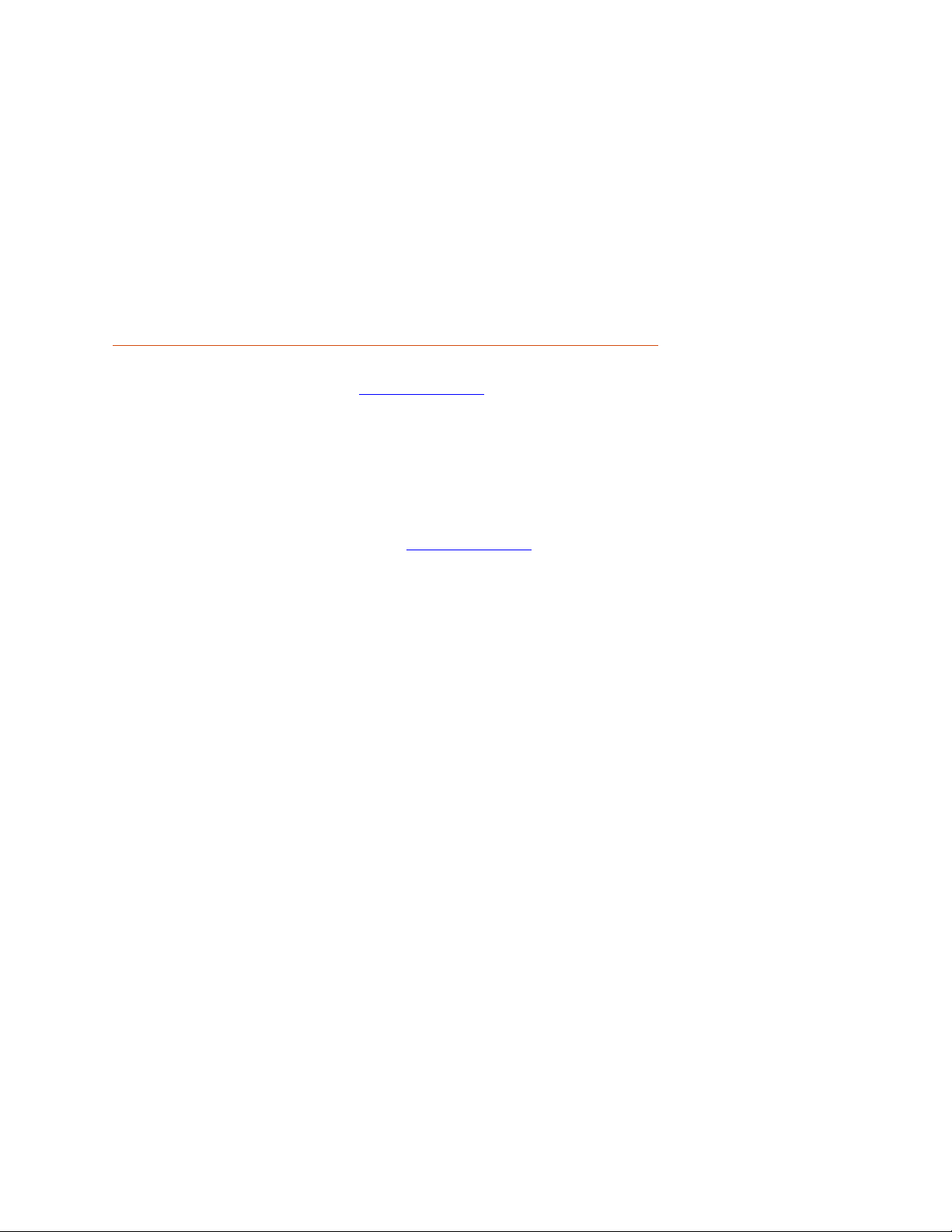
15"|"Page"
"
CONNECTING(TO(A(COMPUTER(OR(TV"
Select"Connect!to!Computer"to"access"the"device"via"your"computer."" "
By"default,"your"device"connects"to"your"computer"in"Mass"Storage"mode,"and"acts"like"a"flash"
drive."Videos"can"be"viewed"with"any"standard"video"player"that"supports".mov"files."
Select"Power!Only"to"turn"the"unit"on"for"normal"operation" "
Use"the"HDMI"Port"to"connect"the"device"to"a"TV"or"monitor"using"a"mini"HDMI"cable""
(not"included)."
FIRMWARE(UPDATE(INSTRUCTIONS!
For"optimal"performance,"check"www.cobra.com"periodically"for"software"updates."""
• Connect"the"Dash"Cam"to"your"computer"using"the"included"USB"to"Micro-USB"cable."""
• Power"on"the"Dash"Cam"and"select"Connect'to'Computer'using"the"record/select"
button."""
• The"camera"will"be"listed"as"DRIVEHD"in"Windows"Explorer."""
• Download"the"update"file"from"www.cobra.com.""Note:"You"do"not"need"to"double"click"
or"open"this"file"on"the"computer."
• Copy/paste"or"drag"the"update"file"(SD_CarDV.bin)"into"the"root"directory"of"the"
DRIVEHD'folder.""Note:"the"file"name"must"be"SD_CarDV.bin"in"order"to"update"the"
firmware."
• Wait"for"the"file"to"transfer"and"then"safely"disconnect"the"Dash"Cam"from"the"
computer.""The"Dash"Cam"will"turn"off."
• Plug"the"Micro"USB"cord"into"the"Micro"USB"port.""The"Dash"Cam"will"turn"on"and"
automatically"boot"into"the"Firmware"Update"Menu."
• Use"the"Up/Down"arrows"to"highlight"YES"and"then"select"it"with"the"Select"Button.""The"
unit"will"update"for"10-15"seconds"and"then"turn"off."
• Power"the"unit"on."You"will"again"be"automatically"booted"into"the"Firmware"Update"
Menu."You"can"now"select"DELETE'to"delete"the"update"file"off"of"your"
unit.""Alternatively,"you"can"connect"to"your"computer"and"manually"delete"the"
SD_CarDV.bin"file"from"the"Micro"SD"card.""This"will"prevent"the"unit"from"booting"into"
the"Firmware"Update"Menu"in"future"power"cycles.""Your"Dash"Cam"is"now"updated."
" !
Page 16

16"|"Page"
"
CAMERA&SPECIFICATIONS"
"
" " "
"
"
"
"
"
"
"
"
"
"
Page 17

17"|"Page"
"
TROUBLESHOOTING-!
If"your"unit"does"not"appear"to"be"operating"properly,"please"follow"these"troubleshooting"
steps:""
• Make"sure"the"power"cord"is"properly"connected.""
• Make"sure"the"socket"of"your"vehicle’s"cigarette"lighter"is"clean"and"free"of"corrosion.""
• Make"sure"the"power"cord’s"cigarette"lighter"adapter"is"firmly"seated"in"your"cigarette"
lighter,"and"the"Status"LED"is"on.""
• Check"the"power"cord"fuse."(Unscrew"the"ribbed"end"cap"of"the"cigarette"lighter"adapter"
and"examine"the"fuse."If"required,"replace"it"with"a"2-amp"fuse"only.)""
For"detailed"and"up-to-date"FAQ’s,"please"visit"www.cobra.com/support/faqs."
"
TRADEMARK'ACKNOWLEDGEMENT!!
Cobra,"the"snake"design,"Drive"HD™,"the"d"design,"and"Record"your"ride™"are"proprietary"trademarks"of"Cobra"Electronics"Corporation,"USA."
Other"trademarks"and"trade"names"are"those"of"their"respective"owners.""
Cobra"Electronics"Corporation™"is"a"trademark"of"Cobra"Electronics"Corporation,"USA.""
HDMI,"the"HDMI"logo,"and"High-Definition"Multimedia"Interface"are"trademarks"or"HDMI"registered"trad emarks"of"HDMI"licensing"LLC"in"the"
United"States"and"other"countries.""
"
NOTE:"This"device"complies"with"part"15"of"FCC"rules:"Operation"is"subject"to"the"following"two"conditions:"(1)"This"device"may"not"cause"
harmful"interference,"and"(2)"This"device"must"accept"any"interference"received"including"interference"that"may"cause"undesired"operation.""
"
CAUTION:"Modifications"or"parts"not"approved"by"Cobra"Electronics"Corporation"may"violate"FCC"Rules"and"void"authority"to"operate"this"
equipment."This"device"complies"with"RSS-310"of"Industry"Canada."Operation"is"subject"to"the"condition"that"this"device"does"not"cause"harmful"
interference.""
"
CAN"ICES-3B/NMB-3B.""
"
DISPOSAL"OF"ELECTRONICS"EQUIPMENT:"This"product"may"contain"hazardous"substances"that"could"impact"health"and"the"environment"if"not"
disposed"of"properly.""
"
The"crossed"out"wheeled"bin"symbol"indicates"that"the"product"should"not"be"disposed"of"along"with"household"waste."It"should"be"handed"
over"to"an"applicable"collection"point"for"the"recycling"of"electrical"equipment."By"ensuring"that"this"product"is"disposed"of"correctly"you"will"
help/prevent"potential"negative"impact"on"the"environment.""
"
If"you"need"more"information"on"the"collection,"reu se "an d "re c yc lin g"s ys te m s ,"ple as e "co n ta ct "yo u r"lo c al"c ivic "o ffic e"o r "th e"s h op"where"it"was"
originally"purchased.""
"
WARNING:"This"product"contains"chemicals"known"to"the"State"of"California"to"cau se"ca nc er"an d"birth"d efects "or"oth er"repro du ctive"ha rm ."
"
"
"
"
