Page 1

Please read through this user manual before using the product
and keep the manual for future reference. Product appearance
and/or specifications are subject to change without notice. Before
using this camera, please insert a micro SD card (class 10 card, no
larger than 32GB) into the Adventure HD 5210 Wi-Fi camera.
Camera functions will not work without a micro SD card inserted
into the camera. Please note the camera does not include a micro
SD card inside the package, the micro SD card must be purchased
separately.
Adventure Series by Cobra
6500 W. Cortland St., Chicago, IL 60707
1 (773) 889-3087
Page 2

Adventure HD 5210 Wi-Fi User Manual
01 August 2016 Page 2
Table of Contents
Preface ......................................................................................................................3
Manual Disclaimer...................................................................................................3
Safety Precautions ...................................................................................................3
System Requirements .............................................................................................4
Features ....................................................................................................................5
Camera Function Quick Guide Diagram................................................................6
Accessories ...............................................................................................................8
Button Primary Functions.......................................................................................9
Basic Camera Functions ....................................................................................... 10
Installing the Micro SD Card........................................................................ 10
Battery.................................................................................................................... 10
Switching Camera On and Off............................................................................. 11
Switching Modes & Changing Settings .............................................................. 11
Camera Modes ...................................................................................................... 11
Video Recording Mode ................................................................................ 11
Photo Mode................................................................................................... 12
Video Playback Mode................................................................................... 12
Settings Menu ............................................................................................... 13
Downloading the Adventure HD App................................................................. 16
Download from iTunes................................ ................................................. 16
Download by iPhone .................................................................................... 16
Android Smartphone.................................................................................... 16
Using the Wi-Fi................................................................ ...................................... 17
Screen Icons................................ ........................................................................... 17
Video Mode Screen Icons ............................................................................ 17
Photo Mode Screen Icons............................................................................ 18
Review Mode Screen Icons................................................................ .......... 19
Connecting to External Devices .......................................................................... 20
Playback on HD TV........................................................................................ 20
View Files on PC / MAC................................................................................ 20
Webcam – P C Only ....................................................................................... 20
Technical Specifications ....................................................................................... 21
Copyright................................................................................................................ 22
Page 3

Adventure HD 5210 Wi-Fi User Manual
01 August 2016 Page 3
Preface
This product is an action-s ports camera tailored to meet the demands
of today’s active lifestyles ! This action camera is perfect for vehicle
data recording, photography, outdoor sports, home security, and
watersports. It allows you to film anytime, anywhere.
Manual Disclaimer
Every effort has been made to ensure that the contents of this manual
are correct and up to date. However, no guarantee is made regarding
the accuracy of the contents. The manufacturer reserves the right to
change the manual contents and product s pecifications without notice.
Safety Precautions
Do not store the product in dus ty, dirty, or sandy areas, as its
internal components may be damaged.
Do not store the product in hot areas. High temperatures can
shorten the life of electronic devices, damage batteries and
warp or melt certain plastics.
Do not store the product in cold areas. When the product
warms up to its normal temperature, moisture can form inside,
which may damage the electronic circuits.
Do not attempt to open the casing or attempt your own repairs.
High-voltage internal components create the risk of electric
shock when exposed.
Do not drop or knock the product. Rough handling may
damage the internal components.
Do not use harsh chemicals, cleaning solvents or strong
detergents to clean the product. Wipe the product with
a slightly damp soft cloth.
Do not open the battery cover while an image is being
recorded. Doing so will not only make storage of the current
image impos sible, it can also corrupt other image data already
stored on the SD card.
Page 4

Adventure HD 5210 Wi-Fi User Manual
01 August 2016 Page 4
If the product or any of its accessories are not working
properly, please contact Cobra Electronics at
(773) 889-3087. Our staff will assist you and if necessary,
arrange for the product to be repaired or replaced.
Test for proper operation before using the camera.
Cobra Electronics is not responsible for any collisions, damage or
personal injuries resulting from the use of the Adventure HD
Action Camera.
Cobra Electronics is not responsible for any legal repercussions
from use of the Adventure HD Action Camera or from the sharing
of footage.
Cobra Electronics is not responsible for any property damage or
lost/stolen Adventure HD Action Cameras.
System Requirements
The camera requires a computer with the following minimum
specifications for full HD video playback:
Windows® 7 / MAC OS X 10.8
Intel® Core Duo™ / AMD Dual-Core CPU
2 GB of RAM
DirectX 9 compatible graphics solution
Available hard disk space
Page 5

Adventure HD 5210 Wi-Fi User Manual
01 August 2016 Page 5
The camera requires a computer with the following minimum
specifications for WVGA/VGA video playback:
Windows® Vista / MAC OS X 10.5
Intel® / AMD Dual-Core CPU
1 GB of RAM
DirectX 9 compatible graphics solution
Available hard disk space
Minimum requirements for connecting the camera to a PC or Mac:
Standard USB 2.0 port
Features
The camera and its included accessories offer a variety of features and
functions including:
A water-resistant case that allows you to film underwater up to 30
meters
Built-in Wi-Fi: Connects camera to Smartphones via Adventure HD App
High definition screen that displays and plays back recorded videos
Removable battery that is easy to replace with a spare to prolong the
recording time of the camera
Video recording while charging
Video recording while battery powered
HD wide-angle lens
HDMI output
Web camera
Supports memory cards up to 32GB maximum storage space, class 10
Multiple video recording formats: 1080P (interpolated) / 72 0P / WVGA
Records video in .AVI format
Multiple photo shooting modes: Single shot, Burst, and Continuous
Shooting (Time-lapse)
Compact size
Page 6

Adventure HD 5210 Wi-Fi User Manual
01 August 2016 Page 6
Camera Function Quick Guide Diagram
Page 7

Adventure HD 5210 Wi-Fi User Manual
01 August 2016 Page 7
Page 8
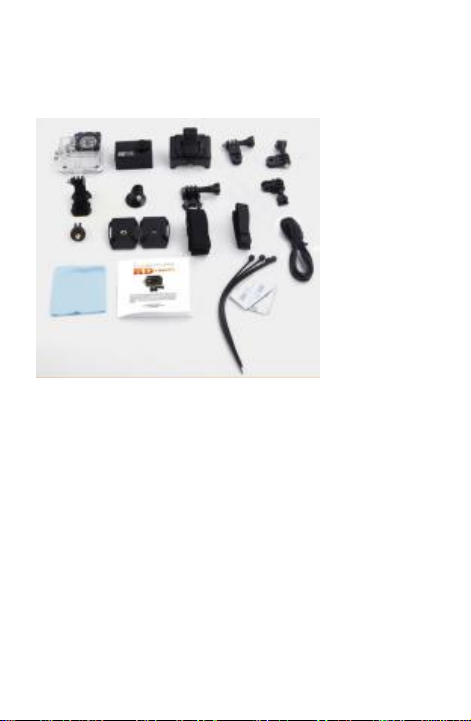
Adventure HD 5210 Wi-Fi User Manual
01 August 2016 Page 8
Accessories
The following items are included in the camera package. If any items are
missing or damaged, contact Cobra immediately.
Waterproof Camera Casing
Adventure HD Camera
Camera Holder
Straight Joint Mounts x3
J-Hook Buckle Mount
Tripod M ount
Basic Buckle Mount
Tripod M ount Adapter
Flat / Curved Adhesive Mounts
Velcro Straps x3
Micro USB Charging Cable
Cleaning Cloth
Adventure HD 521 0 Instruction Manual
Zip Ties x4 / 3M Stickers x2
Page 9

Adventure HD 5210 Wi-Fi User Manual
01 August 2016 Page 9
Button Primary Functions
Button
Function
Power / Mode Button
Turn the camera on & off.
Change between Video mode,
Photo mode, Playback mode,
and settings menu.
OK Button
OK
Enter and confirm settings in
the s ettings menu.
Up Button
Scroll up through the settings.
Scroll through videos/photos in
playback mode.
Press to enter Wi-Fi mode
Down Button
Scroll down through the
settings.
Scroll through videos/photos in
playback mode.
Page 10

Adventure HD 5210 Wi-Fi User Manual
01 August 2016 Page 10
Basic Camera Functions
Installing the Micro SD Card
To insert the SD card
Find the Micro SD card slot
Insert the card into the slot (make sure the card is facing the
correct way)
Push the card into the slot until it clicks
**Note – Please use a minimum spee d Clas s 10 card, maximum 3 2GB
storage capacity. Cobra recommends a name brand card such as
Lexar®, SanDisk®, Kingston® or Gigastone.
Follow these steps in reverse order to remove the SD card
**Note - Please ensure that the SD Card is inserted in the correct
direction or you may damage the SD card and/or SD card reader.
Battery
Use only the type of battery that came with the camera.
Using any other type of
battery may damage the equipment and invalidate the
warranty.
Do not short the battery terminals. The battery could overheat.
Do not attempt to split or peel the outer casing.
Remove the battery if the camera is not going to be used for
a long time. If the battery is left unused for more than 3
months, charge the battery before us e.
1. Installing and Removing Batteries
a. Press on battery cap to open it
b. Correctly install the battery into the camera as directed by
the +/- symbols
c. Remove Battery: Open the battery cap to take the battery
out
Page 11

Adventure HD 5210 Wi-Fi User Manual
01 August 2016 Page 11
2. Charging
a. Charging can be done by either connecting the camera to
a computer or USB power adapter
b. Charge the camera in a vehicle by connecting it to a USB
car charger
c. The camera can record video while charging
d. The camera will charge even when it’s powered off
Switching Camera On and Off
Press and hold the Power / Mode button for 3 seconds to turn it
on/off
Switching Modes & Changing Settings
Switch between video recording, photo, & playback modes and the
settings menu by pressing the Power / Mode button. An icon in the
upper left of the screen will show the current mode.
In the settings menu choose a setting with the Up/Down buttons and
select with the OK button. Press the Power / Mode button to exit the
settings menu.
Camera Modes
Video Recording Mode
Press OK to start recording. A record icon in the upper left
corner will start to flash. Press OK again to stop recording. The
record icon will disappear.
Video Recording Notes:
Resolution: Higher resolutions result in larger video files.
Loop Recording: When loop recording is turned on video files will be at
the specified length. When the SD card is full the oldest file(s) will be
deleted automatically s o new files can be recorded.
Exposure: In very bright environments set the Exposure Value (EV) as a
positive number. For very dark environments set the EV to a negative
Page 12
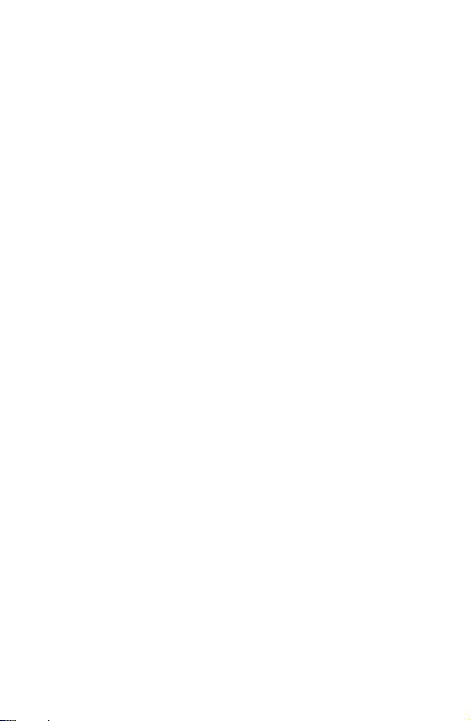
Adventure HD 5210 Wi-Fi User Manual
01 August 2016 Page 12
number. The larger the value the greater the exposure value is
compensated.
Motion Detection: If motion detection is turned on, the camera will
only begin recording if it detects any movement. If the camera is
moved or if there is movement in the camera’s field of view, the
camera will record a short segment and stop recording once the
movement has stopped.
Photo Mode
Press OK to take photos.
Photo Notes:
Exposure: In very bright environments set the Exposure Value (EV) as a
positive number. For very dark environments set the EV to a negative
number. The larger the value the greater the exposure value is
compensated.
Quick Review: After taking a photo the photo will be displayed on the
screen for the selected number of seconds.
Date/Time: Sets the watermark for photos
Video Playback Mode
Press Up/Down to scroll through the files on the SD card
Press OK to playback a video file
During playback press Up/Down to adjust the volume
The Playback Mode menu allows files to be D eleted or Protected.
Protected files are not deleted from the SD card as a result of loop
recording or the Delete All function.
Page 13

Adventure HD 5210 Wi-Fi User Manual
01 August 2016 Page 13
Settings Menu
(default setting in bold)
Press Up/Down buttons to scroll through the settings and select with
the OK button. Press the Mode button to go back and to exit the
menu.
MENU OPTION
SETTINGS
Video Resolution
108 0FHD 1920x1080 (interpolated) / 1080P
144 0X1080 (interpolated) / 720P 128 0X720 /
WVGA 848 X48 0 / VGA 640X480
Photo Resolution
12M 4082x3024 / 10M 3648x2 736 / 8M
326 4x2448 / 5M 2592x1 944 / 3M 20 48x1586 /
2M HD 1920x1080 / 1.3M 1280x960 / VGA
640 x480
Burst
Off / 3 Pictures / 5 Pictures (camera will take
the selected number of pictures in sequence)
Exposure
+2.0 / +5/3 / +4/3 / +1.0 / +2/3 / +1/3 / +0.0 / -
1/3 / -2/3 / -1.0 / -4/3 / -5/3 / -2.0 (used to
adjust the amount of light let into the camera
sensor, use positive setting in bright
conditions and negative setting in dark
conditions)
Motion Detection
Off / On
Loop Recording
Off / 2 Minutes / 3 Minutes / 5 Minutes
Time-lapse
Off / 1 Second / 2 Seconds / 5 Seconds / 10
Seconds / 30 Seconds / 6 0 Seconds (Takes a
photo based on the selected time increment.)
WDR (Wide
Dynamic Range)
Off / On (Wide Dynamic Range: imaging is a
method used to produce images that try to
recreate the full scene content in scenes that
have a dynamic range that cannot be captured
by standard cameras in one image.
Record Audio
Off / On
Date Stamp
Off / On
Quality
Fine / Normal / Economy (Adjusts the overall
quality of the image. Use Fine for images that
Page 14

Adventure HD 5210 Wi-Fi User Manual
01 August 2016 Page 14
are more clear, use Economy for lower quality
images that take up less storage space)
Sharpness
Strong / Normal / Soft (Adjusts the sharpness
of the photos pixels. Use strong take make the
pixels appear sharp, use soft to make the pixels
appear more soft and blended together)
ISO
Auto / 100 / 200 (The higher the ISO, the
more sensitive the camera sensor becomes to
light. Use a higher ISO in darker conditions to
make the footage/images appear brighter)
Anti-Shaking
Off / On (Helps to smooth footage and remove
excessive shaking)
White Balance
Auto / Daylight / Cloudy / Tungsten /
Fluorescent (Helps balance color in certain
lighting to make footage/images look more
natural)
Frequency
50H z / 60Hz (Changing the frequency to match
with the electrical frequency of your
environment will prevent your video from
flickering)
Screen Icons
Off / On (When turned off, icons will not
appear on the LCD screen)
Screen Saver
Off / On (After a period of inactivity, the
camera’s LCD will turn off to conserve power.
Press OK to wake up the LCD screen)
Image Rotation
Off / On (Rotates the image 180°)
Auto Power Off
Off / 3 Minutes / 5 Minutes / 10 Minutes
(turns camera off after selected period of
inactivity)
Language
English, French, German, Dutch, Portuguese,
Spanish, Italian, Simplified Chinese, Traditional
Chinese, Japanese, Russian, Korean
Beep Sound
Off / On
Date/Time
Allows users to set the current date and time
Page 15

Adventure HD 5210 Wi-Fi User Manual
01 August 2016 Page 15
TV Out
Off / On (Connect the camera to a TV using a
video cable and set this to On to view files on
a TV without HDMI)
TV Mode
NTSC / PAL (There are two television display
systems in commercial use: PAL (common in
Europe and parts of Asia) delivers a frame rate
of 25 fps (frames per second) with 625 lines,
while NTSC (used in the U.S. and Canada)
delivers a frame rate of 30 fps using 525 lines.
Adjust this setting based on your TV to view
files correctly on your TV)
Auto Rotate
Off / On (The image on the LCD screen will
always appear right-side up, no matter which
way you move the camera.)
WIFI SSID
Shows Wi-Fi network name
WIFI Password
Shows Wi-Fi network password
Delete
Delete Current (deletes mos t recent file) /
Delete All (deletes all files on the microSD
card)
Format SD Card
Cancel / OK (formats the SD card and erases
all data from the SD card)
Default Setting
Cancel / OK (Resets all settings to the default
values)
Version
Displays camera’s current version (YYYYMMDD
VX.X)
Auto Power Off turns the camera off after a period of inactivity
Format will format the SD card and erase all data from the SD card
To view the videos/photos on a computer, attach a USB cable to
export the videos and photos onto a computer to play. Or you can take
the Micro SD card out and access the files with a card reader.
Page 16

Adventure HD 5210 Wi-Fi User Manual
01 August 2016 Page 16
Downloading the Adventure HD App
Download from iTunes
Click iTunes icon to open iTunes
Click iTunes Store Icon to open the iTunes Store
Enter “Adventure HD App” into the search bar
Click download under the Adventure HD App Icon
Once it’s finished the Adventure HD App icon will
show on your home screen
Download by iPhone
Click the App Store icon
Click search icon
Click the search field and enter
Adventure HD App, click the search
button
Click the icon and click download
Once it’s finished the Adventure HD App
icon will s how on your home screen
Android Smartphone
Open the Google Play Store on your phone
Enter “Adventure HD App” into the s earch bar and hit
search
Click on the Adventure HD App icon to view
the app page
Click the install button to ins tall the Adventure HD App to
your phone
Once it’s finished, the Adventure HD App will
appear in your application menu.
Page 17

Adventure HD 5210 Wi-Fi User Manual
01 August 2016 Page 17
Using the Wi-Fi
To enter the camera’s Wi-Fi interface, press and hold the OK button.
The camera’s LCD s creen will change to a Wi-Fi symbol. Once the Wi-Fi
has initialized on the camera, the LCD s creen will show the network
name (ssid) and password (pwd) required to connect a Smartphone to
the Wi-Fi.
Step 1: Initialize the Wi-Fi on the camera
Step 2: On a Smartphone, enter the Wi-Fi settings
Step 3: Connect the Smartphone to the Adventure HD camera’s Wi-Fi
network (network name is displayed on the camera’s LCD screen)
Step 4: Enter the password displayed on the cameras LCD screen
Step 5: Wait for the Smartphone to connect to the camera’s Wi-Fi
Step 6: Once Wi-Fi is connected, open the Adventure HD App. The app
will connect the Smartphone to the Adventure HD camera
Step 7: Once the connection is successful, the Smartphone will display
what the camera sees on the screen
Step 8: The camera photo/video recording can now be controlled from
the Smartphone
Screen Icons
Video Mode Screen Icons
Icon
Des cription
Indicates that the camera is currently in video mode.
Displays current battery life.
Indicates that the camera is currently charging.
Displays the date stamp that appears on the footage.
Displays the time s tamp that will appear on the
footage.
Page 18

Adventure HD 5210 Wi-Fi User Manual
01 August 2016 Page 18
Displays the current exposure value (EV) setting.
Indicates that a MicroSD card needs to be inserted
into the camera.
Indicates that loop recording is turned on. Also
indicates the video duration for each recording.
Indicates “Record Audio” is turned on.
Indicates “Record Audio” is turned off.
Indicates that a MicroSD card has been ins erted into
the camera.
Displays the amount of recording time that is
available on the SD card.
Displays the video resolution the camera is filming in.
Photo Mode Screen Icons
Icon
Des cription
Indicates that the camera is currently in photo mode.
Displays the current ISO s etting of the camera.
Indicates that auto white balance is on.
Indicates that daylight white balance is on.
Indicates that cloudy white balance is on.
Indicates that tungsten white balance is on.
Indicates that fluorescent white balance is on.
Page 19

Adventure HD 5210 Wi-Fi User Manual
01 August 2016 Page 19
Indicates that the anti-shake function is turned on.
Displays current battery life.
Indicates that the camera is currently charging.
Displays the current exposure value (EV) setting.
Indicates that the photo quality is set to “Economy”.
Indicates that the photo quality is set to “Normal”.
Indicates that the photo quality is set to “Fine”.
Indicates that a MicroSD card needs to be inserted
into the camera.
Displays the photo resolution the camera is shooting
in.
Displays the total number of photos that can be
taken at the selected resolution.
Indicates that a MicroSD card has been inserted into
the camera.
Indicates that the camera is in burst mode.
Review Mode Screen Icons
Indicates that the camera is in review mode.
Displays current battery life.
Indicates that the camera is currently charging.
Date stamp on footage.
Page 20

Adventure HD 5210 Wi-Fi User Manual
01 August 2016 Page 20
Date stamp on photos .
File name of video.
File name of photo.
Press OK button for video playback. Displayed
when reviewing a video file.
Displays the photo resolution the camera is
shooting in.
Indicates photo playback.
Time s tamp on video footage.
Time stamp on photos.
Resolution of the video clip.
Connecting to External Devices
Playback on HD TV
Turn the camera on, connect the HDMI port in the camera to the TV
via an HD MI cable (not included) and choose HDMI mode on the TV.
The LCD screen on the camera will turn off automatically and now all
operations and functions can be seen on the TV.
View Files on PC / MAC
Connect the camera to the computer using the included USB cable.
The LCD Screen displays Mass Storage and PC Camera. Press the
left/right buttons to select Mass Storage and the OK button to confirm.
Click on the camera drive and the subfolder DCIM to view videos and
photos.
Webcam – PC Only
Connect the camera to the computer using the included USB cable and
select PC Camera. The camera will connect to your PC and can now be
setup and used as a webcam from the systems menu or from within
programs and applications that use a webcam.
Page 21

Adventure HD 5210 Wi-Fi User Manual
01 August 2016 Page 21
Technical Specifications
Screen
1.5inch LCD Screen
Lens
150 °A + wide-angle lens
Language Options
English / German / French / Spanish /
Dutch / Korean / Italian / Portuguese /
Chinese Traditional / Chinese Simplified /
Japanese / Russian
Video Resolution
192 0*1080/30fps (interpolated)
144 0*1080/30fps (interpolated)
128 0*720/30fps
848 *480/60fps
640 *480/60fps
Video Format
AVI
Compressed
Format of Videos
MJPEG
Resolution of
Photos
12M/10M/8M/5M/3M
Storage
MicroSD (Class 10 – max 32 GB)
Shooting Modes
Single Shot / Self-timer (2s / 5s / 10s )
Continuous shooting (Time-lapse)
Frequency
50H z / 60H z
USB Interface
USB 2.0
Power Source
Interface
5V
Battery Capacity
900 mAh
Power Dissipation
260 mA@4.2V
Recording Time
108 0P / About 70 minutes
Charging Time
About 3 hours
Dimensions
29.8x59.2x41mm
Page 22

Adventure HD 5210 Wi-Fi User Manual
01 August 2016 Page 22
Copyright
© Copyright 2016.
All r ights reserved. No part of this publication may be reproduced, t ransmi tted,
transcribed, stored in a r etrieval sy stem or translated into any language or
computer language, in any form or by any means, electronic, mechanical,
magnetic, optical, manual or otherwise, without the pri or written permission of
the Cobra Electronics.
© 2016 Cobra Electronics Corporation, 6500 W Cortland Str eet, Chicago, IL 60707
Cobra, the snake design, A dv enture HD logo are propriet ary trademarks of Cobra
Electronics Corporati on. A ll other trademark s and trade names are those of their
respective owners.
Cobra Electronics
(773) 889-3087
Apple, the A pple logo, iPhone, and iPod touch are t rademarks of Apple Inc.,
register ed in the U.S. and other count ries. App Store is a servi ce mar k of Apple Inc.
Android, Google Play and the Google Play l ogo are t rademarks of Google Inc.
HDMI, the HDM I logo, and High-Definition Multimedia Interface are tr adema rks or
register ed trademark s of HDMI Licensing, LLC in the United Stat es and/or other
countries.
SanDisk, the SanDisk logo, Store Your World in Ours Compact Flash, Cruzer,
ImageMate RescuePR SanDisk Extreme and SanDisk Ultra are tr ademarks of
SanDisk Corporation. © 2006 SanDisk Corporation All r ights reserved.
Lexar is a tra demark of Micron Technology, Inc.
Kingston is a tr adema rk of Kingston Technology Corporation.
