Page 1

HD Camcorder
User’s Manual
Page 2
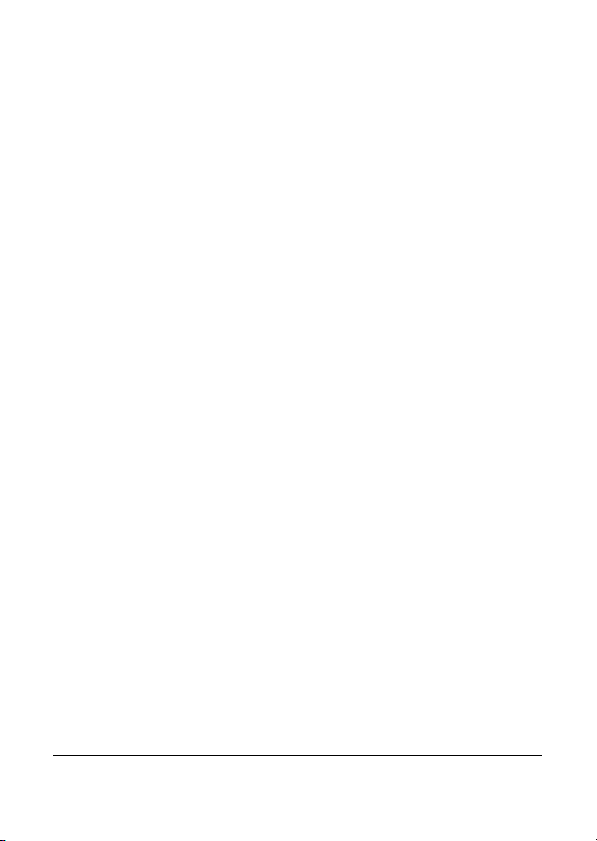
Table of Contents
About this manual........................................................ iv
Copyright ..................................................................... iv
Precautions ................................................................... v
Operating conditions.............................................vi
Notes on Waterproof Case............................................ vii
Before You Start............................................................. x
1 Introducing the Camcorder ......................1
1.1 System Requirements........................................... 1
1.2 Features.............................................................. 1
1.3 Unpacking the Camcorder................................... 2
1.4 About the Camcorder........................................... 6
1.4.1 Camcorder Views.................................... 6
1.4.2 Button Functions..................................... 7
1.4.3 LED Indicators......................................... 8
2 Getting Started ..........................................9
2.1 Installing the Micro SD Card............................... 9
2.1.1 Removing the Micro SD card................ 10
2.2 Installing the Battery......................................... 10
2.2.1 Removing the battery............................ 11
2.3 Charging the Battery ......................................... 12
2.4 Turning ON/ OFF the Camcorder ..................... 13
2.5 OLED Screen.................................................... 14
2.6 Changing Modes............................................... 17
2.7 Connecting to TV (HDMI Cable)....................... 18
i
Page 3
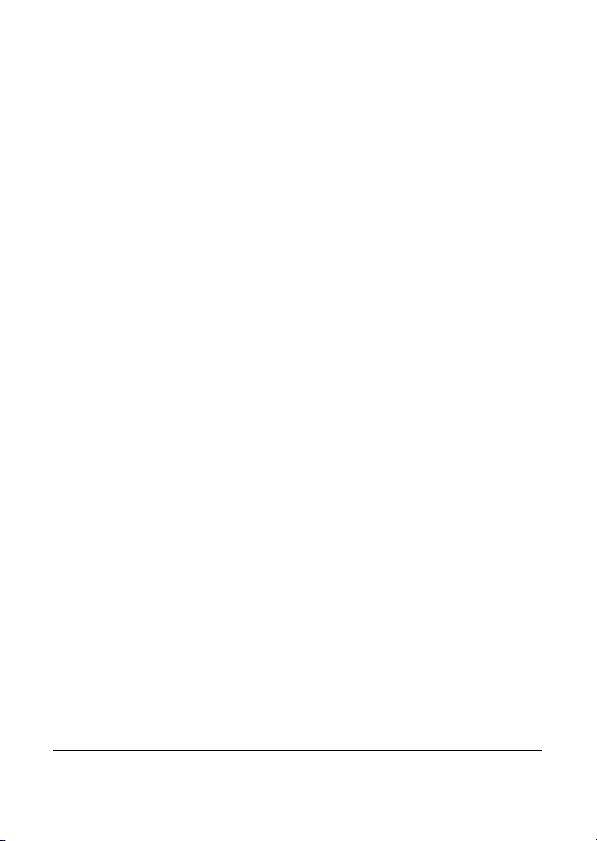
2.8 Connecting to PC (Micro USB Cable) ............... 18
3 Capturing Videos and Photos..................19
3.1 Recording Videos............................................... 19
3.2 Taking Photos.................................................... 19
3.2.1 WiFi........................................................ 20
3.2.2 Burst Shooting....................................... 20
3.2.3 Time Lapse Shooting............................. 21
3.2.4 Self-Timer............................................... 21
4 Adjusting the Settings .............................22
4.1 Video Resolution ............................................... 24
4.2 Field of View (FOV).......................................... 25
4.3 Shooting Interval............................................... 26
4.4 Up/Down........................................................... 27
4.5 Delete................................................................ 28
4.6 OSD Up/Down................................................... 31
4.7 LED .................................................................. 32
4.8 Brightness......................................................... 33
4.9 Beep .................................................................. 34
4.10 Auto-Off............................................................ 35
4.11 Date and Time ................................................... 36
4.12 RF..................................................................... 38
4.13 Factory Default ................................................. 39
5 Using the Accessories...............................41
5.1 Waterproof Case................................................ 41
ii
Page 4
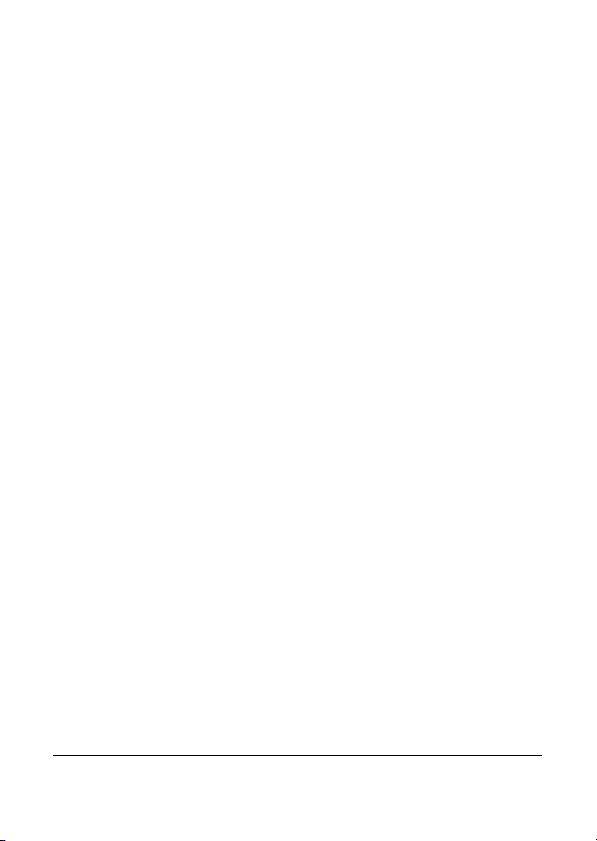
5.1.1 Using the Waterproof Case................... 41
5.1.2 Changing the T Tip Adapter................. 42
5.1.3 Changing the Housing Back Door........ 43
5.2 Velcro Strap ....................................................... 43
5.3 Assembling the Camcorder Accessories ............. 44
5.4 RF Wrist Strap Remote Control.......................... 45
Appendix..........................................................47
Specifications.............................................................. 47
Troubleshooting .......................................................... 49
FCC Statement ............................................................ 50
Radiation Exposure Statement..................................... 50
iii
Page 5
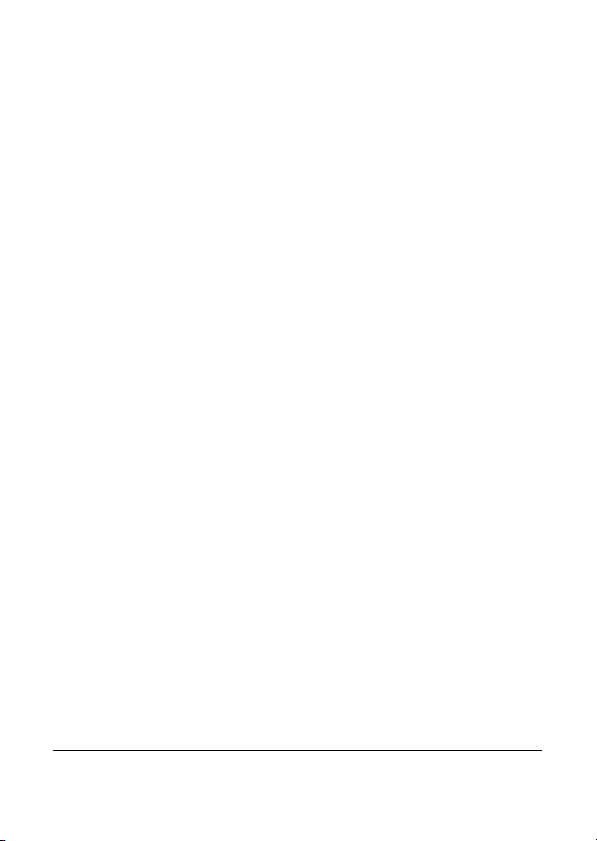
Preface
Congratulations on your purchase of this advanced camcorder.
Ensure that you read this manual carefully and keep it in a safe
place for future reference.
About this manual
Every effort has been made to ensure that the contents of this
manual are correct and up to date. However, no guarantee is made
regarding the accuracy of the contents. The manufacturer reserves
the right to change the contents, technology, and specifications
without notice.
Copyright
© Copyright 2013.
All rights reserved. No part of this publication may be reproduced,
transmitted, transcribed, stored in a retrieval system or translated
into any language or computer language, in any form or by any
means, electronic, mechanical, magnetic, optical, manual or
otherwise, without the prior written permission of the
manufacturer.
iv
Page 6
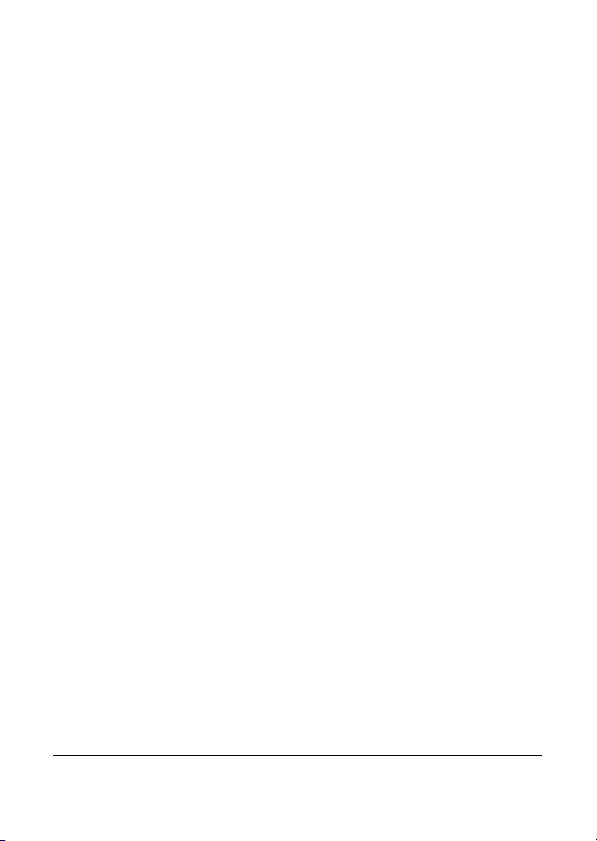
Precautions
General precautions
Do not store the product in dusty, dirty, or sandy areas, as its
components may be damaged.
Do not store the product in a hot environment. High
temperatures can shorten the life of electronic devices, damage
batteries and warp or melt certain plastics.
Do not store the product in cold areas. When the product
warms up to its normal temperature, moisture can form inside,
which may damage the electronic circuits.
Do not attempt to open the casing or attempt your own repairs.
High-voltage internal components create the risk of electric
shock when exposed.
Do not drop or knock the product. Rough handling may
damage the internal components.
Do not use harsh chemicals, cleaning solvents or strong
detergents to clean the product. Wipe the product with a
slightly damp soft cloth.
Do not open the battery cover while an image is being
recorded. Doing so will not only make storage of the current
image impossible, it can also corrupt other image data already
stored on file.
If the product or any of its accessories are not working
properly, take them to your nearest qualified service center.
The personnel there will assist you and if necessary, arrange
for the product to be repaired.
Test for proper operation before using the camcorder.
v
Page 7
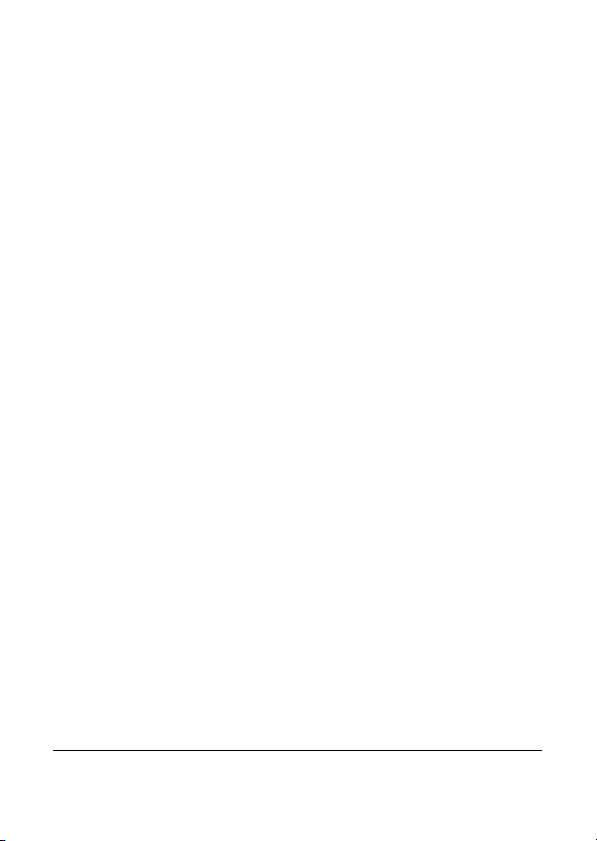
Operating conditions
This camcorder is designed for use in temperatures ranging
from 0°C to 40°C (32°F to 104°F).
Do not use or keep the camcorder in the following areas:
- In areas subject to direct sunlight
- In areas subject to high humidity or dust
- Near air conditioners, heaters, or other areas subject to
temperature extremes
- Inside of a closed vehicle, especially one parked in the sun.
- In areas subject to strong vibration
Power supply
Use only the type of battery that came with your camera.
Using any other type of battery may damage the equipment
and invalidate the warranty.
Do not short the battery terminals. The battery could overheat.
Do not attempt to split or peel the outer casing.
Remove the battery if the camera is not going to be used for a
long time. If the battery is left unused for more than 3 months,
you need to charge the battery before use.
vi
Page 8
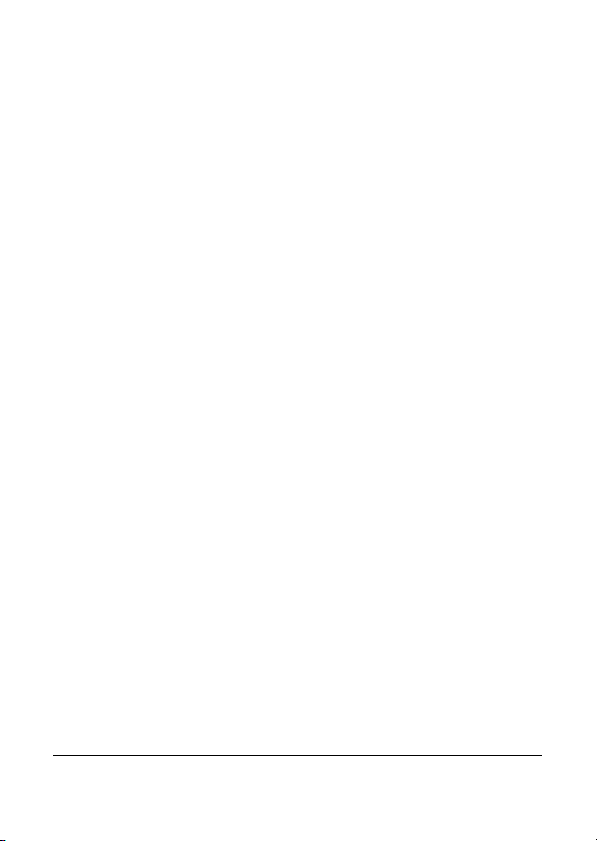
Notes on Waterproof Case
Waterproof Case performance
The waterproof case performance is equivalent to IPX8
(60m/1hr).
Underwater time limit: Do not use the waterproof case
underwater for more than 60 minutes and 60 meters to ensure
water resistance.
The waterproof case is not dust-proof.
The camera and other accessories are not waterproof unless
enclosed by the waterproof case.
When using the camcorder in cold or humid environments or
when going underwater, use the anti-fog insert to prevent
fogging. The anti-fog insert only provides a certain degree of
prevention, results vary depending on the actual environment.
The anti-fog insert is not for long-term use, it must be replaced
regularly.
Notes before going underwater:
(Do the following actions indoors. Do not do these actions on sandy
or dusty environment or near the water’s edge.)
Check if the area surrounding the waterproof case lock is clean,
do not allow dirt or sand or foreign objects around it.
Ensure that the waterproof case is closed.
Ensure that the waterproof case has no cracks or scratches. If
the waterproof case has been dropped, contact your dealer for
a replacement.
vii
Page 9
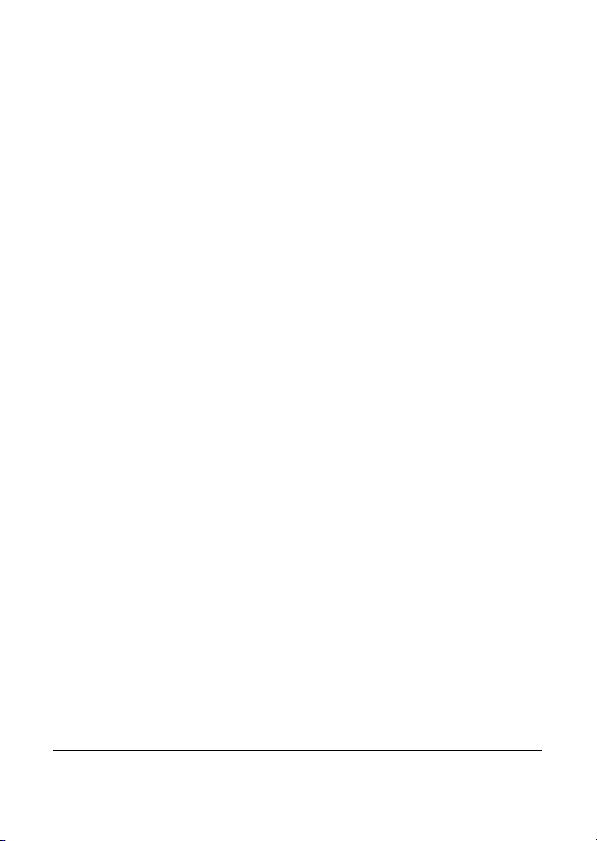
Notes for general use:
Avoid opening or closing the waterproof case near the water’s
edge (sea, lake, beach, lake, etc.). Do not open or close the
waterproof case lock with wet hands, or hands with sand or
dust.
The accessories (batteries, etc.) used with the camcorder are
not water resistant, be careful in using them.
Do not drop the waterproof case to ensure waterproof
durability.
Do not place the waterproof case in temperatures above 40°C
or below 0°C to ensure waterproof durability.
Do not attempt to make alterations on the waterproof case or
seal the vents yourself, doing so may damage its ability to
maintain the camera waterproof.
When using the camcorder
The waterproof properties of the waterproof case apply to
fresh water and saltwater only; they do not apply to cleaning
substances, chemicals, or water from spas, etc. Any such
liquids should be wiped off immediately.
Do not immerse the waterproof case in water at a depth
greater than 60 meters.
Do not subject the waterproof case to highly pressurized
water.
Do not immerse in water for longer than 60 minutes. After 60
minutes of use in water, allow the waterproof case to dry for at
least 10 minutes.
Do not immerse in water warmer than 40°C (104°F).
Do not open or close the waterproof case lock with wet hands.
Do not open the waterproof case lock next to water or a pool.
The waterproof case is not dust-proof.
viii
Page 10

Do not bump or knock the waterproof case underwater,
otherwise the lock may open.
Notes on waterproof case maintenance
The waterproof of sealing material is replaceable for a fee. The
material should be replaced once a year to maintain its water
resistance.
After using the waterproof case
Be sure to come ashore within 60 minutes after going
underwater, this will maintain the appearance, quality and
water resistance of the waterproof case.
After taking pictures underwater, clean the waterproof case
with running tap water. Do not use any soapy water, mild
detergents, alcohol or similar liquids to clean the case.
Wipe off water drops on the waterproof case with a soft
lint-free cloth (avoid fiber). Be sure to wait until the waterproof
case is completely dry before opening the waterproof case
lock.
After removing the camcorder from the waterproof case, soak
the waterproof case in a bucket of clean water for about 10
minutes. After 10 minutes, wipe the waterproof case dry with
a lint-free cloth. Place the waterproof case in a well ventilated
cool place to dry naturally (do not place under direct sunlight).
Other notes
If water accidentally enters the camcorder or any problem
occurs when it is in water, please get it out of the water
immediately and take proper actions. Dry the camcorder and
send it for repair, if required.
Information is subject to change without notice. Refer to the
important notes in the manual supplied with the camcorder.
ix
Page 11
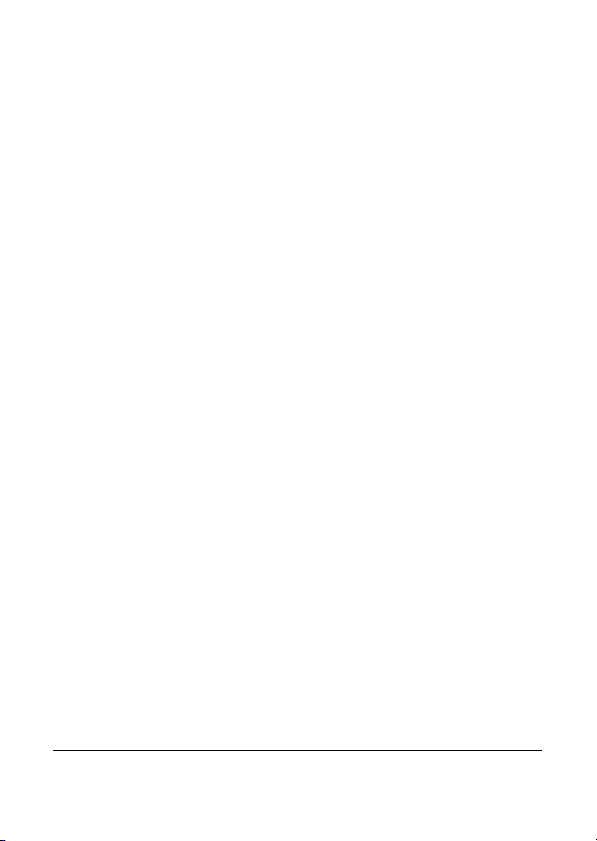
Before You Start
Take some test shots before you use your camcorder.
Before taking pictures with this camcorder, test the camcorder
beforehand to ensure that it functions properly. Any additional loss
caused by the malfunction of this product (such as costs of
photography or any loss of benefit generated by the photography)
is not the responsibility of the manufacturer and no compensation
will be given for it.
Copyright information
Take care to observe "No Photography" notices in certain locations.
In these cases, you cannot record any live performance,
improvisation or exhibits, even for personal purposes. Any transfer
of pictures or memory card data must be conducted under the
constraints of copyright law.
x
Page 12
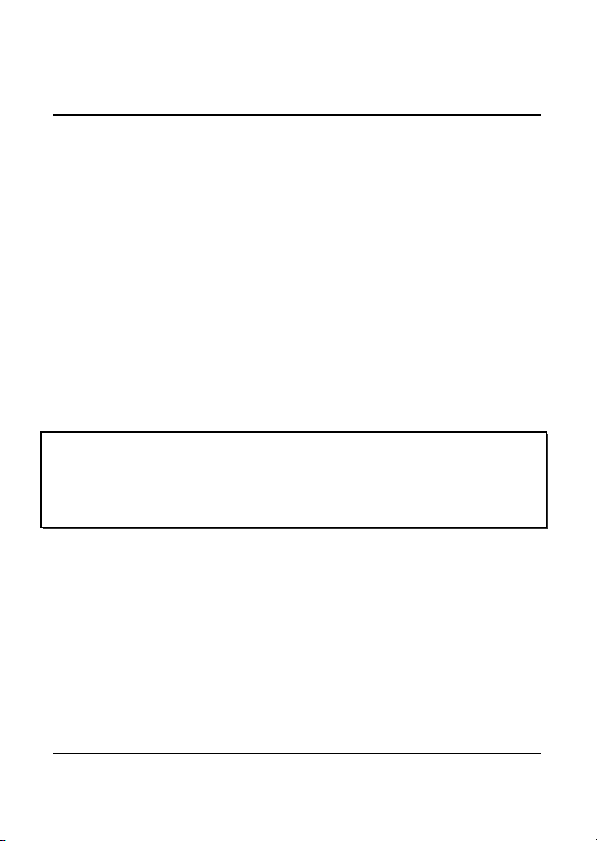
1 Introducing the Camcorder
Read this section to learn about the features and functions of the
camcorder. This chapter also covers system requirements, package
contents, and descriptions of the hardware components.
1.1 System Requirements
The camcorder requires a PC with the following specifications for
full HD 1080p 30fps and 720p 60fps playback:
Windows® 8 /Windows® 7 /Vista / XP (SP2) / MAC OS X
10.5 or later
Intel® / AMD Dual-Core CPU or higher
At least 1 GB of RAM or higher
At least DirectX 9 video card, DirectX 10 is recommended
Standard USB 1.1 port or higher
At least 2GB or greater available hard disk space
Note:
A USB 1.1 port will enable you to transfer files to and from
your host PC, but transfer speeds will be faster with a USB 2.0
port.
1.2 Features
The camcorder offers a variety of features and functions including:
Full HD 1080p (30fps.)
H.264 Video Clip
170° Wide Angle Lens
WLAN 802.11 b/g/n
Up to 5 Megapixel Photos
Sports Camera functionality
Li-ion Rechargeable Battery
1
Page 13
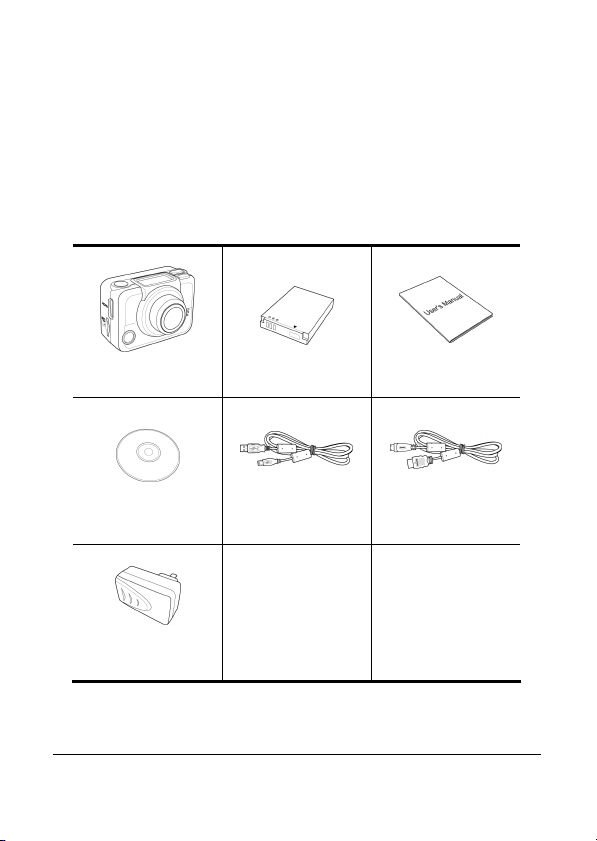
External Waterproof Case/Standard Mounts/Wrist Remote
Smartphone App Supported
1.3 Unpacking the Camcorder
The following items should be present in the package. If any item is
missing or appears damaged, contact your dealer immediately.
Camcorder Li-ion Battery User Manual
CD-ROM Micro USB Cable
AC Adapter
HDMI Cable
(optional)
2
Page 14
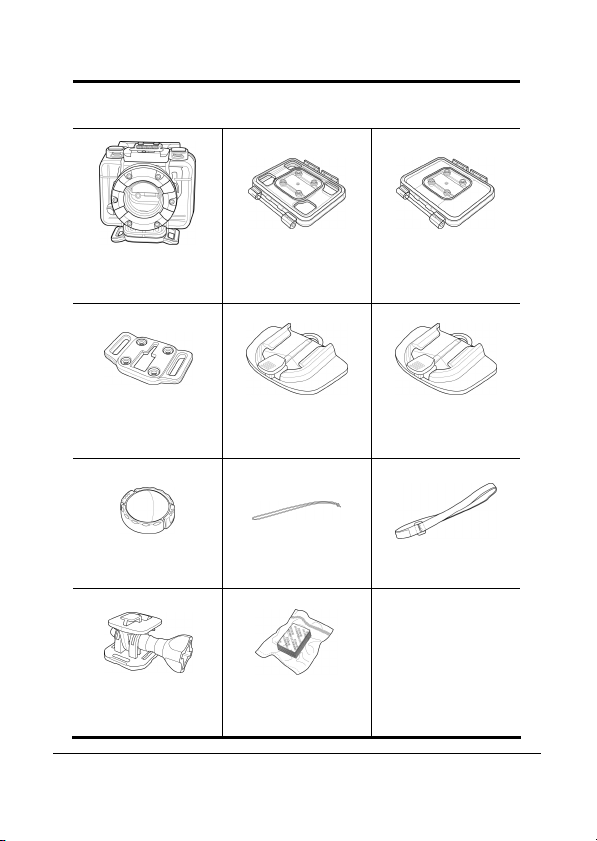
Standard Accessories
Waterproof Case Vented Housing
Backdoor
T Tip Adapter Flat Adhesive
Socket
Lens Cap Secure Tether Velcro Strap
Swivel T Tip Anti-fog Inserts
Waterproof
Housing Backdoor
Curved Adhesive
Socket
3
Page 15
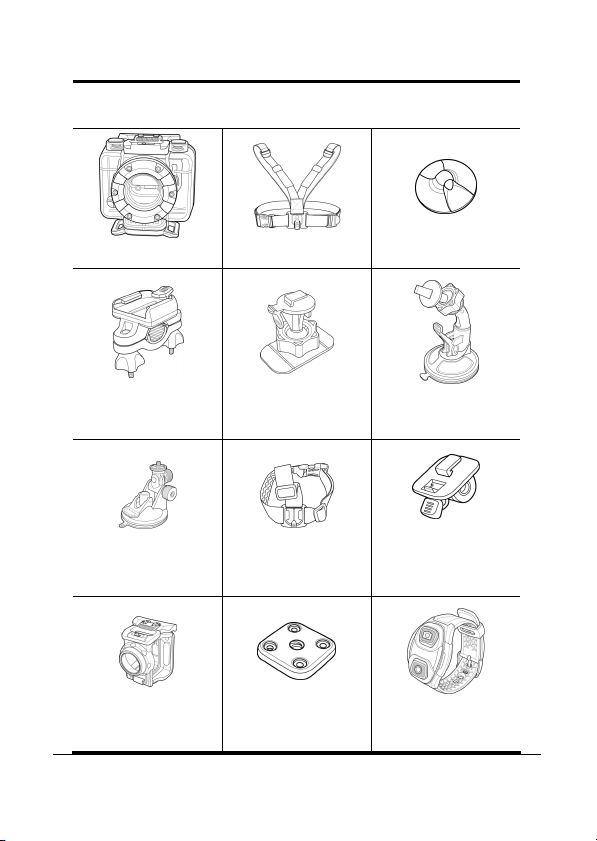
Optional Accessories
Diving Case Chest Mount Adhesive Anchor
Bike Mount Adhesive
Swivel Camera Tip
with Suction Cup
Camera Holder Standard Tripod
Ball Head T Tip
Vented Head
Mount
Adapter
Ball Head T Tip
with Suction Cup
(compatible with
GoPro mounts)
RF Wrist Strap
Remote Control
4
T Tip Mount
Page 16
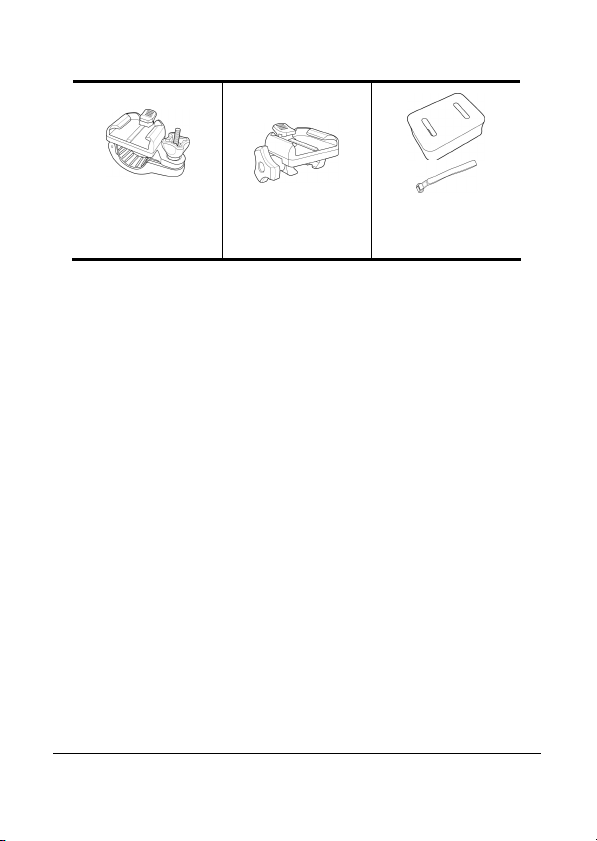
Telescope Mount
Rail Mount Floaty Cake and
Velcro Strap
5
Page 17
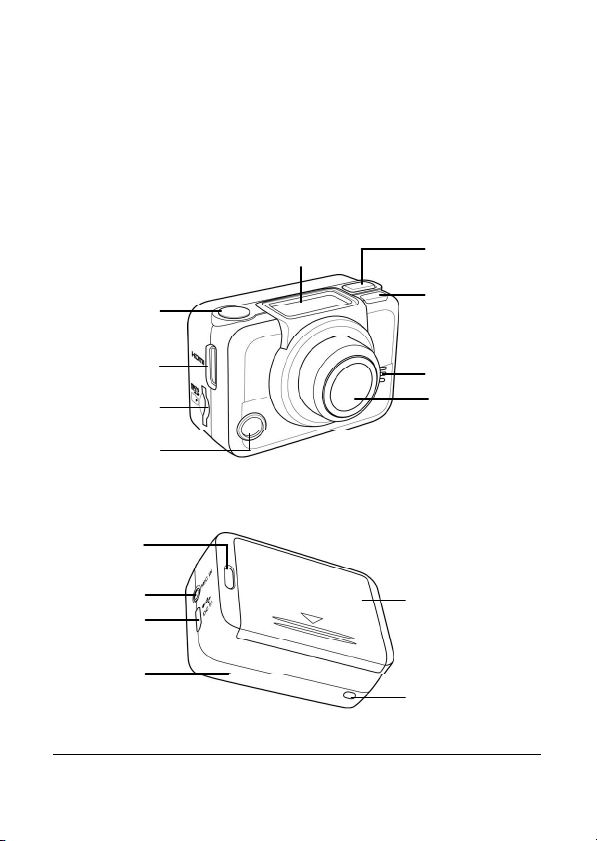
HDMI port
button
Power/Status/
2
D screen
Micro SD
card slot
Microphone
USB
port
Microphone
Power/Status
3
1.4 About the Camcorder
Refer to the following illustrations to familiarize yourself with the
buttons and controls of this camcorder.
1.4.1 Camcorder Views
Power / Mode
button
Power/Status
LED 1
Speaker
Lens
Shutter
OLE
6
Battery LED
LED
jack
Micro
Battery compartment
cover
Power/Status LED 4
Page 18
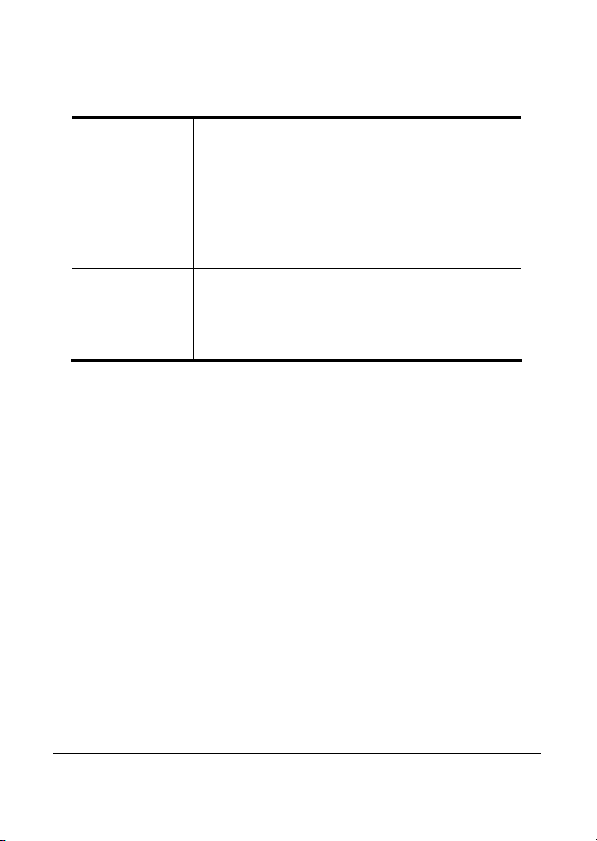
1.4.2 Button Functions
Press and hold for 3 seconds to turn the
camcorder on or off.
Power / Mode
Button
Shutter Button
Press to switch to different modes: Video,
Photo, WiFi, Burst, Time Lapse,
Self-timer, and Set mode.
In Set mode, press to scroll through menu
items.
In Video mode, press to start/stop video
recording.
In Photo mode, press to take a photo.
In Set mode, press to select an item.
7
Page 19
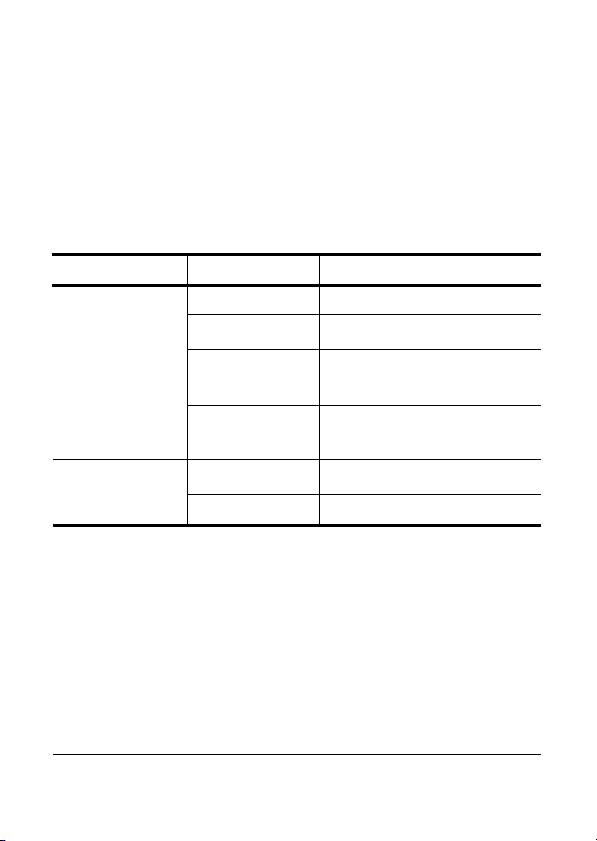
1.4.3 LED Indicators
The camcorder has four LED indicators.
The Power/Status LEDs are located on top, on the bottom, and on
the back of the camcorder. These LEDs are designed for users to see
the status of the camcorder whichever way the camcorder is held or
mounted.
LED Color Description
Green Power is on
Green Blinking Taking photos
Power / Status
LED
Red Blinking Video recording in progress /
RF remote control in progress
Battery LED
8
Red Blinking
Rapidly
Red Blinking
Off Full charge
Self-timer
Battery is charging
Page 20

2 Getting Started
Read this section to learn how to start using the camcorder. This
section covers basic functions such as switching on, installing the
battery and micro SD card, and configuring preliminary settings.
See later chapters for advanced functions.
2.1 Installing the Micro SD Card
A micro SD card is required to capture photos and videos. The
camcorder supports micro SDHC cards up to 32GB.
1. Insert the micro SD card into the card slot with the gold
contacts facing the front of the device.
2. Push the micro SD card until it clicks into place.
Warning: Do not remove the micro SD card while data is being
recorded. Doing so may corrupt the saved data and damage the
card.
9
Page 21

2.1.1 Removing the Micro SD card
1. Turn off the camcorder.
2. With a fingertip, push the micro SD card to eject it from
the slot.
3. Remove the micro SD card.
2.2 Installing the Battery
Warning: Use only the supplied battery or a similar battery
recommended by the manufacturer or the dealer.
1. Push down the battery compartment cover to open it.
2. Align the battery contacts and then insert the battery into
the compartment with the ribbon underneath the battery.
10
Page 22

3. Close the battery compartment cover.
2.2.1 Removing the battery
1. Open the battery compartment cover.
2. Pull the ribbon to remove the battery.
11
Page 23

2.3 Charging the Battery
You can charge the battery using the micro USB cable that came
with the camcorder. Follow the steps below to charge the battery.
1. Install the battery into the
battery compartment.
2. Plug the micro-USB
connector to the USB port
of your device.
3. Plug the other end of the
USB cable to a computer.
The battery LED blinks red. After a full charge, the LED turns
off.
Approximate charging time is 240 minutes with a USB
connection. Actual charging time depends on current battery
capacity and charging conditions.
You may also use the
supplied AC adapter to
charge your camera battery.
12
Page 24

2.4 Turning ON/ OFF the Camcorder
To turn on the camcorder, press the
Power button. The Power/Status LED
indicator lights green for 3 seconds.
To turn off the camcorder, press and
hold the Power button for 3 seconds.
13
Page 25

1
2
2.5 OLED Screen
When the camcorder is turned on, the OLED screen displays the
following information:
4
5
Current Mode
1
Video Mode
Photo Mode
WiFi Mode
3
Displays the current mode of the
camcorder.
Use this mode to record videos. The
icon also indicates the current video
recording settings.
Use this mode to capture photos.
The icon also indicates the current
capture settings.
Select to connect the camcorder to a
smartphone using WiFi connection.
With this feature, videos and photos
recorded from the camcorder can be
viewed on the smartphone.
14
Page 26

1
2
3
Button Function
Field of View (FOV)
Burst Mode
Time Lapse
Mode
Self-timer
Mode
Set Mode
Record
Capture
Use this mode to capture 10
continuous photos with one press of
the Shutter button. The icon also
indicates the current capture
settings.
In this mode, photos are
continuously captured with a
specific interval time when the
Shutter button is pressed. To stop
capturing, press the Shutter button
again. The icon also indicates the
current capture settings.
In this mode, photos are taken 10
seconds after pressing the Shutter
button. The icon also indicates the
current capture settings.
Use this mode to adjust the settings
of your camcorder.
Indicates the operation that the
camcorder will do when the Shutter
button is pressed. The displayed
icon varies depending on the mode.
Press the Shutter button to record
videos.
Press the Shutter button to capture
photos.
Indicates the field of view of the
camera lens: Wide or Ultra.
Indicates the remaining memory
space left in the memory card.
15
Page 27

4
Number of Files
Indicates the total number of videos
and photos saved in the micro SD
card.
5
Note: The item 3 icon shown on the display will be
automatically switched every three seconds.
Battery Indicates the battery capacity.
16
Page 28

2.6 Changing Modes
Press the Mode button repeatedly to switch modes.
Video Mode Photo Mode WiFi Mode
Burst Mode
Setting Mode Self-Timer Mode
Time Lapse Mode
17
Page 29

2.7 Connecting to TV (HDMI Cable)
You can also connect the camcorder to a TV using the HDMI cable
(optional).
2.8 Connecting to PC (Micro USB Cable)
Connect the camcorder to a computer with the micro USB cable
provided as shown.
18
Page 30

3 Capturing Videos and Photos
3.1 Recording Videos
Your camcorder supports Dual Stream recording. When a video is
recorded, two video files of different file size are automatically
saved in the memory card. The smaller file is used to view videos
using a smartphone.
1. Turn on the camcorder. By default,
the camcorder automatically opens to
Video mode.
2. Press the Shutter button to start recording.
3. Press the Shutter button to stop recording.
3.2 Taking Photos
1. Turn on the camcorder.
2. Press the Mode button to switch to
Photo mode.
3. Press the Shutter button to capture a photo.
19
Page 31

3.2.1 WiFi
This menu allows you to connect your camcorder to a smartphone
using WiFi connection and view the videos and photos recorded
from your camcorder on the smartphone.
Note: Before using this feature, download the ActionCam! app
from AppStore (iOS) or Google Play (Android OS) on your
smartphone.
1. Press the Mode button repeatedly to
switch to WiFi mode.
2. Press the Shutter button to toggle WiFi ON or OFF.
3. Press the Mode button to exit the WiFi screen.
4. Wait for 30 seconds until the LED flashes to indicate
Wi-Fi connection is established.
5. On your smartphone, enable Wi-Fi connection, then
search and connect to the Wi-Fi network WASPCam.
6. When prompted for a password, enter the default
password “1234567890”.
7. Use the ActionCam! app to view videos and photos
from your camcorder.
3.2.2 Burst Shooting
This feature allows you to capture 10 photos with one press of the
Shutter button.
1. Press the Mode button repeatedly to
switch to Burst mode.
2. Press the Shutter button to start
capturing photos.
20
Page 32

Number of recorded frames
Recording time
3.2.3 Time Lapse Shooting
This feature allows you to continuously capture photos with one
press of the Shutter button at the preset interval time
(1/3/5/10/30/60 seconds). Shooting only stops when the Shutter
button is pressed again. Those continuous shots are combined and
saved into one video automatically. The recorded video is played
back in fast motion (faster than the normal playback speed). You
can use this feature to record videos such as evolution of a
construction project, weather changes, or flower blossom.
1. Press the Mode button repeatedly to
switch to Time Lapse mode.
2. Press the Shutter button to start
capturing photos.
3. Press the Shutter button again to stop capturing photos.
3.2.4 Self-Timer
This feature allows you to capture a photo after a 10-second delay.
1. Press the Mode button repeatedly to
switch to Self-timer mode.
2. Press the Shutter button. The photo
is captured after 10 seconds.
21
Page 33

1
3
4 Adjusting the Settings
To adjust the camcorder settings, press the Mode button repeatedly
to switch to Set mode and then press the Shutter button to confirm.
The screen below is displayed:
2
4
SETUP Menu
1
Video Select to adjust the video resolution.
FOV
Time Lapse
Up/Down
Delete
Exit
Select SETUP to adjust capture
settings.
Select to adjust the field of view of
the camera.
Select to adjust the interval time
between capturing photos in Time
Lapse mode.
Select to set the camcorder direction
upside down. This feature is useful
when using the camcorder as a
vehicle recorder.
Select to delete captured videos or
photos from the micro SD card.
Select to close the SETUP menu and
return to the previous menu screen.
22
Page 34

MORE Menu
2
3
4
Select MORE to adjust basic camera
settings.
Up/Down
LED Select to turn the LED on or off.
Bright
Beep Select to adjust the beep volume.
Auto-Off
Time
RF
Default
Exit
Confirm
Select
Select to set the direction of the
OSD screen display.
Select to adjust the screen
brightness.
Select to set the time for the
camcorder to automatically turn off
when not in use.
Select to set the camcorder date and
time.
Select to pair with the RF remote
control.
Select to set the camcorder to
default factory settings.
Select to close the MORE menu and
return to the previous menu screen.
Press the Shutter button to confirm
a highlighted item.
Press the Mode button to scroll and
highlight menu items.
23
Page 35

4.1 Video Resolution
Your camcorder supports Dual Stream recording. When a video is
recorded, two video files of different file size are automatically
saved in the memory card. The smaller file is used to view videos
using a smartphone. The camcorder captures photos with a fixed
resolution of 5M and supports three resolution options for videos.
Do the following to select the video resolution.
1. Press the Mode button repeatedly to change to SET
mode.
2. Press the Shutter button to enter SET mode.
3. Press the Mode button to highlight SETUP.
4. Press the Shutter button to enter the SETUP menu.
5. Press the Shutter button to enter the VIDEO submenu.
6. Press the Mode button repeatedly to scroll through the
resolution options.
16:9 Full HD Video,
1080P (1920x1080, 30fps)
4:3 Widest HD Video,
960P (1280x960, 30fps)
24
Page 36

16:9 HD video,
720P (1280x720, 60fps)
7. Press the Shutter button to confirm.
8. To exit the menu, press the Mode button repeatedly until
the EXIT screen appears.
9. Press the Shutter button to exit SET
mode.
4.2 Field of View (FOV)
This menu allows you to select the view angle of the camcorder
lens.
Do the following to select the FOV.
1. Press the Mode button repeatedly to change to SET
mode.
2. Press the Shutter button to enter SET mode.
3. Press the Mode button to highlight SETUP.
4. Press the Shutter button to enter the SETUP menu.
5. Press the Mode button to highlight FOV.
6. Press the Shutter button to enter the FOV submenu.
25
Page 37

7. Press the Mode button to select ULTRA or WIDE.
Ultra wide angle lens
Wide angle lens
8. Press the Shutter button to confirm.
9. To exit the menu, press the Mode
button repeatedly until the EXIT screen
appears.
10. Press the Shutter button to exit SET
mode.
Note: Ultra and Wide are only available in Photo mode. The
FOV for Video mode is always Ultra.
4.3 Shooting Interval
This menu allows you to select the interval options when capturing
photos using Lapse mode.
Do the following to select the shooting interval.
1. Press the Mode button repeatedly to change to SET
mode.
2. Press the Shutter button to enter SET mode.
3. Press the Mode button to highlight SETUP.
26
Page 38

4. Press the Shutter button to enter the SETUP menu.
5. Press the Mode button to highlight LAPSE.
6. Press the Shutter button to enter the LAPSE submenu.
7. Press the Mode button repeatedly to scroll through the
shooting interval options: 1 SEC, 3 SEC, 5 SEC, 10 SEC,
30 SEC, and 60 SEC.
8. Press the Shutter button to confirm.
9. To exit the menu, press the Mode
button repeatedly until the EXIT screen
appears.
10. Press the Shutter button to exit SET
mode.
4.4 Up/Down
This menu allows you to capture videos and photos upside down.
You can enable this feature when you mount the camera upside
down so that the captured shots appear right side up when you
review it on your computer or TV.
Do the following to enable this feature.
1. Press the Mode button repeatedly to change to SET
mode.
27
Page 39

2. Press the Shutter button to enter SET mode.
3. Press the Mode button to highlight SETUP.
4. Press the Shutter button to enter the SETUP menu.
5. Press the Mode button to highlight UP/DOWN.
6. Press the Shutter button to enter the UP/DOWN
submenu.
7. Press the Mode button to select ON or OFF.
8. Press the Shutter button to confirm.
9. To exit the menu, press the Mode
button repeatedly until the EXIT screen
appears.
10. Press the Shutter button to exit SET
mode.
4.5 Delete
This menu allows you to delete all files in the Micro SD card.
Do the following to delete all files.
1. Press the Mode button repeatedly to change to SET
mode.
28
Page 40

2. Press the Shutter button to enter SET mode.
3. Press the Mode button to highlight SETUP.
4. Press the Shutter button to enter the SETUP menu.
5. Press the Mode button repeatedly to highlight DELETE.
6. Press the Shutter button to enter the DELETE submenu.
10. Press the Mode button repeatedly to scroll through the
delete options.
To delete the last captured video or
photo.
To delete all files in the micro SD
card.
To format the micro SD card.
7. Press the Shutter button to confirm.
8. Press the Mode button to select √ to confirm deletion.
9. Press the Shutter button to confirm.
29
Page 41

10. To exit the menu, press the Mode
button repeatedly until the EXIT screen
appears.
11. Press the Shutter button to exit SET mode.
30
Page 42
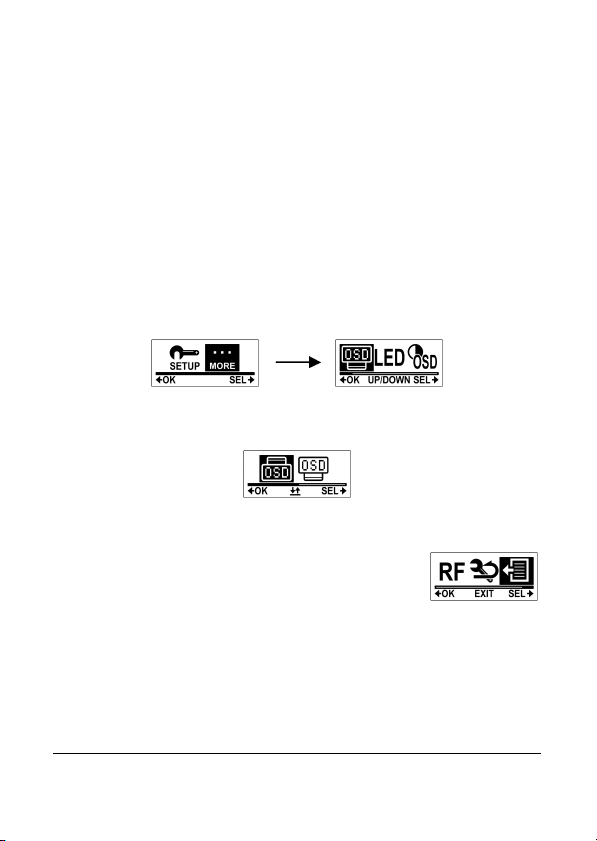
4.6 OSD Up/Down
This menu allows you to display the OLED screen upside down.
Do the following to enable this feature.
1. Press the Mode button repeatedly to change to SET
mode.
2. Press the Shutter button to enter SET mode.
3. Press the Shutter button to enter the MORE menu.
4. Press the Shutter button to enter the UP/DOWN
submenu.
5. Press the Mode button to select OSD UP or OSD
DOWN.
6. Press the Shutter button to confirm.
7. To exit the menu, press the Mode
button repeatedly until the EXIT screen
appears.
8. Press the Shutter button to exit SET
mode.
31
Page 43

4.7 LED
This menu allows you to turn the LED on or off.
Do the following to turn the LED on or off.
1. Press the Mode button repeatedly to change to SET
mode.
2. Press the Shutter button to enter SET mode.
3. Press the Shutter button to enter the MORE menu.
4. Press the Mode button to highlight LED.
5. Press the Shutter button to enter the LED submenu.
6. Press the Mode button to select ON or OFF.
7. Press the Shutter button to confirm.
8. To exit the menu, press the Mode
button repeatedly until the EXIT screen
appears.
9. Press the Shutter button to exit SET mode.
32
Page 44

4.8 Brightness
This menu allows you to adjust the OLED screen brightness.
Do the following to adjust the screen brightness.
1. Press the Mode button repeatedly to change to SET
mode.
2. Press the Shutter button to enter SET mode.
3. Press the Shutter button to enter the MORE menu.
4. Press the Mode button repeatedly to highlight BRIGHT.
5. Press the Shutter button to enter the BRIGHT submenu.
6. Press the Mode button repeatedly to select 100%, 60%, or
30%.
7. Press the Shutter button to confirm.
8. To exit the menu, press the Mode
button repeatedly until the EXIT screen
appears.
9. Press the Shutter button to exit SET
mode.
33
Page 45

4.9 Beep
This menu allows you to enable or disable the beep sound when
you press the Power / Mode or Shutter buttons.
Do the following to enable or disable the beep sound.
1. Press the Mode button repeatedly to change to SET
mode.
2. Press the Shutter button to enter SET mode.
3. Press the Shutter button to enter the MORE menu.
4. Press the Mode button repeatedly to highlight BEEP.
5. Press the Shutter button to enter the BEEP submenu.
6. Press the Mode button repeatedly to scroll through the
beep options.
To set the beep volume to its
loudest.
To set the beep volume to middle
range.
To turn off beep.
7. Press the Shutter button to confirm.
34
Page 46

8. To exit the menu, press the Mode
button repeatedly until the EXIT screen
appears.
9. Press the Shutter button to exit SET mode.
4.10 Auto-Off
This menu allows you to program the camcorder to automatically
turn off after being idle for a specific period of time, or you can set
the setting to OFF to keep the camcorder on until you manually
turn it off.
Do the following to select the auto-off option.
1. Press the Mode button repeatedly to change to SET
mode.
2. Press the Shutter button to enter SET mode.
3. Press the Shutter button to enter the MORE menu.
4. Press the Mode button repeatedly to highlight
AUTO-OFF.
5. Press the Shutter button to enter the AUTO-OFF
submenu.
6. Press the Mode button repeatedly to select 1 MIN, 3 MIN,
5 MIN, 10 MIN, 30 MIN, 60 MIN, or OFF.
35
Page 47

7. Press the Shutter button to confirm.
8. To exit the menu, press the Mode
button repeatedly until the EXIT screen
appears.
9. Press the Shutter button to exit SET mode.
4.11 Date and Time
This menu allows you to set the camcorder date and time settings.
Do the following to set the camcorder date and time.
1. Press the Mode button repeatedly to change to SET
mode.
2. Press the Shutter button to enter SET mode.
3. Press the Shutter button to enter the MORE menu.
4. Press the Mode button to highlight TIME.
5. Press the Shutter button to enter the TIME submenu. The
Year is highlighted.
6. Press the Shutter button repeatedly to adjust the year.
36
Page 48

Year
Hour
Minute
Month
Day
7. When done, press the Mode button to go to the month
field.
8. Press the Shutter button repeatedly to adjust the month
value, and then press the Mode button to go to the day
field.
9. Press the Shutter button repeatedly to adjust the day
value, and then press the Mode button to go to the hour
field.
10. Press the Shutter button repeatedly to adjust the hour
value (in 24 hr or military time), and then press the Mode
button to go to the minute field.
11. Press the Shutter button repeatedly to adjust the minute
value, and then press the Mode button to highlight OK.
12. Press the Shutter button to complete
the date and time setting.
13. To exit the menu, press the Mode
button repeatedly until the EXIT screen
appears.
14. Press the Shutter button to exit SET
mode.
37
Page 49

4.12 RF
This menu allows you to pair your camcorder with the RF wrist
strap remote control (optional accessory). When the devices are
paired, you can record videos or capture photos by pressing the
corresponding buttons on the RF wrist strap remote control.
Do the following to pair your RF wrist strap remote control.
1. Press the Mode button repeatedly to change to SET
mode.
2. Press the Shutter button to enter SET mode.
3. Press the Shutter button to enter the MORE menu.
4. Press the Mode button to highlight BINDING.
5. Press the Shutter button to enter the BINDING
submenu.
6. The camcorder RF antenna is enabled and ready to be
paired with the RF wrist strap remote control.
38
Page 50

7. Press both the video and photo buttons on your RF wrist
strap remote control to process pairing. When the red
LED on the RF wrist strap remote control flash once,
pairing is complete.
8. To exit the menu, press the Mode
button repeatedly until the EXIT screen
appears.
9. Press the Shutter button to exit SET mode.
4.13 Factory Default
This menu allows you to restore the default factory settings of your
camcorder.
Do the following to restore the factory default settings.
1. Press the Mode button repeatedly to change to SET
mode.
2. Press the Shutter button to enter SET mode.
3. Press the Shutter button to enter the MORE menu.
4. Press the Mode button to highlight DEFAULT.
39
Page 51

5. Press the Shutter button to enter the DEFAULT
submenu.
6. Press the Mode button to select √.
7. Press the Shutter button to confirm.
8. To exit the menu, press the Mode
button repeatedly until the EXIT screen
appears.
9. Press the Shutter button to exit SET
mode.
40
Page 52

5 Using the Accessories
The camcorder comes with rugged accessories for all your sporting
needs.
5.1 Waterproof Case
The waterproof case allows you to take underwater shots or use it
with the surface mount, bike mount, or chest strap to capture other
water sports activities.
5.1.1 Using the Waterproof Case
1. Release the case lock and flip open the waterproof case.
2. Install the camcorder inside the waterproof case.
41
Page 53

3. Secure the waterproof case lock.
The waterproof case can be used with other accessories such as the
swivel T tip, bike mount, chest mount, head mount, etc.
5.1.2 Changing the T Tip Adapter
Depending on the accessories that you want to use with the case,
the T tip adapter may be detached and attached to another housing
back door or location. To detach the T tip adapter, remove the four
screws securing each tip adapter to the case.
42
Page 54

5.1.3 Changing the Housing Back Door
Depending on the accessories that you want to use with the case,
you may need to change the housing back door. Two back doors
are included in the standard package: the waterproof housing back
door, and the vented housing back door.
Do the following to change the housing back door:
1. Open the back door
completely.
2. Pull to detach the back
door from the case.
3. Detach the T tip adapter
from the current back
door and install the T tip
adapter to the back door
you want to use.
4. Install the back door.
5.2 Velcro Strap
The Velcro strap can be used to secure the waterproof case onto any
object to conveniently record
photos and videos.
To install the Velcro strap,
insert the strap through the
strap holes of the tip adapter
as shown below.
43
Page 55

5.3 Assembling the Camcorder Accessories
Lock the T tip adapter to the T tip of the adjoining accessories to
install them to your camcorder.
44
Page 56

5.4 RF Wrist Strap Remote Control
Before using the RF wrist strap remote control, you must pair it
with the camcorder. Take note that only one camcorder can be
paired to the RF wrist strap remote control at a time.
Do the following to pair your RF wrist strap remote control.
1. On the camcorder, press the Mode button repeatedly to
change to SET mode.
2. Press the Shutter button to enter SET mode.
3. Press the Shutter button to enter the MORE menu.
4. Press the Mode button to highlight BINDING.
5. Press the Shutter button to enter the BINDING
submenu.
6. The camcorder RF antenna is enabled and ready to be
paired with the RF wrist strap remote control.
7. On your RF wrist strap remote control, press both the
Video and Photo buttons at the same time. When the red
LED flash once, pairing is complete.
45
Page 57

8. Press the Video button to start and stop video recording.
To take photos, press the Photo button.
Note 1: To take photos using burst mode, time lapse, or
self-timer, switch to the respective mode on your camcorder and
then press the Photo button on your RF wrist strap remote
control. However, only one photo can be taken in time lapse
mode when using the RF wrist strap remote control.
Note 2: Even if your camcorder is in Video mode, you can still
take photos by pressing the Photo button on your RF wrist strap
remote control.
Note 3: The maximum operation distance of the remote control
is approximately 5m when the RF wrist strap remote control is
pointed at the remote control sensor of the camcorder.
46
Page 58

Appendix
Specifications
General
Imaging sensor 1/2.5” CMOS 5.0 Megapixel Sensor
Active pixels 5.0 Megapixel
Storage media Internal: Built-in 256MB Flash Memory
microSD Card, SDHC compatible (up to
SDHC 32GB Class6)
Sensor sensitivity Auto
Camera Optics Fixed lens
Wide: F2.8, f=2.5mm
110°/1080p, 150°/720p, 162°/960p,
165°/ 5M Photo
Focus range 30cm ~ infinity
Still image Format: JPEG (EXIF 2.2), DCF
Resolution: 5M
Mode: Signal shot 10 Photo Burst,
Time-Lapse (every 1, 3, 5, 10, 30, 60 sec)
Movie clips Format: H.264 (MP4)
Zoom NA
Exposure Setting Auto
Resolution: 1080p: 1920x1080 (30fps),
960p: 1280x960 (30fps),
720p: 1280x720 (60fps)
47
Page 59

General
EV Compensation -2.0EV ~ +2.0EV (Auto)
PC interface USB 2.0 (High Speed)
Wireless IEEE 802.11 b/g/n
TV out format HDMI
Shutter speed Still: 1/30 ~ 1/4000 sec.
Auto power off 1min / 3min / 5min / 10min / 30min /
Power supply Rechargeable 1130 mAh Li-ion Battery
Dimensions 42.7 (H) x 59.2 (W) x 26.4 (D) mm
Weight
Video: 1/30 ~ 1/2000 sec.
60min / Off
(without lens)
Approx. 783g (without Waterproof Case)
48
Page 60

Troubleshooting
Problem Possible Cause Solution
The battery LED
is flashing red.
Nothing happens
when the Shutter
button is pressed.
Nothing happens
when the Shutter
button is pressed.
“000” appears on
the screen.
Nothing happens
when the Shutter
button is pressed.
“000” appears on
the screen.
The battery is almost
used up.
The Micro SD card
is full. You cannot
take photos or
record videos at this
point.
The Micro SD card
may have
compatibility issues.
The Micro SD card is
not inserted.
Replace with a new
battery or charge the
battery.
Transfer the Micro SD
card files to the
computer or delete the
files in the Micro SD
card.
Format the Micro SD
card first using the
camcorder (Delete
menu). If it still does
not work, format the
Micro SD card using
the PC.
Insert the Micro SD
card.
49
Page 61

FCC Statement
Modifications not approved by the party responsible for
compliance could void user’s authority to operate the equipment.
This equipment has been tested and found to comply with the
limits for Class B digital device, pursuant to part 15 of the FCC
Rules. These limits are designed to provide reasonable protection
against harmful interference in a residential installation. This
equipment generates and can radiate radio frequency energy and, if
not installed and used in accordance with the instructions, may
cause harmful interference to radio or television reception, which
can be determined by turning the equipment on and off.
The user is encouraged to try to correct the interference by one or
more of the following measures:
Reorient or relocate the receiving antenna.
Increase the separation between the equipment and the
receiver.
Connect the equipment into an outlet on a circuit different
from that to which the receiver is connected.
Consult the dealer or an experienced radio/TV technician for
help.
Radiation Exposure Statement
The product comply with the FCC portable RF exposure limit set
forth for an uncontrolled environment and are safe for intended
operation as described in this manual. The further RF exposure
reduction can be achieved if the product can be kept as far as
possible from the user body or set the device to lower output power
if such function is available.
50
Page 62

Trademarks and licenses
SDHC Logo is a trademark of SD-3C, L
