Page 1
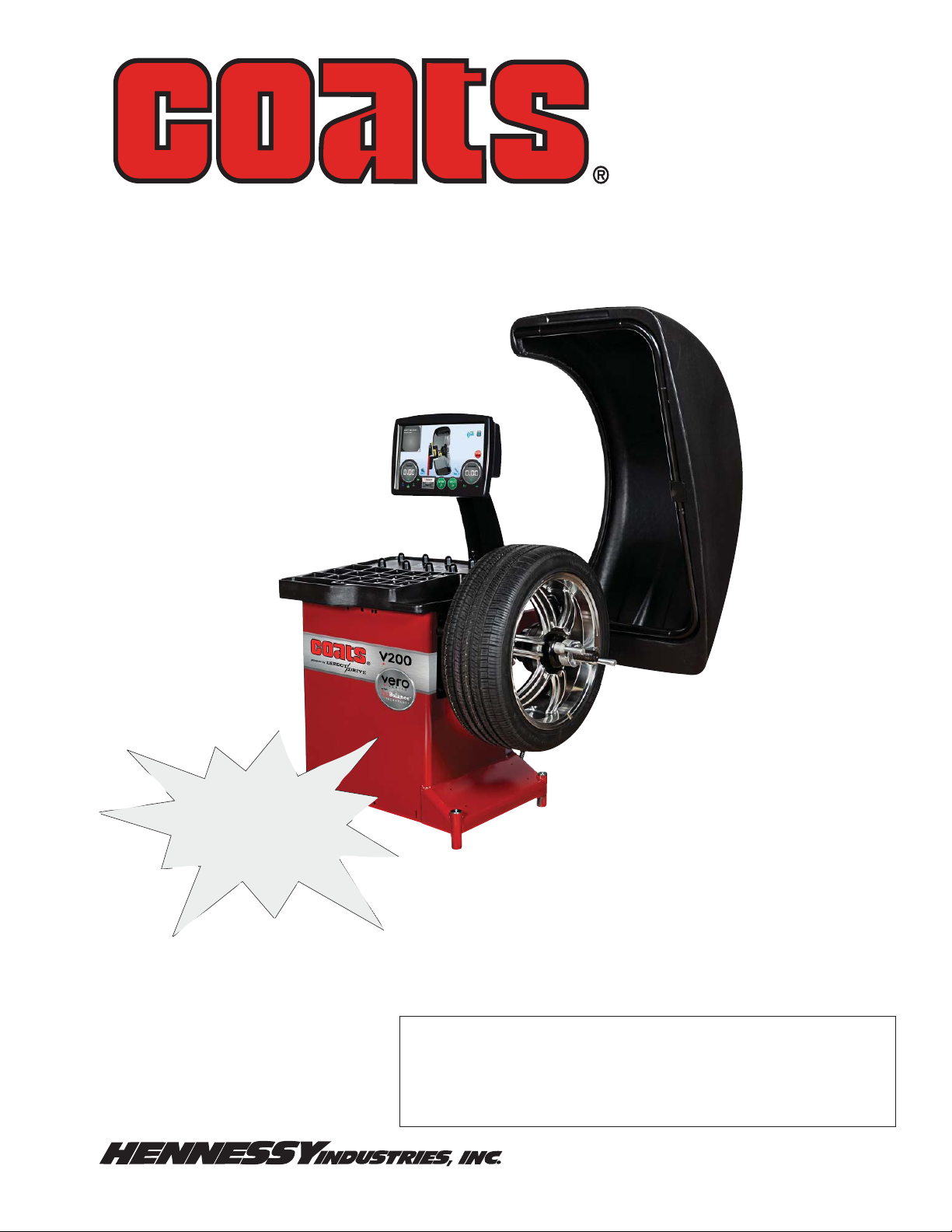
Model V200
Vero Series™ Wheel Balancer
See
ÌBalancing Your
First Tire
on page 3.
Safety Instructions
Set-up Instructions
Operation Instructions
Maintenance Instructions
READ these instructions before placing unit in
service. KEEP these and other materials delivered
with the unit in a binder near the machine for ease
of reference by supervisors and operators.
1601 J. P. Hennessy Drive, LaVergne, TN USA 37086-3565 615/641-7533 800/688/6359 www.ammcoats.com Manual Part No.: 85608729 01
HENNESSY INDUSTRIES INC. Manufacturer of AMMCO
®
, COATS® and BADA® Automotive Service Equipment and Tools. Revision: 5/14
Page 2
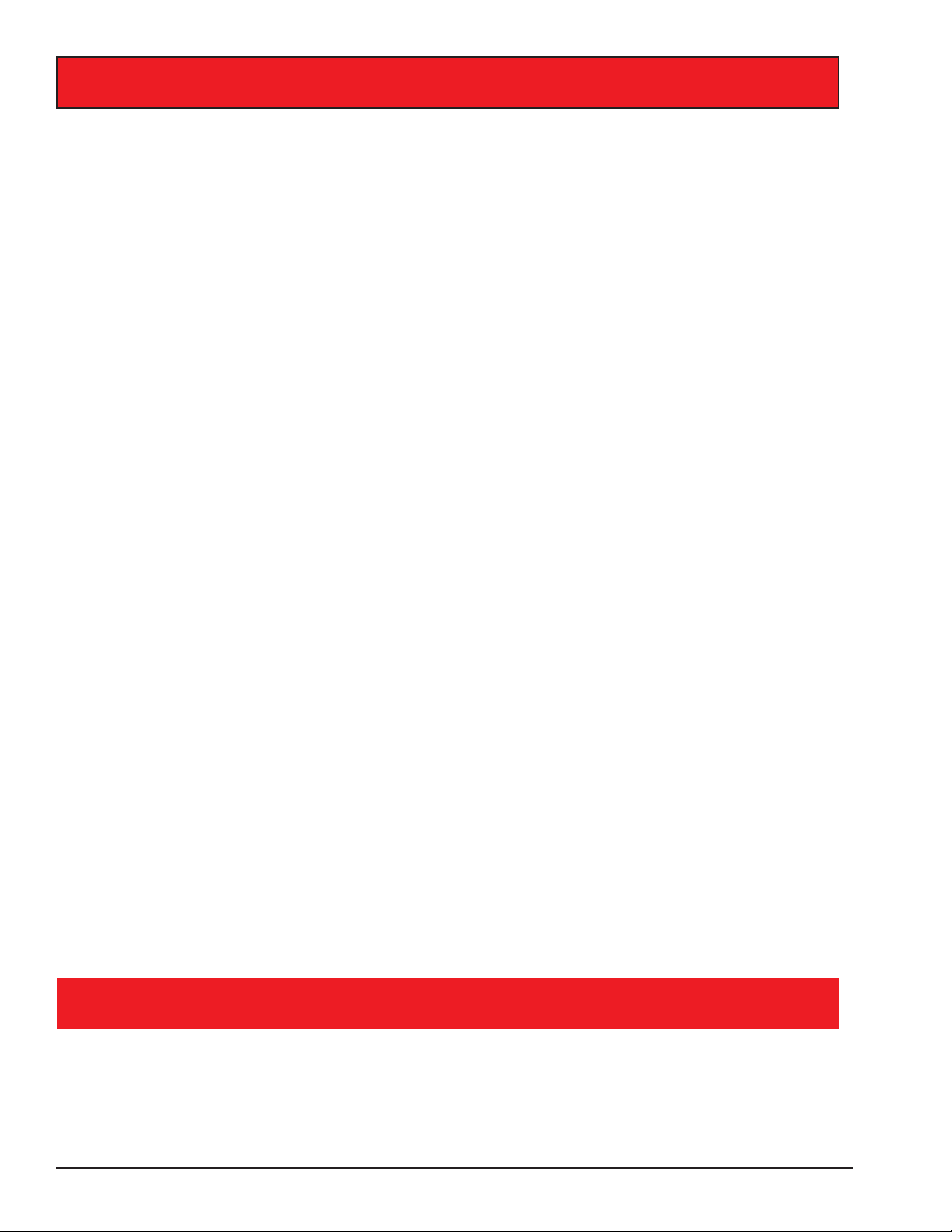
IMPORTANT SAFETY INSTRUCTIONS
READ ALL INSTRUCTIONS
1. Eye and face protection recommendations:
“Protective eye and face equipment is required to
be used where there is a reasonable probability
of injury that can be prevented by the use of
such equipment.” O.S.H.A. 1910.133(a) Protective
goggles, safety glasses, or a face shield must be
provided by the owner and worn by the operator
of the equipment. Care should be taken to see
that all eye and face safety precautions are followed by the operator. ALWAYS WEAR SAFETY
GLASSES. Everyday glasses only have impact
resistant lenses, they are not safety glasses.
2. Do not disable hood safety interlock system, or in
any way shortcut safety controls and operations.
3. Be sure that wheels are mounted properly, the
hub nut engages the arbor for not less than four
(4) turns, and the hub nut is firmly tightened
before spinning the wheel.
4. Read and understand this manual before operating. Abuse and misuse will shorten the functional
life.
5. Be sure the balancer is properly connected to the
power supply and electrically grounded.
6. Do not operate equipment with a damaged cord
or if the equipment has been dropped or damaged – until it has been examined and repaired by
a qualified serviceman.
7. Do not let cord hang over edge of table, bench, or
counter or come in contact with hot manifolds or
moving fan blades.
8. If an extension cord is necessary, a cord with a
current rating equal to or more than that of the
equipment should be used. Cords rated for less
current than the equipment may overheat. Care
should be taken to arrange the cord so that it will
not be tripped over or pulled.
10. Wear proper clothing. Safety toe, non-slip footwear and protective hair covering to contain hair
is recommended. Do not wear jewelry, loose
clothing, neckties, or gloves when operating the
balancer.
11. Keep work area clean and well lighted. Cluttered
and/or dark areas invite accidents.
12. Avoid dangerous environments. Do not use power
tools or electrical equipment in damp or wet locations, or expose them to rain.
13. Avoid unintentional starting. Be sure the balancer
is turned off and power disconnected before
servicing.
14. Disconnect the balancer before servicing.
15. Use only manufacturer’s recommended accessories. Improper accessories may result in personal
injury or property damage.
16. Repair or replace any part that is damaged or worn
and that may cause unsafe balancer operation. Do
not operate damaged equipment until it has been
examined by a qualified service technician.
17. Never overload or stand on the weight tray or any
part of the balancer.
18. Do not allow untrained persons to operate machinery.
19. To reduce the risk of fire, do not operate equipment in the vicinity of open containers or flammable liquids (gasoline).
20. Adequate ventilation should be provided when
working on or operating internal combustion
engines.
21. Keep hair, loose clothing, fingers, and all parts of
body away from moving parts.
22. Use equipment only as described in this manual.
9. Keep guards and safety features in place and in
working order.
23. Use only manufacturer’s recommended attachments and accessories.
SAVE THESE INSTRUCTIONS
ii • Important: Always read and follow instructions.
Page 3
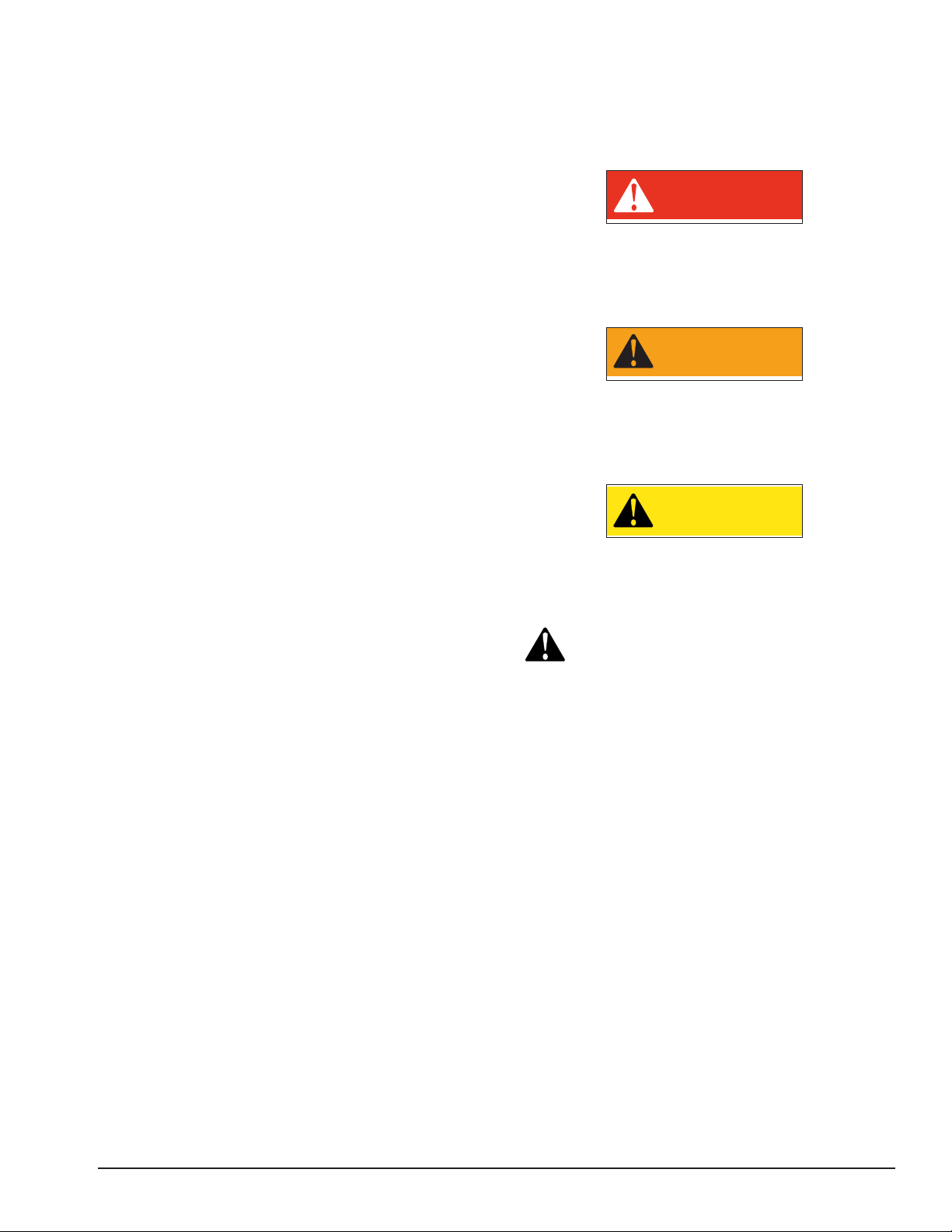
Owner’s Responsibility
To maintain machine and user safety, the responsibility
of the owner is to read and follow these instructions:
Definitions of Hazard Levels
Identify the hazard levels used in this manual with the
following definitions and signal words:
• Follow all installation instructions.
• Make sure installation conforms to all applicable
Local, State, and Federal Codes, Rules, and Regulations; such as State and Federal OSHA Regulations
and Electrical Codes.
• Carefully check the unit for correct initial function.
• Read and follow the safety instructions. Keep them
readily available for machine operators.
• Make certain all operators are properly trained,
know how to safely and correctly operate the unit,
and are properly supervised.
• Allow unit operation only with all parts in place and
operating safely.
• Carefully inspect the unit on a regular basis and
perform all maintenance as required.
• Service and maintain the unit only with authorized
or approved replacement parts.
• Keep all instructions permanently with the unit
and all decals/labels/notices on the unit clean and
visible.
• Do not override safety features.
Operator Protective Equipment
Personal protective equipment helps make tire servicing safer. However, equipment does not take the
place of safe operating practices. Always wear durable
work clothing during tire service activity. Loose fitting
clothing should be avoided. Tight fitting leather gloves
are recommended to protect operator’s hands when
handling worn tires and wheels. Sturdy leather work
shoes with steel toes and oil resistant soles should be
used by tire service personnel to help prevent injury
in typical shop activities. Eye protection is essential
during tire service activity. Safety glasses with side
shields, goggles, or face shields are acceptable. Back
belts provide support during lifting activities and are also
helpful in providing operator protection. Consideration
should also be given to the use of hearing protection if
tire service activity is performed in an enclosed area, or
if noise levels are high.
DANGER
Watch for this symbol:
DANGER
It Means: Immediate hazards, which will result in
severe personal injury or death.
WARNING
Watch for this symbol:
WARNING
It Means: Hazards or unsafe practices, which could
result in severe personal injury or death.
CAUTION
Watch for this symbol:
CAUTION
It Means: Hazards or unsafe practices, which may
result in minor personal injury or product or property
damage.
Watch for this symbol! It means BE ALERT! Your
safety, or the safety of others, is involved!
Important: Always read and follow instructions. • iii
Page 4
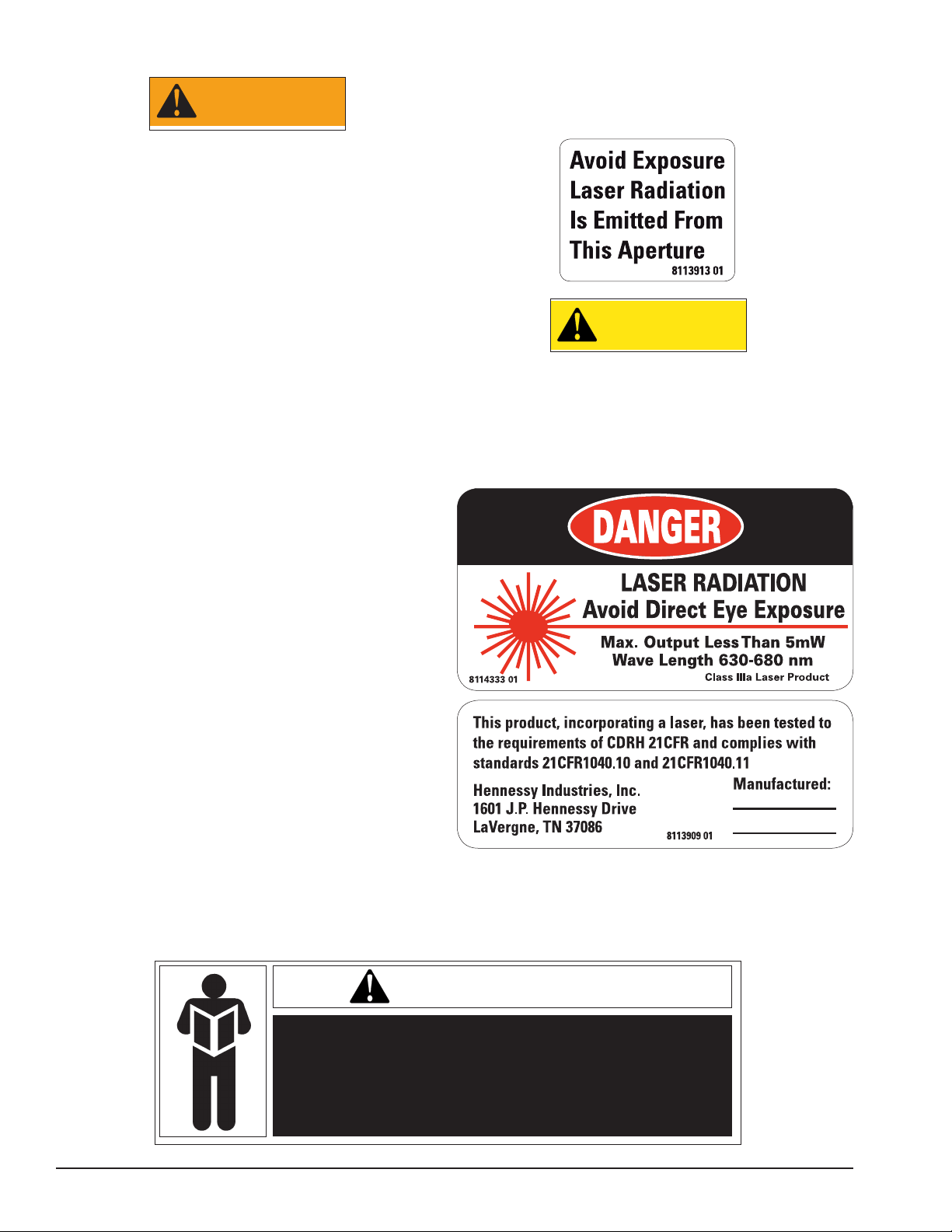
Safety Notices and Decals
WARNING
Failure to follow danger, warning, and caution
instructions may lead to serious personal
injury or death to operator or bystander or
damage to property. Do not operate this
machine until you read and understand all
the dangers, warnings and cautions in this
manual. For additional copies of either, or
further information, contact:
Hennessy Industries, Inc.
1601 JP Hennessy Drive
LaVergne, TN 37086-3565
(615) 641-7533 or (800) 688-6359
www.ammcoats.com
The motor unit of this machine contains a Class IIIa
laser with a maximum output less than 5mW at a wave
length of 630-680 nm. Avoid Exposure - Laser radia-
tion is emitted from its aperture.
CAUTION
Use of controls, adjustments or performance
of procedures other than those specified
herein may result in hazardous radiation
exposure.
In case of failure, the entire motor unit must
be replaced.
NOTICE
Read entire manual before assembling,
installing, operating, or servicing this
equipment.
iv • Important: Always read and follow instructions.
Page 5
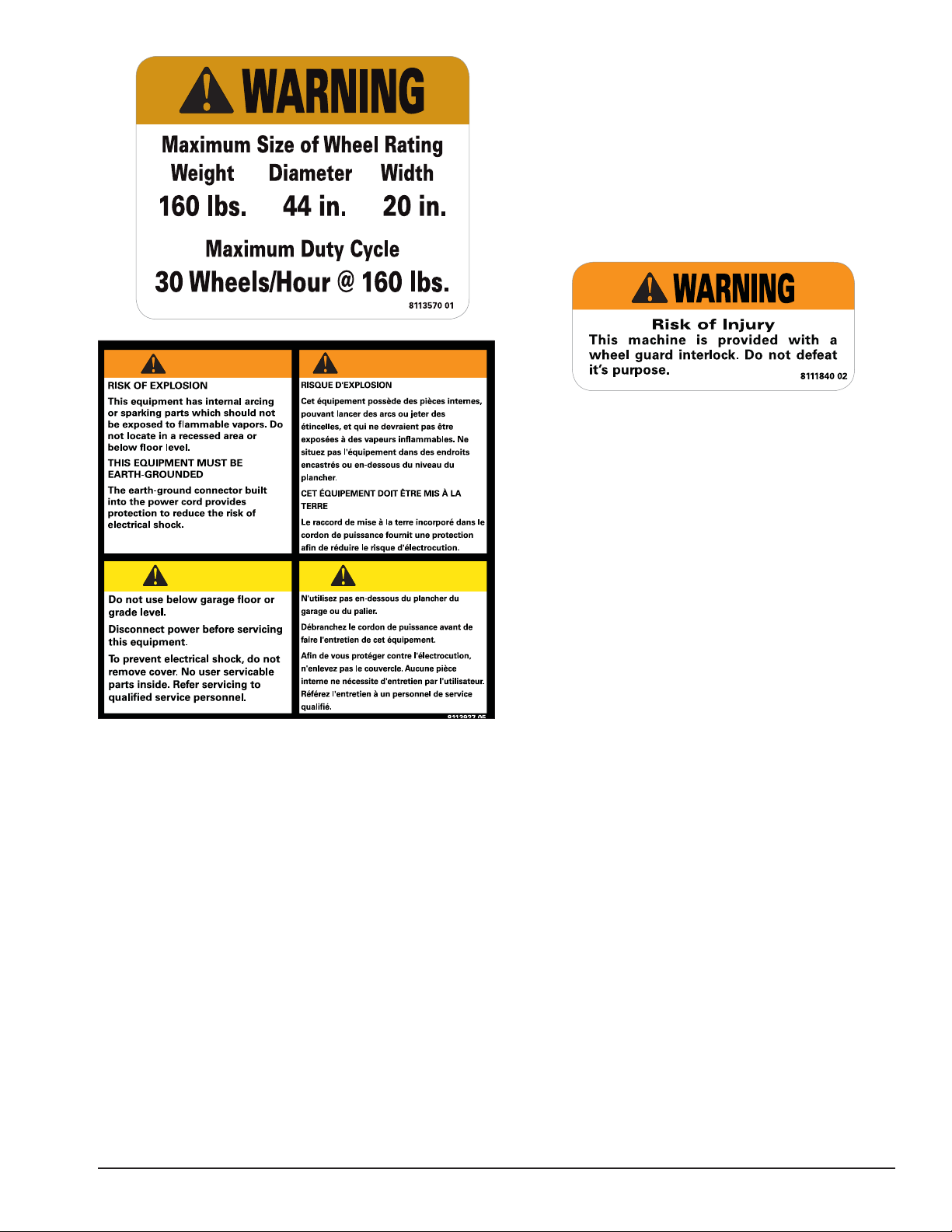
Standard Safety Devices
• STOP key for stopping the wheel under emergency
conditions.
• A hood guard of high impact plastic that is designed
to prevent the counterweights from flying out in any
direction except towards the floor.
• A hood switch interlock system that prevents the
machine from starting if the guard is not lowered
and stops the wheel whenever the guard is raised.
WARNING
CAUTION
AVERTISSEMENT
ATTENTION
Important: Always read and follow instructions. • v
Page 6
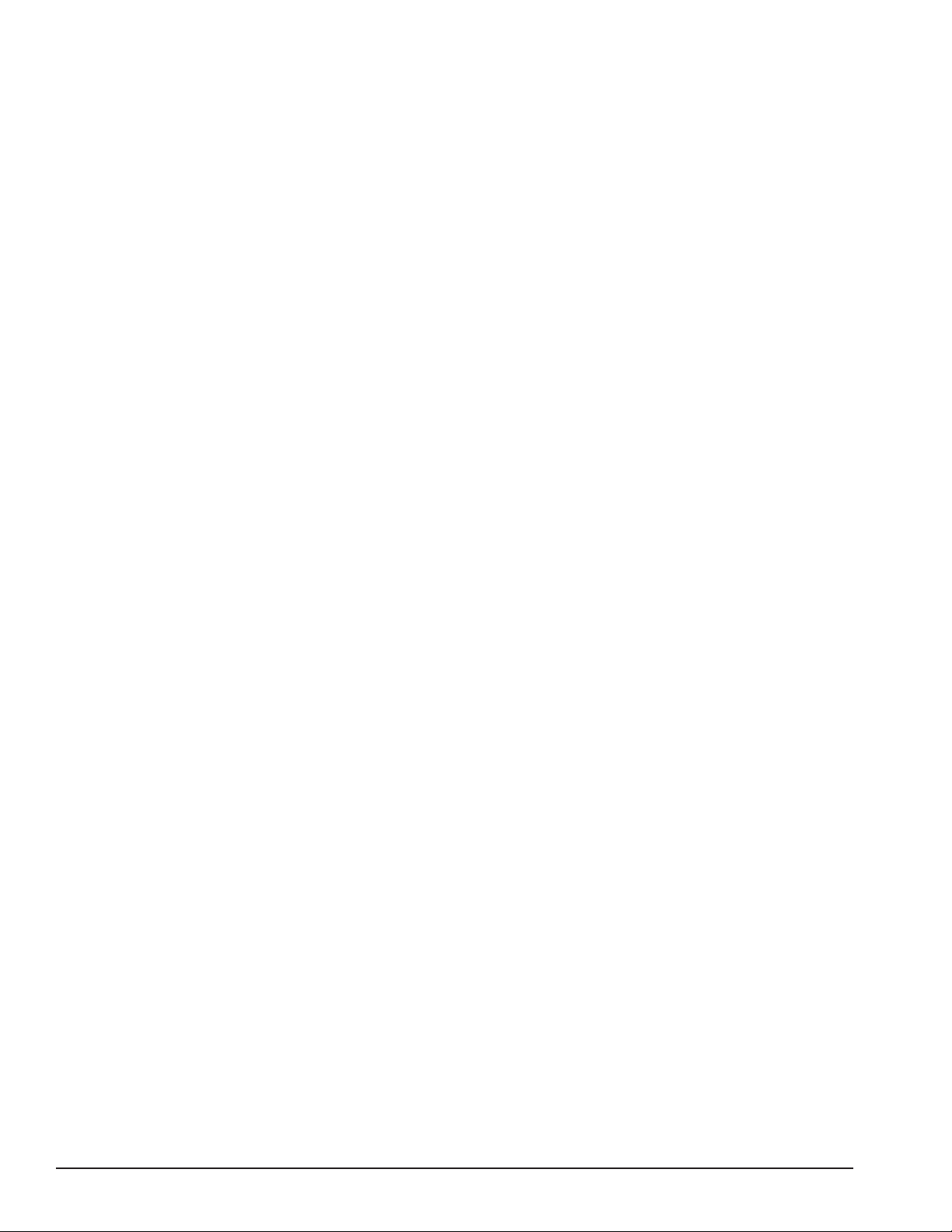
Table of Contents
Important Safety Instructions ................................. ii
Owner’s Responsibility ............................................ iii
Operator Protective Equipment ............................... iii
Definitions of H azard Levels .................................... iii
Safety Notices and Decals ......................................iv
Standard Safety Devices ..........................................v
Set Up Instructions................................................... 1
Receiving ................................................................. 1
Electrical Requirements .......................................... 1
Machine Set Up ....................................................... 1
Floor and Space Requirements ............................... 1
Connect to Power .................................................... 1
Specifications ............................................................ 2
Features ..................................................................... 2
Accessory Options .................................................... 2
Balancing Your First Tire ........................................... 3
Principle Operating Parts .................................. 4 - 11
Know Your Unit ................................................... 4 - 5
Power Switch........................................................... 5
Weight Tray .............................................................. 5
Using The Offset Arm ......................................... 6 - 7
Using The Laser Locator .......................................... 7
Using Line Laser...................................................... 7
Hood (Wheel Guard) ................................................ 8
Using the Hood Sonar (Width Senor) ...................... 8
Positioning Pedal ..................................................... 8
Auto Wheel Positioning ........................................... 8
Laser Guided Operation™ System ..................... 8 - 9
Touchscreen ............................................................ 9
Touchscreen Layout ................................................10
Touchscreen User Interface (UI)
Function & Review .......................................... 10 - 11
Mounting Wheel on Balancer Shaft ............... 12 - 13
Standard Back Cone Mounting .............................. 12
Standard Front Cone Mounting ............................. 13
Alternate Mounting ............................................... 13
Direct Select™ Weight Location ............................ 14
Setting Wheel Dimensions (DIM) ................... 14 - 15
Definition of Dimensions (DIM) ............................. 14
Basic Wheel Data Entry ......................................... 15
Entering Wheel Dimensions Manually .................. 15
Balancing A Wheel .................................................. 16
Dynamic Balancing ................................................ 16
Static Balancing ..................................................... 16
Corrective Weight Placement ......................... 17 - 18
Behind Spoke .........................................................17
ProBalance™ Technology ....................................... 18
Calibration ........................................................ 19 - 20
Machine Calibration ............................................... 19
Maintenance Instructions ...................................... 20
Diagnostic Procedures .................................... 20 - 21
After Balance Vibration Problems .......................... 20
Troubleshooting ..................................................... 21
Glossary ................................................................... 22
vi • Important: Always read and follow instructions.
Page 7
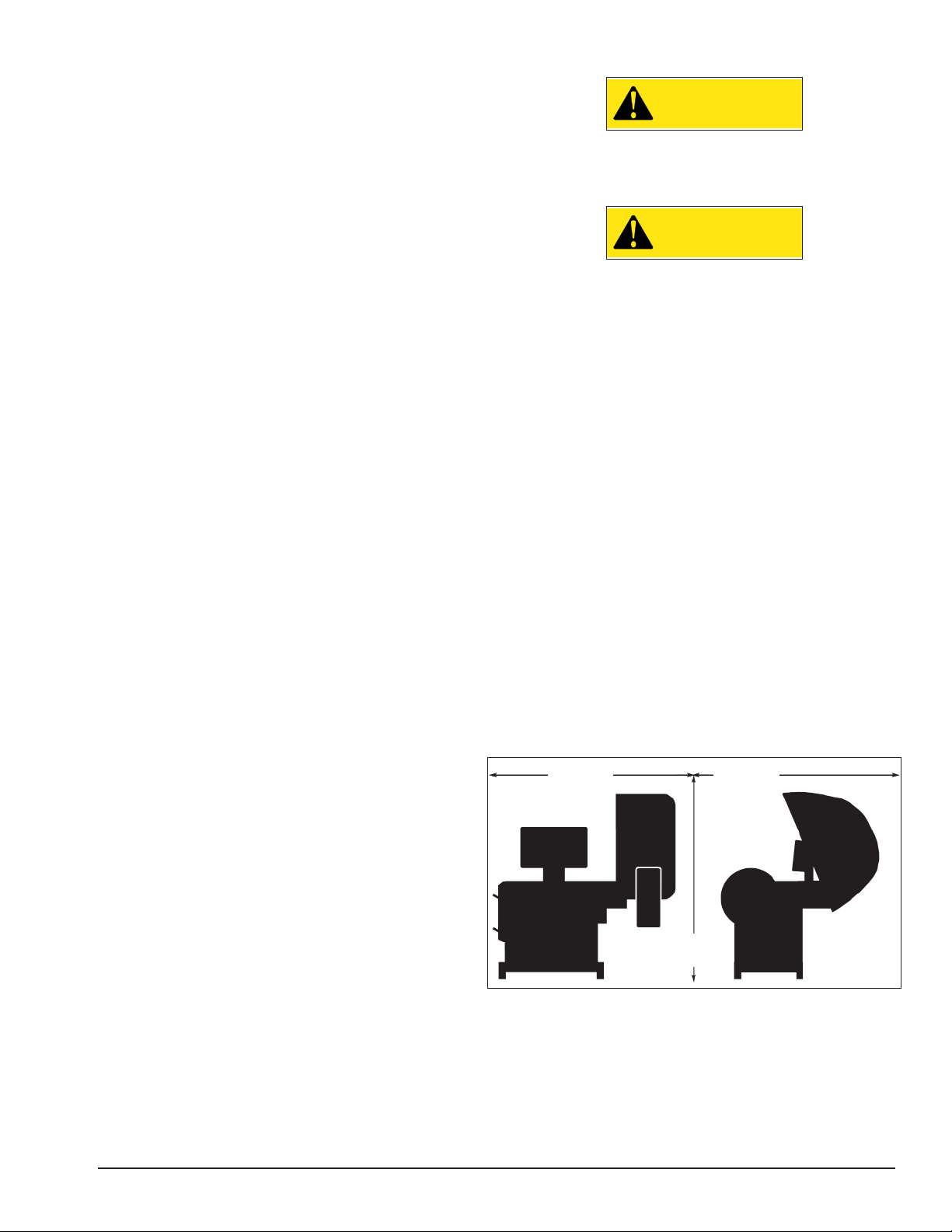
Set Up Instructions
Receiving
The shipment should be thoroughly inspected as soon
as it is received. The signed bill of lading is acknowledgement, for the carrier, of receipt in good condition
of the shipment covered by our invoice.
If any of the goods called for on this bill of lading are
shorted or damaged, do not accept them until the carrier makes a notation of the shorted or damaged goods
on the freight bill. Do this for your own protection.
NOTIFY THE CARRIER AT ONCE if any hidden loss or
damage is discovered after receipt and request him to
make an inspection. If the carrier will not do so, prepare
an affidavit to the effect that you have so notified the
carrier (on a certain date) and that he has failed to
comply with your request.
IT IS DIFFICULT TO COLLECT FOR LOSS OR DAMAGE AFTER YOU HAVE GIVEN THE CARRIER A CLEAR
RECEIPT.
File your claim with the carrier promptly. Support
your claim with copies of the bill of lading, freight bill,
invoice, and photographs, if possible.
Although COATS responsibility ceases upon delivery
of the shipment to the carrier, we will gladly assist
in tracing lost shipments. Our willingness to assist in
every possible manner does not make COATS responsible for collection of claims, or replacement of lost or
damaged materials.
Electrical Requirements
See serial tag for the appropriate power requirements
of your machine.
Always have a qualified electrician install the proper
receptacles in accordance with state and local codes.
Machine Set Up
CAUTION
Do not use the control panel, control panel
base, accessory storage, faceplate, hood or
shaft to lift the balancer.
CAUTION
Do not attempt to install and set up the unit
yourself. Contact COATS as noted below.
A factory trained COATS Service Technician must perform the install, set up, and initial test procedures on
your wheel balancer. Do not attempt to install and set
up the unit yourself. Accurate and reliable operation of
your unit depends on proper installation. Please contact
COATS directly at 1-800-688-9240 for the Certified
Service Partner nearest you.
Floor and Space Requirements
The balancer must be located on a flat floor of solid
construction, preferably concrete. The balancer must
sit solidly on its three feet. If the balancer is not level,
does not sit solidly on its three feet, or is placed on an
unstable floor, the balancer will not function properly
and may produce inaccurate balance readings.
Do not operate the balancer while it is on the pallet.
Select a location for the balancer that provides a level,
solid floor, and adequate clearance around and above
the balancer. Make sure the location selected has
enough room above and behind the unit so the hood
can be raised completely. The location must also provide working room for mounting and removing wheels.
Make sure the area has adequate lighting.
5-ft.
(1529mm)
6.5-ft.
(1981mm)
Figure 1 - Space Requirements
5-ft.
(1529mm)
Connect to Power
Your factory trained COATS® Service Technician should
do the final check to verify the power installation before
connecting the balancer to a power supply. Failure due
to improper power connection may void the warranty.
Important: Always read and follow instructions. • 1
Page 8
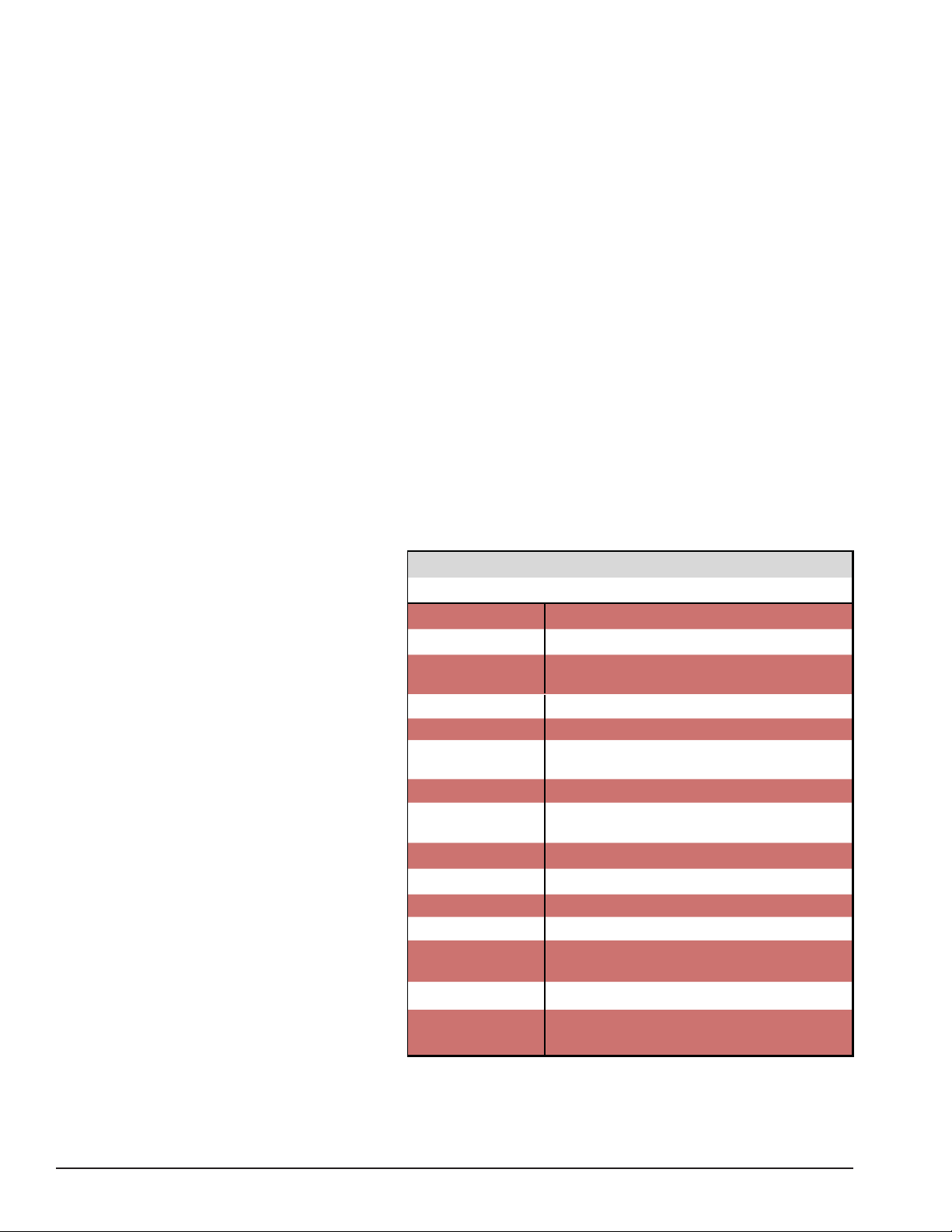
Specifi cations
Features
Wheel Diameter Range
8 - 30 inches (203 - 762 mm)
Wheel Width Range
2 - 20 inches (51 - 508 mm)
Maximum Outside Tire Diameter
Up to 44 inches (1118 mm)
Maximum Tire/Wheel Weight
160 pounds (73 Kg)
Mounting Shaft Diameter
40 mm
Resolution (Round Off Mode)
0.25 ounce, position 1.40 degrees
Resolution (Fine Mode)
0.01 ounce, position 1.40 degrees
Balancing Display Increments
0.25 or 0.01 ounces
Electrical Requirements
230V, 1 PH, 60 Hz, 20A
NEMA L6-20R
230V, 3 PH, 60 Hz, 20A
NEMA L15-20R
(use grounding type plug)
Footprint
Width: 60 inches (1524 mm)
Depth: 60 inches (1524 mm)
Height: 78 inches (1981 mm)
Shipping Weight
650 pounds (295 Kg)
(without accessories)
• Direct Drive System
• ProBalance™ Technology
• Direct Select™ Weight Placement
• Behind the Spoke Weight Placement
• Automatic Start When Hood Is Lowered
• Automatic Data Entry for Offset, Diameter & Width
- Manual Entry Backup on all Parameters
• Simple, Interactive User Interface - Touchscreen
• Operator Memory for Two Different Users
• Static, Dynamic And Multiple Tape-A-Weight
• Laser Guided Operation™ System
• Auto Wheel Positioning
• Hood Safety Interlock System
• MET Lab Listing
®
Accessory Options Basic Pro Extended Pro Premium Pro
Description Part Number 85609487 85609488 85609489
Stub Shaft 8500920401 x x x
Bracket/Peg Accessory 8111054 x xx
Weight Tray Stud
(6 included) 85608850 xxx
8 Double Sided Collets 85609499 x x x
Calipers 8309011 x x x
Premium Wheel Weight
Hammer 8113175 x x x
Premium Quicknut 85607503 x x x
Small Pressure Cup &
Rubber Lip 8112106 x x x
No Mar Ring 85608312 x x x
Spring 8112107 x x x
Scraper 8113390 xxx
Short Cone 8112421 x x
Light Cone Kit
(4.8” - 6.8”) 8113277C xx
Faceplate Extension 8111935 x x
Pin-Plate System with
Balancer Mate 8KPPBM40 x
2 • Important: Always read and follow instructions.
Page 9
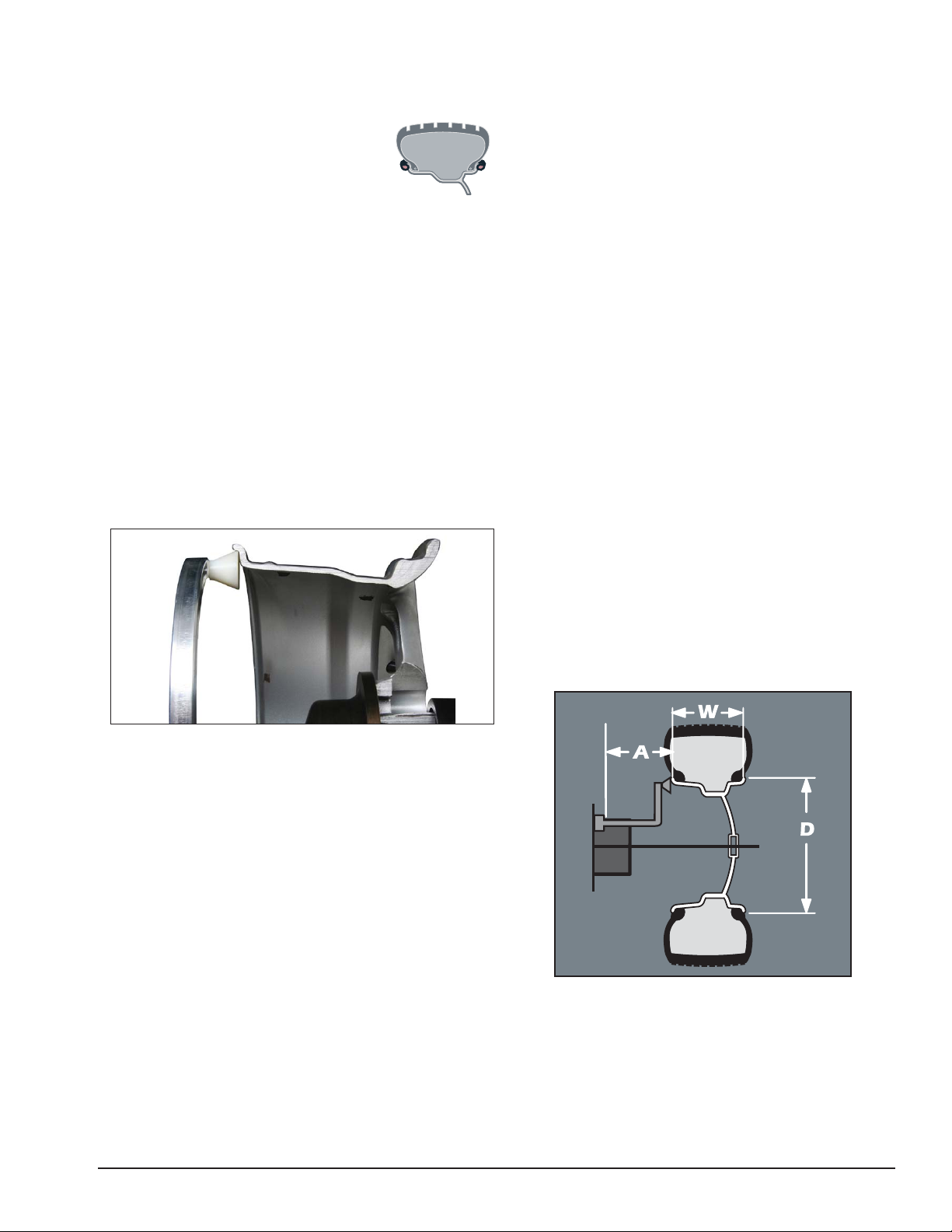
★Balancing Your First Tire
1. Turn the machine OFF then ON
(resets machine).
Note: The machine wakes up
using standard clip-on wheel
weight locations (Clip 1 & Clip 2)
and wheel dimensions.
2. Mount a tire/wheel on the
balancer that will use standard
clip-on wheel weights.
Use the most appropriate mounting method.
3. Always remove any weights
already attached to the wheel.
4. Enter A & D wheel dimensions
using offset arm.
For Automatic Measurement — pull offset arm
out to the wheel, hold it still at clip-on weight
position against wheel flange, and wait for
BEEP. Return arm to home position.
Clip-on Weight Location — viewed on a cut-
away rim for clarification.
7. Raise hood after tire stops
rotating.
Note: Wait for wheel to stop before raising the
hood (wheel guard).
8. Wheel automatically stops at
inboard weight position.
The inboard center bar highlights green.
Note: If an inboard corrective weight is not
required then go to step 11.
9. Attach inboard corrective
weight.
Attach specified weight amount at top-dead-
center on inside flange of wheel (clip 1).
10. Press NEXT; wheel rotates.
11. Wheel automatically stops at
outboard weight position.
The outboard center bar highlights green.
12. Attach outboard corrective
weight.
Attach specified weight amount at top-dead-
center on outside flange of wheel (clip 2).
Figure 2 - Clip-On Weight Location
Note the value entry of A & D dimension.
5. Enter Width wheel dimension.
For Automatic Measurement — Lower hood.
For Manual Entry — Use plastic calipers to
measure wheel width. Press W icon. Use keypad to enter Width value (between 2.0 and 20.0
inches).
6. Lower hood (wheel guard); wheel
spins and unbalances are measured and displayed.
The corrective weight amount appears in the
weight display window for inboard and outboard
weight locations.
13. Lower the hood to respin the
tire/wheel and check balance.
The weight readings should now be 0.00.
Note: Throughout this manual tire dimensions
are referred to as A, W, and D, see figure 3.
Figure 3 - A, W, and D Tire Dimensions
Important: Always read and follow instructions. • 3
Page 10

A
C
B
D
J
K
G
Principle Operating Parts
H
E
L
Know Your Unit
Compare this illustration with the unit before placing
it into service. Maximum performance and safety will
be obtained only when all persons using the unit are
fully trained in its parts and operation. Each user should
learn the function and location, of all controls.
Prevent accidents and injuries by ensuring the unit is
properly installed, operated and maintained.
A
G
E
D
C
B
L
K
J
H
4 • Important: Always read and follow instructions.
Page 11

A
A - Touchscreen
B
C
D
E
G
H
J
K
L
B - ON/OFF Switch (Back Of Machine)
C - Plug (Back Of Machine)
D - Weight Tray Studs
E - Weight Tray with Pockets for Weights
G - Hood (Wheel Guard)
H - Hood Sonar (Width Sensor), if equipped
J - 40 mm Shaft
K - Laser Locator
L - Offset Arm, Measures A & D of Tire/Wheel
(Shown In Home Position)
Note: Throughout this manual, wheel weights are
referred to as Clip-on or Tape-A-Weight®. Figure 4
shows an example of each weight.
Power Switch
The ON/OFF switch location (figure 5) is on the left
side of the balancer; below the weight tray.
ON/OFF
Power
Switch
Figure 5 - On/Off Switch
Weight Tray
Weight pockets are laid out so that wheel weights are
easily accessible. Use the weight tray studs for handy
storage of wheel mounting adapters.
Clip-on Weight Tape-A-Weight
Figure 4 - Corrective Weight Examples. For Best Results, use
BADA® Brand Wheel Weights.
®
Figure 6 - Top Down View of Weight Tray With BADA Brand
Wheel Weights and COATS® Brand Accessories
Important: Always read and follow instructions. • 5
Page 12

Using The Offset Arm
When not in use or when prompted by the balancer
instructions, store the offset arm in the home position
as shown in figure 7.
Offset Arm
In Home
Position
Figure 7 - Location of Offset Arm (Stored In Home Position)
and Laser Locator
Use the offset arm gauge (figure 8A) to automatically
measure the distance from wheel to machine and
the wheel diameter at the point of weight application.
Also, use the offset arm for the correct positioning of
weight application on the inside rim as indicated by the
balancer instructions.
Be sure to place the offset arm on the wheel flange at
the clip-on weight location as shown figure 8B.
Figure 8B - Clip-on Weight Location Viewed on a Cut-Away
Rim for Clarification.
Note: Use the offset arm to automatically measure
the A & D dimension for all balancing modes.
Note: Refer to page 15 to measure the A dimension
manually using the offset arm.
Note: The T2 Tape Direct Select™ Weight position is
the only mode that requires the A2 & D2 dimension
measurements.
Note: Use laser locators for correct positioning of the
T2 Tape Direct Select™ Weight position, refer to page 7.
Figure 8A - Automatic A&D Measurement At Clip-on Weight
Location
If the T2 Tape (hidden Tape-A-Weight®) location is
selected, use the offset arm to enter A2 & D2 measurements automatically. After the A & D measurement is
entered, move the arm from the clip-on weight location
to the inner area of the wheel; up against the rim at the
outboard weight placement location (see figures 9A &
9B). Wait for the BEEP.
Figure 9A - Hidden Weight Location Viewed on a Cut Away
Rim for Clarification.
6 • Important: Always read and follow instructions.
Page 13

Important: The A2 measurement must be at least 2
inches greater than the A1 measurement.
A1 A2
At least
2-inch
minimum
difference
Figure 9B - T2 Tape (Hidden Tape-A-Weight®), Keep At Least 2
inches Between A1 and A2 Measurement
Laser
Locator
Knob
Figure 10 - Positioning Laser Dot At T2 Tape Hidden Weight
Location (A2)
Laser
Locator
Dot
Note: The T2 Tape Direct Select™ Weight position is
the only mode that requires the A2 & D2 dimension
measurements.
Using The Line Laser
If the T2 Tape (hidden Tape-A-Weight®) location is
selected, use the line laser to align the offset arm with
the laser locator dot (figures 10 & 9B); entering A2 &
D2 measurements automatically. Grasp arm at the line
laser and pull out and up to the wheel flange (figure
8B). Hold arm still at the clip-on weight location and
wait for BEEP. Then, before returning arm to home position, press button on line laser to activate the line laser
beam. Move arm to inner area of wheel and align line
laser beam with laser locator dot (figure 10). Hold arm
still, up against the rim, in the same plane as the T2 Tape
(hidden Tape-A-Weight®) location (figure 9A & 9B) and
wait for BEEP. Refer to figure 11.
Figure 9C - T2 Tape (Hidden Tape-A-Weight®), Data Entry
Diagram
Using The Laser Locator
If the T2 Tape (hidden Tape-A-Weight®) location is
selected, use the laser locator to point to the hidden
weight location (figures 10 & 9B). Rotate laser locator
knob to position the laser dot outboard at the desired
T2 Tape (hidden Tape-A-Weight®) location.
Note: For best performance, choose a weight position
outboard as far inward (in the rim) as wheel allows.
Note: The line laser remains on for ten seconds after
its button is pushed.
Press Line
Laser Button
Center Line
Laser Beam on
Laser Locator
Dot
Figure 11 - Positioning Line Laser Beam At T2 Tape Hidden
Weight Location (A2)
Important: Always read and follow instructions. • 7
Page 14

Hood (Wheel Guard)
Auto Wheel Positioning
CAUTION
Never raise up the wheel guard before the
wheel has come to a stop. Keep hair, loose
clothing, fingers and all parts of body away
from moving parts.
If, due to a fault in the machine, the wheel keeps spinning permanently, switch off the machine at the master
switch or by unplugging the plug from the power
supply. Wait until the wheel stops before opening the
wheel guard.
Using the Hood Sonar (Width Sensor)
When prompted by the balancer instructions, use the
hood sonar (width sensor, figure 12) to enter wheel
width measurement automatically. Lower balancer
hood to enter the measurement.
Tire
Width
Sonar
CAUTION
Keep hair, loose clothing, fingers and all
parts of body away from moving parts.
The balancer’s auto positioning feature stops the
wheel automatically at the corrective weight location.
The wheel is spun and unbalances are measured and
displayed. The inboard center bar highlights green as
the balancer stops the wheel at the inboard corrective
weight location (top-dead-center). (If an inboard corrective weight is not required then the wheel will stop at
the outboard corrective weight location.) Press NEXT.
The outboard center bar highlights green as the wheel
automatically moves and stops at the outboard corrective weight location (top-dead-center).
Pressing NEXT moves the wheel automatically to
the next corrective weight location. Pressing STOP &
EXIT releases the wheel so that it can be manually
positioned.
After several minutes of inactivity, the auto positioning feature will turn itself off. Press NEXT to make the
feature activate again.
Laser Guided Operation™ System
The operator must select T2 Tape Laser Locator to activate the Laser Guided Operation™ feature, see page
14 for the button selection. This Direct Select™ weight
location is used when placing hidden adhesive weight
at the inner area of the wheel and is the required weight
location selection for the Behind Spoke mode.
Figure 12 - Tire Width Sonar Located Inside Hood
Note: Refer to page 15 to measure the W dimension
manually using the plastic calipers.
Follow these steps to use the Laser Guided Operation™ feature for accurate placement of hidden Tape-AWeights®:
Important: Only use the Direct Select Weight position
Clip 1 or T1 Tape and T2 Tape (location activated). Refer
to Using The Offset Arm
on pages 6 - 7 and Using
The Lasers on page 7.
1. Begin by mounting
the wheel assembly on the balancer shaft.
2. Direct Select™ T2 Tape as the outboard weight
location.
Note: The laser locator dot activates and blinks.
8 • Important: Always read and follow instructions.
Page 15

3. Rotate the laser locator knob to position the laser
locator dot at the desired weight location. See figures
10 & 9B.
Note: For best performance, choose a weight position
outboard as far inward (in the rim) as wheel allows.
4. Enter the A & D wheel measurements, wait for
BEEP. Then, before returning arm to home position,
move arm to inner area of wheel and position the line
laser beam at the T2 Tape laser locator dot position; wait
for BEEP.
5. Lower hood; wheel spins.
6. When the inboard unbalance is displayed, the
inboard center bar highlights green. Attach inboard corrective weight at top-dead-center.
Note: If an inboard corrective weight is not required
then the wheel will stop at the outboard corrective
weight location.
7. Press NEXT to rotate wheel to outboard corrective
weight location where the outboard center bar is steady
and the two bars on either side blink.
Note: The laser locator dot will stop blinking.
Touchscreen
The balancer touchscreen is a resistive touch panel
(figure 14). To enter a function, press the appropriate
function icon.
Figure 14 - Press Touchscreen Functions
Note: Only press the touchscreen with your fingers.
Never use the weight hammer or other pointed objects
to press on the screen.
8. Center and attach the outboard corrective weight
at laser locator dot location as shown in figure 13.
9. Respin tire/wheel to check balance.
Center Corrective Weight At
Laser Locator Dot Location
Figure 13 - Centering Corrective Hidden Weight At Laser Locator Dot Location
Important: Always read and follow instructions. • 9
Page 16

Touchscreen Layout
1
2
2
3
3
5
8
7
6
8
6
4
4
3
7
5
7
Model V200 Default Touchscreen Feature Reference
1
2
3
4
1
7
4
5
4
5
6
2
3
8
7
Figure 15 - Model V200 Default Touchscreen Feature Reference
15
Touchscreen User Interface (UI) Function and Review
1 Information / Instruction Panel
An information box appears when the operator text assist icon is activated and to display any error
messages.
2 Weight Display Dials
Located on either side of the wheel cross-section diagram are the weight position bars, one Inboard
and one Outboard. After a measurement cycle, rotate wheel until the center weight position bar blinks,
indicating the correct weight placement position is at top-dead-center.
3 Direct Select™ Weight Location Icons & Cross-section Diagram
6
3
3
8
2
7
Clip 1 or T1 Tape
or
T2 Tape, T3 Tape, or Clip 2
, , or
Direct Select™ Weight
Location
4 Weight Position Bars
Located on either side of the wheel cross-section diagram are the weight position bars, one Inboard
and one Outboard. After a measurement cycle, rotate wheel until the center weight position bar blinks
green, indicating the correct weight placement position is at top-dead-center. When in laser mode (T2
Tape Laser Locator), special blinking bars appear on either side of the center bar to indicate the correct
outboard weight placement position. Also remember that the laser beam dot will stop blinking when it
is at the correct weight placement location.
10 • Important: Always read and follow instructions.
The activated Inboard weight location on the wheel
cross-section diagram.
The activated Outboard weight location on the wheel
cross-section diagram.
Select to go to the Direct Select Weight Location
Screen, see page 14.
Page 17

5
5 Wheel Cross-section Graphic and Indicators
6
X
T
7
III
M
8
On the main screen, a wheel cross-section graphic indicates the wheel balancer operational status.
Sonar On or Sonar Off Indicates whether the width sonar is set on or off.
, or
6 Navigation Icons
STOP
STOP
& EXIT
& EXIT E
SPIN
NEXT
7 Balance Option Icons
or
or
or
or
Settings
STOP & EXIT
SPIN
NEXT
Ounce or Gram
Operator A or Operator B
Text Assist On or Text
Assist Off
Passenger Car or RVLight Truck
Select this icon to access and set additional balancer
functions.
Deactivates a function or error. Also use to release
the wheel so that it can be manually positioned.
Lower hood and press this dashboard icon to begin a
wheel measurement cycle.
Press this dashboard icon to access additional functions or instructions, such as moving to the next
weight location.
The weight measurement option that is activated.
Toggle to select either Ounce (default) or Gram.
The Operator Memory option that is activate. Toggle
between two operator memories A (default) or B.
Toggle operation instruction box on or off.
The weight increment option that is activated. Toggle
to select either 0.25-ounce passenger car (default) or
0.50-ounce RV-Lt Truck (heavy wheels).
Toggle to select either a 0.25-ounce (default) or
0.01-ounce (fine) weight increment option.
Toggle wheel dimensions on or off (default). See
Setting Wheel Dimensions (DIM) on page 14.
The Balance mode that is activated. Scroll to select
Dynamic (default), ProBalance, or Static. When
enabled, the ProBalance™ Technology icon button
indicates any excessive residual unbalance.
Select Behind Spoke mode to activate (turns green).
See Behind Spoke on page 17 for further details.
Indicates Machine Calibration mode is activated. See
Machine Calibration on page 19 for further details.
or
DIM
or
8 Balance Mode Icons
, , or
or
Round Off or Fine
DIM On or DIM Off
Dynamic, ProBalance, or
Static
Behind Spoke
Machine Calibration
Important: Always read and follow instructions. • 11
Page 18

Mounting Wheel On Balancer
Shaft
CAUTION
Avoid back injury, seek assistance when
lifting heavy tire/rim assemblies onto the
balancer shaft.
CAUTION
Failure to tighten the hub nut properly may
result in the wheel dismounting, causing
personal injury and property damage.
Select the most appropriate mounting method for
the wheel you are balancing. Using the proper method
ensures secure mounting and safe balancer operation,
and prevents damage to the wheel.
On most wheels, the inner side of the wheel hub usually has the most uniform surface for wheel balancing.
Always center the wheel by the most uniform shaped
side of the hub to achieve the most accurate balance.
Regardless of mounting type, on standard units,
always make sure that the wheel is forced firmly against
the shaft faceplate and that the hub nut engages the
threaded shaft for at least four complete turns. To assist
in centering the wheel properly, rotate the wheel and
the shaft while tightening the hub nut.
Standard Back Cone Mounting
Most original equipment and steel wheels can be
mounted properly using this method. The wheel is
centered on a cone from the inner side of the hub.
Faceplate
Cone
Spring
Figure 16 - Standard Back Cone Mounting
1. Place the cone spring onto the balancer shaft with
the large end towards the faceplate.
2. Select the cone that best fits the center hole in the
wheel. Slide the cone onto the shaft with the large end
towards the cone spring.
3. Lift wheel onto the shaft and center it on the cone.
4. Attach pressure cup to hub nut. Install the hub nut
assembly onto the shaft and tighten it securely against
the wheel. The wheel must be forced firmly against the
faceplate. The hub nut must engage the threads for at
least four full turns
Note: Use a nylon spacer (protective ring) to protect
custom wheel finishes.
Shaft
Cone
Protective
Ring
Pressure Cup and
Quick Lock Hub Nut
Note: If the hub nut will not tighten completely, use
the front cone mounting method.
12 • Important: Always read and follow instructions.
Page 19

Standard Front Cone Mounting
A wheel should be centered by the outer side of the
hub only when the inner surface will not provide an
accurate surface to center on.
Alternate Mounting
If the wheel has a protruding outer hub which will not
permit the use of the pressure cup, or the cup will not
permit the hub nut to engage at least four turns of the
shaft, this alternate method should be used.
Faceplate
Figure 17 - Front Cone Mounting
Shaft
Cone
Quick Lock
Hub Nut
1. Select the cone that best fits the center hole in
the wheel.
2. Lift the wheel onto the balancer shaft and slide it
back against the faceplate.
3. Slide the cone onto the shaft and into the center
hole of the wheel. You will need to lift the tire to seat
the cone in the center hole.
4. Install the hub nut (without pressure cup) onto the
shaft. Tighten it securely against the cone. The hub nut
must engage the threads for at least four full turns.
Note: If the hub nut will not tighten completely
because of a lack of threads, use an additional cone as
a spacer between the mounting cone and the hub nut.
The wheel must be forced firmly against the faceplate.
Faceplate
Cone
Spring
Figure 18 - Alternate Mounting
Shaft
Cone
No-Mar
Ring
Quick Lock
Hub Nut
1. Place the cone spring onto the balancer shaft with
the large end towards the faceplate.
2. Select the cone that best fits the center hole in the
wheel. Slide the cone onto the shaft with the large end
towards the faceplate.
3. Lift wheel onto the shaft and center it on the cone.
4. Use the small nylon spacer (no-mar ring) or a
centering cone to press against the outer wheel hub.
5. Install the hub nut (without the pressure cup) onto
the shaft. Tighten securely.
Important: Always read and follow instructions. • 13
Page 20

Direct Select™ Weight Location
Setting Wheel Dimensions (DIM)
When the machine is turned ON, the balancer defaults
to a 2-plane dynamic mode using standard clip-on
wheel weight locations (Clip 1 and Clip 2) and wheel
dimensions.
1. Before setting wheel dimensions and spinning the
wheel, first press the Direct Select Weight Placement
icon (see page 10) to go to the Direct Select screen and
enter an alternate weight placement location on the
wheel as follows:
Clip 1 (default) - select this location to place a stan-
dard clip weight on the Inboard rim flange.
T1 Tape - select this location to place an adhesive
weight on the Inboard side of the wheel that is the
horizontal plane at the outer edge.
T2 Tape - select this location to place an adhesive (hid-
den) weight on the Outboard side of the wheel that is
the horizontal plane in the inner area.
T3 Tape - select this location to place an adhesive
weight on the Outboard side of the wheel that is the
horizontal plane at the outer edge.
Clip 2 (default) - select this location to place a stan-
dard clip weight on the Outboard rim flange.
Before a wheel can be balanced, wheel dimensions
must be entered into the computer.
Definition of Dimensions (DIM)
A = Offset
The distance measured from the balancer (“0” on offset arm) to inner plane of the rim (inner weight location).
W = Width
The width of the wheel at the rim flanges, measured
with the calipers as shown in figure 22.
Note: Only use calipers provided by the wheel bal-
ancer manufacturer because others may be different.
D = Diameter
The diameter of the wheel as indicated on the tire.
Note: A thick flange, on some aluminum wheels, can
effect the measured diameter. For example, a 16-inch
rim can have a measured diameter of 15.5-inches.
2. Press EXIT to return to the main screen.
Figure 19 - Direct Select™ Weight Icons & Wheel Crosssection Diagram
Figure 20 - W, D, and A Tire Dimensions
A2 = Offset
The distance measured from the balancer (“0” on
offset arm) to outer plane of the rim (outer weight location). Used only for adhesive weight location.
D2 = Diameter
The diameter as measured at the A2 weight location.
Used only for adhesive weight location.
Figure 21 - A2 and D2 Tire Dimensions
14 • Important: Always read and follow instructions.
Page 21

Basic Wheel Data Entry
1. Direct Select™ an Inboard weight location (Clip 1,
or T1 Tape) and an Outboard weight location (T2 Tape,
T3 Tape or Clip 2).
2. Position offset arm at clip weight location; wait for
BEEP (A & D enters automatically).
If the T2 Tape location is selected, then move the
offset arm from the clip weight location to the inner
area of the wheel; up against the rim at the outboard
weight placement location; wait for BEEP (A2 & D2
enters automatically).
3. Return offset arm to the home position.
4. Lower balancer hood to enter the W measurement
automatically using the hood sonar (width sensor) and
spin wheel.
Entering Wheel Dimensions Manually
Information entered into the balancer software for A,
W, and D can be changed anytime during a balancing
procedure by entering the measurements manually. The
balancer will recalculate weights and positions based
on the new measurements. Select the DIM On Icon to
access wheel dimension keypad, see page 11.
Wheel Offset - A
1. Press the A (wheel offset) icon.
2. Position offset arm at weight location on wheel and
read the number on the offset arm gauge, at the cabinet
(this is the correct offset A DIM).
3. Using the keypad, enter the A measurement value
including a decimal.
Wheel Diameter - D
1. Press the D (wheel diameter) icon.
2. Inspect mounted tire sidewall to determine the
exact diameter this is printed on the tire.
3. Using the keypad, enter the D measurement value
including a decimal to match the tire sidewall size.
Wheel Width - W
1. Press the W (wheel width) icon.
2. Use the plastic calipers provided with the wheel
balancer to measure the wheel width.
Figure 22 - Caliper Placement On Wheel
3. Using the keypad, enter the W measurement value
including a decimal to match measured caliper width of
mounted rim.
Important: Always read and follow instructions. • 15
Page 22

Balancing A Wheel
A variety of wheel configurations can be balanced
using this wheel balancer. Read through this section,
it will help in determining which balancing mode and
options are best suited for certain wheel assemblies.
Remember: As with any balancing procedure, first
remove any weights attached to the wheel, inspect the
tire and wheel, and use the most appropriate balancer
mounting method before beginning.
Dynamic Balancing
Choose a dynamic balance to balance a wheel using
two planes for correction. Select the weight option that
best fits the available weight locations on the rim.
Clip-on Weights - The standard default; used for most
passenger tire/wheel assemblies using the most common location for corrective weights. Clip-on weights
are placed on the inner (inboard) and outer (outboard)
rim flanges.
ALUS (Aluminum Wheels) - To balance aluminium
wheels you usually use a self-adhesive weight location
that is positioned differently from the clip-on weight
position(s) used in standard balancing. Be sure to use
the appropriate wheel data entry method since the
balancer calculates out of balance values based on the
wheel dimension measurements (DIM) entered for the
tire/wheel assembly.
Static Balancing
Choose a static balance to balance a wheel using one
plane for correction. Place the single corrective weight
at top-dead-center (12 o’clock) on either flange, at the
center of the rim channel, placed inward either side, or
split on either sides.
Figure 24 - Static Balance Weight Locations
Note: When in static mode, you only need to input the
DIAMETER wheel measurement.
Important: If you decide to use the rim channel for
corrective weight placement, remember you may need
to adjust the DIAMETER measurement input. Typically
you would make it 2 or 3 inches less than the actual tire/
wheel diameter.
Figure 23 - Dynamic Balance Weight Locations
Note: When the machine is switched on, a standard
dynamic balance using clip-on weight locations is the
default setting.
16 • Important: Always read and follow instructions.
Page 23

Corrective Weight Placement
After the wheel spins and out of balances are measured and displayed, the corrective weight amount
appears on the weight display dials for Inboard and
Outboard weight locations. Bars appear on either side
of the wheel cross-section graphic to aid in positioning
the wheel for corrective weight at the application point.
After a measurement cycle, rotate wheel until the
center weight position bar blinks, indicating the correct weight placement position is at top-dead-center.
If the out-of-balance is less than the chosen threshold
value, 000 appears instead of an out-of-balance value
to indicate that, on that particular side, the wheel is in
tolerance.
Behind Spoke Mode
“Splitting” the T2 Tape corrective weight amount is
used to hide the adhesive weight behind two rim
spokes.
1. When the unbalance is displayed, rotate wheel
until Inboard center bar blinks. Attach Inboard corrective
weight at top-dead-center.
2. Press NEXT to rotate wheel until Outboard center
bar blinks.
3. Select the Behind Spoke icon to begin the behind
spoke animation sequence. A SPOKE 1 icon will display
on the dashboard.
4. Rotate wheel toward front until the first spoke is at
the laser dot; press SPOKE 1. Now a SPOKE 2 icon will
display on the dashboard.
5. Rotate wheel toward rear until the second spoke
is at the laser dot; press SPOKE 2. Now at the spoke 2
location, the laser dot stops blinking.
Figure 25 - Spoke 1 and Spoke 2 Locations On Either Side Of
Original Outboard Weight Location
6. Attach the spoke 2 Outboard corrective weight at
the laser dot behind spoke 2.
7. Press NEXT to rotate wheel to spoke 1 location.
8. Attach the spoke 1 Outboard corrective weight at
laser dot behind spoke 1; then press NEXT.
9. Press SPIN to check tire/wheel balance.
Important: Always read and follow instructions. • 17
Page 24

ProBalance™ Technology
Any excessive residual unbalance is detected when
using ProBalance Technology mode, see Balance Mode
Icons, page 11. When activated, an enabled icon will
display on the dashboard (figure 26).
2. The balancer stops and automatically positions the
wheel at the ProBalance correction location. Now attach
the specified corrective weight amount (figure 28) at
the 12 o’clock position in the center of the rim channel
(as displayed in graphic on wheel balancer).
ENABLED
Figure 26 - ProBalance Technology Enabled Icon
1. After correcting for dynamic unbalance, and excessive residual unbalance is detected over tolerance, then
a PRESS TO CORRECT icon button will display on the
dashboard (figure 27). Press the button.
Excessive Residual
Imbalance Detected
PRESS TO
CORRECT
0.25
Figure 28 - ProBalance Corrective Weight Amount
3. Respin tire/wheel to check balance.
SUCCESSFUL
Figure 29 - ProBalance Technology Success Button
Figure 27 - PRESS TO CORRECT Icon Button
18 • Important: Always read and follow instructions.
Page 25

Calibration
Machine Calibration
1. Press SETTINGS icon and then select MACHINE
CALIBRATION.
2. Press continue.
3. Enter the D dimension (include decimal point,
example: 16.0 for a 16-inch wheel). Press ENTER.
4. Lower the hood and press SPIN.
5. After spin, raise the hood. Attach 4-ounce calibra-
tion weight to the outside flange at top-dead-center.
Note: If desired, rotate laser dot toward inner flange.
9. After spin, raise the hood. Rotate wheel to line up/
center of 4-ounce calibration weight with laser dot. Hold
position while pressing NEXT.
10. Press NEXT; then press EXIT.
11. Bring the tip edge of the arm precisely to the
outer edge of the faceplate and hold it there (through
step 12) while pressing the NEXT. (If necessary to reach
the faceplate accurately, loosen the calibration wheel
temporarily.)
12. With arm still at the edge of the faceplate, enter
the A dimension (include decimal point) read off the arm
gauge; see figure 3. Press ENTER.
Hold Arm
Tip Edge
At Edge Of
Faceplate
Enter A
Value
Shown On
Arm Gauge
Figure 1 - Calibration Weight On Outside Flange At Top-DeadCenter
6. Lower the hood and press SPIN
Important: It is critical that the inner weight be placed
accurately to achieve proper calibration. If the calibration
weight is not moved from the outside flange directly
across to the inside flange, an inner weight placement
error will occur. To correct, follow the balancer instructions.
7. After spin, raise the hood. Move the 4-ounce calibration weight directly across and attach it on the inside
flange at top-dead-center.
Figure 3 - While Holding Arm at Faceplate Edge, Enter A
13. Move arm to its home position and press NEXT.
14. Move arm to clip-on weight location on rim
flange and hold it there (through step 16). Wait for voltage reading to stabilize, then press NEXT.
15. With arm still at clip-on weight location, enter
the D dimension (16.0 for a 16-inch wheel) that is the
diameter of the tire. Press EXIT.
16. While still holding the arm at the wheel’s clip-on
weight location, enter the A dimension (include decimal
point) read off the arm gauge. Press ENTER
17. Return the arm to home position; calibration is
complete. Press EXIT. Press STOP & EXIT to go back to
the main screen.
Figure 2 - Calibration Weight Moved (Directly Across) To Inside
Flange
8. Lower the hood and press SPIN.
Important: Always read and follow instructions. • 19
Page 26

Maintenance Instructions
WARNING
Use common sense, this is an electrical
device. Exposing the balancer to water,
either by hose or bucket, or by exposure
to rain or snow, may cause risk of shock
or electrocution to operator or bystanders.
Place, store, and operate the balancer only
in a dry, sheltered location.
CAUTION
Do not hose down with water or bucket
wash the balancer. Extensive damage to
the balancer will result. Sensitive electronic
components, wiring harnesses, and other
devices housed in the balancer are not
intended to be exposed to water.
The balancer requires only minor maintenance to keep
the unit operating properly.
1. Keep the touchscreen clean and clear. Use the
screen wipes (part # 85609548) included with your
Vero Series™ wheel balancer to clean the unit’s touchscreen. Use of these or similar screen wipes, or a
clean soft damp cloth are the only safe and acceptable
methods to clean the unit’s touchscreen. Do not use
cleaners or solvents which leave oily or filmy residues
behind that will void the touchscreen’s factory warranty.
2. Keep the adapters, cones, faceplate, threaded
shaft, pressure cup, and hub nut clean. Grease and dirt
buildup will cause inaccurate balancing and premature
wear. Clean these items at least once a day with a
vaporizing solvent.
3. Clean weight tray and any accessory studs, pegs,
or storage shelves with a mild detergent. Weights
stored in a dirty tray may pick up grease and dirt which
may keep them from securely attaching to the wheel.
4. Keep the area around and under the balancer
clear. Remove any tools or other items that are leaning
against the balancer. Remove any items that may cause
the balancer to not sit level. Be particularly cautious of
new or used wheel weights on the floor, as they may
cause personal injury due to falls.
5. Use only COATS® accessories. Accessories from
other manufacturers may not fit or function properly,
and may damage the balancer.
Diagnostic Procedures
After Balance Vibration Problems
If vibration is still present after balancing the wheels
and driving the vehicle on smooth pavement, remove
the wheels and recheck the balance. If a wheel is out
of balance the cause maybe:
• Wheel was not mounted/centered correctly on the
balancer.
• A weight has come off the wheel (possibly the
wrong clip style). Remove the other weights from
the wheel and rebalance.
• Foreign material inside the tire. Remove the tire
from the wheel, remove the foreign material, and
remount. Remove wheel weights and rebalance the
wheel.
• Stones or other foreign objects caught in the tire
tread or rim. Remove the objects. Check and rebalance if needed.
If the balancer still indicates the wheels are balanced
to within 0.05 ounces (1.42 grams) on both inner and
outer displays, the problem is not in the balance of
the wheels. Check the following possible sources of
vibration:
• Tire pressure. Bring all tires up to the recommended
PSI.
• Radial or lateral runout in the tire or wheel. Replace
the damaged part.
• Out of balance in wheel covers or trim rings.
Remove the wheel covers or trim rings and test
drive. If the vibration is gone, remove the shaft and
use an appropriate adapter to mount the wheel to
the balancer. Balance the wheel with the wheel
cover or trim ring attached to the wheel.
• Incorrectly mounted tire and wheel. Remount correctly.
• Damaged wheel bolt holes. Replace wheel.
• Worn universal joints. Replace as required.
• Drive shaft out of balance or damaged. Balance,
repair, or replace.
• Out of balance in brake rotor(s) or drum(s).
• Suspension out of alignment. Align the vehicle and
replace any damaged or worn parts.
20 • Important: Always read and follow instructions.
Page 27

Troubleshooting
A COATS® Service Technician may ask for information to help diagnose service concerns (please contact
COATS directly at 1-800-688-9240 for the Certified
Service Partner nearest you). Conveying this information to your service technician prior to servicing can help
to expedite service to your equipment. Although much
of the diagnostic information aids your COATS Service
Technician, several remedies for balancer misfunctions
are available to the operator.
Error Messages - One of the following error messages, shown in the display windows, may appear
indicating a problem with the balancer.
Note: Always, after receiving an error message, repeat
the procedure to see if the error is eliminated.
Error Description
Spin up is too slow - Verify power supply
E1
to balancer and motor connection
Spin up time too long - Check Wheel DIA
E2
and power supply - press STOP - EXIT
No rotation signal - Check motor &
E3
encoder function & wiring -press STOP EXIT
Wheel rotation direction is reversed -
E4
Disconnect power and correct wiring
Stop time too long - Verify power supply
E5
and motor connection - press STOP - EXIT
Encoder is not connected or has failed -
E6
Disconnect power supply and repair
Wheel coast speed is too slow
E9
User cancelled the operation
E11
Arm scale is out of range
E20
Lower hood to spin
E24
Loose hub nut. Tighten hub nut and respin
E25
CAL ERROR
E26
Err Hod
Err Hub
Err Ad
Inverter
Error
Hood switch is not closed when machine
cycle is started - Lower hood to spin Verify hood switch
No load condition detected - Verify wheel
mounted properly on the shaft - Check
repeatability
No dimension input
Inverter Fault-Please Wait …
Error Description
100, N01, CAL
100, N02, CAL
100, N03, CAL
Inverter Error - An inverter error occurs when one of
several fault conditions is detected by the inverter; such
as, low line voltage, motor over temperature, motor
overload or motor drive over temperature. The balancer
will not respond to inputs until the fault condition is
corrected. The balancer will clear this error as soon as
possible and indicate that with the following message:
Inverter Fault Cleared. Press Any Icon
Overload Protection - The balancer’s motor is over-
load protected per UL requirements. After 4 to 5 minutes the machine automatically resets itself; activating
the fan motor. If this happens, notify your Certified
Service Partner immediately.
Important: Allow the fan to cool the motor for at least
30 minutes before using the balancer so the overload
protection is not tripped again.
Exceeded 5 degree range
between placement of calibration
weight from outside flange to
inside flange.
Calibration wheel is more than
1-ounce out of balance. Calibration
is rejected.
Calibration wheel is more than
0.25-ounce but less than 1-ounce
out of balance. Calibration is
stored, but with warning.
Important: Always read and follow instructions. • 21
Page 28

Glossary
ALUS -Alloy wheel mode that typically requires the
use of one or two adhesive weights for correction.
Balancer Flange – Disk that mates with the disk of
the wheel mounted to the balancer. The flange also
serves to keep the wheel perfectly perpendicular to its
axis of rotation.
Balancing Cycle – Sequence of operations performed
by the user and the machine, beginning from the start
of the wheel spin to the time that the wheel is braked to
a standstill after the out of balance signals are acquired
and the relative values calculated.
Centering – Procedure for positioning the wheel on
the spindle shaft with the aim of ensuring that the
rotational axis of the wheel is aligned with the center
of the shaft.
Centering Flange (accessory) – Device serving to
support and center the wheel. Also keeps the wheel
perfectly perpendicular to its axis of rotation. The centering flange is mounted to the balancer shaft by means
of its center hole.
Cone – Conical components with center hole. When
inserted on the spin shaft, serves to center wheels with
centre holes whose diameter is between maximum and
minimum values.
Dynamic Balancing – Operation in which out of bal-
ance is corrected by the application of two weights, one
on each side of the wheel.
Self-calibration – A procedure whereby suitable cor-
rection coefficients are calculated by starting from
known operating conditions. Self-calibration improves
the measurement precision of the machine by correcting, within limits, calculation errors that may arise due
to alteration of the machine’s characteristic over the
course of time.
Spin – Procedure starting from the action that causes
the wheel to rotate and the successive free rotation of
the wheel.
Hubnut – Device for clamping the wheel to the bal-
ancer. The hubnut features elements for engaging to the
threaded hub and lateral pins that are used to tighten it.
Static Balancing – In static balancing only the static
component of out of balance is corrected. This is
achieved by fitting a single weight, usually at the
center of the rim channel. The accuracy of this system
increases as the width of the wheel decreases.
Threaded Hub – Threaded part of the shaft that is
engaged with the hubnut to clamp the wheel. This
component is supplied disassembled from the machine.
Out of balance – Non-uniform distribution of the
wheel mass that results in the generation of centrifugal
force during rotation.
22 • Important: Always read and follow instructions.
Page 29

Important: Always read and follow instructions. • 23
Page 30

85608729 01 5/2014 © Copyright 2014 Hennessy Industries and COATS® All Rights Reserved. Printed in USA
