Page 1

Firewire Audio Expansion Board
English Manual
Page 2
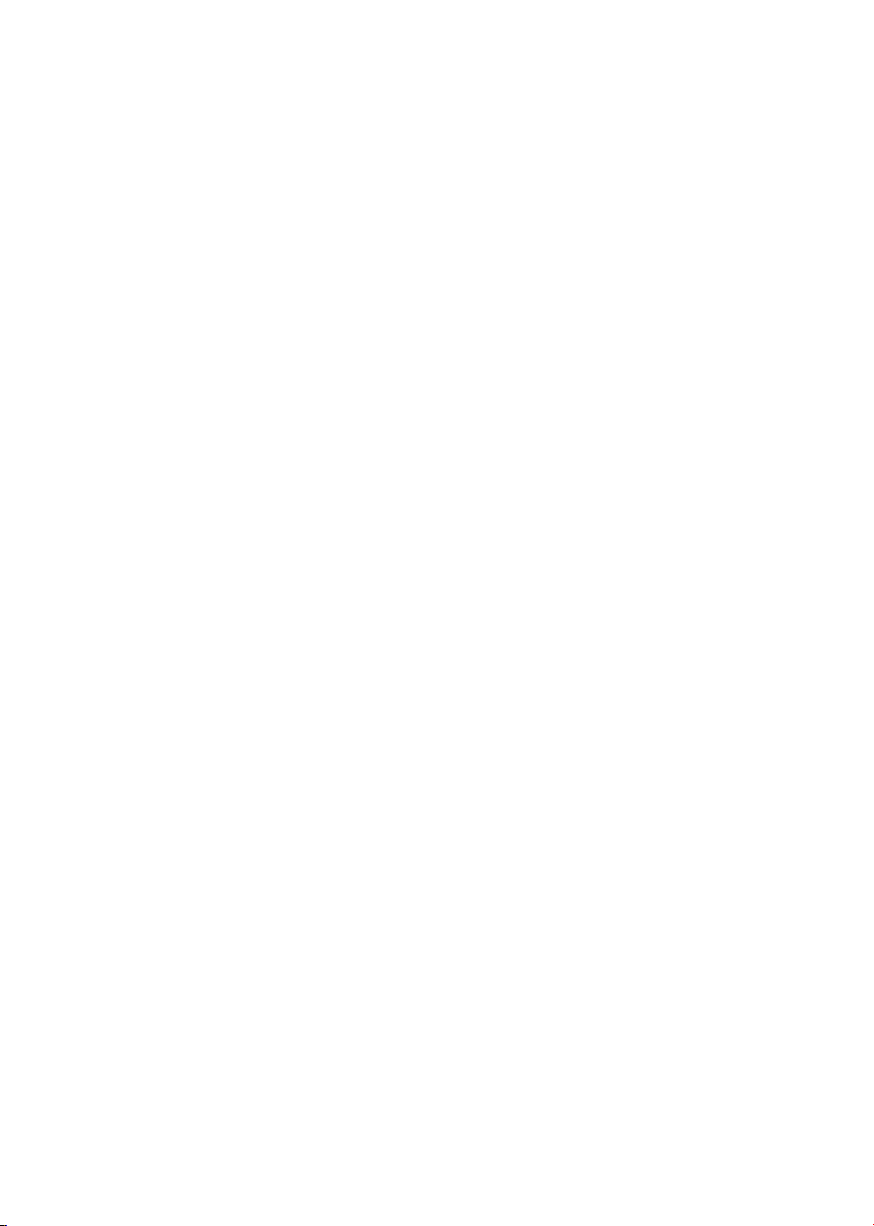
Page 3
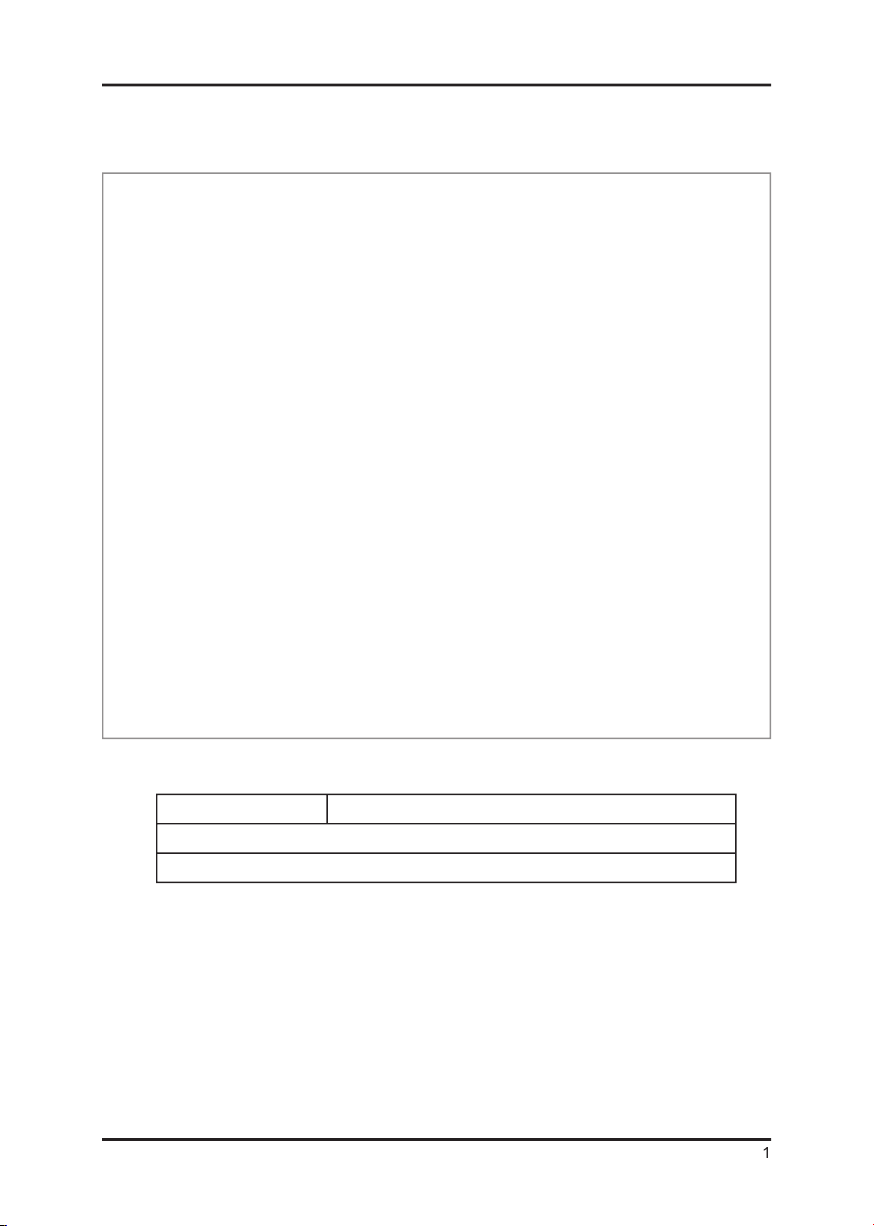
Please keep all the important information here
Attach your invoice or receipt here
for reference
Purchase date
Dealer’s name and addr.
Dealer’s tel.
• Improper connection may cause damage to the device.
• Copyright of the manual belongs to Central Music Co. Anyone must get a
written permission from Central Music Co. before copying any part of the
manual to any kind of media.
© Central Music Co. 2005
Page 4
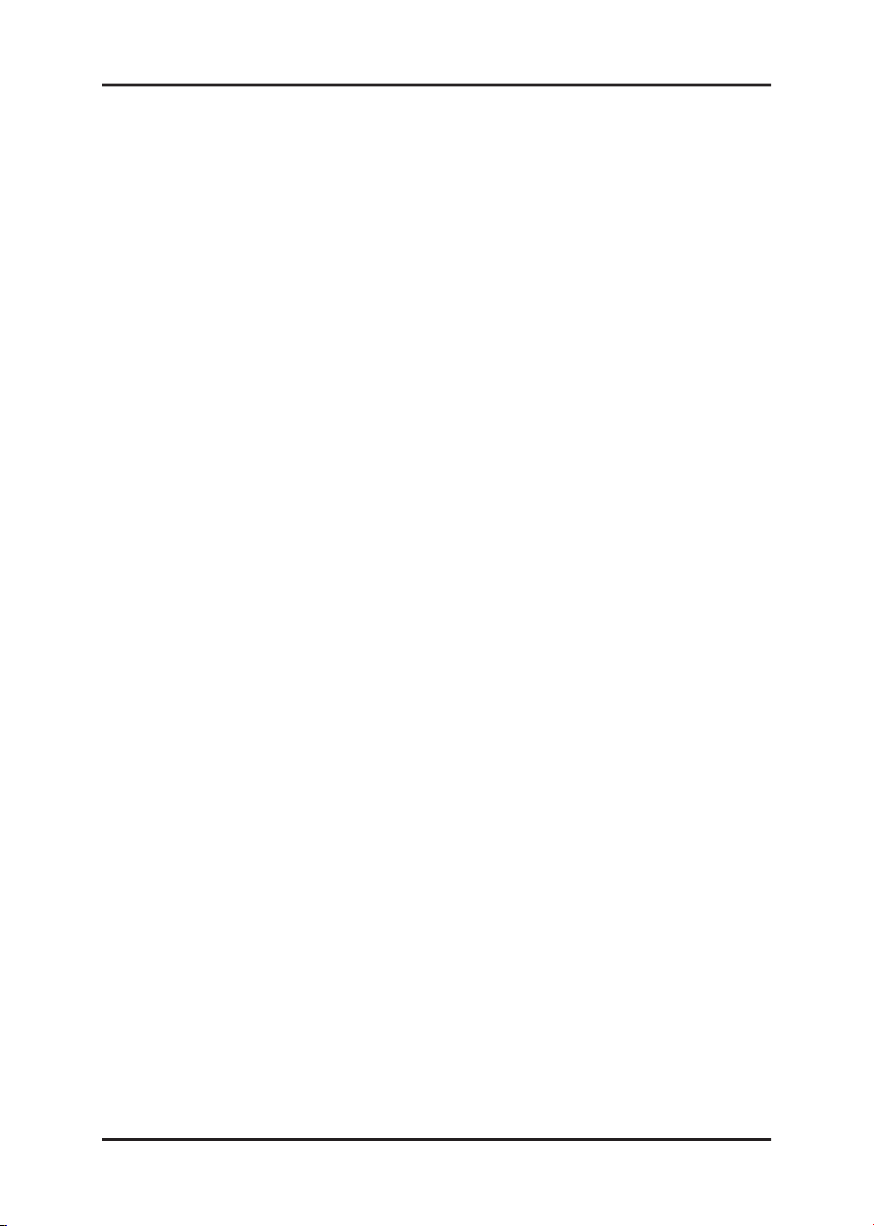
We:
CME (Brand under Central Music Co.)
hereby declare that the product:
UF400e
to which this declaration refers is in compliance with the following standards or
standardizing documents:
EN 55022, EN 55024
The following are the stipulated operating and environmental conditions for said
compliance:
residential, business and commercial environments and small-company environments.
This declaration is based on:
Test report(s) of the EMC testing laboratory
The information in this document is subject to change without notice and shall not be
deemed as a warranty by the seller. No warranties, express or implied, are made with
regard to the quality, suitability or accuracy of this document. The manufacturer reserves
the right to change the contents of this document and/or the associated products at any
time without the provision of prior notice to speci c persons or organizations. The
manufacturer shall not be held liable for damages of any kind arising from the use, or
the inability to use this product or its documentation, even if the possibility of such
damage is known. The information in this document is subject to copyright. All rights
are reserved. No part of this manual may be reproduced or transmitted in any form or
for any purpose without the express written permission of the copyright holders. Product
and brand names contained in this document are used for identi cation purposes only.
All registered trademarks, product designations or brand names used in this document
are the registered property of their respective owners.
© Central Music Co. 2005
Page 5
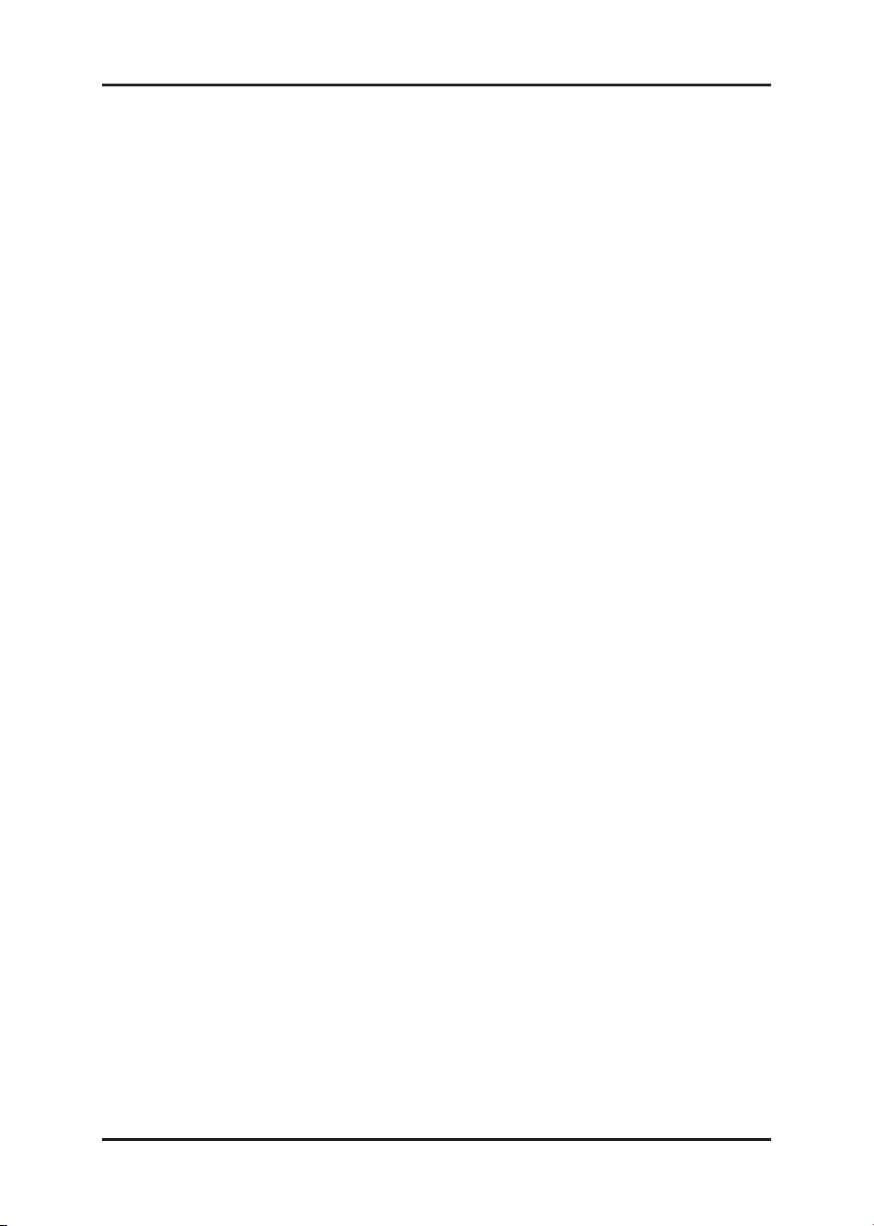
3
From opening the package to installation...........................................................6
Hardware installation..........................................................................................7
Which operating system?..........................................................................................8
Installing the UF400e drivers in Windows XP...........................................................8
The UF400e as a system audio device (Windows)..................................................11
Which operating system?........................................................................................11
Installing the UF400e driver in OS X......................................................................12
The UF400e as a system audio device (Mac OS X).................................................12
MIDI IN S.W...........................................................................................................14
Analog outputs........................................................................................................14
Analog inputs..........................................................................................................15
Digital interface (S/PDIF).......................................................................................16
MIDI interface........................................................................................................16
Drivers................................................................................................................17
The Windows drivers............................................................................................17
The MME wave driver.........................................................................................17
The ASIO driver and the ASIO Control Panel......................................................17
The GSIF driver...................................................................................................18
The MIDI driver...................................................................................................18
In detail—special properties of the drivers.........................................................18
DirectSound & WDM..........................................................................................19
WDM sample rate (SR) interpolation...................................................................19
WDM kernel streaming........................................................................................19
The Mac OS X drivers...........................................................................................19
Inputs (Analog In, Digital In)..................................................................................21
Outputs (Wave Play 1/2, 3/4, Digital Play)..............................................................22
Master......................................................................................................................22
Master Clock...........................................................................................................22
Routing...................................................................................................................23
Analog Out 3/4 (Line / Headphone)........................................................................23
The ASIO panel.......................................................................................................23
Colors......................................................................................................................24
Page 6
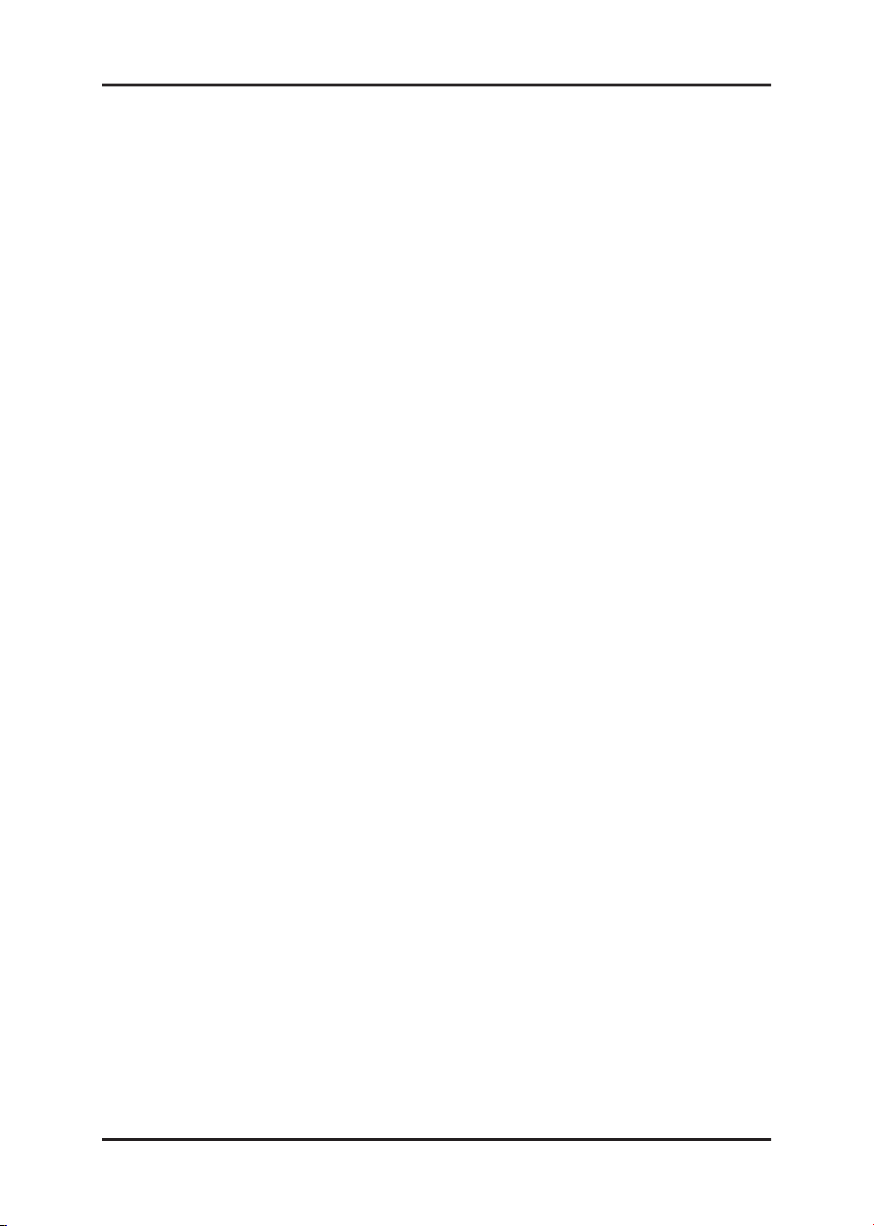
About......................................................................................................................25
Appendix A—Technical Data............................................................................26
Technical data.........................................................................................................26
Page 7
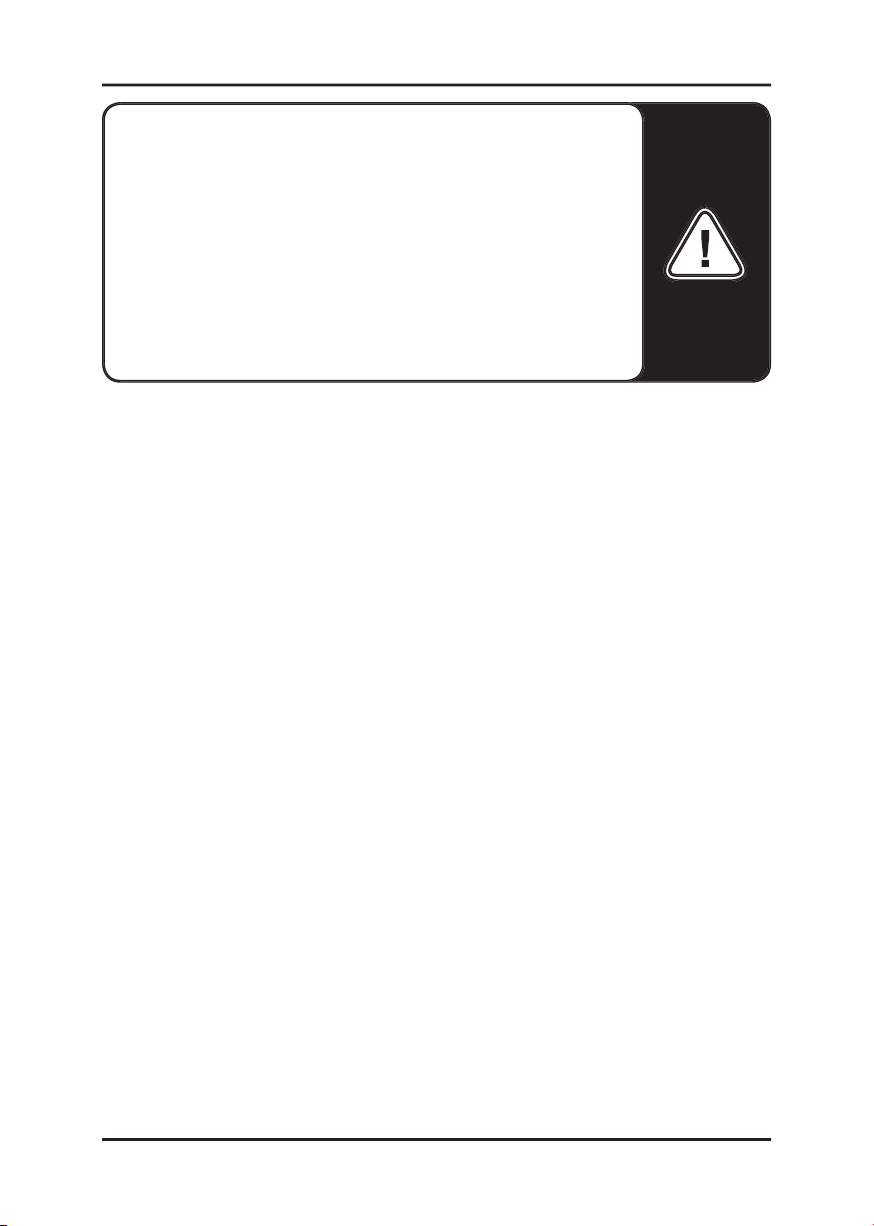
Safety information
Please ensure that UF400e Fi rewire Audio Expansion Board
devices are turned off before plugging them in. This will protect
you from any possible—albeit weak—electrical shocks, as well as
protect your speakers and your hearing from sudden peaks.
For digital devices, be sure to at least lower the volume on your
playback equipment.
Connecting the device to the FireWire™ port of your computer
may also cause a noise—please turn down the volume of your
playback system accordingly.
Welcome!
We’re pleased that you’ve chosen the UF400e Firewire Audio Expansion Board by
CME for your musical endeavors and would like to congratulate you on your decision.
With the UF400e Firewire Audio Expansion Board, you’ve purchased a sophisticated
product representing the state of the art of studio technology—and we’re convinced this
innovative development will prove extremely useful to you in the coming years and,
above all, provide you with a great deal of entertainment.
We hope that this brochure is helpful to you while using the product. It is designed
to illustrate technical relationships based on practical examples from the studio
environment. This brochure is not only designed to help beginners with this complicated
subject—advanced musicians will also nd the occasional bit of useful information.
We hope you nd this manual both informative and entertaining to read, and hope you
nd lots of pleasure in the UF400e.
Your CME Team
5
Page 8
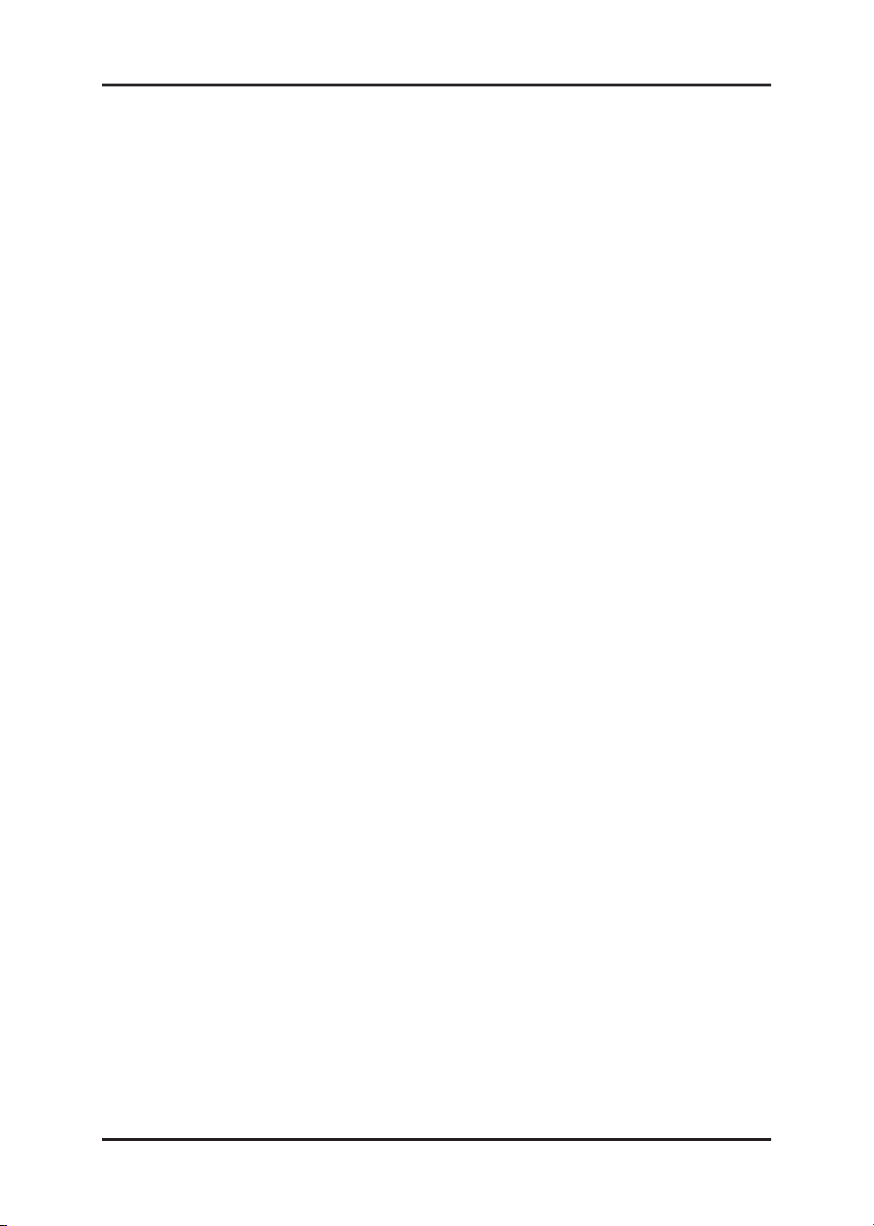
6
—the perfect internal Firewire Audio Expansion
Bo ard b y C ME. F ant ast ic spe cs like 2 4-b it/ 192 k Hz, FireWir e™ port, MIDI
IN/OUT/THRU, a MIC or Instrument IN (high-quality and DI, with an adjustable level),
OUT (TRS) make the UF an ideal tool for musicians.
UF400e audio expansion Board, too, leave nothing to be
desired. Our sophisticated software architecture guarantees trouble-free deployment in
Windows XP (Service Pack 1 or higher) and MAC OS X Panther 10.3.4 (or higher).
The ASIO drivers—thoroughly proven throughout years of studio application—allow the
lowest possible latency between the software-based sound generation and audio output.
Before connecting the UF400e into UFX, take note of any special points pertaining to
the con guration of your computer. Also refer to the manual of your computer and UF
devices for their settings.
The installation should run without any problems, especially in recent systems. If you
are experiencing dif culties all the same, please review carefully the relevant chapter in
this manual. If you are still having problems, please call our service hotline, or seek help
from our web: www. cme-pro. com.
The UF400e package should contain the following items:
• 1 UF400e expansion Board (the UF400e hardware)
• 1 IEEE 1394 FireWire™ cable 6-pin/6-pin
• 1 UF400e CD
• 1 manual (Here you are reading it)
Page 9
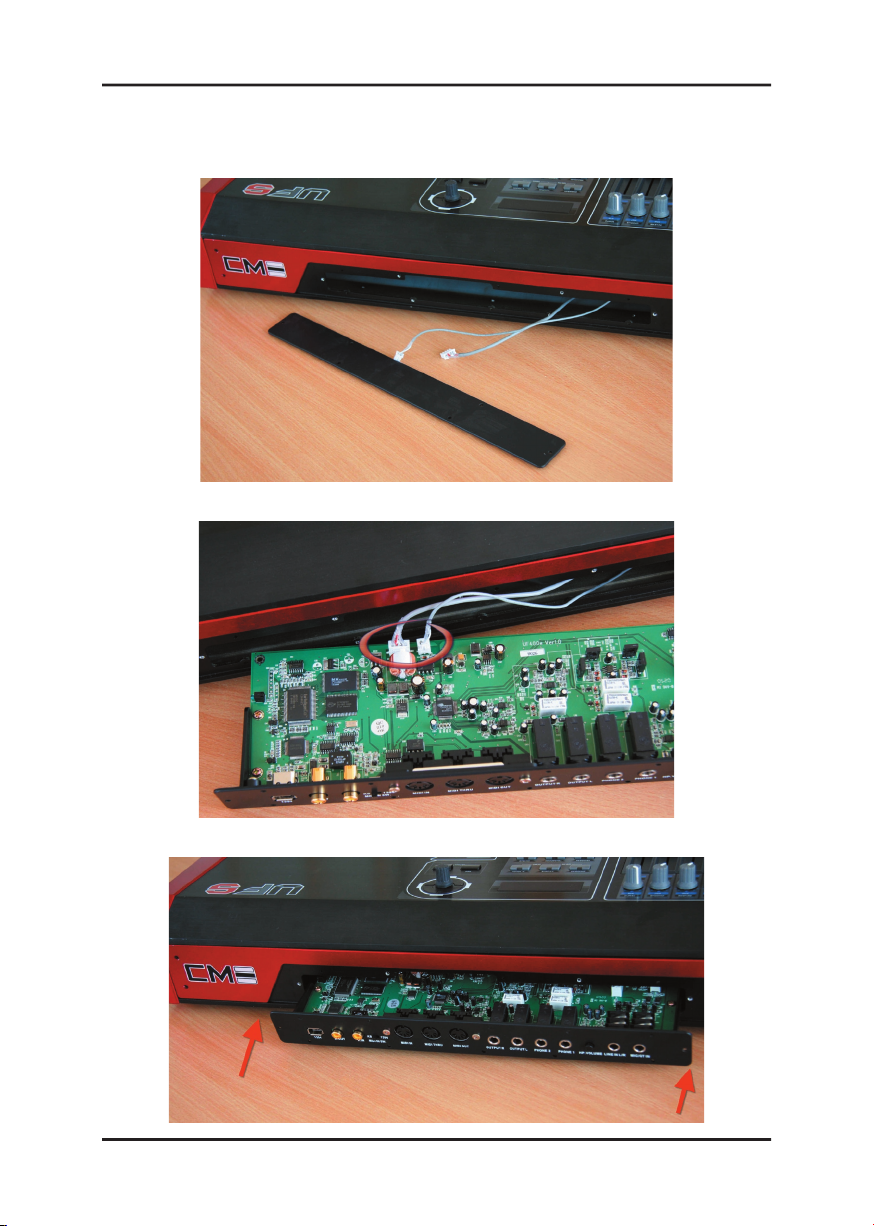
Connect the UF keyboard with UF400e
First, remove the backboard from the back of UF
Connect pre-reserved connectors to UF400e Board
Page 10
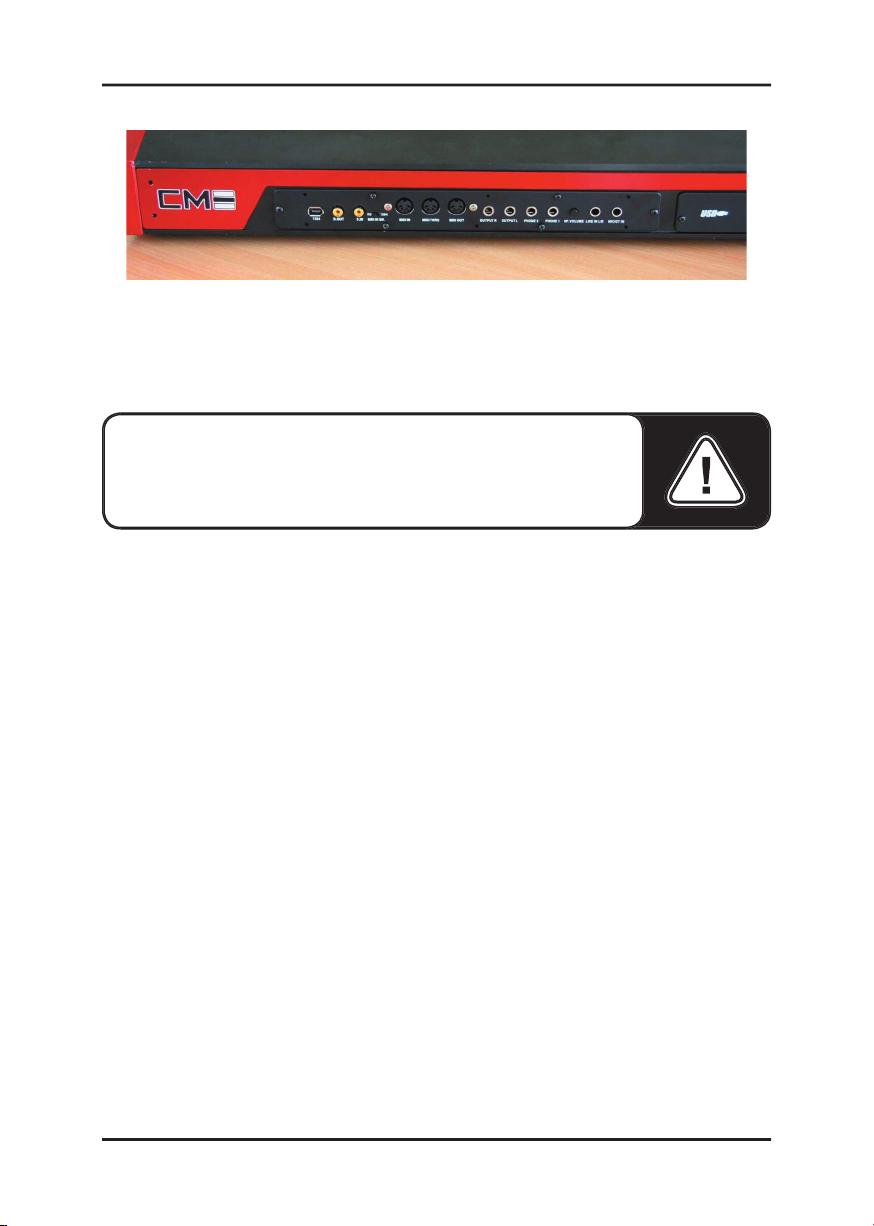
Put the Board into the groove of UF
Tighten the screws
Which operating system?
The UF400e can be used only under Windows XP (Home and Professional editions).
Older Windows versions are not supported. Please ensure that you have applied the
current service packs and updates to your Windows installation (Service Pack 1 or
higher).
the “My Computer” icon and choose “Properties” from the context menu. If you’
re still using the default Teletubbyland XP wallpaper, you can access these menu
item by clicking : Start -> Settings -> Control Panel -> System. Service Pack 1—
or SP1 for short—must be installed on your computer. If it is not, please contact
Microsoft (www.microsoft.com) to obtain an update for your system. The service
pack is generally free of charge.
2. Insert the included UF400e CD and wait for the autorun application to launch.
If the autorun application on the CD does not launch automatically, start the
application manually by double-clicking “Autorun.exe” in the root folder of
the CD. Click the “Installation” button in the autorun application to install the
UF400e driver and Control Panel in your operating system.
3. Choose a language for the setup wizard and click “Next” to continue with the
8
Please perform the following steps in the stated order. Do not
connect the UF400e Firewire Audio Expansion Board to the
computer until instructed to do so.
installation.
Page 11

9
The InstallShield Wizard will now display its welcome message.
4. The default destination for the installation is speci ed in the following window. If
you prefer a different location, please click “Change…”.
Page 12

5. Now you are ready for the installation. Click “Install” to continue.
6. The driver is now installed in your system. As soon as the message shown below
appears, connect the UF400e to your computer’s FireWire™ port using the
included cable. Windows XP will automatically recognize the device as new
hardware and will open the driver installation dialog.
7. You may ignore the dialog box that will appear to inform you that the software
that you are installing has not passed the Windows logo test.
Page 13

8. Click “Finish” to complete the driver installation.
9. Once the driver installation is complete, the UF400e should appear as the
following entry in the Device Manager. The Device Manager can be found on the
Control Panel under “System” > “Hardware”. Then click the “Device Manager”
button.
The UF400e as a system audio device (Windows)
If you would like to use the UF400e not only for speci c audio applications, but as
your default Windows audio device, select the UF400e audio driver in the Control
Panel under “Sounds and Audio Devices” > “Audio” as the default device for the
desired functions.
As the UF400e is a professional audio interface, its levels can only be adjusted
using its included Control Panel. The Windows mixer is disabled to prevent it from
adversely affecting the signal quality.
Which operating system?
The UF400e can only be used under Mac OS 10.3.4 (OS X) or higher. It can be
integrated easily using OS X CoreAudio and CoreMIDI.
Page 14

As mentioned above, the UF400e uses the operating system’s CoreAudio and
CoreMIDI drivers. It’s therefore not necessary to install a device-speci c driver.
However, to take full advantage of advanced routing, samplerate switching and other
features, please install the included Control Panel. Simply run the installer in the
Driver & Control Panel\MAC folder.
The UF400e as a system audio device (Mac OS X)
If you would like to use the UF400e not only for speci c audio applications, but as
your default Mac OS X audio device, select the UF400e audio driver in the “Sound”
control panel as the default device for audio output.
Page 15

FireWire™ is a serial PC interface similar to USB that was developed by Apple in 1995,
and which was originally intended for digital video data and for external mass storage
and audio devices. It has since been given many names that all refer to the same port: for
example, Sony calls FireWire™ “i.LINK?”, Texas Instruments refers to it as “Lynx?”,
and one also frequently sees the mysterious abbreviation “1394”. The latter designation
actually refers to the common IEEE 1394 standard, which is notable for its high data
rates (IEEE 1394a = 400 Mbps and IEEE 1394b = 800, 1600 and 3200 Mbps). (For
those of you who are sticklers for detail, IEEE stands for the US “Institute of Electrical
and Electronic Engineers”.)
Like USB, FireWire™ also supports hot plugging—in other words, you do not need to
shut down your computer to add or remove devices. However, you should take care not
to interrupt any applications that may be accessing the UF400e to prevent possible data
losses or blue screens. Also please note that it may take the operating system a while to
process the new situation—after all, machines are only human :-)
The socket on your PC can have two different forms, with either 4 or 6 conductors.
According to the standard, in the 6-pin version the two extra pins are used to supply
7.5 – 30V / 1.5A per port. Unfortunately, this is often not the case due to the poor
quality of some controllers that are unable to provide a constant operating voltage
—despite the requirements of the speci cation. So if you’d like to avoid any
unexpected failures of the UF400e, please use the D.C. or USB port on UF keyboard
to supply power—better safe than sorry. If your computer “only” has a 4-pin port,
you must use the D.C. or USB port. To connect the UF400e to your PC in this case,
please use the adapter (6-pin to 4-pin).
Page 16

Audio Expansion Board
The UF400e offers you numerous connections for connecting professional studio
peripherals and HiFi devices. Following is a detailed overview of its technical and
electrical characteristics:
UF400e panel
MIDI IN S.W. is a key to switch the original MIDI signal. The signal comes from
UF keyboard when the key locates on KB. The signal comes from UF400e when the
key locates on 1394.
Analog outputs
Panel (Out L/R)
The UF400e features two high-quality analog mono outputs on its panel. The
connections have been realized as balanced 1/4” jacks. Unbalanced cables can also
be plugged into the outputs, of course.
Panel (Out Phone 1/2)
Two further analog output (stereo) is available on the panel that can be used either
at Line level (2.0 Vrms) or as a hardware-controlled headphone output (with an
adjustable level). The mode for this output can be selected in the Control Panel.
On the driver side
all of the outputs are grouped in a multi-channel device. The relevant driver is
The analog outputs operate with music-compatible levels of 2.0
Vrms. Here, you can connect a mixing Board, active speakers, or
ampli ers.
CAUTION!
As the UF400e can deliver an output of up to 2.0
Vrms in Line mode and even more in headphone mode, a very
high (loud) level will be available depending on the impedance of
your headphones. Take care of your ears, you only have one pair!
Page 17

called “UF400e(0) MC Out”. The channels can be addressed individually using
common audio applications.
Analog inputs
In L/R
The UF400e System features two high-quality analog stereo inputs on its panel,
which are named “LINE IN L/R” and “MIC/GT IN”. The connections have been
realized as unbalanced stereo 1/4” jacks. Unbalanced mono sources can also be
plugged into the outputs, of course.
There is only one connection can be used at same time. The “LINE IN L/R” will
be disabled as long as guitar or microphone hooks up “MIC/GT IN”. In the mean
time UF400e receives the signal comes from “MIC/GT IN” only. It has to keep “
MIC/GT IN” un-plugged if you want to record signal from “LINE IN L/R”. The “
LINE IN L/R” can only recognize line level signal.
It can be chosen between MIC and Guitar by the control panel of Analog In.
Three different gain levels can be set in the Control Panel via high-quality relays:
Guitar
maximum level at 0.5 Vrms input level
Mic
maximum level at 1.3 Vrms input level
On the driver side
The inputs are viewed as a stereo pair (1+2). The driver is called “UF400e(0) In 1”
Practical tip:
Make full use of the 24-bit support of up-to-date
software applications and connected digital peripherals—even if
you are planning to “just” release your production on CD. The
admittedly subtle increase in audio quality pays off noticeably in
the total signal and especially in digital editing.
Practical tip:
While recording, try to achieve as high a recording
level as possible to get the greatest bene t from the wide dynamic
range of the 24-bit converter. Always remember that a clean take
is far more valuable than the best corrective plugin.
Page 18

Use the digital interface of your UF400e Board to transfer music digitally from your
computer to other devices, or to record audio data with your computer. There are two
separate coaxial jacks (cinch) for recording and playback. The interface can send and
receive sample rates of up to 24-bit / 96 kHz. The recording driver is called “UF400e
(0) SPDIF In”, and the routing must be set to the digital output in the Control Panel
for playback.
Synchronization.
When recording from a digital source, make sure that the
sampling rates of both devices (e.g. DAT recorder and laptop) are synchronized.
The S/PDIF protocol contains a signal for this purpose. If such a signal is
applied to the digital input and the Master Clock switch is set to “External”, the
UF400e will automatically synchronize to it and the “Digital In” channel will be
available in the mixer.
ASIO applications such as Cubase SX often have an option to switch the
hardware from an internal to an external (sometimes also called S/PDIF) clock
source. This changeover currently has no effect on the UF400e. The switch to
an external clock is not to be confused with external synchronization to MIDI
devices, video equipment or tape decks and therefore cannot be found in the
AC3
and
DTS
can also be played back via the digital output. Select “NonAudio
” for the digital output in the Control Panel under “Routing”. This setting mutes
the Digital Play path in the digital mixer so that the non-audio signals are not
also sent to the analog outputs.
MIDI IN/OUT/THRU is available for suitably-equipped peripherals such as MIDI
keyboards, DAW controllers and other devices. The cables for MIDI connections are
Practical tip:
For an absolutely clean and jitter-free signal path
(when mastering, for example), use special shielded RCA cables
to transfer digital data.
Devices that can process the S/PDIF protocol can be connected
to the coaxial digital interface (RCA sockets on the panel). These
include DAT recorders and a wide range of HiFi components, as
well as other computers.
Page 19

always connected “crosswise”, meaning OUT to IN and vice-versa. MIDI sequencer
software usually offers you to loop MIDI data through, using the Through function.
The Windows drivers
The UF400e audio interface features a range of drivers for a variety of applications.
The audio drivers support all bit rates between 8 and 32 bits with all common sample
rates between 32 and 192 kHz. (Digital I/O up to 96 kHz)
In most Windows programs, you will encounter drivers with the designation “
UF400e (0) MC Out” for recording and playback. These are multichannel drivers
that support all six outputs (4 analog and 2 digital). The speci c routing options for
these drivers can be found in the UF400e Control Panel.
The abbreviation ASIO stands for “Audio Streaming Input Output” and refers to a
32-bit driver model developed by Steinberg. The advantage of the ASIO driver is
the extremely low audio recording and playback delay times, also known as latency.
Values signi cantly under 10 ms—and less than 4 ms on fast, cleanly-con gured
systems—at sample rates exceeding 96 kHz are quite realistic. The format also
supports sound Boards with multiple inputs and outputs—so-called multi-I/O Boards
—as well as direct monitoring and multi-client mode (ASIO 2.0 or later).
Programs that make use of Steinberg’s ASIO interface indicate in the corresponding
dialogs the ASIO drivers of the UF400e. The ASIO driver is listed in compatible
programs under “ASIO for UF400e FireWire series”.
Device con guration in Cubase SX 2
Page 20

The inputs and outputs (generally called “busses” or “channels”) available in the
individual programs are generally called “Out 1 UF400e”, “Out 2 UF400e”, etc.
ASIO audio connections in WaveLab 5
The GSIF driver of the audio interfaces is also visible only in certain programs.
The GigaStudio sampler application and other Tascam / Nemesys products can also
access the hardware in a very fast and direct manner. The outputs available in each
program are called here “UF400e (0)” and lead directly to the outputs of the UF400e
audio system.
For the recording and playback of MIDI data via the MIDI IN and OUT jacks, a
separate driver is available. The driver designated as “UF400e(0) Midi In 1 or Out
appropriate.
DirectSound & WDM
It goes without saying that the drivers of the UF400e also support Microsoft’
s DirectSound or DirectSound 3D interface. What’s more, the software complies
strictly with Microsoft’s WDM speci cation. For example, the drivers are able to
play back audio data streams from multiple applications in parallel (multi-client, a “
Practical tip:
If MIDI les, which can be played back using
Windows’ media players, are also to be transferred to externally
connected devices, open the “Sounds and Multimedia Properties
” dialog window from the Windows Control Panel and set the “
MIDI Music Playback” device to the driver mentioned above.
Page 21

luxury” that faithful TerraTec customers have enjoyed since 1997).
Unlike MME drivers, WDM (Windows Driver Model) drivers are based on 32-bit
architecture. It is also the basis for advanced interfaces such as “ASIO” or “Direct-X”.
The multi-client capability of the WDM architecture also permits the simultaneous
playback of multiple audio data streams with differing sample rates. The sample
frequency used for all streams is based on the le called up rst. All further data
streams—those called up during the run time of the rst le—are interpolated as
required and their pitch is not affected.
An SR conversion/interpolation does always result in a certain loss of
quality, however.
You should therefore ensure that you do not use several programs
simultaneously with differing sample rates for applications in which the highest
possible audio quality is vital. For example, it’s best to only have the playback
software running when transferring a piece of music at 44.1 kHz to a DAT recorder.
WDM kernel streaming also represents a new technology for Microsoft. Like
established models such as Steinberg’s ASIO interface, kernel streaming is designed
to provide extremely fast access to audio hardware, bypassing the mixer for direct
hardware access. Thus the name “kernel streaming”—the kernel of the Microsoft
Windows operating system permits the audio data to stream directly through. This
extension of the WDM format was designed after a proposal by Cakewalk and is
now of cially recognized by Microsoft. The deployed software (such as audio/MIDI
sequencers or software synthesizers) must support the WDM function directly,
however. One of these programs, for example, is the “Sonar” recording software
produced by the Cakewalk company.
The Mac OS X drivers
In OS X (currently OS 10.3.4), the UF400e system is supported completely by Apple
CoreAudio and CoreMIDI. Device-speci c drivers are not required. The UF400e can
be selected as the default recording and playback device in “Control Panel ->Sound”
Note:
Unlike P C I Bo a r d s , th e UF 4 0 0 e sy s t e m ca n n o t
automatically synchronize the required sample rate. Select the
sample rate manually using the dropdown menu in the Control
Panel to avoid a SRC. The sample rate set in the control panel will
always be applied.
Page 22

20
The CoreAudio/MIDI driver can also be selected in audio applications such as
Cubase SX or Emagic Logic. Buffer sizes generally can also be con gured there to
accelerate access to the audio system. The latency under CoreAudio is comparable to
the latency typical for Windows or OS9.
Page 23

The UF400e Control Panel is—beside the drivers—by far the most important piece of
software in the package. Here, depending on the requirements of each situation, you
can have total control of the audio interface, reduce volumes (take this literally!), route
inputs to any output, set the Master Clock values or toggle the analog output on the front
panel between headphone and line levels.
The Control Panel is quite intuitive and should not present beginners with major
problems. Nevertheless, the following section contains a number of explanations of the
individual function blocks.
Overview of the UF400e Control Panel.
Here you can control the levels of the individual input channels of the UF400e in the
Digital Mixer. The individual sliders can be adjusted directly on the hardware mixer.
A separate fader is available for each mono channel. The individual channels can be
joined using the switchable stereo link function. The “Mute” buttons can be used to
mute the individual channels. Use the “Analog In” button to select the levels “Guitar
Note:
the functions and the position of the control elements are as
identical as possible under Windows and MAC OS. The following
illustrations correspond to the Windows version of the Control
Panel.
” and “Mic” for the input channels. The exact values for these levels are:
Page 24

returned.
Guitar
maximum level at 0.5 Vrms input level
•
Mic
maximum level at 1.3 Vrms input level
If the input signal distorts, select a different level.
“Digital In” is grayed out until a signal is applied to the digital input and the Master
Clock is set to “External”.
Here you can adjust the volume of the output signals, provided you have selected “
Digital Mixer” as the input signal in your routing. All other signals are sent straight
to the output, bypassing the faders. As with the input, a separate fader is available
for each mono channel. The individual channels can be joined using the switchable
stereo link function. A “Mute” button can be used to mute the playback. If two mono
channels are linked, clicking the mute button for the stereo pair is suf cient.
The overall playback level can be set with the Master control of the digital mixer.
Here we’re dealing with the sample rate used by the UF400e. This is a very
important point, as the Board can be clocked by an external signal (External, e.g.
from a DAT recorder) or it can set a sample rate itself and provide this signal to other
devices.
When choosing “Internal”, you can choose from all commonly used sample rates
from 32 to 192 kHz—the actual bit rate is not important at this point. The external
sample rate, when applicable, is displayed in the box next to “External”. If no signal
is available or the connection has been interrupted, the message “--------” will be
Note:
If you are working with common audio/MIDI sequencers,
you should also use this software for vol um e co ntrol. T he
advantage: the settings are usually saved together with your
project (song, arrangement etc.).
Note:
Unlike PCI Boards, the UF400e cannot automatically
synchronize the required sample rate. Select the sample rate
manually using the dropdown menu in the Control Panel to avoid
a sample rate conversion and attendant loss of quality.
Page 25

23
In the routing section, all input signals (Wave Play 1/2, Wave Play 3/4, Analog In,
Digital In, Digital Mixer and Digital Play) can be routed to the three output pairs
(Analog Out 1/2, Analog Out 3/4, Digital Out). Almost any combination is possible.
Click the three buttons on the left-hand side to open a window in which you can
select the desired pair. Needless to say, if you intend to use the digital mixer, “Digital
Mixer” must also be selected on the input side, otherwise the signal will be sent
straight to the output, bypassing the faders.
Analog Out 3/4 (Line / Headphone)
Use the two buttons at the lower right-hand side of the Control Panel to toggle the
analog output on the front panel between “Line” and “Headphone” levels. Set to
headphone level, the volume can be adjusted not only in the Control Panel, but also
—much more conveniently—with the knob on the front panel of the housing. An
LED on the front panel indicates that the headphone level is activated.
The ASIO panel
To open the ASIO panel, click the “ASIO” button (on the right-hand side of the
UF400e Control Panel). Use the slider to adjust the latency (i.e. the delay between
striking a key or a MIDI event and the output of the sound). If the value is too low
Page 26

(and the sample rate too high), this will negatively affect the performance of your
overall system—a more powerful computer will support a lower latency setting.
With a fast system, you should achieve values of less than 5 ms at 96 kHz without
problems. “Without problems” means that you will not detect any dropouts during
audio recording or playback. If such dropouts occur, increase the latency. Further
options are generally available on the relevant panels of ASIO applications such as
Cubase, Wavelab etc.
When it comes to the design of the UF400e Control Panel, we like things to be clean
and functional. We don’t want to force anything onto you, however—feel free to
brighten your screen with the Color Panel. This section contains a number of truly
useful settings that not only beautify your UF400e Control Panel, but which improve
the overview of its display:
A click on the Background, Text, Static Controls and Peakmeter buttons opens the
Windows dialog to change the colors.
The “Re ections off” option disables the attractive re ections of the elements. This
can be helpful for slower systems.
Test the settings made above in the right-hand part of the window and save them
when you’re satis ed.
Once saved, you can nd your personal color settings in the dropdown menu, which
already contains a number of examples. The “Windows System” color set uses only
colors that display correctly at an 8-bit color depth.
Faced with such a wealth of settings, it would be pretty tedious to have to set things
up by hand every time. Needless to say, you can count on us to make your life easier
with our extremely practical “Scenes” menu item. Simply save all of your control
Page 27

and fader settings at the click of a button and reload them whenever you need them.
And in case you ever don’t have a computer at hand ;-), you can also use the UF400e
in stand-alone mode as a high-quality A/D or D/A converter.
The UF400e stores the last settings used in the Control Panel and can apply them when
it has power, even without being connected to a computer.
About
The About page of the UF400e Control Panel gives you all of the relevant facts on
25
Note
to the clipboard—a convenient feature for a quick description of
your system for support requests.
your Control Panel, audio drivers, rmware version and operating system.
Page 28

Appendix A—Technical Data
Technical data
• external FireWire™ audio interface
• 2 analog input channels, 1/4” jack, un-balanced
• 2 analog output channels, 1/4” jack, balanced
• 2 analog stereo output, 1/4” jack, usable with Line Out or adjustable headphone
output.
• coaxial digital input, cinch
• coaxial digital output, cinch
• MIDI interface with 5 pin DIN connections (IN/OUT/THRU)
• analog playback with up to 24 bit/192 kHz resolution
• analog recording with up to 24 bit/192 kHz resolution
• digital playback with up to 24 bit/96 kHz resolution
• digital recording with up to 24 bit/96 kHz resolution
• digital interface for S/PDIF, AC3 and DTS formats
• 24-bit/192 kHz A/D converter with 110 dB (A) SNR*, 109 dB(A) SNR typical
• 24-bit/192 kHz D/A converter with 114 dB (A) SNR*, 111 dB(A) SNR typical
• 2.0 Vrms output level
• WDM driver for Windows XP SP 1
• Core Audio and Core MIDI support for Mac OS X 10.3.4
• ASIO 2.0 support - Windows only
• GSIF 2 support - Windows only
• WDM Kernel Streaming support - Windows only
• ASIO, GSIF, WDM Multiclient support - Windows only
• MME and DirectSound support - Windows only
• Control Panel for Windows XP SP1 and Mac OS X 10.3.4
System requirements – PC
• Pentium III 800
• 256 MB RAM
• FireWire™ port
• Windows XP with Service Pack 1 (SP1) or higher
System requirements – MAC
• G4 800 MHz
26
Page 29

• 256 MB RAM
• FireWire™ port
• MAC OS X Panther 10.3.4 or higher
System recommendations – PC
• Intel Pentium 4 2 GHz or AMD Athlon XP 2000+
• 512 MB RAM
• FireWire™ port
• Windows XP with Service Pack 1 (SP1) or higher
System recommendations – MAC
• G5 1.8 GHz
• 512 MB RAM
• FireWire™ port
• MAC OS X Panther 10.3.4 or higher
Page 30

CME is the registered trade mark of Central Music Co.
UF is the registered trade mark of Central Music Co.
All the other trade marks belong to their respective owners.
Limited warranty:
All the content and speci cation in this manual are for reference only. Central Music
Co reserves the rights to modify the manual, but dose not guarantee to notify the
modi cation to anybody. Central Music Co also reserves the right to modify the product
speci cation without noti cation to anybody, thus there may be difference between the
real product and the manual. Central Music Co will not be responsible for any third-party
products.
Central Music Co offers limited warranty to the original purchase user, that is, there is
no material or assembly defect within the warranty period. The warranty period starts
from the purchase date.
For the products with defect found, the user should send the product back to Central
Music Co within the warranty period with shipment cost paid; Central Music Co will
repair or replace the defective products for free. When sending the products, the user
must use the package box supplied or con rmed by Central Music Co, otherwise the
warranty will be invalid. For the shipment cost, the user covers the shipment cost from
its place to Central Music Co, and Central Music Co covers the shipment cost from
Central Music Co back to the user. Please contact Central Music Co (Tel: 8610-8580
number and your purchase warrant (invoice or receipt). Any modi cation or appendix
to the warranty must be con rmed by Central Music Co or its dealer or agent before it
becomes valid.
Responsibility exclusion:
• Regular wear and tear or consumption
• Abuse or improper use and damage caused by that
• Any damage caused by other device or system
• Any damage caused by modi cation or repair not con rmed by Central Music Co
• Products with broken or de led serial number
• Any damage caused by non-Central Music Co package box
• Any damage caused by improper packaging
All of the above terms and other items not mentioned in the warranty, whether oral,
written, declared or implied, are invalid. Central Music Co denies all the implied
warranty, including (but not limited to) those warranty for sales, for some special
28
Page 31

purpose, or for anti-tortious purpose.
For anything out of warranty or any other damage or cost whether special, indirect or
related, including (but not limited to) data loss, income loss, production stop, fame,
device or property damage, or cost for get back, re-make, copy any program or data from
the product, Central Music Co pays no responsibility to them.
For some region where responsibility exclusion is not allowed, the above limit or
exclusion may not be suitable. With the warranty, you will have all the legal rights and
other rights with your region.
Product website:
www.cme-pro.com
Central Music Co.
Beijing: 8610-85801115
Guangzhou: 8620-81338963
Hongkong: 852-24247368
Website: www.centrmus.com
29
Page 32

