Page 1
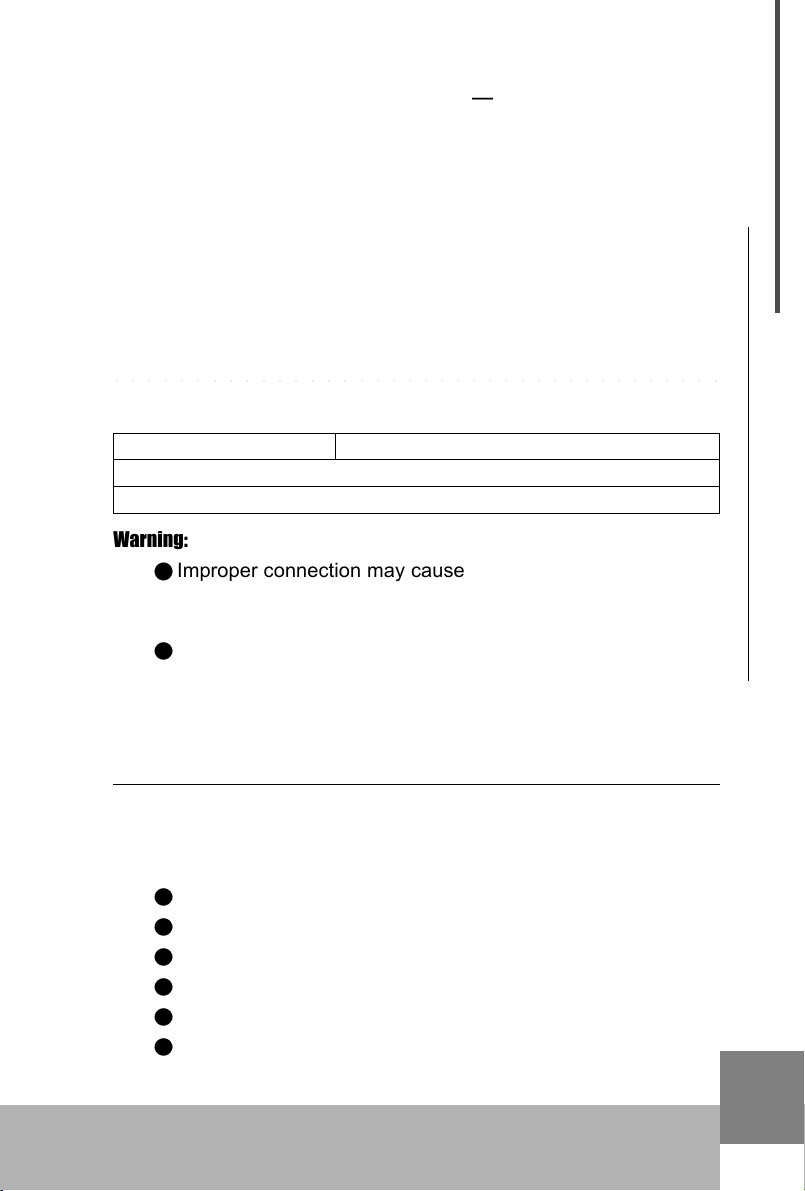
Thank you for choosing CME UF Professional Master
MIDI Keyboard with Built-in USB
Please keep all the important information here
Attach your invoice or receipt here
○○○○○○○○○○○○○○○○○○○○○○○○○○○○○○○○○○○○○○
for reference
Purchase date Serial(on the back of the keyboard)
Dealer's name and addr.
Dealer's tel.
Warning:
Improper connection may cause damage to the device.
Copyright:
Copyright of the manual belongs to Central Music Co. Anyone
must get a written permission from Central Music Co. before copying
any part of the manual to any kind of media.
(c) Central Music Co. 2004
Open the package
Please check all the items in your UF keyboard package:
USB MIDI Master keyboard 1 pcs
AC adapter 1 pcs
USB cable 1 pcs
User's manual 1 pcs
CD-ROM for device driver 1pcs
Sustain pedal 1 pcs (included with UF8 ONLY, optional for
UF5/6/7)
USB MIDI Master Keyboard
1
Page 2
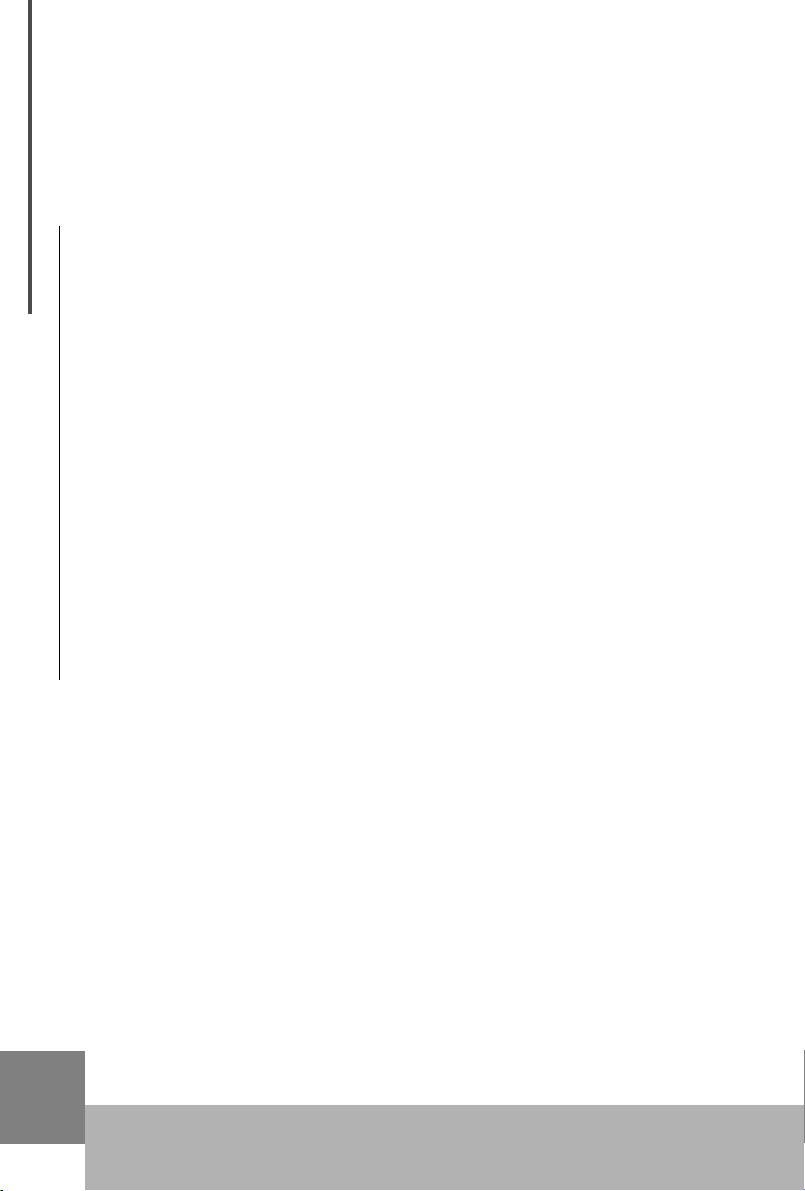
PRECAUTIONS
IMPORTANT
Always follow the basic precautions listed below to avoid the possibility of
serious injury or even death from electrical shock, damages, fire or other
hazards. These precautions include, but are not limited to, the follows:
1. Read and understand all the instructions.
2. Always follow the instructions on the instrument.
3.Before cleaning the instrument, always remove the electric plug from
the outlet as well as the USB cable. When cleaning, use a soft, dry cloth. Do
not use gasoline, alcohol, acetone, turps or any other organic solution; do
not use liquid cleaner or spray cleaner, or too wet cloth.
4. Do not use the instrument near water or moisture, such as bathtub,
washbasin, or washing poor in the kitchen, or similar places.
5. Do not place the instrument in an unstable position where it might accidentally fall over.
6. Do not jam sinks or holes of the instrument; those sinks of holes are
used for air circulation to prevent the instrument from overheating. Do not
place the instrument near heat sink or any places with poor air circulation.
7. Always use the AC adaptor included with the instrument; do not use any
other AC adaptor.
8. Do not place anything on the power cord. Make sure the power cord is set
on a safe place, so nobody will step on it and no body will get trip over by it.
9. Do not overload the outlet and AC cable to avoid fire or electrical shock.
10. Do not insert anything in the instrument, which may cause fire or electrical shock. Do not splash any kind of liquid to the instrument.
11. Do not disassemble the instrument in case of accidental electrical shock.
12. Always take the instrument to qualified service center in need of repair.
You will cause yourself in danger if you open or remove the cover, and improper assembly may cause electrical shock in the future use.
13. Unplug all the connectors and take the instrument to qualified service
center if anything in the below list happens:
A. The power cord or connector get hurt or worn out.
B. Any liquid get in the instrument.
C. The instrument gets rain or water splash.
D. The instrument dose not work properly after following all the instructions regarding to troubleshooting.
E. The instrument falls down or gets broken.
F. The instrument functions poorly.
14. Do not use the instrument when thundering; otherwise the thundering
may cause long-distance electrical shock.
2
15. Do not use the
instrument when there is gas leak nearby.
USB MIDI Master Keyboard
Page 3
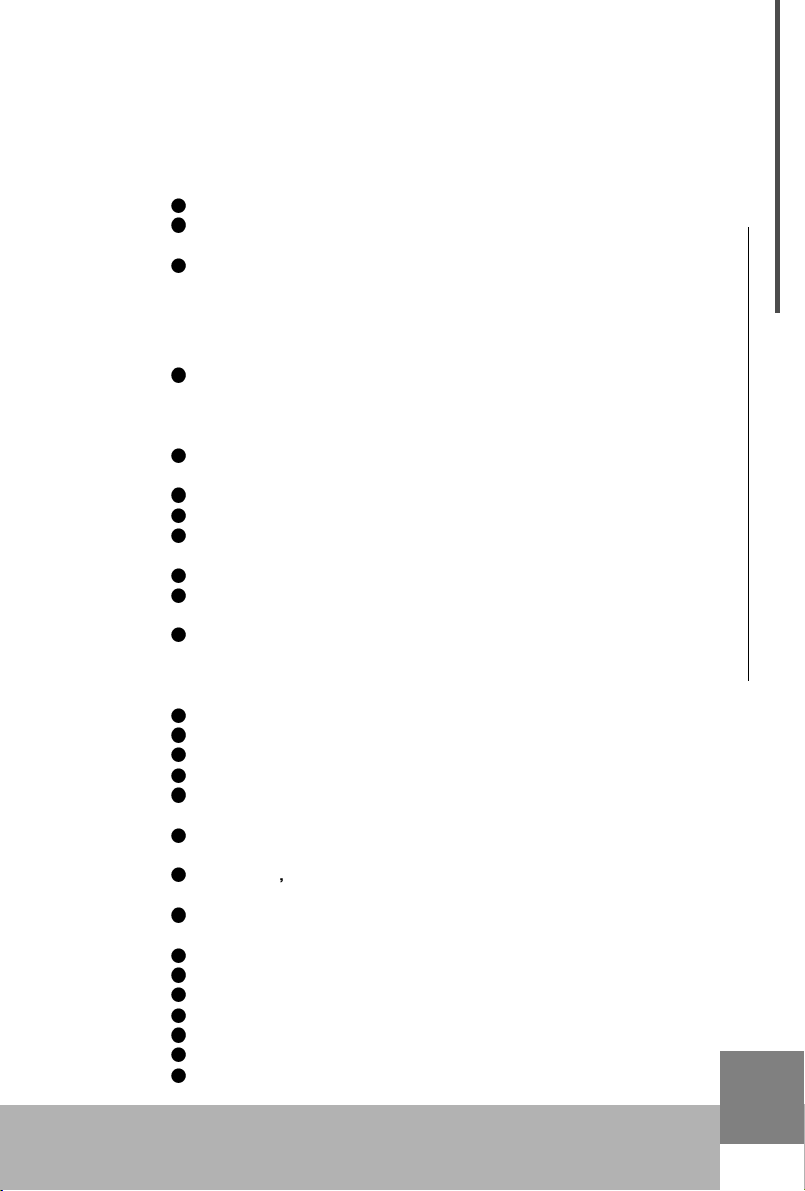
Keep this manual in safe place
CAUTION:
Setting up
WARING:
Other precautions:
Do not connect the instrument when thundering.
Do not set up the cord or outlet to moisture place, except for that the outlet
is specially designed for moisture.
When the power cord is connected to the AC outlet, do not touch the naked
part of cord or connector.
Always follow the instructions carefully when setting up the instrument.
Do not expose the instrument to rain or moisture, to avoid fire or electrical
shock.
Keep the instrument away from electrical interface source, such as fluorescent light and electrical motor.
Keep the instrument away from dust, hear and vibration.
Do not expose the instrument to sun light.
Do not place heavy object on the instrument; do not place containers with
liquid on the instrument.
Do not touch connectors with wet hand
Central Music Co. is not responsible for any damage or data loss caused by
improper operation to the instrument.
All the pictures and LCD display in the manual are used for demonstration;
they may be different from a real instrument.
Features
Professional Master MIDI Keyboard with Built-in USB
49/61/76 keys with Initial Touch/Aftertouch(UF5/6/7)
88keys Hammer Effect with Initial Touch/Aftertouch(UF8)
Pitch wheel and Modulation wheel
8 assignable knobs, preset function includes Cutoff / Resonance / Attack /
Release / Pan / Reverb / Chorus / Tempo
9 assignable faders(sliders), preset function includes channel volume(chn1-
chn16) and Master volume, Drawbar organ
LED display 9 control buttons for Program change, Transpose, Octave,
Channel, Split, Dual and others.
6 Sequencer remote control buttons: REC, PLAY, STOP, FF, REW, BACKWARD
BC(Breath Controller) port
1 MIDI out port
Sustain pedal and Volume pedal connector
USB MIDI port, power can be supplied with USB
USB Drivers for Win2000/XP and Mac OSX USB MIDI
Compatible with major sequencer and audio software
Optional Firewire expansion board for IEEE 1394 audio interface
3
USB MIDI Master Keyboard
Page 4
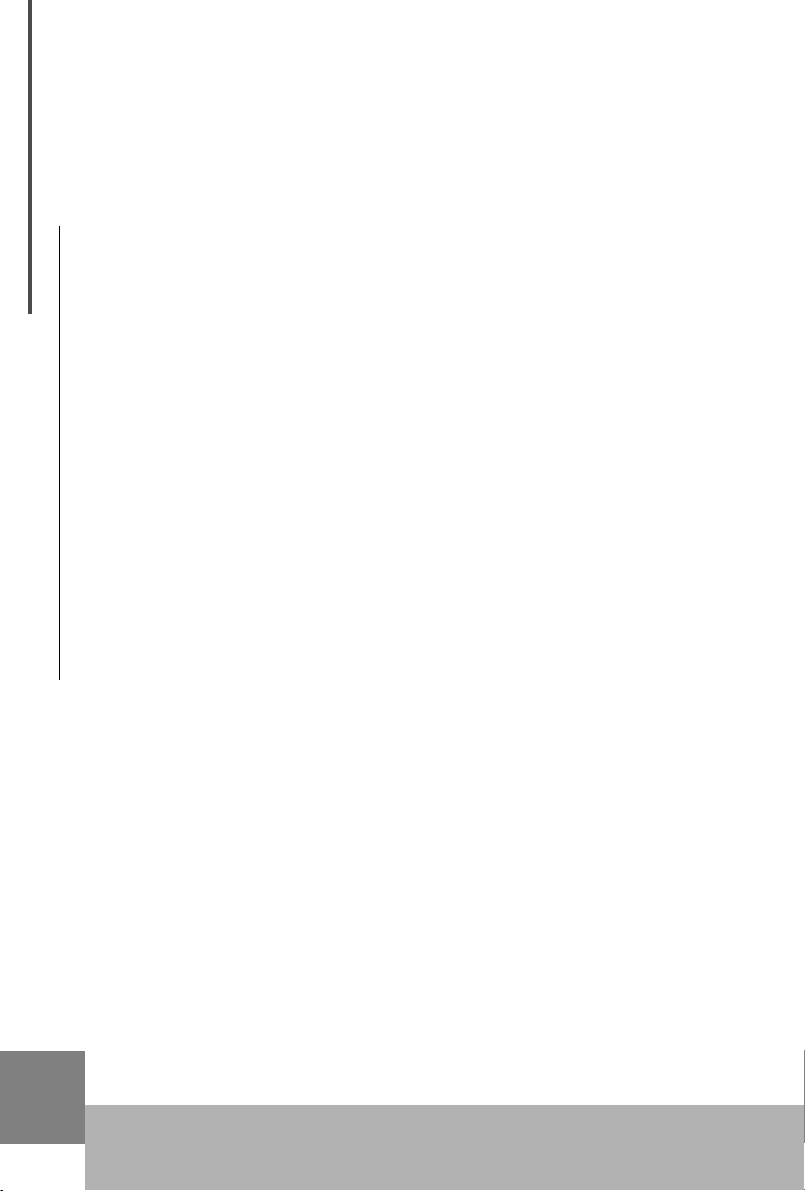
Contents
1.Connection ............................................................ 5
1.1 Front panel ................................................................................. 5
1.2 Rear panel ................................................................................. 6
Contents
1.3 Connect UF to tone generators ................................................. 7
1.4 Add UF to computer music system ........................................... 8
1.5 Driver installation ....................................................................... 9
2.Play the instrument ............................................... 9
2.1 Turn on the instrument .............................................................. 9
2.2 Play the demo song ................................................................... 9
2.3 Reset .......................................................................................... 9
2.4 Value adjustment and display ................................................. 10
2.5 Select voice .............................................................................. 10
2.6 Pitch bend wheel ..................................................................... 10
2.7 Modulation wheel ..................................................................... 10
2.8
Adjust volume and customize faders ..................................... 10
2.9 Transpose................................................................................ 11
2.10 Octave shift ............................................................................. 11
2.11 All notes off ............................................................................. 13
3.Advanced functions ............................................. 13
3.1 Change MIDI channel .............................................................. 13
3.2 Edit voice and customize knobs .............................................. 13
3.3 Send initializing sysx ................................................................ 14
3.4 Adjust velocity curve ................................................................. 15
3.5 Split .......................................................................................... 15
3.6 Dual .......................................................................................... 16
3.7 After touch ................................................................................. 17
3.8 Drawbar organ ......................................................................... 17
4.Computer music system connection .................. 17
4.1 Sequencer remote control ....................................................... 17
4.2 Select MIDI route ...................................................................... 18
5.Appendix ............................................................. 18
5.1 Controller parameters list........................................................ 18
5.2 Troubleshooting ....................................................................... 20
5.3 Specifications .......................................................................... 21
5.4 MIDI implementation chart ....................................................... 22
4
5.5 Index ......................................................................................... 23
USB MIDI Master Keyboard
Page 5
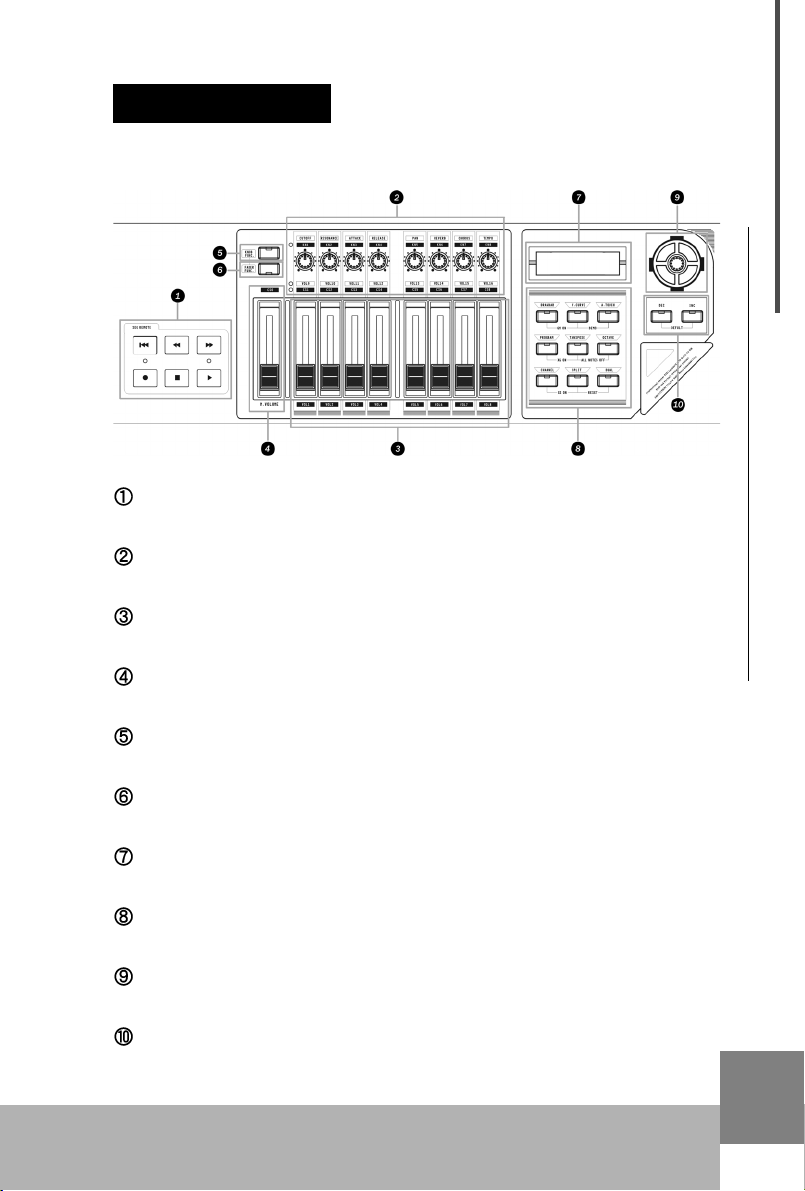
1.Connection
1.1 Front Panel
Sequencer remote control
Those buttons are used to control external sequencer.
Voice editing knobs
8 assignable knobs with preset for voice editing.
Volume Faders
8 assignable faders (sliders) with preset for channel volume.
Master Volume
Master volume fader for external tone generator (GM standard.)
Knob Func
This button is used to switch knob function.
Fader Func
This button is used to switch fader function.
LED display
The LED displays related information of the keyboard.
Function buttons
Those buttons are used to make a lot of functions of the keyboard.
Data dial
Data dial is used to adjust current value.
Inc/Dec Button
Increase or decrease current value by one when pushed.
Connection
5
USB MIDI Master Keyboard
Page 6

1.2 Rear panel
Connection
MIDI OUT
SUSTAIN PEDAL
CONTROLLER PEDAL
B.C.(Breath Control)
USB
6
All the MIDI messages from the UF keyboard or from USB
transmission will be outputted to external MIDI devices via MIDI
OUT terminal.
A sustain pedal can be connected to SUSTAIN PEDAL terminal.
The sustain pedal will generate MIDI controller #64 message.
A controller pedal can be connected to CONTROLLER PEDAL
terminal. The controller pedal will generate MIDI controller
message, the controller # is assignable
To assign a controller # for the pedal, press DRAWBAR and A.
TOUCH at the same time, then the current controller # (11) will be
displayed on the LED, now we can use DEC/INC button or the
data dial to change the controller # to any number from 0 to 127.
A breath controller (such as YAMAHA BC3) can be connected to
B.C. jack. The breath controller will generate MIDI controller #2
(assignable) message.
To assign a controller # for the B.C.jack, press PROGRAM and
OCTAVE at the same time, then the current controller # (02) will
be displayed on the LED, now we can use DEC/INC button or the
data dial to change the controller # to any number from 0 to 127.
Note: The B.C. jack only works when the keyboard is powered by
AC. Adapter.
USB port is used to connect the UF keyboard to computer by an
USB MIDI Master Keyboard
Page 7
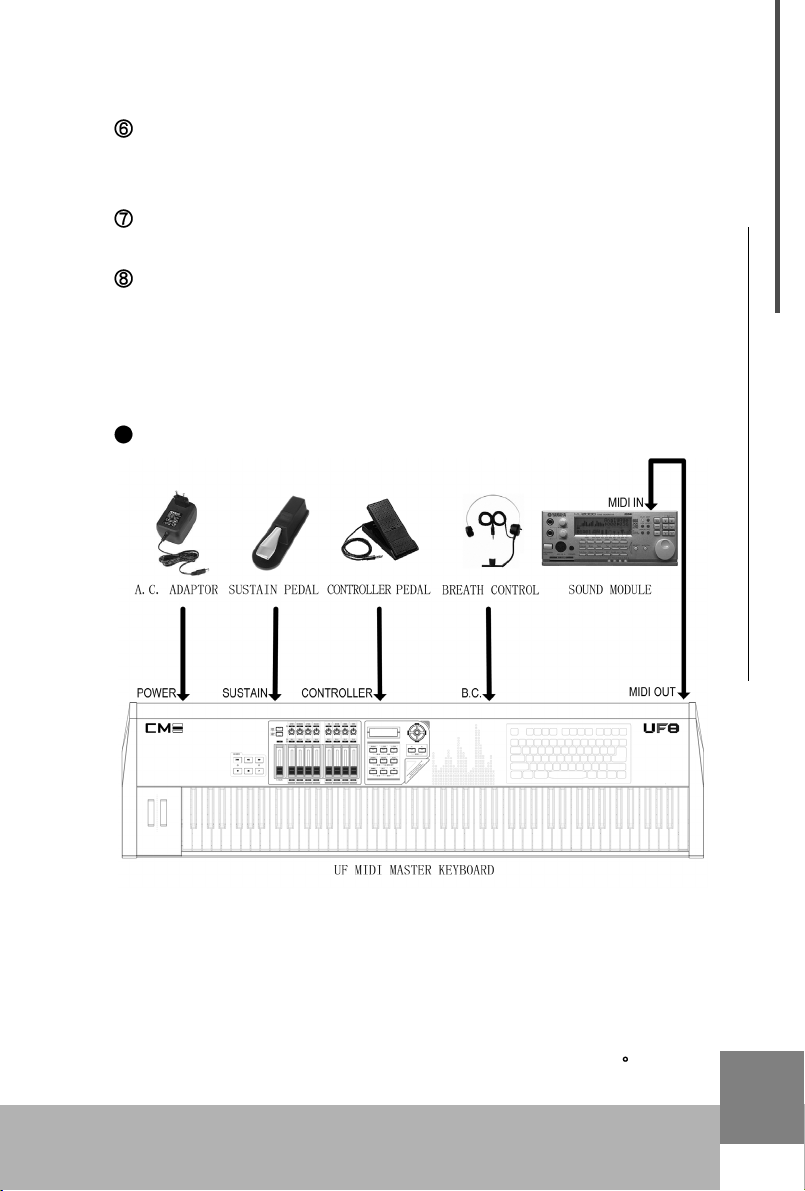
USB cable for bi-direction data transmission.
CABLE HOOK
Keep the power cord in the CALBE HOOK when necessary for
good power connection.
POWER INLET
Power supply goes from the A.C. adapter to the POWER INLET.
POWER SWITCH
POWER SWITCH is used to turn on or turn off the UF keyboard.
1.3 Connect UF to tone generators
Warning: Turn off all the devices before connection
Connect UF to a tone generate then you can play
Connection
1.3.1 Connect UF MIDI OUT to tone generator MIDI IN via MIDI cable
1.3.2 Connect tone generator to speaker system, or use head-
phone instead
1.3.3 Switch tone generator HOST SELECT to "MIDI" if there is a
HOST SELECT in the tone generator
1.3.4 Plug AC adaptor's output connector to UF DC IN
1.3.5 Please refer to the figure for connections with Sustain pedal
USB MIDI Master Keyboard
7
Page 8
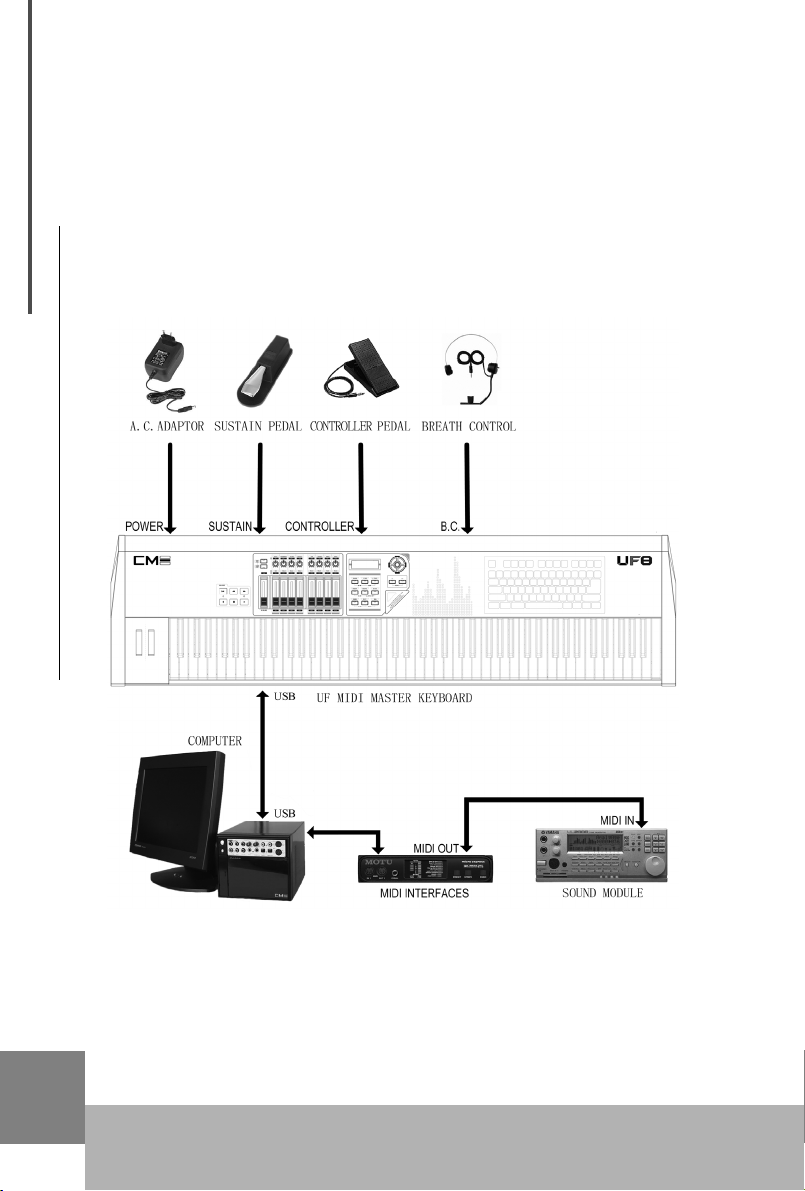
(included with UF8), Controller pedal, or Breath Controller(such as
YAMAHA BC3).
1.3.6 Now you can play the tone generator with UF keyboard.
1.4 Add UF to computer music system
Connection
You can add UF keyboard to the computer music system, then
you can use UF as the master MIDI keyboard of the system to play
music as well as input other MIDI messages.
1.4.1 Connect UF USB port to your computer USB port via the USB
cable supplied with the UF keyboard.
1.4.2 Install USB driver in the computer(See chapter 1.5)
1.4.3 Install then start your MIDI sequencer software and soft syn-
thesizer (such as SampleTank).
8
1.4.4 Connect your audio out to the stereo system.
USB MIDI Master Keyboard
Page 9

Hint:
You can also use MIDI cable to connect UF keyboard to computer music
system via a MIDI interface, in this way you do not have to make USB
connection, nor to install USB driver.
1.5 Driver installation
1.5.1 Connect UF to computer via USB cable
1.5.2 Power on the computer
1.5.3 Insert UF CD-ROM to computer
1.5.4 Follow instructions in the README file to finish the installation.
Hint:
When using USB cable to connect UF keyboard to computer music
system, you must install the UF driver to the computer; otherwise the system
will not accept the device.
2. Play the instrument
2.1 Turn on the instrument
You can find the Power switch in the rear panel. Make sure all the
devices are properly connected before turn on the keyboard.
Play the instrument
2.2 Play the demo song (DEMO)
There is one demo song in the UF keyboard. You can play the
demo song according to below steps:
2.2.1 Turn on UF keyboard, tone generator, and speaker system
2.2.2 Set proper volume for speaker system to avoid damage to
your ear
2.2.3 Push V.CURVE and A.TOUCH on UF front panel at the
same time to play the demo song. Push the two buttons again to stop.
2.3 Reset
By using "Reset" function, you can restore the UF keyboard to
its factory default settings. (Without "Reset", the keyboard always memo-
rize its recent settings.)
2.3.1 Push SPLIT and DUAL" on UF front panel at the same
time and keep the buttons hold down for at least two seconds to acti-
USB MIDI Master Keyboard
9
Page 10

vate reset function.
2.3.2 During the reset process, the LCD flashes until reset process
is finished.
Hint:
Reset function will clear all of your settings to the keyboard!
2.4 Value adjustment and display
Play the instrument
2.4.1 Data dial
Please notice that for current selected function, the value will be
displayed on LCD. When you rotate the Data dial, current value will be
changed accordingly, and the LCD will display the new value.
2.4.2 DEC / INC button
Please notice that for current selected function, the value will be
displayed on LCD. When you push DEC/INC button, current value will
be changed accordingly, and the LCD will display the new value.
Hint:
1.If you push and hold down the button for 0.5 second, the value will repeatedly decrease or increase.
2.If you push DEC and INC at the same time, current value will return
to factory default.
2.4.3 LCD
The LCD displays all the related information of the keyboard.
2.5 Select voice (PROGRAM)
This button is used to change the voice of current channel.
2.5.1 After you push this button, LCD will display current voice
number, then you can use Data dial or DEC/INC button to change the
voice number. The new voice number will be displayed on the LCD.
Hints:
1.Voice number range is 0-127.
2.
10
USB MIDI Master Keyboard
Page 11

2.6 Pitch bend wheel
By rotating the pitch bend wheel when playing the keyboard, you
can change the current note pitch.
2.6.1 Pitch bend wheel sends PITCH BEND message.
2.7 Modulation wheel
By rotating the Modulation wheel when playing the keyboard, you
can add vibration to the sound.
2.7.1 Modulation wheel sends MIDI controller 1# message.
2.8 Adjust volume and customize faders
You can use front panel faders to control volumes for each
channel (to send MIDI controller 7# message to the channel).
Before you adjust the volume, please notice the LED indicator
for FADER FUNC. button:
This button will set the 9 faders to one of the three function sets below:
1 When no LED indicator lights, the 9 faders are used to control
master volume and channel volume for channel 1 to channel 8.
2 When the upper LED indicator lights, the 9 faders are used to
control master volume and channel volume for channel 9 to channel 16.
3 When the lower LED indicator lights, the 9 faders are used as
assignable fader controllers (CS0-CS8).
Hints:
1.Make sure your tone generator meets or compatible with General MIDI
specification 1.0, otherwise those faders do not work.
2. Some music software does not fully support the sysx for master volume,
so please be careful using this function.
Play the instrument
Assign functions to faders:
1 Push and hold FADER FUNC. button, then move one of the
faders that you wish assign function to, after that you can assign new
controller number to the fader.
2 After new controller number is assigned, release FADER
FUNC. button.
Hint
For detail about assignable controllers, refer to appendix 5.1
USB MIDI Master Keyboard
11
Page 12

When no LED lights for “FADER FUNC.” button, faders function list:
Function M.Vol Vol.1 Vol.2 Vol.3 Vol.4 Vol.5 Vol.6 Vol.7 Vol.8
Channel AL L 1 2 3 4 5 6 7 8
Controller# M.volume 7 777777 7
Default 127 100 100 100 100 100 100 100 100
Value range 0-127 0-127 0-127 0-127 0-127 0-127 0-127 0-127 0-127
When upper LED lights for “FADER FUNC.” button, faders function list:
Play the instrument
Function M.Vol Vol.9 Vol.10 Vol.11 Vol.12 Vol.13 Vol.14 Vol.15 Vol.16
Channel ALL 9 10 11 12 13 14 15 16
Controller# M.volume 7 777777 7
Default 127 100 100 100 100 100 100 100 100
Value range 0-127 0-127 0-127 0-127 0-127 0-127 0-127 0-127 0-127
When lower LED lights for “FADER FUNC.” button, faders function list:
(You can assign each faders to different controller #)
Function CS0 CS1 CS2 CS3 CS4 CS5 CS6 CS7 CS8
Channel - - - - - - - - Controller# 11 11 11 11 11 11 11 11 11
Default 127 127 127 127 127 127 127 127 127
Value range 0-127 0-127 0-127 0-127 0-127 0-127 0-127 0-127 0-127
2.9 Transpose (TRANSPOSE)
By using the transpose function, you can transpose the keyboard
by semitones.
2.9.1 Push TRANSPOSE button, then you can use Data dial or
DEC/INC button to change the transpose value.
2.9.2 The default value for transpose is 00, and the value range is -
12 12(One octave up or down).
2.10 Octave shift (OCTAVE)
By using the octave shift function, you can transpose the
keyboard by octaves.
2.10.1 Push OCTAVE button, then you can use Data dial or DEC/
INC button to change the octave value.
2.10.2 The default value for octave is 00, and the value range is -3
3(three octaves up or down).
Hint:
12
If the shifted note exceeds MIDI key range, the exceeded note will not
USB MIDI Master Keyboard
Page 13

make sound.
2.11 All notes off (ALL NOTES OFF)
If the external tone generator produces weird voice(such as continu-
ous long voice), you can push TRANSPOSE and OCTAVE at the
same time to send controller 123# to stop all the notes of the tone generator.
Hint:
If the tone generator does not support controller 123#, or the weird
voice is caused by other reasons, this function may not work.
3. Advanced functions
3.1 Change MIDI channel (CHANNEL)
Push CHANNEL button, then you can use Data dial or DEC/INC
button to change the MIDI channel value to send MIDI messages.
3.1.1 The default value for MIDI channel is 01, and the value range
is 01 16
3.2 Edit voice and customize knobs (KNOB FUNC.)
You can use front panel knobs to adjust the sound parameters for
current channel.
Before you adjust the volume, please notice the LED indicator for
KNOB FUNC. button:
This button will set the 8 knobs to one of the two function sets below:
1 hen the LED indicator does not light, the 8 knobs are used to
control 8 upper functions (default).
2 When the LED indicator lights, the 8 knobs are used to control
8 lower functions.
Advanced functions
Hint:
Make sure your tone generator meets or compatible with General MIDI specification 1.0, otherwise those faders do not work.
Assign functions to knobs:
1 Push and hold KNOB FUNC. button, then rotate one of the
knobs that you wish assign function to, after that you can assign new
controller number to the knob.
USB MIDI Master Keyboard
13
Page 14

2 After new controller number is assigned, release KNOB
FUNC. button.
Hint
For detail about assignable controllers, refer to appendix 5.1
When the LED indicator for “KNOB FUNC.” does not light, knobs function list:
Knob Func CUTOFF RESONANCE ATTACK RELEASE PAN REVERB CHORUS TEMPO
Controller# 74 71 73 72 10 91 93 -
Advanced functions
Default 64 64 64 64 64 40 0 120
Value range 0-127 0-127 0-127 0-127 0-127 0-127 0-127 20-250
Hints:
1.If your external device does not support TEMPO message or is not set up
properly, the TEMPO knob will not work.
2.The TEMPO range is 20-250.
When the LED indicator for “KNOB FUNC.” lights, knobs function list (You can
assign each knobs to different controller #):
Knob Name KN1 KN2 KN3 KN4 KN5, KN6, KN7, KN8
Knob Func Expression Breath BANK MSB BANK LSB Expression
Controller# 11 2 0 32 11
Default 127 127 0 0 127
Value range 0-127 0-127 0-127 0-127 0-127
3.3 Send initializing sysx
3.3.1Send GM on message (GM ON)
Push DRAWBAR and V.CURVE at the same time, the key-
board will send sysx for GM on (F0 7E 7F 09 01 F7).
By sending GM on message, you can make GM initializing for
General MIDI compatible tone generators.
3.3.2 Send XG on message (XG ON)
Push PROGRAM and TRANSPOSE at the same time, the
keyboard will send sysx for XG on (F0 43 10 4C 00 00 7E 00 F7).
By sending XG on message, you can make XG initializing for XG
compatible tone generators.
3.3.3 Send GS on message (GS ON)
14
USB MIDI Master Keyboard
Page 15

Push CHANNEL and SPLIT at the same time, the keyboard
will send sysx for GS on (F0 41 10 42 12 40 00 7F 00 41 F7).
By sending GS on message, you can make GS initializing for GS
compatible tone generators.
Hint:
Some music software may have problem with sysx, so please be careful
using this function.
3.4 Adjust velocity curve (V.CURVE)
V.CURVE button is used to adjust velocity response of the
keyboard. You can choose from four preset velocity curves.
1 The default velocity curve is normal(NORM) with LCD display
0 and the V.CURVE LED dose not light.
2 Push V.CURVE once, the LCD displays 1 showing the key-
board velocity curve changes to 1(HARD) and the V.CURVE LED lights.
3 Push V.CURVE twice, the LCD displays 2 showing the key-
board velocity curve changes to 2(SOFT),and the V.CURVE LED lights.
4 Push V.CURVE third times, the LCD displays 3 showing
the keyboard velocity curve changes to 3(WIDE),and the V.CURVE LED
lights.
5 Push V.CURVE four times, the LCD displays 0 showing
the keyboard velocity curve changes back to default, and the V.CURVE
LED does not light.
Advanced functions
3.5 Split (SPLIT)
By using the split function, you can split the UF keyboard to right
section and left section, each section has its own channel and voice
settings.
USB MIDI Master Keyboard
15
Page 16

3.5.1 First you should set up voice and channel for the left section.
3.5.2 Push SPLIT button to activate split function, and the
keyboard is split to two sections at key #F2(54), which is called the
split point.
3.5.3 You can only adjust the voice and channel settings for the
right section when split function is on.
3.5.4 To change the split point: push and hold SPLIT button,
then press a key in the keyboard to indicate a new split point, the key
Advanced functions
number will be displayed on the LCD. Release SPLIT button when
finished.
Hints:
1.When playing the keyboard, Pitch bend wheel, Modulation wheel, Sustain pedal, Controller pedal, Breath Control, etc... will work for both left and
right section at the same time.
2.You cannot assign the left and right section to the same MIDI channel.
When you turn on the split function, the keyboard will assign the next channel for the right section than the left section. However, you can change the
MIDI channel after turning on the split function.
3. When SPLIT function is turned on, DUAL function will be automatically
turned off. You cannot turn on DUAL function when SPLIT function is on.
3.6 Dual (DUAL)
By using the dual function, you can select and play two different
voices simultaneously.
3.6.1 Select and set the first voice.
3.6.2 Turn on the dual function by pushing DUAL button, then
select and set the second voice. When you play the keyboard in dual
mode, your performance message will be sent to two MIDI channels
simultaneously. (The default MIDI channels for dual are channel 1 and 2).
Hints:
1.When playing the keyboard, Pitch bend wheel, Modulation wheel, Sustain pedal, Controller pedal, Breath Control, etc... will work for both the first
and second voice at the same time.
2.You cannot assign the first and second voice to the same MIDI channel.
When you turn on the dual function, the keyboard will assign the next chan-
16
USB MIDI Master Keyboard
Page 17

nel for the second voice than the first voice. However, you can change the
MIDI channel after turning on the dual function.
3. When SPLIT function is turned on, DUAL function will be automatically
turned off. You cannot turn on DUAL function when SPLIT function is on.
3.7 After touch (A.TOUCH)
A.TOUCH is the switch for the channel after touch function.
3.7.1 By pushing A.TOUCH button, you can turn on or off the after
touch function of the keyboard, to allow or permit the after touch mes-
sage from the keyboard.
Note: This function only works when the keyboard is powered by the AC. Adapter.
3.8 Drawbar organ (DRAWBAR)
With the drawbar organ function, you can use fader CS0-CS8 as
drawbars to adjust organ voice.
3.8.1 When DRAWBAR function is on, fader CS0-CS8 work as below:
Fader func CS0 CS1 CS2 CS3 CS4 CS5 CS6 CS7 CS8
Channel Current Current Current Current Current Current Current Current Current
Organ bar 16' 5 1/3' 8' 4' 2 2/3' 2' 1 3/5' 1 1/3' 1'
Controller# 12 13 14 15 16 17 18 19 20
Default 64 64 64 64 64 64 64 64 64
Value range 127-0 127-0 127-0 127-0 127-0 127-0 127-0 127-0 127-0
Hint:
If you tone generator does not support drawbar organ mode, the draw-
bar function of the keyboard will not work.
Computer music system connection
4. Computer music system connection
4.1 Sequencer remote control
There are 6 sequencer control buttons. When the UF keyboard
is connected to a computer, you can use those buttons to send MIDI
sync commands, to control PLAY, REC, F.F., REW etc... in the music
software.
4.1.1 The 6 buttons are: Top Rewind Forward Record Stop Play.
Hints:
1.Those functions need software support, and you must make the right
setup in the software before you can use those buttons properly.
USB MIDI Master Keyboard
17
Page 18

2.If you press one of the 6 buttons after the keyboard is powered on, the
keyboard will start sending MTC(MIDI timing clock). To stop sending MTC,
press "Reset" compound, or just turn off then turn on the keyboard.
Appendix
4.2 Select MIDI route
Press “CHANNEL” and “DUAL” at the same time, the current MIDI
route status (code) will be displayed on the LED, then we can use DEC/INC
button or the data dial to select the MIDI route by its status code.
Status KB to USB KB to MIDI out KB to firewire USB to MIDI out USB to firewire
0 on on on off off
1 on off off on on
5. Appendix
5.1 Controller parameters list
Controller# Function Default Value range
0 Bank Select MSB 0 0-127
1 Modulation MSB 0 0-127
2 Breath MSB 127 0-127
3 Controller 0 0-127
4 Foot Controller MSB 127 0-127
5 Portamento time MSB 0 0-127
6 Data Entry MSB 2 0-127
7 Channel Volume MSB 100 0-127
8 Balance MSB 64 0-127
9 Controller 0 0-127
10 Panpot MSB 64 0-127
11 Expression MSB 127 0-127
12 Effect Control MSB 0 0-127
13 Effect Control MSB 0 0-127
14-31 Controller 0 0-127
32 Bank Select LSB 0 0-127
33 Modulation LSB 0 0-127
34 Breath Control LSB 127 0-127
35 Controller 0 0-127
36 Foot Control LSB 127 0-127
37 Porta Time LSB 0 0-127
18
USB MIDI Master Keyboard
Page 19

38 Data Entry LSB 0 0-127
39 Channel Volume LSB 127 0-127
40 Balance LSB 64 0-127
41 Controller 0 0-127
42 Pan LSB 64 0-127
43 Expression LSB 127 0-127
44-63 Controller 0 0-127
64 Sustain 0 0-127
65 Portamento 0 0-127
66 Sostenuto 0 0-127
67 Soft Pedal 0 0-127
68 Legato FootSwitch 0 0-127
69 Hold 2 0 0-127
70 Sound Controller 64 0-127
71 Resonance 64 0-127
72 Release Time 64 0-127
73 Attack Time 64 0-127
74 Cutoff 64 0-127
75 Decay Time 0 0-127
76 Vibrato Rate 64 0-127
77 Vibrato Depth 64 0-127
78 Vibrato Delay 64 0-127
79 Sound Controller 64 0-127
80-83 Controller 0 0-127
84 Portamento Control 0 0-127
85-90 Controller 0 0-127
91 Reverb 40 0-127
92 Effects 0 0-127
93 Chorus 0 0-127
94 Effects 0 0-127
95 Effects 0 0-127
96 RPN Increment 0 0-127
97 RPN Decrement 0 0-127
98 NRPN LSB 0 0-127
99 NRPN MSB 0 0-127
100 RPN LSB 0 0-127
101 RPN MSB 0 0-127
102-119 Controller 0 0-127
120 All Sound Off 0 0-127
121 Reset All Controllers 0 0-127
122 Local Controllesr 0 0-127
123 All Notes Off 0 0-127
12 4 OMNI Off 0 0-127
125 OMNI On 0 0-127
126 Mono 0 0-127
127 Poly 0 0-127
Appendix
19
USB MIDI Master Keyboard
Page 20

5.2 Troubleshooting
Trouble Possible reasons and action to solve
After turning on the power 1. Make sure you have connect the keyboard to its
switch, the keyboard is not AC adaptor with proper AC supply
powered on 2. If the power is supplied via host USB, please
Appendix
No sound when playing the 1. There is no tone generator in the UF keyboard.
UF keyboard To make sound, you can connect the UF keyboard
Continuous long sound 1. Check Sustain pedal
Improper voice Tone generator not set properly please Initialize
Wrong pitch Check Transpose or Octave function of the
SEQ Remote buttons do Make sure your sequencer software support this
not work function with the right settings(Refer to the Sync
Cannot adjust Tempo Make sure your sequencer software support this
Some functions do not work It is possible that your tone generator or music
You hear two sounds when Check DUAL function of the keyboard(3.6)
playing one key
Cannot select voice Read the data list of your tone generator for
check the USB connection, and make sure that
the host computer is turned on.
to an external tone generator, or you can also
use optional Fireware expansion board with
computer software synthesizer
2. Check the volume settings of the tone
generator and speaker system
3. Check the MIDI connection (1.3)
4. Check Master Volume Fader (2.8)
5. Check Channel Volume Faders (2.8)
6. Check Channel Expression Knobs (3.2)
7. Check the attack time of the filter (3.2)
8. Make sure you have the right settings in you
music software.
9. Check the MIDI route in your UF keyboard. (4.2)
10.Check the Controller Pedal plsition(1.2)
2. Check the release time of the filter(3.2)
3. Use All notes off(2.11) or Reset (3.3)
(3.3)or Reset(2.3)
keyboard (2.9 2.10)
section of your software manual)
function with the right settings(Refer to the Sync
section of your software manual)
software dose not support those functions
voice select detail, and properly set the tone
BANK controller 0&32(3.2)
20
USB MIDI Master Keyboard
Page 21

5.3 Specifications
Keyboard
UF5: 49 key keyboard (C1-C5), (Initial Touch/After touch)
UF6: 61 key keyboard (C1-C6), (Initial Touch/After touch)
UF7: 76 key keyboard (A-1-C6), (Initial Touch/After touch)
UF8: 88 keys (A-1 - C7), Hammer Effect Keyboard (Initial Touch/After
touch)
Functions
Basic: Octave Shift (-3 - +3 octaves), Pitch Bend Wheel, Modulation
Wheel
MIDI Data: Sequencer control, MIDI clock, Bank Select, Program
Change, GM System On, GS System on, XG System On, Control
Change, All Notes Off, and others
Assignable Parameters: Transpose ( 12 semitones), MIDI Transmit
Channel, Velocity Curve(Touch Sensitivity)
Panel Controls and Indicators
SEQ REMOTE buttons, 8 Assignable knobs, 8 Assignable faders,
Assignable Master volume slider, Knob function switch, Fader function
switch, LED lamps, 9 Function buttons (Drawbar, Velocity curve, After
touch, Program change, Transpose, Octave, Channel, Split, Dual), Data
dial, Inc/Dec button.
Appendix
Display
8 segment, 3 digit
Input/Output Terminals
MIDI OUT, SUSTAIN Pedal, CONTROLLER Pedal, assignable B.C.
(Breath Control), USB port, Cable hook, DC in, Power switch
Expandability:
Ready for UF400e Firewire (IEEE 1394) expansion card (Optional)
Power Supply
AC Power Adaptor included (When used separately.)
Power can be supplied via USB port (when connected to computer via
USB MIDI Master Keyboard
21
Page 22

USB)
Dimensions (W x D x H)and weights
UF5: 859 x 348 x 113 mm, 8.2 kg
UF6: 1022 x 348 x 113 mm, 9.8 kg
Appendix
UF7: 1232 x 348 x 113 mm, 11.8 kg
UF8: 1408 x 372 x 150 mm, 23.5 kg
* Specifications and appearance are subject to change without notice.
5.4 MIDI Implementation Chart
Model: UF 5/6/7/8 Version: 1.0
Function Transmitted Recognized
Basic Default 1-16 X
Channel Changed 1-16 X
Default X
Mode Messages X X
Altered ***********
Note 0-127 X
Number: True voice ***********
Velocity Note ON
Note OFF X X
Aftertouch Key's X X
Ch's
Pitch Bend
Control Change 0-127 X
Prog 0-127 X
Change: True # ***********
System Exclusive
System :Clock X
Real Time :Commands
System Song position X
command
Aux Active Sense X
Messages
v=0-127 X
X
X
: Yes X: No
22
USB MIDI Master Keyboard
Page 23

5.5 Index
Name Description Chapter
1394(IEEE1394) Fireware port 5.3
A.TOUCH Channel after touch 3.7
ALL NOTES OFF All notes off 2.11
B.C. Breath Control 1.2
CHANNEL Channel 3.1
CONTROLLER Pedal Controller pedal 1.2
CS1-CS8 Assignable faders 2.8
DATA DIAL Data dial 1.1
DEC & INC Decrease or increase the value 1.1
DEMO Demo song 2.2
DRAWBAR Drawbar organ 3.8
DUAL Dual voices 3.6
FADER FUNC. Fader functions select 2.8
FORWARD Fast forward 4.1
GM ON GM on system exclusive message 3.3
GS ON GS on system exclusive message 3.3
KN1-KN8 Assignable knobs 3.2
KNOB FUNC. Knob functions select 3.2
LED LED display 1.1
MIDI OUT MIDI out 1.2
MODULATION Modulation wheel 2.7
OCTAVE Octave shift 2.10
PITCH BEND Pitch bend wheel 2.6
PLAY Play 4.1
POWER Power inlet 1.2
POWER ON/OFF Power switch 1.2
PROGRAM Voice select 2.5
RECORD Record 4.1
RESET Reset 2.3
REWIND Rewind 4.1
SPLIT Keyboard split 3.5
STOP Stop 4.1
SUSTAIN PEDAL Sustain pedal 1.2
TOP Go to song start 4.1
TRANSPOSE Transpose 2.9
USB USB port 1.2
V.CURVE Velocity curve 3.4
XG ON XG on system exclusive message 3.3
Appendix
USB MIDI Master Keyboard
23
Page 24

Trade marks:
CME is the registered trade mark of Central Music Co.
UF is the registered trade mark of Central Music Co.
XG is the registered trade mark of YAMAHA corporation
GS is the registered trade mark of Roland corporation
GM is the registered trade mark of AMEI.
All the other trade marks belong to their respective owners.
Appendix
Limited warranty:
All the content and specification in this manual are for reference only. Central Music
Co reserves the rights to modify the manual, but dose not guarantee to notify the modification to anybody. Central Music Co also reserves the right to modify the product specification without notification to anybody, thus there may be difference between the real product
and the manual. Central Music Co will not be responsible for any third-party products.
Central Music Co offers limited warranty to the original purchase user, that is, there
is no material or assembly defect within the warranty period. The warranty period starts
from the purchase date.
For the products with defect found, the user should send the product back to Central
Music Co within the warranty period with shipment cost paid; Central Music Co will repair
or replace the defective products for free. When sending the products, the user must use
the package box supplied or confirmed by Central Music Co, otherwise the warranty will
be invalid. For the shipment cost, the user covers the shipment cost from its place to
Central Music Co, and Central Music Co covers the shipment cost from Central Music Co
back to the user. Please contact Central Music Co (Tel: 8610-8580 1115) in case you
need warranty service, and you need to provide with product serial number and your
purchase warrant (invoice or receipt). Any modification or appendix to the warranty must
be confirmed by Central Music Co or its dealer or agent before it becomes valid.
Responsibility exclusion:
Regular wear and tear or consumption
Abuse or improper use and damage caused by that
Any damage caused by other device or system
Any damage caused by modification or repair not confirmed by Central Music Co
Products with broken or defiled serial number
Any damage caused by non-Central Music Co package box
Any damage caused by improper packaging
All of the above terms and other items not mentioned in the warranty, whether oral,
written, declared or implied, are invalid. Central Music Co denies all the implied warranty,
including (but not limited to) those warranty for sales, for some special purpose, or for
anti-tortious purpose.
For anything out of warranty or any other damage or cost whether special, indirect
or related, including (but not limited to) data loss, income loss, production stop, fame,
device or property damage, or cost for get back, re-make, copy any program or data from
the product, Central Music Co pays no responsibility to them.
For some region where responsibility exclusion is not allowed, the above limit or
exclusion may not be suitable. With the warranty, you will have all the legal rights and
other rights with your region.
Product website:
www.cme-pro.com
Company information:
Central Music Co.
Beijing: 8610-85801115
Guangzhou: 8620-81338963
Hongkong: 852-24247368
24
Website: www.centrmus.com
USB MIDI Master Keyboard
