Page 1
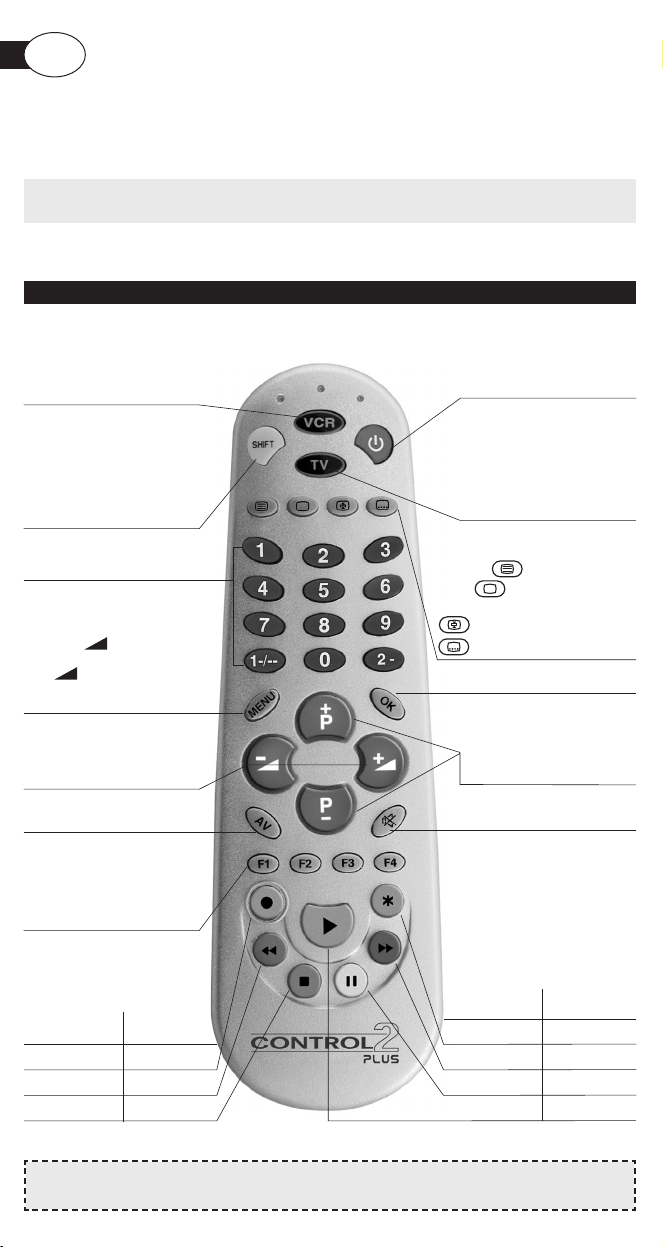
Thank you for choosing Meliconi.
This universal remote control is used for all the main functions of 2
remote controls (TV and VCR) of the brands listed at the back of the pack.
Keep your Instructions and Code Booklet for future reference.
USING THE KEYS AND FUNCTIONS
The functions described above are only operative
if your appliance also has them.
GB
Use
Used to access additional
commands and to program
the remote control.
Number keys
.
Confirm key.
Control the volume using
+/-. These
key
s can also be
used to move to the right
and left in the MENU.
To select the next (P+) or
previous (P-) channel or
program. These keys can
also be used to move up
and down in the MENU.
To select an external
terminal.
Mute
key
.
User customisation
key
s for memorising
and accessing additional
commands.
Teletext keys:
to access Teletext
to close Teletext and
return to normal viewing
Teletext page hold function
additional Teletext function.
To access your MENU.
Move within the MENU
using the +/- and P +/-
keys or SHIFT
with +/- P +/- depending
on the model of your original
remote control.
VCR selection key for
using the VCR.
This key lights up
whenever you use a VCR
command.
TV and VCR ON/OFF key.
TV selection key
for using the TV.
This key lights up
whenever you use
a TV command.
TV VCR
Fastext Func.
– Record
Red Rewind
Green Stop
TV VCR
Fastext Func.
White/Violet
Additional Func.
Blue Fast forward
Yellow Pause
– Play
Page 2
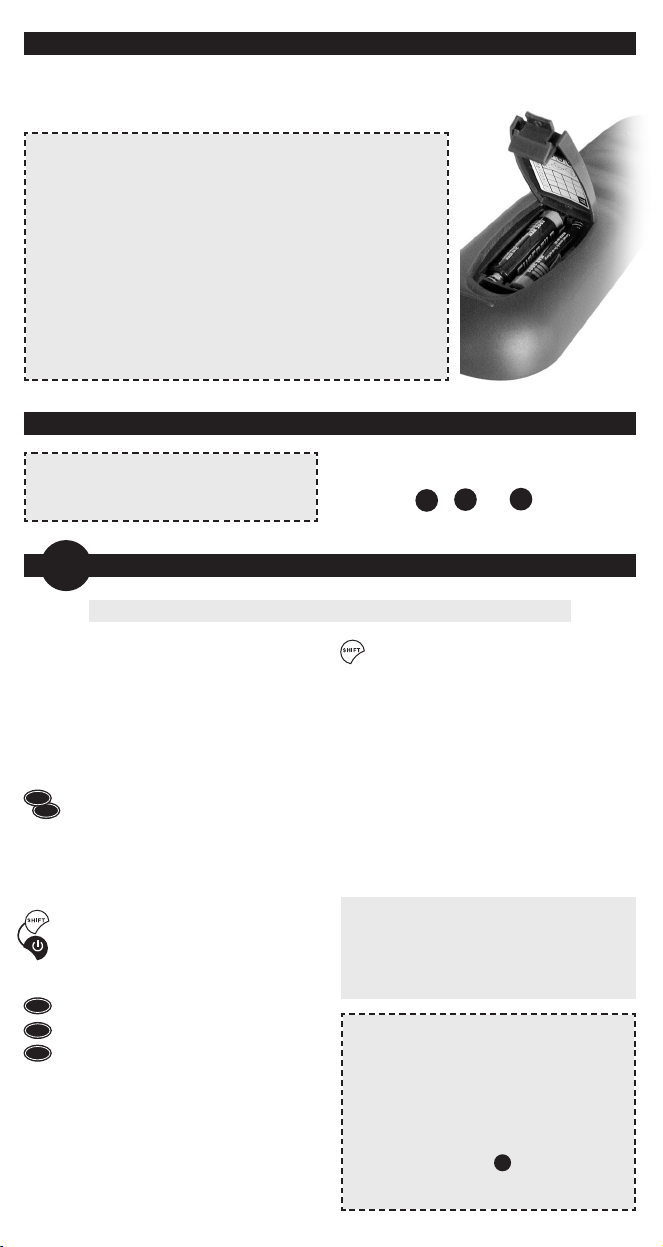
To program the CONTROL 2 Plus
remote control, follow the indications
in section A , B or C .
SET-UP
Read these instructions
carefully before programming
your remote control!
BRAND SEARCH PROGRAMMING MODE
A
1.
Make sure your TV or VCR is ON.
For VCRs, make sure a cassette has
been inserted.
2.
In the code book enclosed, look for the
brand of your appliance and make a
note of the code indicated at the side
(e.g. Philips 001) or the code for the
brand indicated by the arrow.
3.
Press and release the TV or VCR
selection key for the appliance you
want to use.
– the TV key is used to search only
for the TVs of the brand selected
– the VCR key is used to search only
for the VCRs of the brand selected.
4.
Hold down the SHIFT and ON/OFF
keys together until the TV or VCR
selection key starts to flash indicating
that the remote control is in
programming mode.
5.
Release the keys, within 15 seconds,
enter the brand code previously
identified (e.g. 001).
The TV or VCR selection key flashes
more quickly to indicate
that the remote control is ready
for the search.
6.
Point the remote control at the
appliance. Press and release slowly
one of the most frequently used keys
several times STOPPING when the
appliance responds correctly to the
command.
7.
When the appliance responds
correctly, press SHIFT to confirm.
Three flashes indicate that the
operation has been completed
correctly.
Additional check
Check that some of the other functions
used on your original remote control are
working correctly. If the commands
function incorrectly or erratically, you
have probably entered a code for a
similar but different remote control.
In this case, repeat the search
procedure from point 3.
Identify and make a note of the code
for the appliance which you have
searched for, following the code noting
procedure (see “NOTING THE
PROGRAMMED CODE” section).
Warning: program one appliance at a time.
NOTE
: THE TV OR VCR SELECTION
KEY STOPS FLASHING.
The remote control leaves the
programming mode and the TV or VCR
selection key stops flashing:
•
if no keys are pressed for 15 seconds
•
if an invalid brand code is entered
•
if the code search list is completed In this
case, go back to point 3 or switch to
programming mode C
•
if you press the TV - VCR - F1 - F2 F3 - F4 keys by mistake.
VCR
TV
0
0
1
FITTING THE BATTERIES
Before programming and using the remote control, fit the batteries.
The remote control requires 2 new AAA/LR03 alkaline batteries.
Insert the batteries as shown.
• The batteries must be changed once a year.
• If the TV or VCR selection keys start to flash during
use, this indicates that the batteries are low and
should be changed.
• When you remove the batteries, fit the new ones
within 5 minutes or you may have to reprogram your
remote control.
• Make a note of the codes for your TV and VCR on
the adhesive label inside the battery cover. This note
will be handy if you have to reprogram your control.
Page 3
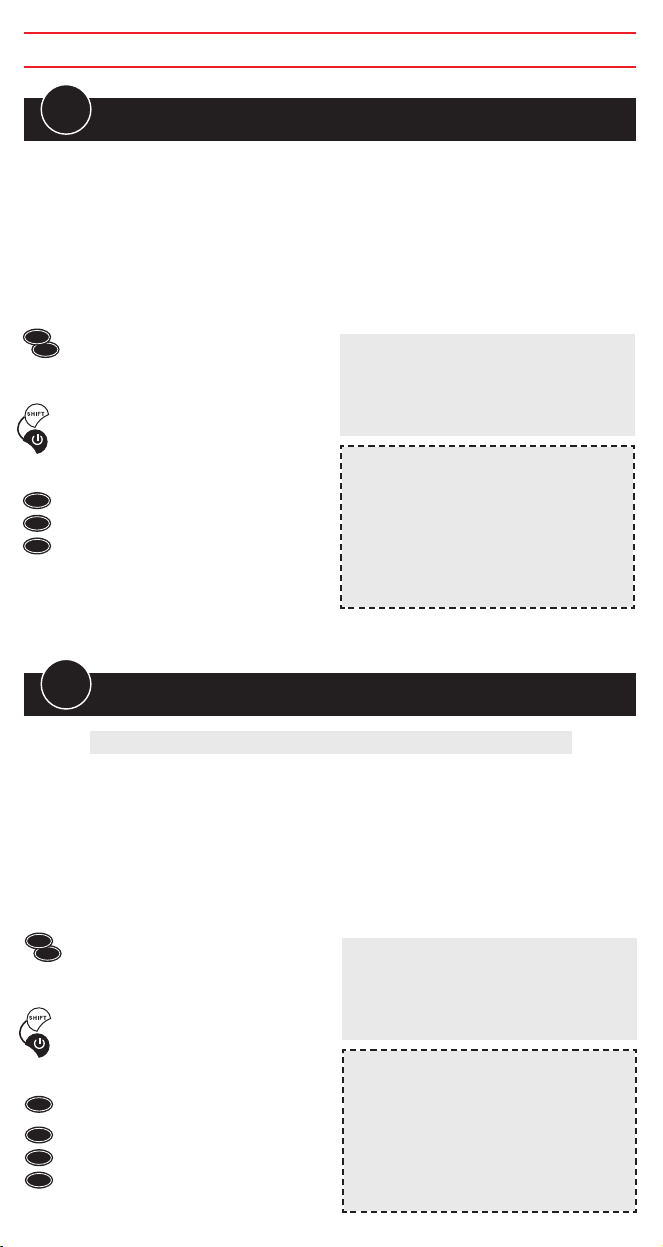
1.
Make sure your TV or VCR is ON.
For VCRs, make sure a cassette has
been inserted.
2.
In the code book enclosed, look for
the brand of the TV or VCR appliance
you want to control and make a note
of the first code in the list BENEATH
the brand previously identified
(e.g. Philips TV 075, VCR 345).
3.
Press and release the TV or VCR
selection key for the appliance you
want to use. You cannot set a VCR
code using the TV key.
4.
Hold down the SHIFT and ON/OFF
keys together until the TV or VCR
selection key starts to flash indicating
that the remote control is in
programming mode.
5.
Release the keys and press the
numeric key 8 once. Within the next 15
seconds, key in the three figure code
you noted previously (e.g. TV 075).
Three flashes indicate that the code
has been saved correctly. If not, try
the code entry procedure again from
point 3.
Additional check
Point the remote control at the
TV or VCR. Check that the appliance
responds correctly to the commands
sent. If there is no response or the
appliance only responds partially or
incorrectly, it is probable that you have
used the wrong code. In this case,
try the procedure again from point 3.
This time, however, use the
NEXT CODE in the list (e.g. 099 for TV).
Make a note of the TV and VCR
codes used to program the
remote control on the adhesive label
inside of the battery cover for rapid
consultation.
NOTE: THE TV OR VCR SELECTION
KEY STOPS FLASHING.
The remote control leaves the
programming mode and the TV or VCR
selection key stops flashing:
• if no keys are pressed for 15 seconds
• if an invalid brand code is entered
• if you press the TV - VCR - F1 - F2 - F3 - F4
keys by mistake.
Warning: program one appliance at a time.
VCR
TV
8
0
7
5
DIRECT CODE ENTRY
FOR REMOTE CONTROLS VERSIONS
V5 - V6
B
B
DIRECT CODE ENTRY
FOR REMOTE CONTROLS VERSIONS FROM
V1 TO V4
PAY ATTENTION TO THE REMOTE CONTROL VERSION
1.
Make sure your TV or VCR is ON.
For VCRs, make sure a cassette has
been inserted.
2.
In the code book enclosed, look for
the brand of the TV or VCR appliance
you want to control and make a note
of the first code in the list BENEATH
the brand previously identified
(e.g. Philips TV 103, VCR 345).
3.
Press and release the TV or VCR
selection key for the appliance you
want to use. You cannot set a VCR
code using the TV key.
4.
Hold down the SHIFT and ON/OFF
keys together until the TV or VCR
selection key starts to flash indicating
that the remote control is in
programming mode.
5.
Release the keys. Within 15 seconds,
enter the code previously identified
(e.g. TV103).
Three flashes indicate that the code
has been saved correctly.
If not, try the code entry procedure
again from point 3.
Additional check
Point the remote control at the
TV or VCR. Check that the appliance
responds correctly to the commands
sent. If there is no response or the
appliance only responds partially or
incorrectly, it is probable that you have
used the wrong code. In this case,
try the procedure again from point 3.
This time, however, use the
NEXT CODE in the list (e.g. 111 for TV).
Make a note of the TV and VCR
codes used to program the
remote control on the adhesive label
inside of the battery cover for rapid
consultation.
NOTE: THE TV OR VCR SELECTION
KEY STOPS FLASHING.
The remote control leaves the
programming mode and the TV or VCR
selection key stops flashing:
• if no keys are pressed for 15 seconds
• if an invalid brand code is entered
• if you press the TV - VCR - F1 - F2 - F3 - F4
keys by mistake.
VCR
TV
1
0
3
Page 4

Additional check
Check that some of the other functions
used on your original remote control are
working correctly. If the commands
function incorrectly or erratically, you
have probably entered a code for a
similar but different remote control.
In this case, repeat the search procedure
from point 2.
1.
Make sure the appliance is ON.
For VCRs, make sure a cassette has
been inserted
2.
Press and release the TV or VCR
selection key for the appliance you
want to use.
– the TV key is used to search only
for the TVs of the brand selected
– the VCR key is used to search only
for the VCRs of the brand selected.
3.
Hold down the SHIFT and ON/OFF
keys together until the TV or VCR
selection key starts to flash indicating
that the remote control is in
programming mode.
4.
Release the keys. Within 15 seconds,
enter the code 000.
The TV or VCR selection key flashes
more quickly to indicate
that the remote control is ready
for the search.
5.
Point the remote control at the
appliance. Press and release slowly
one of the most frequently used keys
several times STOPPING when the
appliance responds correctly to the
command.
6.
When the appliance responds correctly,
press SHIFT to confirm. Three flashes
indicate that the operation has been
completed correctly.
Identify and make a note of the code
for the appliance which you have
searched for, following the code
noting procedure (see “NOTING THE
PROGRAMMED CODE” section).
NOTE: THE TV OR VCR SELECTION
KEY STOPS FLASHING.
The remote control leaves the
programming mode and the TV or VCR
selection key stops flashing:
• if no keys are pressed for 15 seconds
• if the code search list is completed. In
this case, start again from point 2.
• if you press the TV - VCR - F1 - F2 F3 - F4 keys by mistake.
VCR
TV
0
0
0
GLOBAL SEARCH REMOTE CONTROL PROGRAMMING
C
This operation may take up to about 20 minutes.
Warning: program one appliance at a time.
NOTING THE PROGRAMMED CODE
To find the code for your remote control:
1.Press one of the TV or VCR selection
keys for the appliance whose code
you want to identify.
2. Hold down the SHIFT and ON/OFF
keys together until the TV or VCR
selection key starts to flash.
3. Release the SHIFT and ON/OFF keys
and then press and release the 1-/-key.
4. After a few seconds, the TV or VCR
selection key you used,
communicates the code by flashing
the three numbers separately.
Count the number of flashes for each
code number. For example, for the
code 306, the key flashes three, zero
and six times to give:
= 3
= 0
= 6
5. Note this code on the label inside the
battery cover for rapid consultation.
VCR
TV
1-/--
Always write down the 3-digit code for your remote control on the label inside the
battery cover after running the search and saving the code. This may be useful if you
need to reprogram your remote control in the event of accidental cancellation or when
you change used batteries.
If you forget to write down the code or use the remote control programming
procedures A or C …. don’t worry!
Page 5

USING THE ADDITIONAL COMMANDS WHICH DO NOT APPEAR ON THE KEYPAD
Although not indicated on the keypad, some keys can be used for additional commands.
1. Use your CONTROL 2 Plus remote control to find them by pressing the following keys one by
one or together with the SHIFT key:
2. The most frequently used additional commands like MENU SCROLL – COLOUR –
BRIGHTNESS and NORMALISATION are located as follows:
normalisation
menu (up) menu (up) + brightness (-) red brightness (-) + red
menu (down) menu (down) + brightness (+) green brightness (+) + green
menu (right) menu (right) + color (-) yellow color (-) + yellow
menu (left) menu (left) + color (+) blue color (+) + blue
USING THE REMOTE CONTROL FOR 2 TVs
You can use the remote control for 2 TVs instead of 1 TV and 1 VCR.
VOLUME CONTROL AVAILABLE AT ALL TIMES
You can raise or lower the TV volume or use the mute function while
watching the VCR without having to press the TV selection key.
OK
4. Enter the two codes following
programming procedure B
from point 3.
Start by pressing the TV
selection key to enter the code
for the first TV and then the VCR
selection key to enter the
code for the 2
nd
TV.
1. Look for the code for the first TV,
following any of the programming
procedures A , B or C described
above.
2. Make a note of the three-digit code
identified.
3. Repeat the search for the second TV
and make a note of the code.
-
1-/--
2-
MENU
OK AV
P
+
P
-
-
P
+
P
-
-
3. FOR THE LESSER-USED FUNCTIONS, refer to the code book appendix.
Find the symbol table corresponding to the code you saved to program the remote control.
Locate the additional function you require and note down the symbol or number which
appears below it. EXAMPLE: XXX CODE TABLE
REV RIV
TUPO CANCEL
–+–+–+
TP OFF TP ON FULL EXP EXP ALTO
TIME ORA MEM F MEM TOT TOP BOT I-II
XXX *
MENU MENU
●
015 014 014●015 AV 027 028 027
MIX 10 11
030 058 059
Original remote control / CONTROL
additional functions symbols or numbers
▼
▼
▼
▼
▼
▼
■❙❙
▼
▼
..
▼ ▼
▼ ▼
◗
◗
Page 6

You can
customise
your remote
control to use
any 4
additional
TV or VCR
functions,
using the
function keys F1- F2 - F3 - F4.
In the symbol table corresponding to your
remote control code, locate the additional
function you require and note down the
number which appears below it.
Note that only number functions can be saved
using F1- F2 - F3 - F4.
NOTE:
You cannot use the additional commands unless these were already available on your
original remote control.
PROGRAMMABLE KEYS
The function programming procedure is as
follows:
TV function example: EXP BOT
Press and hold down SHIFT and type in the
number written beneath function 028.
Press one of the function keys (e.g. F1)
and hold it down together with SHIFT.
After a few seconds, the TV or VCR selection
key for the appliance you have chosen will
emit a series of 3 flashes to indicate that the
function has been saved correctly.
Release SHIFT and F1.
From now on, whenever you press F1,
the additional command just saved is
transmitted to the appliance and stops when
F1 is released.
NOTE:
If the TV or VCR selection key does not flash, repeat the saving procedure described
above.
C – TV function example: EXP BOT
A number appears beneath the function (028).
Press and hold down SHIFT.
Type in the number, holding down the last
digit (8).
The function is transmitted to the TV and stops
when you release the two keys (SHIFT+ 8).
D – TV function example: contrast +
A symbol and a number are displayed beneath
the function.
You can apply the command using either the
symbol or the number.
Locate this symbol on your remote control
and press the key to transmit the function to
the appliance.
If you want to use the number, refer to
example C above.
There are 4 ways to enable the additional
commands:
A – TV function example: brightness (+)
A symbol appears beneath the function.
Locate this symbol on your remote control
and press the key to transmit the function to
the appliance. The command stops when you
release the key.
B – TV function example: FULL TOT
A symbol against a grey background
appears beneath the function.
Locate this symbol on your remote control.
Press SHIFT and the key at the same time. The
corresponding function is transmitted
to the appliance and stops when you release
the keys.
Page 7

TROUBLESHOOTING
PROBLEM
The appliance does not respond and
the TV and VCR selection keys do not
light up when you press a key.
The appliance does not respond but
the TV and VCR selection keys light up.
The TV or VCR selection key is flashing.
The remote control commands are not all
working correctly.
The brand for your appliance is not listed in the
Code Book.
SOLUTION
Try some of the other frequently used keys.
If the problem persists, check that the
batteries are fitted correctly.
If necessary, replace them with 2 new 1.5 V
AAA/LR03 alkaline batteries.
Check that the batteries are new and that the
remote control is pointing at the appliance
without any obstacles in the way. If required,
reset the remote control code, following the
programming procedure A or B or C .
The batteries are low. Change them.
You may have used the wrong code. Reset the
remote control code, following the
programming procedure A or B or C .
Set the remote control code, following the
global search programming procedure C .
INFO-LINE
If you have any queries about CONTROL 2 Plus:
•read this booklet carefully; this will help you to solve almost all problems
• consult our Internet site www.meliconi.com to answer all your queries more easily and quickly.
WARRANTY: 2 years
Tampering or improper product use will void this
guarantee.
Remote control model CONTROL 2 Plus
Purchase date
Agent’s stamp
