ClonerAlliance HDML-Cloner Box Pro, CA-998P User Manual

HDML-Cloner Box Pro User Manual
Source Snapshot Rec/Stop
®
HDML Cloner box
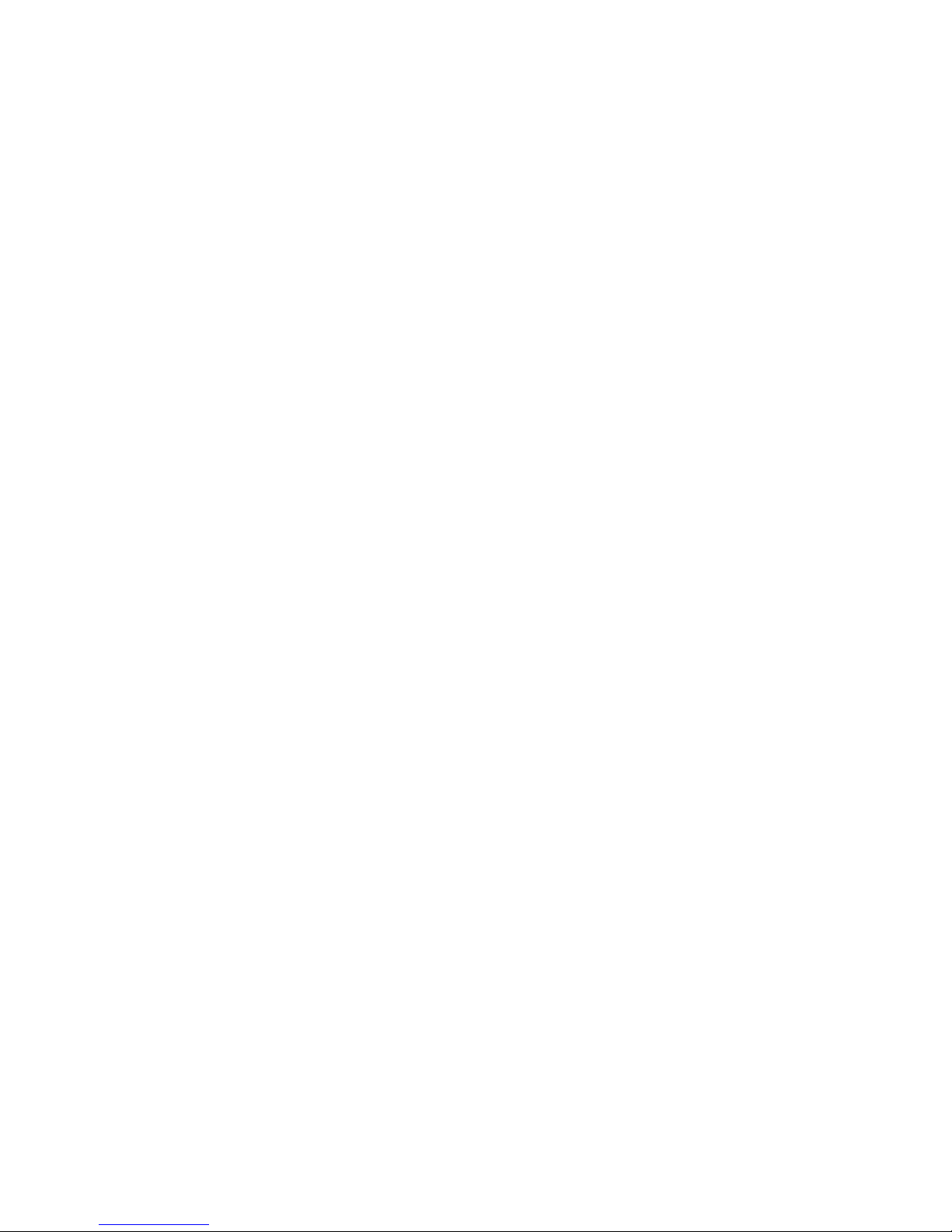
HDML-Cloner Box Pro User Manual
This documentation describes how to use HDML-Cloner Box Pro (Model: CA-998P) device.
Copyright Notice
Copyright © ClonerAlliance® Inc. All rights reserved.
Documentation Version 2.5
No part of this publication may be reproduced, transmitted, transcribed, stored in a retrieval system, or translated into any
language or computer language, in any form or by any means, electronic, mechanical, magnetic, optical, chemical, manual,
or otherwise, without the prior written permission of ClonerAlliance™ Inc.
Trademarks
HDML® is a registered trademark of ClonerAlliance® Inc.
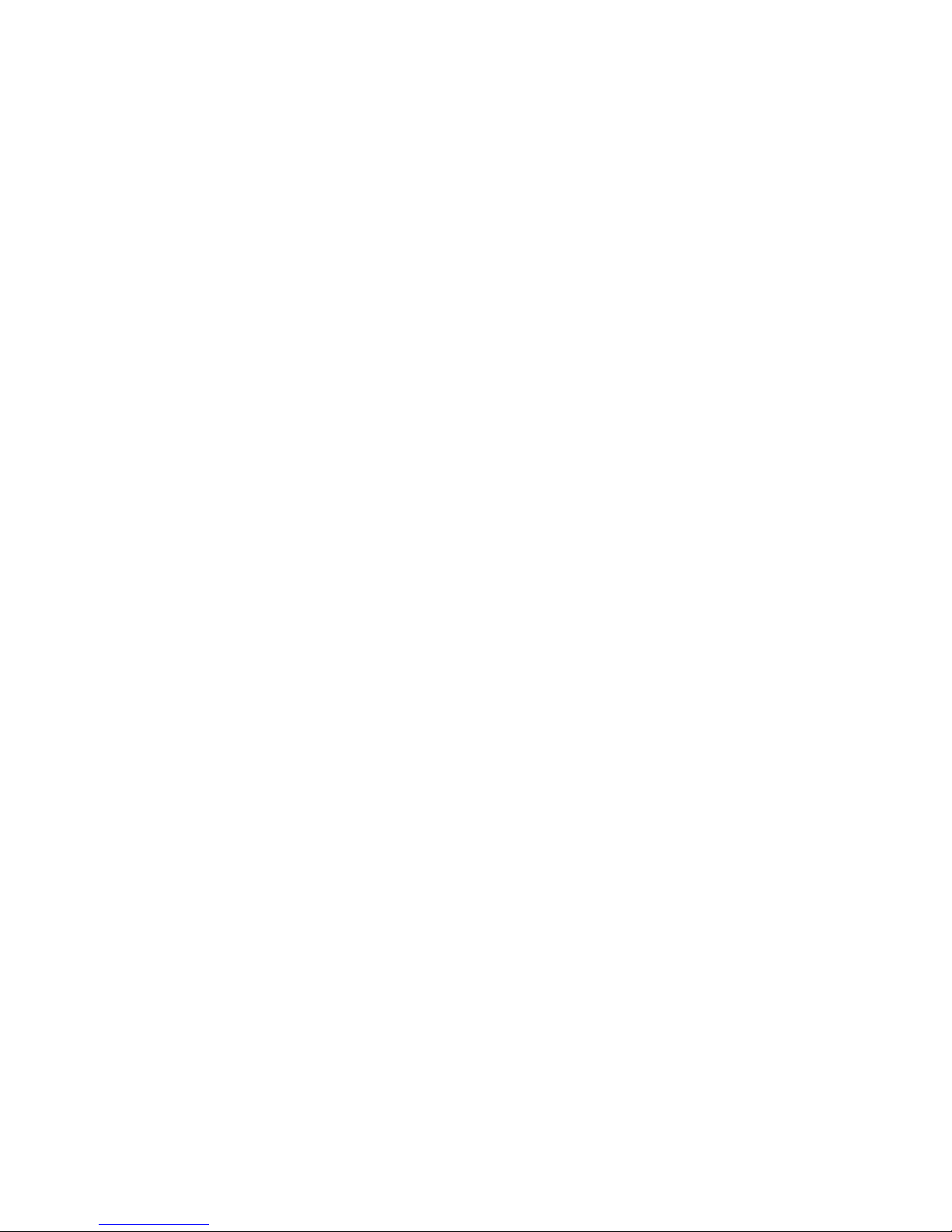
Safety Notices
Before using HDML-Cloner Box Pro, please ensure that you read and understand
the safety precautions below:
1. Do not attempt to open the case of HDML-Cloner Box Pro or modify it in any way,
as this will void the warranty.
2. Keep HDML-Cloner Box Pro away from water and other liquids, as this may cause
the unit to malfunction.
3. HDML-Cloner Box Pro may become warm during use. This does not indicate
malfunction.
4. Do not place heavy objects on HDML-Cloner Box Pro, as this may cause the unit
to overheat and malfunction.
5. If the exterior of HDML-Cloner Box Pro requires cleaning, wipe it with a soft dry
cloth.
6. Do not dispose of the unit via conventional domestic waste.
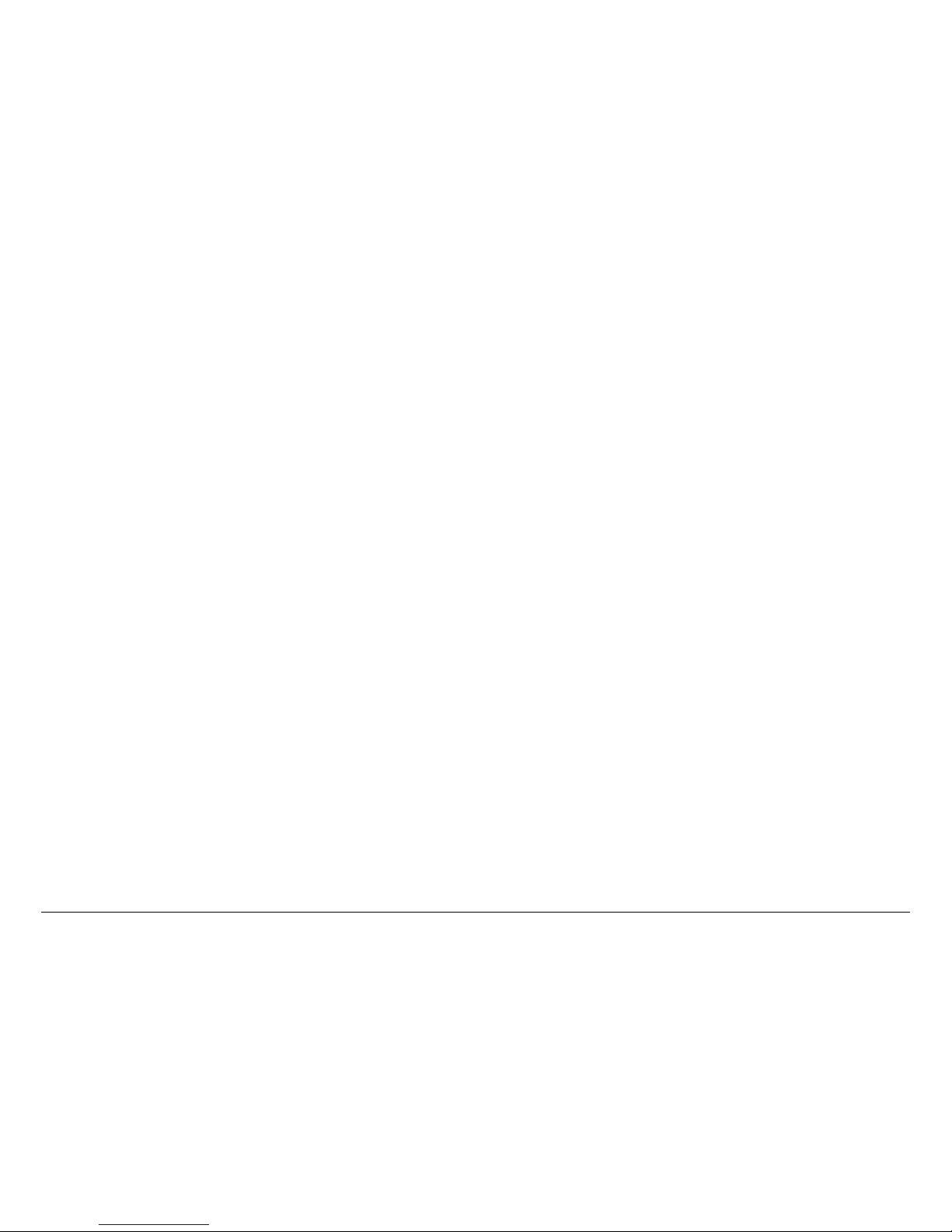
CONTENTS
1 Getting Started 1
1.1 Box Contents . . . . . . . . . . . . . . . . . . . . . . . . . . . . . . . . . . . . . . . . . . . . . . . . . . . . . . . . . . . . . . . . . . . . . . . . . . . . . . .1
1.2 Product Diagram. . . . . . . . . . . . . . . . . . . . . . . . . . . . . . . . . . . . . . . . . . . . . . . . . . . . . . . . . . . . . . . . . . . . . . . . . . . . .2
2 How to record videos to the USB storage device? 6
2.1 Connect . . . . . . . . . . . . . . . . . . . . . . . . . . . . . . . . . . . . . . . . . . . . . . . . . . . . . . . . . . . . . . . . . . . . . . . . . . . . . . . . . . . .6
2.2 Record/Capture . . . . . . . . . . . . . . . . . . . . . . . . . . . . . . . . . . . . . . . . . . . . . . . . . . . . . . . . . . . . . . . . . . . . . . . . . . . . . .7
2.3 Playback . . . . . . . . . . . . . . . . . . . . . . . . . . . . . . . . . . . . . . . . . . . . . . . . . . . . . . . . . . . . . . . . . . . . . . . . . . . . . . . . . . .8
2.4 How to Playback the Recorded files on HDML-Cloner Box Pro directly? . . . . . . . . . . . . . . . . . . . . . . . . . . . . . . . .8
2.5 Schedule Recording . . . . . . . . . . . . . . . . . . . . . . . . . . . . . . . . . . . . . . . . . . . . . . . . . . . . . . . . . . . . . . . . . . . . . . . . . .14
2.6 Menu Navigation . . . . . . . . . . . . . . . . . . . . . . . . . . . . . . . . . . . . . . . . . . . . . . . . . . . . . . . . . . . . . . . . . . . . . . . . . . . .16
3 How to record videos to PC? 22
3.1 Obtain HDML-Cloner Pro Helper . . . . . . . . . . . . . . . . . . . . . . . . . . . . . . . . . . . . . . . . . . . . . . . . . . . . . . . . . . . . . . .22
3.2 Install & Connect . . . . . . . . . . . . . . . . . . . . . . . . . . . . . . . . . . . . . . . . . . . . . . . . . . . . . . . . . . . . . . . . . . . . . . . . . . . .23
3.3 Register . . . . . . . . . . . . . . . . . . . . . . . . . . . . . . . . . . . . . . . . . . . . . . . . . . . . . . . . . . . . . . . . . . . . . . . . . . . . . . . . . . . .28
3.4 Record/Capture . . . . . . . . . . . . . . . . . . . . . . . . . . . . . . . . . . . . . . . . . . . . . . . . . . . . . . . . . . . . . . . . . . . . . . . . . . . . . .31
3.5 Setup . . . . . . . . . . . . . . . . . . . . . . . . . . . . . . . . . . . . . . . . . . . . . . . . . . . . . . . . . . . . . . . . . . . . . . . . . . . . . . . . . . . . . .37
4 Frequently Asked Questions 42
5 Supported Resolutions 45
6 Product Specifications 46
7 Contact Us 47
8 Disclaimer 48
i
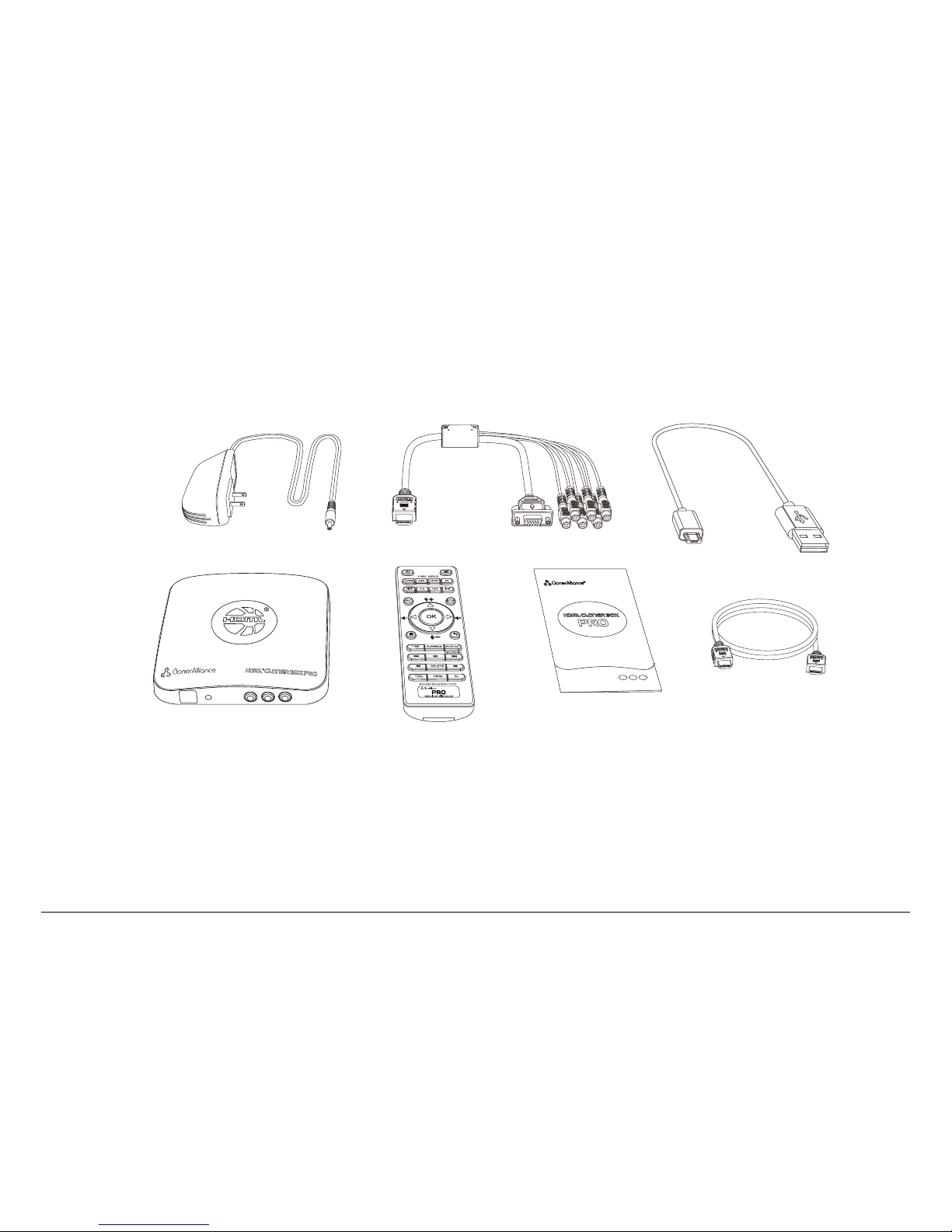
GETTING STARTED
1.1 Box Contents
®
HDML Cloner box
a.
d. e. f. g.
b. c.
Source Rec/StopSnapshot
• a. Power Adapter
• b. MMI Cable (VGA/AV/YPbPr to HDMI Cable)
• c. Micro-USB to USB Cable
• d. HDML-Cloner Box Pro
• e. Remote Control
• f. User Manual
• g. HDMI Cable
1
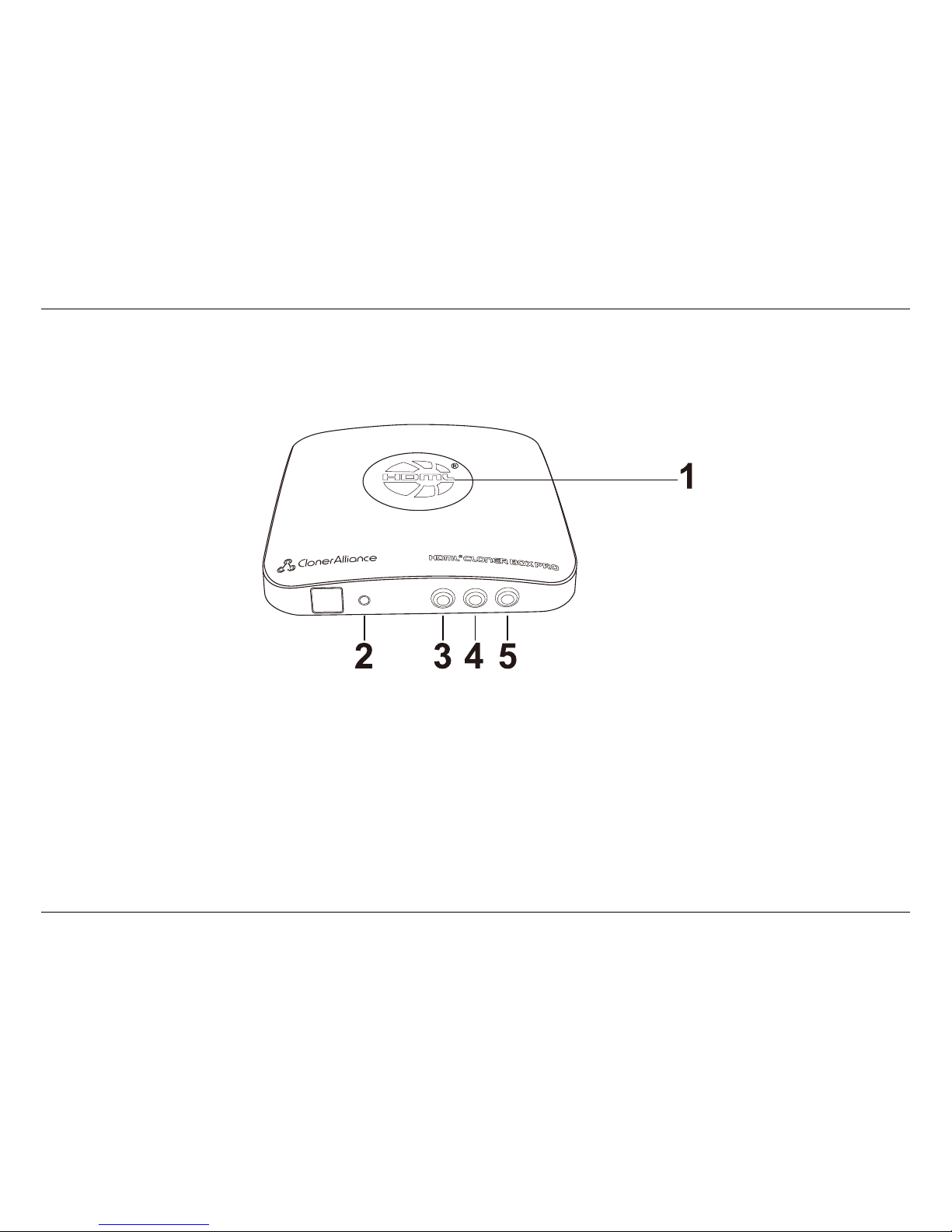
1.2. Product Diagram
1.2 Product Diagram
Source Rec/Stop
Snapshot
1. LED indicator light for recording. Blue means HDML-Cloner Box Pro is recording videos in 1080p, while Green means
it is recording videos in 720p or others.
2. When this light is on, it means HDML-Cloner Box Pro is turned on.
3. Source: Press this button to switch the input signal. HDMI, VGA, YPbPr and AV are available.
4. Snapshot: Press this button to take a snapshot.
5. Rec/Stop: Press this button to start/stop recording.
2
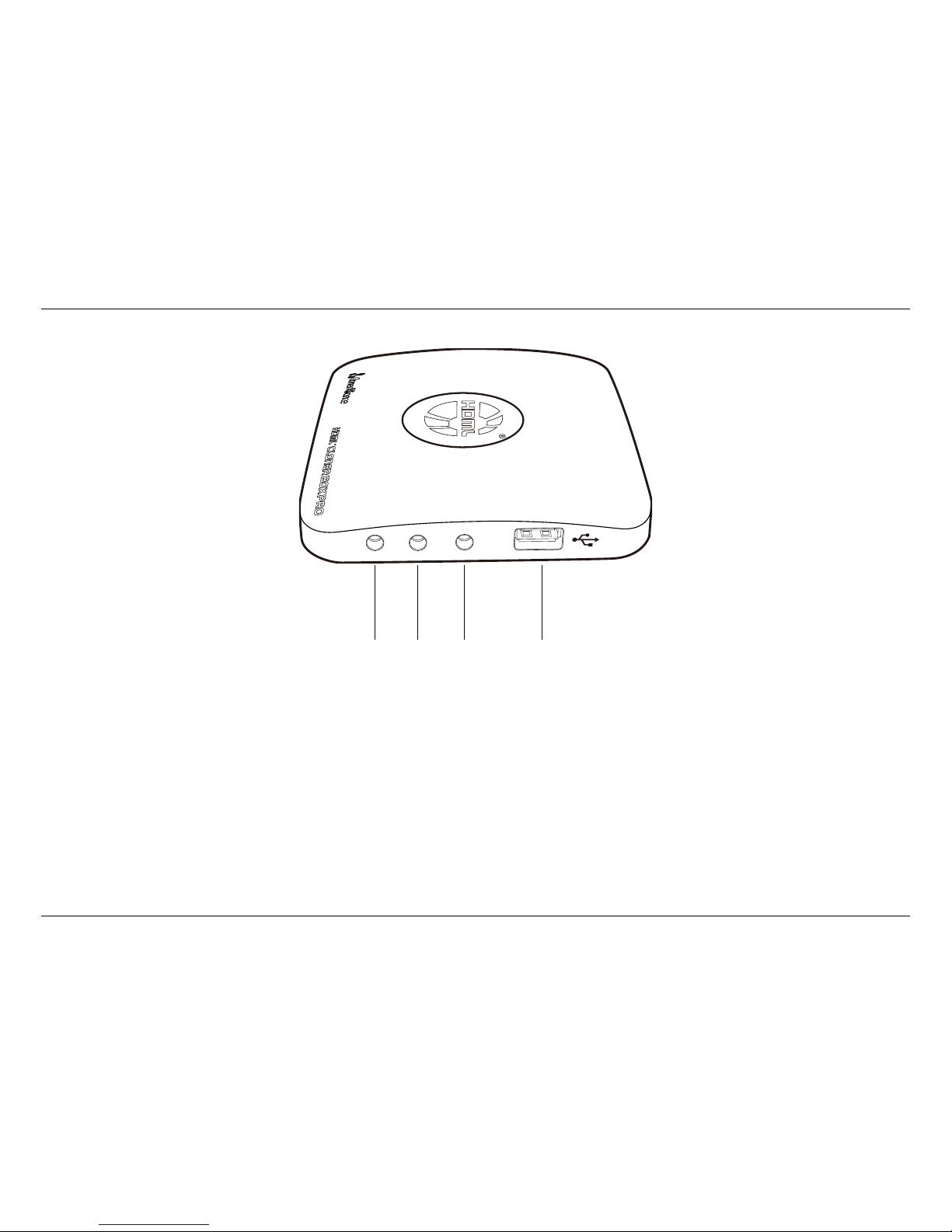
1. Getting Started
Line In Line Out Mic Storage
6 7 8 9
6. Line In: Stereo audio inputs.
7. Line Out: Insert the headphone plug into this jack to output the video sound.
8. Mic: Insert the microphone plug into this jack to input voice.
9. Storage: Insert the USB flash drive or mobile hard disk and record videos to this storage medium.
3
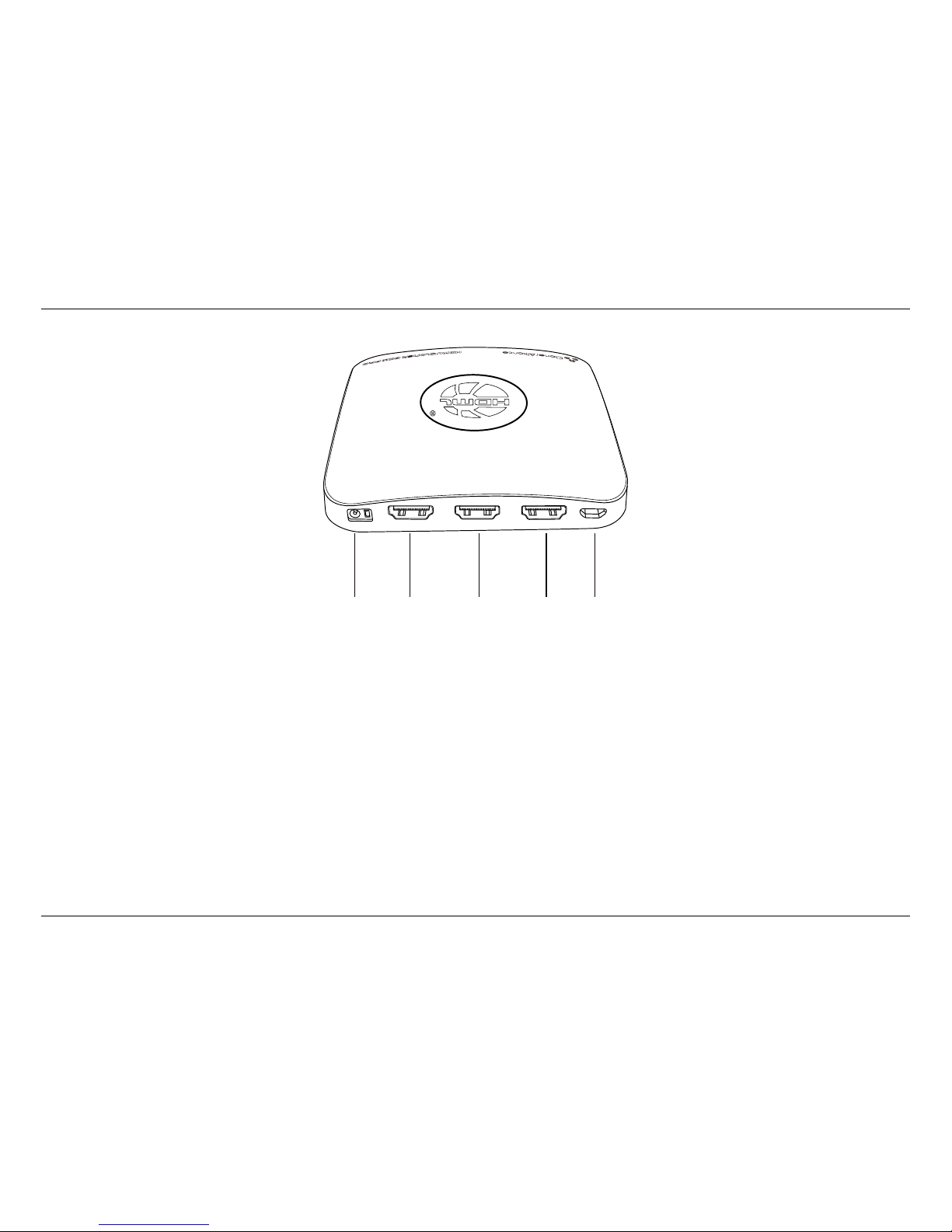
1.2. Product Diagram
5V/2A In MMI In Out To PC
10 11 12 13 14
10. 5V/2A: Plug the power adapter into this port and power on HDML-Cloner Box Pro.
11. In: Connect an HDMI cable between the video player and HDML-Cloner Box Pro.
12. MMI In: Connect the included VGA/AV/YPbPr to HDMI cable between the video player and HDML-Cloner Box Pro.
13. Out: Connect an HDMI cable between HDML-Cloner Box Pro and TV.
14. To PC: Connect the Micro-USB to USB cable between PC and HDML-Cloner Box Pro for recording videos to PC. This
function must be realized together with HDML-Cloner Pro Helper.
4

1. Getting Started
HDML Cloner box
Power on/Power off.
Capture an image.
Select HDMI as the input signal.
Select VGA as the input signal.
Select YPbPr as the input signal.
Select AV as the input signal.
Mute.
Switch to the aspect ratio of 4:3.
Switch to the aspect ratio of 16:9.
Microphone mute.
Start recording.
Stop recording.
OK button.
Adjust the volume of the source video.
Adjust the volume of MIC input.
Show the main menu.
Back to the previous interface.
Set the system time by year/month/day/hour/minute/second.
Play back the contents in the USB storage device.
Set the recording frequency. Starting time and recording time. Then videos will be
recorded automatically according to your settings.
Back to the previous page.
Play(full screen) or stop playing.
Go to the next page.
Fast backward.
Delete the recorded Video.
Fast forward.
Set the output resolution to 720p.
Set the output resolution to 1080p.
Select the recording resolution for PC, including 1920x1080, 1280x720 and 720x480.
Tips: The remote control is powered by 2 AAA batteries which are not included and need to be purchased independently.
5
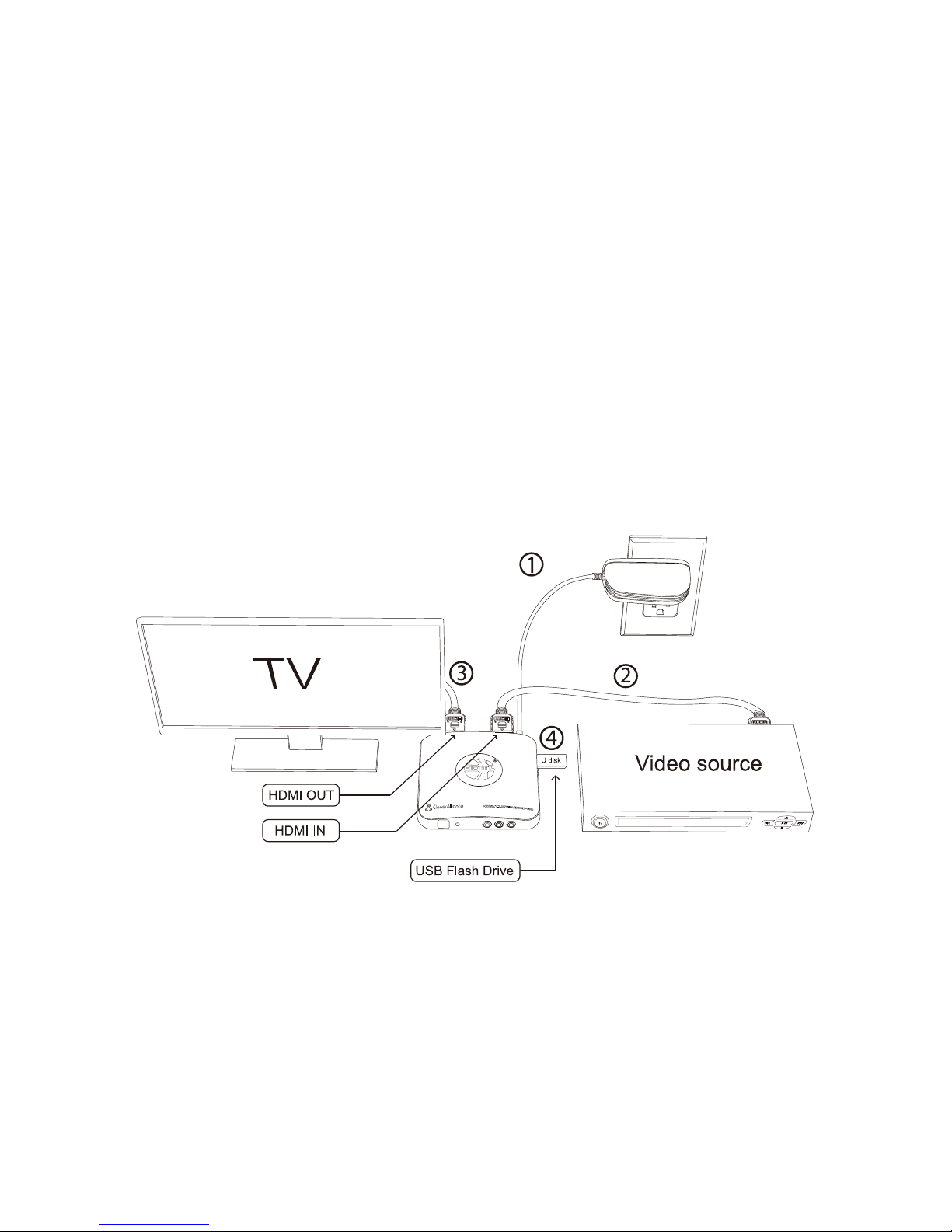
HOW TO RECORD VIDEOS TO THE USB STORAGE DEVICE?
2.1 Connect
1. Plug the power adapter into the power socket and plug the other end into the 5V/2A port of HDML-Cloner Box Pro.
2. Connect the video player to In port on HDML-Cloner Box Pro via an HDMI cable.
3. Connect HDML-Cloner Box Pro from Out port to TV via an HDMI cable.
4. Plug the USB storage device into the “Storage”port of HDML-Cloner Box Pro.
6
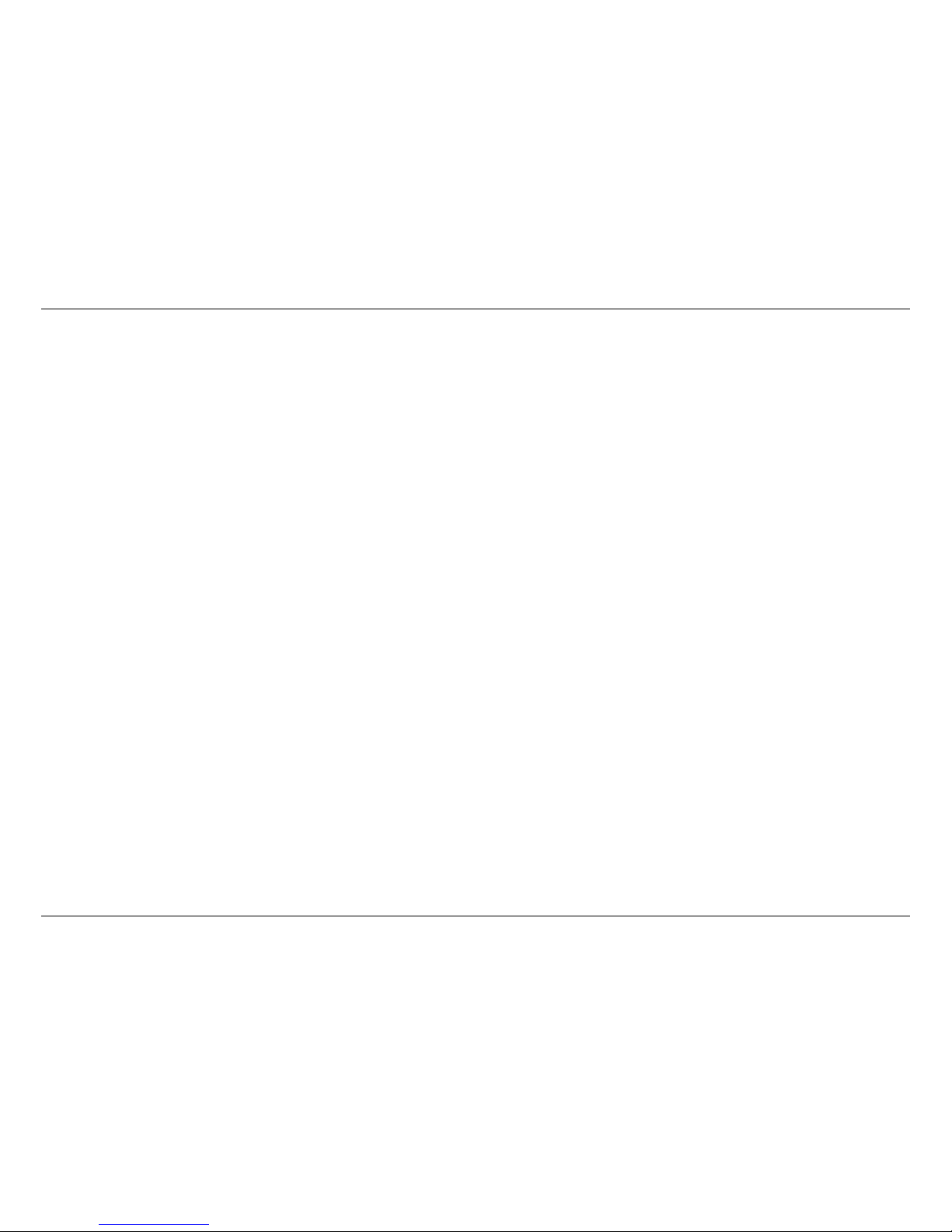
2. How to record videos to the USB storage device?
Tips:
1. If you want to connect devices via the VGA/AV/YPbPr to HDMI cable, please connect the video player to MMI In
port on HDML-Cloner Box Pro.
2. Please use a premium USB flash drive or mobile hard disk with high speed to avoid unexpected problems such as file
loss.
2.2 Record/Capture
1. After all devices are connected properly, please connect power adapter of HDML-Cloner Box Pro and turn on other
devices.
2. Plug in a USB flash drive.
3. Insert a video disc into the drive of the video player and play the video
4. Press the Rec/Stop button on the capture box or press the REC button on the remote control to Start recording
5. After recording for a period of time, press the Rec/Stop button again on the capture box or press the STOP button on
the remote control to stop recording.
Note: DO NOT remove the USB storage drive from HDML-Cloner Box Pro in the process of recording (Flashing Blue/Green
LED indicates it’s still in the process of recording.)
7
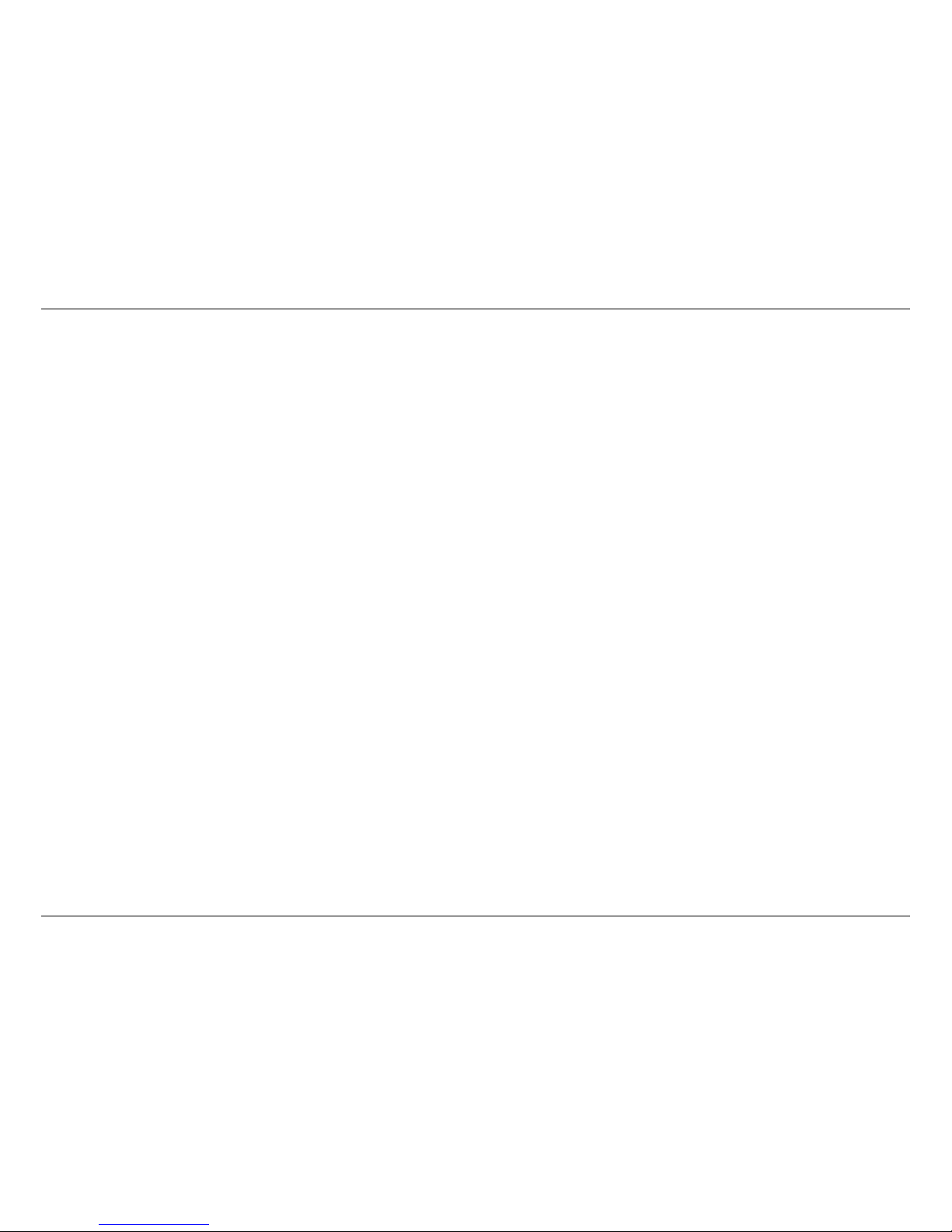
2.3. Playback
2.3 Playback
1. Playback on HDML-Cloner Box Pro: Please follow the step by step instructions below.
2. Or you can attach the USB storage drive to your PC/player to playback the recorded videos.
2.4 How to Playback the Recorded files on HDML-Cloner Box
Pro directly?
1. After all devices are connected properly, plug the USB storage device into HDML-Cloner Box Pro and press the
PLAYBACK button on the remote control to enter the playback menu interface.
8
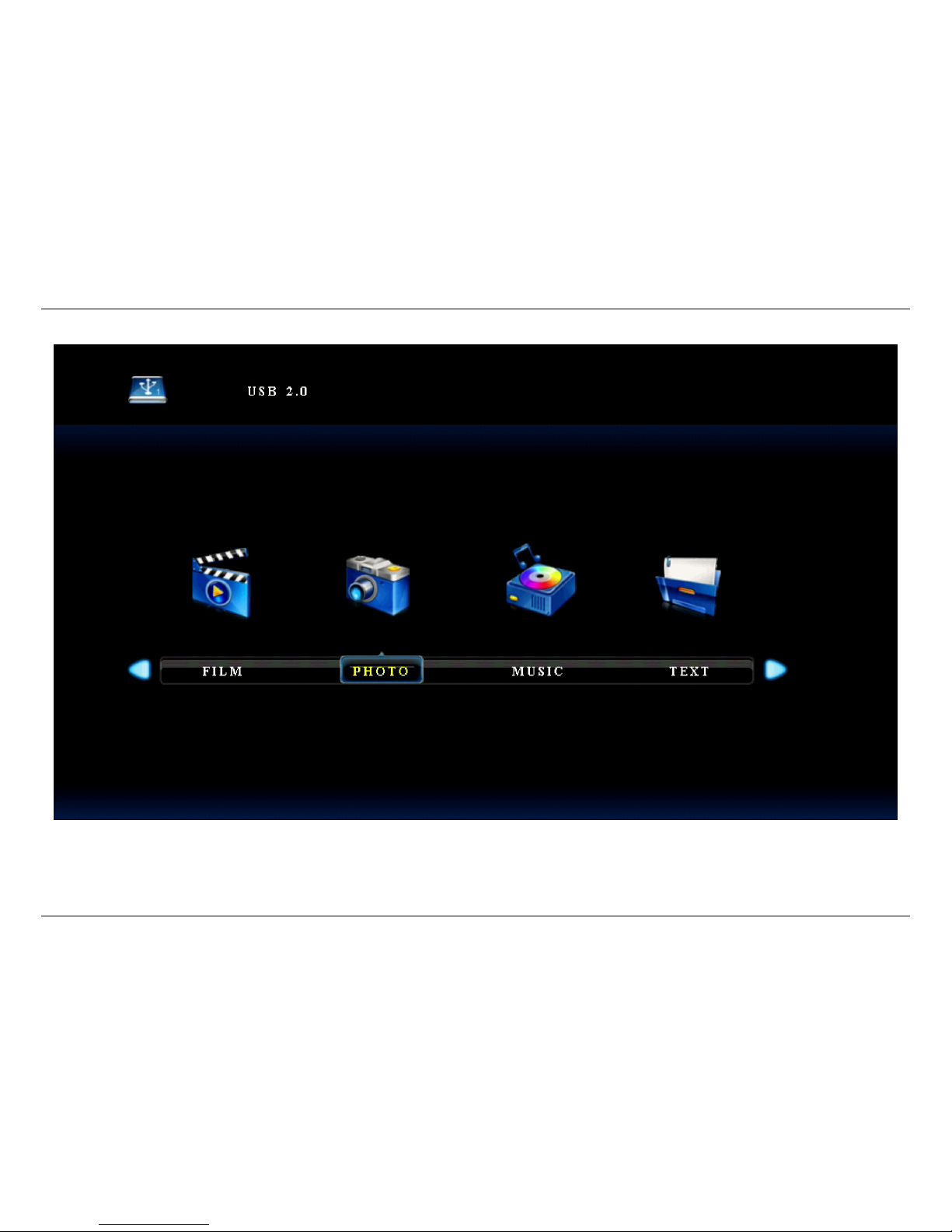
2. How to record videos to the USB storage device?
There are four categories, which are FILM, PHOTO, MUSIC and TEXT.
9
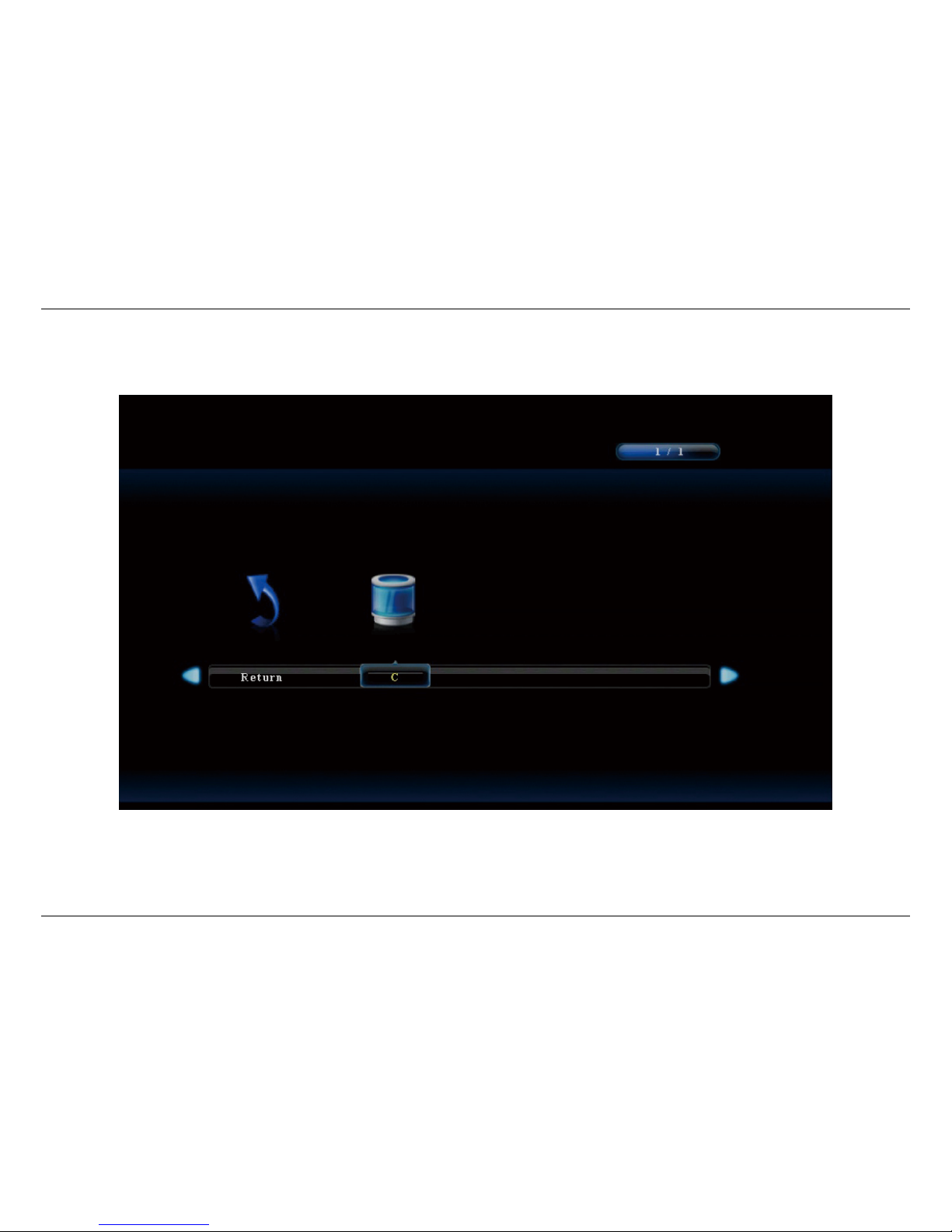
2.4. How to Playback the Recorded files on HDML-Cloner Box Pro directly?
2. Select one category and press OK to go to the next step. Then you can select a partition.
10
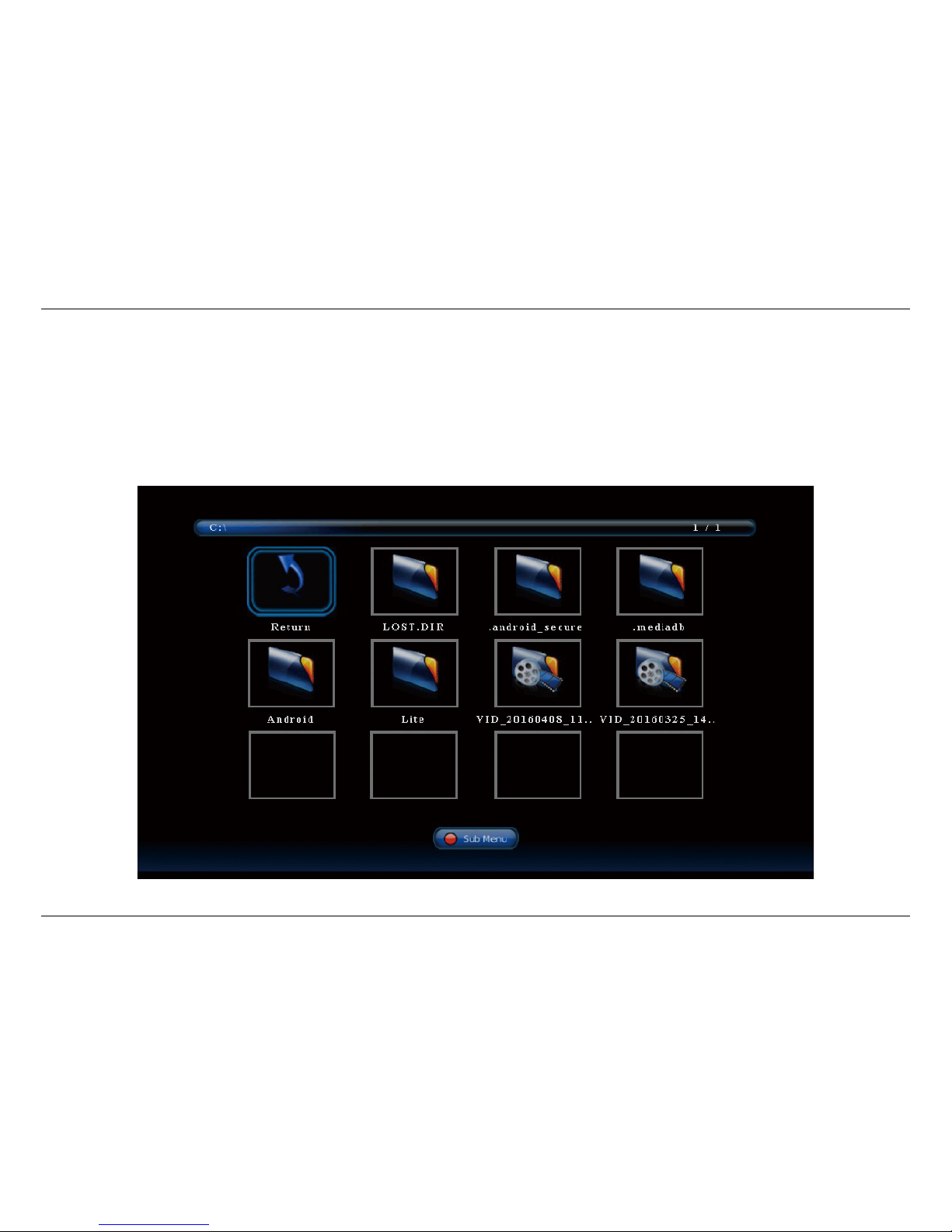
2. How to record videos to the USB storage device?
3. You will see the file list.
11
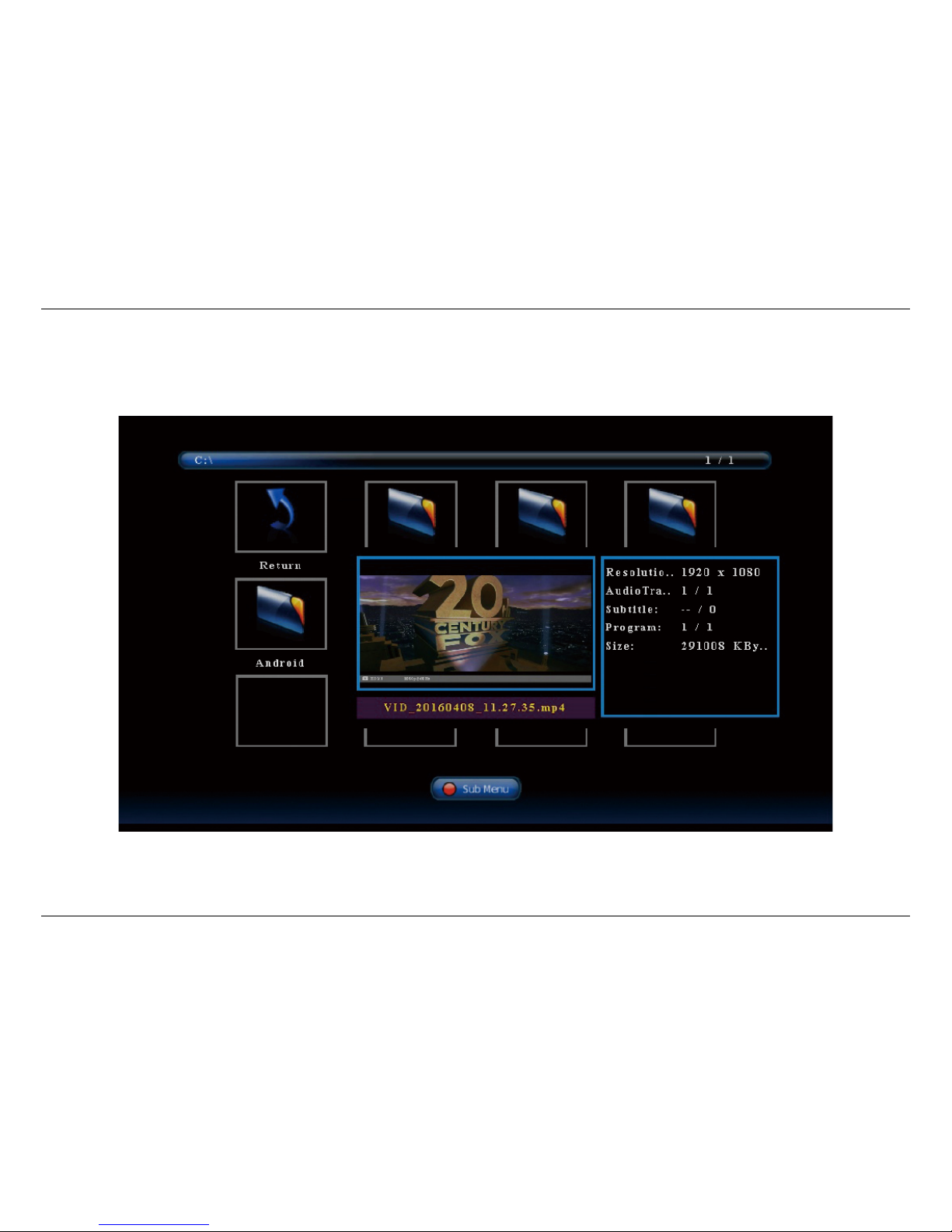
2.4. How to Playback the Recorded files on HDML-Cloner Box Pro directly?
Select your desired file by using the four buttons of volume control on the remote control. You can preview the files and
press OK to select multiple files.
12
