Cloneralliance CA-1180E User Manual

HDML-Cloner Box Evolve User Manual
Version: 2.1
HDML-Cloner Box Evolve User Manual
This documentation describes how to use HDML-Cloner Evolve Box (Model: CA-1180E) device.
Copyright Notice
Copyright © ClonerAlliance® Inc. All rights reserved.
Documentation Version 2.1
No part of this publication may be reEvolveduced, transmitted, transcribed, stored in a retrieval system, or translated into any language or computer language, in any form or by any means, electronic, mechanical, magnetic, optical, chemical, manual, or otherwise, without the prior written permission of ClonerAlliance™ Inc.
Trademarks
HDML® is a registered trademark of ClonerAlliance® Inc.
Safety Notices
Before using HDML-Cloner Box Evolve, please ensure that you read and understand the safety precautions bleow:
1.Do not attempt to open the case of HDML-Cloner Box Evolve or modify it in any way, as this will void the warranty.
2.Keep HDML-Cloner Box Evolve away from water and other liquids, as this may cause the unit to malfunction.
3.HDML-Cloner Box Evolve may become warm during use. This does not indicate malfunction.
4.Do not place heavy objects on HDML-Cloner Box Evolve, as this may cause the unit to overheat and malfunction.
5.If the exterior of HDML-Cloner Box Evolve requires cleaning, wipe it with a soft dry cloth.
6.Do not dispose of the unit via conventional domestic waste.

|
|
|
CONTENTS |
1 |
|
Getting Started |
1 |
1.1 |
Box Contents . . . . . . . . . . . . . . . . . . . . . . . . . . . . . . . . . . . . . . . . . . . . . . . . . . . . . . . . . |
. . . . . . . . . . . . . . . . . . . . . .1 |
|
1.2 |
Product Diagram . . . . . . . . . . . . . . . . . . . . . . . . . . . . . . . . . . . . . . . . . . . . . . . . . . . . . . . |
. . . . . . . . . . . . . . . . . . . . . .2 |
|
2 |
How to record videos to the USB flash drive/TF card |
7 |
|
2.1 |
Connect . . . . . . . . . . . . . . . . . . . . . . . . . . . . . . . . . . . . . . . . . . . . . . . . . . . . . . . . . . . . . . |
. . . . . . . . . . . . . . . . . . . . . .7 |
|
2.2 |
Record/Capture . . . . . . . . . . . . . . . . . . . . . . . . . . . . . . . . . . . . . . . . . . . . . . . . . . . . . . . . |
. . . . . . . . . . . . . . . . . . . . . .8 |
|
2.3 |
Schedule Recording . . . . . . . . . . . . . . . . . . . . . . . . . . . . . . . . . . . . . . . . . . . . . . . . . . . . |
. . . . . . . . . . . . . . . . . . . . . .10 |
|
2.4 |
Bitrate Setup . . . . . . . . . . . . . . . . . . . . . . . . . . . . . . . . . . . . . . . . . . . . . . . . . . . . . . . . . . |
. . . . . . . . . . . . . . . . . . . . . .12 |
|
3 |
How to record videos to PC |
13 |
|
3.1 System Requirements . . . . . . . . . . . . . . . . . . . . . . . . . . . . . . . . . . . . . . . . . . . . . . . . . . . . . . . . . . . . . . . . . . . . . . . . .13 3.2 Install HDML-Cloner Pro Helper . . . . . . . . . . . . . . . . . . . . . . . . . . . . . . . . . . . . . . . . . . . . . . . . . . . . . . . . . . . . . . . .13 3.3 Connect . . . . . . . . . . . . . . . . . . . . . . . . . . . . . . . . . . . . . . . . . . . . . . . . . . . . . . . . . . . . . . . . . . . . . . . . . . . . . . . . . . . .14 3.4 Register . . . . . . . . . . . . . . . . . . . . . . . . . . . . . . . . . . . . . . . . . . . . . . . . . . . . . . . . . . . . . . . . . . . . . . . . . . . . . . . . . . . .16 3.5 How to get the registration code of HDML-Cloner Pro Helper? . . . . . . . . . . . . . . . . . . . . . . . . . . . . . . . . . . . . . . . .17
4 |
Menu Navigation |
19 |
5 |
Frequently Asked Questions |
21 |
6 |
Supported Resolutions |
25 |
7 |
Product Specifications |
26 |
8 |
Contact Us |
27 |
9 |
Disclaimer |
28 |
i
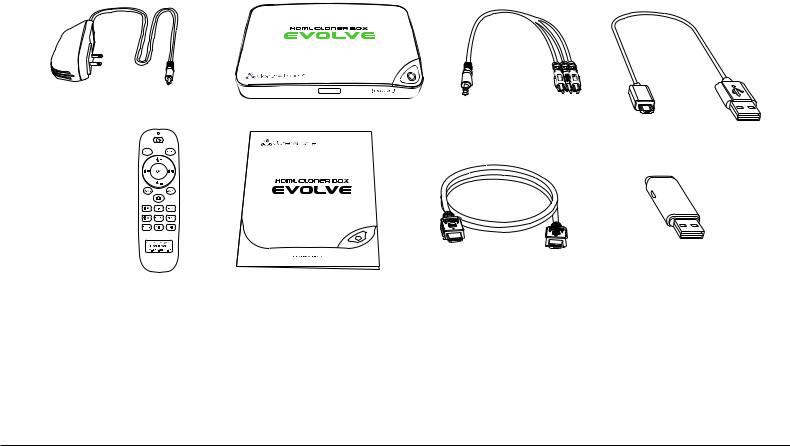
GETTING STARTED
1.1 Box Contents
a |
b |
c |
d |
e |
f |
g |
h |
• |
a. Power Adapter |
• |
e. Remote Control |
• b. HDML-Cloner Box Evolve |
• f. User Manual |
||
• c. AV Cable |
• g. HDMI Cable |
||
• |
d. Micro-USB to USB Cable |
• |
h. USB Flash Drive |
1

1.2. Product Diagram
1.2 Product Diagram
1 |
2 |
3 |
1.IR: Receives the IR signal from the remote control.
2.LED light: Three colors are available: white, blue and green. When HDML-Cloner Box Evolve is turned on, the LED will illuminate white for a while, then blink blue/green alternately and finally illuminate solid blue or solid green. In the process of recording, the LED will blink blue/white or green/white alternately. When the recording is stopped, the LED will blink blue/green alternately.
3.Record/Stop/Wakeup: Press this button to start or stop recording.You can also press this button to wake up
HDML-Cloner Box Evolve when it is sleeping.
2
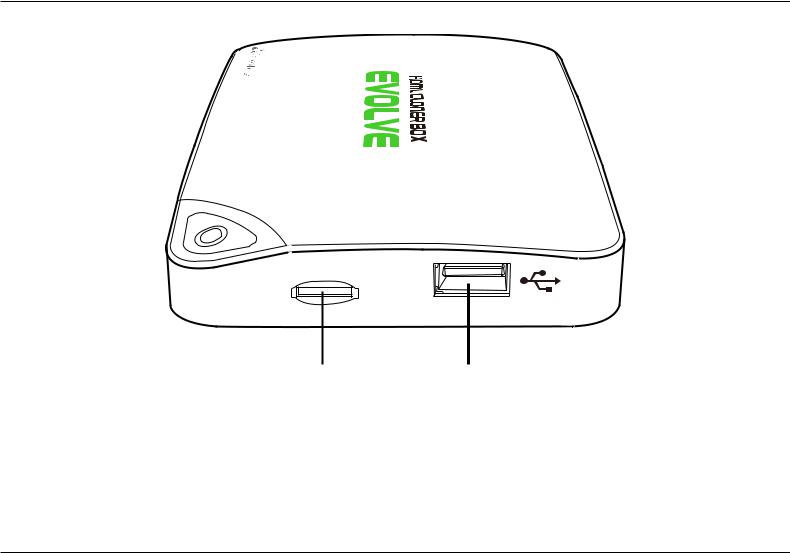
1. Getting Started
TF Card |
Storage |
4 5
4.TF Card: Insert the TF card into this slot and record videos to this storage medium.
5.Storage: Insert the USB flash drive or mobile hard disk and record videos to this storage medium.
3
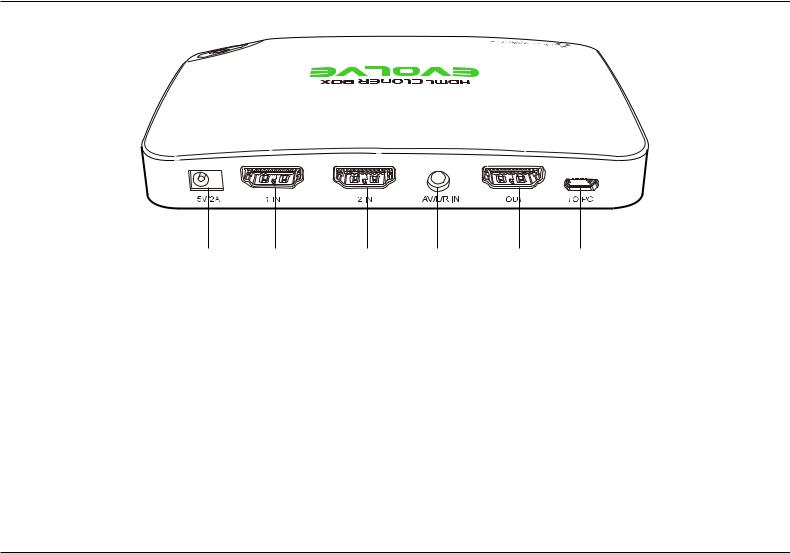
1.2. Product Diagram
6 |
7 |
8 |
9 |
10 |
11 |
6.5V/2A: Plug the power adapter into this port and power on HDML-Cloner Box Evolve.
7.1 IN: Connect an HDMI cable between a source video player and HDML-Cloner Box Evolve.
8.2 IN: Connect an HDMI cable between another source video player and HDML-Cloner Box Evolve.
9.AV/L/R IN: Connect the AV adapter cable between a source video player and HDML-Cloner Box Evolve.
10.OUT: Connect an HDMI cable between HDML-Cloner Box Evolve and TV.
11.TO PC: Connect the Micro-USB to USB cable between PC and HDML-Cloner Box Evolve for recording videos to PC. This function must be realized together with HDML-Cloner Pro Helper.
4

1. Getting Started
12 13
12. :Insert the headphone plug into this jack to output the video sound.
:Insert the headphone plug into this jack to output the video sound.
13. :Insert the microphone plug into this jack to input your live voice.
:Insert the microphone plug into this jack to input your live voice.
5
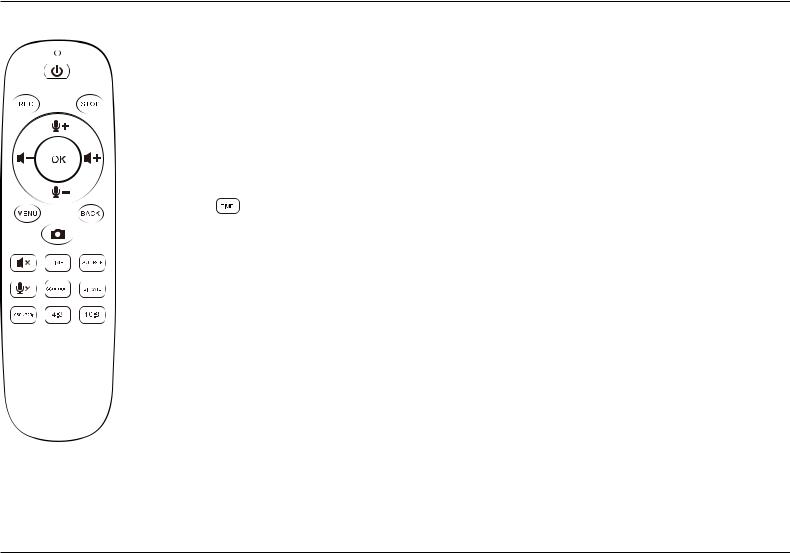
1.2. Product Diagram
 Turn on/Turn off the power of HDML-Cloner Box Evolve.
Turn on/Turn off the power of HDML-Cloner Box Evolve.
 Start recording.
Start recording.
 Stop recording.
Stop recording.



 Adjust the volume of the source video.
Adjust the volume of the source video.

 Adjust the volume of the microphone voice.
Adjust the volume of the microphone voice.
 Confirm button.
Confirm button.
 Show the main menu or return to the previous menu.
Show the main menu or return to the previous menu.
 Back to the home screen.
Back to the home screen.
 Capture an image.
Capture an image.
 Mute the video.
Mute the video.
Set the system time.
 Switch the input signal.
Switch the input signal.
 Mute the microphone.
Mute the microphone.
 Set the schedule recording time, start time and frequency.
Set the schedule recording time, start time and frequency.
 Select the recording bitrate.
Select the recording bitrate.
 Switch the resolution between 1080p and 720p.
Switch the resolution between 1080p and 720p.
 Switch the aspect ratio to 4:3.
Switch the aspect ratio to 4:3.
 Switch the aspect ratio to 16:9.
Switch the aspect ratio to 16:9.
Tips: The remote control is powered by two AAA batteries, which are not included in the
product box and need to be purchased independently.
6
