
HDML-Cloner Box Turbo User Manual
Record Videos For Colorful Life
Keep all Videos in your hands via HDMI

HDML-Cloner Box Turbo User Manual
This documentation describes how to use HDML-Cloner Box Turbo (Model: HCB-988BT) device.
Copyright Notice
Copyright © ClonerAlliance® Inc. All rights reserved.
Documentation Version 2.1
No part of this publication may be reproduced, transmitted, transcribed, stored in a retrieval system, or translated into any
language or computer language, in any form or by any means, electronic, mechanical, magnetic, optical, chemical, manual,
or otherwise, without the prior written permission of ClonerAlliance™ Inc.
Trademarks
HDML® is a registered trademark of ClonerAlliance® Inc.
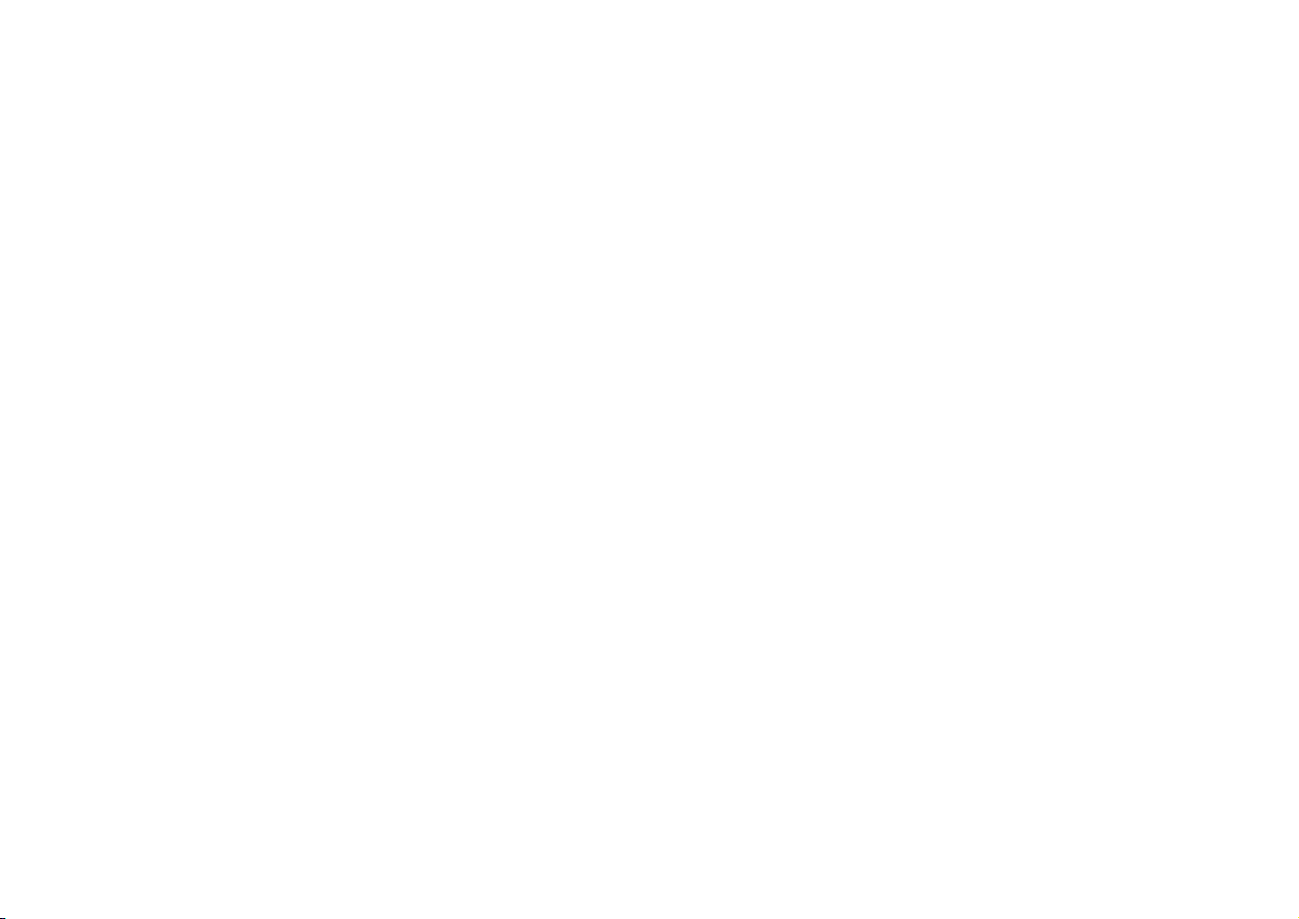
Safety Notices
Before using HDML-Cloner Box Turbo, please ensure that you read and understand the safety precautions bleow:
1. Do not attempt to open the case of HDML-Cloner Box Turbo or modify it in any
way, as this will void the warranty.
2. Keep HDML-Cloner Box Turbo away from water and other liquids, as this may
cause the unit to malfunction.
3. HDML-Cloner Box Turbo may become warm during use. This does not indicate
malfunction.
4. Do not place heavy objects on HDML-Cloner Box Turbo, as this may cause the
unit to overheat and malfunction.
5. If the exterior of HDML-Cloner Box Turbo requires cleaning, wipe it with a soft
dry cloth.
6. Do not dispose of the unit via conventional domestic waste.
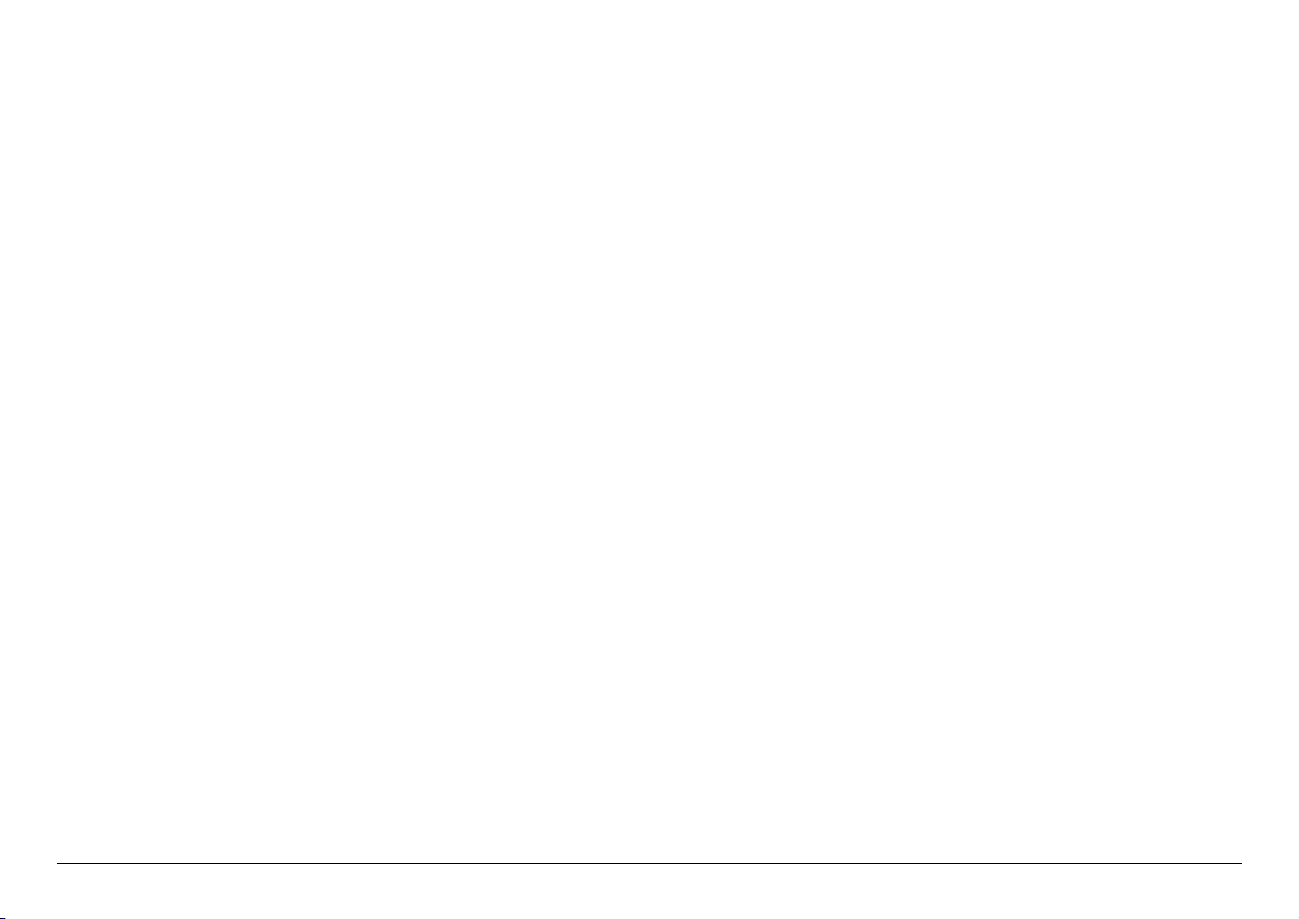
CONTENTS
1 Product Diagram 1
2 Connection guides 3
2.1 Xbox 360 and Xbox One . . . . . . . . . . . . . . . . . . . . . . . . . . . . . . . . . . . . . . . . . . . . . . . . . . . . . . . . . . . . . . . . . . . . . .3
2.2 Nintendo Wii. . . . . . . . . . . . . . . . . . . . . . . . . . . . . . . . . . . . . . . . . . . . . . . . . . . . . . . . . . . . . . . . . . . . . . . . . . . . . . . .4
2.3 Set-top box/HD video output devices. . . . . . . . . . . . . . . . . . . . . . . . . . . . . . . . . . . . . . . . . . . . . . . . . . . . . . . . . . . . .5
2.4 Set-top box/PC/HD video output devices. . . . . . . . . . . . . . . . . . . . . . . . . . . . . . . . . . . . . . . . . . . . . . . . . . . . . . . . . .6
3 How to record/capture videos? 7
4 Tips 8
4.1 USB Storage . . . . . . . . . . . . . . . . . . . . . . . . . . . . . . . . . . . . . . . . . . . . . . . . . . . . . . . . . . . . . . . . . . . . . . . . . . . . . . . .8
4.2 Tips on selecting a proper USB flash drive . . . . . . . . . . . . . . . . . . . . . . . . . . . . . . . . . . . . . . . . . . . . . . . . . . . . . . . .8
5 How to record videos to PC 10
5.1 System Requirements . . . . . . . . . . . . . . . . . . . . . . . . . . . . . . . . . . . . . . . . . . . . . . . . . . . . . . . . . . . . . . . . . . . . . . . . .10
5.2 Install HDML-Cloner Pro Helper . . . . . . . . . . . . . . . . . . . . . . . . . . . . . . . . . . . . . . . . . . . . . . . . . . . . . . . . . . . . . . . .10
5.3 Connect . . . . . . . . . . . . . . . . . . . . . . . . . . . . . . . . . . . . . . . . . . . . . . . . . . . . . . . . . . . . . . . . . . . . . . . . . . . . . . . . . . . .11
5.4 Register . . . . . . . . . . . . . . . . . . . . . . . . . . . . . . . . . . . . . . . . . . . . . . . . . . . . . . . . . . . . . . . . . . . . . . . . . . . . . . . . . . . .13
5.5 How to get the registration code of HDML-Cloner Pro Helper? . . . . . . . . . . . . . . . . . . . . . . . . . . . . . . . . . . . . . . . .15
6 How to live stream with HDML-Cloner Box Turbo? 17
6.1 Connection Guide of HDML-Cloner Box Turbo . . . . . . . . . . . . . . . . . . . . . . . . . . . . . . . . . . . . . . . . . . . . . . . . . . . .17
6.2 Installation Guide of HDML-Cloner Pro Helper . . . . . . . . . . . . . . . . . . . . . . . . . . . . . . . . . . . . . . . . . . . . . . . . . . . .17
6.3 Connection Guide of HDML-Cloner Pro Helper and Open Broadcaster Software (OBS Studio). . . . . . . . . . . . . . .18
6.4 Connection Guide of HDML-Cloner Pro Helper and Open Broadcaster Software (OBS Classic). . . . . . . . . . . . . .24
6.5 Connection Guide of HDML-Cloner Pro Helper and XSplit Broadcaster. . . . . . . . . . . . . . . . . . . . . . . . . . . . . . . . .29
i
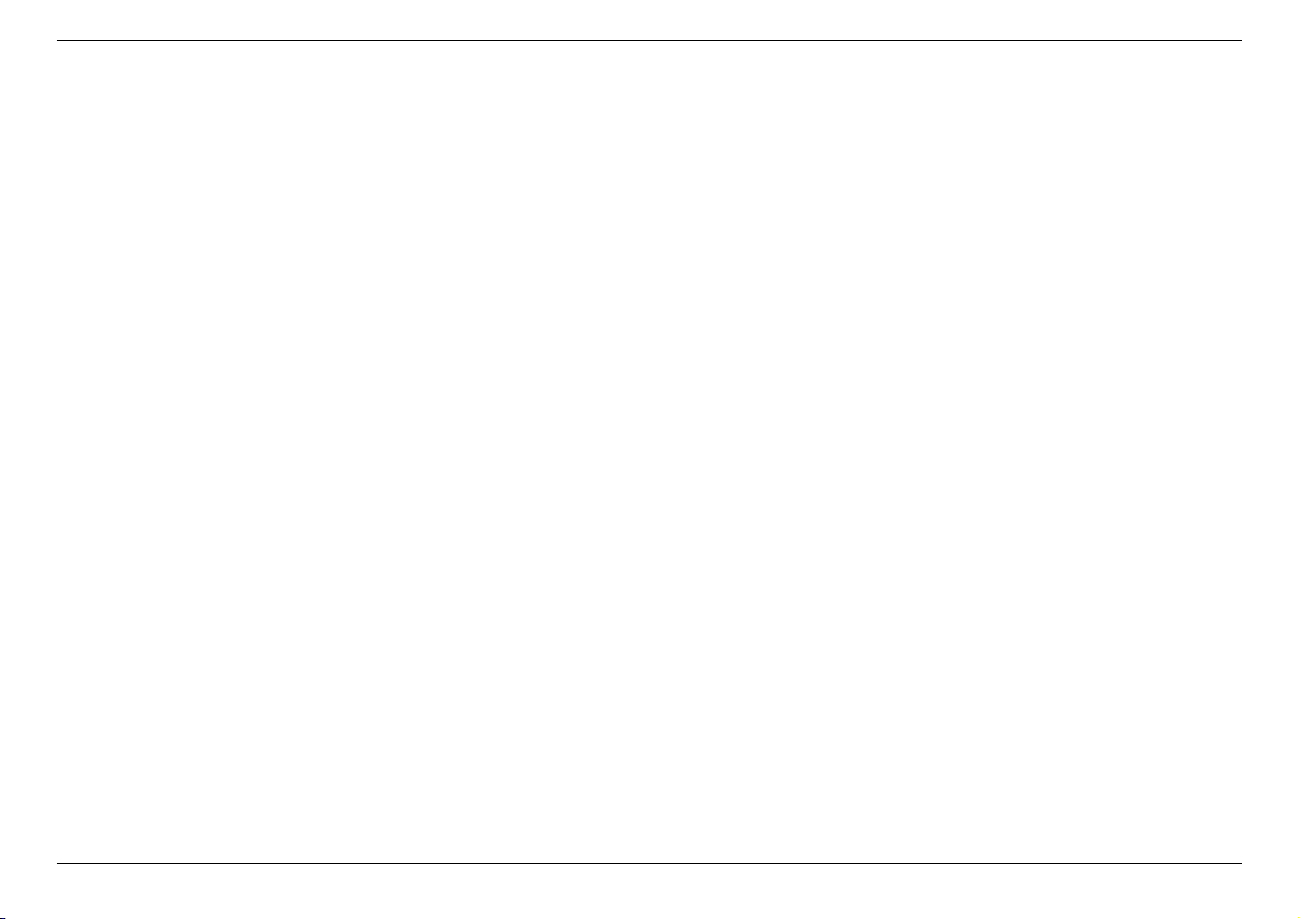
CONTENTS
7 Supported Resolutions 32
8 Product Specifications 33
9 Microphone Function 34
10 Frequently Asked Questions 35
11 Contact Us 36
12 Disclaimer 37
ii

PRODUCT DIAGRAM
8
1
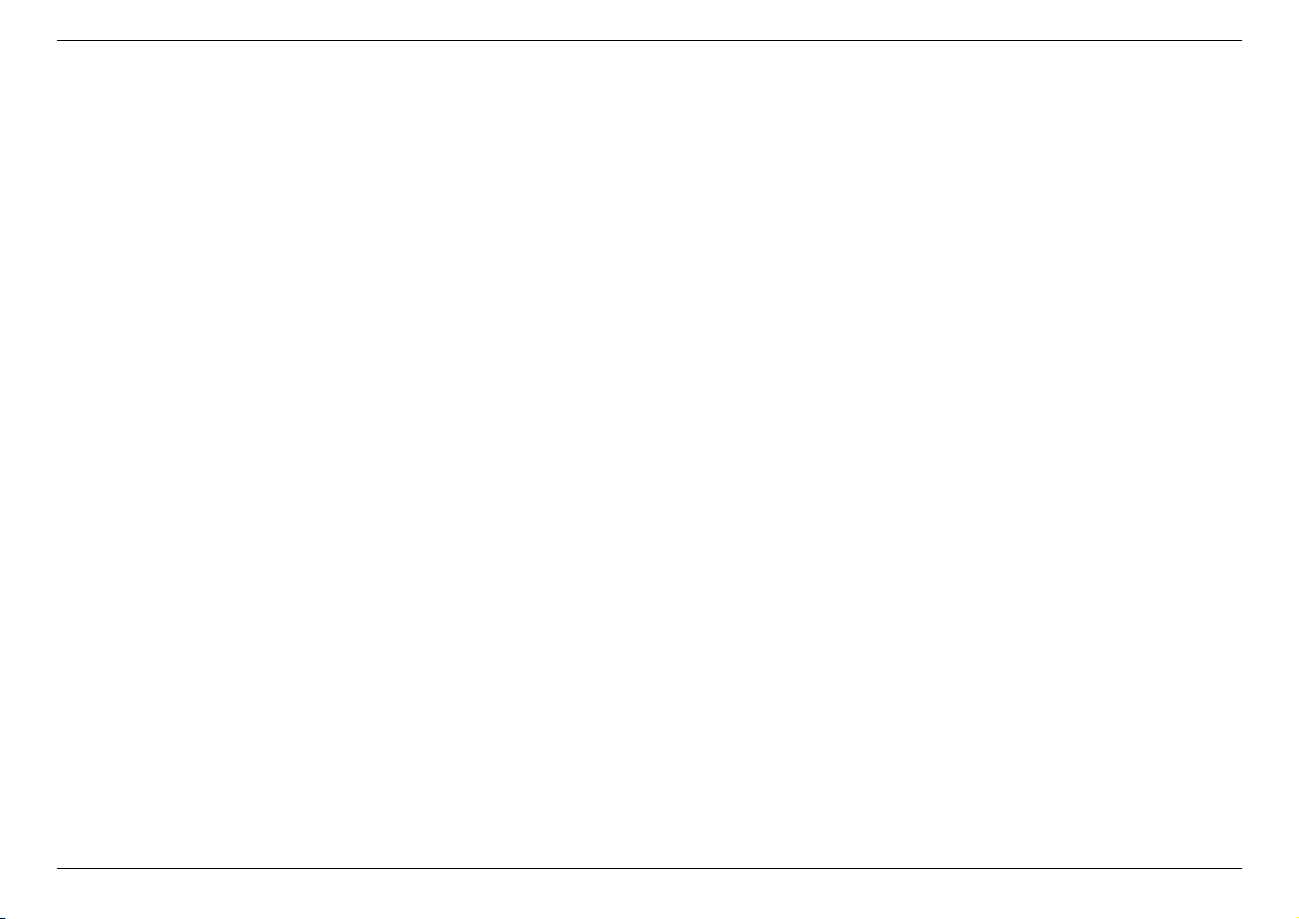
1. ON/OFF: Press and hold this button for about 5 seconds to turn on/turn off the power.
2. 5V/2A: Plug the power adapter into this socket and power on HDML-Cloner Box Turbo.
3. IN: Connect an HDMI cable between the source video player and HDML-Cloner Box Turbo.
4. OUT: Connect an HDMI cable between HDML-Cloner Box Turbo and TV.
5. Storage: Insert the USB flash drive or mobile hard disk and record videos to this storage medium.
6. REC/STOP and 1080p/720p: Press this button to start or stop recording. If you press and hold this button for a few
seconds, it will work as a switch between 720p and 1080p.
7. MIC: Insert the microphone plug into this jack to input voice.
8. TO PC: Connect the Micro-USB to USB cable between PC and HDML-Cloner Box Turbo for recording videos to PC.
This function must be realized together with HDML-Cloner Pro Helper.
2
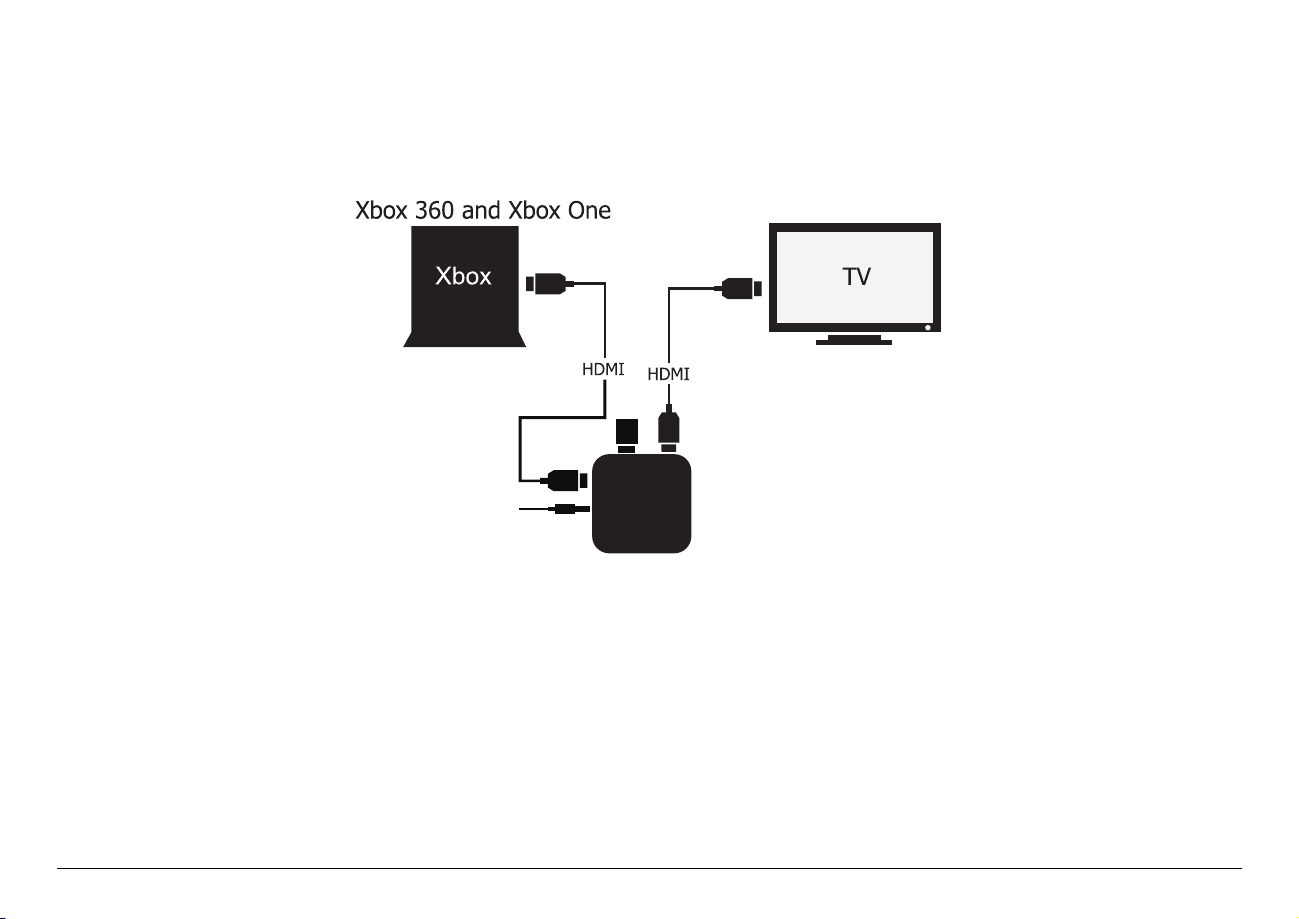
2.1 Xbox 360 and Xbox One
STORAGE
POWER
HDML-Cloner Box Turbo
The USB flash drive is not included in the product box. You need to purchase it independently.
CONNECTION GUIDES
1. Plug the power adapter into the power socket and plug the other end into the 5V/2A port of HDML-Cloner Box Turbo.
2. Connect Xbox 360/Xbox One to HDMI IN on HDML-Cloner Box Turbo via an HDMI cable.
3. Connect HDML-Cloner Box Turbo from HDMI OUT to TV via an HDMI cable.
4. Connect the HDD or USB stick to the USB port of HDML-Cloner Box Turbo.
3

2.2 Nintendo Wii
STORAGE
POWER
HDML-Cloner Box Turbo
2.2. Nintendo Wii
1. Plug the power adapter into the power socket and plug the other end into the 5V/2A port of HDML-Cloner Box Turbo.
2. Connect Wii to HDMI IN on HDML-Cloner Box Turbo via an HDMI cable.
3. Connect HDML-Cloner Box Turbo from HDMI OUT to TV via an HDMI cable.
4. Connect the HDD or USB stick to the USB port of HDML-Cloner Box Turbo.
4
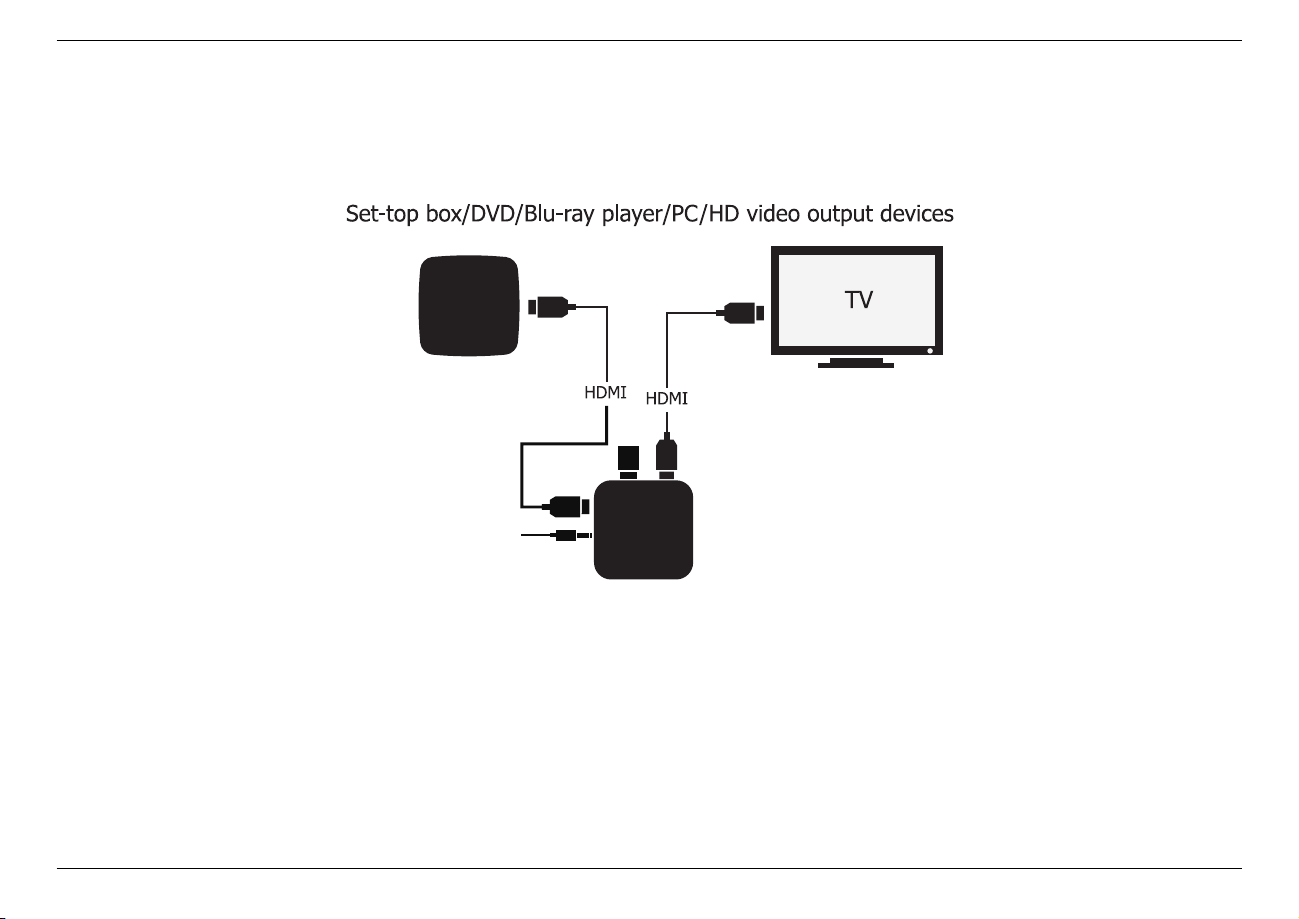
2. Connection guides
STB
STORAGE
POWER
HDML-Cloner Box Turbo
2.3 Set-top box/HD video output devices
5
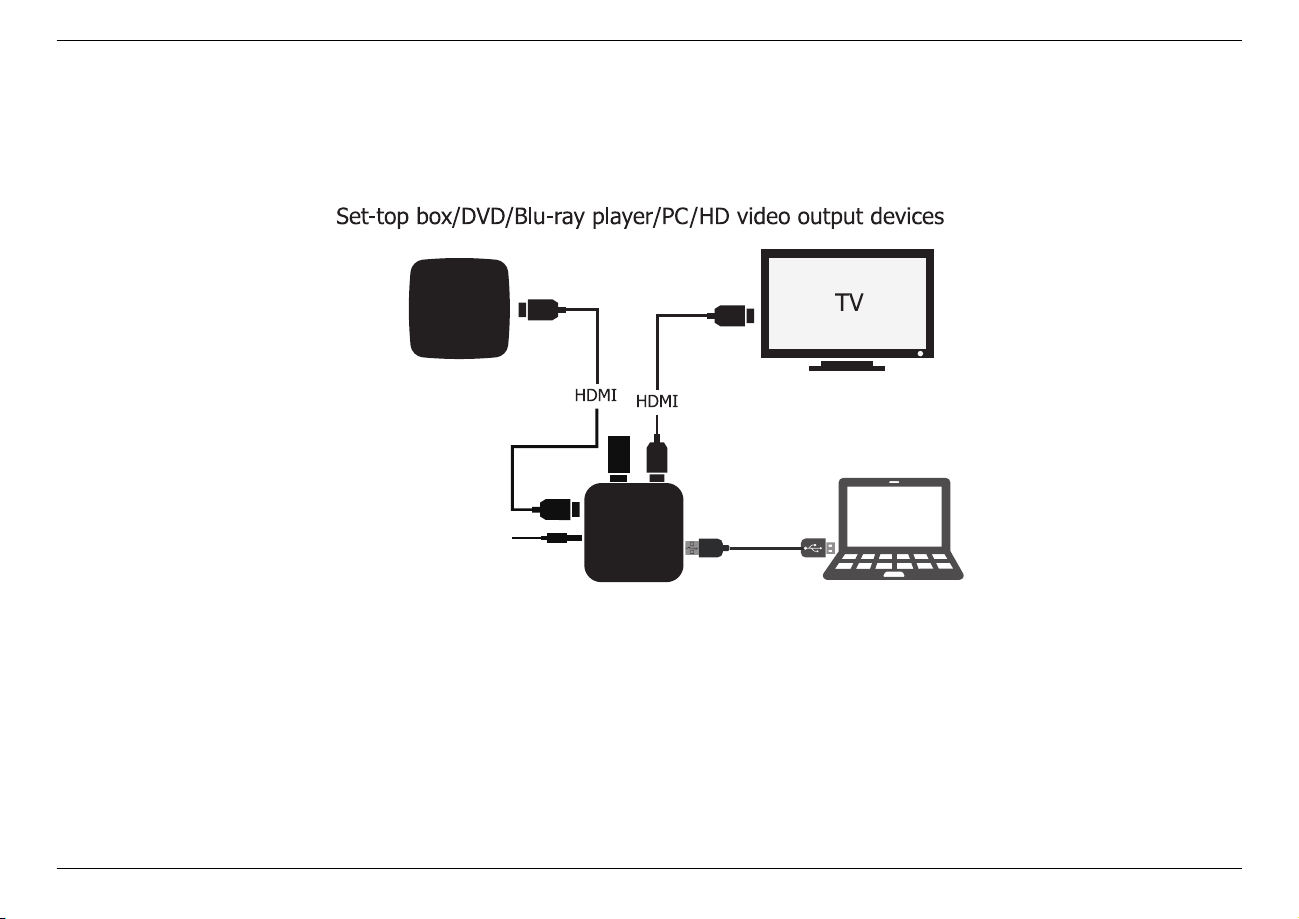
2.4. Set-top box/PC/HD video output devices
STB
STORAGE
PC
POWER
HDML-Cloner Box Turbo
2.4 Set-top box/PC/HD video output devices
1. Plug the power adapter into the power socket and plug the other end into the 5V/2A port.
2. Connect the set-top box, DVD/Blu-ray player, PC or any other device to HDMI IN on HDML-Cloner Box Turbo via
an HDMI cable.
3. Connect HDML-Cloner Box Turbo from HDMI OUT to TV via an HDMI cable.
4. Connect the HDD or USB stick to the USB port of HDML-Cloner Box Turbo.
6

HOW TO RECORD/CAPTURE VIDEOS?
1. Turn on HDML-Cloner Box Turbo. The LED light will illuminate solid Blue or Green.
2. Prior to gameplay or video playback, press the REC/STOP button. Start playing game or video, then recording will
start simultaneously. The LED light will blink Blue or Green.
3. When gameplay or video playback is completed, press the REC/STOP button again to stop recording.
4. The LED light will blink blue/green alternately several times. DO NOT remove the USB device as the file is being
saved. The LED light will turn Blue or Green after the file is saved.
The LED light of HDML-Cloner Box will illuminate different colors/ways to indicate functions.
LED Status Indication
Solid Green The current video is at 720p/others.
Solid Blue The current video is at 1080p.
Blink Blue/Blink Green Recording
Blink Blue/Green alternately Buffering, please wait.
7
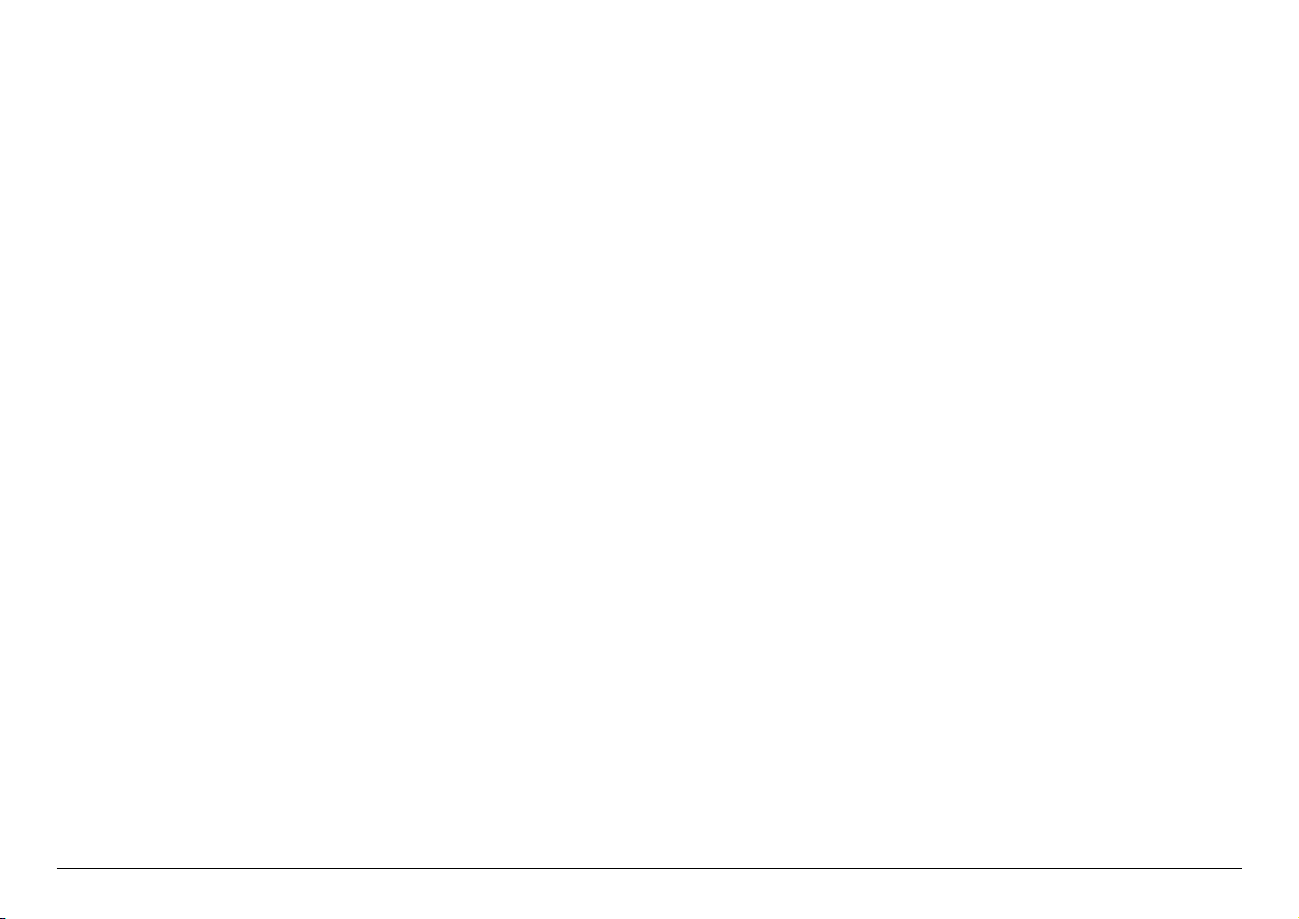
TIPS
1. When the storage space of the USB flash drive or mobile hard disk is full, HDML-Cloner Box Turbo will stop recording.
2. If you press and hold the REC/STOP button for a few seconds, it will work as a switch between 720p and 1080p.
Note: You can switch between 720p and 1080p only with the input resolution of 1080p/1080i.
4.1 USB Storage
Please use a mobile hard disk or USB flash drive with the storage capacity of 2TB or less in NTFS or FAT32 format. Please
make sure the disk boot format is MBR.
4.2 Tips on selecting a proper USB flash drive
1. Recommended brands: Toshiba, SanDisk, Kingston
2. Interface specifications: USB 2.0, USB 3.0
3. Connector type: Type A
4. Make sure the actual reading speed is not less than 30Mbps, and the writing speed is not less than 10Mbps.
5. It is recommended that you format the USB flash drive or erase data before connecting it to our product.
6. It is recommended that you use a USB flash drive with the LED indicator, so that you can easily understand the working
status of the USB flash drive. Don’t unplug the USB flash drive in the process of reading and writing, otherwise your
8

4. Tips
data will be damaged.
7. FAT32 format is recommended. Due to the special properties of FAT32, the single video file will be 2GB at most, and
the recorded video will be split into multiple files but more stable (You can use our bonus software MP4-Cloner from
https://www.cloner-alliance.com/download.html to combine them into one file easily).
8. For NTFS, the recorded video will be stored as a single large file, but will be more prone to error than FAT32, resulting
in unsuccessful storage or file corruption. Please contact our customer service for help when you encounter such
problems. Therefore, it is strongly recommended that you format the USB flash drive to FAT32 in order to get a better
experience.
9. After formatting the USB flash drive using PC, please make sure to safely remove the USB device instead of unplugging
it directly, otherwise the USB flash drive will be damaged and not work properly.
10. If the recorded video is 0KB or cannot play back normally, please reformat your USB flash drive.
9

HOW TO RECORD VIDEOS TO PC
5.1 System Requirements
Prior to installing HDML-Cloner Pro Helper, please make sure you are using Windows Vista or later versions and your PC
is equipped with USB 2.0 or USB 3.0 port.
5.2 Install HDML-Cloner Pro Helper
HDML-Cloner Pro Helper is a smart program to record video discs, game videos, homemade videos or anything from any
video source under Windows OS working together with HDML-Cloner Box Evolve.
Please download the latest version of HDML-Cloner Pro Helper from our official website: https://www.cloner-alliance.com/
hdmicloner-pro-helper.html
Note: Please don’t connect HDML-Cloner Box Evolve to PC before installing the software, or there will be a prompt
“Unknown USB Device”.
If the following window appears during the installation process, please select“Install”, otherwise HDML-Cloner Pro Helper
will not work properly.
10

5. How to record videos to PC
5.3 Connect
1. Connect the video player to the “IN”port on HDML-Cloner Box Evolve Turbo via an HDMI cable.
2. Connect the Micro-USB to USB cable between the “To PC”port and the USB port of PC.
3. Plug the power adapter into the power socket and plug the other end into the 5V/2A port of HDMLCloner Box Turbo.
11

STORAGE
PC
POWER
HDML-Cloner Box Turbo
Video
Player
5.3. Connect
After all devices are connected properly, when you power on all devices, the Windows operating system will prompt“Found
a new hardware”and install the driver automatically. Wait a while and when the prompt “Device driver software installed
successfully”pops up (as shown below), run HDML-Cloner Pro Helper on the desktop.
12

5. How to record videos to PC
5.4 Register
Please register HDML-Cloner Pro Helper first before using, otherwise it can only record 10 minutes of video. Run HDML-
Cloner Pro Helper. Click on the main interface to open the ”About” window Then click on the ”Register” button to open
the ”Register” window. Fill in your proper Email address, real name and code. Then click ”OK” to finish the registration.
13

5.4. Register
14

5. How to record videos to PC
CTXXXXXXXX
5.5 How to get the registration code of HDML-Cloner Pro
Helper?
There are two methods to obtain the registration code of HDML-Cloner Pro Helper.
1. Scan the QR code below to get the code if the S/N of HDML-Cloner Box Turbo is in the form of CTXXXXXXXX.
(a)
Click.Here
2. The code can be found on the back of HDML-Cloner Box Turbo if the S/N is in the form of
595988XXXXXXXXXXXXXXXX.
HDML-Cloner Pro Helper Code:
DA0XXX-XXXXXX-XXXXXX-XXXXXX-XXXXXX
Please download the software from https://www.cloner-alliance.com/download.html S/N: 595988XXXXXXXXXXXXXXXX
15

5.5. How to get the registration code of HDML-Cloner Pro Helper?
For more details about registering HDML-Cloner Pro Helper, visit the link to read step by step instructions.
For more details about recording videos to PC, please scan the QR code below to visit the Frequently Asked Questions.
Fig. 1: Click here to visit
16

HOW TO LIVE STREAM WITH HDML-CLONER BOX TURBO?
HDML-Cloner Pro Helper supports three third-party live streaming applications, which are Open Broadcaster Software (OBS
Studio), Open Broadcaster Software (OBS Classic) and XSplit Broadcaster.
6.1 Connection Guide of HDML-Cloner Box Turbo
1. Connect the video player to IN port on HDML-Cloner Box Turbo via an HDMI cable.
2. Connect the Micro-USB to USB cable between the “TO PC”port and the USB port of PC.
3. Plug the power adapter into the power socket and plug the other end into the 5V/2A port of HDML-Cloner Box Turbo.
6.2 Installation Guide of HDML-Cloner Pro Helper
Click here to download HDML-Cloner Pro Helper V1.30 or above.
Note: Only HDML-Cloner Pro Helper V1.30 Build 109 or above supports live streaming.
17

6.3. Connection Guide of HDML-Cloner Pro Helper and Open Broadcaster Software (OBS Studio).
6.3 Connection Guide of HDML-Cloner Pro Helper and Open
Broadcaster Software (OBS Studio).
1. Please install Open Broadcaster Software (OBS Studio) and run it on your computer.
Tip: You can click here to download Open Broadcaster Software (OBS Studio).
18

6. How to live stream with HDML-Cloner Box Turbo?
19

6.3. Connection Guide of HDML-Cloner Pro Helper and Open Broadcaster Software (OBS Studio).
2. Please click“+”below“Sources”and select“Video Capture Device”from the pop-up menu, then click“OK”.
20

6. How to live stream with HDML-Cloner Box Turbo?
3. In the “Properties for Video Capture Device”window, select “HDML-Cloner Box Device”in the dropdown list
of “Device”, and then scroll down to the “Audio Output Mode”option. Please select “Output desktop audio
(DirectSound)”in the drop-down list. Click “OK”to save the settings.
21

6.3. Connection Guide of HDML-Cloner Pro Helper and Open Broadcaster Software (OBS Studio).
22

6. How to live stream with HDML-Cloner Box Turbo?
4. Now you can preview the video.
23

6.4. Connection Guide of HDML-Cloner Pro Helper and Open Broadcaster Software (OBS Classic).
6.4 Connection Guide of HDML-Cloner Pro Helper and Open
Broadcaster Software (OBS Classic).
1. Install Open Broadcaster Software (OBS Classic) and run it.
Tip: You can click here to download Open Broadcaster Software (OBS Classic).
24

6. How to live stream with HDML-Cloner Box Turbo?
2. Right click on the blank section under“Sources”and then select“Video Capture Device”from the drop-down menu
of “Add”. Click “OK”to save the settings.
25

6.4. Connection Guide of HDML-Cloner Pro Helper and Open Broadcaster Software (OBS Classic).
3. In the“Device Selection”window, please select“HDML-Cloner Box Device”in“Device”, and check the“Output
audio to desktop”option in “Audio”. Then click “OK”.
26

6. How to live stream with HDML-Cloner Box Turbo?
4. After the setting, the “Video Capture Device”interface will appear.
27

6.4. Connection Guide of HDML-Cloner Pro Helper and Open Broadcaster Software (OBS Classic).
5. Click the “Preview Stream”button in the lower right corner to preview.
For more details, please refer to the manual of Open Broadcaster Software at: http://jp9000.github.io/OBS/
28

6. How to live stream with HDML-Cloner Box Turbo?
6.5 Connection Guide of HDML-Cloner Pro Helper and XSplit
Broadcaster.
1. Install XSplit Broadcaster software and run it.
Tip: You can click here to download XSplit Broadcaster.
29

6.5. Connection Guide of HDML-Cloner Pro Helper and XSplit Broadcaster.
2. Select “HDML-Cloner Box Device”in “Sources”- “Webcam, capture card, video devices”in the main interface
of XSplit Broadcaster.
3. After selecting the driver, the video will be played in the interface of XSplit Broadcaster.
30

6. How to live stream with HDML-Cloner Box Turbo?
4. For more details about adjusting the settings of live streaming, please refer to the manual of XSplit Broadcaster at:
https://www.xsplit.com/broadcaster/manual
Note: Please do NOT run HDML-Cloner Pro Helper and any Third-Party Live Streaming Software at the same time. You
need to run each of them separately.
31

SUPPORTED RESOLUTIONS
1920x1080 (50p), 1920x1080 (60p)
1920x1080 (24p), 1920x1080 (25p), 1920x1080 (30p)
1920x1080 (50i), 1920x1080 (60i), 1280x1024 (60p)
Input and
Output
Recording 1920x1080 (30p), 1280x720 (60p), 1280x720 (30p)
1280x720 (60p), 1280x768 (60p), 1280x800 (60p)
720x480 (60i), 720x480 (50i)
640x480 (60p), 720x480 (60p), 720x576 (50p)
640x480 (60p), 720x480 (60p), 720x576 (50p)
32

PRODUCT SPECIFICATIONS
Capture format MP4 (H.264)
Video standards (input) NTSC, PAL
Supported disk formats FAT32, NTFS
Input signals HDMI
Output signals HDMI (pass-through), USB
Bitrate Max: 10Mbps
Note: HDML-Cloner Box will record several
2GB files if the USB is in FAT32 format.
If in NTFS format, HDML-Cloner Box
will record only 1 file with greater size.
Text format: TXT
Maximum storage capacity 2TB
Power supply DC 5V/2A
Weight 5.3 oz
Dimentions 4.4 x 4.4 x 1.0 inches
33

MICROPHONE FUNCTION
For best quality voice recording, please use good quallty microphone.
To control voice recording, please adjust the volume Of HDMI input source.
Note. Please use a microphone with a plug like this.
34

Please refer to http://www.cloner-alliance.com/faq.html
FREQUENTLY ASKED QUESTIONS
35

CONTACT US
If you encounter any problem when using our products, please contact us by
support@cloner-alliance.com or call 1-844-9-CLONER (toll free) and we will serve
you with utmost satisfaction.
We’ll offer a satisfying discount on batch purchase and affiliate program. If you are
interested, please contact us by market@cloner-alliance.com.
36

DISCLAIMER
HDMI is a registered trademark of HDMI Licensing, LLC. USB is a registered trademark Of USB implementers Forum. HDMI and USB are registered trademarks of their
respective companies. ConerAlliance Inc. is not affiliated with those companies.
37

Toll free: 1-844-9-CLONER
Support Email: support@cloner-alliance.com
Market Email: market@cloner-alliance.com
www.cloner-alliance.com
Copyright ClonerAlliance Inc. All rights reserved.
