ClonerAlliance Flint LX CA-1080FL, Flint LXT CA-1080FLT User Manual
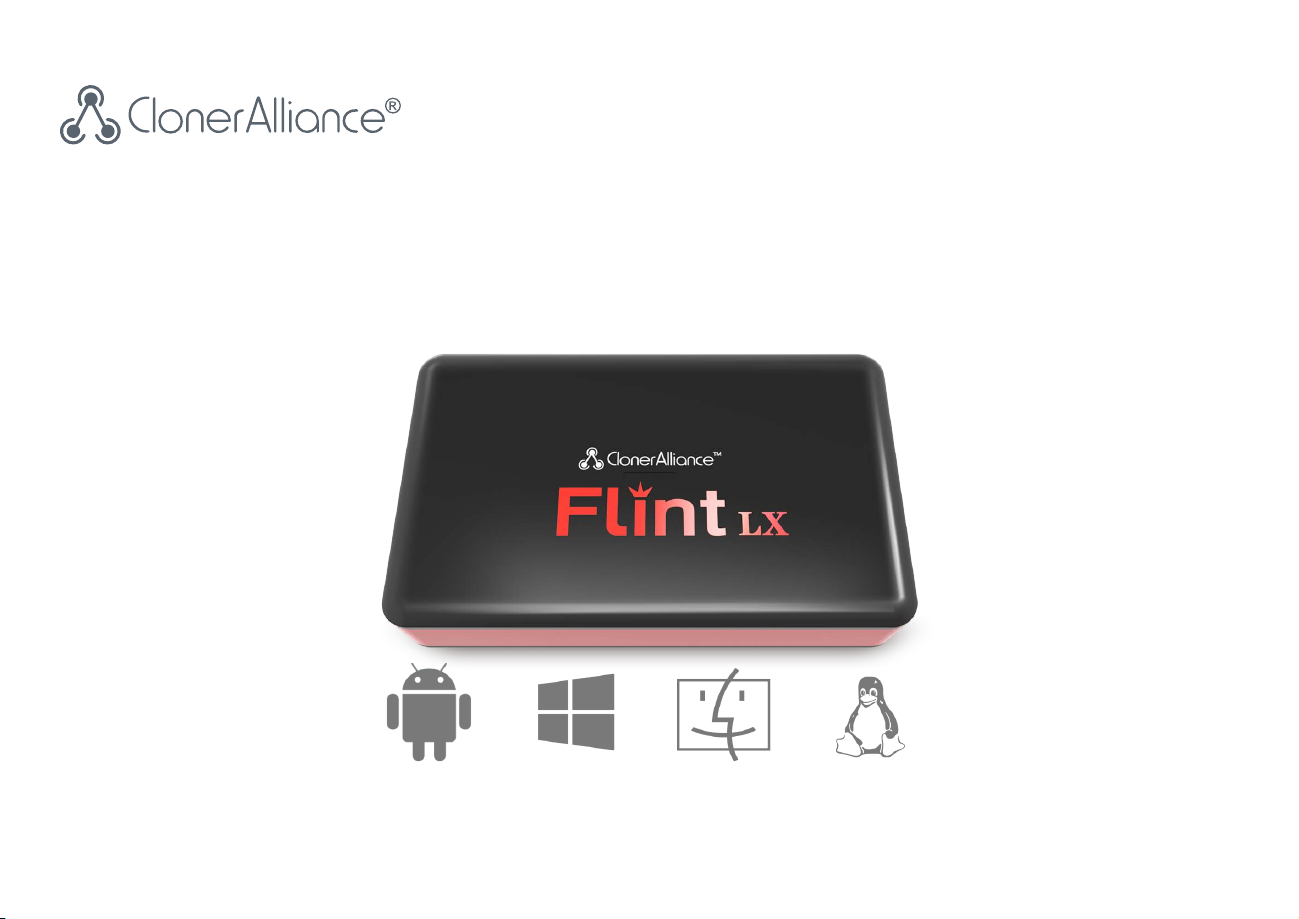
ClonerAlliance Flint LX User Manual
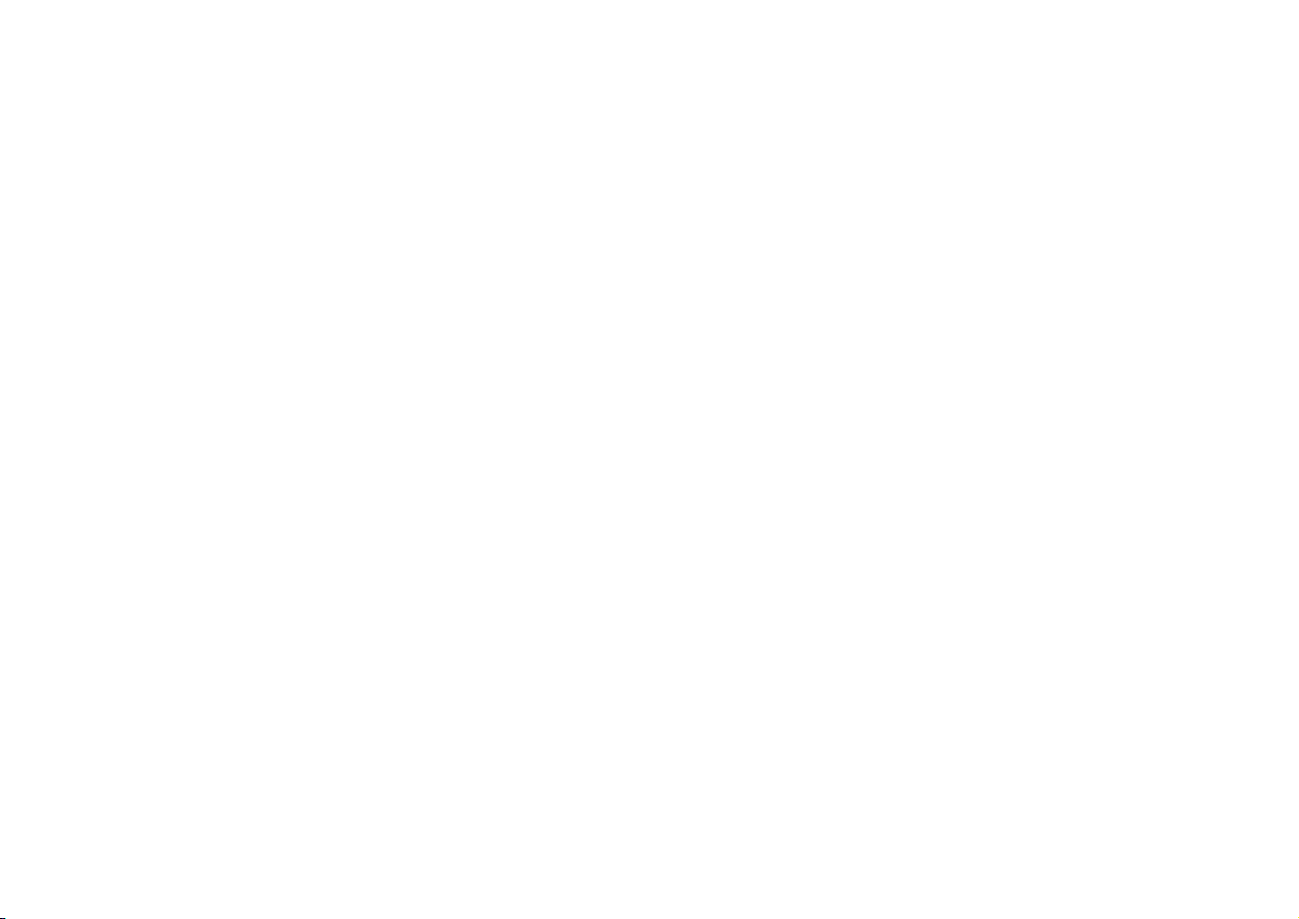
ClonerAlliance Flint LX User Manual
This documentation describes how to use ClonerAlliance Flint LX (Model: CA1080FL) device.
Copyright Notice
Copyright © ClonerAlliance® Inc. All rights reserved.
Documentation Version 1.0
No part of this publication may be reproduced, transmitted, transcribed, stored in a retrieval system, or translated into any
language or computer language, in any form or by any means, electronic, mechanical, magnetic, optical, chemical, manual,
or otherwise, without the prior written permission of ClonerAlliance® Inc.
Trademarks
HDML® is a registered trademark of ClonerAlliance® Inc.
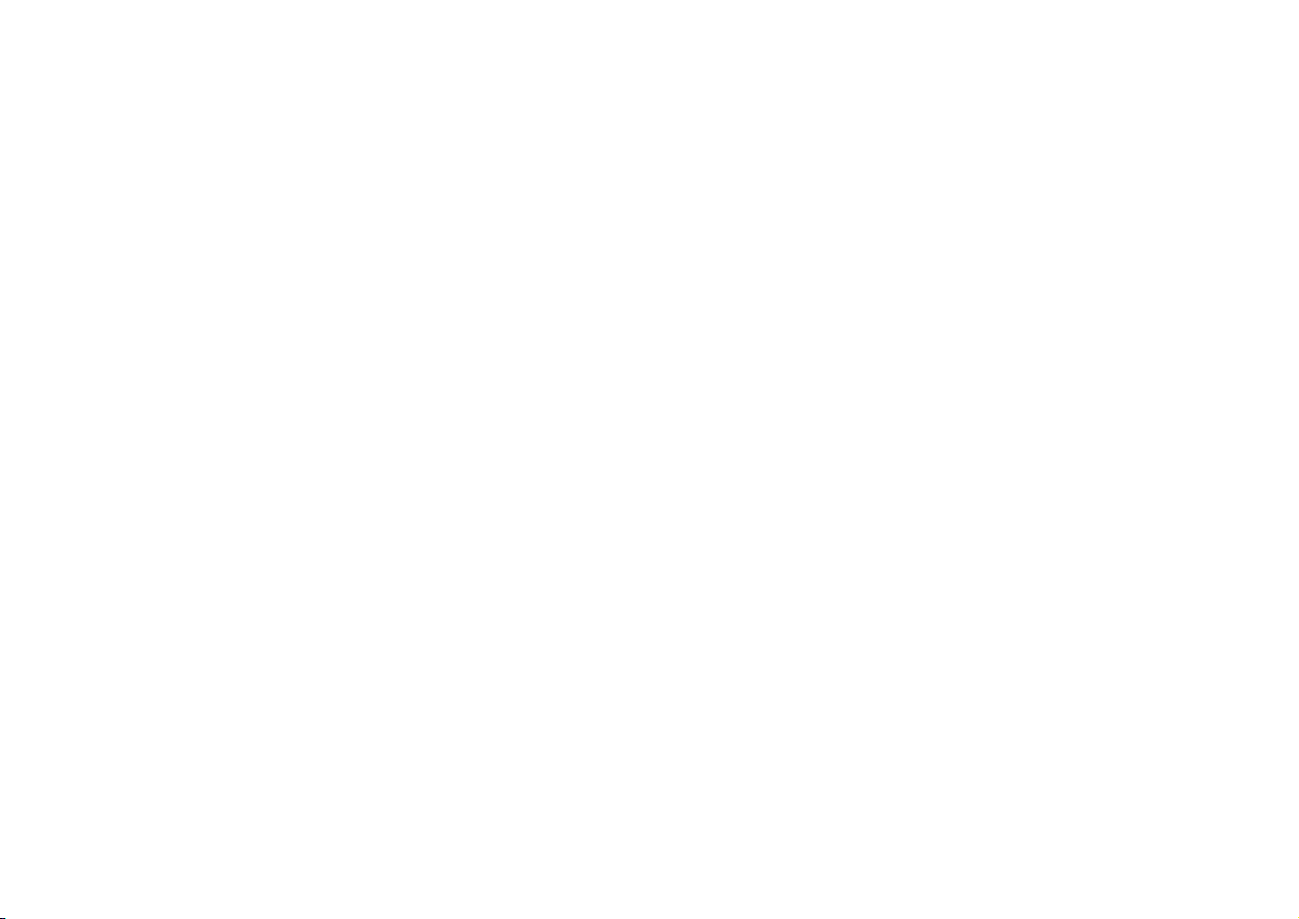
Safety Notices
Before using ClonerAlliance Flint LX, please ensure that you read and understand
the safety precautions below:
1. Do not attempt to open the case of ClonerAlliance Flint LX or modify it in any
way, as this will void the warranty.
2. Keep ClonerAlliance Flint LX away from water and other liquids, as this may cause
the unit to malfunction.
3. ClonerAlliance Flint LX may become warm during use. This does not indicate
malfunction.
4. Do not place heavy objects on ClonerAlliance Flint LX, as this may cause the unit
to overheat and malfunction.
5. If the exterior of ClonerAlliance Flint LX requires cleaning, wipe it with a soft dry
cloth.
6. Do not dispose of the unit via conventional domestic waste.
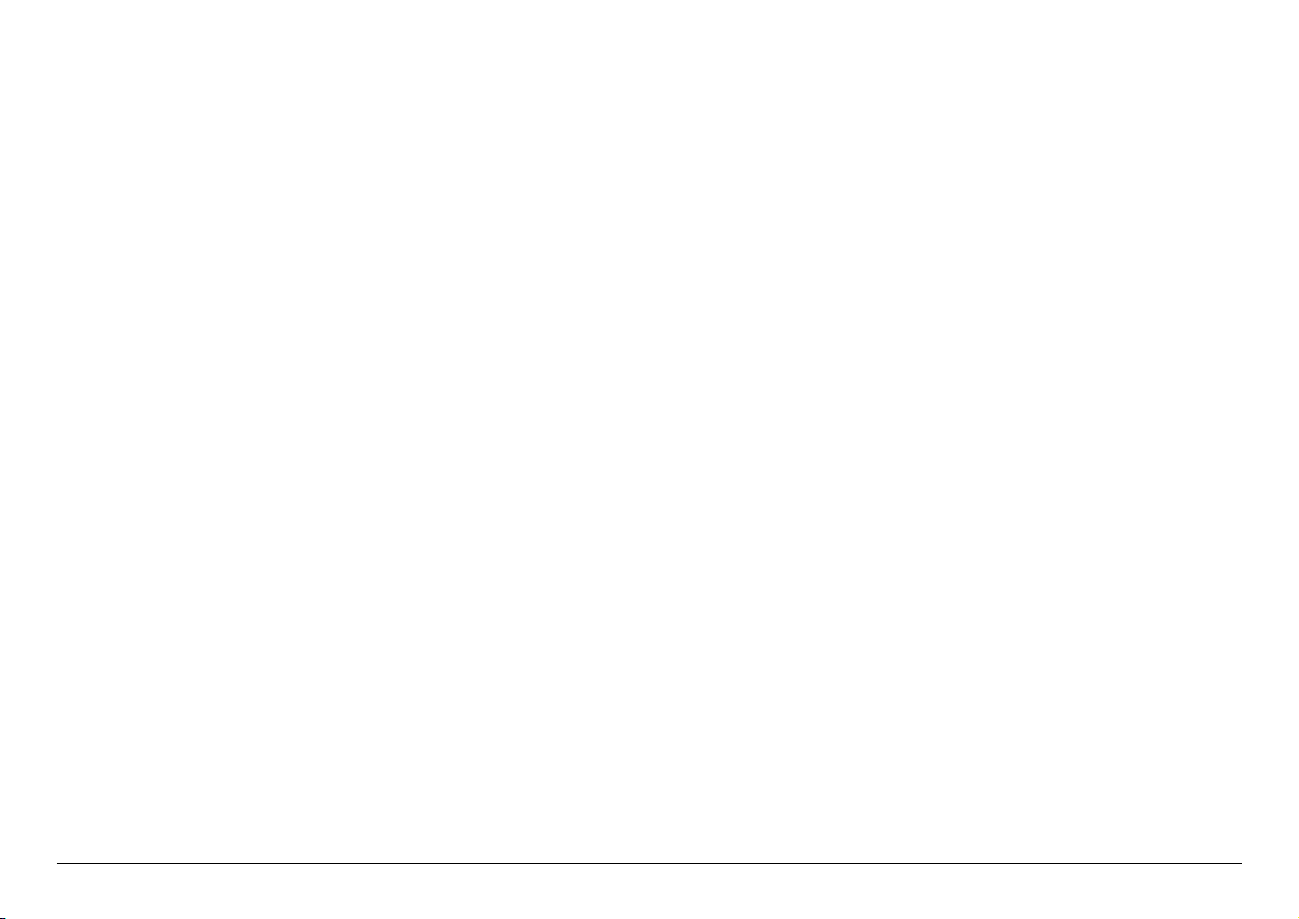
CONTENTS
1 Getting Started 1
1.1 Box Contents . . . . . . . . . . . . . . . . . . . . . . . . . . . . . . . . . . . . . . . . . . . . . . . . . . . . . . . . . . . . . . . . . . . . . . . . . . . . . . .1
1.2 Product Diagram. . . . . . . . . . . . . . . . . . . . . . . . . . . . . . . . . . . . . . . . . . . . . . . . . . . . . . . . . . . . . . . . . . . . . . . . . . . . .2
2 Software Installation 4
2.1 Install and register HDMLCloner Pro Helper (Windows Users) . . . . . . . . . . . . . . . . . . . . . . . . . . . . . . . . . . . . . . .4
2.2 Install OBS Studio (Windows, Mac, and Linux Users) . . . . . . . . . . . . . . . . . . . . . . . . . . . . . . . . . . . . . . . . . . . . . . .7
3 Record/capture videos to PC. 9
3.1 Connect . . . . . . . . . . . . . . . . . . . . . . . . . . . . . . . . . . . . . . . . . . . . . . . . . . . . . . . . . . . . . . . . . . . . . . . . . . . . . . . . . . . .9
3.2 Record/Capture for Windows users . . . . . . . . . . . . . . . . . . . . . . . . . . . . . . . . . . . . . . . . . . . . . . . . . . . . . . . . . . . . . .13
3.3 Record/Capture for Mac OS users . . . . . . . . . . . . . . . . . . . . . . . . . . . . . . . . . . . . . . . . . . . . . . . . . . . . . . . . . . . . . . .18
3.4 Record/Capture for Linux users . . . . . . . . . . . . . . . . . . . . . . . . . . . . . . . . . . . . . . . . . . . . . . . . . . . . . . . . . . . . . . . . .21
4 Record/capture game console with PC. 27
4.1 Connect . . . . . . . . . . . . . . . . . . . . . . . . . . . . . . . . . . . . . . . . . . . . . . . . . . . . . . . . . . . . . . . . . . . . . . . . . . . . . . . . . . . .27
4.2 Record/capture game console videos to PC . . . . . . . . . . . . . . . . . . . . . . . . . . . . . . . . . . . . . . . . . . . . . . . . . . . . . . . .31
5 Play game console on PC without TV 32
5.1 Connect . . . . . . . . . . . . . . . . . . . . . . . . . . . . . . . . . . . . . . . . . . . . . . . . . . . . . . . . . . . . . . . . . . . . . . . . . . . . . . . . . . . .32
5.2 Play game console for Windows users . . . . . . . . . . . . . . . . . . . . . . . . . . . . . . . . . . . . . . . . . . . . . . . . . . . . . . . . . . . .33
5.3 Play game console for Mac OS users . . . . . . . . . . . . . . . . . . . . . . . . . . . . . . . . . . . . . . . . . . . . . . . . . . . . . . . . . . . . .35
5.4 Play game console for Linux users. . . . . . . . . . . . . . . . . . . . . . . . . . . . . . . . . . . . . . . . . . . . . . . . . . . . . . . . . . . . . . .37
6 Record/capture videos to mobile. 43
6.1 Connect . . . . . . . . . . . . . . . . . . . . . . . . . . . . . . . . . . . . . . . . . . . . . . . . . . . . . . . . . . . . . . . . . . . . . . . . . . . . . . . . . . . .43
6.2 Record/Capture with ClonerAlliance App . . . . . . . . . . . . . . . . . . . . . . . . . . . . . . . . . . . . . . . . . . . . . . . . . . . . . . . . .46
i
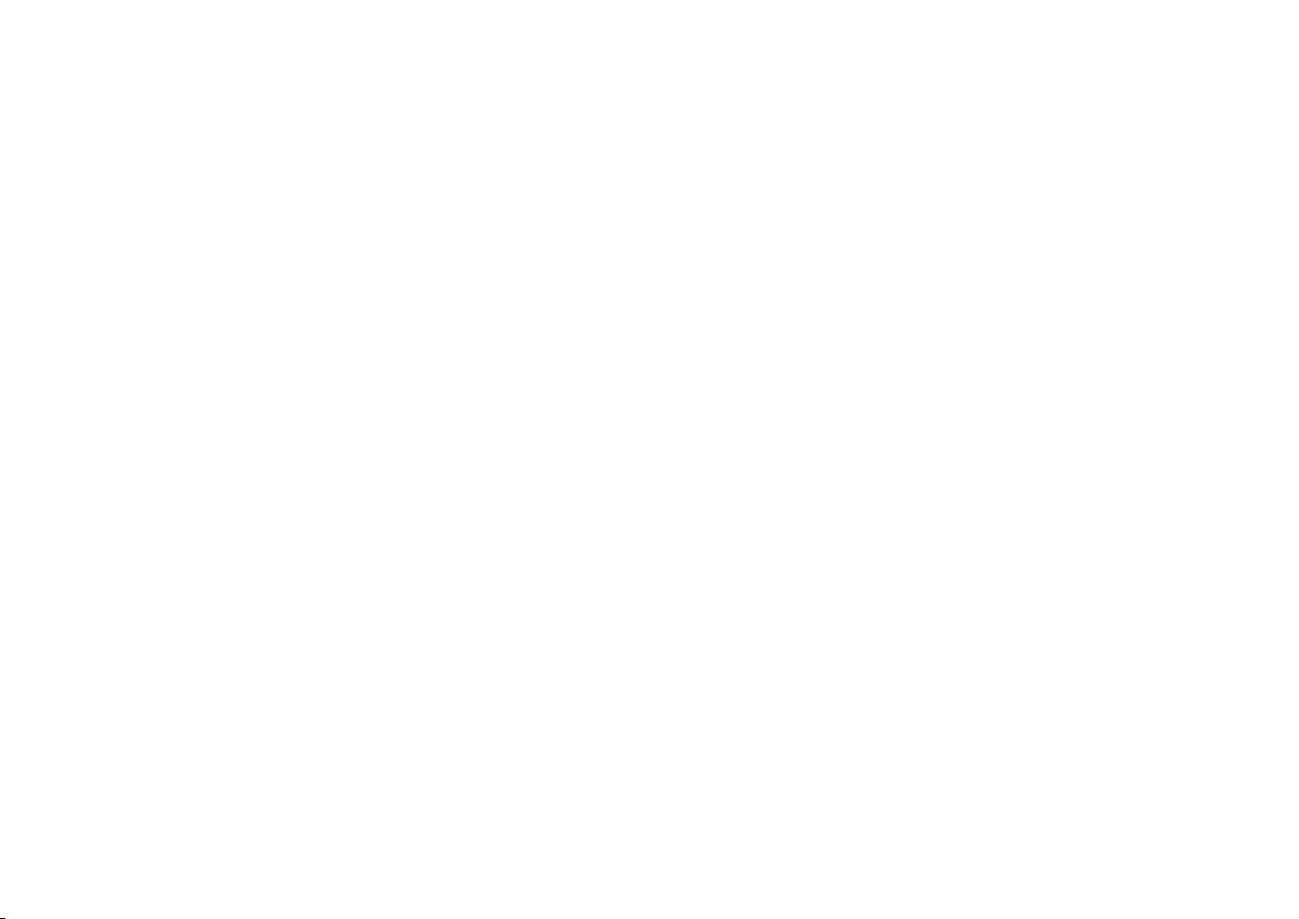
7 Preview videos for live streaming. 50
7.1 Connect . . . . . . . . . . . . . . . . . . . . . . . . . . . . . . . . . . . . . . . . . . . . . . . . . . . . . . . . . . . . . . . . . . . . . . . . . . . . . . . . . . . .50
7.2 Install software . . . . . . . . . . . . . . . . . . . . . . . . . . . . . . . . . . . . . . . . . . . . . . . . . . . . . . . . . . . . . . . . . . . . . . . . . . . . . .51
7.3 Setting for preview video . . . . . . . . . . . . . . . . . . . . . . . . . . . . . . . . . . . . . . . . . . . . . . . . . . . . . . . . . . . . . . . . . . . . . .51
8 Frequently Asked Questions 56
9 Product Specifications 67
10 After Sales Warranty 68
11 Contact Us 69
12 Disclaimer 70
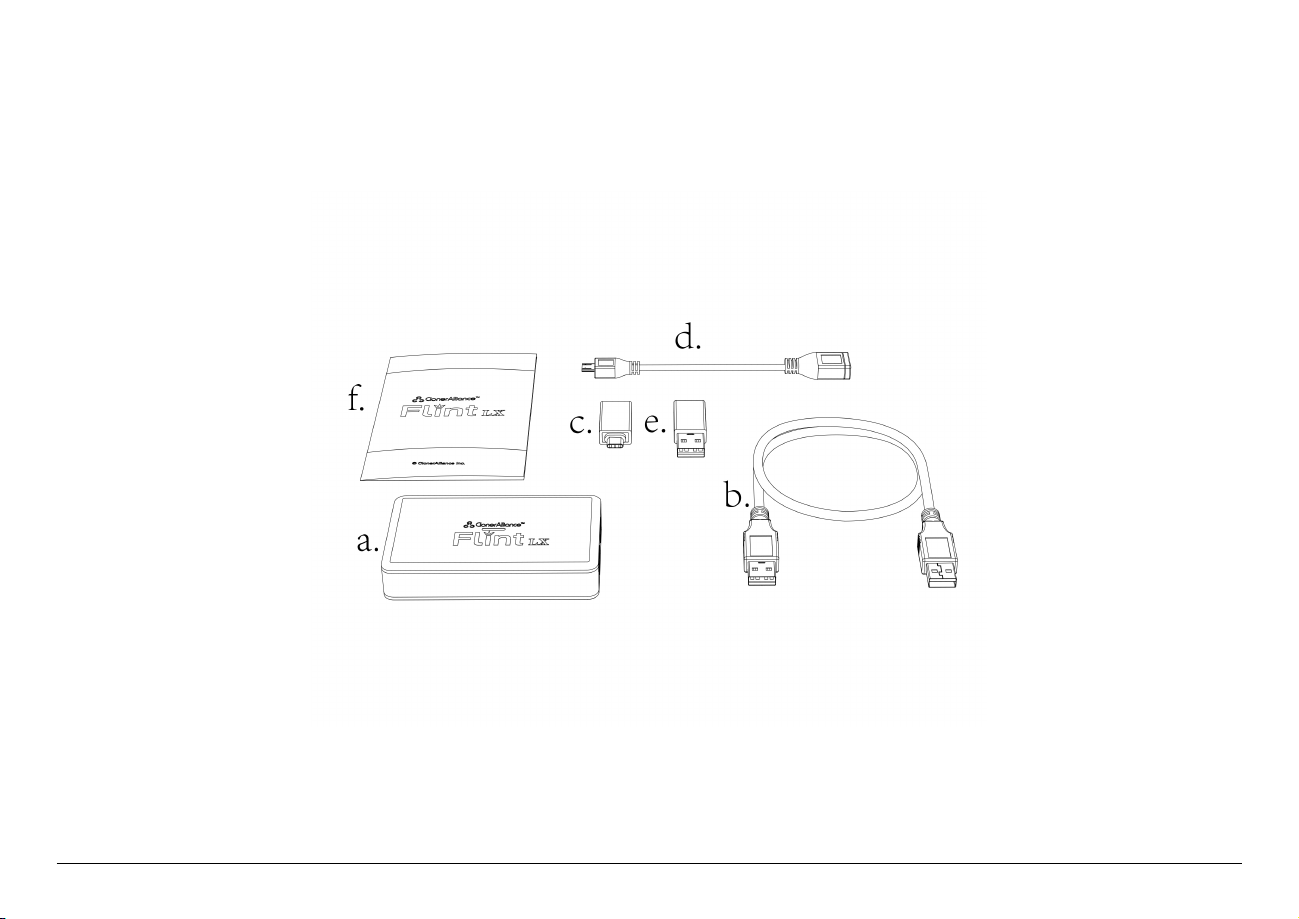
1.1 Box Contents
GETTING STARTED
• a. ClonerAlliance Flint LX
• b. USB3.0 cable
• c. USB3.0(female) to USB TypeC connector
• d. USB2.0(female) to USB MicroB OTG cable
• e. USB2.0 TypeA female to male connector
• f. User Manual
1
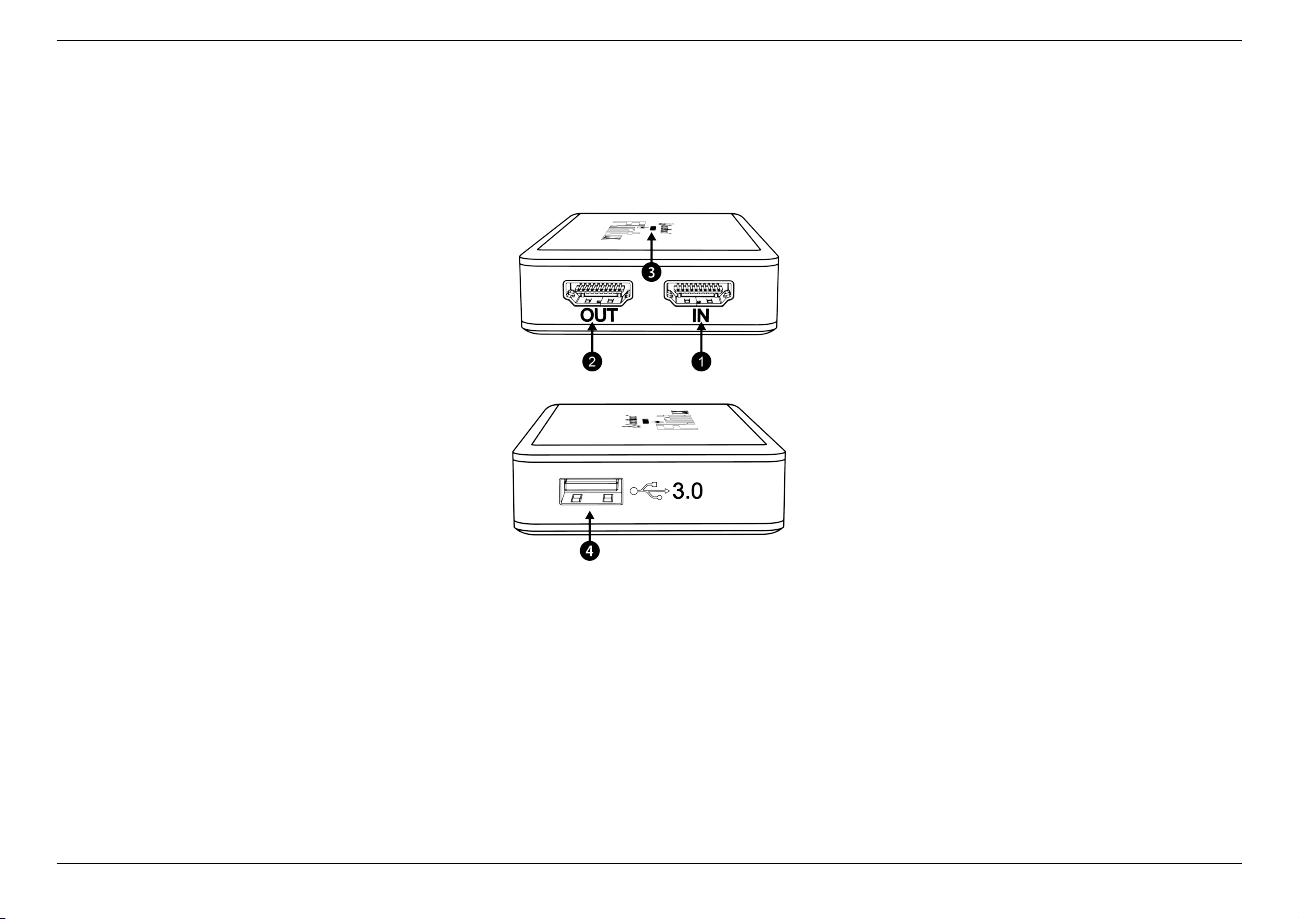
1.2 Product Diagram
3
4
ClonerAlliance Flint LX User Manual, 2019
1. In: HDMI input port. Connect an HDMI cable between the source video player and ClonerAlliance Flint LX.
2. Out: HDMI output port. Connect an HDMI cable between ClonerAlliance Flint LX and TV.
3. LED: Stable Green indicates ClonerAlliance Flint LX is powered on and Green/Yellow blinks alternately means it is
in working mode.
1.2. Product Diagram 2
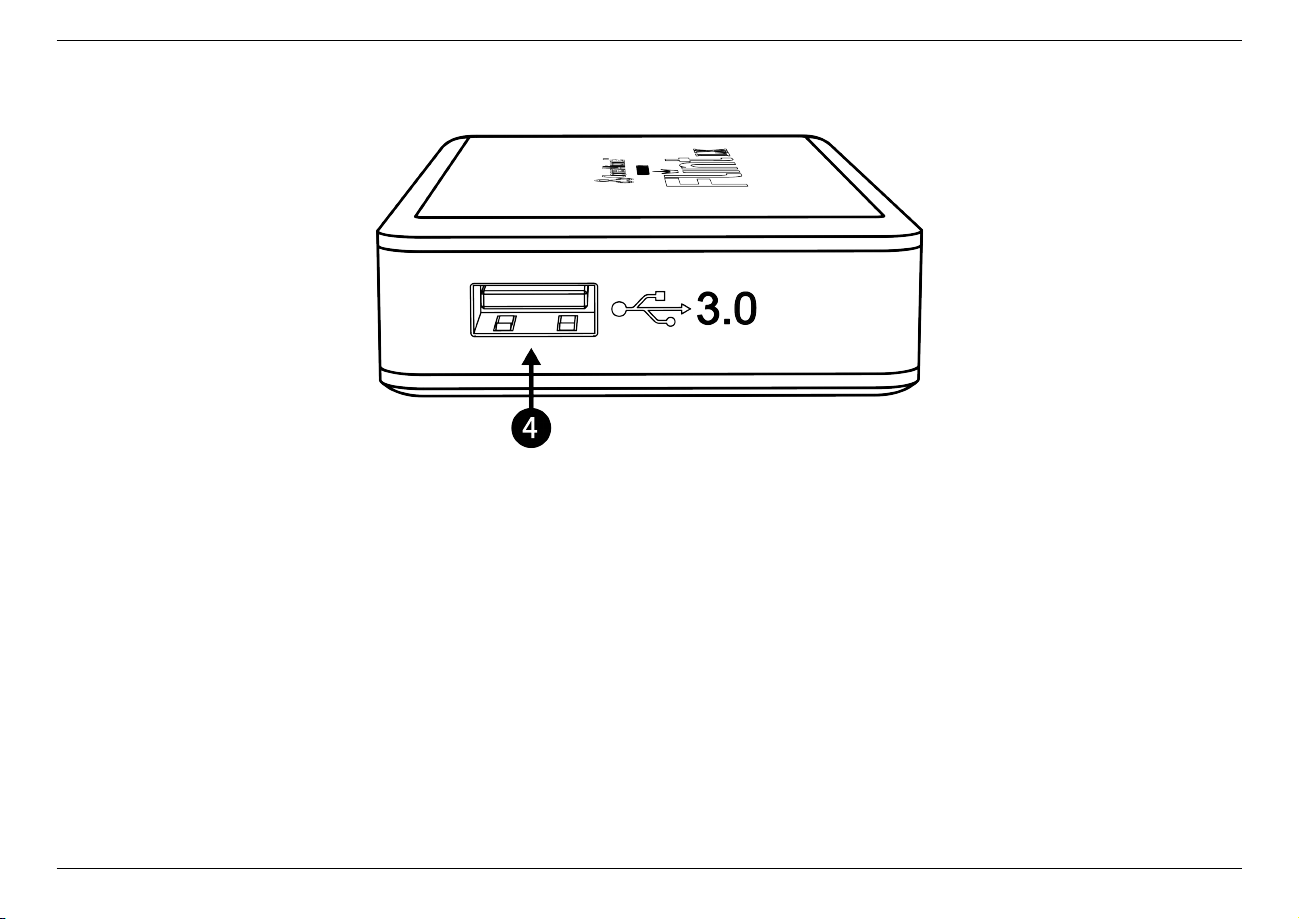
ClonerAlliance Flint LX User Manual, 2019
4
4. USB3.0: Connect an USB 3.0 cable between ClonerAlliance Flint LX and PC.
1.2. Product Diagram 3
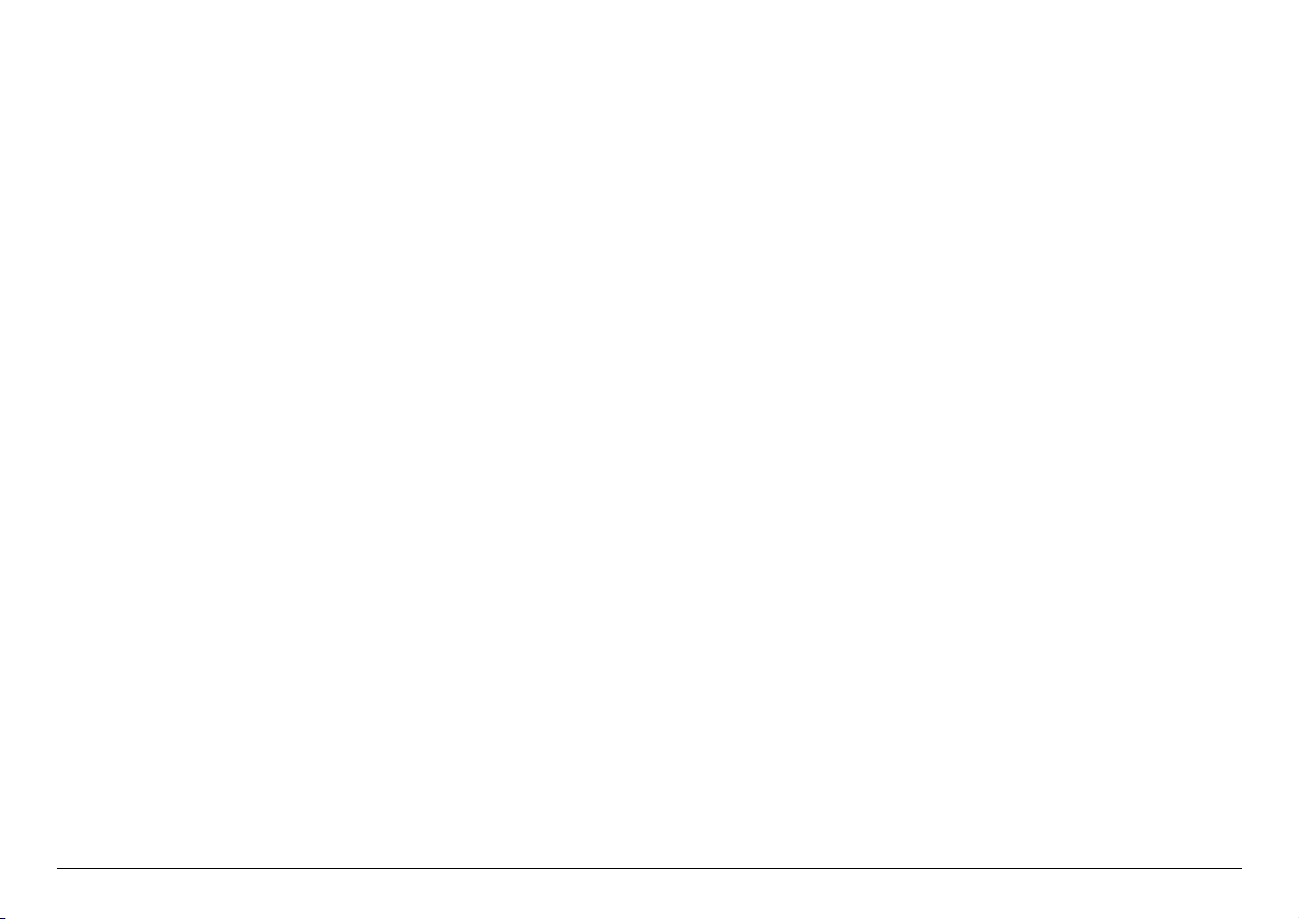
SOFTWARE INSTALLATION
2.1 Install and register HDMLCloner Pro Helper (Windows
Users)
1. Install HDMLCloner Pro Helper
HDMLCloner Pro Helper is a smart program to record video discs, game videos, homemade videos or anything from any
video source under Windows OS working together with ClonerAlliance Flint LX.
• Download HDMLCloner Pro Helper software from https://www.cloneralliance.com/hdmiclonerprohelper.html
• Double click the installation file and the setup wizard window will pop up. Follow the installation wizard to complete
the installation process. You do not have to restart your computer after the installation is complete.
Note: Prior to installing HDMLCloner Pro Helper, please make sure you are using Windows 7 or later versions and your
PC is equipped with USB 2.0 or 3.0 port.
4
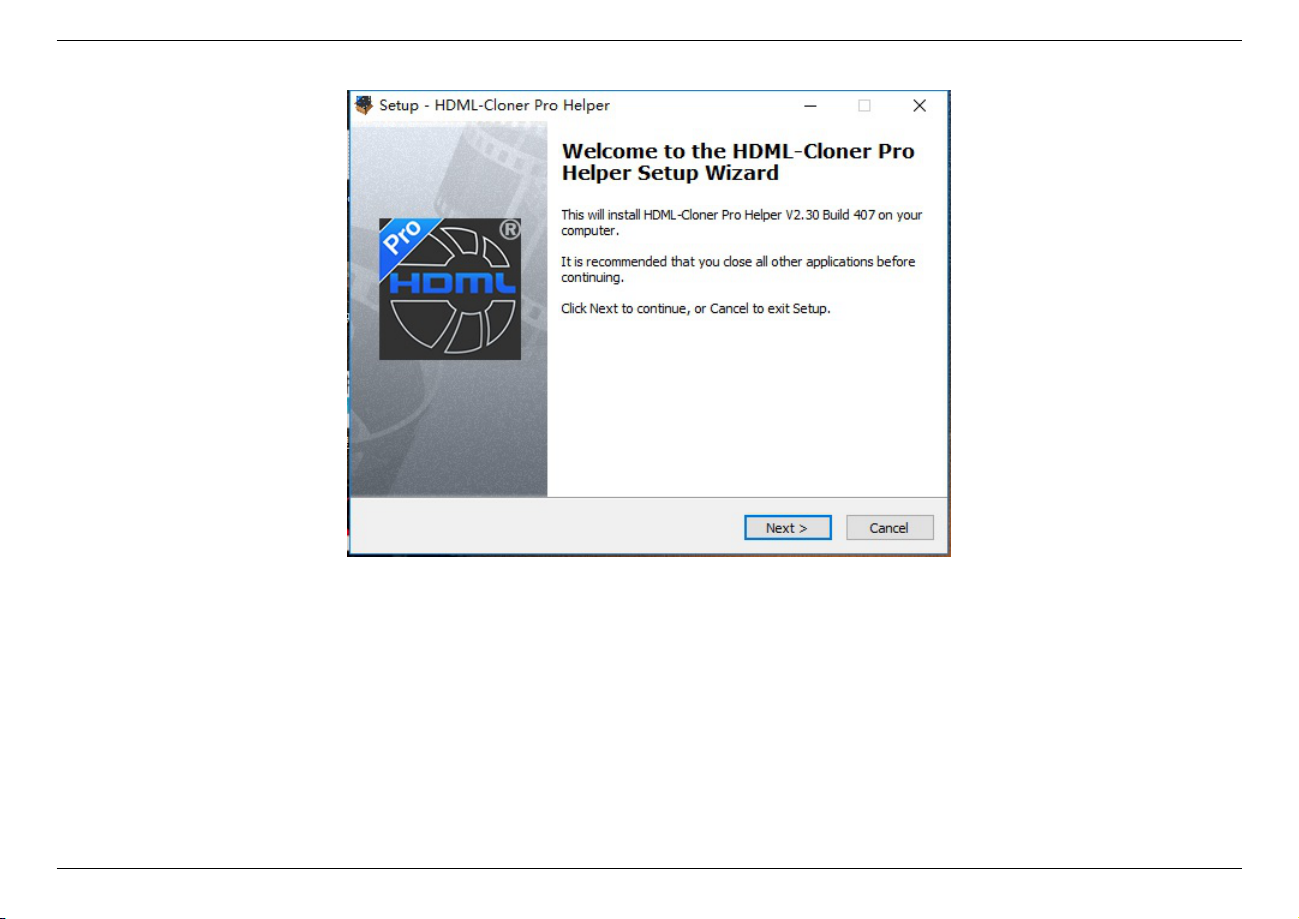
ClonerAlliance Flint LX User Manual, 2019
2. Register HDMLCloner Pro Helper
Please register HDMLCloner Pro Helper first before using, otherwise it can only be used for 7 days. Launch HDMLCloner
Pro Helper. Click ”Input registration code” button in the auto popup Register window. Fill in your proper Email address,
real name and code. Then click ”OK” to finish the registration.
2.1. Install and register HDMLCloner Pro Helper (Windows Users) 5

ClonerAlliance Flint LX User Manual, 2019
• Obtain the registration code of HDMLCloner Pro Helper.
Scan the QR code below to get the code directly. Or visit https://www.cloneralliance.com/register, fill in your product S/N.
You will get a registration code directly. It is advised that you input your correct email address to receive the registration
code at the same time. You may use the registration code, name and your email address to register HDMLCloner Pro Helper.
MP4Cloner will be registered automatically.
If you get trouble in the process, don’t be discouraged, just send us a message to support@cloneralliance.com with your
S/N and your order ID. Our support will send you the code directly.
For more details about registering HDMLCloner Pro Helper, visit here to read step by step instructions.
2.1. Install and register HDMLCloner Pro Helper (Windows Users) 6
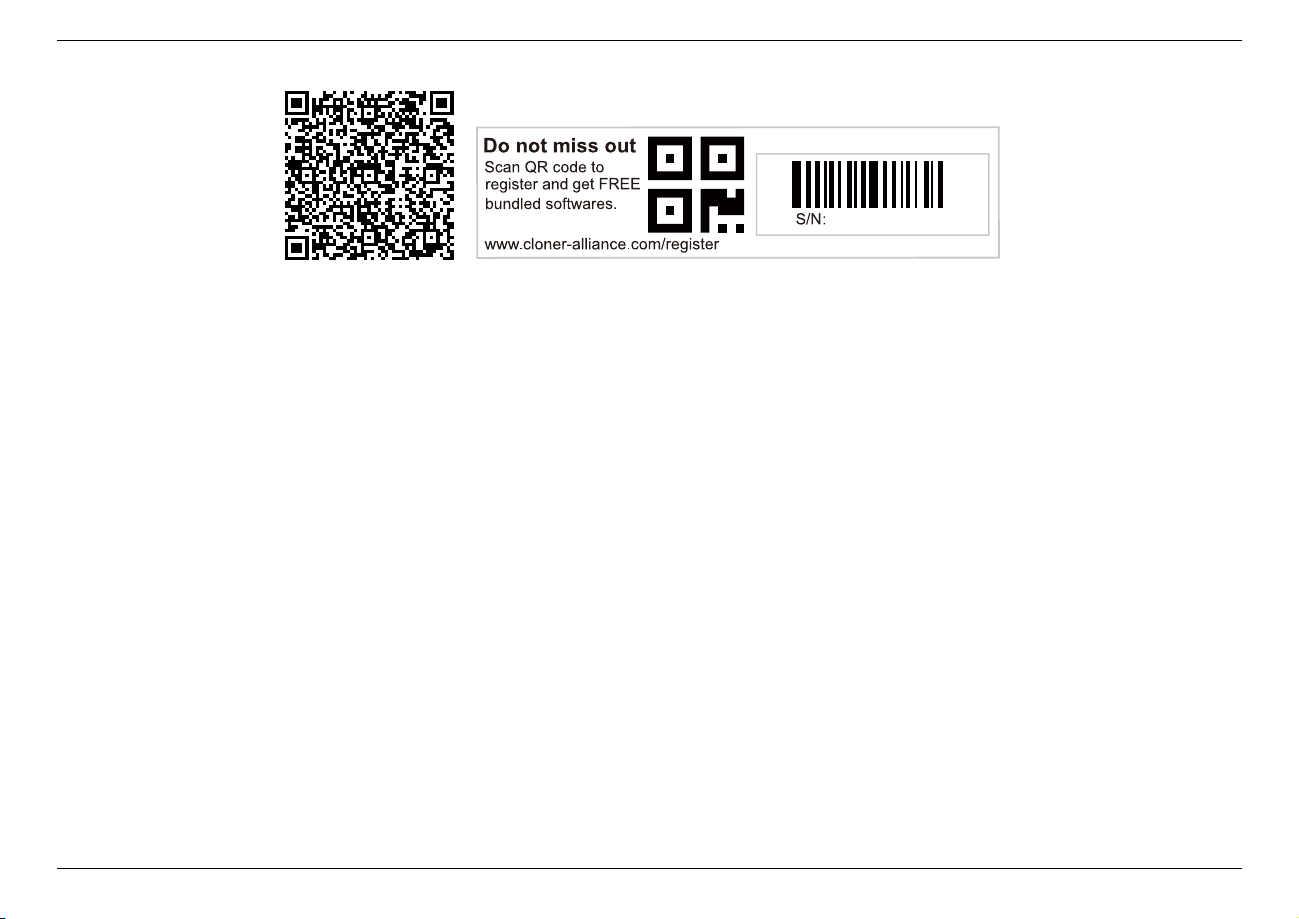
ClonerAlliance Flint LX User Manual, 2019
CFXXXXXXXX
(a)
Click.Here
2.2 Install OBS Studio (Windows, Mac, and Linux Users)
Open Broadcaster Software is a Free and open source software for video recording and live streaming. Download and start
streaming quickly and easily on Windows, Mac or Linux.
Please install Open Broadcaster Software (OBS Studio) and run it on your computer.
Tip: You can click here to download Open Broadcaster Software (OBS Studio).
2.2. Install OBS Studio (Windows, Mac, and Linux Users) 7
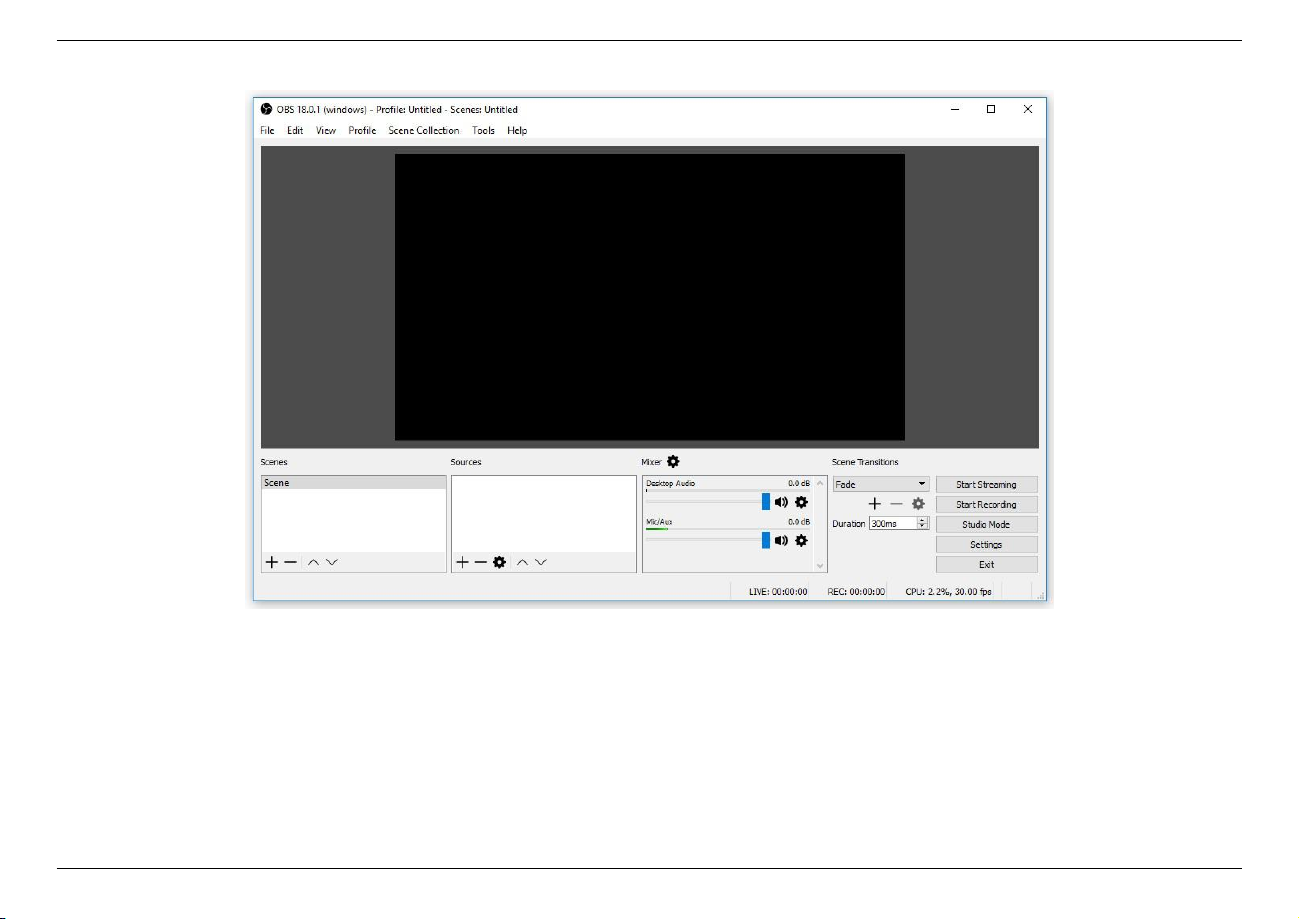
ClonerAlliance Flint LX User Manual, 2019
2.2. Install OBS Studio (Windows, Mac, and Linux Users) 8
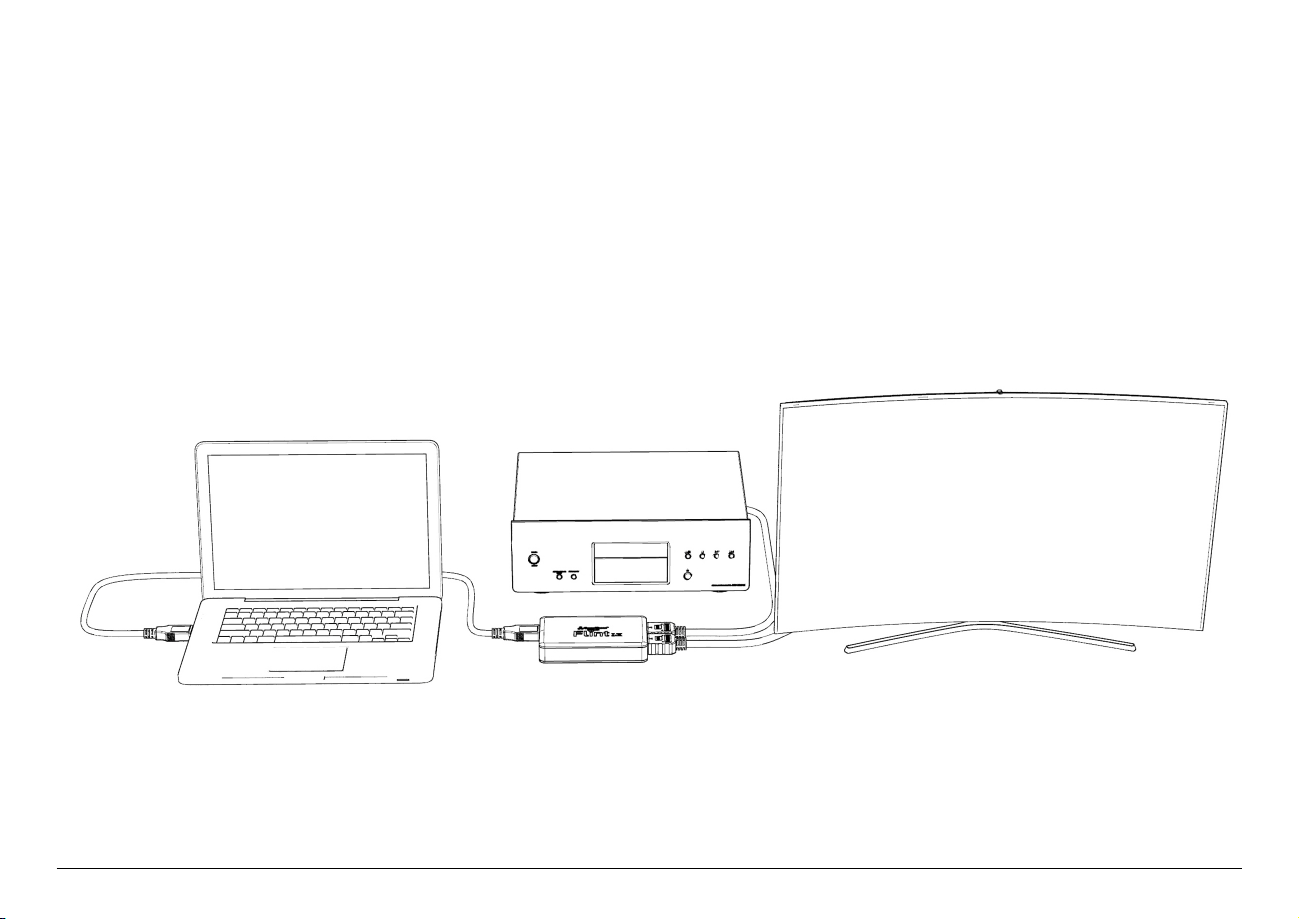
RECORD/CAPTURE VIDEOS TO PC.
3.1 Connect
1. Connect the video player to the “IN”port on ClonerAlliance Flint LX via an HDMI cable.
2. Connect the TV to the“OUTPUT”port on ClonerAlliance Flint LX via an HDMI cable.
3. Connect the USB3.0 cable between ClonerAlliance Flint LX and PC.
9
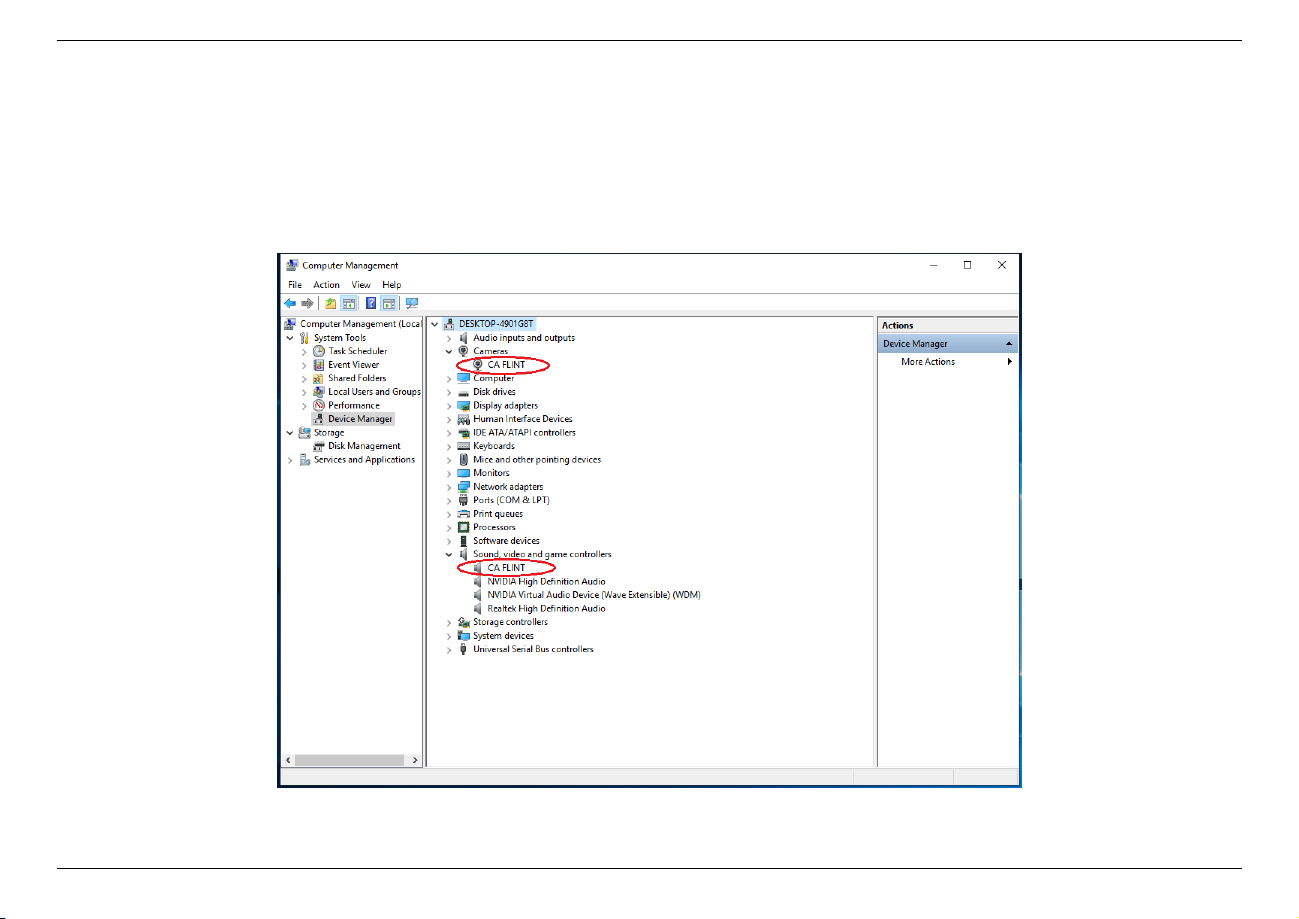
ClonerAlliance Flint LX User Manual, 2019
• For Windows
After all devices are connected properly, when you power on all devices, go to “Device manager”, it will show “CA
FLINT”under “Cameras”and “Sound, video and game controllers”:
3.1. Connect 10
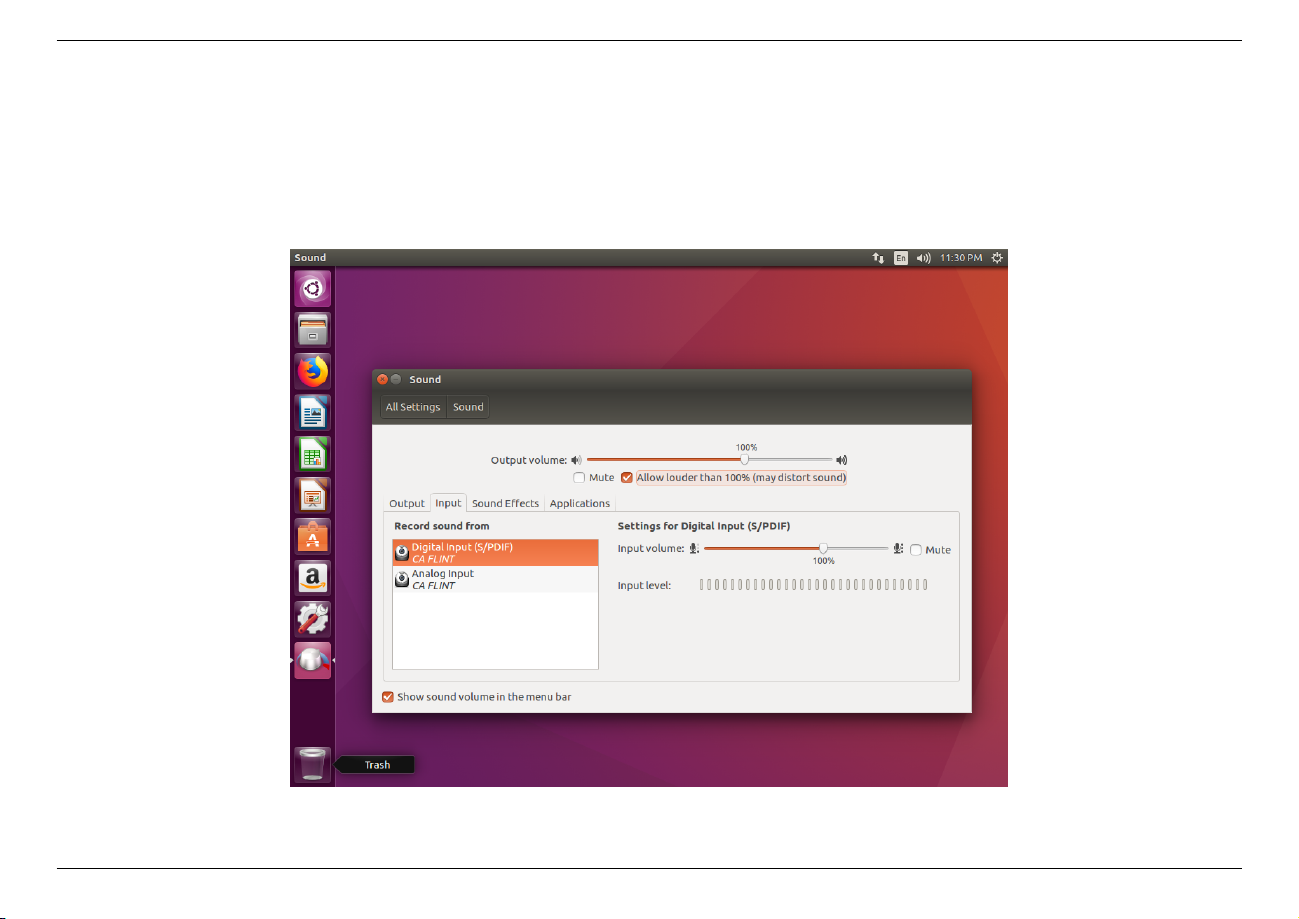
ClonerAlliance Flint LX User Manual, 2019
• For Linux
Connect ClonerAlliance Flint LX to PC via USB 3.0 cable, go to the “Sound/Input”, it will show it as “CA Flint”in the
list.
3.1. Connect 11
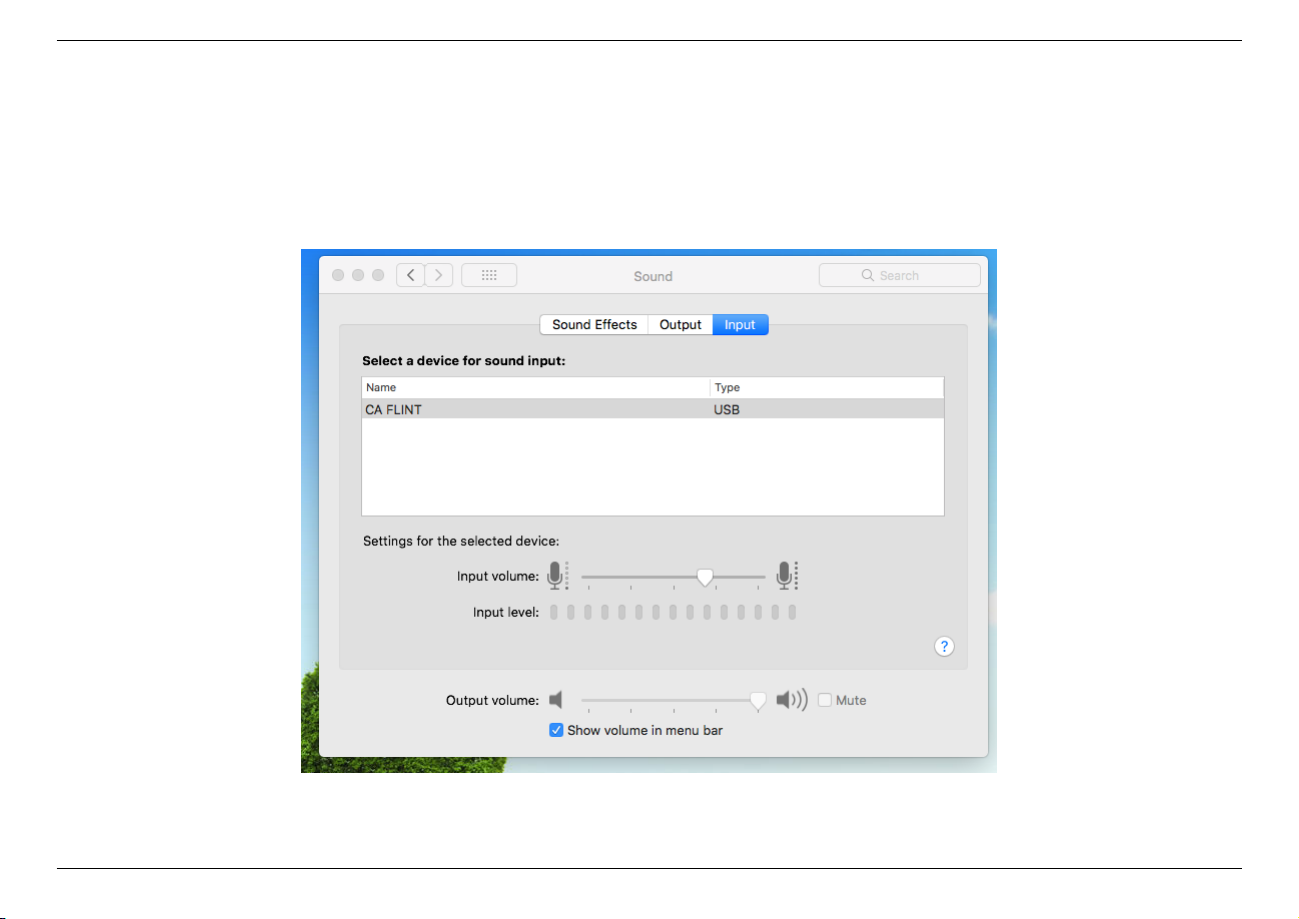
ClonerAlliance Flint LX User Manual, 2019
• For Mac OS
Connect ClonerAlliance Flint LX to Mac, go to“Settings/Sound/Input”it also shows“CA Flint LX Audio Device”among
the list.
3.1. Connect 12
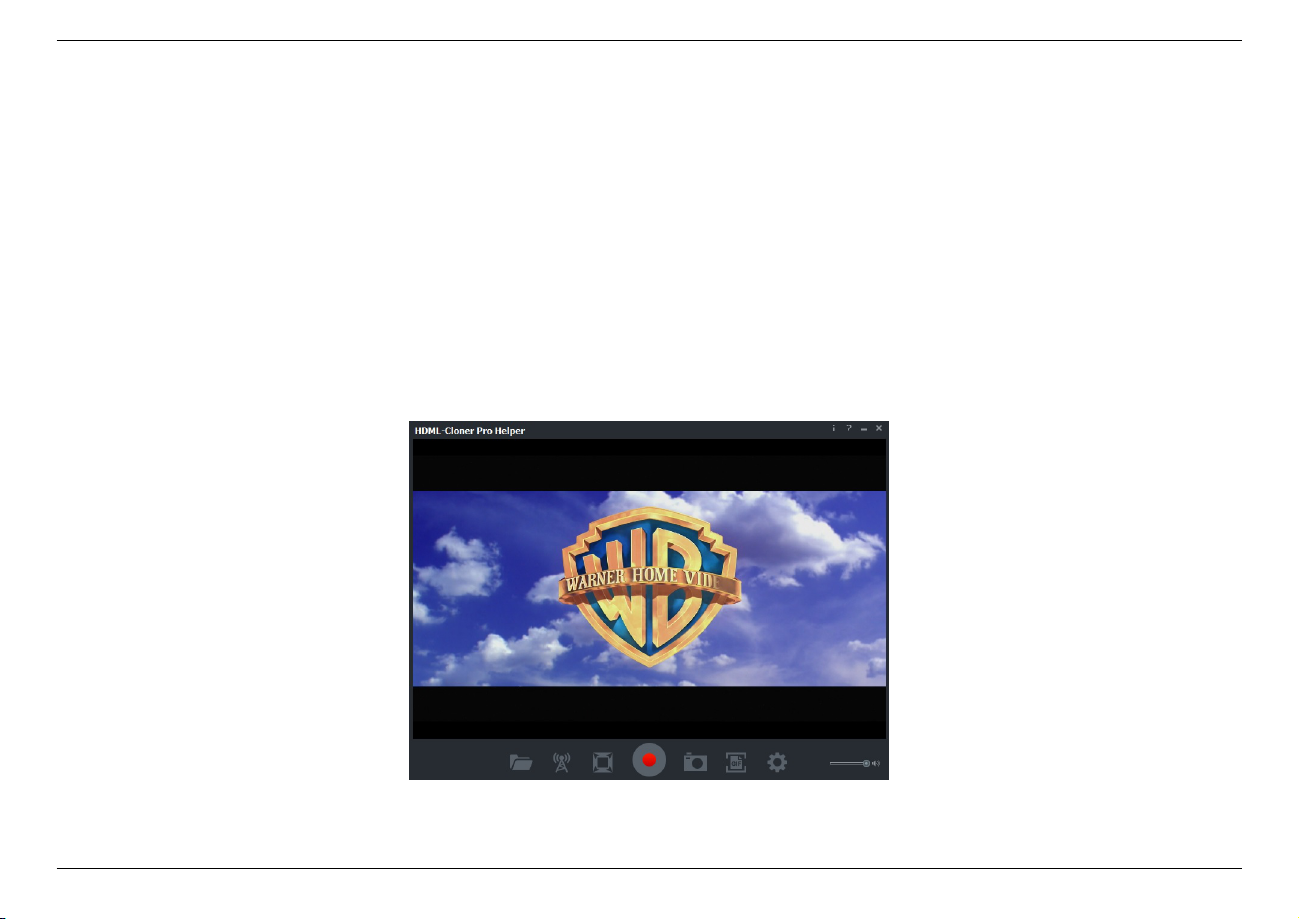
ClonerAlliance Flint LX User Manual, 2019
3.2 Record/Capture for Windows users
Please download HDMLCloner Pro Helper software and install it on your PC first.
See details about Install and register HDMLCloner Pro Helper (Windows Users)
1. After all devices are connected properly, insert the video disc into the drive of the video player and run HDMLCloner
Pro Helper.
3.2. Record/Capture for Windows users 13
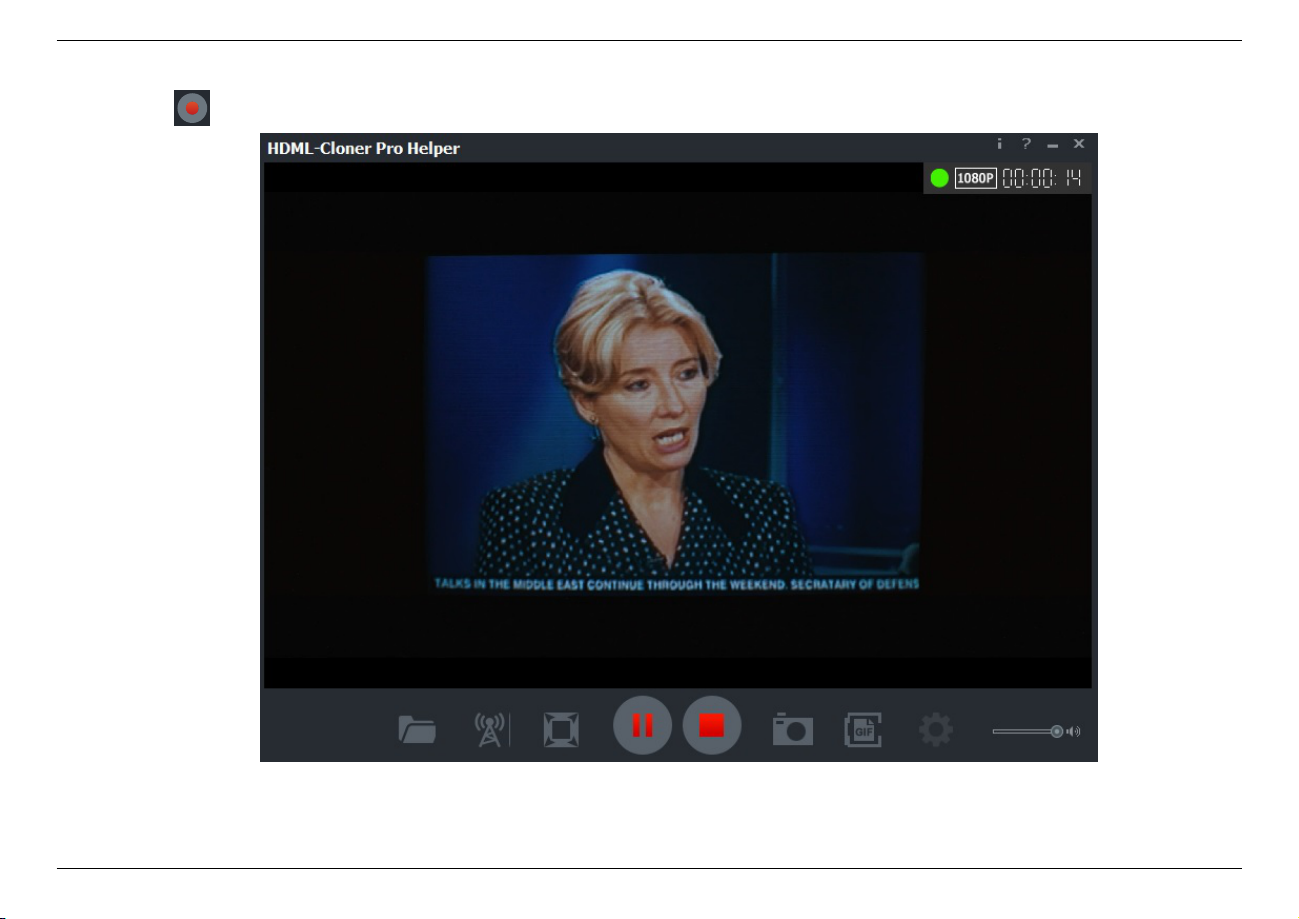
2. Click to start recording.
ClonerAlliance Flint LX User Manual, 2019
3.2. Record/Capture for Windows users 14
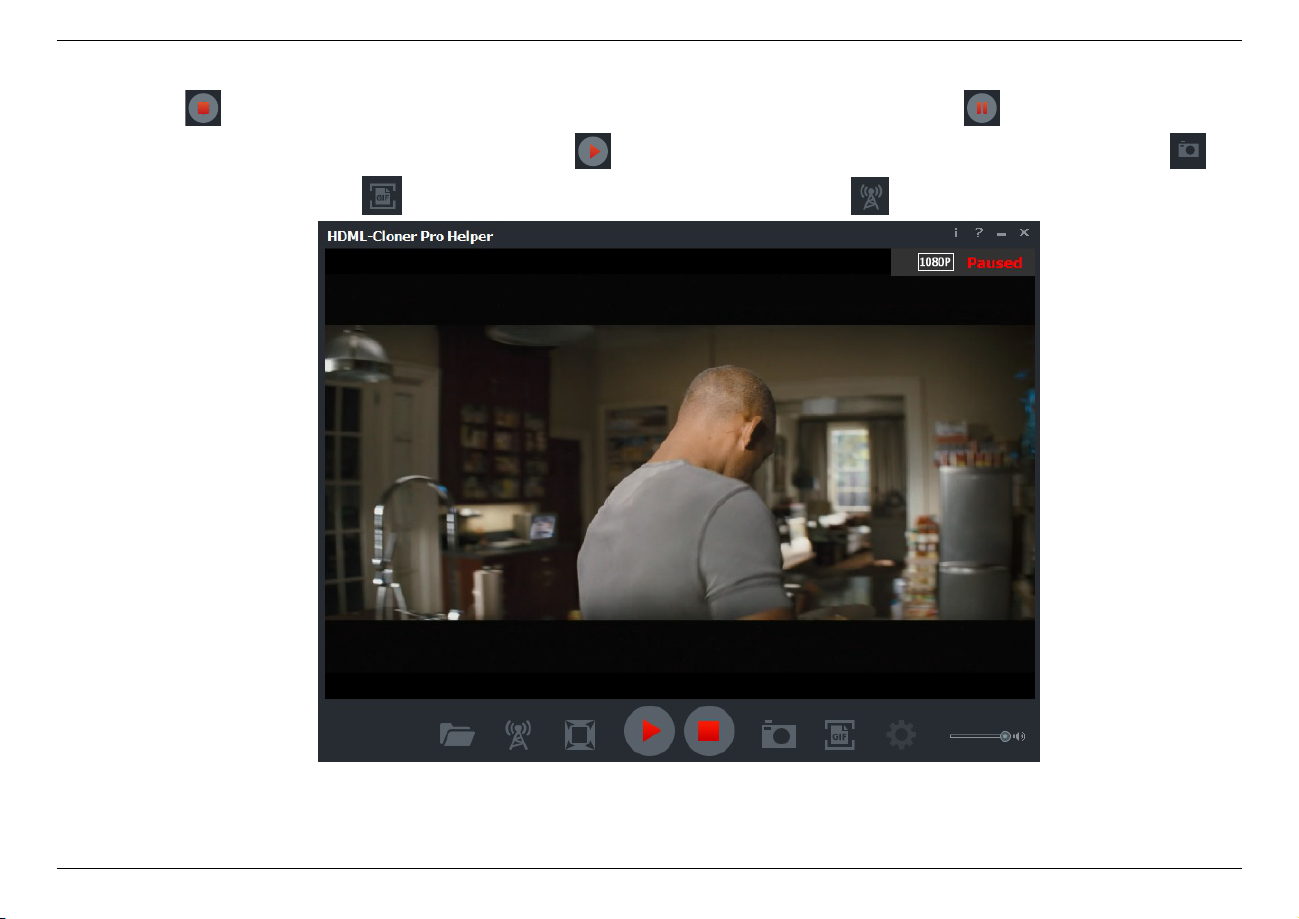
ClonerAlliance Flint LX User Manual, 2019
3. Click to stop recording. Tip: During recording, you can also click to pause at anytime.
When you want to resume, please click to continue recording. Besides, you can Click to
take screenshots, click to capture GIF animation. Please click to use ”Video Broadcast Share”.
Software interfaces may vary depending on the version.
3.2. Record/Capture for Windows users 15
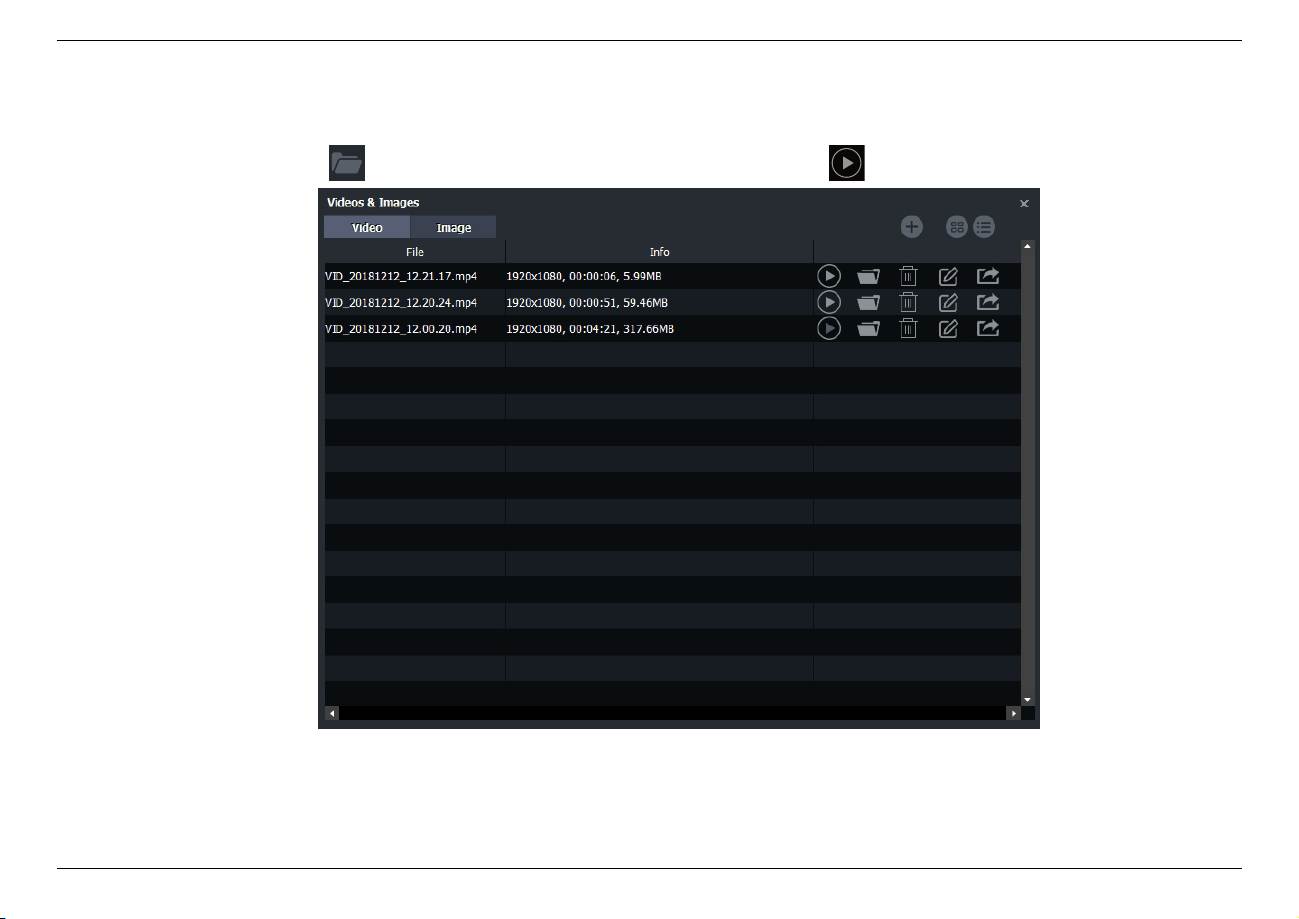
ClonerAlliance Flint LX User Manual, 2019
4. After recording, click to view the recorded video. Then you can click to play back the video directly.
3.2. Record/Capture for Windows users 16
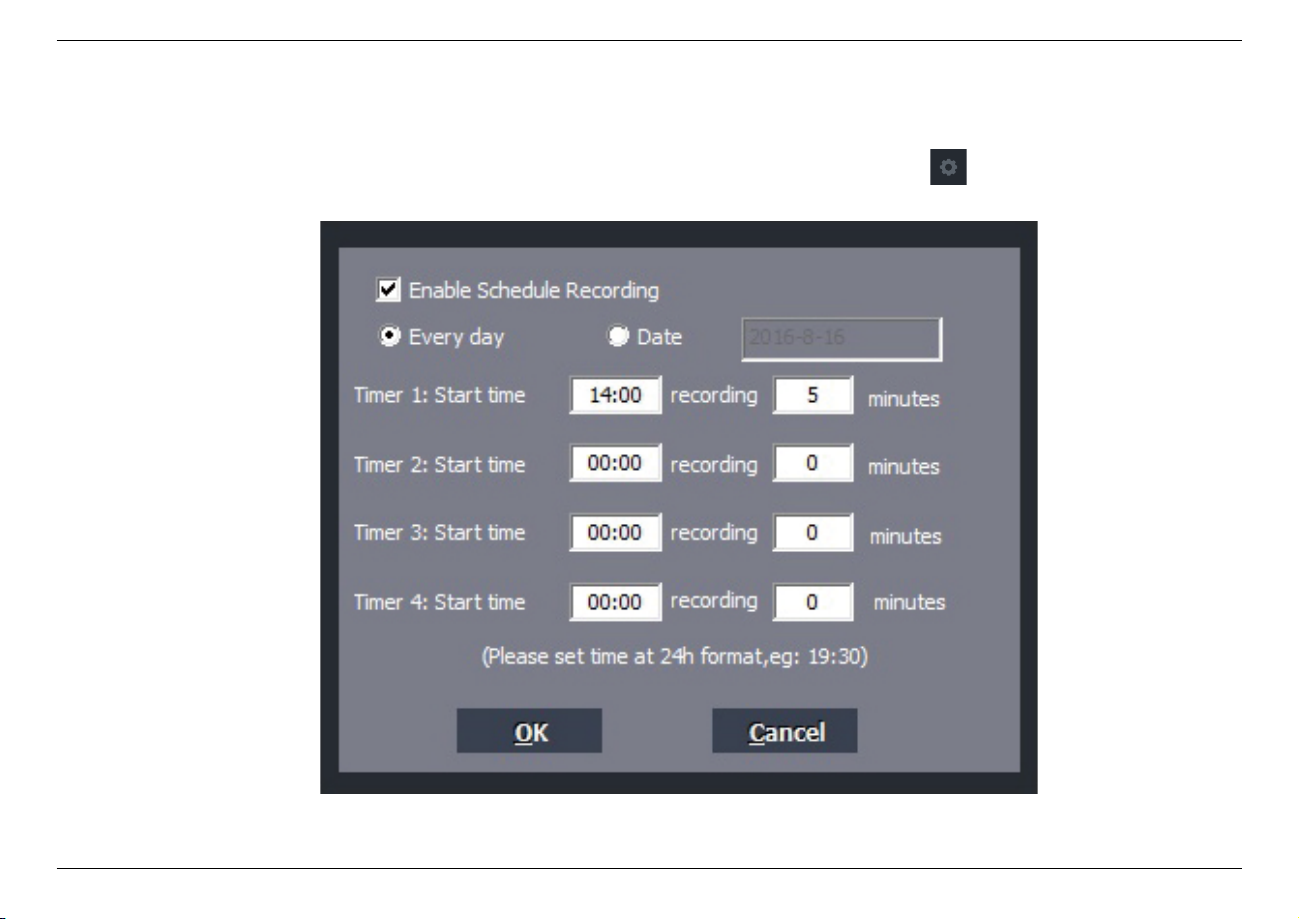
ClonerAlliance Flint LX User Manual, 2019
HDMLCloner Pro Helper also supports recording videos at the scheduled time. Click to enter the ”Setup” window.
Then click the ”Schedule Recording” button.
3.2. Record/Capture for Windows users 17
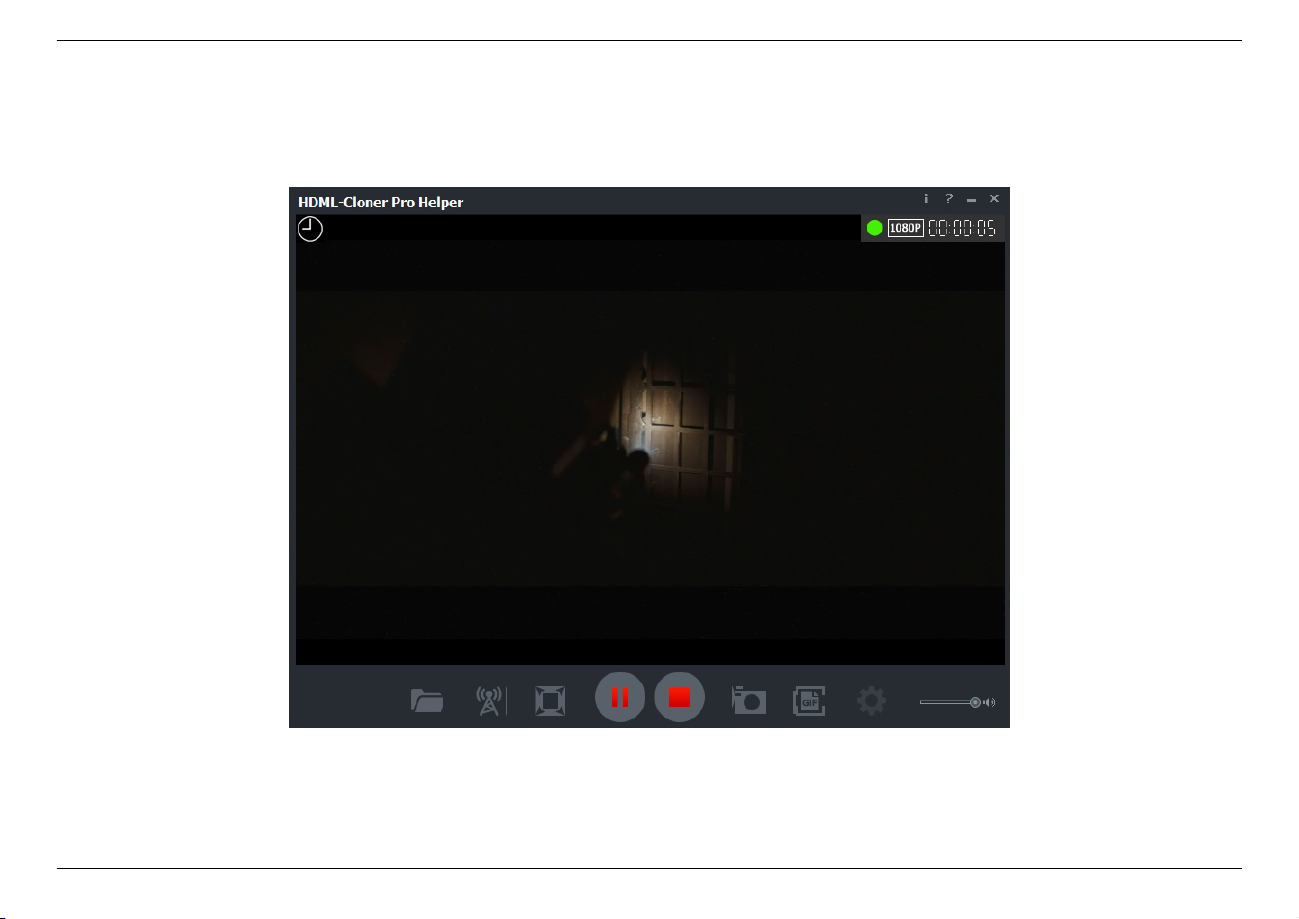
ClonerAlliance Flint LX User Manual, 2019
Please enable schedule recording first, and set the Start time and duration for schedule recording. Then click“OK”. Then
videos will be recorded automatically at the scheduled time.
3.2. Record/Capture for Windows users 18
