ClonerAlliance Flint 4KP Plus User Manual
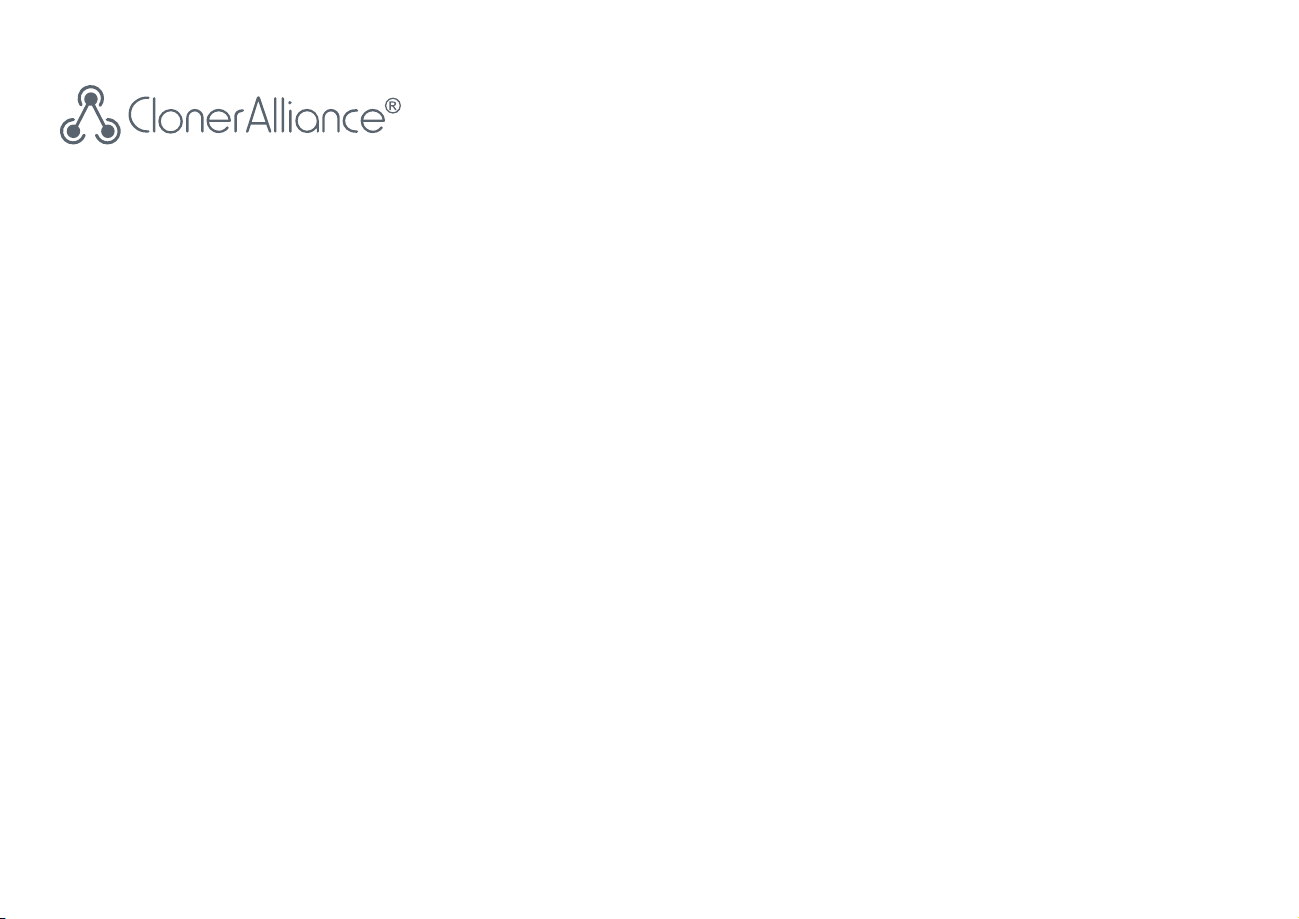
ClonerAlliance Flint 4KP Plus User Manual
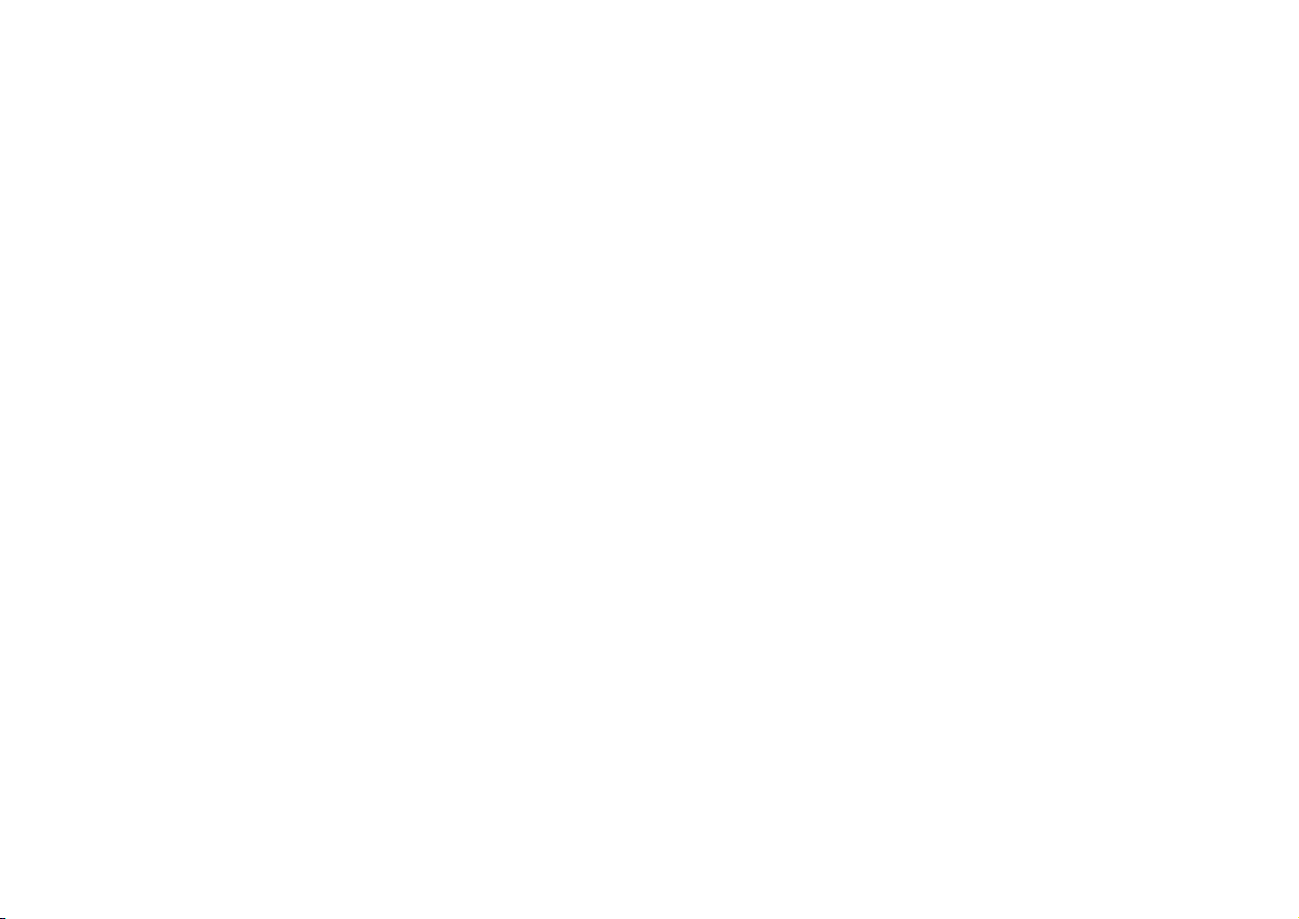
ClonerAlliance Flint 4KP Plus User Manual
This documentation describes how to use ClonerAlliance Flint 4KP Plus (Model: CA1090F4P) device.
Copyright Notice
Copyright © ClonerAlliance® Inc. All rights reserved.
Documentation Version 1.1
No part of this publication may be reproduced, transmitted, transcribed, stored in a retrieval system, or translated into any
language or computer language, in any form or by any means, electronic, mechanical, magnetic, optical, chemical, manual,
or otherwise, without the prior written permission of ClonerAlliance® Inc.
Trademarks
HDML® is a registered trademark of ClonerAlliance® Inc.
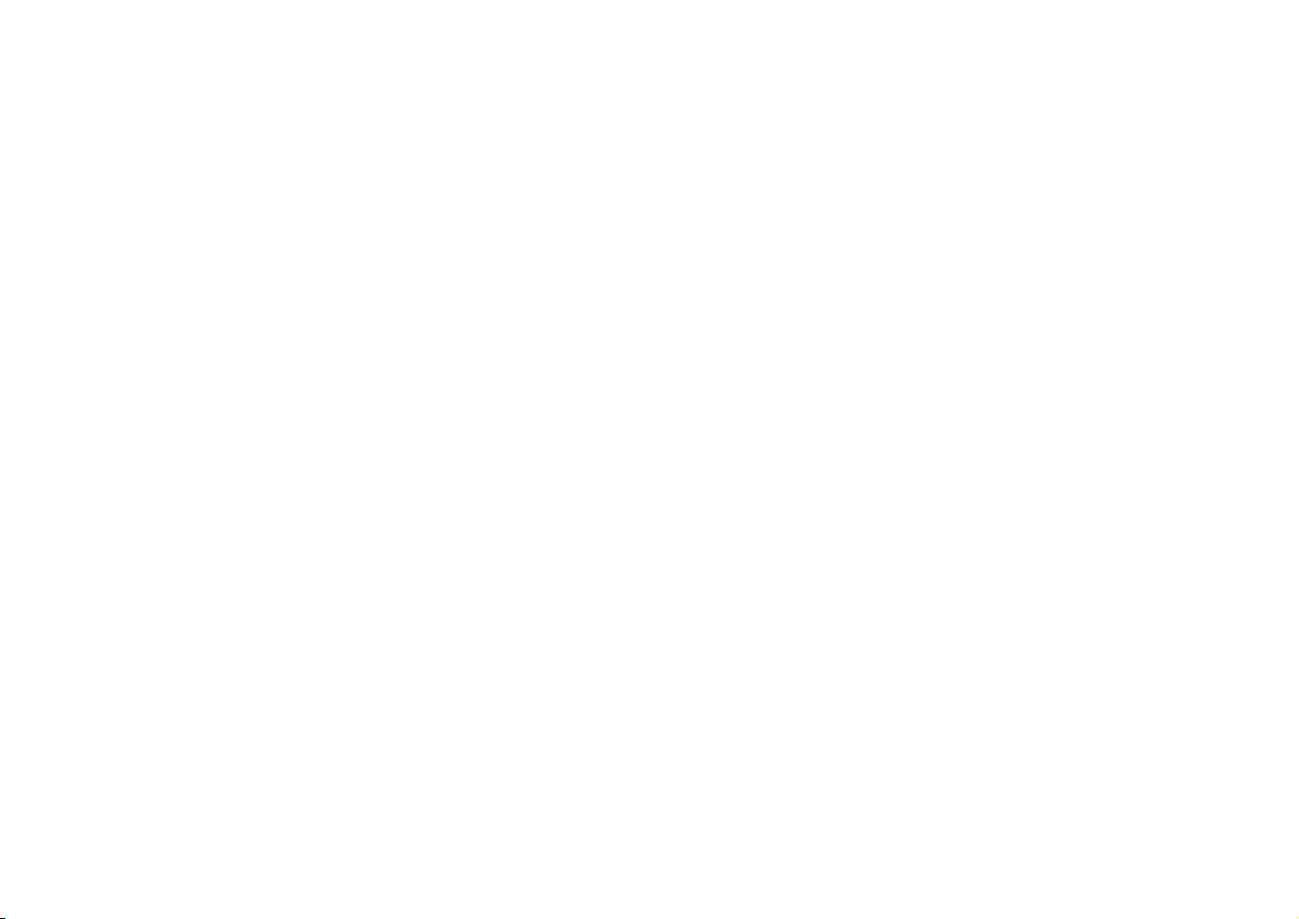
Safety Notices
Before using ClonerAlliance Flint 4KP Plus, please ensure that you read and un
derstand the safety precautions below:
1. Do not attempt to open the case of ClonerAlliance Flint 4KP Plus or modify it in
any way, as this will void the warranty.
2. Keep ClonerAlliance Flint 4KP Plus away from water and other liquids, as this
may cause the unit to malfunction.
3. ClonerAlliance Flint 4KP Plus may become warm during use. This does not indi
cate malfunction.
4. Do not place heavy objects on ClonerAlliance Flint 4KP Plus, as this may cause
the unit to overheat and malfunction.
5. If the exterior of ClonerAlliance Flint 4KP Plus requires cleaning, wipe it with a
soft dry cloth.
6. Do not dispose of the unit via conventional domestic waste.
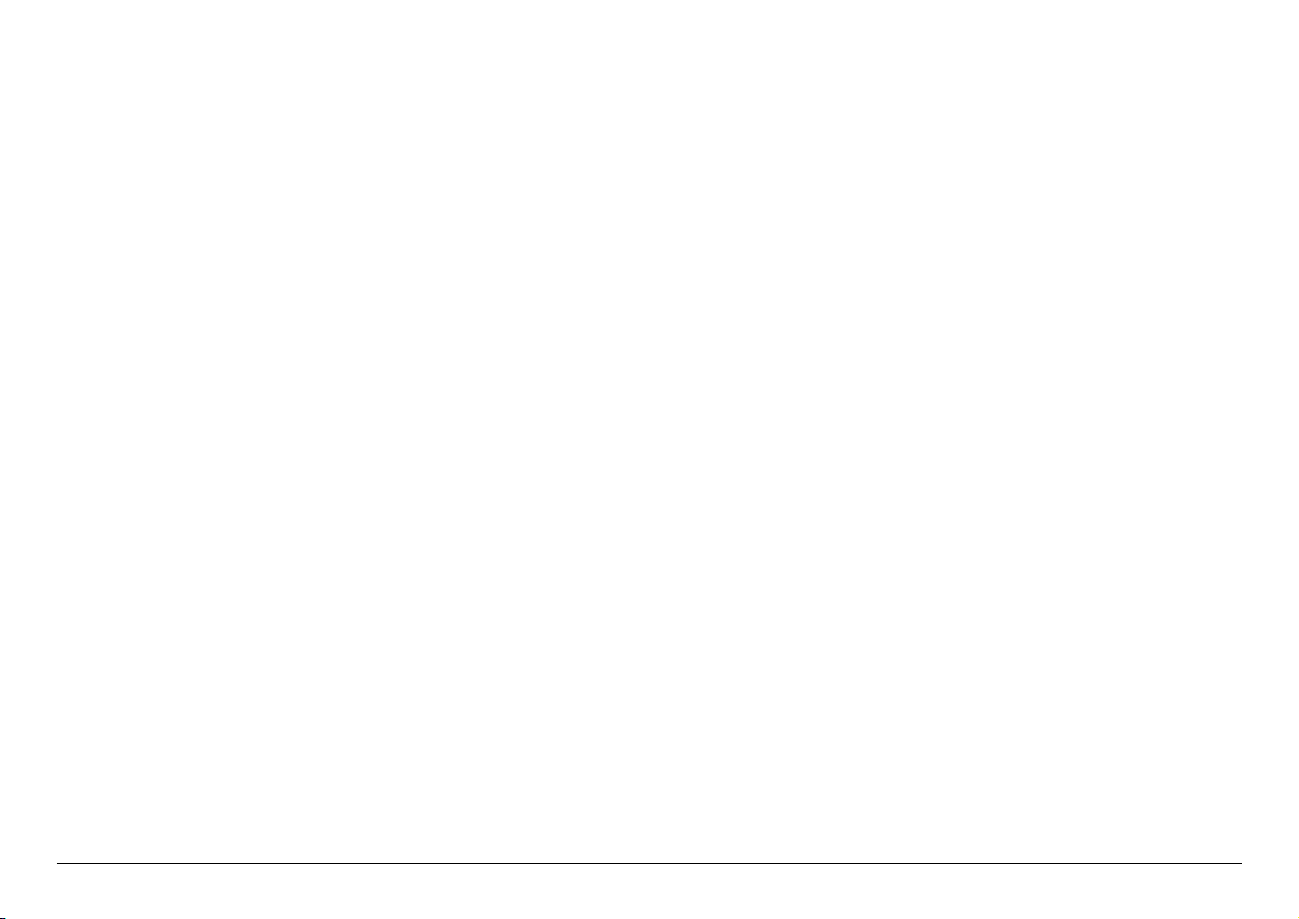
CONTENTS
1 Getting Started 1
1.1 Box Contents . . . . . . . . . . . . . . . . . . . . . . . . . . . . . . . . . . . . . . . . . . . . . . . . . . . . . . . . . . . . . . . . . . . . . . . . . . . . . . .1
1.2 Product Diagram. . . . . . . . . . . . . . . . . . . . . . . . . . . . . . . . . . . . . . . . . . . . . . . . . . . . . . . . . . . . . . . . . . . . . . . . . . . . .2
2 Software Installation 4
2.1 Install and register HDMLCloner Pro Helper (Windows Users) . . . . . . . . . . . . . . . . . . . . . . . . . . . . . . . . . . . . . . .4
2.2 Install OBS Studio (Windows, Mac, and Linux Users) . . . . . . . . . . . . . . . . . . . . . . . . . . . . . . . . . . . . . . . . . . . . . . .7
3 Record/capture videos to PC. 9
3.1 Connect . . . . . . . . . . . . . . . . . . . . . . . . . . . . . . . . . . . . . . . . . . . . . . . . . . . . . . . . . . . . . . . . . . . . . . . . . . . . . . . . . . . .9
3.2 Record/Capture for Windows users . . . . . . . . . . . . . . . . . . . . . . . . . . . . . . . . . . . . . . . . . . . . . . . . . . . . . . . . . . . . . .14
3.3 Record/Capture for Mac OS users . . . . . . . . . . . . . . . . . . . . . . . . . . . . . . . . . . . . . . . . . . . . . . . . . . . . . . . . . . . . . . .21
3.4 Record/Capture for Linux users . . . . . . . . . . . . . . . . . . . . . . . . . . . . . . . . . . . . . . . . . . . . . . . . . . . . . . . . . . . . . . . . .23
4 Record/capture game console with PC. 29
4.1 Connect . . . . . . . . . . . . . . . . . . . . . . . . . . . . . . . . . . . . . . . . . . . . . . . . . . . . . . . . . . . . . . . . . . . . . . . . . . . . . . . . . . . .29
4.2 Record/capture game console videos to PC . . . . . . . . . . . . . . . . . . . . . . . . . . . . . . . . . . . . . . . . . . . . . . . . . . . . . . . .34
5 Play game console on PC without TV 35
5.1 Connect . . . . . . . . . . . . . . . . . . . . . . . . . . . . . . . . . . . . . . . . . . . . . . . . . . . . . . . . . . . . . . . . . . . . . . . . . . . . . . . . . . . .35
5.2 Play game console for Windows users . . . . . . . . . . . . . . . . . . . . . . . . . . . . . . . . . . . . . . . . . . . . . . . . . . . . . . . . . . . .36
5.3 Play game console for Mac OS users . . . . . . . . . . . . . . . . . . . . . . . . . . . . . . . . . . . . . . . . . . . . . . . . . . . . . . . . . . . . .39
5.4 Play game console for Linux users. . . . . . . . . . . . . . . . . . . . . . . . . . . . . . . . . . . . . . . . . . . . . . . . . . . . . . . . . . . . . . .41
6 Record/capture videos to mobile. 47
6.1 Connect . . . . . . . . . . . . . . . . . . . . . . . . . . . . . . . . . . . . . . . . . . . . . . . . . . . . . . . . . . . . . . . . . . . . . . . . . . . . . . . . . . . .47
6.2 Record/Capture with ClonerAlliance App . . . . . . . . . . . . . . . . . . . . . . . . . . . . . . . . . . . . . . . . . . . . . . . . . . . . . . . . .50
i
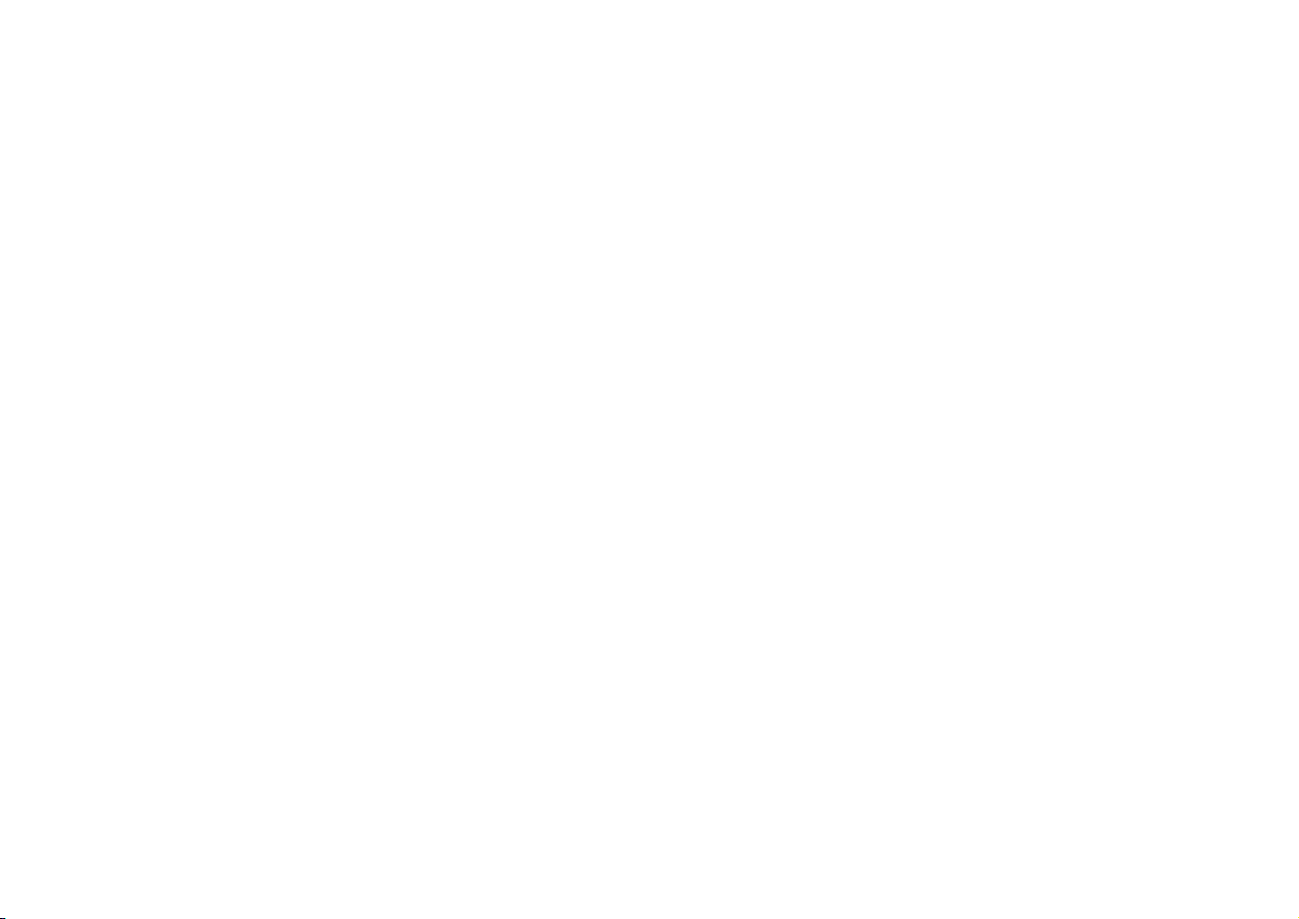
7 Preview videos for live streaming. 54
7.1 Connect . . . . . . . . . . . . . . . . . . . . . . . . . . . . . . . . . . . . . . . . . . . . . . . . . . . . . . . . . . . . . . . . . . . . . . . . . . . . . . . . . . . .54
7.2 Install software . . . . . . . . . . . . . . . . . . . . . . . . . . . . . . . . . . . . . . . . . . . . . . . . . . . . . . . . . . . . . . . . . . . . . . . . . . . . . .55
7.3 Setting for preview video . . . . . . . . . . . . . . . . . . . . . . . . . . . . . . . . . . . . . . . . . . . . . . . . . . . . . . . . . . . . . . . . . . . . . .55
8 Frequently Asked Questions 60
9 Product Specifications 70
10 After Sales Warranty 71
11 Contact Us 72
12 Disclaimer 73
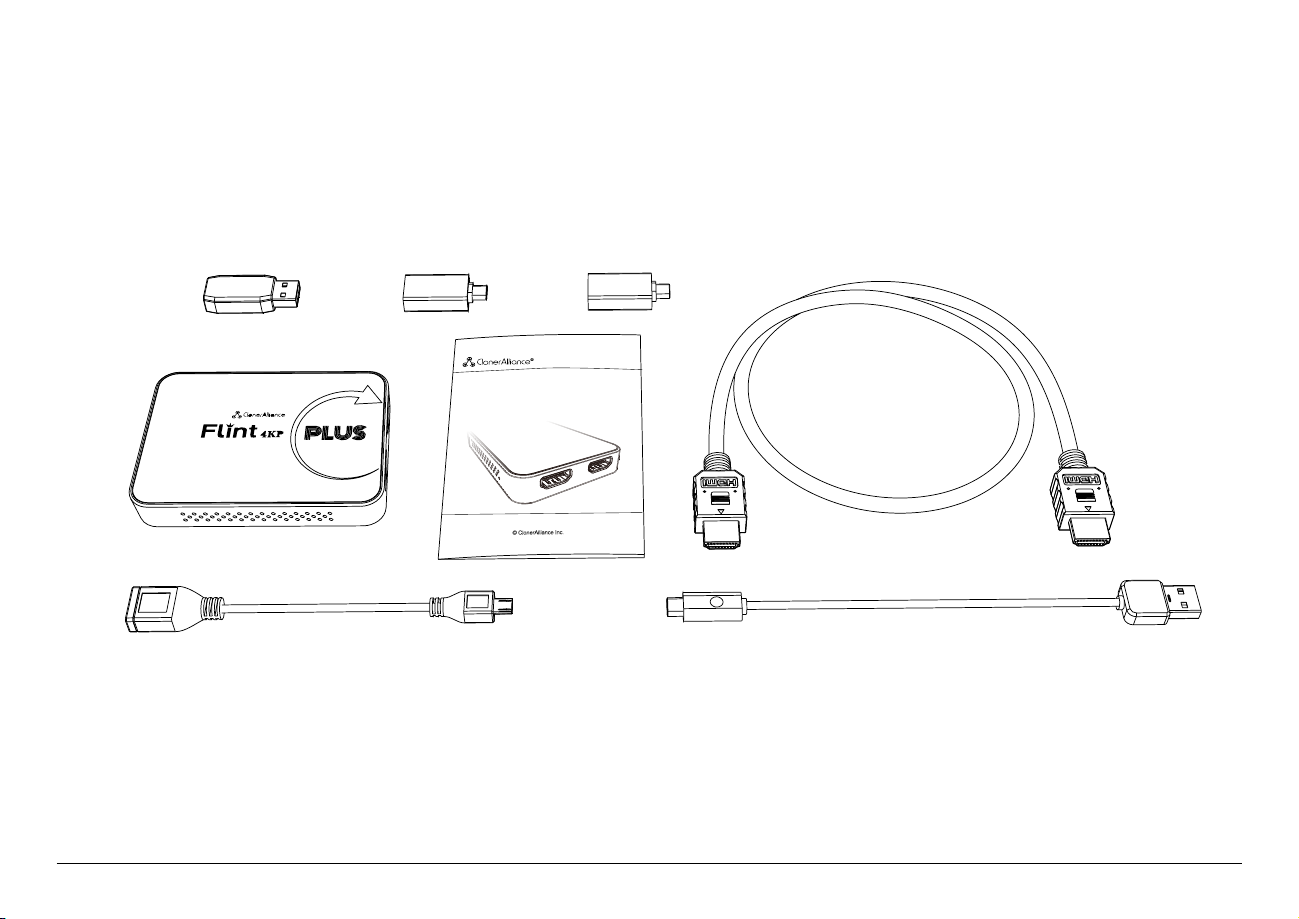
1.1 Box Contents
e
g h
d
c
f
a
b
GETTING STARTED
• a. ClonerAlliance Flint 4KP Plus
• b. Quick User Guide
• c. HDMI Cable
• d. USB2.0(female) to USB MicroB OTG cable
• e. USB3.0(male) to USB TypeC cable
• f. USB2.0 TypeA female to male connector
• g. USB2.0(female) to USB TypeC connector
• h. USB3.0(female) to USB TypeC connector
1
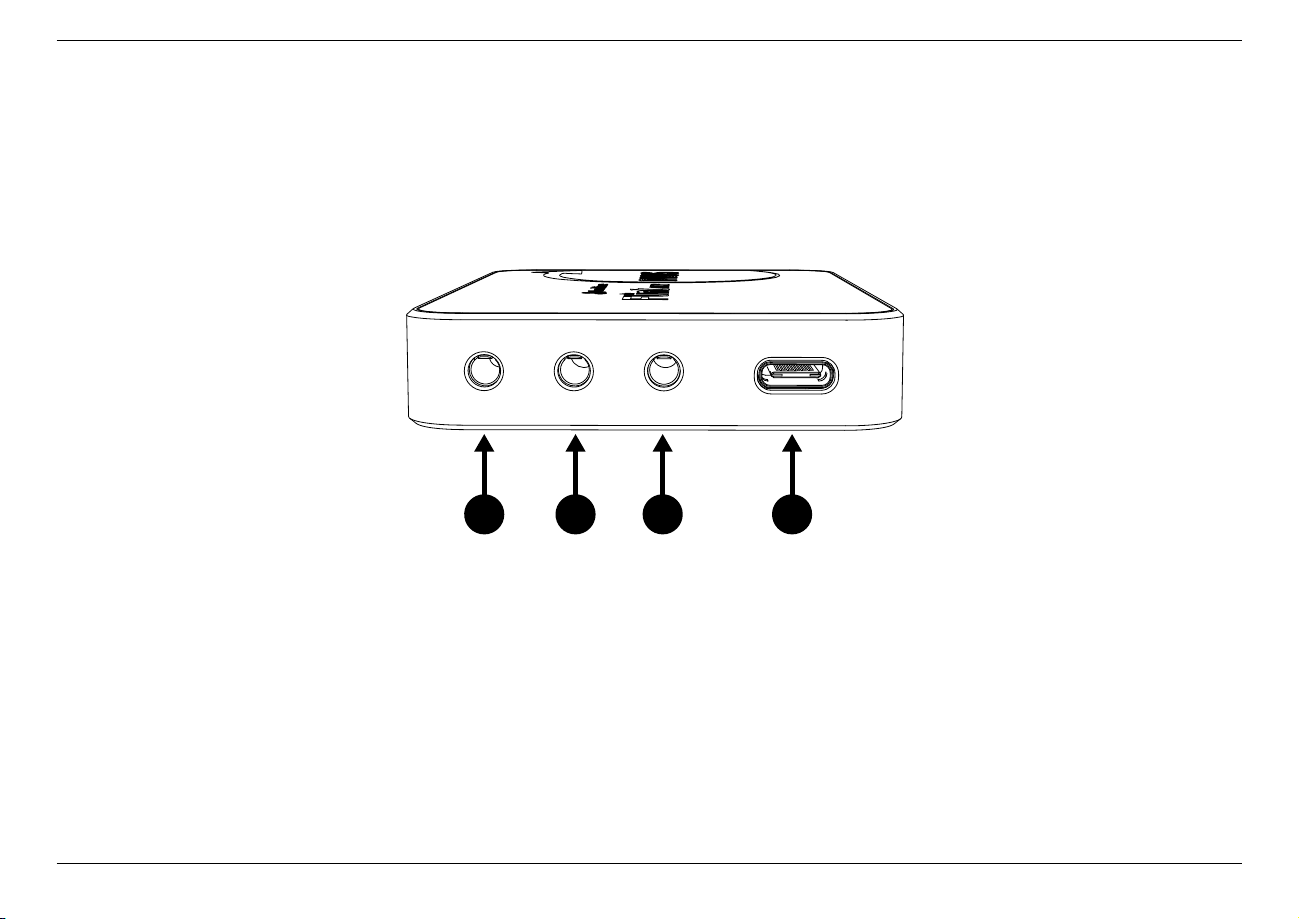
1.2 Product Diagram
Line Out Mic Line In
1 2 3 4
ClonerAlliance Flint 4KP Plus User Manual
1. Line Out: Stereo audio output port.
2. Mic: 3.5MM Microphone input port.
3. Line In: Stereo audio input port.
4. USB TypeC: Connect a USB3.0(male) to USB TypeC cable between ClonerAlliance Flint 4KP Plus and PC.
1.2. Product Diagram 2
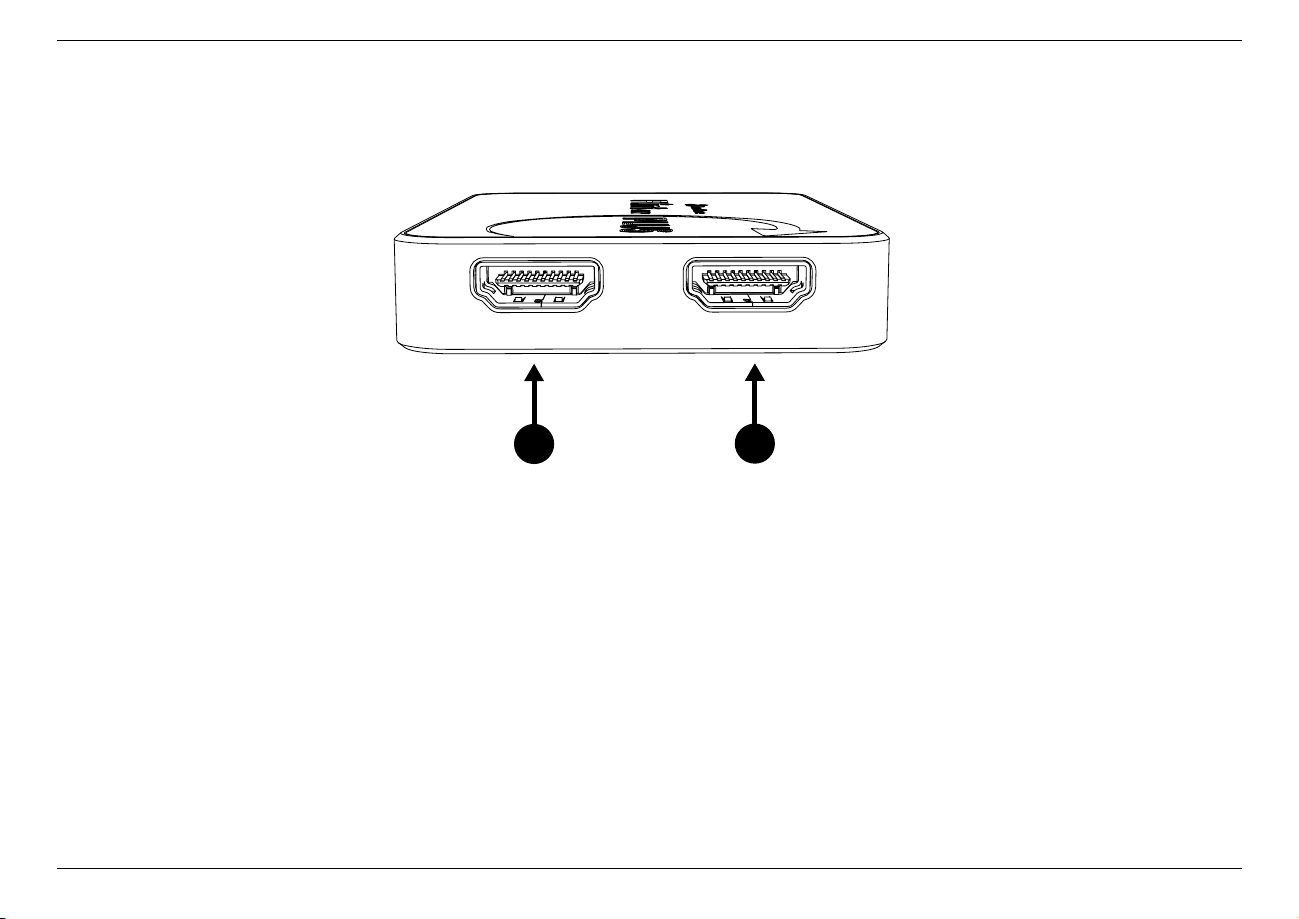
ClonerAlliance Flint 4KP Plus User Manual
5
6
IN OUT
5. IN: Connect an HDMI cable between the source video player and ClonerAlliance Flint 4KP Plus.
6. OUT: Connect an HDMI cable between ClonerAlliance Flint 4KP Plus and TV.
1.2. Product Diagram 3
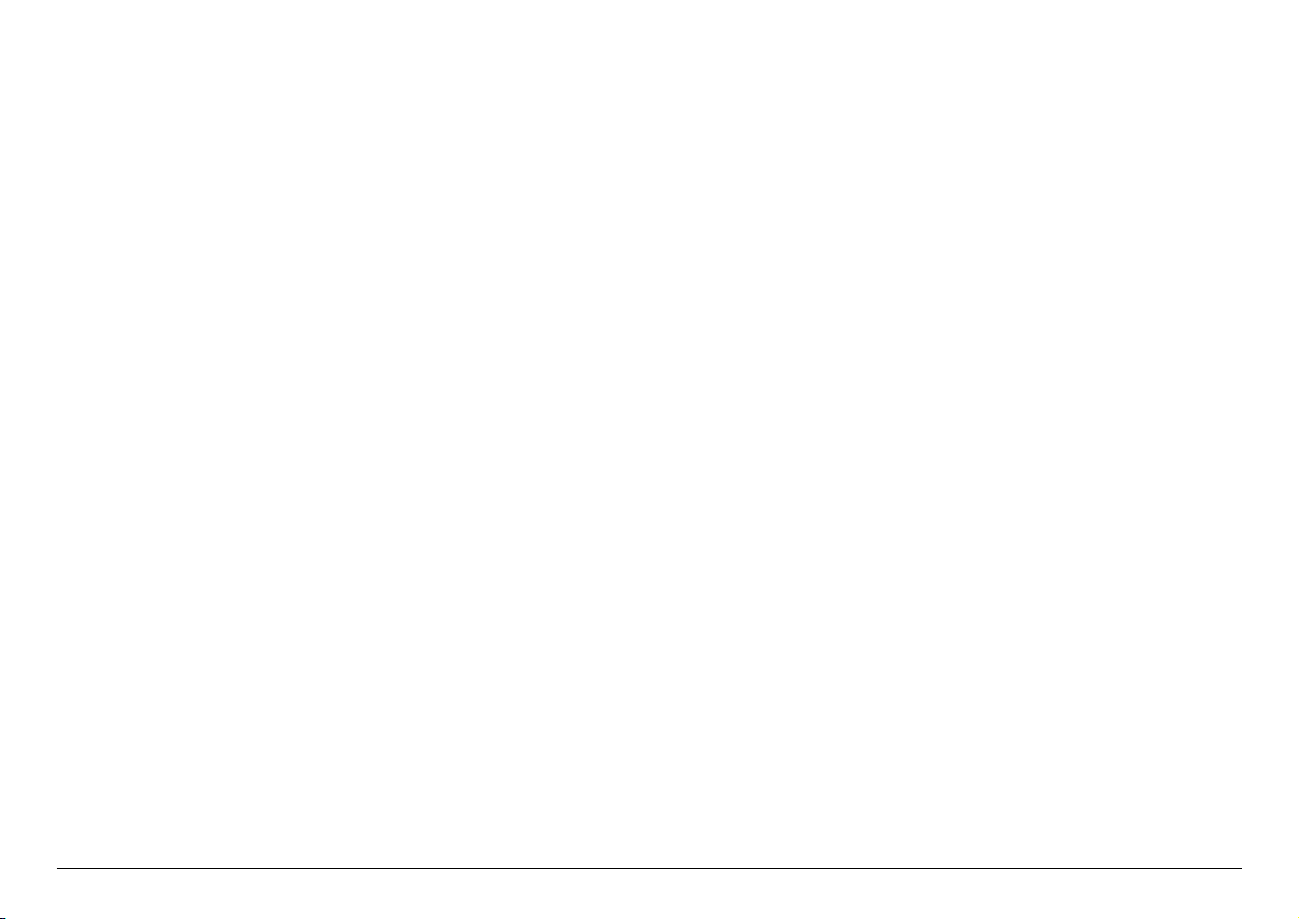
SOFTWARE INSTALLATION
2.1 Install and register HDMLCloner Pro Helper (Windows
Users)
1. Install HDMLCloner Pro Helper
HDMLCloner Pro Helper is a smart program to record video discs, game videos, homemade videos or anything from any
video source under Windows OS working together with ClonerAlliance Flint 4KP Plus.
• Download HDMLCloner Pro Helper software from https://static.cloneralliance.com/download/hdmlclonerpro.exe
• Double click the installation file and the setup wizard window will pop up. Follow the installation wizard to complete
the installation process. You do not have to restart your computer after the installation is complete.
4
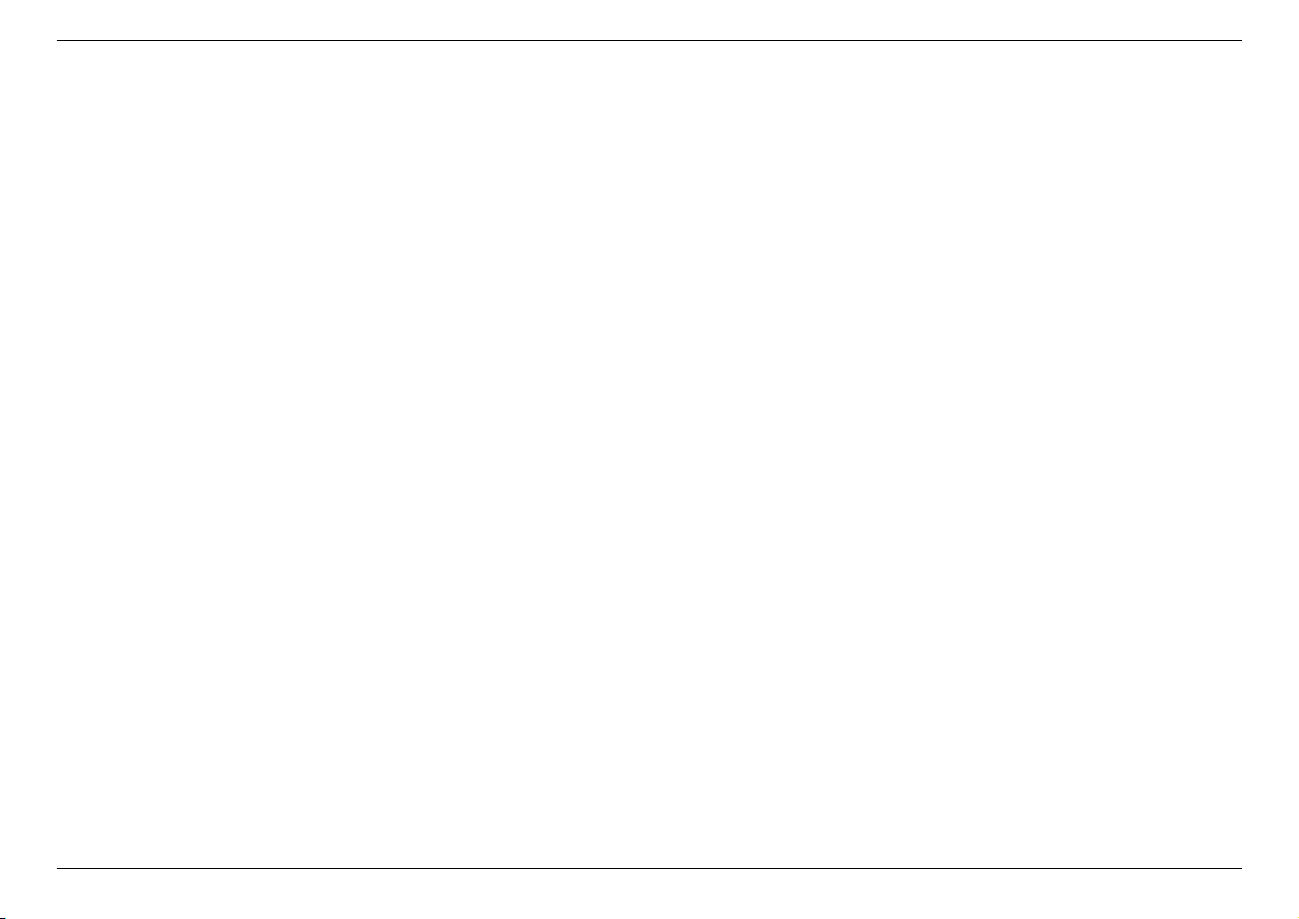
ClonerAlliance Flint 4KP Plus User Manual
Note: Prior to installing HDMLCloner Pro Helper, please make sure you are using Windows 7 or later versions and your
PC is equipped with USB 2.0 or 3.0 port.
2. Register HDMLCloner Pro Helper
Please register HDMLCloner Pro Helper first before using, otherwise it can only be used for 7 days. Launch HDMLCloner
Pro Helper. Click ”Input registration code” button in the auto popup Register window. Fill in your proper Email address,
2.1. Install and register HDMLCloner Pro Helper (Windows Users) 5
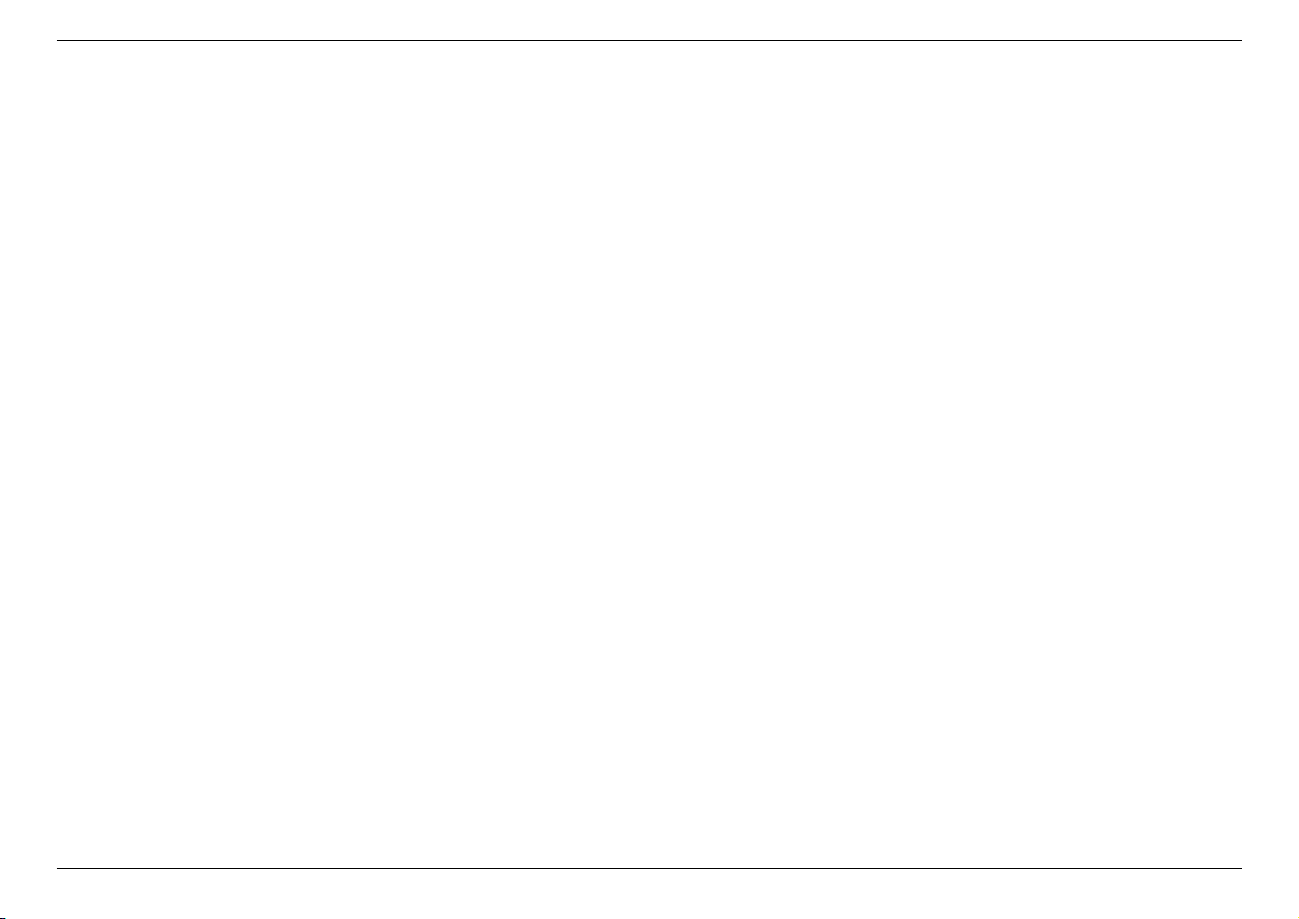
real name and code. Then click ”OK” to finish the registration.
• Obtain the registration code of HDMLCloner Pro Helper.
ClonerAlliance Flint 4KP Plus User Manual
Scan the QR code below to get the code directly. Or visit https://www.cloneralliance.com/register, fill in your product S/N.
You will get a registration code directly. It is advised that you input your correct email address to receive the registration
code at the same time. You may use the registration code, name and your email address to register HDMLCloner Pro Helper.
MP4Cloner will be registered automatically.
If you get trouble in the process, don’t be discouraged, just send us a message to support@cloneralliance.com with your
S/N and your order ID. Our support will send you the code directly.
2.1. Install and register HDMLCloner Pro Helper (Windows Users) 6
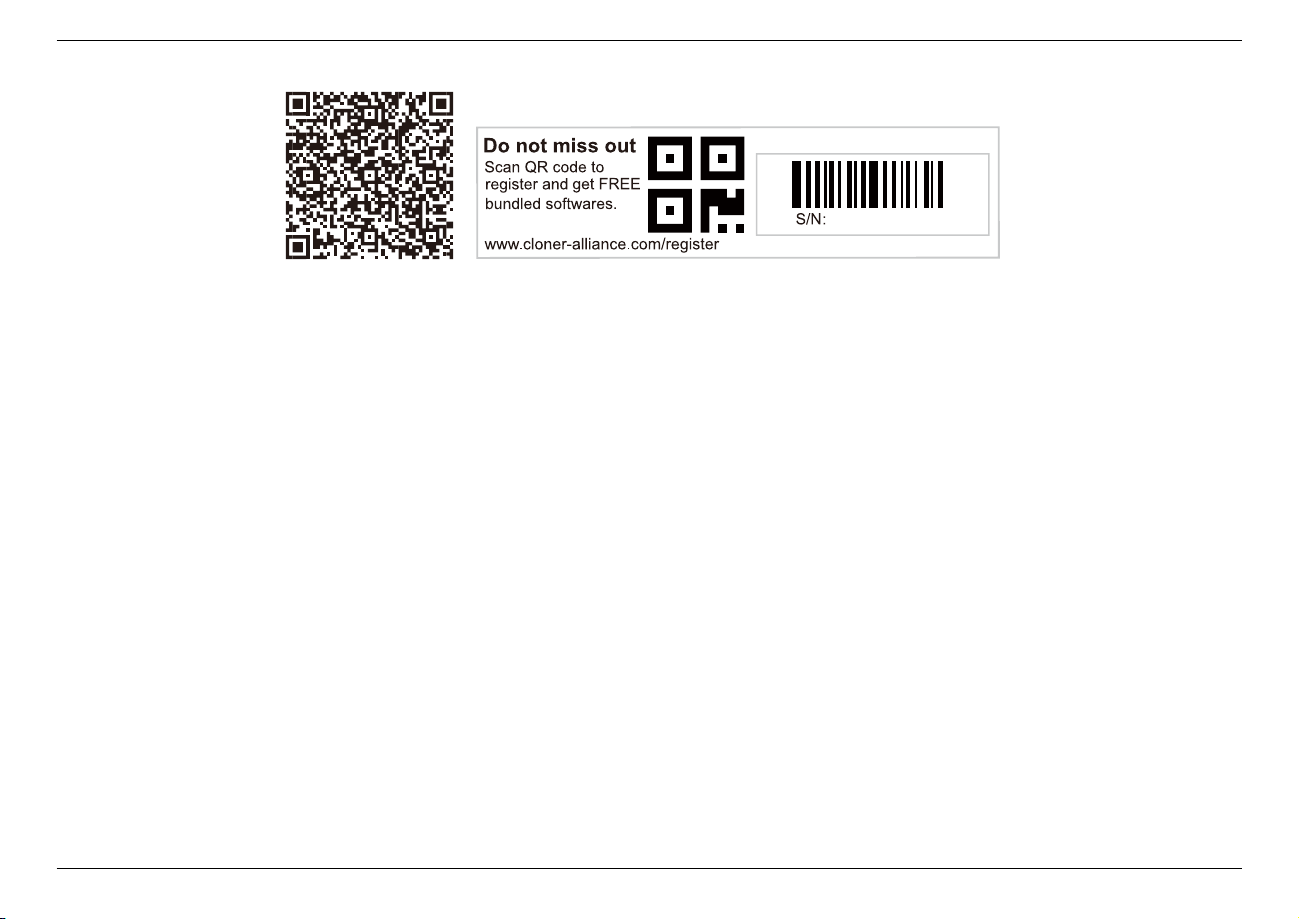
ClonerAlliance Flint 4KP Plus User Manual
FSXXXXXXXX
(a)
Click.Here
For more details about registering HDMLCloner Pro Helper, visit here to read step by step instructions.
2.2 Install OBS Studio (Windows, Mac, and Linux Users)
Open Broadcaster Software is a Free and open source software for video recording and live streaming. Download and start
streaming quickly and easily on Windows, Mac or Linux.
Please install Open Broadcaster Software (OBS Studio) and run it on your computer.
Tip: You can click here to download Open Broadcaster Software (OBS Studio).
2.2. Install OBS Studio (Windows, Mac, and Linux Users) 7
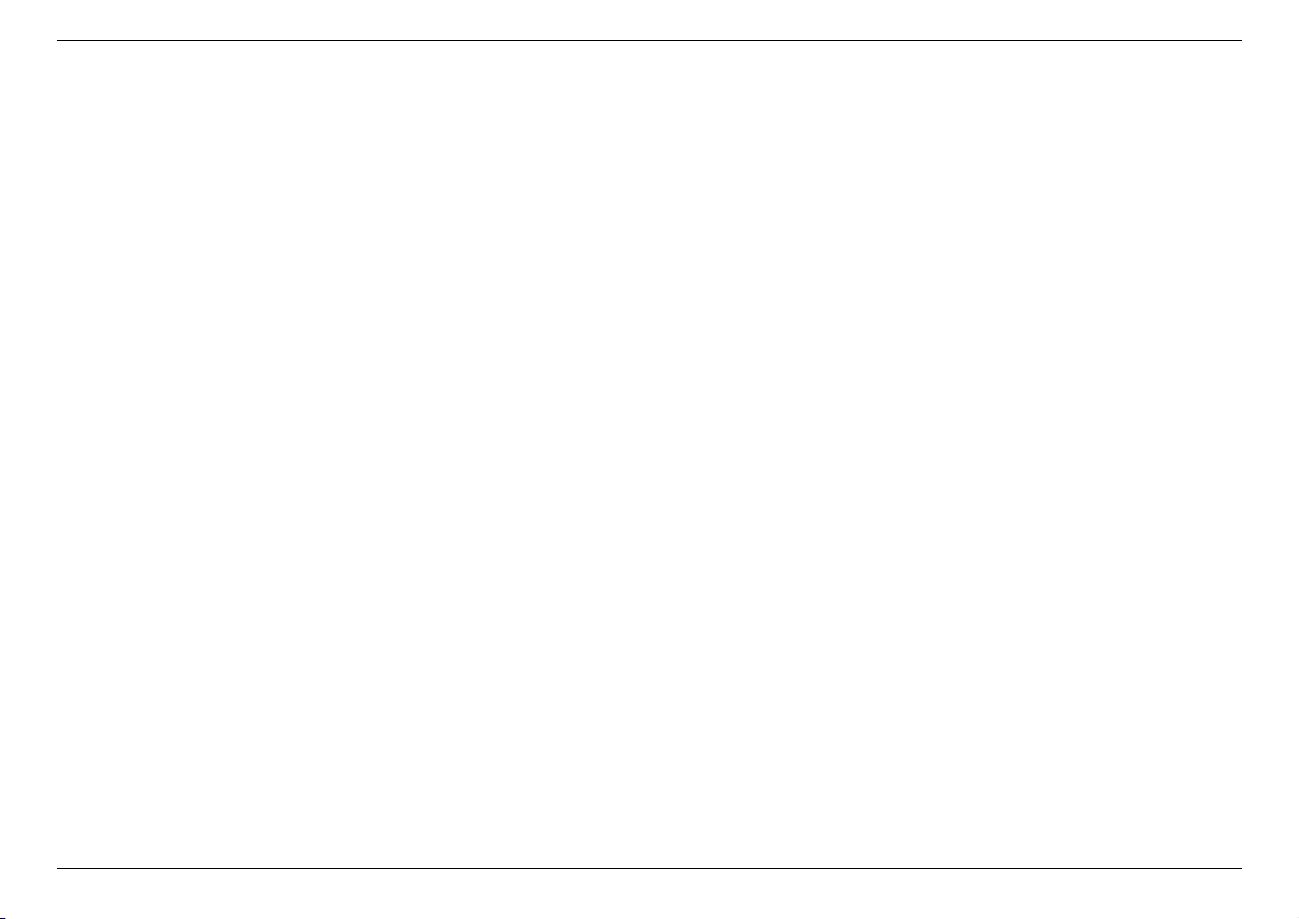
ClonerAlliance Flint 4KP Plus User Manual
2.2. Install OBS Studio (Windows, Mac, and Linux Users) 8
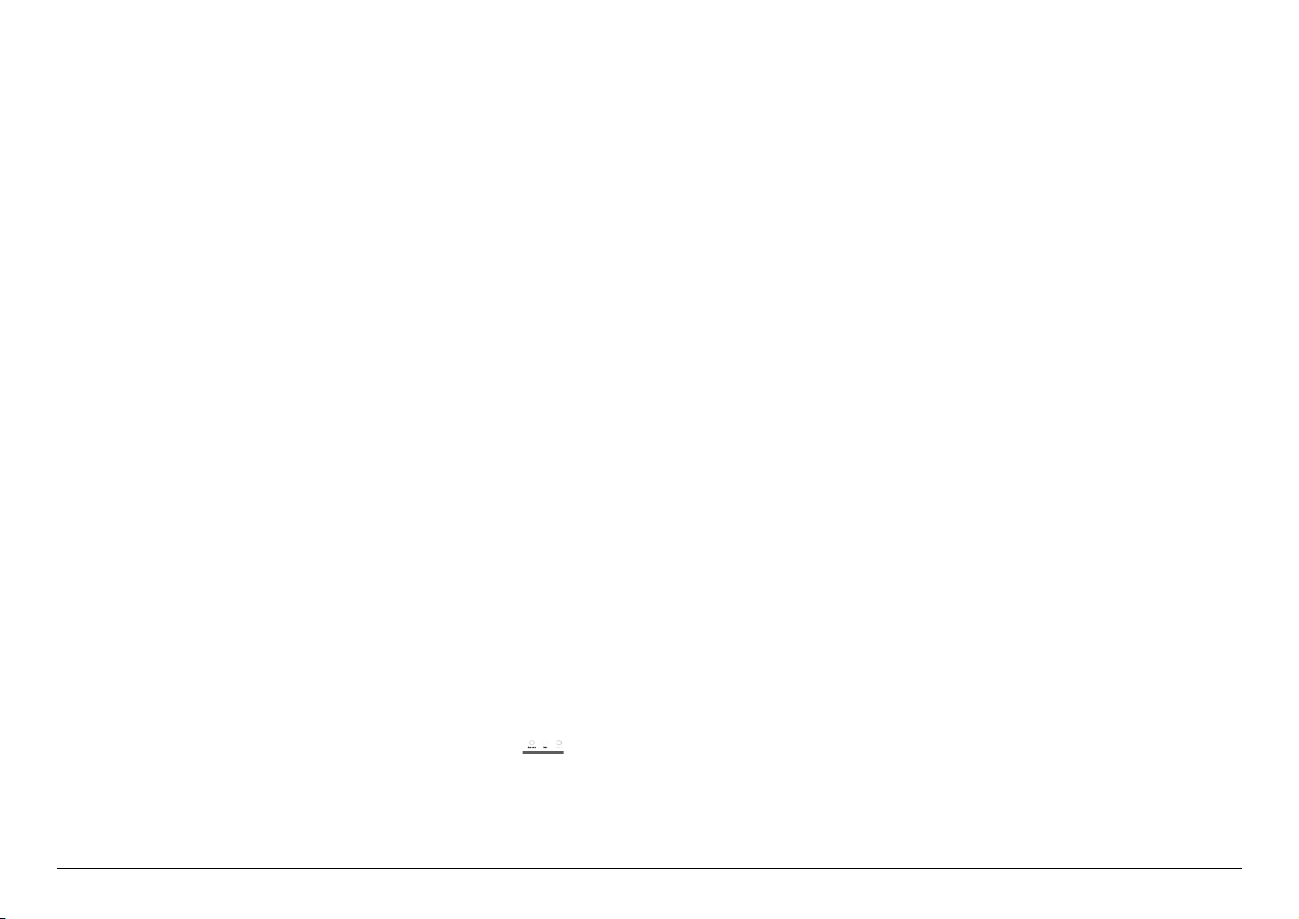
RECORD/CAPTURE VIDEOS TO PC.
Line InMicline out
3.1 Connect
1. Connect the video player to the “IN”port on ClonerAlliance Flint 4KP Plus via an HDMI cable.
2. Connect the TV to the“OUTPUT”port on ClonerAlliance Flint 4KP Plus via an HDMI cable.
3. Connect the USB3.0(male) to USB TypeC cable between ClonerAlliance Flint 4KP Plus and PC.
9
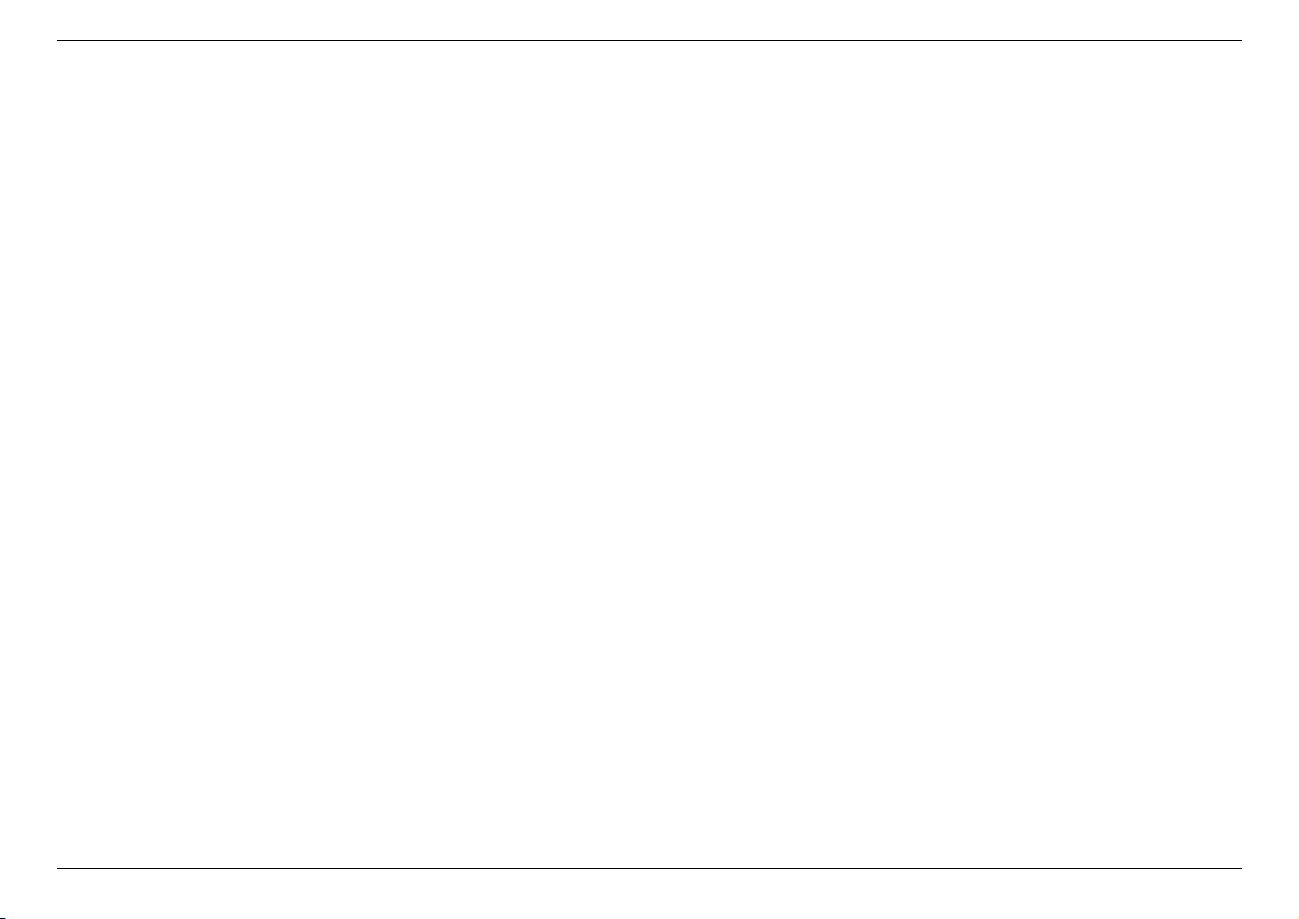
ClonerAlliance Flint 4KP Plus User Manual
• For Windows
After all devices are connected properly, when you power on all devices, go to “Device manager”, it will show “CA
FLINT”under “Cameras”and “Sound, video and game controllers”:
3.1. Connect 10
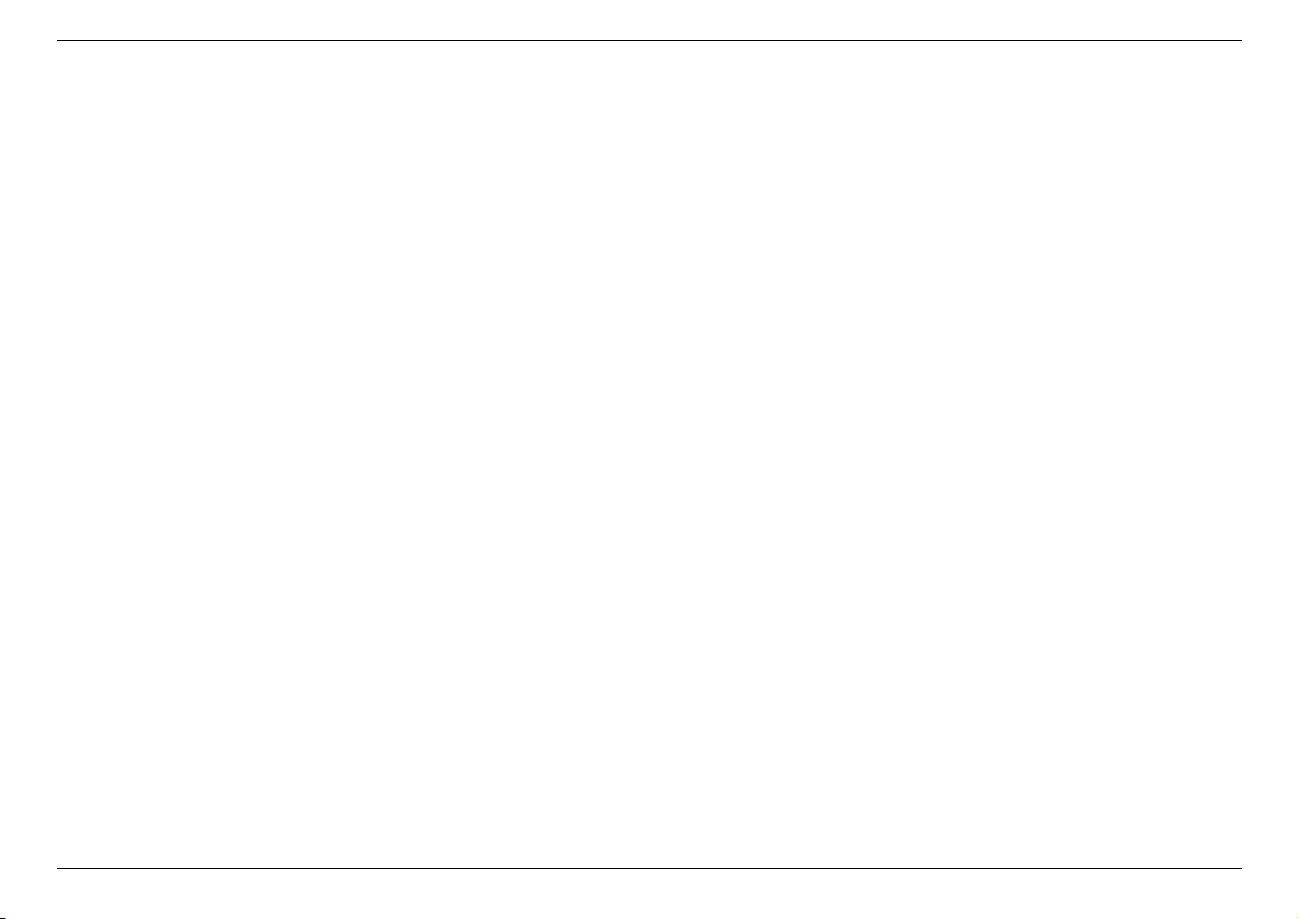
ClonerAlliance Flint 4KP Plus User Manual
• For Linux
Connect ClonerAlliance Flint 4KP Plus to PC via USB TypeC cable, go to the “Sound/Input”, it will show it as “CA
FLINT 4KP USB Device”in the list.
3.1. Connect 11
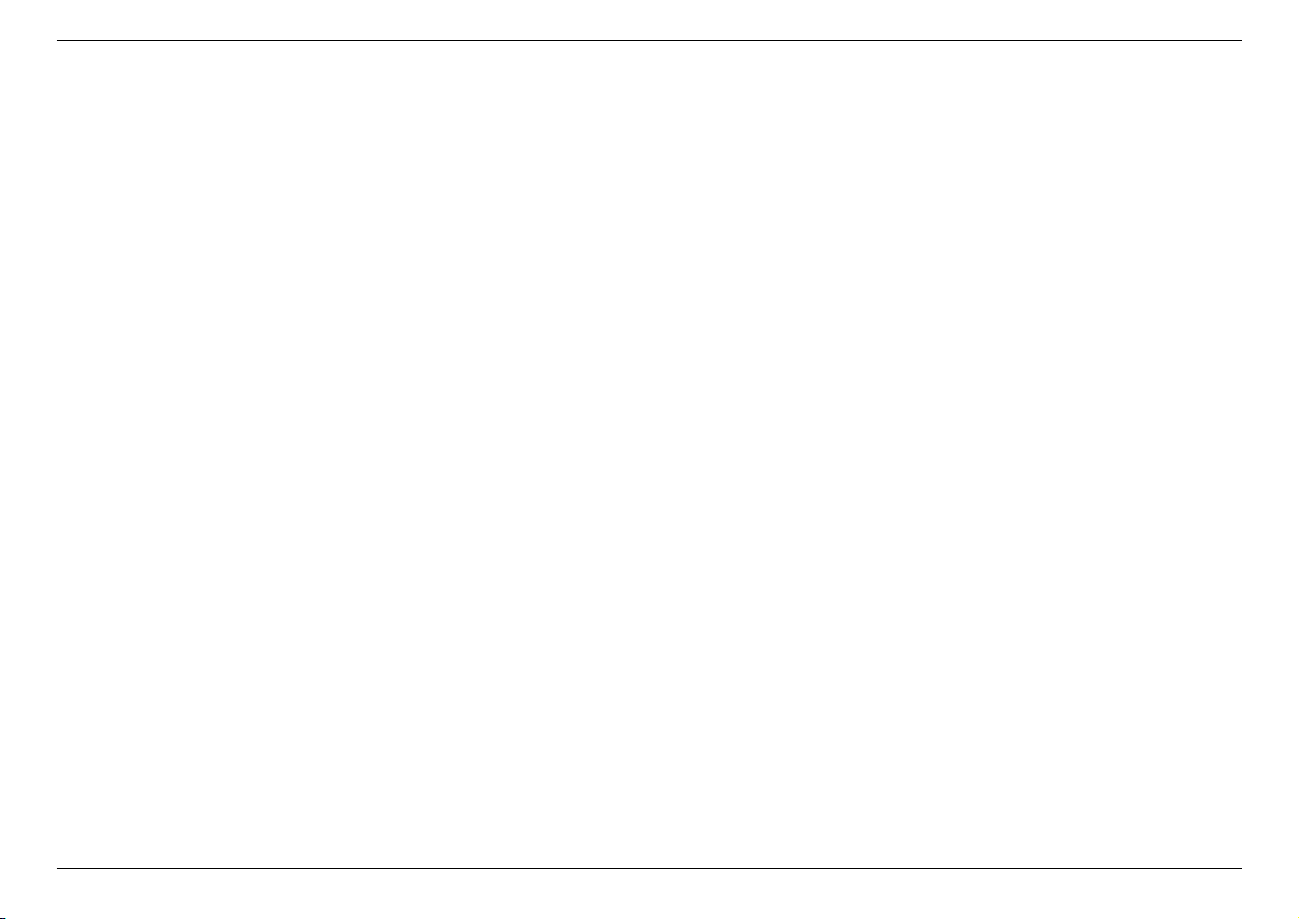
ClonerAlliance Flint 4KP Plus User Manual
• For Mac OS
Connect ClonerAlliance Flint 4KP Plus to Mac, go to“Settings/Sound/Input”it also shows“CA FLINT 4KP Audio Device”
among the list.
3.1. Connect 12
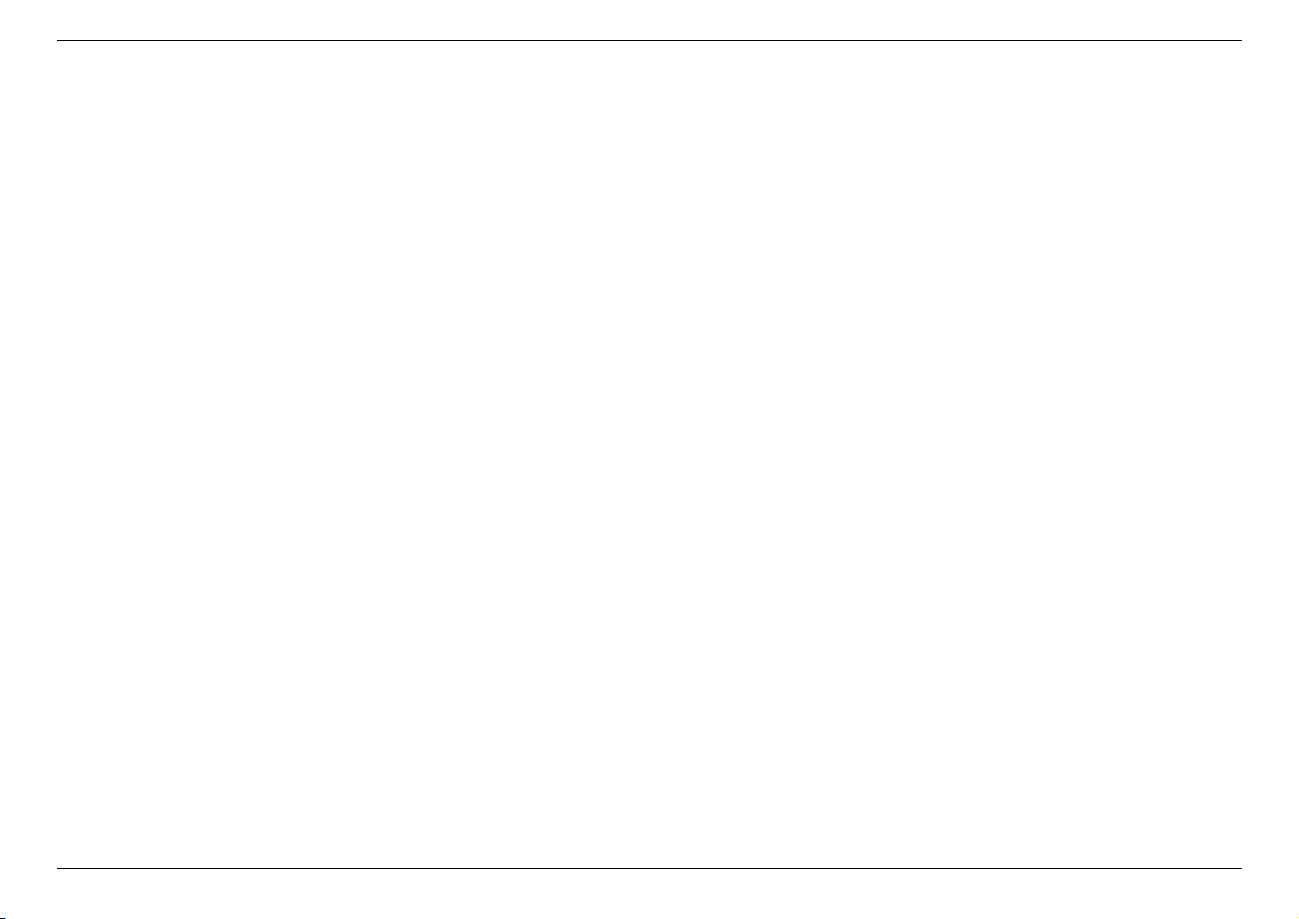
ClonerAlliance Flint 4KP Plus User Manual
3.1. Connect 13
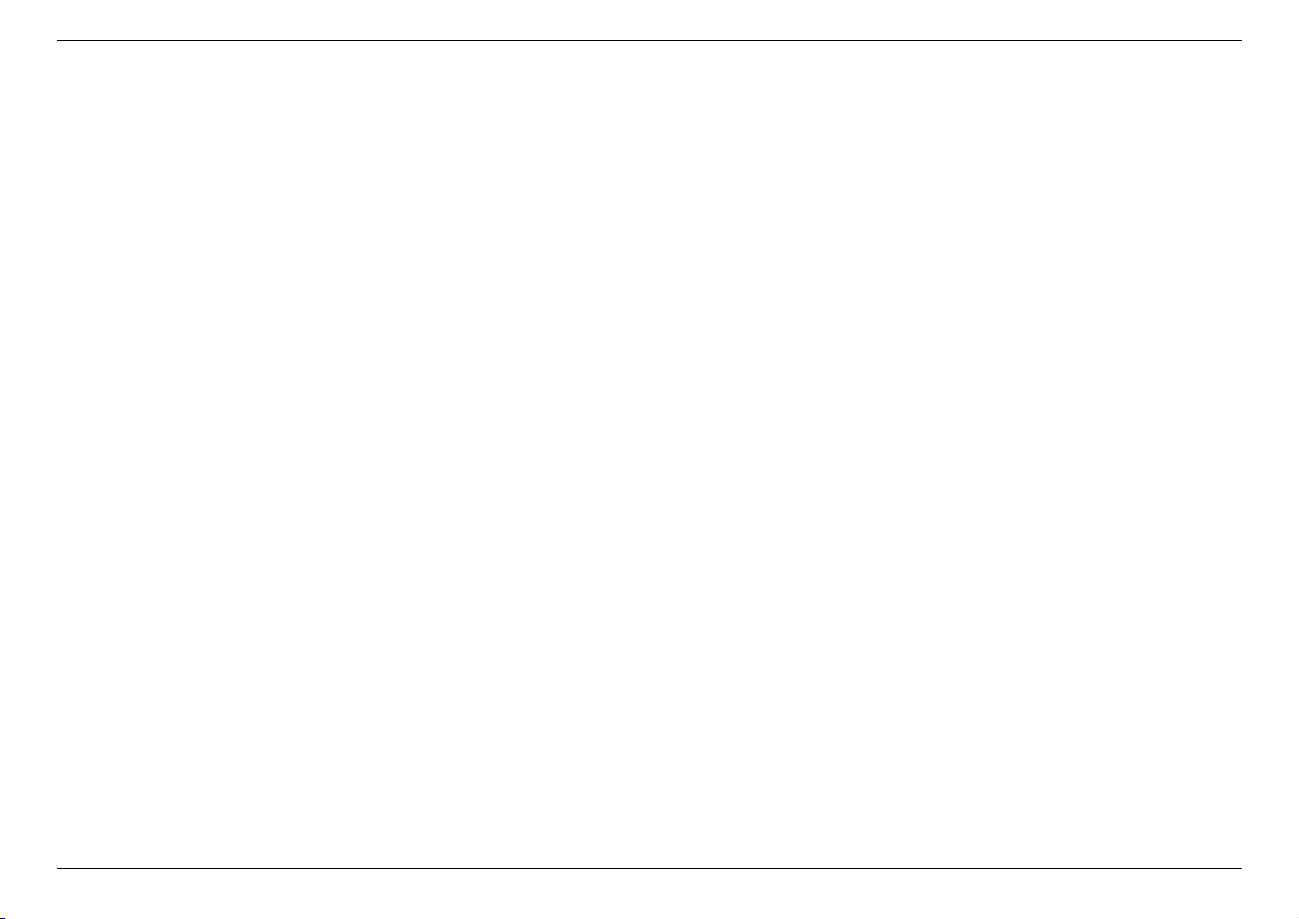
ClonerAlliance Flint 4KP Plus User Manual
3.2 Record/Capture for Windows users
Please download HDMLCloner Pro Helper software and install it on your PC first.
See details about Install and register HDMLCloner Pro Helper (Windows Users)
1. After all devices are connected properly, insert the video disc into the drive of the video player and run HDMLCloner
Pro Helper.
3.2. Record/Capture for Windows users 14
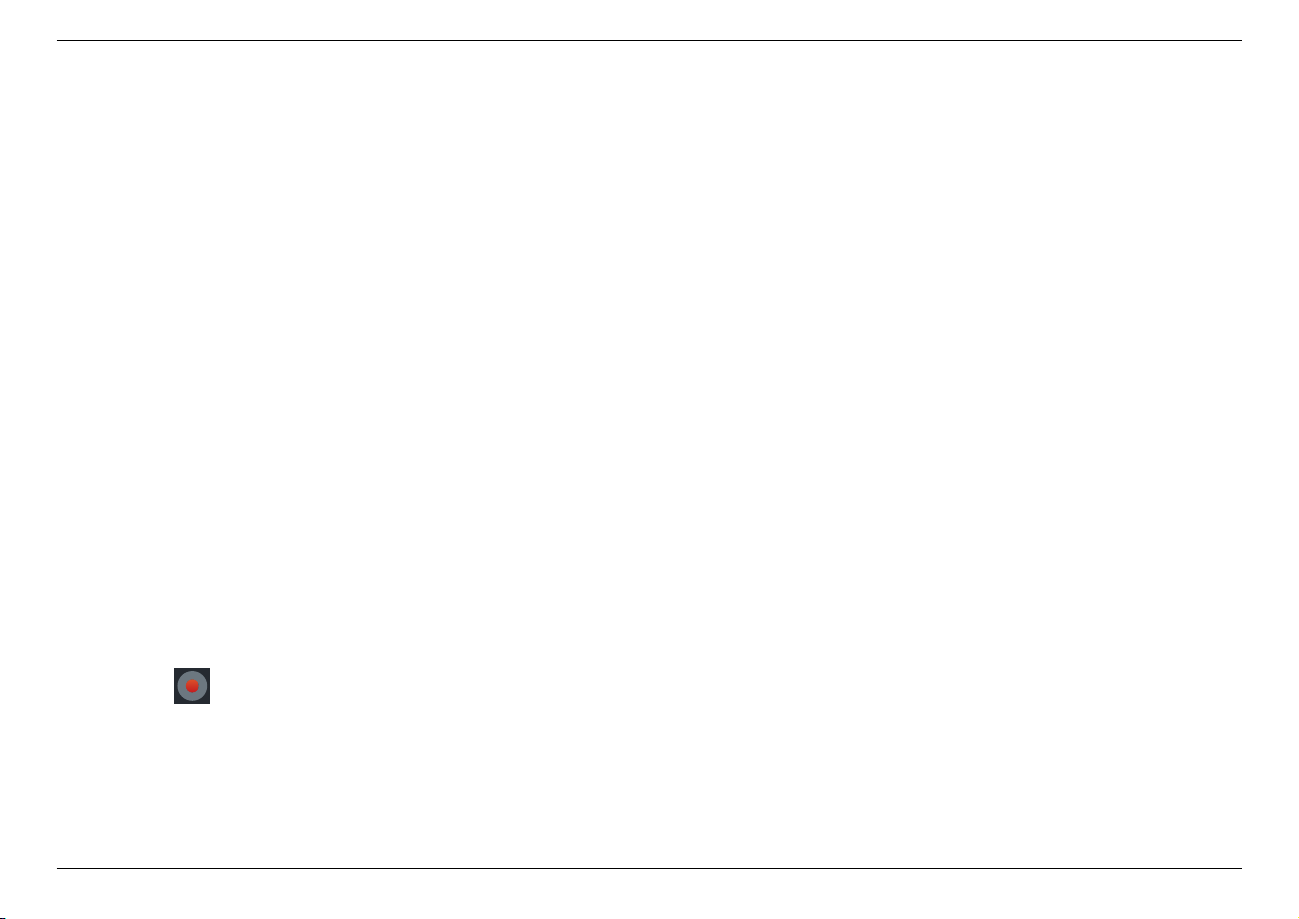
ClonerAlliance Flint 4KP Plus User Manual
2. Click to start recording.
3.2. Record/Capture for Windows users 15
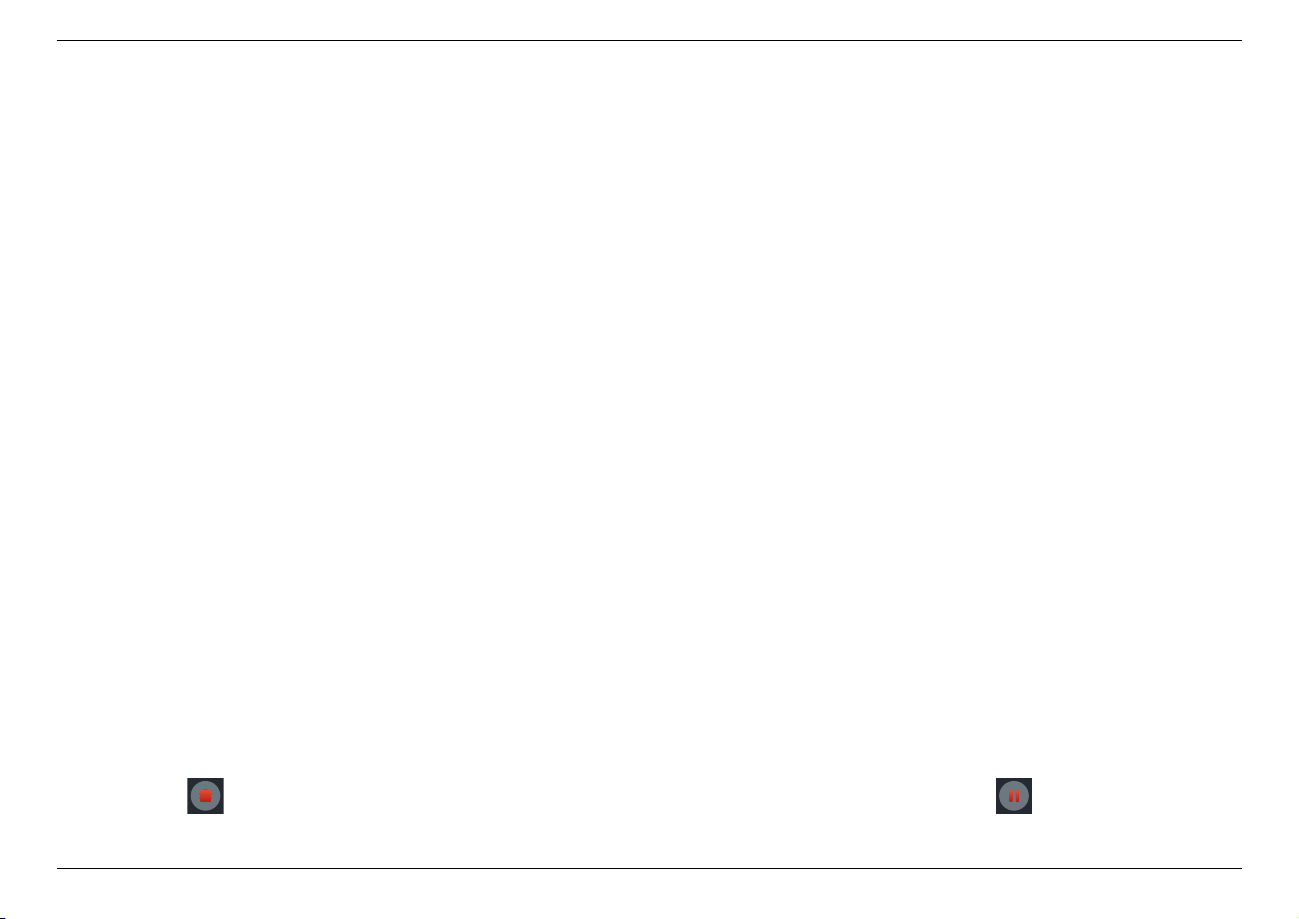
ClonerAlliance Flint 4KP Plus User Manual
3. Click to stop recording. Tip: During recording, you can also click to pause at any
3.2. Record/Capture for Windows users 16
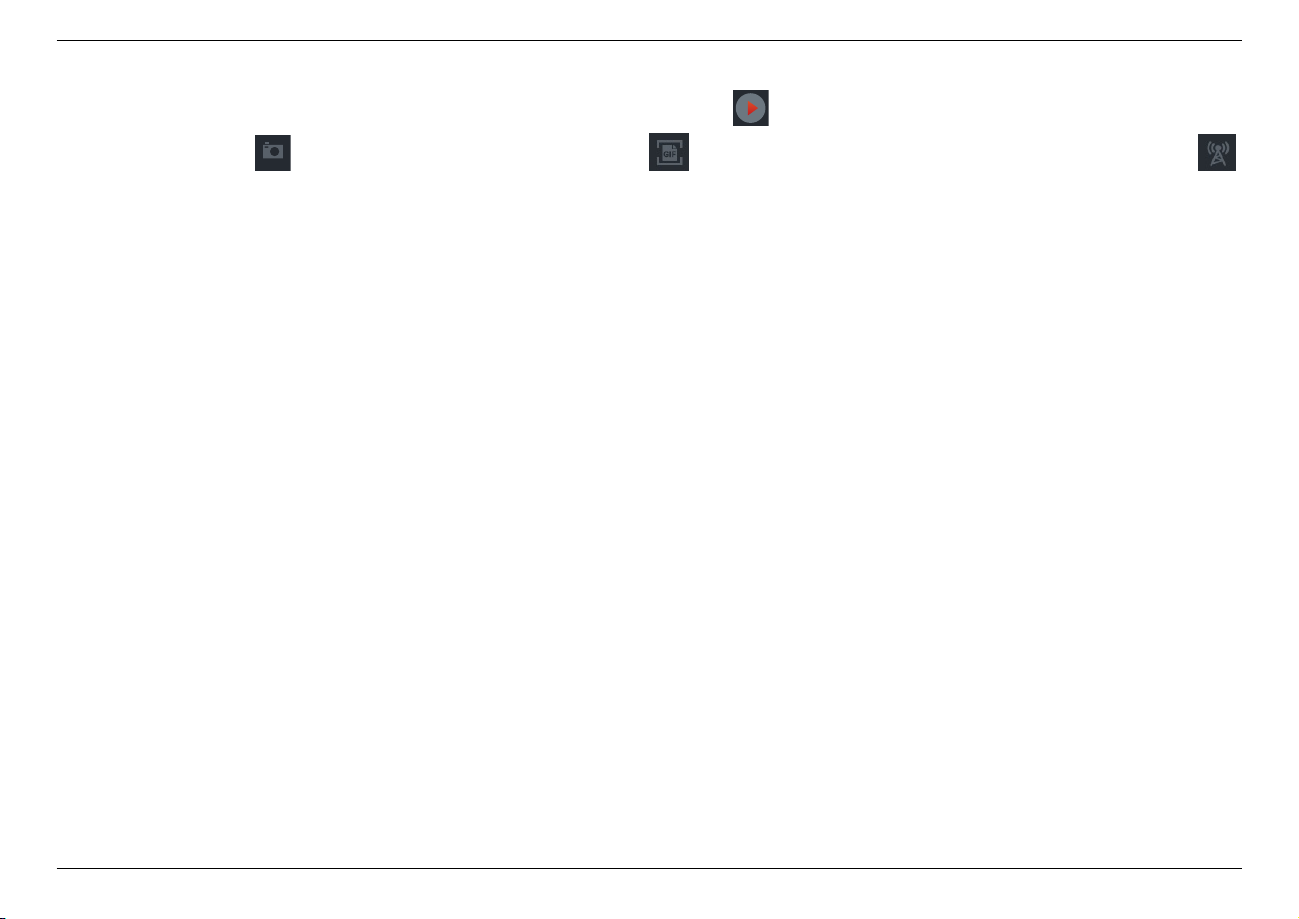
ClonerAlliance Flint 4KP Plus User Manual
time. When you want to resume, please click to continue recording. Besides, you
can Click to take screenshots, click to capture GIF animation by clicking .
Software interfaces may vary depending on the version.
3.2. Record/Capture for Windows users 17
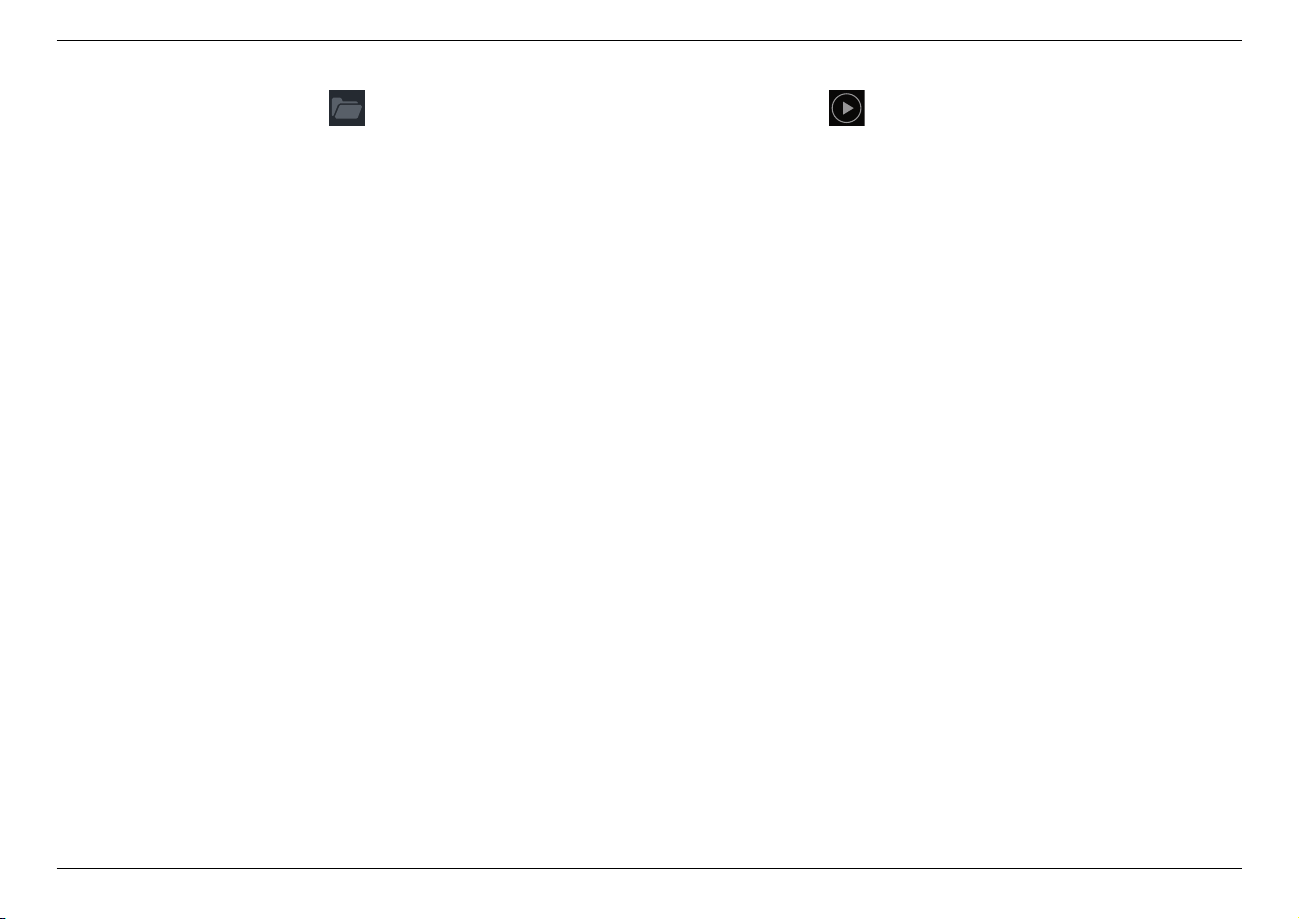
ClonerAlliance Flint 4KP Plus User Manual
4. After recording, click to view the recorded video. Then you can click to play back the video directly.
3.2. Record/Capture for Windows users 18
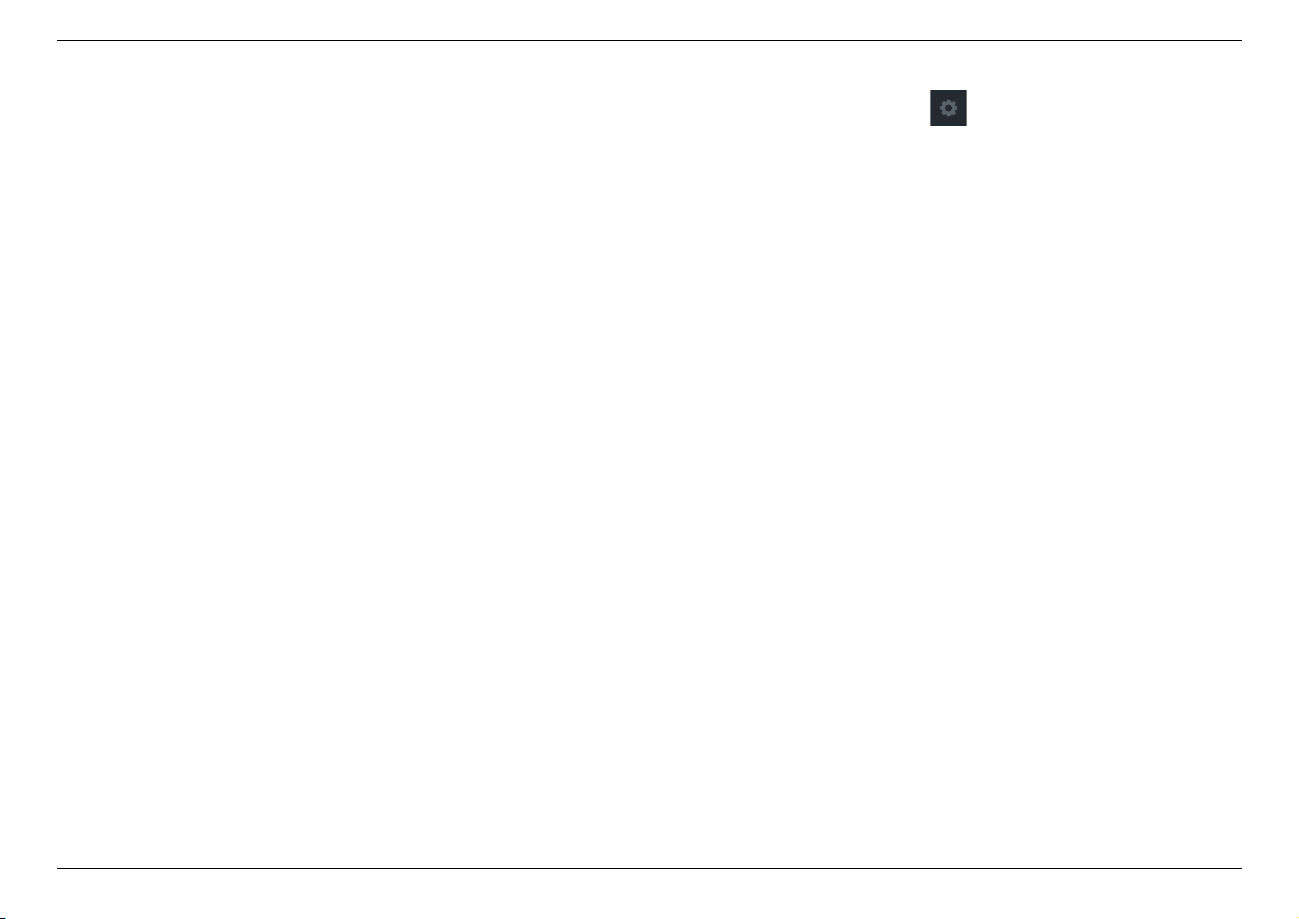
ClonerAlliance Flint 4KP Plus User Manual
HDMLCloner Pro Helper also supports recording videos at the scheduled time. Click to enter the ”Setup” window.
Then click the ”Schedule Recording” button.
Please enable schedule recording first, and set the Start time and duration for schedule recording. Then click “OK”. Then
videos will be recorded automatically at the scheduled time.
3.2. Record/Capture for Windows users 19
