Page 1

HDML-Cloner Box Pro User Manual
Version: 2.1
Page 2
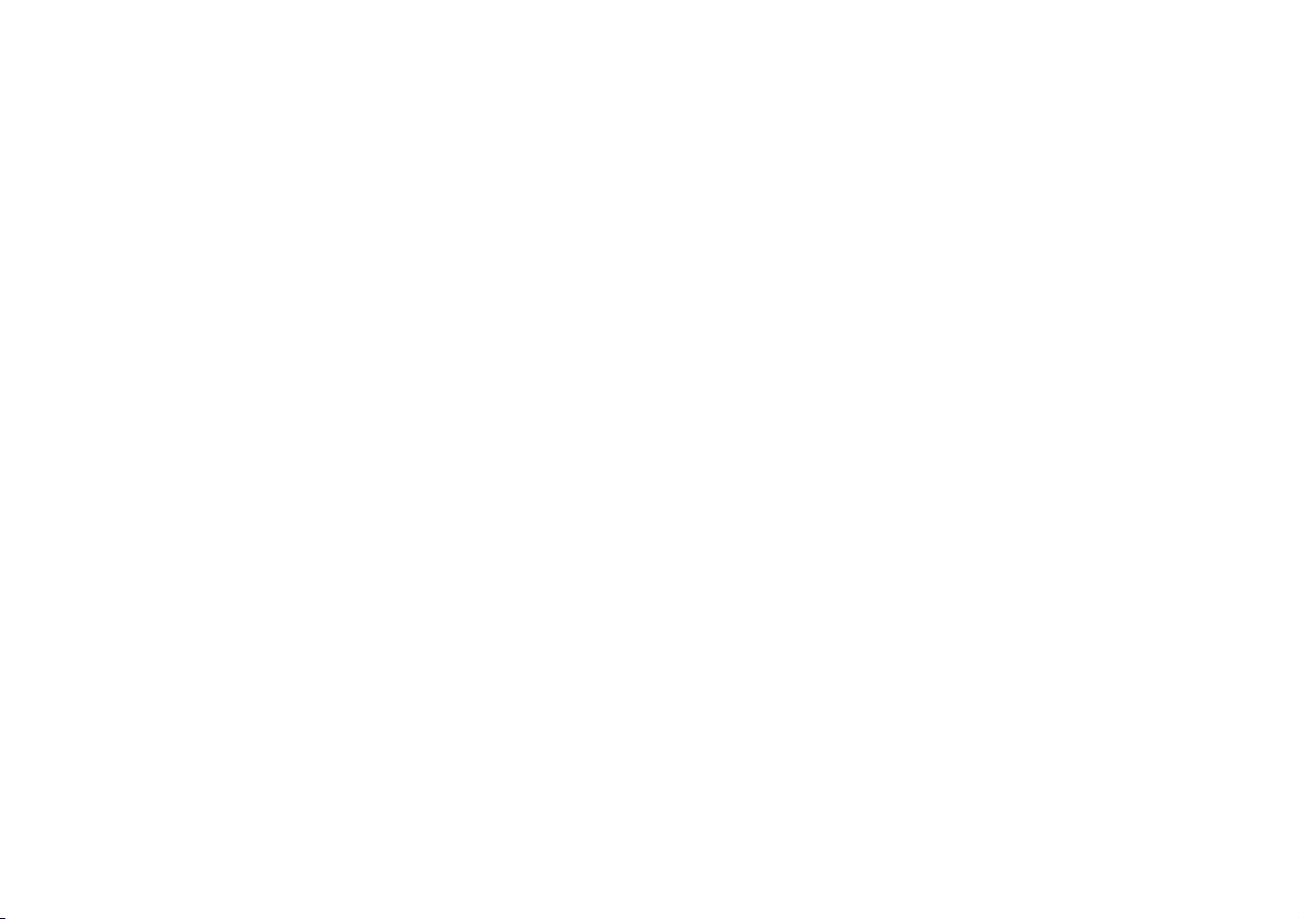
HDML-Cloner Box Pro User Manual
This documentation describes how to use HDML-Cloner Box Pro (Model: CA-998P) device.
Copyright Notice
Copyright © ClonerAlliance® Inc. All rights reserved.
Documentation Version 2.0
No part of this publication may be reproduced, transmitted, transcribed, stored in a retrieval system, or translated into any
language or computer language, in any form or by any means, electronic, mechanical, magnetic, optical, chemical, manual,
or otherwise, without the prior written permission of ClonerAlliance™ Inc.
Trademarks
HDML® is a registered trademark of ClonerAlliance® Inc.
Page 3

Safety Notices
Before using HDML-Cloner Box Pro, please ensure that you read and understand
the safety precautions bleow:
1. Do not attempt to open the case of HDML-Cloner Box Pro or modify it in any way,
as this will void the warranty.
2. Keep HDML-Cloner Box Pro away from water and other liquids, as this may cause
the unit to malfunction.
3. HDML-Cloner Box Pro may become warm during use. This does not indicate
malfunction.
4. Do not place heavy objects on HDML-Cloner Box Pro, as this may cause the unit
to overheat and malfunction.
5. If the exterior of HDML-Cloner Box Pro requires cleaning, wipe it with a soft dry
cloth.
6. Do not dispose of the unit via conventional domestic waste.
Page 4
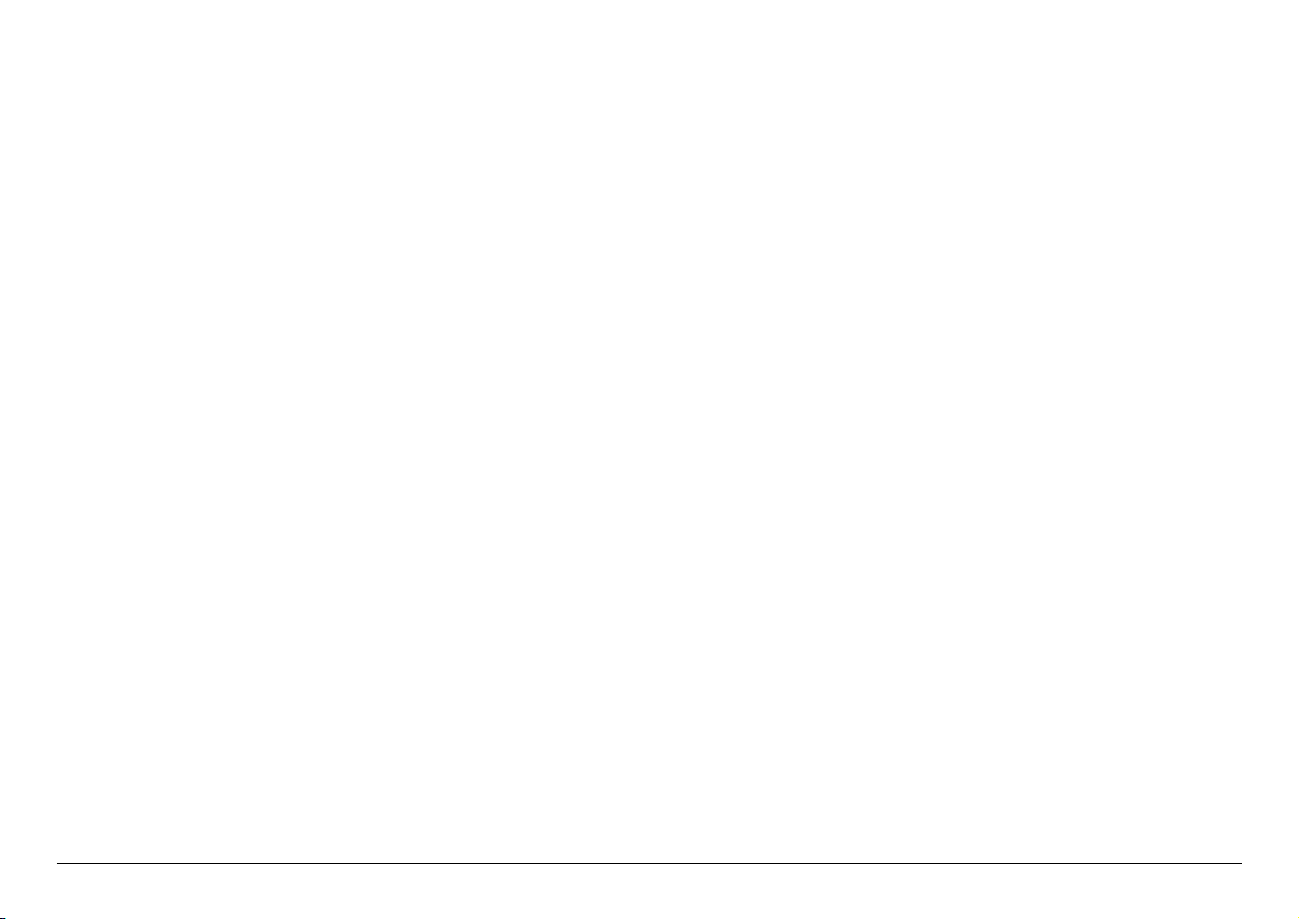
CONTENTS
1 Getting Started 1
1.1 Box Contents . . . . . . . . . . . . . . . . . . . . . . . . . . . . . . . . . . . . . . . . . . . . . . . . . . . . . . . . . . . . . . . . . . . . . . . . . . . . . . .1
1.2 Product Diagram . . . . . . . . . . . . . . . . . . . . . . . . . . . . . . . . . . . . . . . . . . . . . . . . . . . . . . . . . . . . . . . . . . . . . . . . . . . . .1
2 How to record videos to the USB storage device 5
2.1 Connect . . . . . . . . . . . . . . . . . . . . . . . . . . . . . . . . . . . . . . . . . . . . . . . . . . . . . . . . . . . . . . . . . . . . . . . . . . . . . . . . . . . .5
2.2 Record/Capture . . . . . . . . . . . . . . . . . . . . . . . . . . . . . . . . . . . . . . . . . . . . . . . . . . . . . . . . . . . . . . . . . . . . . . . . . . . . . .6
2.3 Schedule Recording . . . . . . . . . . . . . . . . . . . . . . . . . . . . . . . . . . . . . . . . . . . . . . . . . . . . . . . . . . . . . . . . . . . . . . . . . .7
2.4 Playback . . . . . . . . . . . . . . . . . . . . . . . . . . . . . . . . . . . . . . . . . . . . . . . . . . . . . . . . . . . . . . . . . . . . . . . . . . . . . . . . . . .9
2.5 Menu Navigation . . . . . . . . . . . . . . . . . . . . . . . . . . . . . . . . . . . . . . . . . . . . . . . . . . . . . . . . . . . . . . . . . . . . . . . . . . . .14
3 How to record videos to PC 19
3.1 Obtain HDML-Cloner Pro Helper . . . . . . . . . . . . . . . . . . . . . . . . . . . . . . . . . . . . . . . . . . . . . . . . . . . . . . . . . . . . . . .19
3.2 Install & Connect . . . . . . . . . . . . . . . . . . . . . . . . . . . . . . . . . . . . . . . . . . . . . . . . . . . . . . . . . . . . . . . . . . . . . . . . . . . .20
3.3 Register . . . . . . . . . . . . . . . . . . . . . . . . . . . . . . . . . . . . . . . . . . . . . . . . . . . . . . . . . . . . . . . . . . . . . . . . . . . . . . . . . . . .25
3.4 Record/Capture . . . . . . . . . . . . . . . . . . . . . . . . . . . . . . . . . . . . . . . . . . . . . . . . . . . . . . . . . . . . . . . . . . . . . . . . . . . . . .28
3.5 Setup . . . . . . . . . . . . . . . . . . . . . . . . . . . . . . . . . . . . . . . . . . . . . . . . . . . . . . . . . . . . . . . . . . . . . . . . . . . . . . . . . . . . . .34
4 Frequently Asked Questions 36
5 Supported Resolutions 37
6 Product Specifications 38
7 Contact Us 39
8 Disclaimer 40
i
Page 5
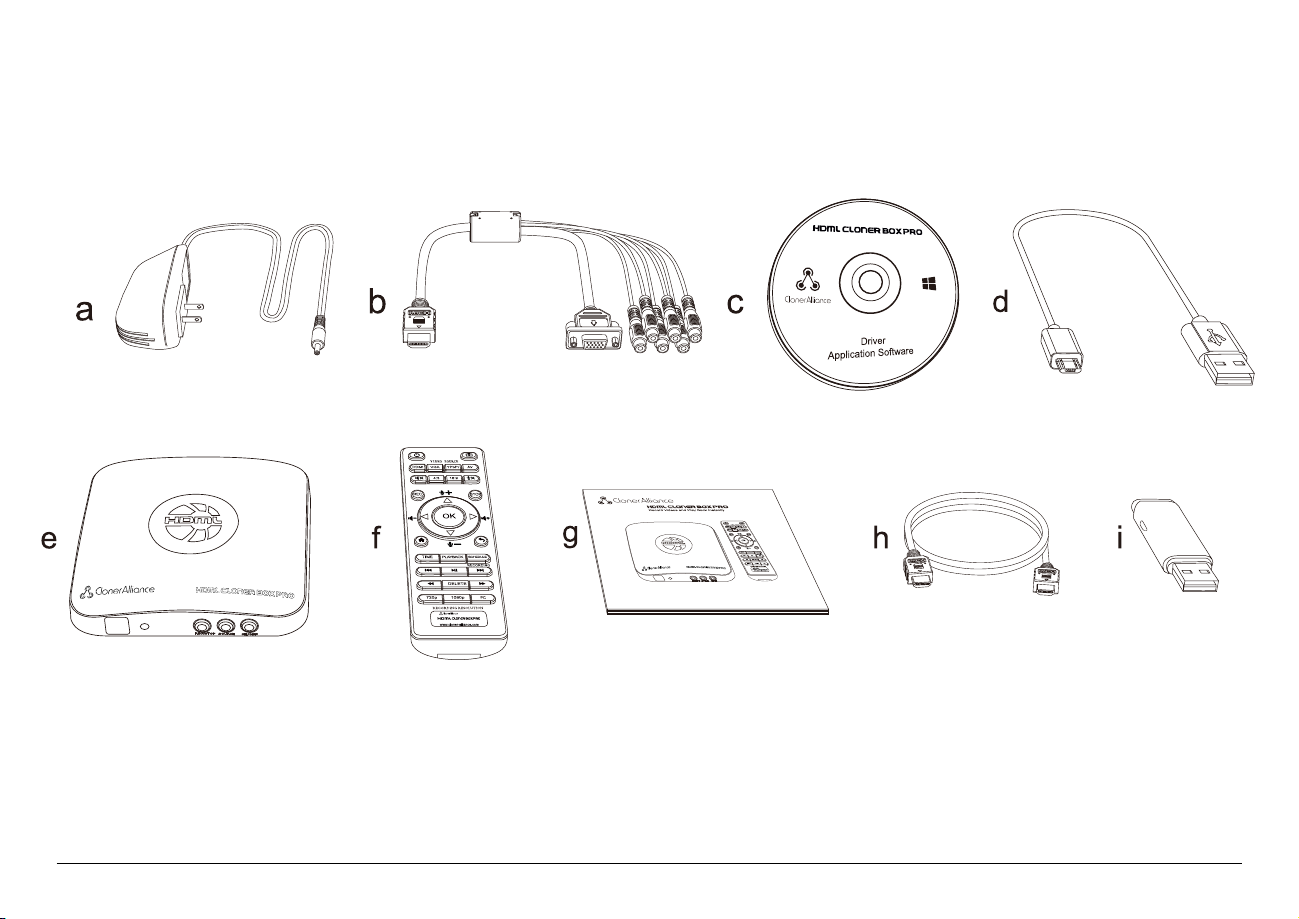
1.1 Box Contents
GETTING STARTED
• a. Power Adapter
• b. MMI Cable (VGA/AV/YPbPr to HDMI Cable)
• c. Installation
• d. Micro-USB to USB Cable
• e. HDML-Cloner Box Pro
• f. Remote Control
• g. User Manual
• h. HDMI Cable
• i. USB Flash drive
1
Page 6
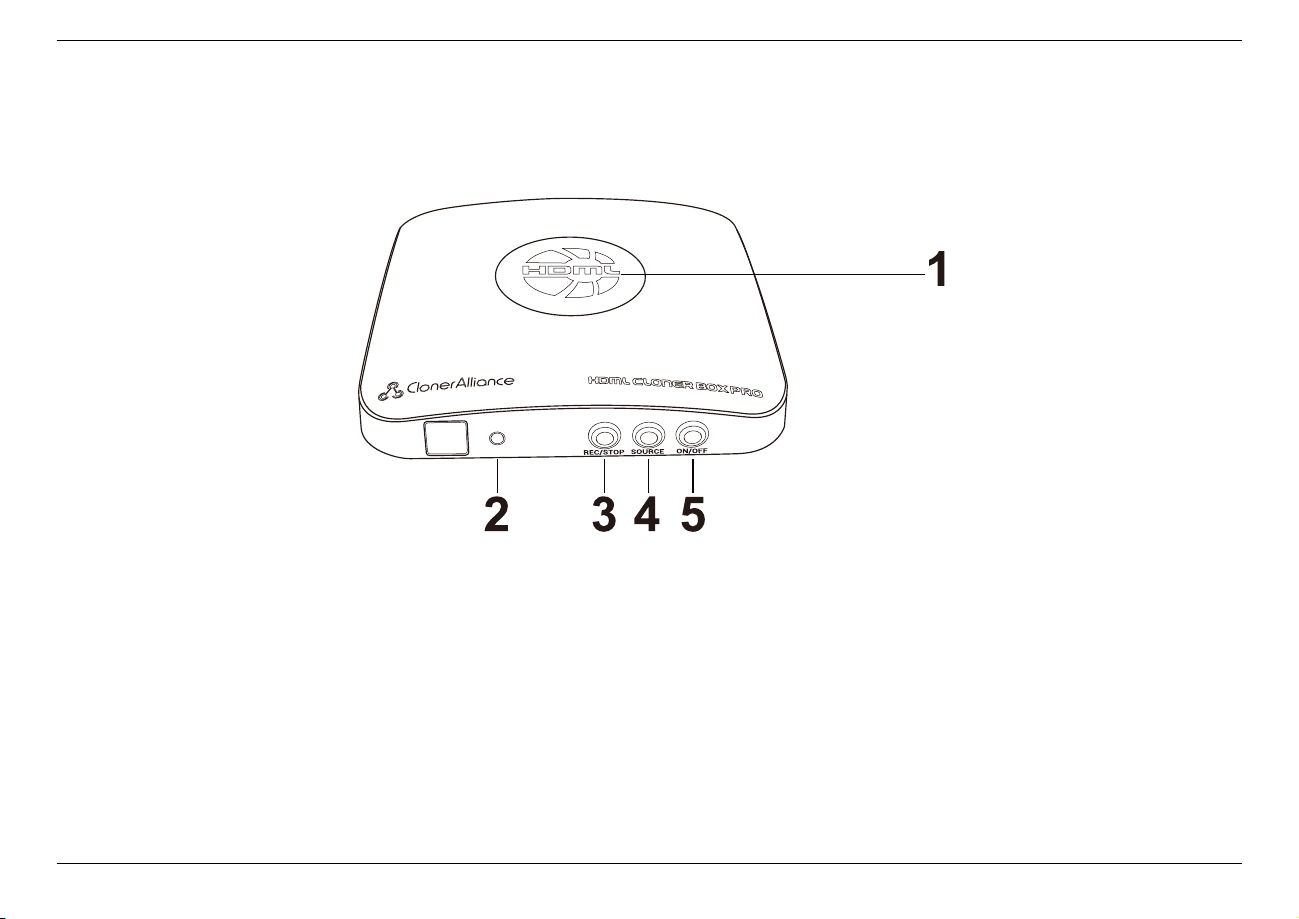
1.2 Product Diagram
1.2. Product Diagram
1. LED indicator light for recording. Blue means HDML-Cloner Box Pro is recording videos in 1080p, whie Green means
it is recording videos in 720p or others.
2. When this light is on, it means HDML-Cloner Box Pro is turned on.
3. REC/STOP: Press this button to start/stop recording.
4. SOURCE: Press this button to switch the input signal. HDMI, VGA, YPbPr and AV are available.
5. ON/OFF: Press and hold this button for a few seconds to power on/power off.
2
Page 7
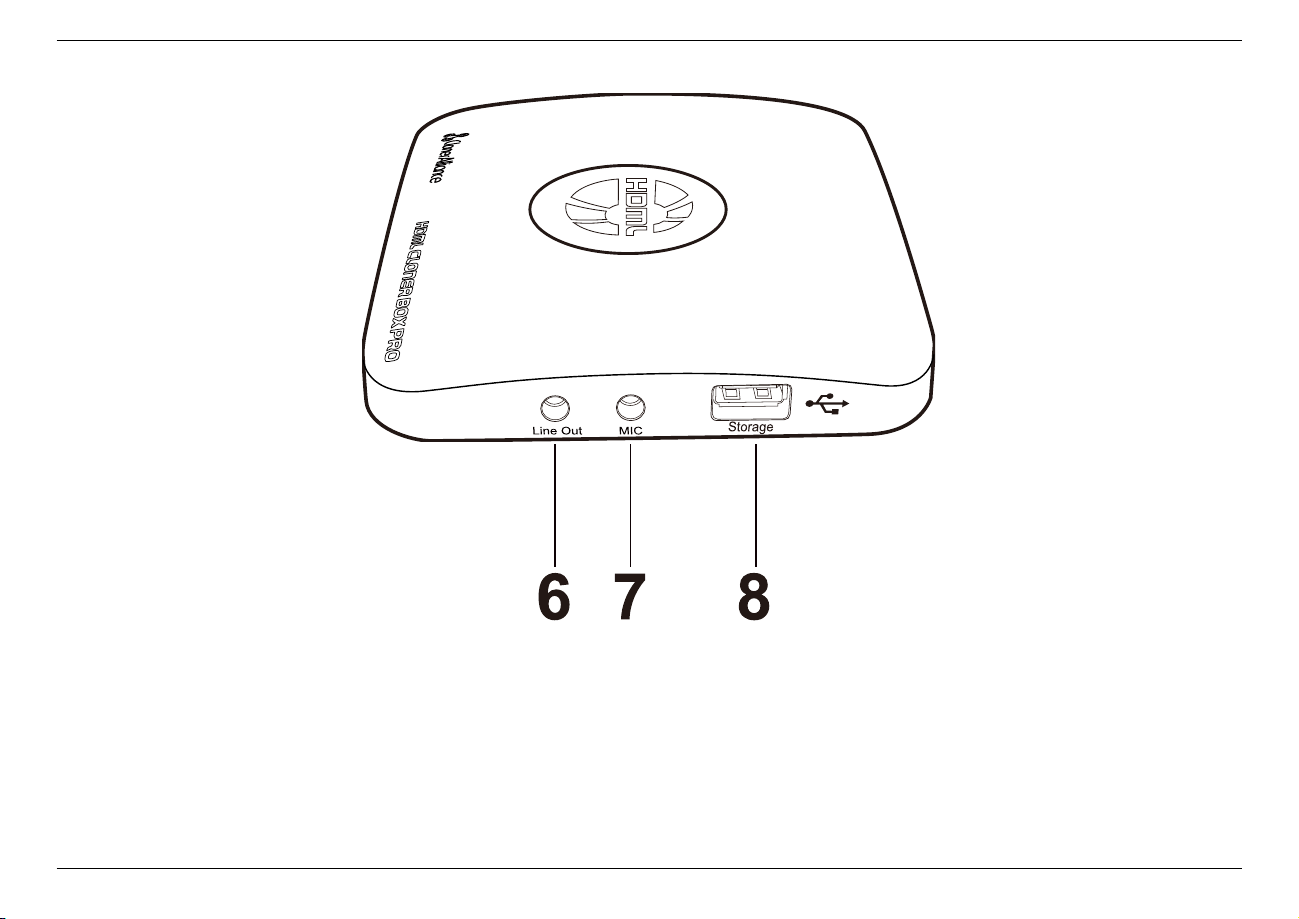
1. Getting Started
6. Line Out: Insert the headphone plug into this jack to output the video sound.
7. MIC: Insert the microphone plug into this jack to input voice
8. Storage: Insert the USB flash drive or mobile hard disk and record videos to this storage medium.
3
Page 8
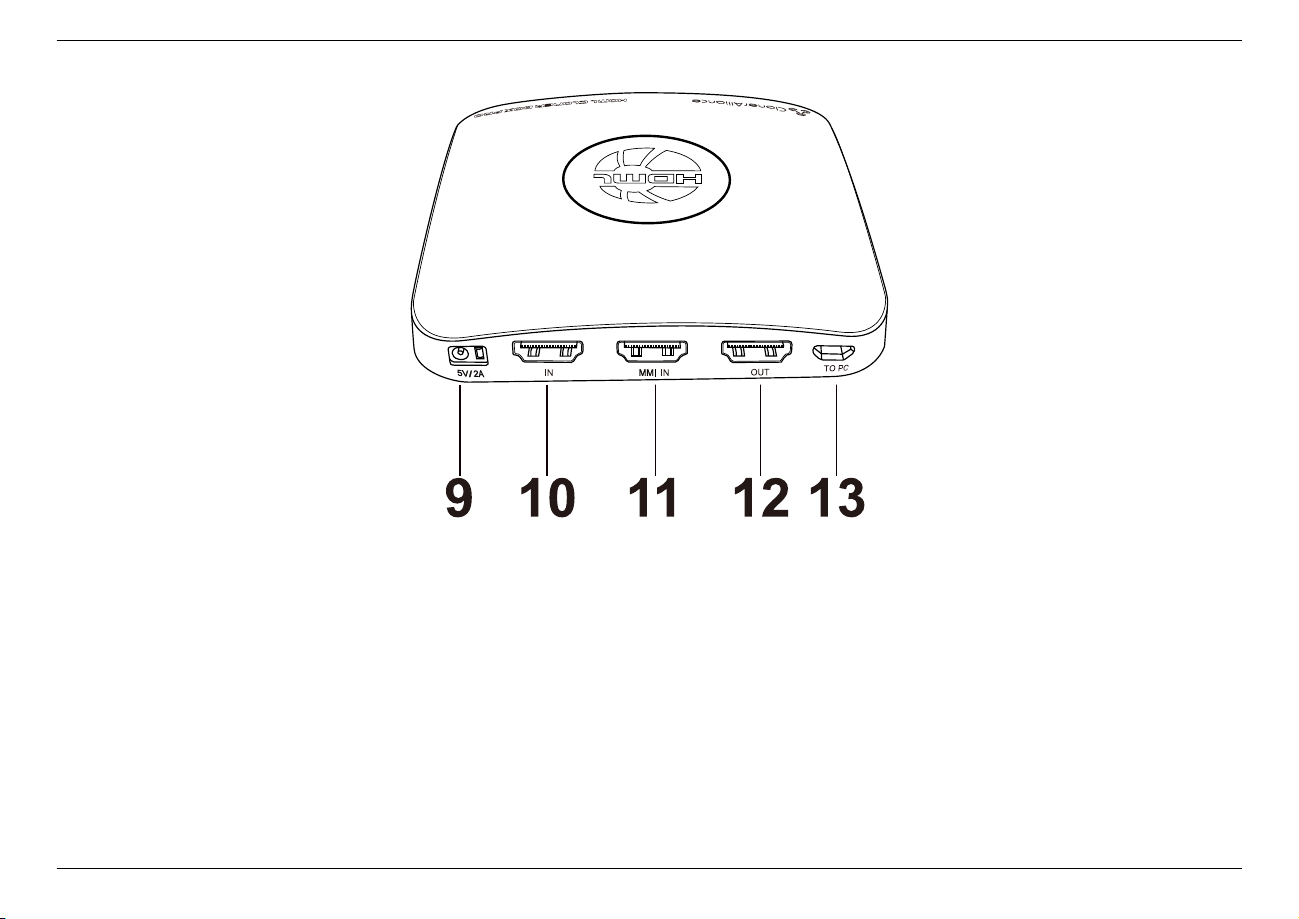
1.2. Product Diagram
9. 5V/2A: Plug the power adapter into this port and power on HDML-Cloner Box Pro.
10. IN: Connect an HDMI cable between the video player and HDML-Cloner Box Pro.
11. MMI IN: Connect the included VGA/AV/YPbPr to HDMI cable between the video player and HDML-Cloner Box Pro.
12. OUT: Connect an HDMI cable between HDML-Cloner Box Pro and TV.
13. TO PC: Connect the Micro-USB to USB cable between PC and HDML-Cloner Box Pro for recording videos to PC.
This function must be realized together with HDML-Cloner Pro Helper.
4
Page 9
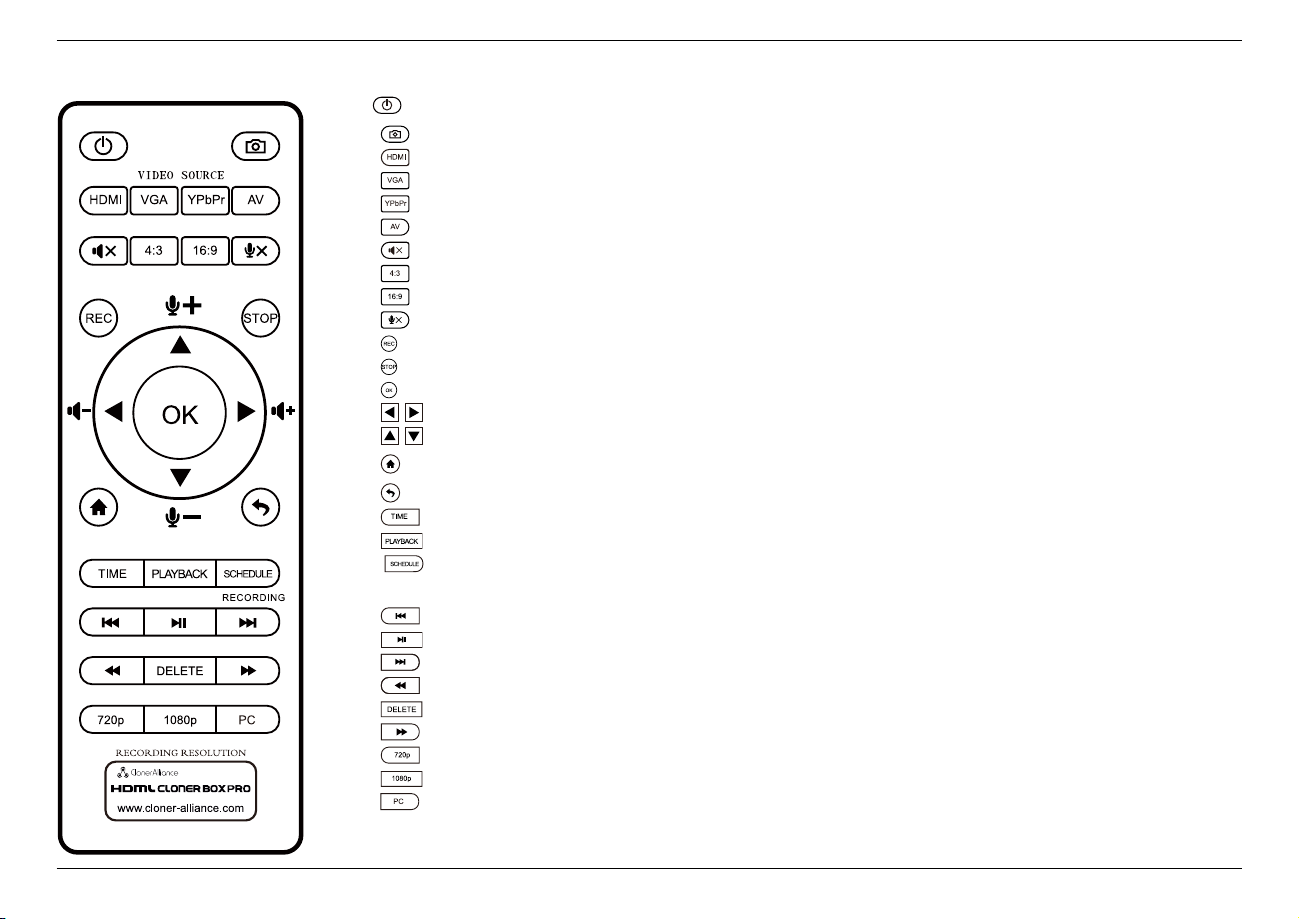
1. Getting Started
Power on/Power off.
Capture an image.
Select HDMI as the input signal.
Select VGA as the input signal.
Select YPbPr as the input signal.
Select AV the input signal.
Mute.
Switch to the aspect ratio 4:3.
Switch to the aspect ratio of 16:9.
Microphone mute.
Start recording.
Stop recording.
OK button.
Adjust the vdume of the source Video.
Adjust the volume of MIC input.
Show the main menu.
Back to the previous interface.
Set the system time by year/month/day/hour/minute/second.
Play back the contents in the USB storage device.
Set the recording frequency. Starting time and recording time. Then videos will be
recorded automatically according to your settings.
Back to the previous page.
Play or stop playing.
Go to the next page.
Fast backward.
Delete the recorded Video.
Fast forward.
Set the output resolution to 720p.
Set the output resolution to 1080p.
Select the recording resolution for PC, including 1920x1080, 1280x720 and 720x480.
Tips: The remote contro ispowered by 2 AAAbatteries which are not includedin the packing boxand need to bepurchased independently
5
Page 10
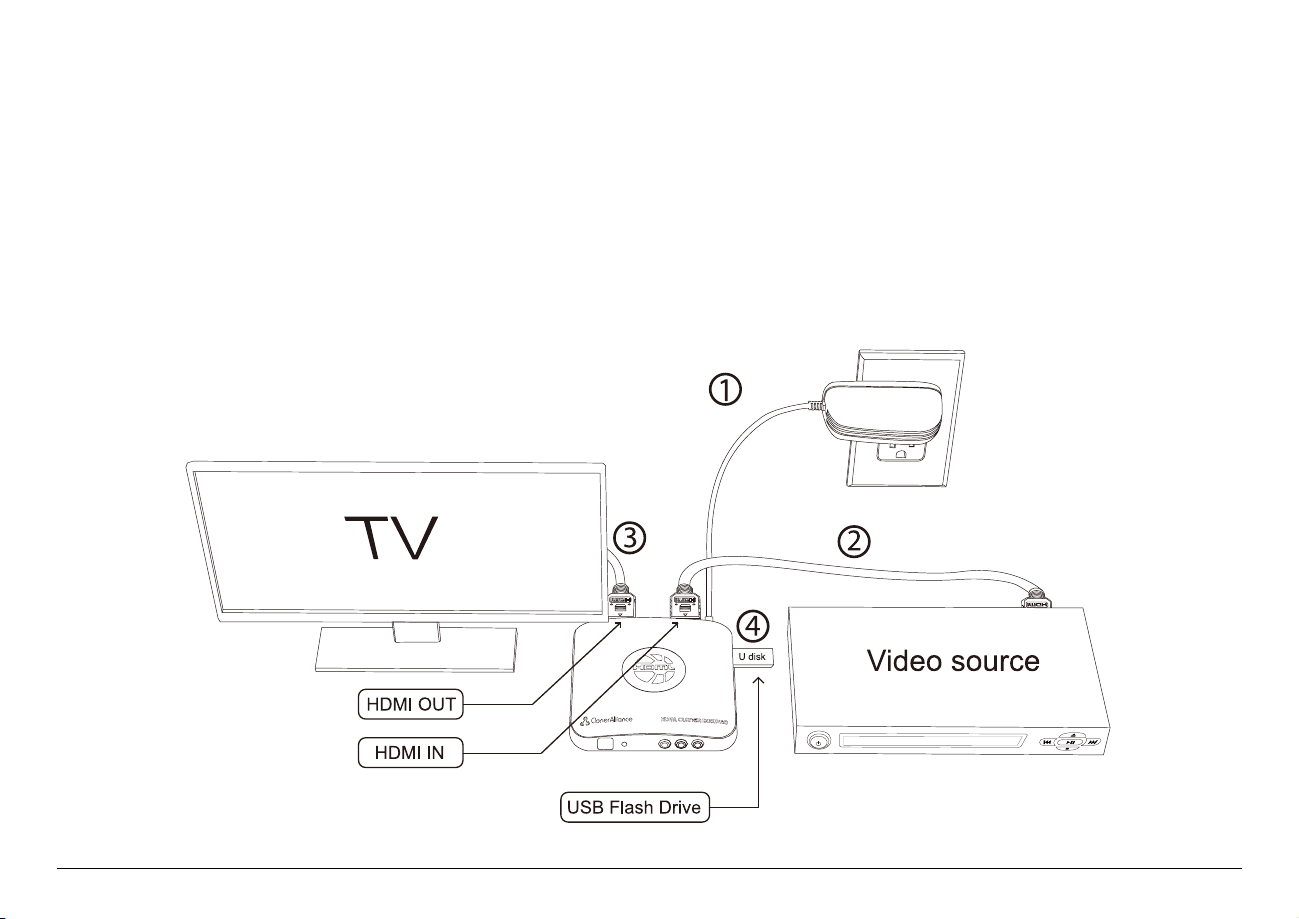
HOW TO RECORD VIDEOS TO THE USB STORAGE DEVICE
2.1 Connect
1. Plug the power adapter into the power socket and plug the other end into the 5V/2A port of HDML-Cloner Box Pro.
2. Connect the video player to IN port on HDML-Cloner Box Pro via an HDMI cable.
3. Connect HDML-Cloner Box Pro from OUT port to TV via an HDMI cable.
4. Plug the USB storage device into the “Storage”port of HDML-Cloner Box Pro
6
Page 11
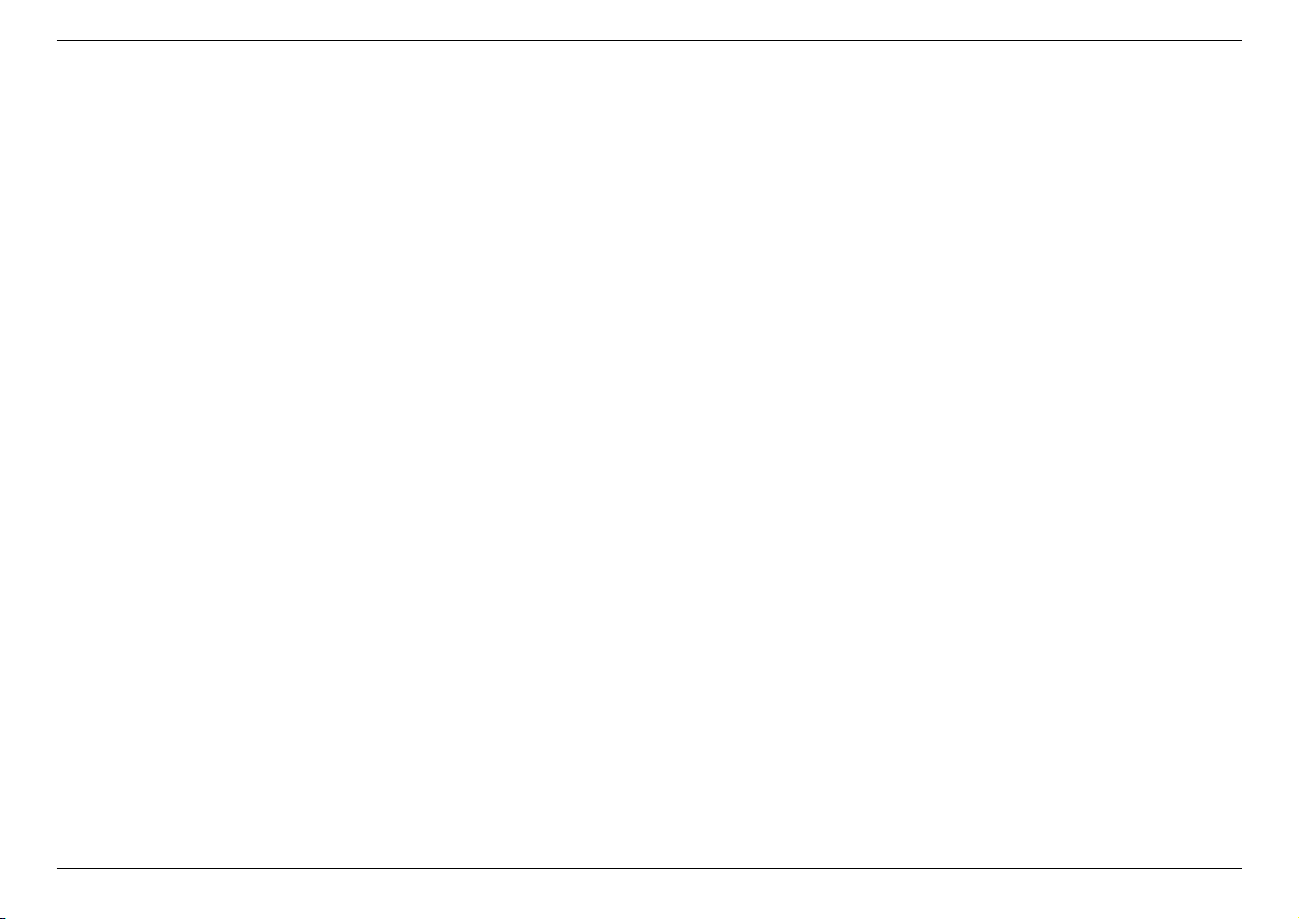
2. How to record videos to the USB storage device
Tips:
1. If you want to connect devices via the VGA/AV/YPbPr to HDMI cable, please connect the video player to MMI IN
port on HDML-Cloner BOX Pro.
2. Please use a premium USB flash d rive or mobile hard disk with high speed to avoid unexpected problems such as file
loss.
2.2 Record/Capture
1. After all devices are connected properly, please press and hold the “ON/OFF”button for a few seconds to switch on
the power of HDML-Cloner Box Pro and turn on other devices.
2. Insert a video disc into the drive of the video player and play the video
3. Press the REC/STOP button on the capture box or press the REC button on the remote control to Start recording
4. After recording for a period Of time, press the REC/STOP button again on the capture box or press the STOP button
on the remote control to stop recording.
7
Page 12
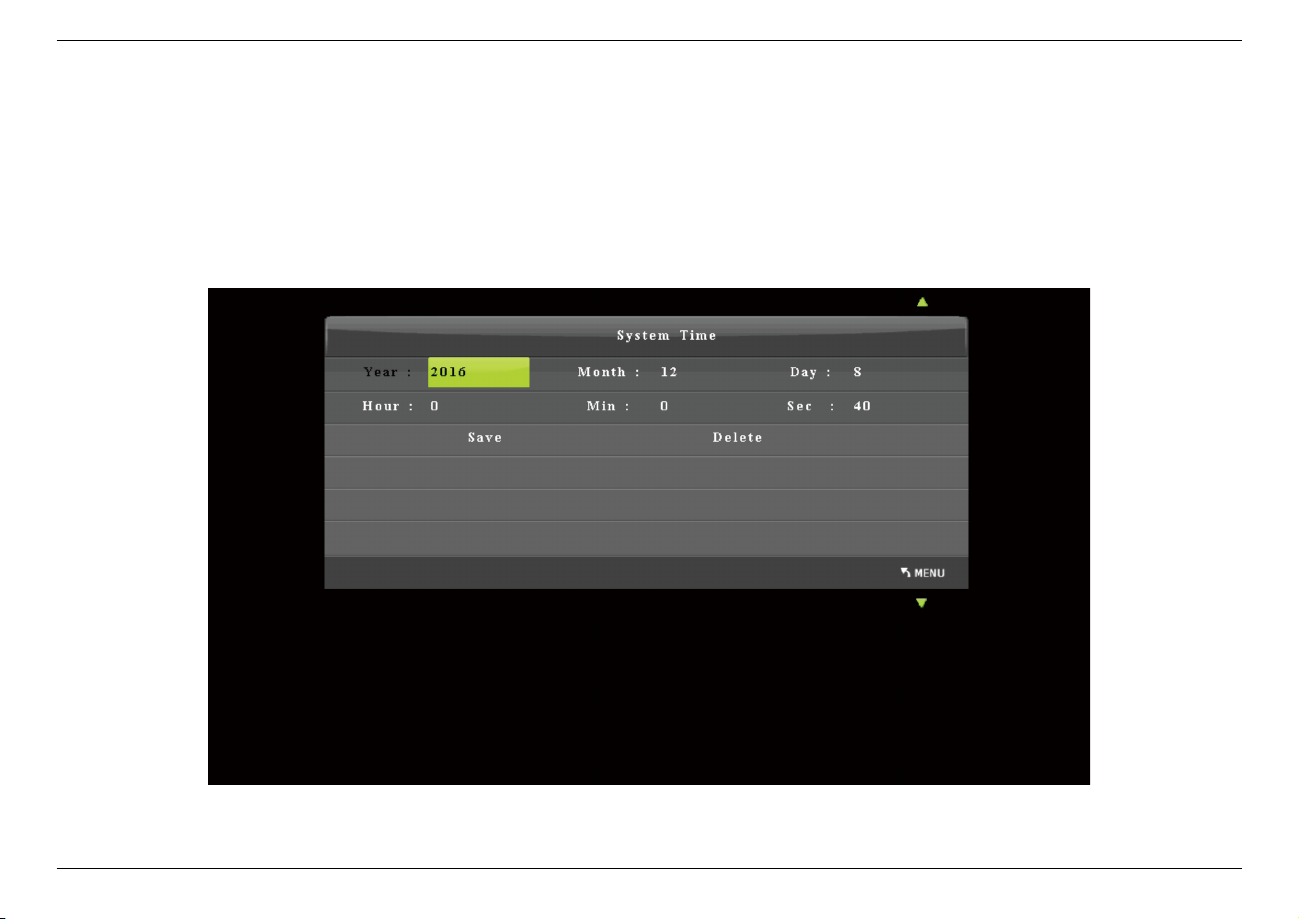
2.3. Schedule Recording
2.3 Schedule Recording
1. Press the TIME button on the remote control. Set the system time by using the four buttons of volume control on the
remote control. Then select Save to finish the setting.
8
Page 13
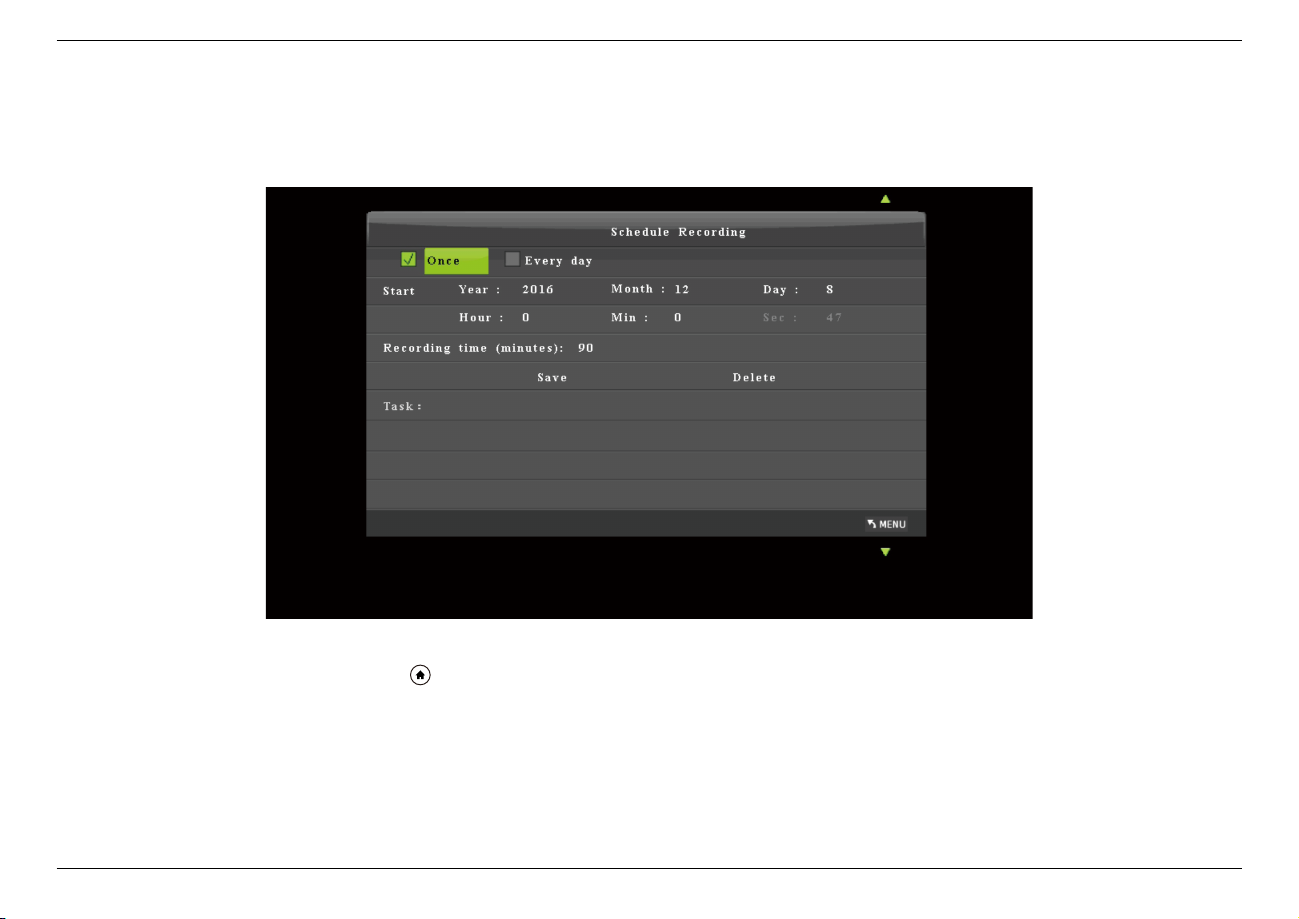
2. How to record videos to the USB storage device
2. Press the SCHEDULE button on the remote control. Set the recording frequency, start time and recording time by
using the four buttons of volume control on the remote control. Then select Save to finish the setting.
3. After finishing the setup, press on the remote control and return to the video playback interface. Then HDML-Cloner
Box Pro will start to record videos automatically at the scheduled time.
9
Page 14
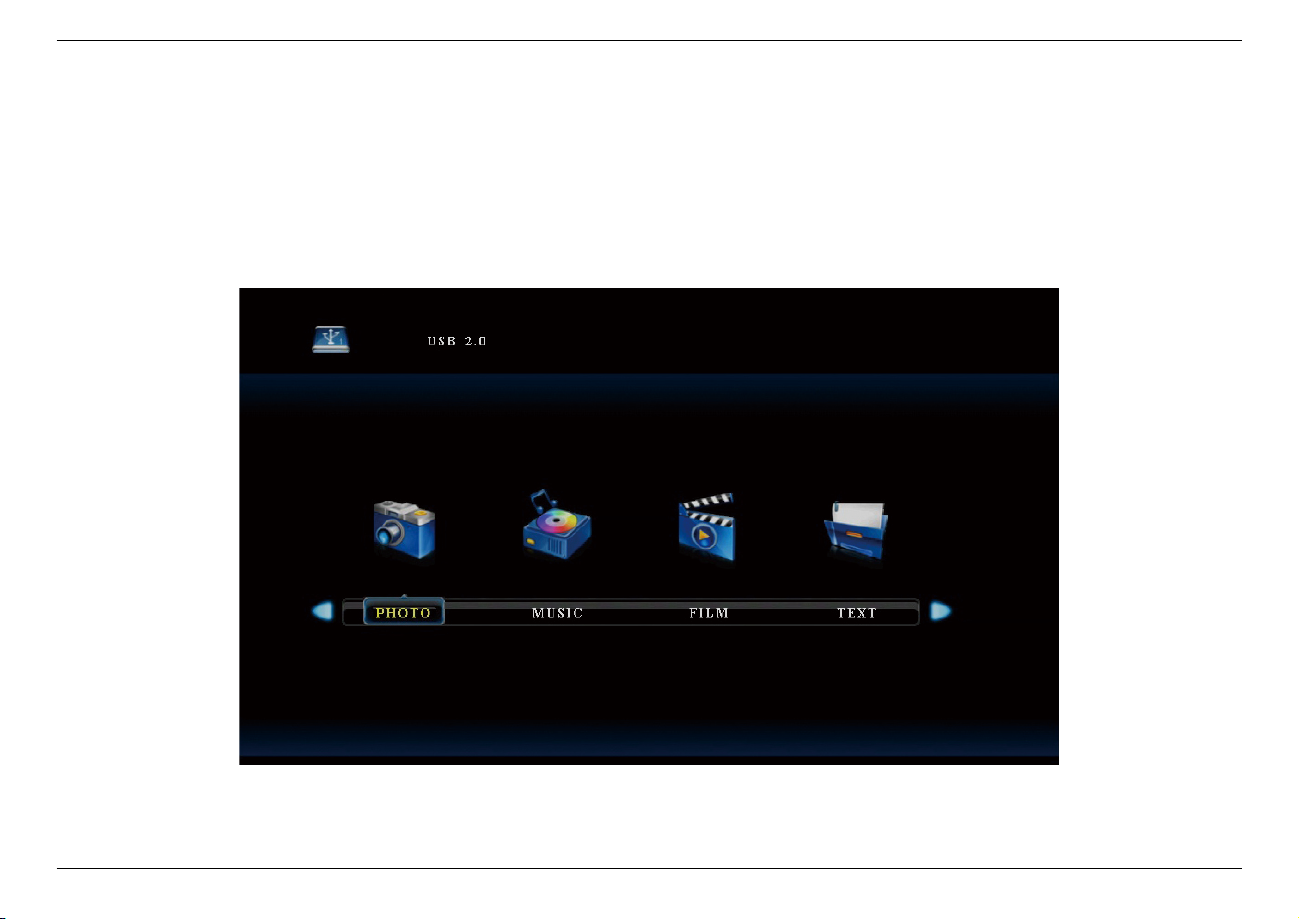
2.4. Playback
2.4 Playback
1. After all devices are connected propery, plug the USB storage device into HDML-Cloner Box Pro and press the PLAYBACK button on the remote control to enter the playback menu interface.
There are four categories, which are PHOTO, MUSIC, FILM and TEXT.
10
Page 15

2. How to record videos to the USB storage device
2. Select one category and press OK to go to the next step. Then you can select a partition.
11
Page 16

3. You will see the file list.
2.4. Playback
12
Page 17

2. How to record videos to the USB storage device
Select your desired file by using the four buttons of volume contro on the remote control. You can preview the files and press
OK to select multiple files.
13
Page 18

4. Press on the remote control to play the selected video(s).
2.4. Playback
14
Page 19

2. How to record videos to the USB storage device
2.5 Menu Navigation
Press on the remote control to browse the menu settings of HDML-Cloner Box Pro, which are TIME, PICTURE, SOUND
and OPTION.
1. Under the TIME column, there are four aspects: System Time, Schedule Recording, Record Ing Bitrate and Firmware
Update.
15
Page 20

2.5. Menu Navigation
System Time:
Set the time of HDML-Cloner Box Pro by year, month, day, hour, minute and second.
Schedule Recording: Set the recording frequency, Start time and recording time. Then videos will be recorded
automatically according to your settings.
Recording Bitrate: Set the recording bitrate. High, Middle, and Low are available.
Firmware Update: Upgrade the firmware when there is a new version available. Please refer to
https://www.cloner-alliance.com/download/hdmicloner-box-pro.html to get the latest version of firmware.
2. Under the PICTURE column, there are three aspects: Picture Mode, Color Temperature and Aspect Ratio.
16
Page 21

2. How to record videos to the USB storage device
Picture Mode:
Mild, User, Dynamic and Standard are available.
Color Temperature: Medium, Warm, User and Cool are available.
Aspect Ratio: Auto, 4:3, 16:9, Zoom 1, Zoom 2 and Just Scan are available. The default state is 16:9.
3. Under the SOUND column, there are two aspects: Sound Mode and Equalizer.
17
Page 22

2.5. Menu Navigation
Sound Mode:
Standard, MUSIC, Movie, Sports and User are available.
Equalizer: 120Hz, 500Hz, 1.5KHz, 5KHz and 10KHz are available.
4. Under the OPTION column, there are five aspects: OSD Language, Restore Factory Default, OSD Transparency, OSD
Duration and Firmware Version.
18
Page 23

2. How to record videos to the USB storage device
OSD Language:
Set the language to be displayed on the menu English, Japanese, Simpified Chinese and Traditional
Chinese are avaiable.
Restore Factory Default: Restore the factory settings.
OSD Transparency: Set the transparency of the menu. High, Middle, Low and OFF are available.
OSD Duration: Set the duration Of menu display 5s, 10s, 15s and OFF are available.
Firmware Version: Shows the current firmware version number.
Tips: The parameter options may change as the firmware upgrades. Please refer to the text descriptlon. If you have any
question about this, please contact us by support@cloner-alliance.com.
19
Page 24

HOW TO RECORD VIDEOS TO PC
3.1 Obtain HDML-Cloner Pro Helper
There are two methods to obtain HDML-Cloner Pro Helper. One to Install it from the Insta ation CD, while the other is to
download from https://www.cloner-alliance.com/download.html
Note:Prior to installing HDML-Cloner Pro Helper, please make sure you are using Windows 7 or later versions and your
PC is equipped with USB 2.0 or 3.0 port.
20
Page 25

3. How to record videos to PC
3.2 Install & Connect
1. Install HDML-Cloner Pro Helper
• Put the installation CD into the PC drive and the setup window will pop up as below:
• Click “Install Driver & Application Software”and the setu p wizard window will pop up. Click Next-Next-Next-
Next-Next-Install Yes, restart the computer now-Finish.
21
Page 26

3.2. Install & Connect
Note: During the software installation, a driver needs to be installed as well When there is a prompt popped up as below,
please click “Install”.
22
Page 27

3. How to record videos to PC
Note: Please don’t connect HDML-Cloner Box Pro to PC before installing the softwa re or there will be a prompt“Unknown
USB Device”.
• Connect HDML-Cloner Box Pro with other devices.
1. Plug the power adapter into the power socket and plug the other end into the 5V/2A port of HDML-Cloner Box Pro.
2. Connect the video player to the IN port on HDML-Cloner Box Pro via an HDMI cable.
3. Connect the Micro-USB to USB cable between the “TO PC’port Of HDML-Cloner Box Pro and the USB port of
PC.
Tips: When HDML-Cloner Box Pro is connected to PC successfully, the LED light will turn off.
23
Page 28

3.2. Install & Connect
After all devices have been connected properly, please power on all connected devices. The Windows operating system will
prompt “Found a new hardware”and install the driver automatically. Please make sure “Full HD Capture Device”is
installed successfully and appears in the Device Manager (Right click My Computer – Manage – System Tools – Device
Manager). If“Full HD Capture Device”doesn’t appear in the list, please reinstall HDML-Cloner Pro Helper and try again.
24
Page 29

3. How to record videos to PC
25
Page 30

3.3. Register
3.3 Register
Please register HDML-Cloner Pro Helper first before using, otherwise it can only record 10 minutes of video. Run HDML-
Cloner Pro Helper. Click on the main interface to open the ”About” window Then click on the ”Register” button to open
the ”Register” window.
26
Page 31

3. How to record videos to PC
Fill in your proper Email address, real name and code (The code can be found on the back of HDML-Cloner Box Pro, which
is in the form of DA0XXX-XXXXXX-XXXXXX-XXXXXX XXXXXX). Then click “OK”to finish the registration.
27
Page 32

3.3. Register
28
Page 33

3. How to record videos to PC
3.4 Record/Capture
1. After all devices are connected properly, insert the video disc into the drive of the video player and run HDML-Cloner
Pro Helper.
29
Page 34

2. Click to start recording.
3.4. Record/Capture
30
Page 35

3. How to record videos to PC
3. Click to stop recording. Tip: During recording, you can also click to pause at anytime. When
you want to resume, please click to continue recording. Besides, you can Click to take screenshots.
31
Page 36

3.4. Record/Capture
4. After recording, click to view the recorded recorded video. Then you can click to play back the video
directly.
32
Page 37

3. How to record videos to PC
HDML-Cloner Pro Helper also supports recording videos at the scheduled time. Click to enter the ”Setup” window.
Then click the ”Schedule Recording” button.
33
Page 38

3.4. Record/Capture
Please enable schedule recording first, and set the Start time and duration for schedule recording. Then click “OK”. Then
videos will be recorded automatlcally at the scheduled time.
34
Page 39

3. How to record videos to PC
3.5 Setup
35
Page 40

3.5. Setup
Video Resolution:
Set the output video resolution. 1080p,720p and 480p are available.
Video Bitrate: 6Mbps, 8Mbps, 10Mbps, 12Mbps, 15Mbps and 18Mbps are available.
Video Render: Define the video render Video Mix Render9 and Internal YUV Render are available.
Hotkey for Recording: Set the hotkey for starting and stopping recording videos.
MP4 Format: Four options are available, which are MPEG-4 format (video codec: H.264, audio codec: AAC), MPEG-4
format (video codec: H.264, audio codec: AC3), MPEG-4 format (video codec: H.264, audio codec:MP3) and MPEG-TS
format (video codec: H.264, audio codec: AAC).
Note: If you select MPEG-TS format (video codec: H.264, audio codec: AAC), you can’t pause during recording.
Language: Set the language to be displayed on the interface. English, Japanese, Simplified Chinese and Traditional
Chinese are available.
Files Saved to Folder: Display the saving path of recorded videos You can change the saving path by clicking on the folder
button.
Automatically generate the file name when recording Starts: If this option selected, the titles of recorded vldeos will be
named automatically.
Set up maximum recording time Set the maximum recording time. If the recording time exceeds the set value,
HDML-Cloner Box Pro will stop recording videos.
Schedule Recording Set the Start time and duration, and videos will be recorded automatically at the scheduled time.
OK: Click to save the settings.
Cancel: Click to exit the “Setup”window without saving the settings.
Note: The parameter options may change as the software upgrades. Please refer to the “Setup”window of the latest
version Of the software.
36
Page 41

FREQUENTLY ASKED QUESTIONS
What should I do if the following interface appears on TV?
Och, something wrong!
Don’t worry! ...
Don’t worry, it’s very easy to solve this problem. Please scan the QR code below to find the answer.
Fig. 1: www.cloner-alliance.com
What kinds of USB flash drives or mobile hard disks does HDML-Cloner Box Pro support?
HDML-Cloner Box Pro supports most kinds of USB flash drives and mobile hard disks, such as SanDisk, Kingston, etc.
Please format your storage device (FAT32 and NTFS formats are supported) on Windows 7 or above before using. Please
use a premium storage device with high speed to avoid unexpected problems such as file loss.
37
Page 42

SUPPORTED RESOLUTIONS
4K (3840x2160 30p),
1920x1080 (50p), 1920x1080 (60p), 1920x1080 (24p),
1920x1080 (25p), 1920x1D80 (30p), 1920x1080 (50i),
Input 1920x1080 (60i),1360x768 (60p), 1280x1024 (60p),
1280x720 (60p), 1280x768 (60p), 1280x800 (60p),
1024x768(60p), 720x480 (60p),
720x480 (50i), 640x480 (60p),
720x480 (60p), 720x576 (50p)
Output 1920x1080 (60p), 1280x800 (60p), 1024x768 (60p),
1280x800 (60p), 1360x768 (60p)
1920x1080 (30p), 1280x800 (60p), 1024x768 (60p),
Recording 1280x800 (60p), 1360x768 (60p),
PC Recording:
1920x1080(30p),1280x800(60p),720x480(60p)
38
Page 43

PRODUCT SPECIFICATIONS
Output format MP4 (H.264)
Video standards (Input) NTSC, PAL, PAL-60
Supported disk formats FAT32, NTFS
Input signals HDMI, VGA, YPbPr, AV, Audio L/R, MIC
Output signals HDMI (pass-through), USB, Micro USB
Bitrate Max: 16Mbps
Maximum storage capacity 2TB
Power supply DC 5V/2A
Weight 7.3 oz
Dimentions 4.3 x 4.3 x 0.6 inches
Supported file formats
for playback
Image formats: BMP JPG, PNG
Audio formats: MP3, WAV, FLAC, AAC, M4A (AAC encoded)
Video formats: MP4, AVI, VOB, MKV, MOV, MPG
(Video codec: MPEG-2, MPEG4, H.264, VC-1, HEVC)
Text format: TXT
39
Page 44

CONTACT US
If you encounter any problem when using our products, please contact us by
support@cloner-alliance.com or call 1-844-9-CLONER (toll free) and we will serve
you with utmost satisfaction.
We’ll offer a satisfying discount on batch purchase and affiliate program. If you are
interested, please contact us by market@cloner-alliance.com.
40
Page 45

DISCLAIMER
HDMI is a registered trademark of HDMI Licensing, LLC. USB is a registered trademark Of USB implementers Forum. HDMI and USB are registered trademarks of their
respective companies. ConerAlliance Inc. is not affiliated with those companies.
41
Page 46

Toll free: 1-844-9-CLONER
Support Email: support@cloner-alliance.com
Market Email: market@cloner-alliance.com
www.cloner-alliance.com
Copyright ClonerAlliance Inc. All rights reserved.
