
HDML-Cloner Box User Manual
Record Videos For Colorful Life
Keep all Videos in your hands via HDMI
Version: 2.1
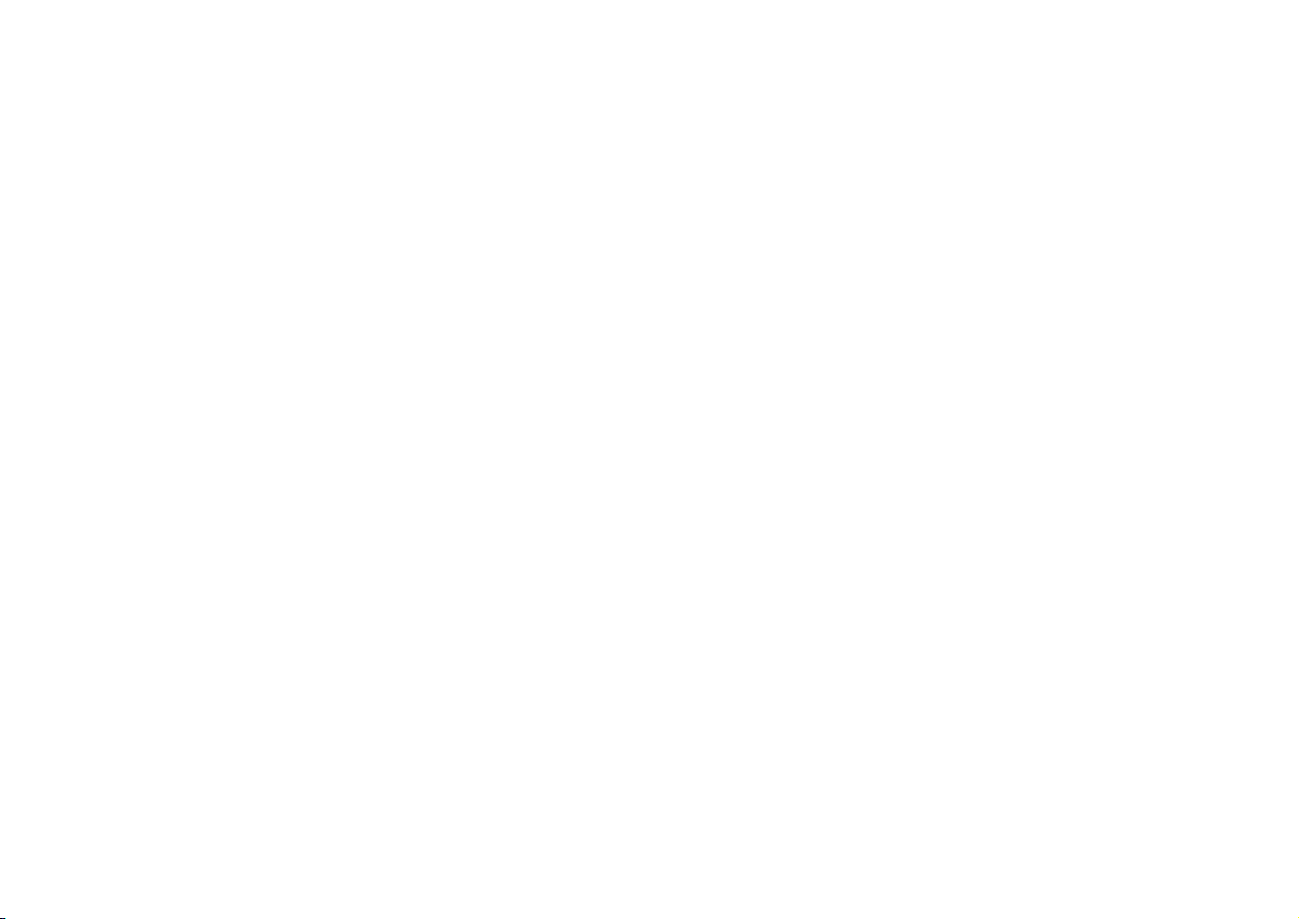
HDML-Cloner Box User Manual
This documentation describes how to use HDML-Cloner Box (Model: CA-988B) device.
Copyright Notice
Copyright © ClonerAlliance® Inc. All rights reserved.
Documentation Version 2.1
No part of this publication may be reproduced, transmitted, transcribed, stored in a retrieval system, or translated into any
language or computer language, in any form or by any means, electronic, mechanical, magnetic, optical, chemical, manual,
or otherwise, without the prior written permission of ClonerAlliance™ Inc.
Trademarks
HDML® is a registered trademark of ClonerAlliance® Inc.

Safety Notices
Before using HDML-Cloner Box, please ensure that you read and understand the
safety precautions bleow:
1. Do not attempt to open the case of HDML-Cloner Box or modify it in any way, as
this will void the warranty.
2. Keep HDML-Cloner Box away from water and other liquids, as this may cause the
unit to malfunction.
3. HDML-Cloner Box may become warm during use. This does not indicate malfunction.
4. Do not place heavy objects on HDML-Cloner Box, as this may cause the unit to
overheat and malfunction.
5. If the exterior of HDML-Cloner Box requires cleaning, wipe it with a soft dry cloth.
6. Do not dispose of the unit via conventional domestic waste.
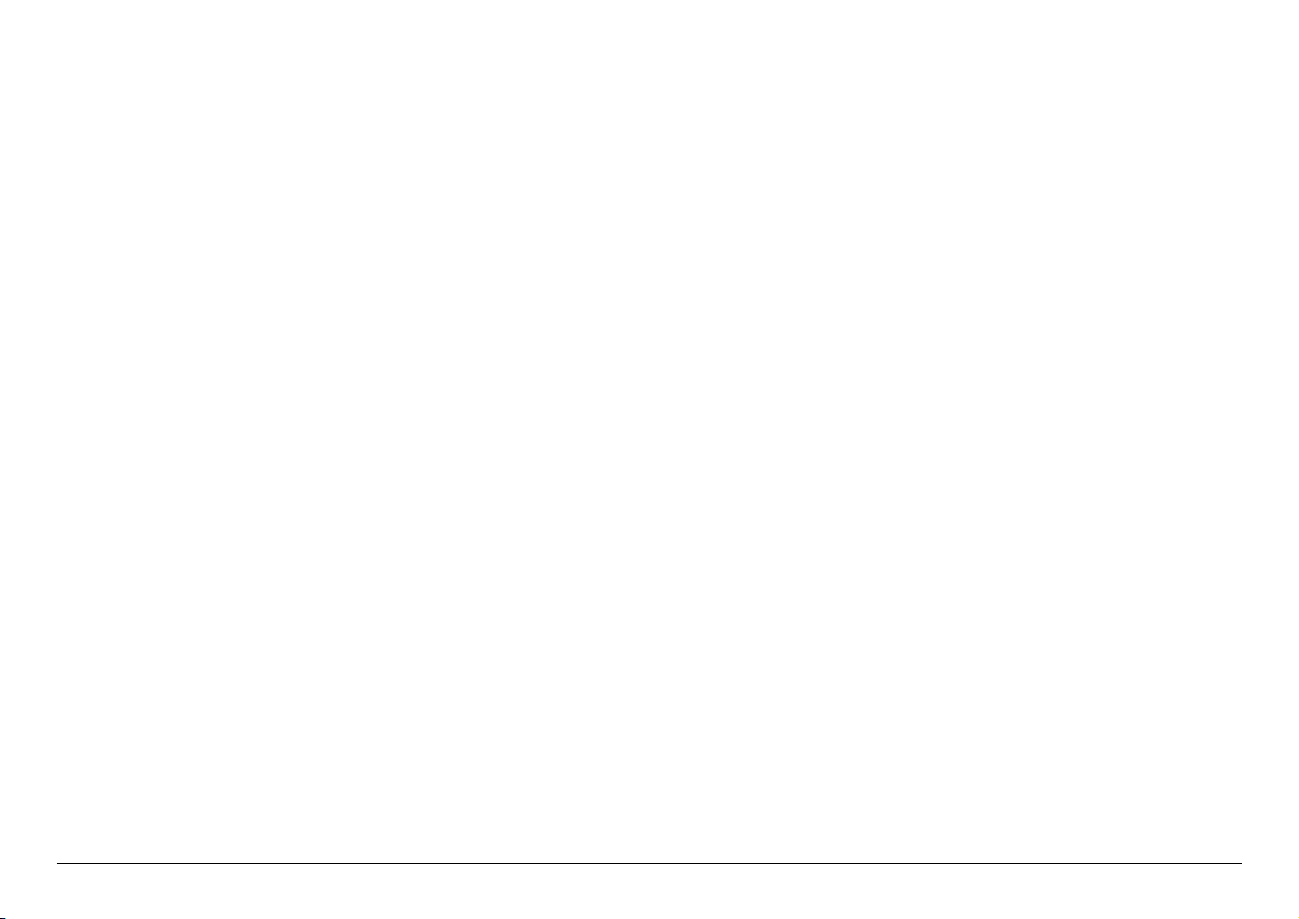
CONTENTS
i
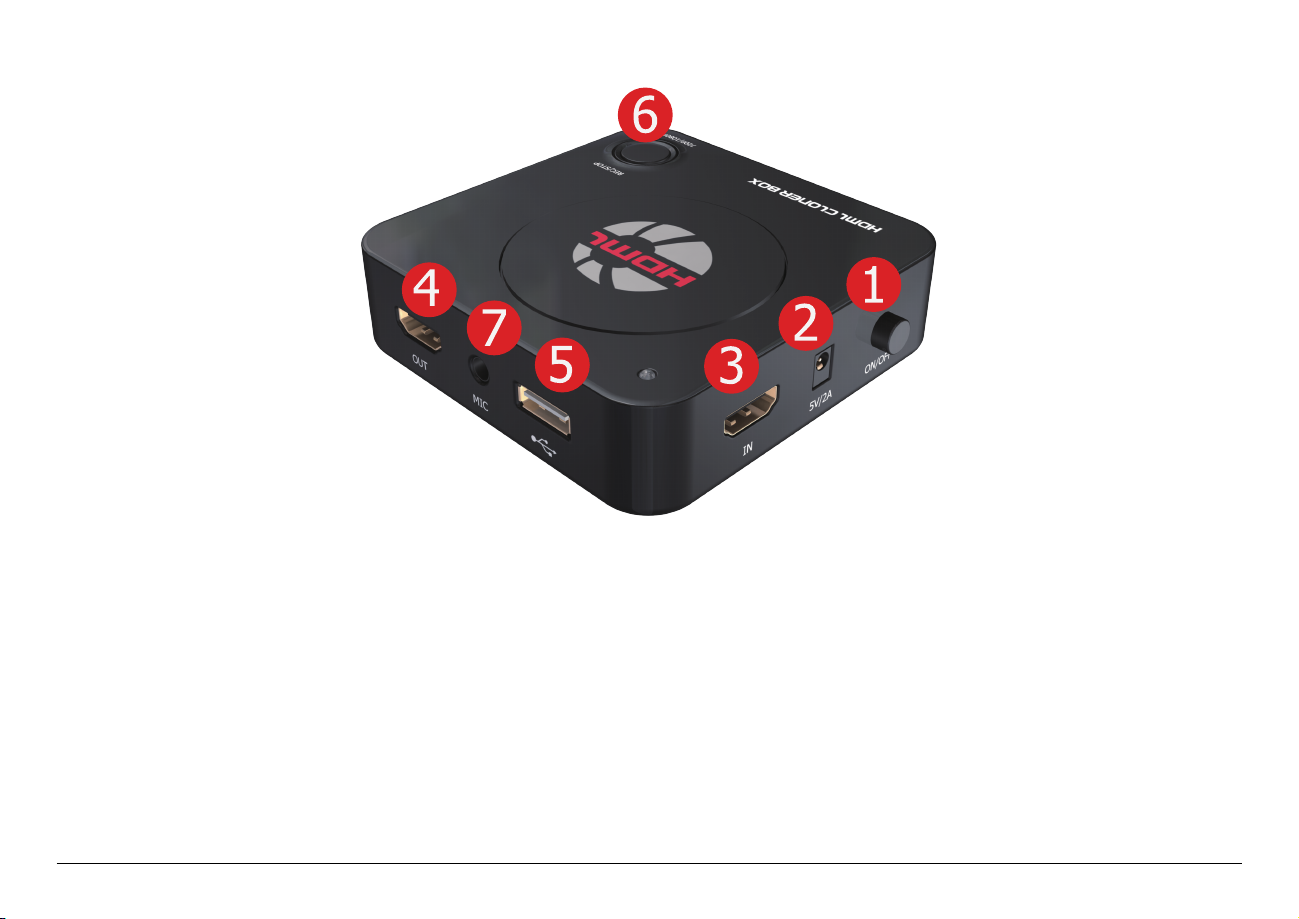
PRODUCT DIAGRAM
1. ON/OFF: Press and hold this button for about 5 seconds to turn on/turn off the power.
2. 5V/2A: Plug the power adapter into this socket and power on HDML-Cloner Box.
3. IN: Connect an HDMI cable between the source video player and HDML-Cloner Box.
4. OUT: Connect an HDMI cable between HDML-Cloner Box and TV.
5. Storage: Insert the USB flash drive or mobile hard disk and record videos to this storage medium.
6. REC/STOP and 1080p/720p: Press this button to start or stop recording. If you press and hold this button for a few
seconds, it will work as a switch between 720p and 1080p.
7. MIC: Insert the microphone plug into this jack to input voice.
1
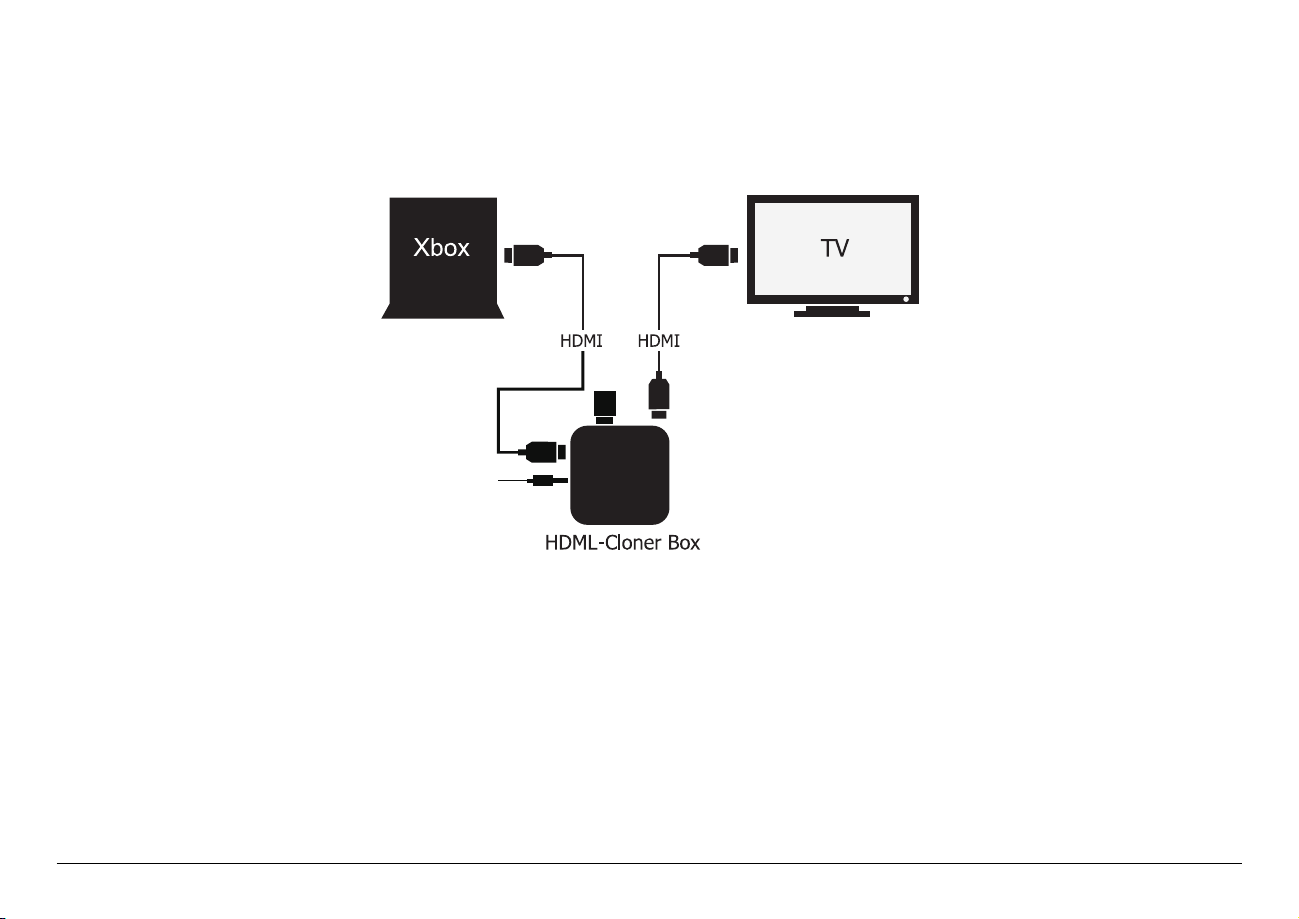
CONNECTION GUIDES
STORAGE
POWER
2.1 Xbox 360 and Xbox One
1. Plug the power adapter into the power socket and plug the other end into the 5V/2A port of HDML-Cloner Box.
2. Connect Xbox 360/Xbox One to HDMI IN on HDML-Cloner Box via an HDMI cable.
3. Connect HDML-Cloner Box from HDMI OUT to TV via an HDMI cable.
4. Connect the HDD or USB stick to the USB port of HDML-Cloner Box.
2

2. Connection guides
STORAGE
POWER
2.2 Nintendo Wii
1. Plug the power adapter into the power socket and plug the other end into the 5V/2A port of HDML-Cloner Box.
2. Connect Wii to HDMI IN on HDML-Cloner Box via an HDMI cable.
3. Connect HDML-Cloner Box from HDMI OUT to TV via an HDMI cable.
4. Connect the HDD or USB stick to the USB port of HDML-Cloner Box.
3

2.3 Set-top box/HD video output devices
STORAGE
POWER
2.3. Set-top box/HD video output devices
Your HDML-Cloner Box can capture any video from any video source/device and all you need is the right ports/connections!
1. Plug the power adapter into the power socket and plug the other end into the 5V/2A port of HDML-Cloner Box.
2. Connect the set-top box, DVD/Blu-ray player, PC or any other device to HDMI IN on HDML-Cloner Box via an HDMI
cable.
3. Connect HDML-Cloner Box from HDMI OUT to TV via an HDMI cable.
4. Connect the HDD or USB stick to the USB port of HDML-Cloner Box.
4

HOW TO RECORD/CAPTURE
1. Switch On Power. The LED light will illuminate solid Blue or Green.
2. Prior to gameplay or video playback, press the REC/STOP button. Start playing game or video, then recording will
start simultaneously. The LED light will blink Blue or Green.
3. When gameplay or video playback is completed, press the REC/STOP button again to stop recording.
4. The LED light will blink blue/green alternately several times. DO NOT remove the USB device as the file is being
saved. The LED light will turn Blue or Green after the file is saved.
The LED light of HDML-Cloner Box will illuminate different colors/ways to indicate functions.
LED Status Indication
Solid Green The current video is at 720p/others.
Solid Blue The current video is at 1080p.
Blink Blue/Blink Green Recording
Blink Blue/Green alternately Buffering, please wait.
5

TIPS
1. When the storage space of the USB flash drive or mobile hard disk is full, HDML-Cloner Box will stop recording.
2. If you press and hold the REC/STOP button for a few seconds, it will work as a switch between 720p and 1080p.
Note: You can switch between 720p and 1080p only with the input resolution of 1080p/1080i.
USB Storage
Please use a mobile hard disk or USB flash drive with the storage capacity of 2TB or less in NTFS or FAT32 format. Please
make sure the disk boot format is MBR.
6

SUPPORTED RESOLUTIONS
1920x1080 (50p), 1920x1080 (60p)
1920x1080 (24p), 1920x1080 (25p), 1920x1080 (30p)
1920x1080 (50i), 1920x1080 (60i), 1280x1024 (60p)
Input and
Output
Recording 1920x1080 (30p), 1280x720 (60p), 1280x720 (30p)
1280x720 (60p), 1280x768 (60p), 1280x800 (60p)
720x480 (60i), 720x480 (50i)
640x480 (60p), 720x480 (60p), 720x576 (50p)
640x480 (60p), 720x480 (60p), 720x576 (50p)
7

PRODUCT SPECIFICATIONS
Capture format MP4 (H.264)
Video standards (input) NTSC, PAL
Supported disk formats FAT32, NTFS
Input signals HDMI
Output signals HDMI (pass-through), USB
Bitrate Max: 10Mbps
Note: HDML-Cloner Box will record several
2GB files if the USB is in FAT32 format.
If in NTFS format, HDML-Cloner Box
will record only 1 file with greater size.
Text format: TXT
Maximum storage capacity 2TB
Power supply DC 5V/2A
Weight 5.3 oz
Dimentions 4.4 x 4.4 x 1.0 inches
8

MICROPHONE FUNCTION
For best quality voice recording, please use good quallty microphone.
To control voice recording, please adjust the volume Of HDMI input source.
Fig. 1: Note. Please use a microphone with a plug like this.
9

Please refer to http://www.cloner-alliance.com/faq.html
FREQUENTLY ASKED QUESTIONS
10

CONTACT US
If you encounter any problem when using our products, please contact us by
support@cloner-alliance.com or call 1-844-9-CLONER (toll free) and we will serve
you with utmost satisfaction.
We’ll offer a satisfying discount on batch purchase and affiliate program. If you are
interested, please contact us by market@cloner-alliance.com.
11

DISCLAIMER
HDMI is a registered trademark of HDMI Licensing, LLC. USB is a registered trademark Of USB implementers Forum. HDMI and USB are registered trademarks of their
respective companies. ConerAlliance Inc. is not affiliated with those companies.
12

Toll free: 1-844-9-CLONER
Support Email: support@cloner-alliance.com
Market Email: market@cloner-alliance.com
www.cloner-alliance.com
Copyright ClonerAlliance Inc. All rights reserved.
