
HDML-Cloner Box Evolve User Manual
Version: 2.1
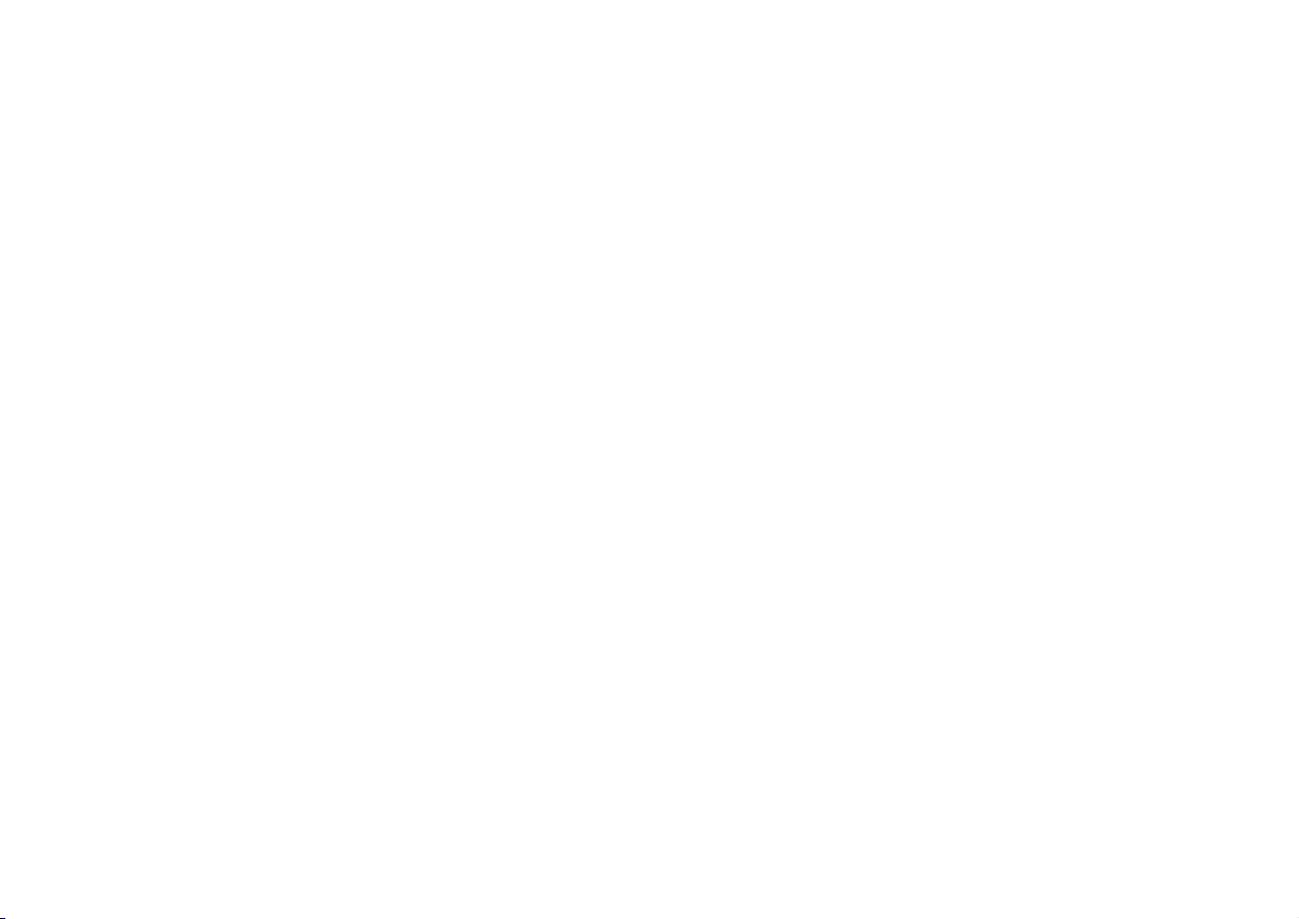
HDML-Cloner Box Evolve User Manual
This documentation describes how to use HDML-Cloner Evolve Box (Model: CA-1180E) device.
Copyright Notice
Copyright © ClonerAlliance® Inc. All rights reserved.
Documentation Version 2.1
No part of this publication may be reEvolveduced, transmitted, transcribed, stored in a retrieval system, or translated into any
language or computer language, in any form or by any means, electronic, mechanical, magnetic, optical, chemical, manual,
or otherwise, without the prior written permission of ClonerAlliance™ Inc.
Trademarks
HDML® is a registered trademark of ClonerAlliance® Inc.
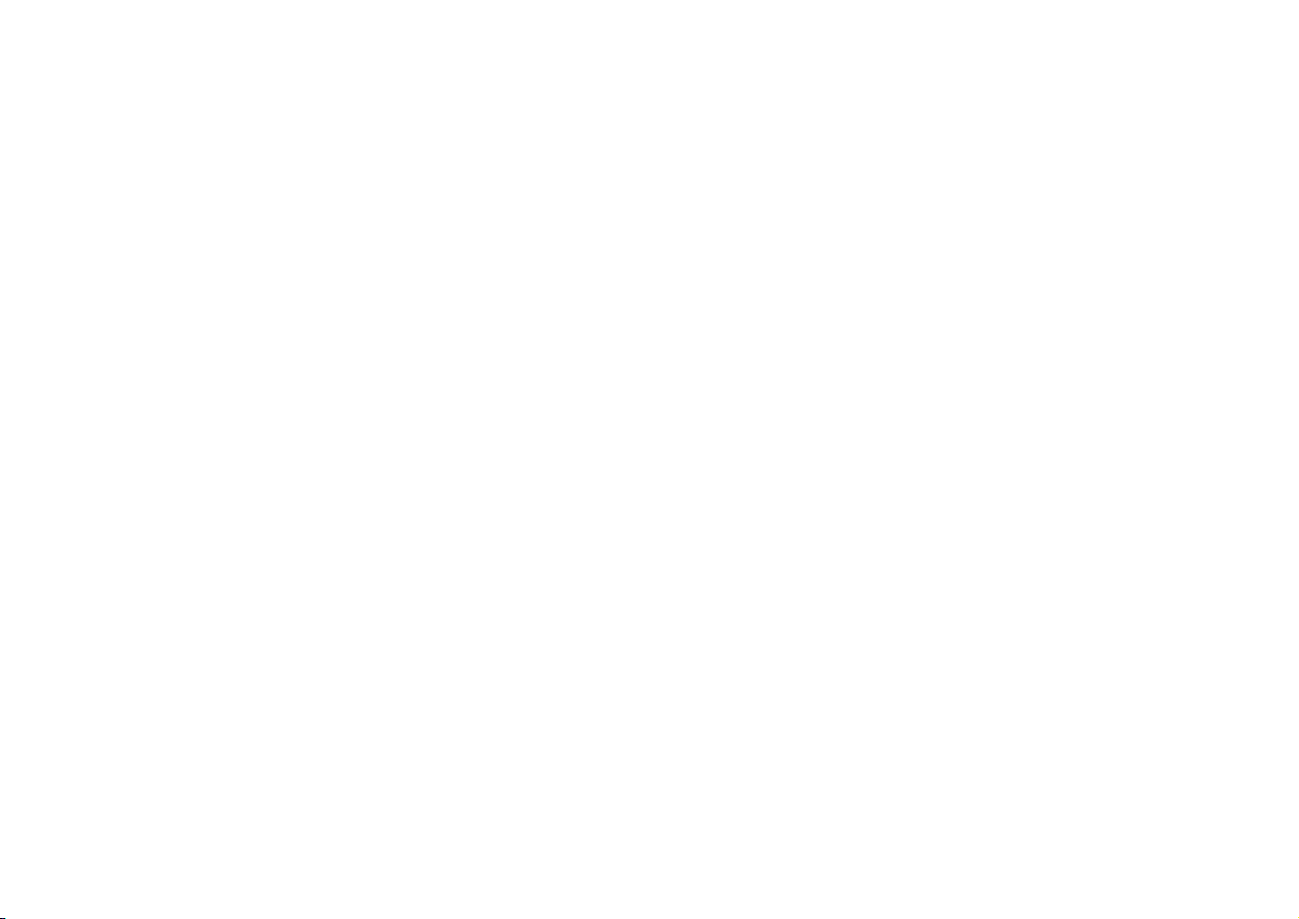
Safety Notices
Before using HDML-Cloner Box Evolve, please ensure that you read and understand the safety precautions bleow:
1. Do not attempt to open the case of HDML-Cloner Box Evolve or modify it in any
way, as this will void the warranty.
2. Keep HDML-Cloner Box Evolve away from water and other liquids, as this may
cause the unit to malfunction.
3. HDML-Cloner Box Evolve may become warm during use. This does not indicate
malfunction.
4. Do not place heavy objects on HDML-Cloner Box Evolve, as this may cause the
unit to overheat and malfunction.
5. If the exterior of HDML-Cloner Box Evolve requires cleaning, wipe it with a soft
dry cloth.
6. Do not dispose of the unit via conventional domestic waste.
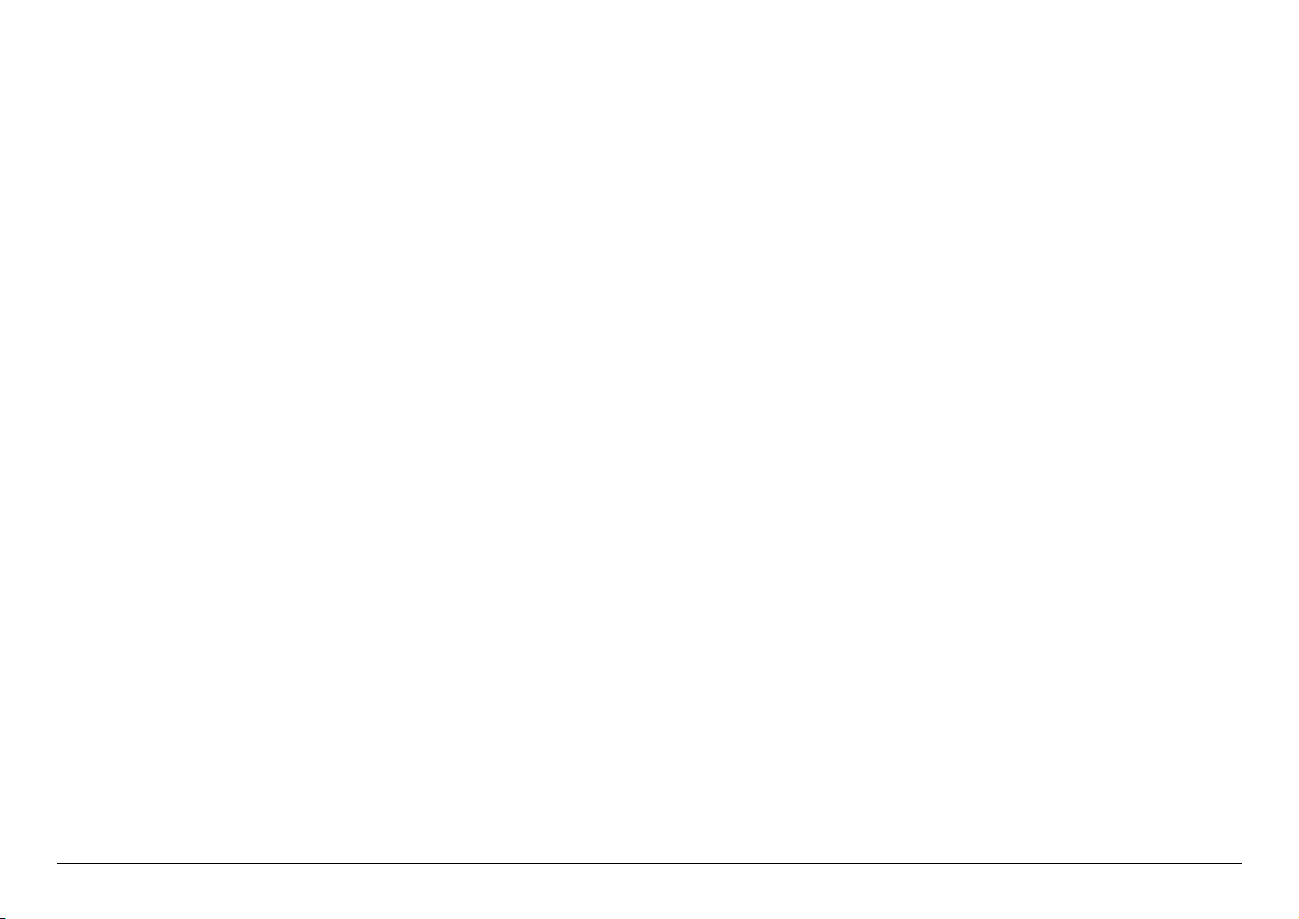
CONTENTS
1 Getting Started 1
1.1 Box Contents . . . . . . . . . . . . . . . . . . . . . . . . . . . . . . . . . . . . . . . . . . . . . . . . . . . . . . . . . . . . . . . . . . . . . . . . . . . . . . .1
1.2 Product Diagram . . . . . . . . . . . . . . . . . . . . . . . . . . . . . . . . . . . . . . . . . . . . . . . . . . . . . . . . . . . . . . . . . . . . . . . . . . . . .2
2 How to record videos to the USB flash drive/TF card 7
2.1 Connect . . . . . . . . . . . . . . . . . . . . . . . . . . . . . . . . . . . . . . . . . . . . . . . . . . . . . . . . . . . . . . . . . . . . . . . . . . . . . . . . . . . .7
2.2 Record/Capture . . . . . . . . . . . . . . . . . . . . . . . . . . . . . . . . . . . . . . . . . . . . . . . . . . . . . . . . . . . . . . . . . . . . . . . . . . . . . .8
2.3 Schedule Recording . . . . . . . . . . . . . . . . . . . . . . . . . . . . . . . . . . . . . . . . . . . . . . . . . . . . . . . . . . . . . . . . . . . . . . . . . .10
2.4 Bitrate Setup . . . . . . . . . . . . . . . . . . . . . . . . . . . . . . . . . . . . . . . . . . . . . . . . . . . . . . . . . . . . . . . . . . . . . . . . . . . . . . . .12
3 How to record videos to PC 13
3.1 System Requirements . . . . . . . . . . . . . . . . . . . . . . . . . . . . . . . . . . . . . . . . . . . . . . . . . . . . . . . . . . . . . . . . . . . . . . . . .13
3.2 Install HDML-Cloner Pro Helper . . . . . . . . . . . . . . . . . . . . . . . . . . . . . . . . . . . . . . . . . . . . . . . . . . . . . . . . . . . . . . . .13
3.3 Connect . . . . . . . . . . . . . . . . . . . . . . . . . . . . . . . . . . . . . . . . . . . . . . . . . . . . . . . . . . . . . . . . . . . . . . . . . . . . . . . . . . . .14
3.4 Register . . . . . . . . . . . . . . . . . . . . . . . . . . . . . . . . . . . . . . . . . . . . . . . . . . . . . . . . . . . . . . . . . . . . . . . . . . . . . . . . . . . .16
3.5 How to get the registration code of HDML-Cloner Pro Helper? . . . . . . . . . . . . . . . . . . . . . . . . . . . . . . . . . . . . . . . .17
4 Menu Navigation 19
5 Frequently Asked Questions 21
6 Supported Resolutions 25
7 Product Specifications 26
8 Contact Us 27
9 Disclaimer 28
i
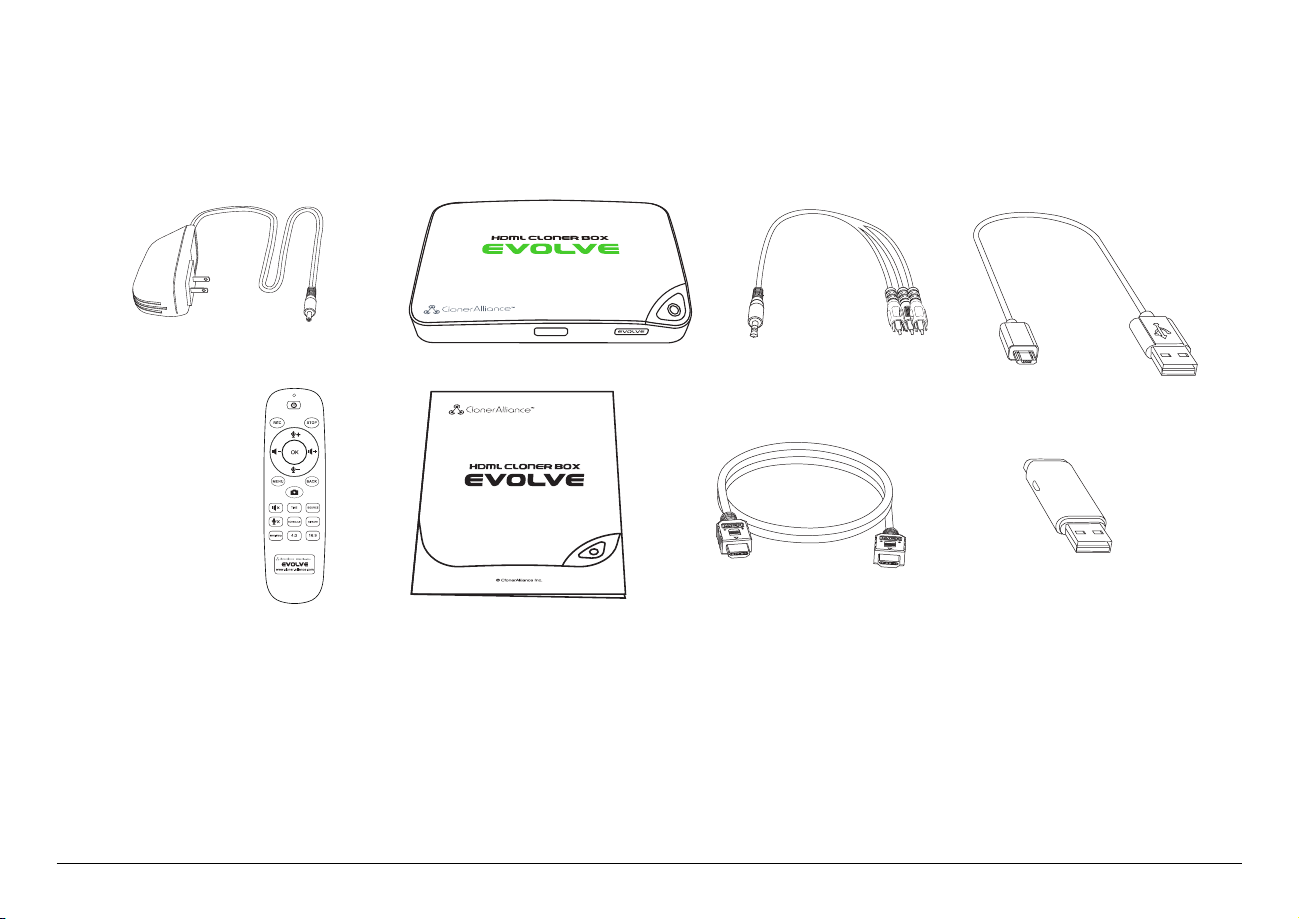
1.1 Box Contents
a b c d
e
f g h
™
GETTING STARTED
• a. Power Adapter
• b. HDML-Cloner Box Evolve
• c. AV Cable
• d. Micro-USB to USB Cable
• e. Remote Control
• f. User Manual
• g. HDMI Cable
• h. USB Flash Drive
1
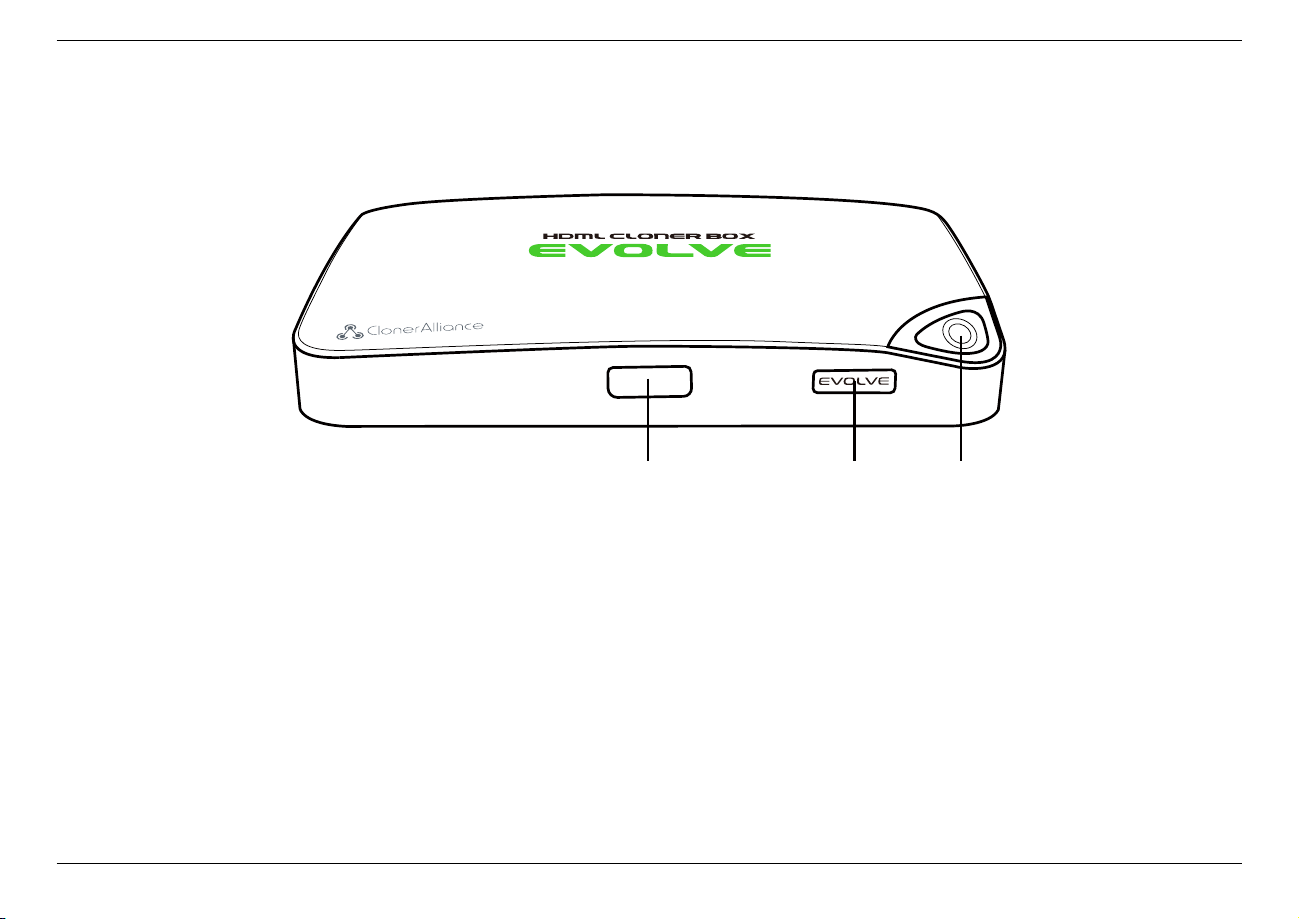
1.2 Product Diagram
1 2 3
1.2. Product Diagram
1. IR: Receives the IR signal from the remote control.
2. LED light: Three colors are available: white, blue and green. When HDML-Cloner Box Evolve is turned on, the LED
will illuminate white for a while, then blink blue/green alternately and finally illuminate solid blue or solid green. In the
process of recording, the LED will blink blue/white or green/white alternately. When the recording is stopped, the LED will
blink blue/green alternately.
3. Record/Stop/Wakeup: Press this button to start or stop recording.You can also press this button to wake up
HDML-Cloner Box Evolve when it is sleeping.
2
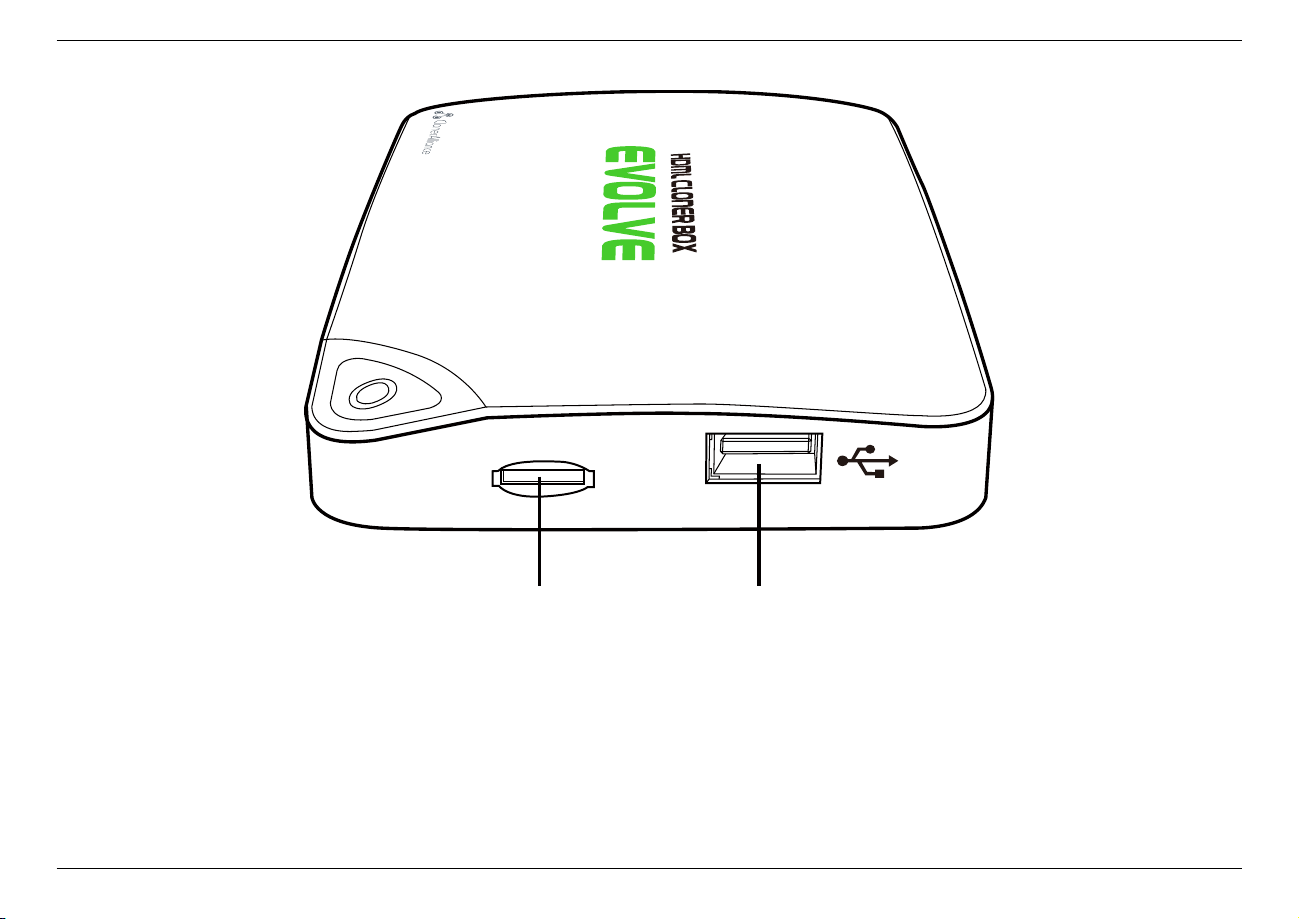
1. Getting Started
TF Card
Storage
4 5
4. TF Card: Insert the TF card into this slot and record videos to this storage medium.
5. Storage: Insert the USB flash drive or mobile hard disk and record videos to this storage medium.
3
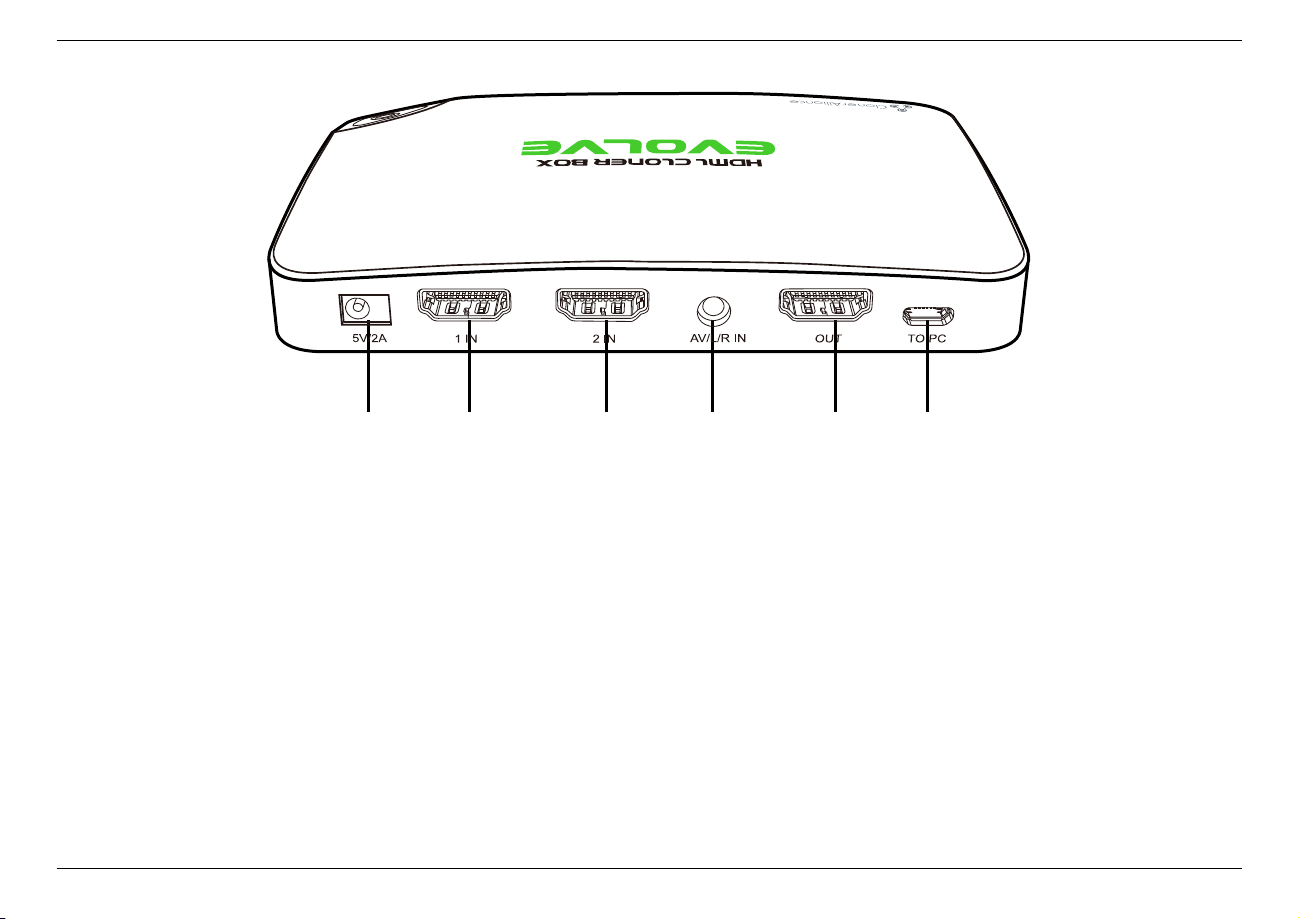
1.2. Product Diagram
6 7 8 9 10 11
6. 5V/2A: Plug the power adapter into this port and power on HDML-Cloner Box Evolve.
7. 1 IN: Connect an HDMI cable between a source video player and HDML-Cloner Box Evolve.
8. 2 IN: Connect an HDMI cable between another source video player and HDML-Cloner Box Evolve.
9. AV/L/R IN: Connect the AV adapter cable between a source video player and HDML-Cloner Box Evolve.
10. OUT: Connect an HDMI cable between HDML-Cloner Box Evolve and TV.
11. TO PC: Connect the Micro-USB to USB cable between PC and HDML-Cloner Box Evolve for recording videos to PC.
This function must be realized together with HDML-Cloner Pro Helper.
4
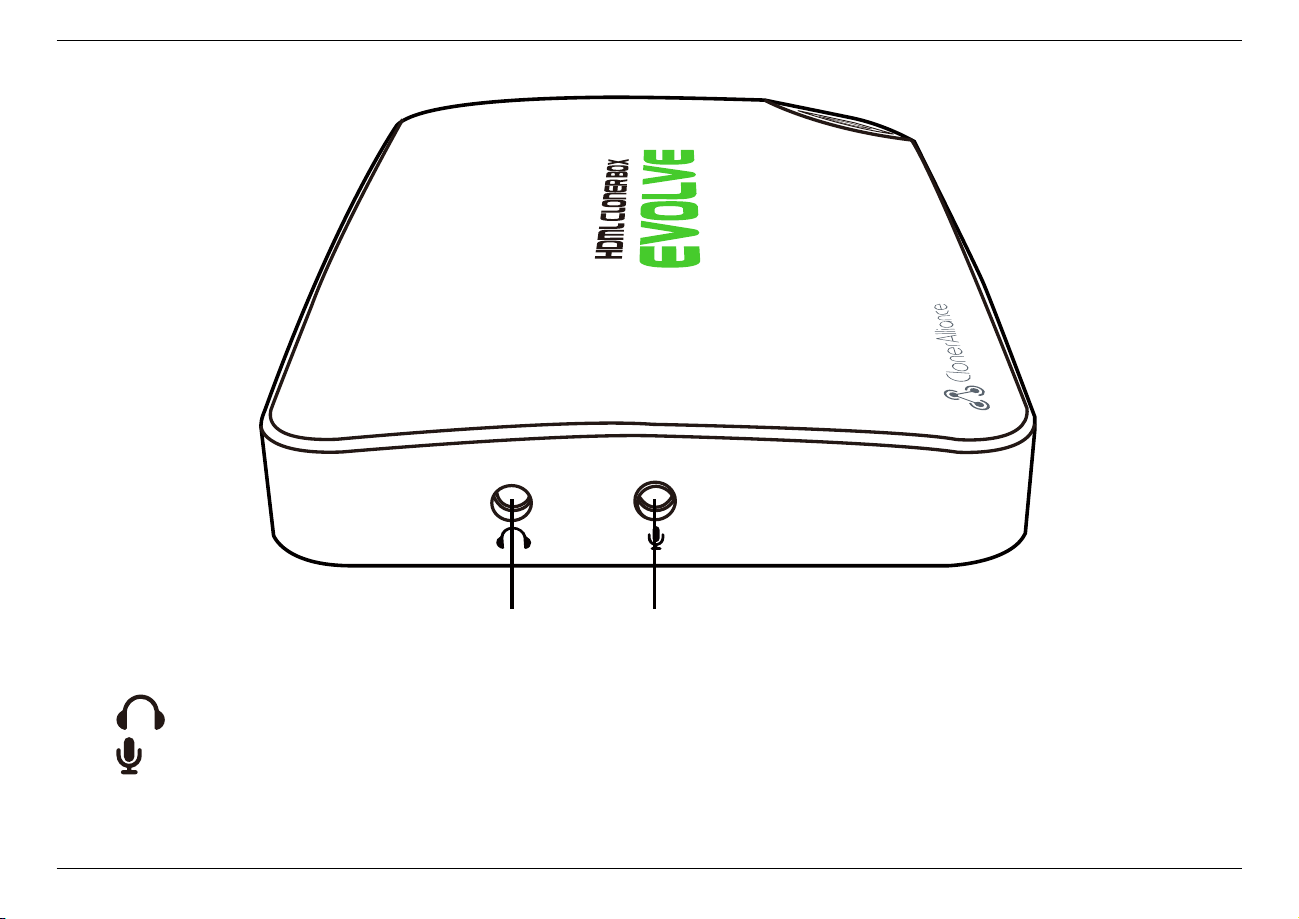
1. Getting Started
12 13
12. :Insert the headphone plug into this jack to output the video sound.
13. :Insert the microphone plug into this jack to input your live voice.
5
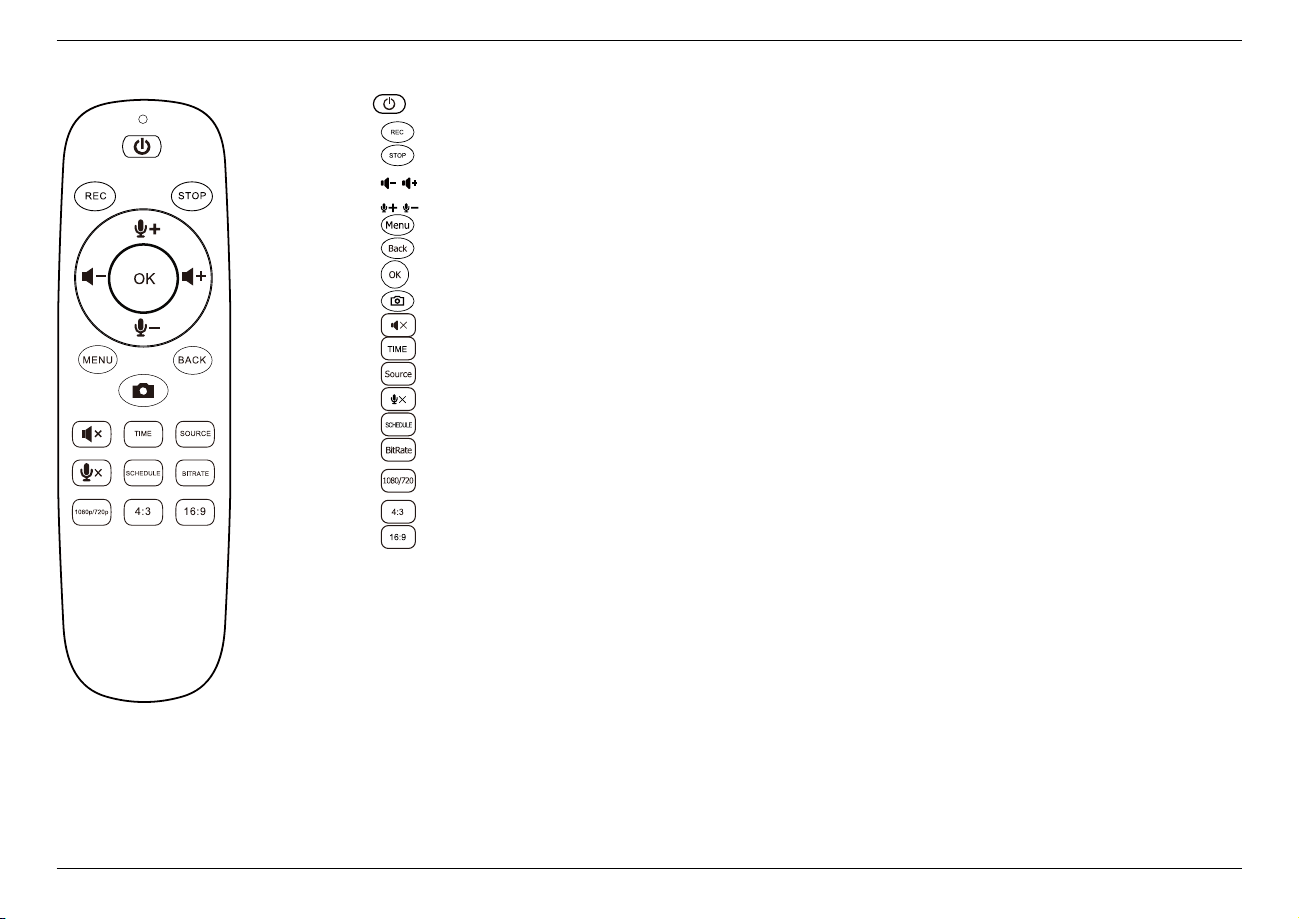
1.2. Product Diagram
Turn on/Turn off the power of HDML-Cloner Box Evolve.
Start recording.
Stop recording.
Adjust the volume of the source video.
Adjust the volume of the microphone voice.
Confirm button.
Show the main menu or return to the previous menu.
Back to the home screen.
Capture an image.
Mute the video.
Set the system time.
Switch the input signal.
Mute the microphone.
Set the schedule recording time, start time and frequency.
Select the recording bitrate.
Switch the resolution between 1080p and 720p.
Switch the aspect ratio to 4:3.
Switch the aspect ratio to 16:9.
Tips: The remote control is powered by two AAA batteries, which are not included in the
product box and need to be purchased independently.
6

HOW TO RECORD VIDEOS TO THE USB FLASH DRIVE/TF CARD
2.1 Connect
1. Connect the video player to the “IN”port on HDML-Cloner Box Evolve via an HDMI cable.
2. Connect HDML-Cloner Box Evolve from the“OUT”port to TV via an HDMI cable.
3. Insert the USB flash drive/mobile hard disk or TF card into HDML-Cloner Box Evolve.
4. Plug the power adapter into the power socket and plug the other end into the 5V/2A port of HDML-Cloner Box Evolve.
7

2.2. Record/Capture
Tips:
1. If you insert both the USB flash drive and TF card into HDML-Cloner Box Evolve, the recorded video will be saved
to the storage medium which is connected first.
2. For better user experience, please use a premium USB flash drive or mobile hard disk with high quality to avoid
problems caused by disk quality.
2.2 Record/Capture
1. After all devices are connected properly, please power on all devices, the video image from the video player will be
displayed on TV and the LED will illuminate solid blue or solid green.
2. Press the “Record/Stop”button on the capture box or press the REC button on the remote control. Then the LED will
blink blue/white or green/white alternately, which indicates the capture box is in the process of recording.
3. Press the “Record/Stop”button again on the capture box or press the STOP button on the remote control. Then the
LED will blink blue/green alternately, which indicates the recorded video is being saved.
4. When the LED turns solid blue or solid green from blinking blue/green alternately, it indicates the video has been saved
successfully. Then you can remove the USB flash drive or TF card.
8

2. How to record videos to the USB flash drive/TF card
Tips:
1. HDML-Cloner Box Evolve will power on immediately when connected to the external power adapter. When the video
players connected to 1 IN and 2 IN ports are shut off, HDML-Cloner Box Evolve will be in standby mode automatically
after 3 minutes. If you want to use it again, please press the ”Record/Stop” button on HDML-Cloner Box Evolve or
press on the remote control.
2. If the source video is 1080p, the LED will illuminate solid blue; if the source video is 720p, the LED will illuminate
solid green.
3. HDML-Cloner Box Evolve supports the function of CEC wake-up. If the video player is turned on, other devices
connected to it via HDMI cables will be turned on automatically.
9
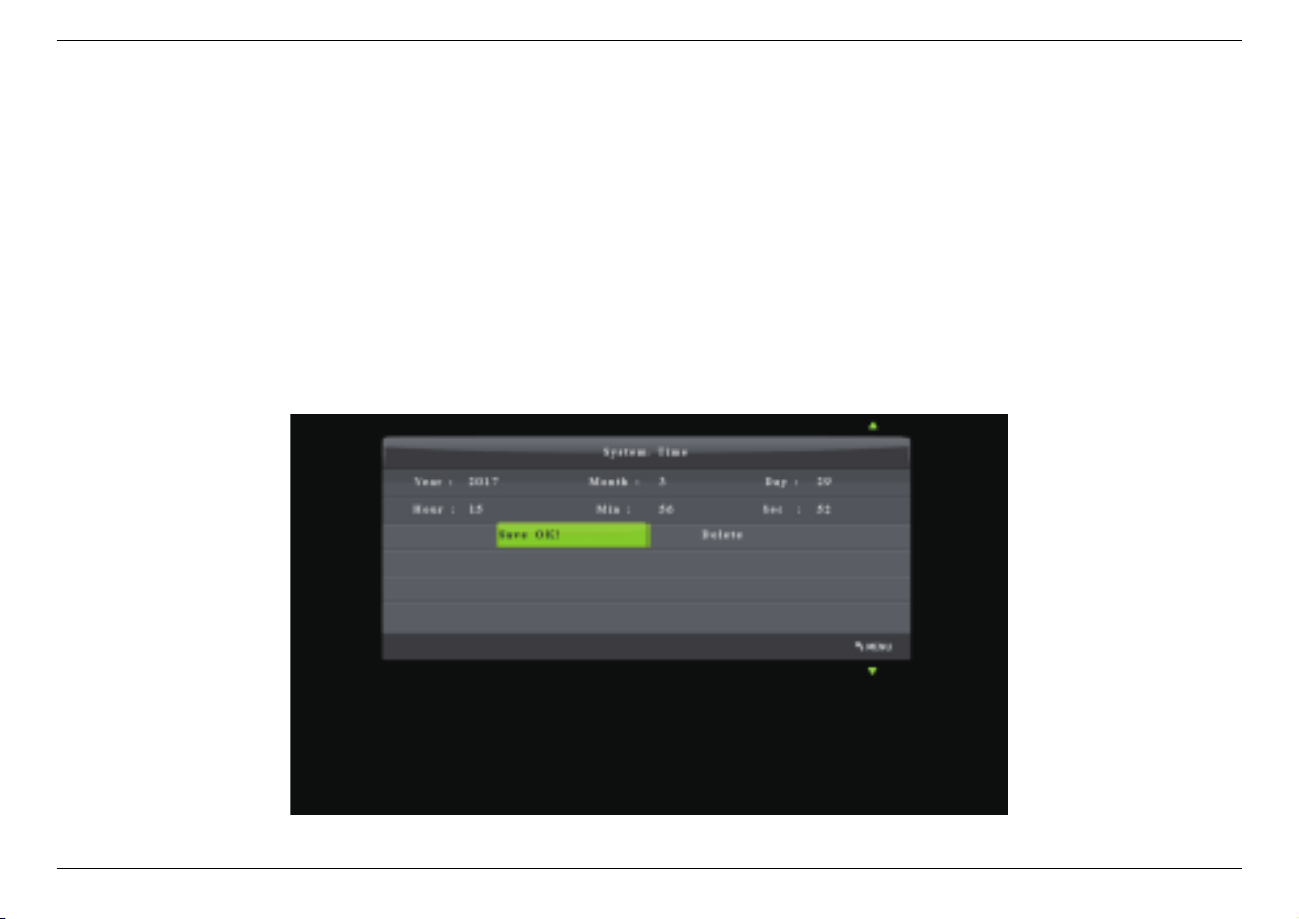
2.3. Schedule Recording
2.3 Schedule Recording
IMPORTANT: If you set the recording frequency to “Once”, please make sure to create a schedule task at least 3 minutes
in advance. If you set the recording frequency to “Every day”, please make sure to create a schedule task at least 1 minute
in advance. Then HDML-Cloner Box Evolve will start recording the video at the scheduled time properly.
1. Press the TIME button on the remote control. Set the system time by using the four buttons of volume control on the
remote control. Then select Save to finish the setting.
10

2. How to record videos to the USB flash drive/TF card
2. Press the SCHEDULE button on the remote control. Set the recording frequency (Once/Everyday), start time and
recording time by using the four buttons of volume control on the remote control. Then select Save to finish the
setting.
3. After finishing the setup, press the menu button on the remote control and return to the playback interface. Then
HDML-Cloner Box Evolve will start recording videos automatically at the scheduled time.
11

2.4. Bitrate Setup
2.4 Bitrate Setup
Press on the remote control and the bitrate selection menu will pop up.
There are six options available, which are: | LIMITED: 6M, | LIMITED: 10M, | LIMITED: 16M, | UNLIMITED: 6M, |
UNLIMITED: 10M, | UNLIMITED: 16M. If you select a bitrate suffixed with LIMITED, the recorded video saved to the
storage device in FAT32 or NTFS format will be split into several 2GB files. If you select a bitrate suffixed with UNLIMITED,
the recorded video saved to the storage device in NTFS format will be a complete video, but if the storage device is in FAT32
format, the recorded video will still be split into several 2GB files.
12

HOW TO RECORD VIDEOS TO PC
3.1 System Requirements
Prior to installing HDML-Cloner Pro Helper, please make sure you are using Windows Vista or later versions and your PC
is equipped with USB 2.0 or USB 3.0 port.
3.2 Install HDML-Cloner Pro Helper
HDML-Cloner Pro Helper is a smart program to record video discs, game videos, homemade videos or anything from any
video source under Windows OS working together with HDML-Cloner Box Evolve.
Please download the latest version of HDML-Cloner Pro Helper from our official website: https://www.cloner-alliance.com/
download.html
Note: Please don’t connect HDML-Cloner Box Evolve to PC before installing the software, or there will be a prompt
“Unknown USB Device”.
If the following window appears during the installation process, please select“Install”, otherwise HDML-Cloner Pro Helper
will not work properly.
13

3.3. Connect
3.3 Connect
1. Connect the video player to the “IN”port on HDML-Cloner Box Evolve via an HDMI cable.
2. Connect the Micro-USB to USB cable between the “To PC”port of HDML-Cloner Box Evolve and the USB port of
PC.
3. Plug the power adapter into the power socket and plug the other end into the 5V/2A port of HDMLCloner Box Evolve.
Tips:
1. You can connect up to 3 video players by connecting them to 1 IN, 2 IN and AV/L/R IN ports respectively via cables
and press the “SOURCE”button on the remote control to switch the input signal.
2. When HDML-Cloner Box Evolve is connected to PC successfully, the LED light will turn white.
14

3. How to record videos to PC
After all devices are connected properly, when you power on all devices, the Windows operating system will prompt“Found
a new hardware”and install the driver automatically. Wait a while and when the prompt “Device driver software installed
successfully”pops up (as shown below), run HDML-Cloner Pro Helper on the desktop.
15

3.4. Register
3.4 Register
Please register HDML-Cloner Pro Helper first before using, otherwise it can only record 10 minutes of video. Run HDML-
Cloner Pro Helper. Click on the main interface to open the ”About” window Then click on the ”Register” button to open
the ”Register” window. Fill in your proper Email address, real name and code. Then click ”OK” to finish the registration.
16

3. How to record videos to PC
3.5 How to get the registration code of HDML-Cloner Pro
Helper?
There are two methods to obtain the registration code of HDML-Cloner Pro Helper.
1. Scan the QR code below to get the code if the S/N of HDML-Cloner Box Evolve is in the form of CEXXXXXXXX.
(a)
Click.Here
2. The code can be found on the back of HDML-Cloner Box Evolve if the S/N is in the form of
5971180XXXXXXXXXXXXXXXX.
HDML-Cloner Pro Helper Code:
DA0XXX-XXXXXX-XXXXXX-XXXXXX-XXXXXX
Please download the software from https://www.cloner-alliance.com/download.html S/N: 5971180XXXXXXXXXXXXXXXX
17

3.5. How to get the registration code of HDML-Cloner Pro Helper?
For more details about registering HDML-Cloner Pro Helper, visit the link to read step by step instructions.
For more details about recording videos to PC, please scan the QR code below to visit the Frequently Asked Questions.
Fig. 1: Click here to visit
18
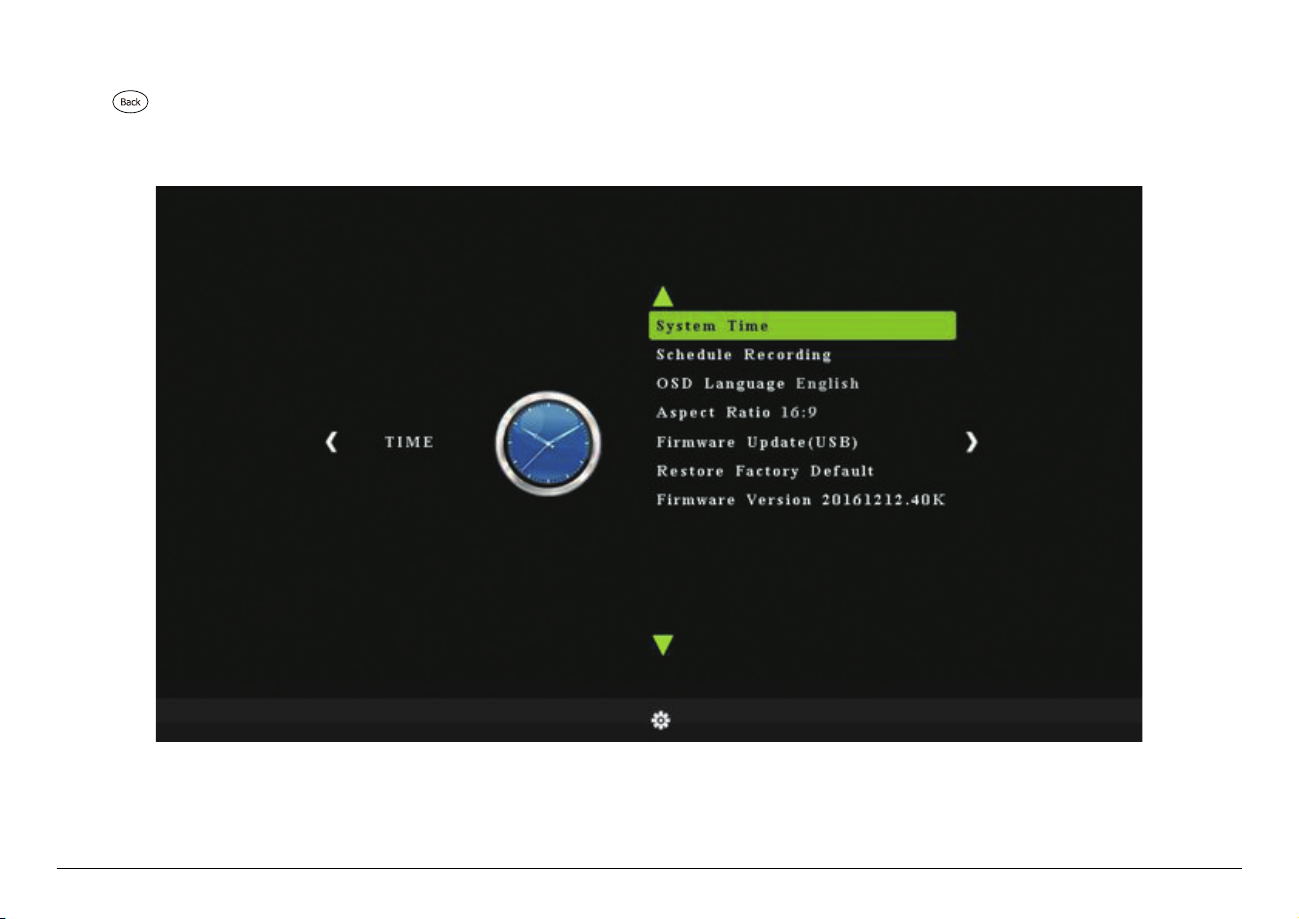
MENU NAVIGATION
Press on the remote control to browse the menu settings of HDML-Cloner Box Evolve. There are seven options: System
Time, Schedule Recording, OSD Language, Aspect Ratio, Firmware Update, Restore Factory Default and Firmware Version.
19

System Time:
Set the time of HDML-Cloner Box Evolve by year, month, day, hour, minute and second.
Schedule Recording: Set the schedule recording frequency, start time, recording time and delete the schedule task.
OSD Language: Set the language to be displayed on the menu. Czech, English, French, Japanese, Simplified Chinese,
Traditional Chinese and German are available.
Aspect Ratio: Auto, 4:3, 16:9, Zoom 1, Zoom 2 and Just Scan are available. The default state is 16:9.
Firmware Update: Upgrade the firmware when there is a new version available. Please refer to
https://www.cloner-alliance.com/download/hdmicloner-box-evolve.html to get the latest version of firmware.
Restore Factory Default: Restore the factory settings.
Firmware Version: Shows the current firmware version.
Tip: The parameter options may change as the firmware upgrades. Please refer to the text description. If you have any
question about this, please contact us by support@cloner-alliance.com
20

FREQUENTLY ASKED QUESTIONS
You can visit https://www.cloner-alliance.com/faq.html at anytime to view latest technical questions and answers.
What should I do if the following interface appears on TV?
Och, something wrong!
Don’t worry! ...
Don’t worry, it’s very easy to solve this problem. Please scan the QR code below to find the answer.
Fig. 1: www.cloner-alliance.com
21

Why is there a prompt “No Signal”on TV screen after connecting HDML-Cloner Box Evolve?
Please press the “SOURCE”button on the remote control to switch to the proper input signal.
Why did the LED light blink blue/green alternately after I changed the bitrate?
If the bitrate has been changed, the capture box will be restarted. When the LED light turns solid blue or solid green, you can
start to record.
If I insert both the USB flash drive and TF card into my capture box, where will my video be saved?
If you insert both the USB flash drive and TF card into HDML-Cloner Box Evolve, the video will be saved into the first
connected storage device. Meanwhile, when the storage space of one device is full, the capture box will stop recording
instead of recording to another storage device.
What will happen if a new input device is connected in the process of recording?
In this case, the output image will be switched to the image from the new connected device and the capture box will start
recording the new video.
22

5. Frequently Asked Questions
Why did my capture box switch itself off automatically?
After HDML-Cloner Box Evolve is connected, if your video players are shut off, HDML-Cloner Box Evolve will be in standby
mode automatically after 3 minutes. If you want to use it again, please press the “Record/Stop”button on HDML-Cloner
Box Evolve or press on the remote control.
Does HDML-Cloner Box Evolve support the function of CEC wake-up?
Yes.
What do different colors of the LED light indicate?
LED Status Indication
Solid White HDML-Cloner Box Evolve is turned on
Solid Blue The source video is in 1080p/1080i
Solid Green The source video is in 720p or others
Blink blue/white alternately Recording video with the resolution of 1080p/1080i
Blink green/white alternately Recording video with the resolution of 720p
Blink blue/green alternately Buffering
23

What kinds of mobile hard disks do ClonerAlliance products support?
2TB capacity or below. Less than 500mA current (Under dependent power sources). 10MB/s read-write speed or above (You
can use CrystalDiskMark to test speed.). FAT32 or NTFS file system on Windows 7 operating system or above. Make sure
your mobile hard disk is in the MBR partition style.
Why is there a prompt “Can’t detect USB Device”?
Please format your USB stick or unplug the USB stick from the USB port and plug it into HDML-Cloner Box Evolve again.
If the solutions don’t work, please send an email to support@cloner-alliance.com for direct help.
24

SUPPORTED RESOLUTIONS
3840x2160 (30p)
1920x1080 (50p), 1920x1080 (60p)
1920x1080 (24p), 1920x1080 (25p), 1920x1080 (30p)
Input 1920x1080 (50i), 1920x1080 (60i), 1280x1024 (60p)
1280x720 (60p), 1280x768 (60p), 1280x800 (60p)
720x480 (60i), 720x480 (50i)
640x480 (60p), 720x480 (60p), 720x576 (50p)
Output 1920x1080 (60p), 1280x720 (60p)
Recording 1920x1080 (30p), 1280x720 (60p)
25

PRODUCT SPECIFICATIONS
Output format MP4 (H.264)
Video standards (Input) NTSC, PAL
Supported disk formats FAT32, NTFS
Input signals HDMI1, HDMI2, AV, Audio L/R, MIC
Output signals HDMI (pass-through), USB, Micro USB, TF
Bitrate Max: 16Mbps
Maximum storage capacity Maximum 2TB for a USB flash drive; Maximum 32GB for a TF card
CEC wake-up Support
Power supply DC 5V/2A
Weight 3.5 oz
Dimentions 5.12 x 3.35 x 0.63 inches
Battery required Two AAA batteries for remote control
26

CONTACT US
If you encounter any problem when using our products, please contact us by
support@cloner-alliance.com or call 1-844-9-CLONER (toll free) and we will serve
you with utmost satisfaction.
We’ll offer a satisfying discount on batch purchase and affiliate program. If you are
interested, please contact us by market@cloner-alliance.com.
27

DISCLAIMER
HDMI is a registered trademark of HDMI Licensing, LLC. USB is a registered trademark Of USB implementers Forum. HDMI and USB are registered trademarks of their
respective companies. ConerAlliance Inc. is not affiliated with those companies.
28

Toll free: 1-844-9-CLONER
Support Email: support@cloner-alliance.com
Market Email: market@cloner-alliance.com
www.cloner-alliance.com
Copyright ClonerAlliance Inc. All rights reserved.
