ClearSounds iConnect A6BT Operating Manual

1 – ENGLISH
Operating Manual
ClearSounds® iConnect A6BT
DECT 6.0 Amplified Cordless
Phone with Bluetooth
®
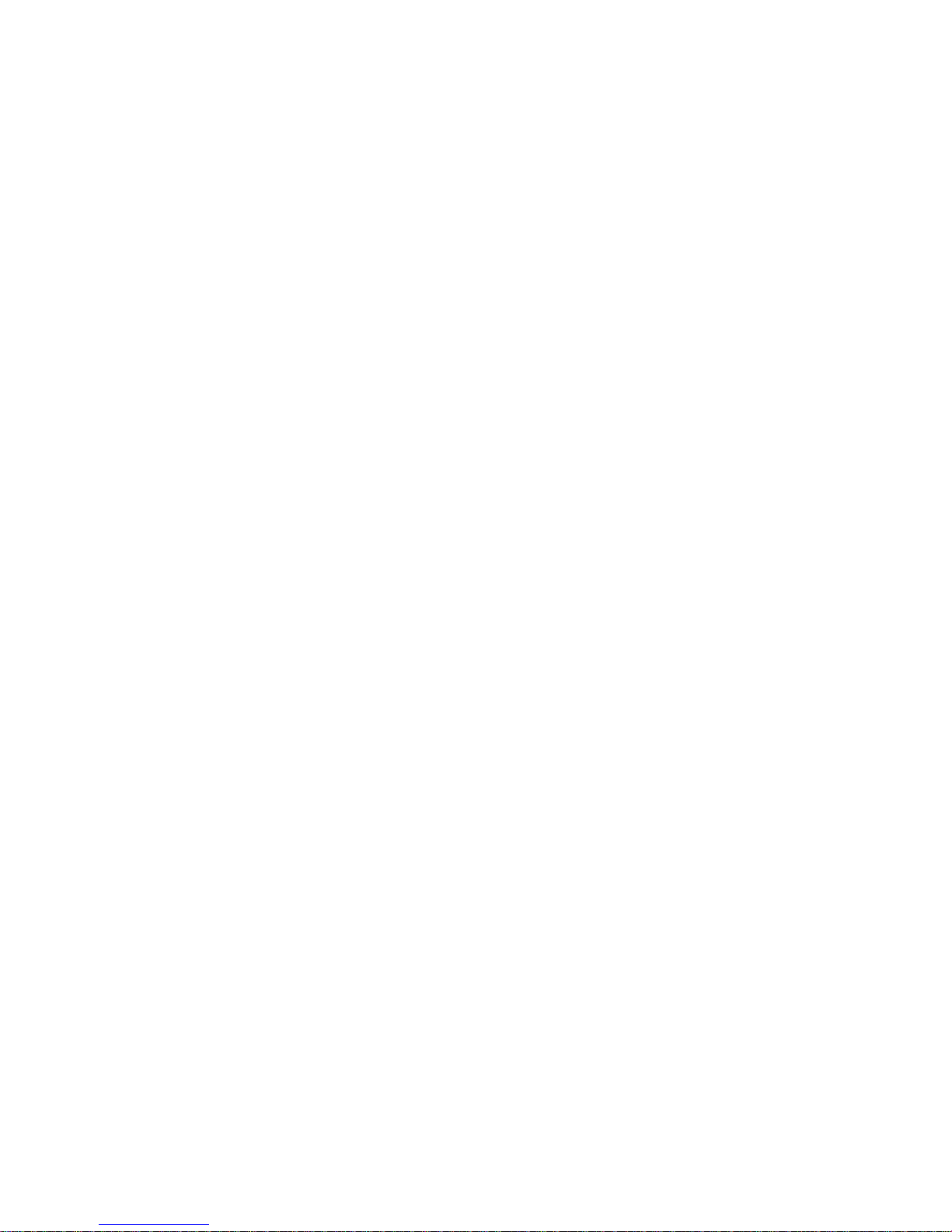
2 – ENGLISH
TABLE OF CONTENTS
PRIOR TO USE
Pg. 4-6 ......... Important Safety Instructions
Pg. 7-9 ......... Location of Controls
Pg. 10-11 .... Keys Descriptions
Pg. 12 .......... LCD Icons Descriptions
Pg. 13-16 .... Installation Steps
MENU NAVIGATION
Pg. 17-18 .... Menu Map
BASIC PHONE FUNCTIONS
Pg. 19-20 .... Amplification
Pg. 20-21 .... Speakerphone
Pg. 21-22 .... Ringer Setting
Pg. 22 .......... Handset Power On/Off
Pg. 23 .......... Hearing Aid and Cochlear Implant Users
Pg. 23 .......... Handsfree Headset Jack
Pg. 23-24 .... Answering a Call
Pg. 24-25 .... Making a Call
Pg. 25 ......... Switching between Handset and BT Headset
PHONE BASE SETTINGS
Pg. 26 .......... Dialing Mode
PHONE HANDSET SETTINGS
Pg. 27 .......... Handset Name
Pg. 27-28 .... Handset Reset
Pg. 28 .......... Out of Range Alarm
Pg. 28 .......... Auto Answer
Pg. 29 .......... Menu Keys Tone Setting
Pg. 29-30 .... One-Touch Memory/SOS
Pg. 30 .......... Mute
Pg. 30-31 .... Redial
Pg. 32 .......... Language Setting
DISPLAY SETTINGS
Pg. 33 .......... Contrast
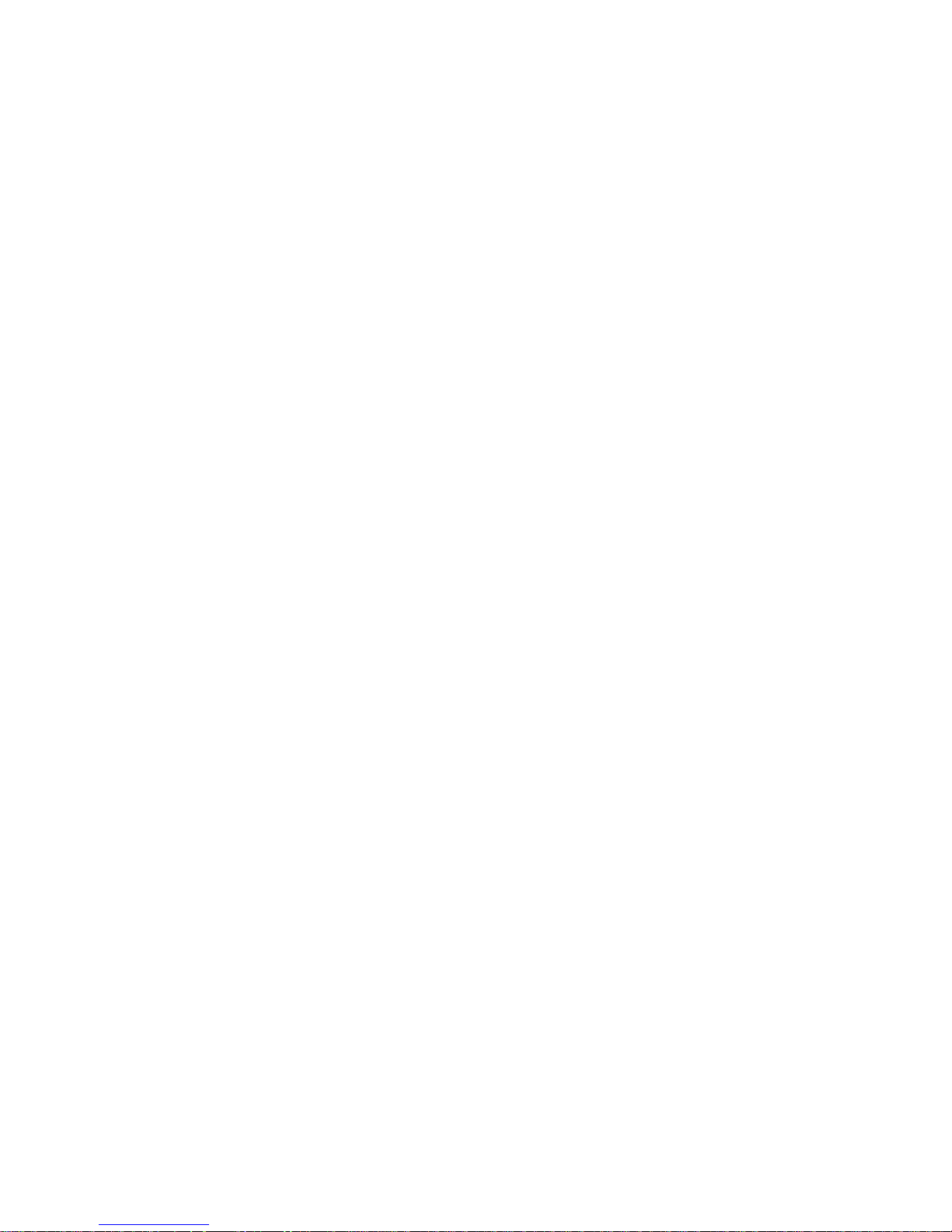
3 – ENGLISH
Pg. 33-34 .... Date & Time
Pg. 34 .......... LCD Description
Pg. 34 .......... Reviewing Voice Mail Messages
VOICEMAIL AND CALLER ID (CID)
Pg. 35 .......... Caller ID General Information
Pg. 35 .......... Receiving Caller ID Records
Pg. 35 .......... Storing Caller ID Records
Pg. 36 .......... Caller ID on Call Waiting
Pg. 36-38 .... Caller ID List
PHONEBOOK
Pg. 38-39 .... General Information
Pg. 39 .......... Adding Phonebook Entries
Pg. 40 .......... Using a Pause
Pg. 40 .......... Viewing Phonebook Entries
Pg. 40 .......... Dialing a Number from the Phonebook
Pg. 40-41 .... Phonebook Entry Editing, Deleting, Status
ADDITIONAL FUNCTIONS
Pg. 42-45 .... Bluetooth Wireless Headset
Pg. 45 .......... Paging
Pg. 45 .......... Key Lock
Pg. 45-46 .... Alarm
Pg. 46 .......... Flashlight
TROUBLESHOOTING
TECHNICAL SPECIFICATIONS
ACCESSORIES
U.S. FEDERAL REGULATORY COMPLIANCE (FCC)
INDUSTRY CANADA
LIMITED ONE-YEAR WARRANTY
SERVICE
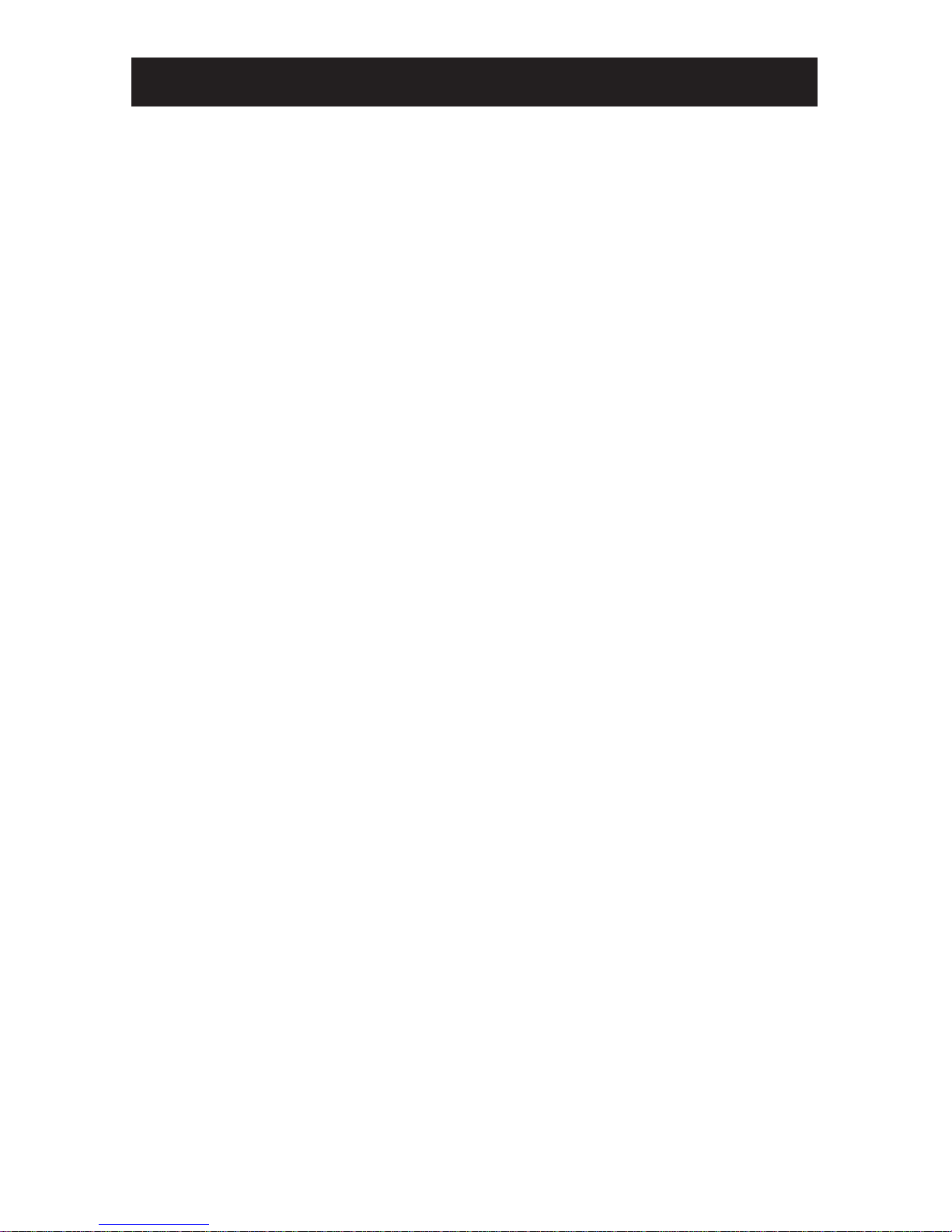
4 – ENGLISH
Congratulations on your purchase of the iConnect A6BT phone
from ClearSounds Communications®. Please read this User
Manual carefully in order to get the best use out of your new
phone. This phone is designed for individuals with mild to
severe hearing loss. Keep this manual near the phone for easy
reference.
Please visit our website at www.clearsounds.com to register
your product, download additional manuals and review troubleshooting tips.
Be sure to save your sales receipt as your proof of purchase
should you need warranty service. The serial number for this
product is located on the underside of the base and looks like:
A6BT_SIL_XXX000XXX00.
Warranty Service – This product is designed to provide years
of quality service. However, if there is a malfunction and the
troubleshooting recommendations on pages 65-66 do not resolve
the problem, follow the warranty procedure on pages 70-71.
█ IMPORTANT SAFETY INSTRUCTIONS
Read and understand the Installation Guide and User Manual,
and use the phone only in the described manner. When using
your phone equipment, basic safety precautions should always
be followed to reduce the risk of fire, electric shock and injury
to person, including the following:
WARNING: The A6BT phone is capable of amplifying sounds to
a loud volume. It is important to instruct all potential users of
its proper operation. It is advised to adjust the volume control
to the minimum level (Low) when not in use and alert other
users that hearing damage can potentially result from misuse.
WARNING: Use only the power supply indicated in the User’s
Manual.
WARNING: To avoid the possibility of electrical shock, do not
PRIOR TO USE
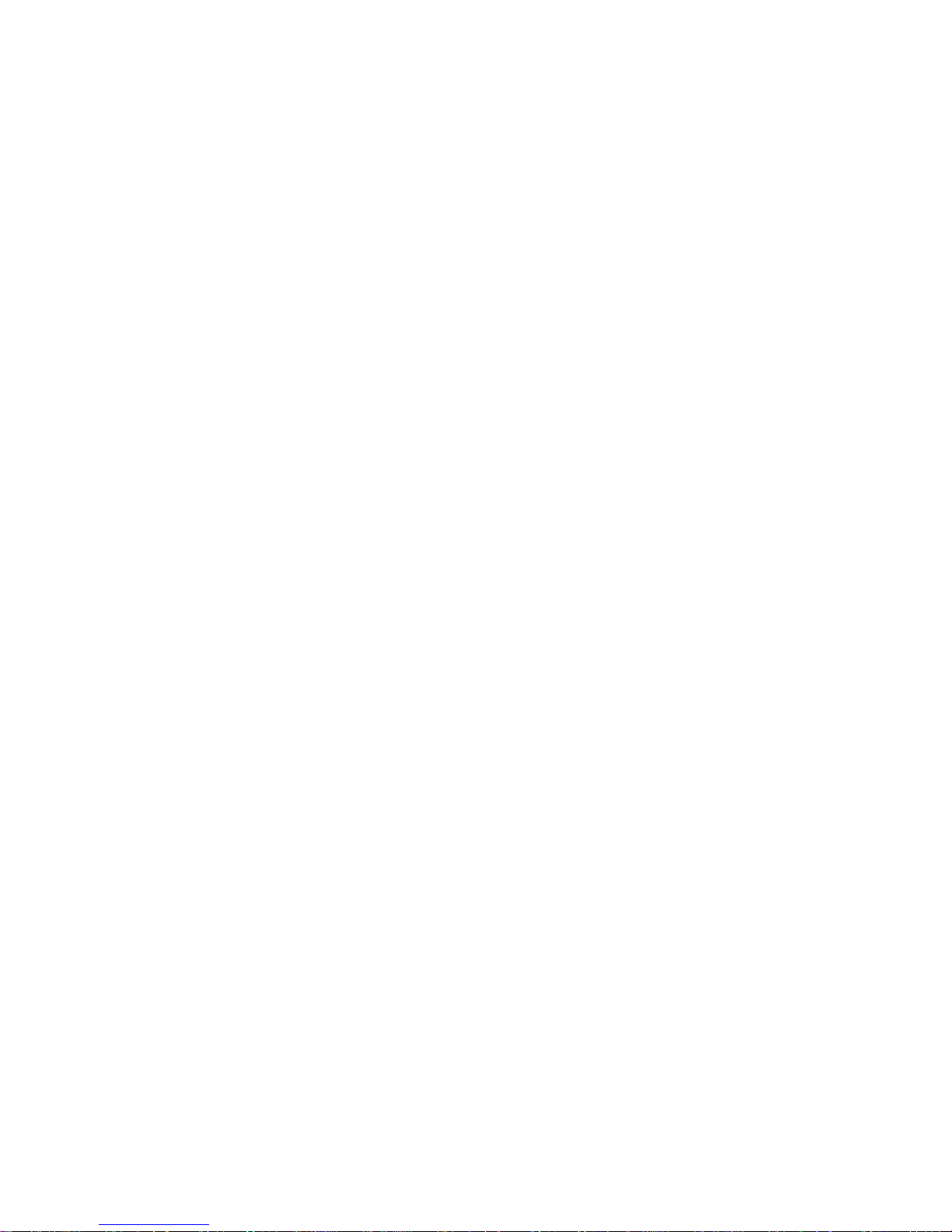
5 – ENGLISH
use this product near water (For example, near a bathtub, wash
basin, kitchen sink or laundry tub, in a wet basement or near
a swimming pool) while in the bathtub or shower or when you
are wet. If the phone becomes submerged in water, do not
attempt to retrieve it until after you have unplugged the AC
adapter from the electrical outlet and the line cord from the
modular wall jack. Do not plug the phone back in until it has
dried completely.
WARNING: Avoid using the phone during electrical storms.
There may be a remote risk of electric shock from lightning.
If the electrical storm is present in your immediate area,
possibility of electrical shock exists.
WARNING: Do not use the phone if you suspect a gas leak in
the area. The phone’s electrical contact could create a spark,
which could ignite any heavy concentration of leaking gas.
WARNING: When cleaning, unplug the phone first, and then
use a damp cloth to wipe. Do not use liquid cleaners or aerosol
cleaners on the phone.
WARNING: No phone should ever be placed near an open
radiator or heating register.
WARNING: Occasionally a power surge can occur on electrical
lines without warning. With any electrical device that you plug
into an outlet, it is suggested you use a surge protector. A
surge protector will prevent power surges from damaging your
phone. Surge protectors are simple devices available at your
local hardware store.
WARNING: Do not overload wall outlets or extension cords as
this can increase the risk of fire or electrical shock.
WARNING: Never push any object through the slots in the
phone. They can touch dangerous voltage points or short out
parts that could results in risk of fire or electrical shock.
WARNING: Do not cover slots and opening on the units, they
are needed for ventilation and protection against overheating.
WARNING: Stop using the phone if dropped or if it becomes
damaged. Unplug the phone from power and refer to qualified
service personnel only.
WARNING: Do not place objects that can damage the cords on
the cords.
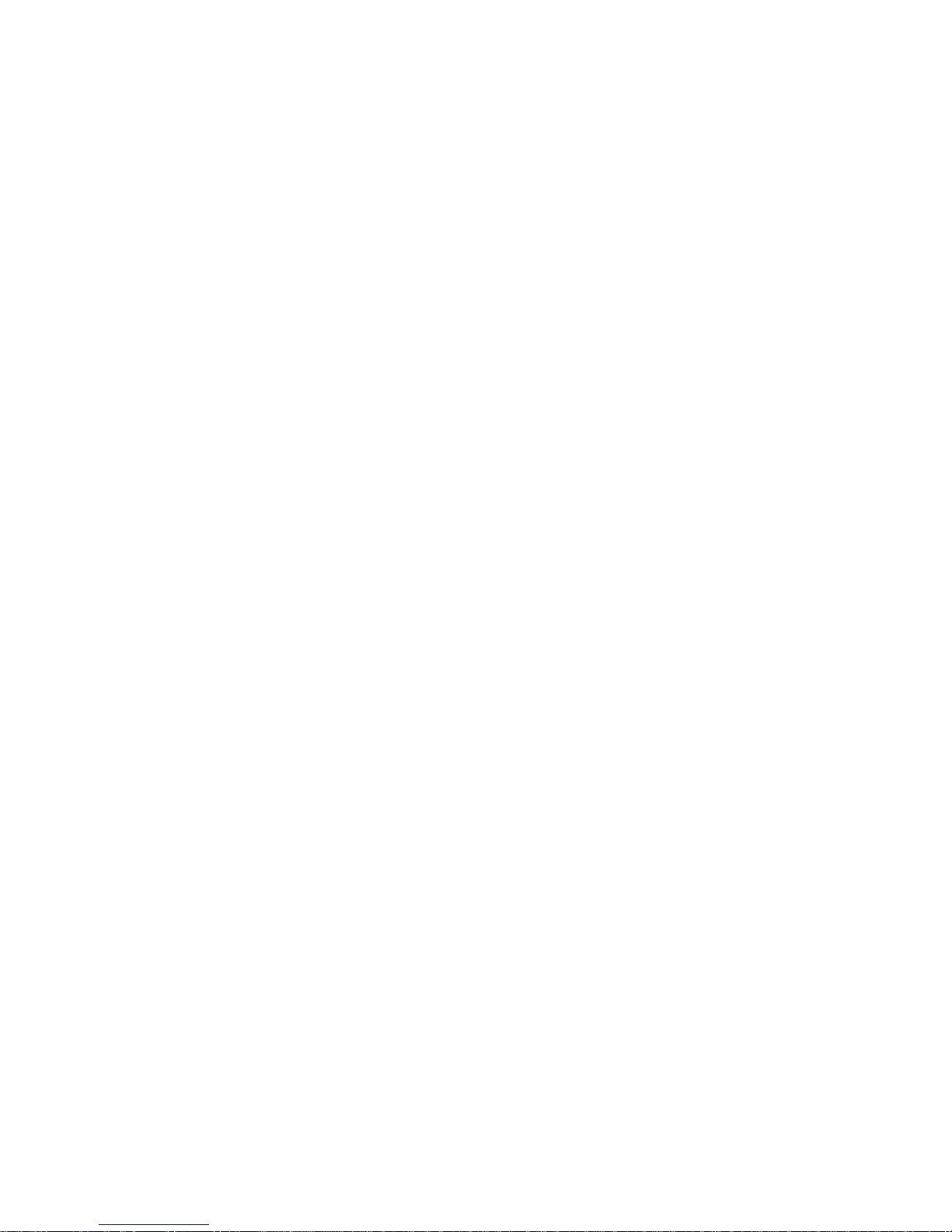
6 – ENGLISH
WARNING: Keep the phone out of the reach of children.
WARNING: If you or a member of your household has a
pacemaker or other medical devices, consult your physician
or the manufacturer of the pacemaker or medical device
before using this product. The product should be used in
accordance with the guidelines provided by your physician or
the manufacturer of the pacemaker or medical device.
WARNING: Ring volume is very loud and can damage your
hearing. Never put your ear close to the ringer.
WARNING: Pay attention to the polarity of the batteries
and insert the rechargeable batteries in accordance with the
polarity symbols. Use only batteries identified as acceptable
and never use alkaline batteries, which can cause personal
injury as well as damage to the unit. Do not mix exhausted
batteries with full batteries. Do not dispose of batteries in a
fire (this can cause explosion) or with usual household waste.
If the handset will not be used for a period of time, remove the
batteries to prevent possible leakage.
Hearing Aid Compatibility (HAC)
This phone meets the FCC standards for Hearing Aid
Compatibility.
IMPORTANT: YOUR RECEIPT IS PART OF YOUR WARRANTY
AND MUST BE RETAINED AND PRODUCED IN THE EVENT OF A
WARRANTY CLAIM.
PLEASE SAVE THESE INSTRUCTIONS
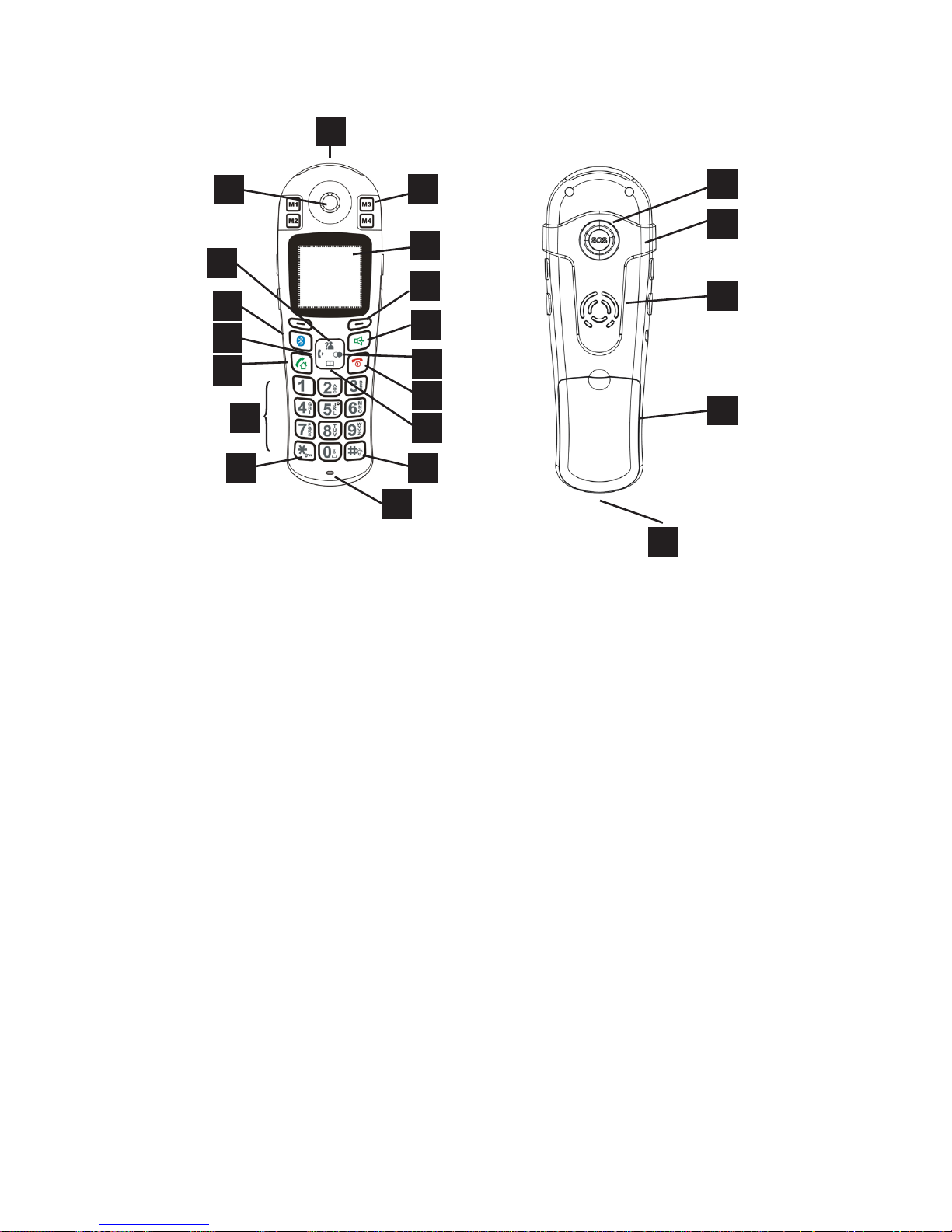
7 – ENGLISH
LOCATION OF CONTROLS
Handset
1 Visual Phone Ringer, 18 SOS button
Amplify Indicator and flashlight 19 Carrying clip
2 (4) 1-Touch Memory Dial Keys 20 Speaker
3 Large LCD/Caller ID Screen 21 Battery Compartment Cover
4 Right Soft Key 22 Charging Contacts
5 Speakerphone Key
6 Right/Redial Key
7 End Key
8 Down/Phonebook Key
9 Hash (Pound) Key (flashlight)
10 Microphone
11 Star Key (keypad lock)
12 Lighted Keypad
13 Dial/Speakerphone Key
14 Left Key
15 Bluetooth Key (wireless headphone call/answer)
16 Up/Caller ID Key
17 Earpiece
1
2
3
8
9
7
4
10
6
11
12
13
14
15
16
17
19
21
20
22
18
5
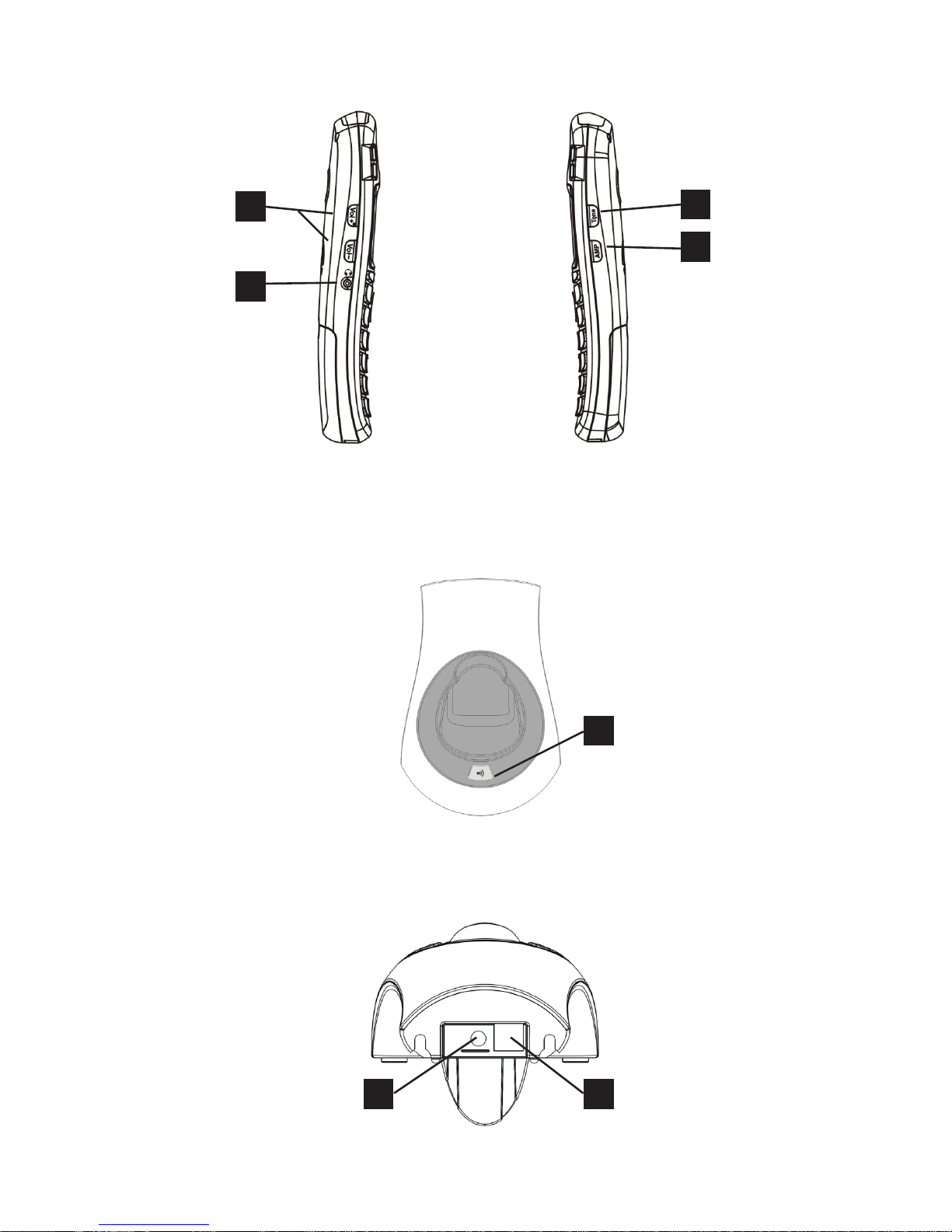
8 – ENGLISH
LOCATION OF CONTROLS (continued)
LEFT SIDE RIGHT SIDE
REAR OF BASE
27
TOP OF BASE
28 29
23
24
25
26
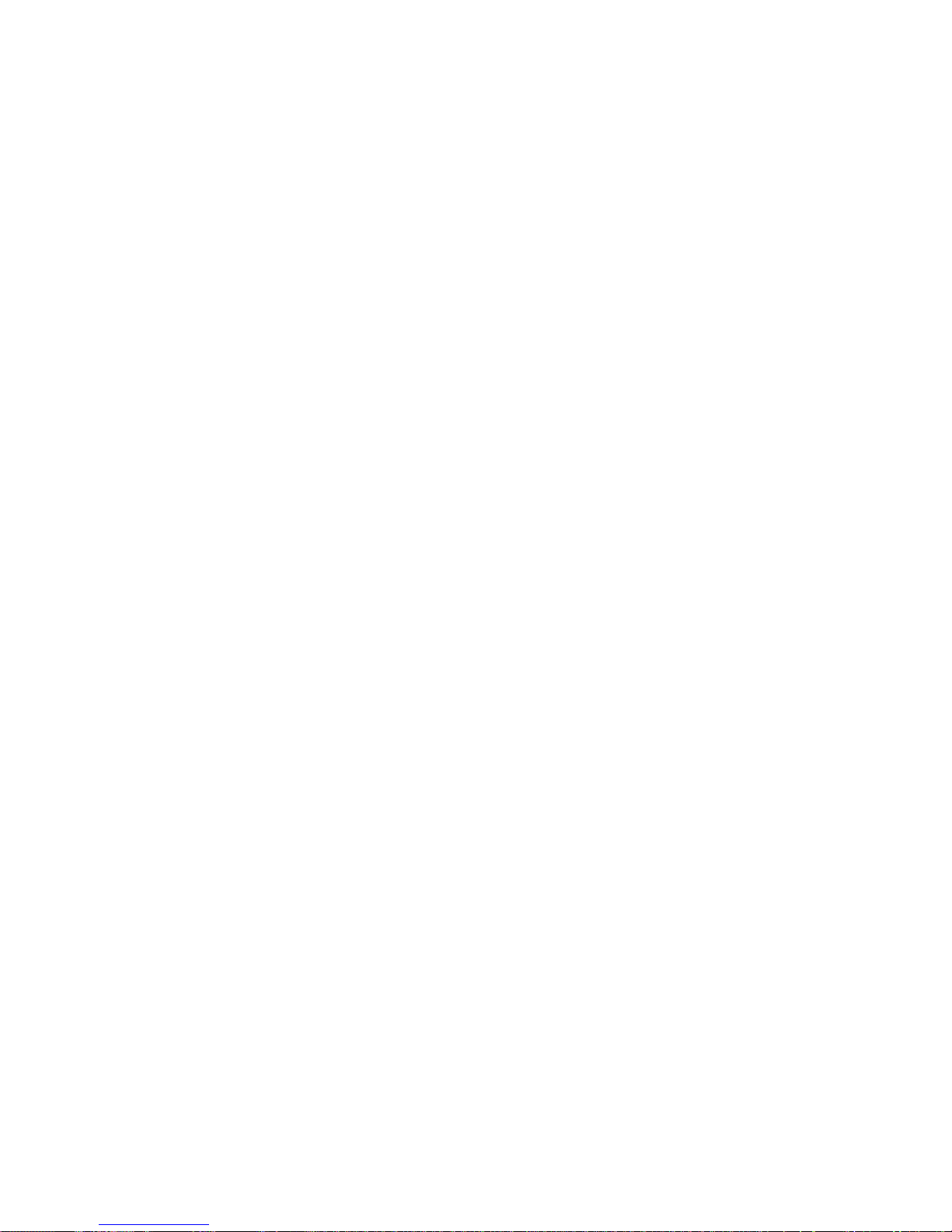
9 – ENGLISH
LEFT SIDE
23 Vol+/Vol- Keys (Handset Volume)
24 Phone (2.5mm) Headset / Neckloop Jack
RIGHT SIDE
25 Tone Key - Handset Tone Control
26 AMP Key - Amplify Activation Key (Up to 40 dB)
TOP OF BASE
27 Page Key
REAR OF BASE
28 AC Power Adapter Jack
29 Phone Line Cord Jack
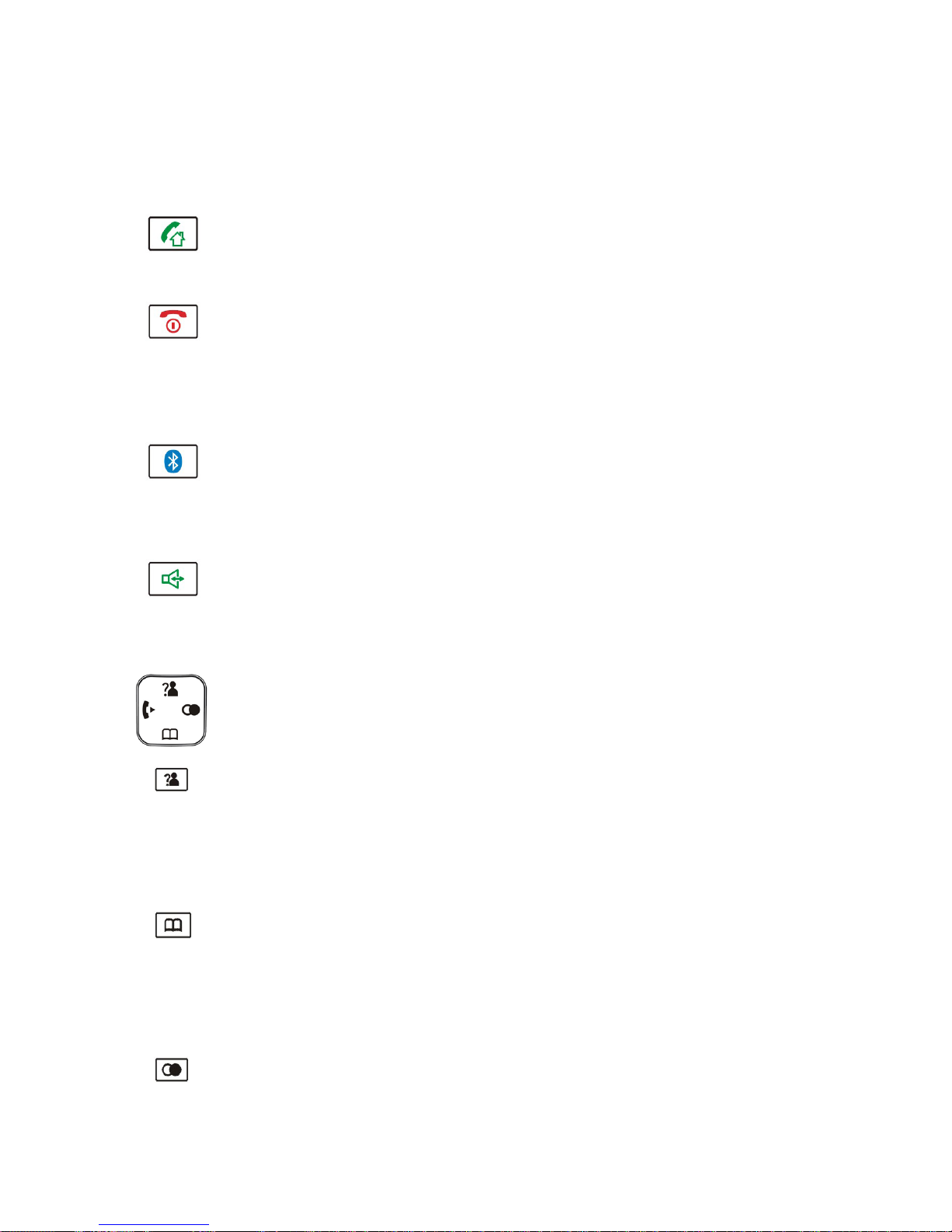
10 – ENGLISH
█ KEYS DESCRIPTIONS
Handset
Dial Key
Make/Answer a call
End Key
End a call
Long press to activate power on/off, as described
on page 22
Bluetooth key
Make or answer calls through a Bluetooth wireless
headset, as described on pages 23-25
Speaker key
Activate the handset speakerphone, as described on
page 20.
Navigation Key:
Up scroll for lists and menu options
Increase the earpiece/speakerphone volume
during a call
Enter the Caller ID (CID) book, as described on page 36
Down scroll for lists and menu options
Decrease the earpiece/speakerphone volume
during a call
Enter the Phonebook, as described on page 40
Enter the redial list, as described on page 30
Insert a pause when pre-dialing a number or storing
a phonebook entry, as described on page 40
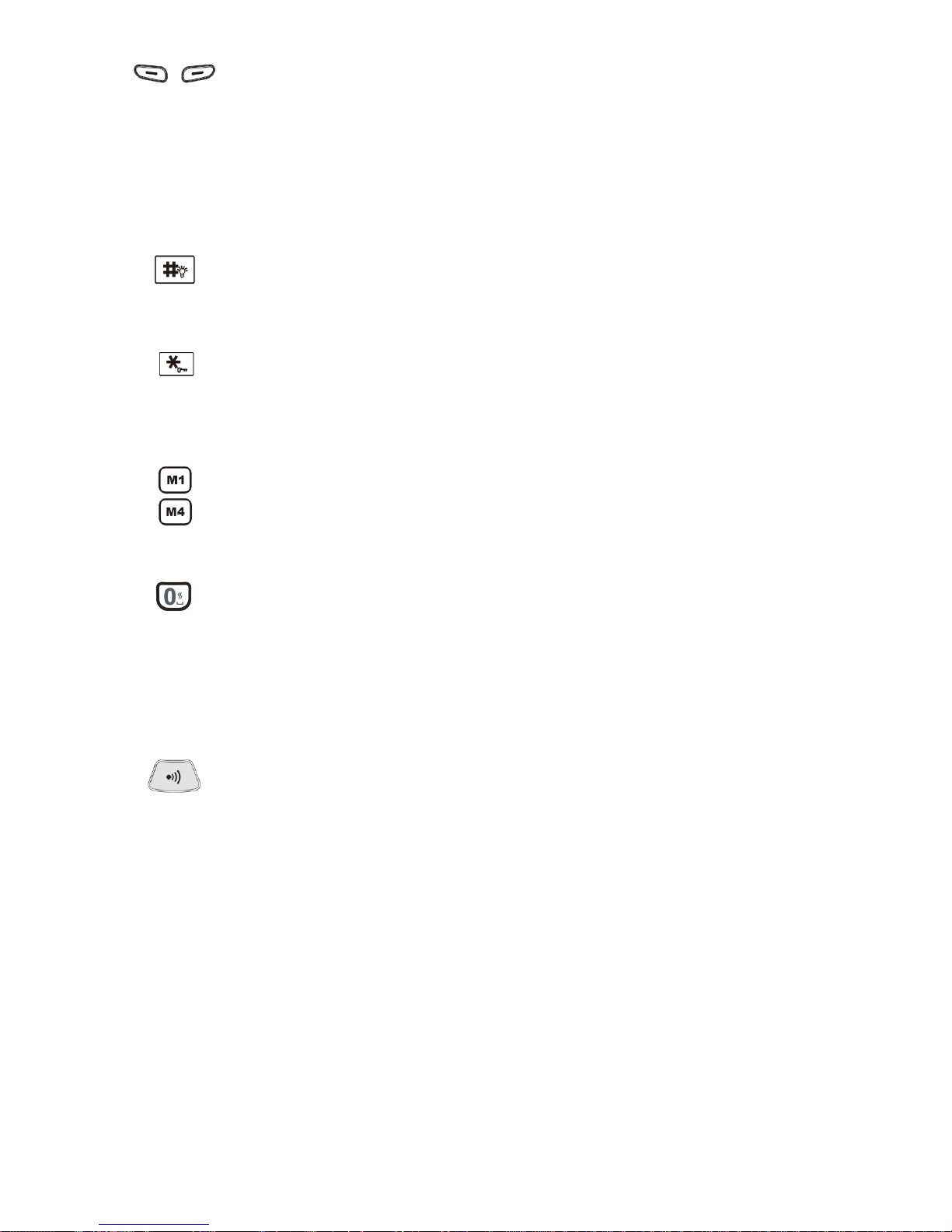
11 – ENGLISH
Soft Keys
Two soft keys are used to select
functions displayed directly above each of the soft
keys (on the bottom line of the display). Functions
displayed above the soft key will change as you move
through the menu.
Hash (Pound) key
Press and hold to turn on/off the flashlight
Star Key
Press and hold to turn on/off keypad lock
function, as described on page 45
One-touch memories
Store up to 4 numbers for
one-touch memory dialing, as described on page 29
0 Key
Press and hold to activate the shaker and
visual ringer function, as described on page 22
Base
Page Key
Used to help locate the handset if you can’t find it,
as described on page 45.
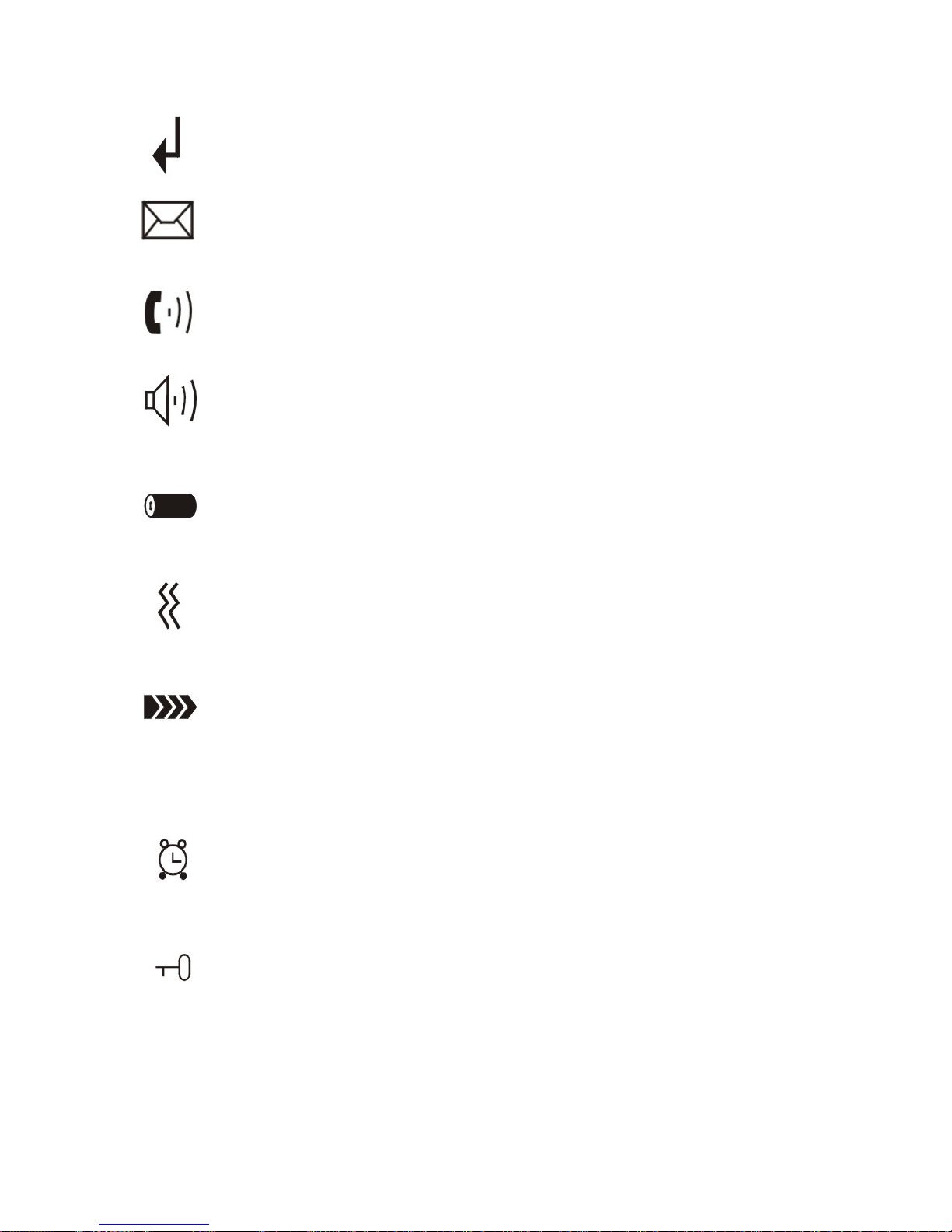
12 – ENGLISH
█ LCD ICONS DESCRIPTIONS
New Call (top center)
Indicates you have missed one or more calls
Message Waiting (top center)
Indicates you have one or more voice mail messages
Off Hook (top right)
Indicates the line is engaged
Hands-Free (top right)
Indicates the hands-free function (handset
speakerphone) is engaged, as described on page 20
Battery Icon (top right)
Indicates battery charge level
Shaker Icon (top center)
Indicates the shaker and visual ringer are enabled, as
described on page 22
Signal Icon (top left)
Indicates the current signal strength. If the handset
is too far from the base, this icon will blink on the
LCD.
Alarm Icon (top center)
Appears when you set an alarm to ring at a specific
time, as described on page 45
Keypad Lock (top left)
Appears when the keypad is locked, as described on
page 45
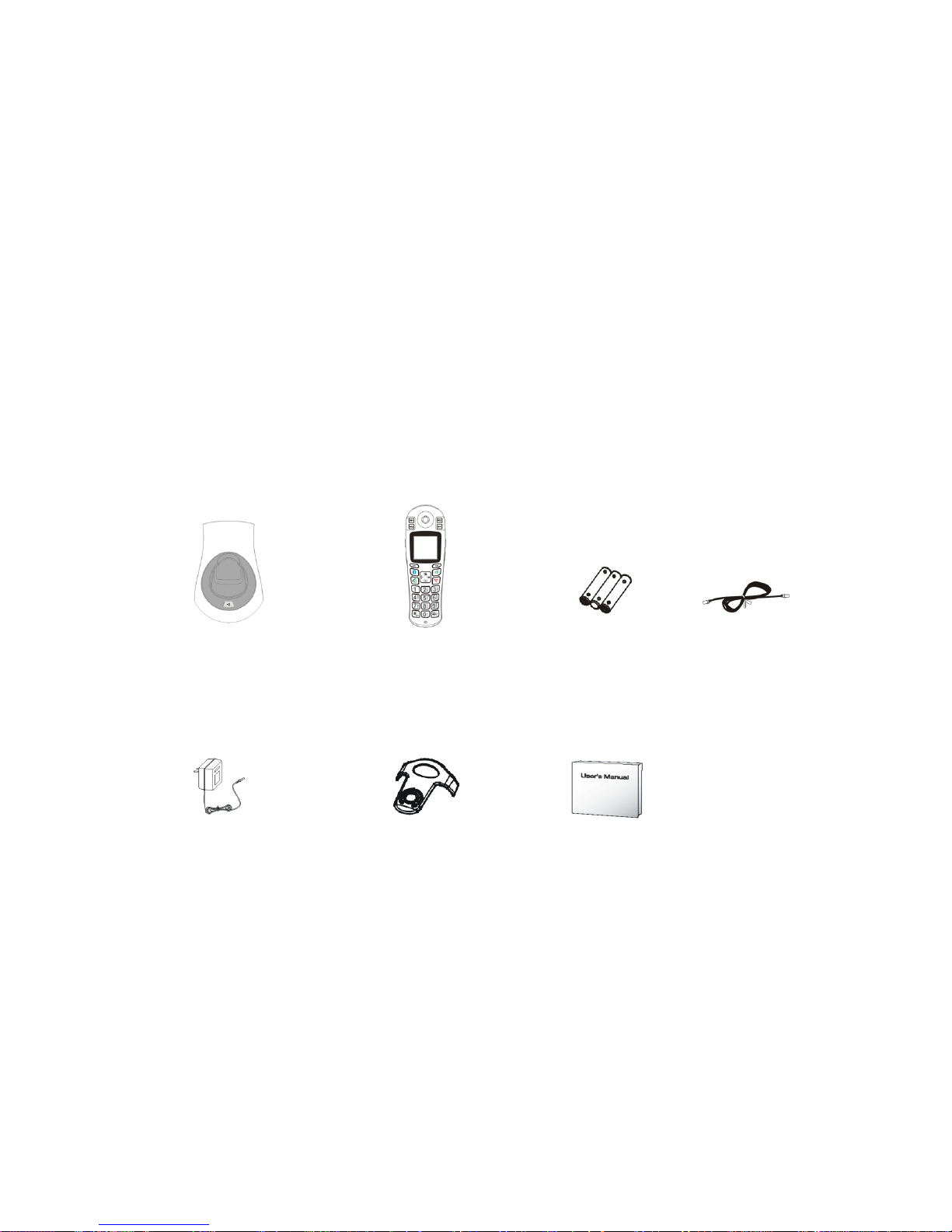
13 – ENGLISH
█ INSTALLATION STEPS
Installation of your ClearSounds® iConnect A6BT DECT 6.0
Amplified Cordless Phone with Bluetooth is easy. There are some
basic steps you need to take when you set-up your phone for the
first time.
If, at any time, you have questions about your phone after
reading this manual, please contact the ClearSounds®
Customer Service Department at 1-800-965-9043.
1. PARTS CHECKLIST
Check the contents of the box - The box should contain:
Phone base Cordless Handset Batteries Phone
Line Cords
AC Adapter Carrying Clip User Manual

14 – ENGLISH
2. PHONE INSTALLATION
The phone should be located in an area where it is easy to
see the visual display and lighted ringer. Choose an area
near a phone wall jack (RJ11C) and power outlet. To avoid
potential interference, the phone should not be located near
electronic equipment, such as personal computers, television
or microwave ovens.
Begin by removing the clear plastic Caller ID protective tab.
This film tab is only for display and to protect your Caller ID
display during shipping.
Connecting
REAR OF BASE
1. Connect one end of the phone cord to the line
jack on the back of the base and connect the other end
to a modular phone jack.
2. Plug the AC power adapter into the jack on the back
of the base, then plug the AC adapter into a standard
electrical outlet or surge protector.
NOTE: The adapter is required for the phone to work.
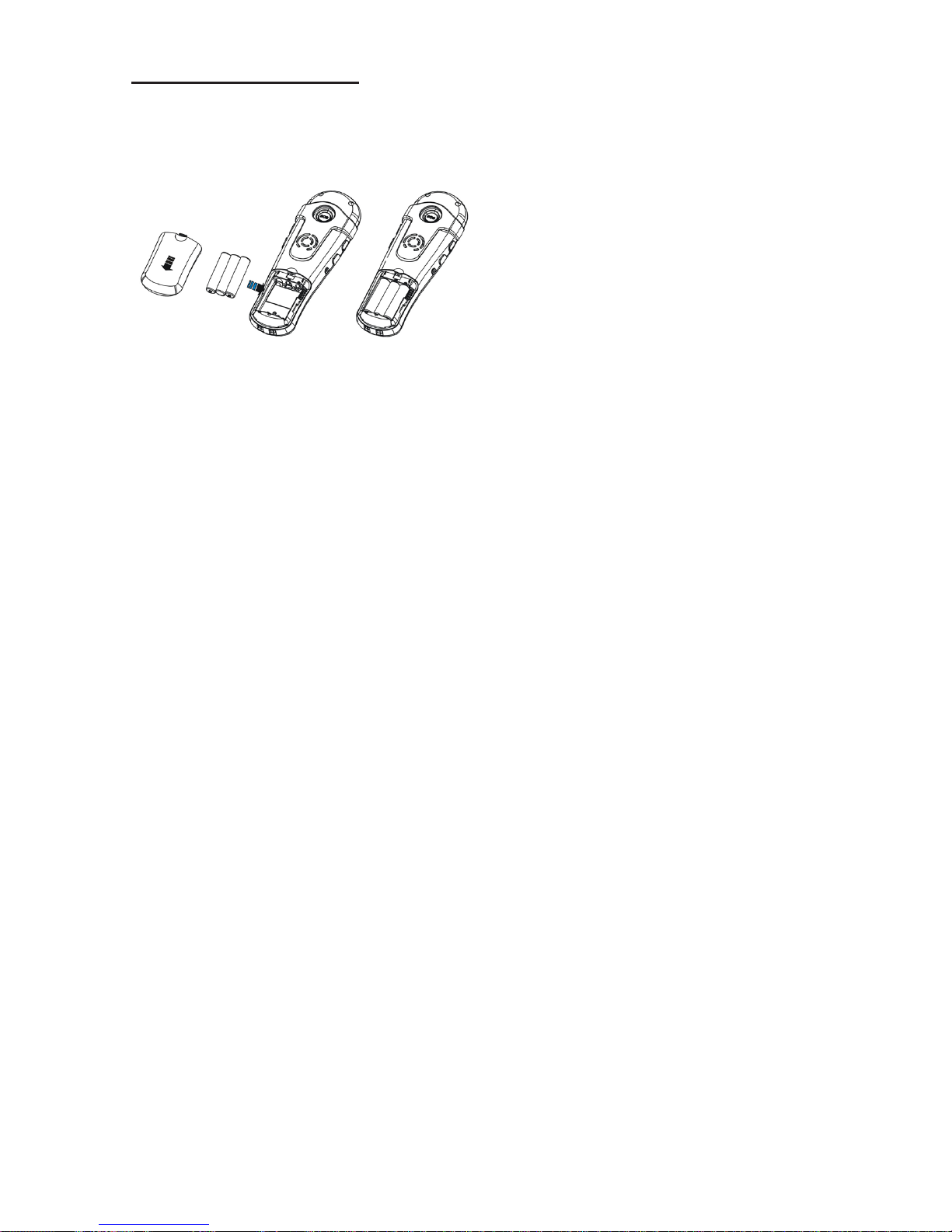
15 – ENGLISH
Installing Batteries
Three AAA re-chargeable Ni-MH batteries come with your
phone. You must install the batteries before using your phone.
1. Remove the battery compartment cover by sliding it
downwards.
2. Insert the new batteries. Be sure to observe battery
polarity as imprinted on the inside of the compartment.
3. Replace the battery compartment cover by sliding
upward until it clicks into place.
NOTE: The batteries need to be replaced if they do not recover
their full storage capacity after recharging. Check the battery
icon on the LCD to see the battery charge level. When replacing
the batteries, always use good quality Ni-MH AAA re-chargeable
batteries.
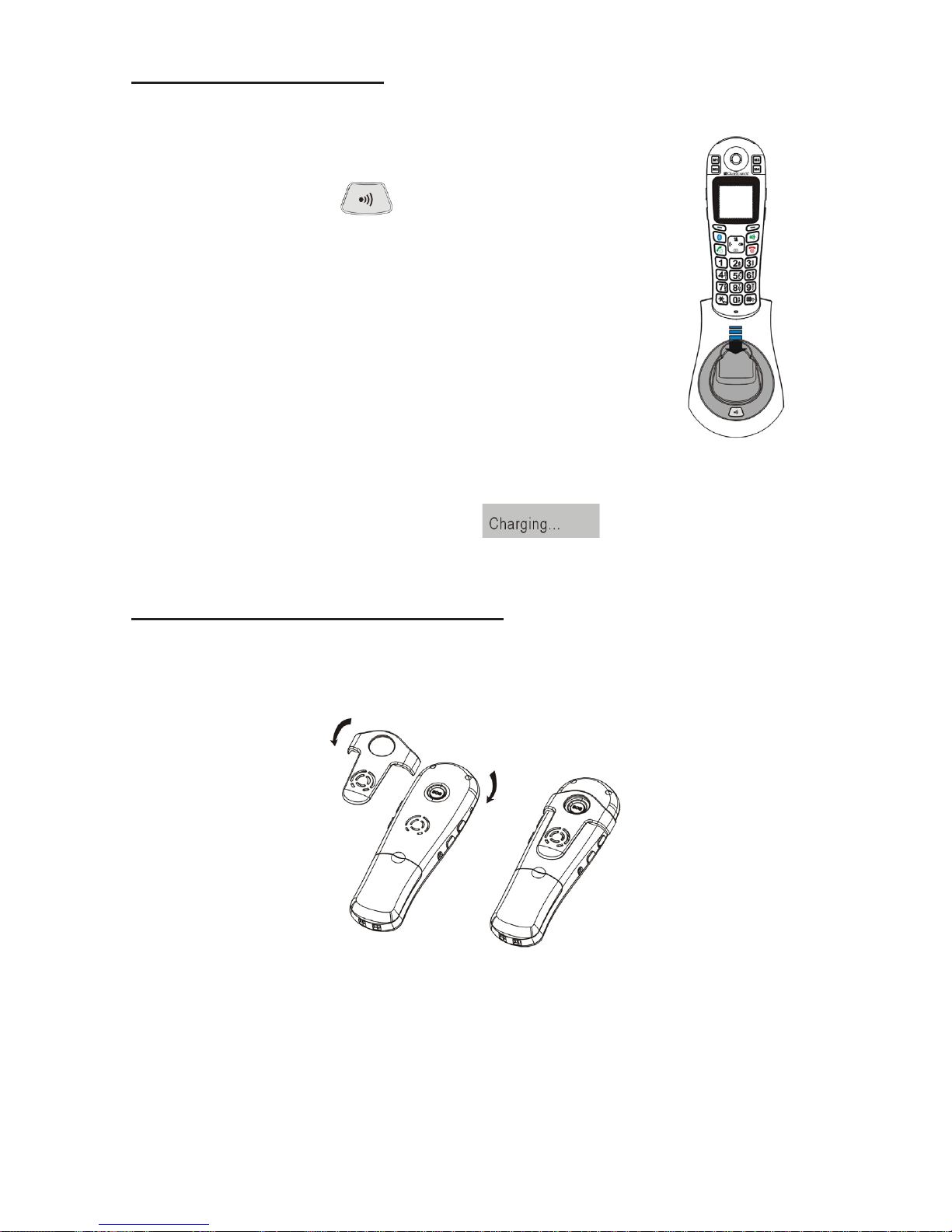
16 – ENGLISH
Charging the Handset
1. Place the handset into the base.
The LCD screen will light up and you
will hear a beep to indicate charging
has begun. and the dome remain lit.
2. Important: Before initial operation,
you should fully charge the handset
for at least 15 hours.
3. After the batteries are fully charged,
check for dial tone by pressing the dial
key on the handset.
When battery power is very low and you place the handset on
the base, the display will show . Check the battery
icon on the LCD to see the battery charge level.
Using the Handset Carrying Clip
You may choose to use the optional belt clip provided with
your handset.
1. To attach, slide the belt clip down onto the grooves.
Press the tabs on the belt clip into the slots to attach.
2. To remove, insert a screwdriver along the edge of one
of its “arms” and release the clip and then lift it off.
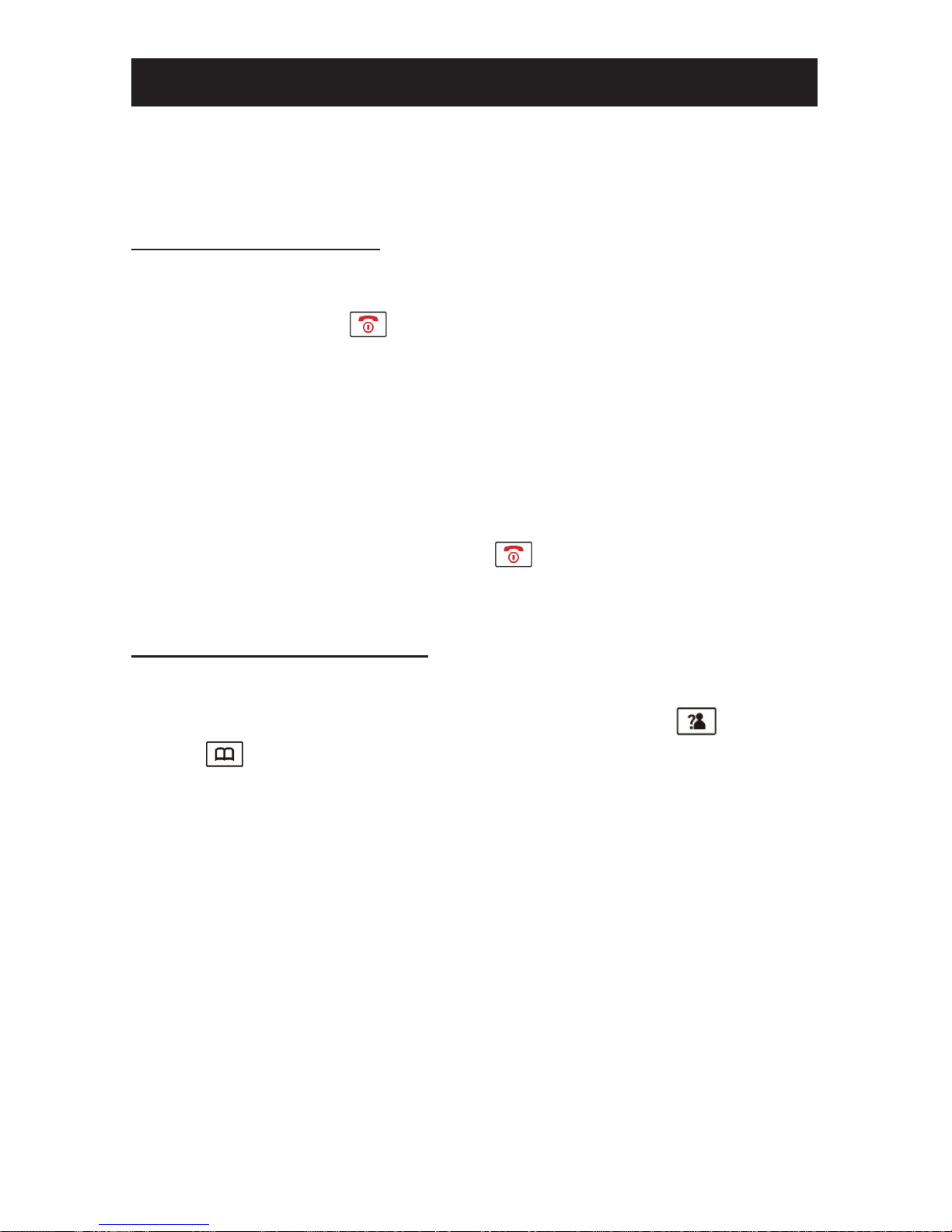
17 – ENGLISH
█ MENU
Screen Navigation
If you press the Back soft key from any menu, the phone
returns to the previous screen. To return to the main screen
at any time, press . The phone will automatically return
to the main screen from any menu if no key is pressed for 1
minute.
“Standby” can mean that you are at the main screen or can
also mean that you are not on a live call and do not have dial
tone engaged.
In standby mode, you can press to turn the LCD backlight
on.
To Access a MENU Option
1. To display the menu list, press the Menu soft key.
2. To scroll through menu options, press up or down
repeatedly. You will see an arrow to the left of the
menu item that is currently selected.
3. To select one of the menu options, Press the Select soft
key when the desired menu item appears with the arrow
to its left.
MENU NAVIGATION
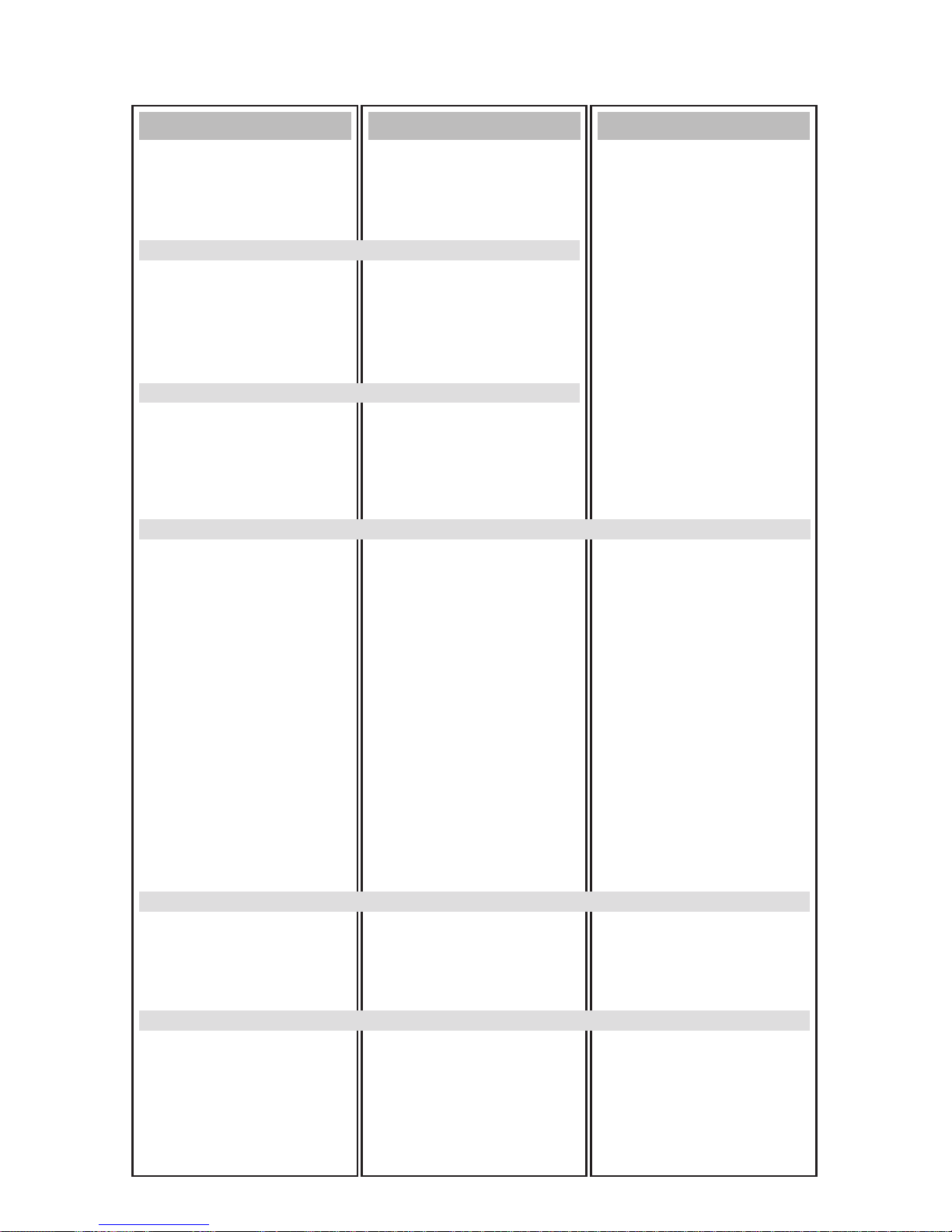
18 – ENGLISH
MENU MAP – this identifies how the menu is displayed for navigation
Main Menu
CID (Caller ID) Book
(p.36)
Phonebook (PB)
(p.38)
BS (Base) Settings
(p.26)
HS (Handset) Settings
(p.27)
Bluetooth (p42)
Default (p27)
Submenu I
Add to PB (p.38)
Delete (p.37)
Delete All (p.37)
New (p.39)
Edit (p.40)
Delete (p.41)
Delete All (p.41)
PB Status (p.41)
Dial Mode (p.27)
Alarm (p.45)
Ring Setup (p.21)
Tone Setup (p.29)
Language (p.32)
HS Name (p.27)
LCD Contrast (p.33)
Auto Answer (p.28)
Amplified (p.19)
Date & Time (p.33)
Off/On (p45)
HS Reset (p.28)
Submenu II
EXT (External) Ring(p.22)
Volume (p.21)
Key Tone (p.29)
Range Alarm (p.28)
Date Format (p.33)
Time Format (p.33)
Set Time (p.34)
Set Date (p.34)
Add device (p43)
Device List (p43)
Remove (p44)
