Page 1
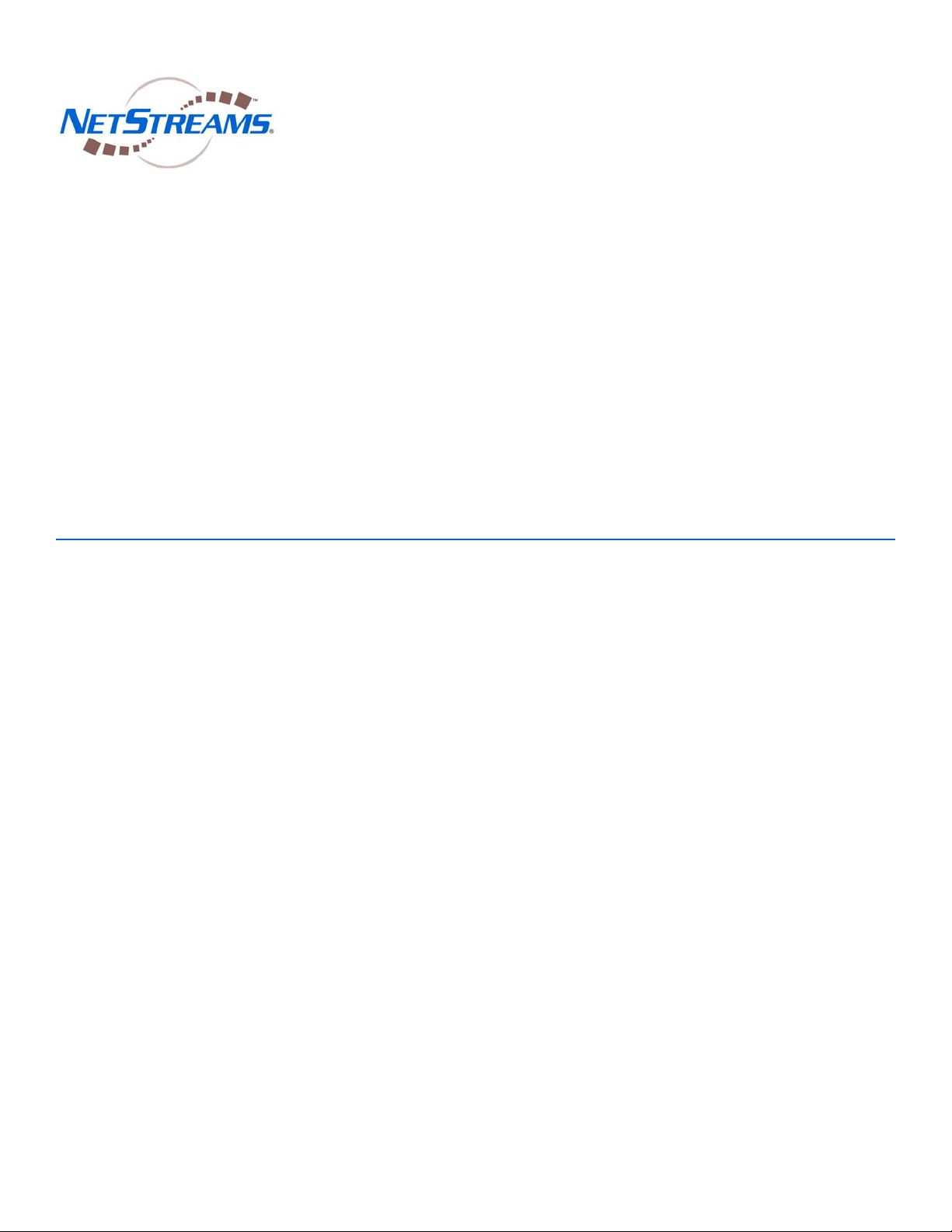
MusicaTools
User’s Guide
™
Page 2
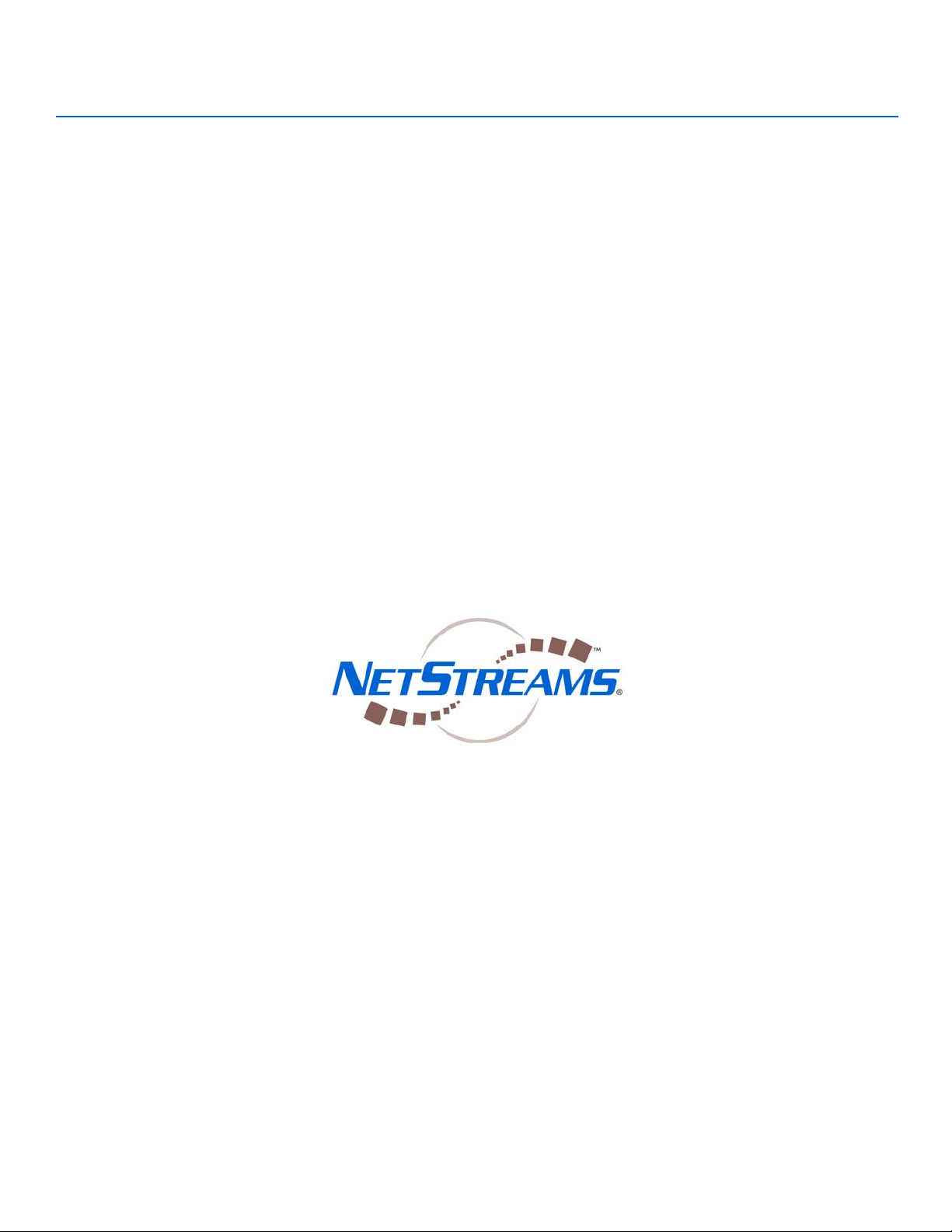
Title: MusicaTools User’s Guide
Document Number: 020002
Original Publication Date: March 17, 2006
All rights reserved.
Copyright © 2006 by NetStreams.
All brand names, product names, and trademarks are properties of their
respective owners.
Copyright
3600 W. Parmer Lane, Suite 100
Austin, TX 78727
USA
Phone: +1 512.977.9393
Fax: +1 512.977.9398
Toll Free Technical Support 1-866-353-3496
Page 3
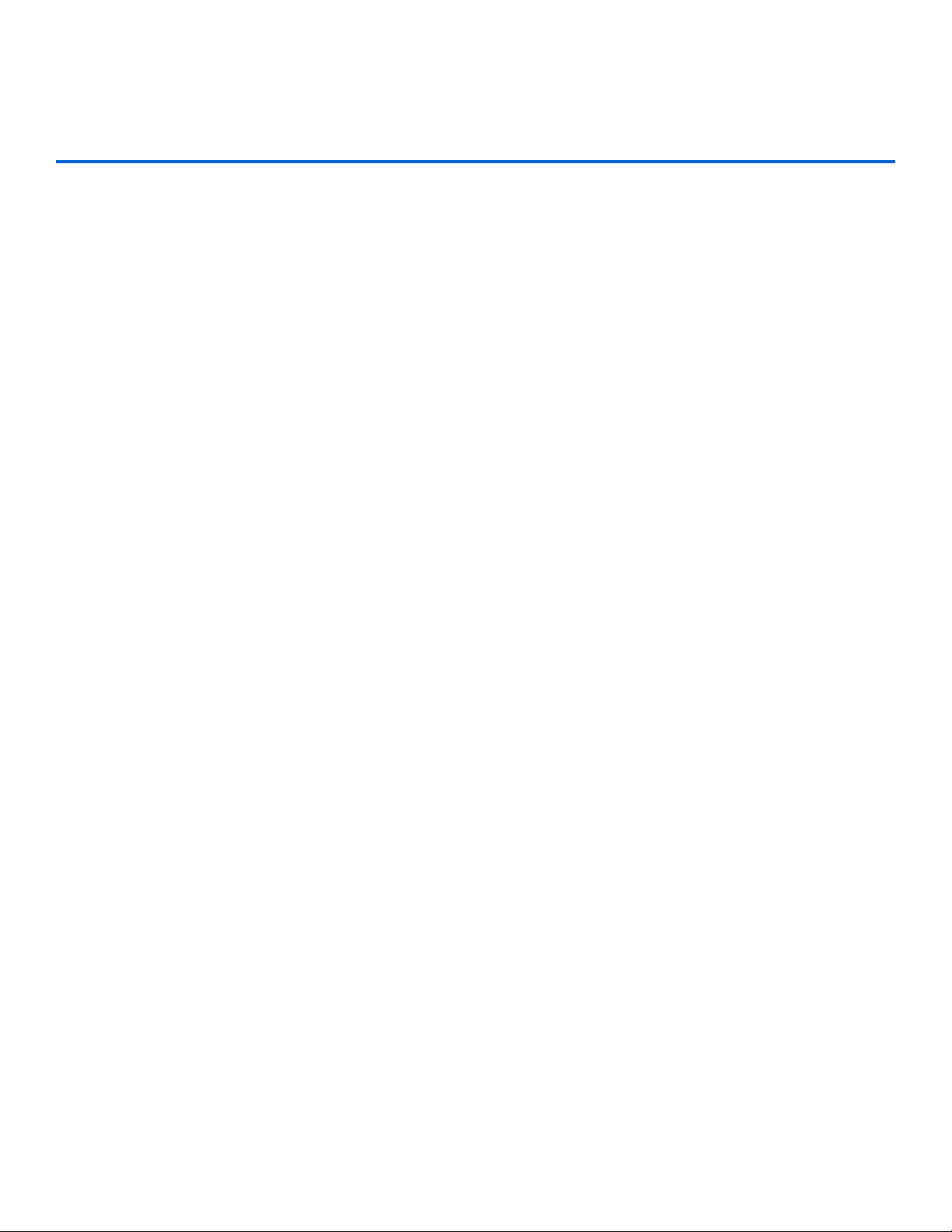
Contents
Chapter 1: Introduction ................................................................................................................1-1
Manuals ...................................................................................................................................... 1-1
Hardware Requirements ..........................................................................................................1-1
Software Requirements ............................................................................................................1-1
Chapter 2: Installing and Running MusicaTools ........................................................................2-1
Installing MusicaTools .............................................................................................................. 2-1
Connecting a Musica System ................................................................................................... 2-6
Hardware Requirements ....................................................................................................... 2-6
Uploading or Downloading IR Commands .......................................................................... 2-6
Controlling Keypad Functions .............................................................................................. 2-7
Testing RS-232 ..................................................................................................................... 2-7
Running MusicaTools ............................................................................................................... 2-8
Settings ....................................................................................................................................... 2-9
Chapter 3: MusicaTools Interface ...............................................................................................3-1
Chapter 4: Uploading/Downloading IR Commands ...................................................................4-1
Save Commands ........................................................................................................................ 4-1
Uploading IR Commands ......................................................................................................... 4-3
Chapter 5: Controlling Keypads ..................................................................................................5-1
Chapter 6: Entering RS-232 Commands .....................................................................................6-1
Entering Commands Manually ............................................................................................... 6-1
Entering Commands Using Shortcuts ..................................................................................... 6-1
iii
Page 4
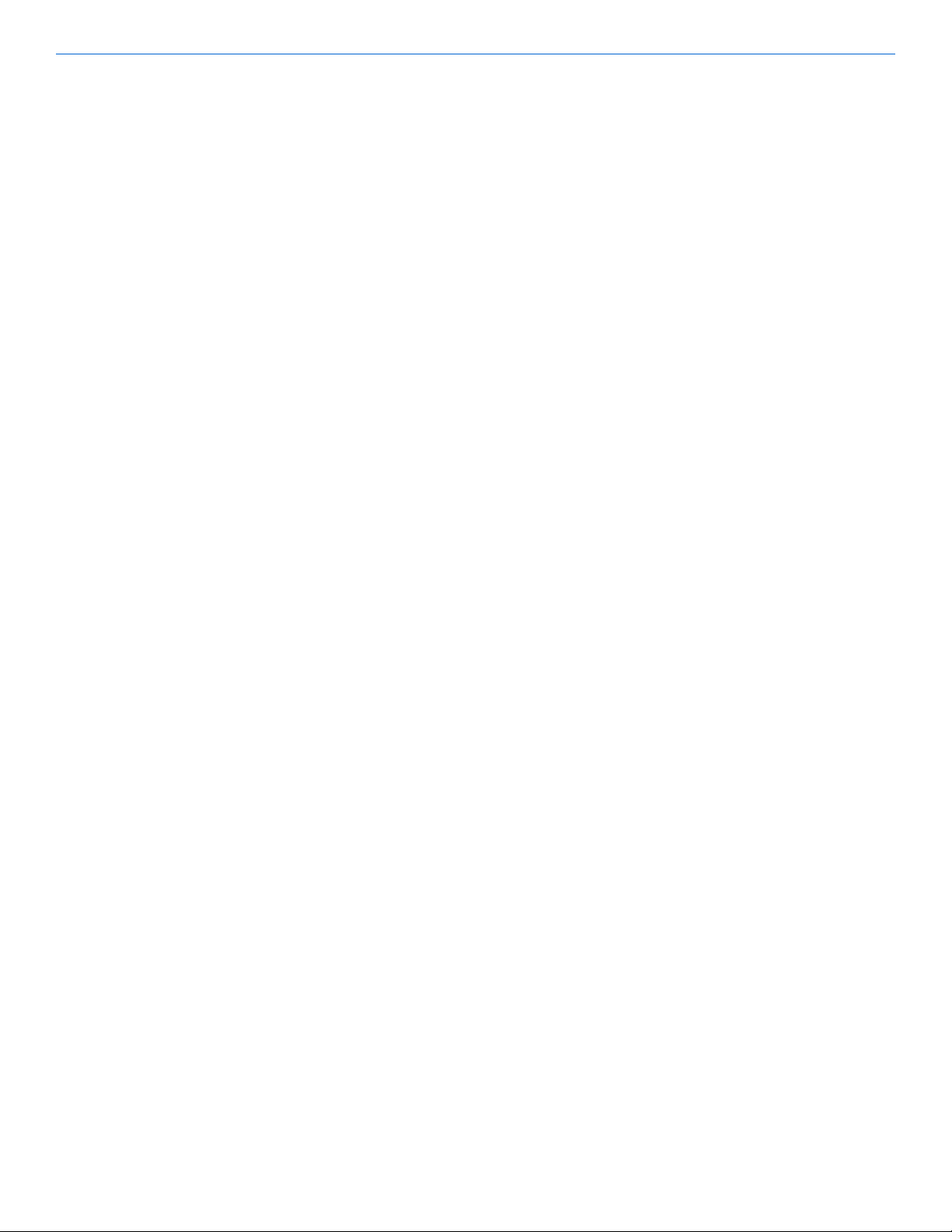
MusicaTools User’s Guide
iv
Page 5
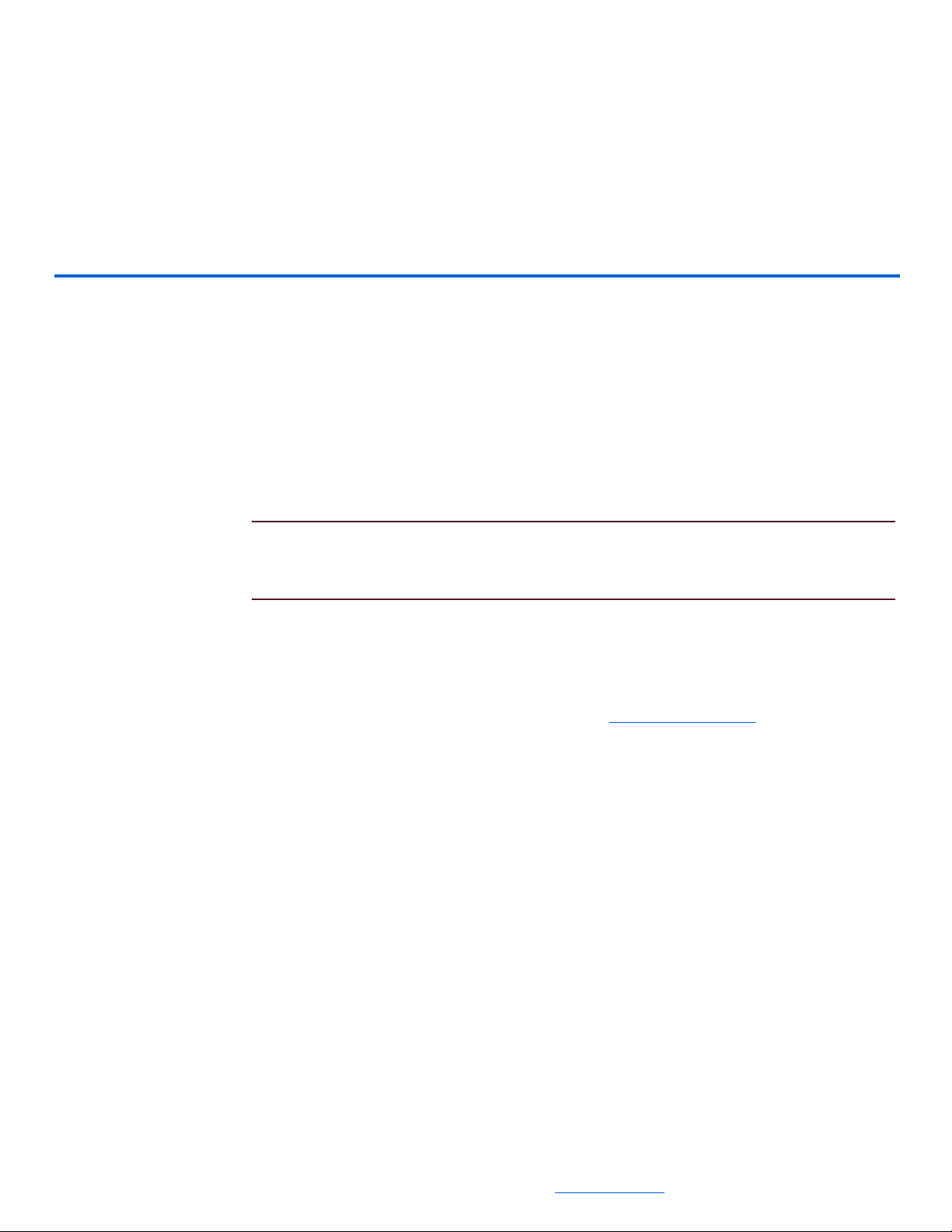
Chapter
1
Introduction
The NetStreams® MusicaTools is a multi-purpose configuration tool that allows you
to:
build RS-232 commands,
test RS-232 data sent to or from a Musica™ ADC,
upload or download IR commands to/from the Musica ADC, and
make changes to settings in various rooms in a project.
NOTE: MusicaTools works for both Musica and Panorama™ products. The software
can be used in integrating, manipulating, and testing RS-232 commands on a
PAN6400.
Manuals
All NetStreams manuals can be downloaded by authorized NetStreams dealers from
the Dealer section of the NetStreams website at www.netstreams.com.
Hardware Requirements
The minimum hardware requirements to run MusicaTools depend on how you are
using the application. For further information, see Connecting a Musica System on
page 2-6.
Software Requirements
The minimum PC requirements for MusicaTools are:
Windows XP operating system with SP2, and
512 MB of RAM.
For more information on requirements, contact NetStreams Technical Support at
866-353-3496.
PN: 020002 1-1
All specifications subject to change without notification. All rights reserved. Copyright © 2006 NetStreams
Main +1 512.977-9393 / fax +1 512.977.9398 / Toll Free Technical Support +1 866-353-3496
3600 W. Parmer Lane, Suite 100; Austin, TX 78727 / www.netstreams.com.
Page 6
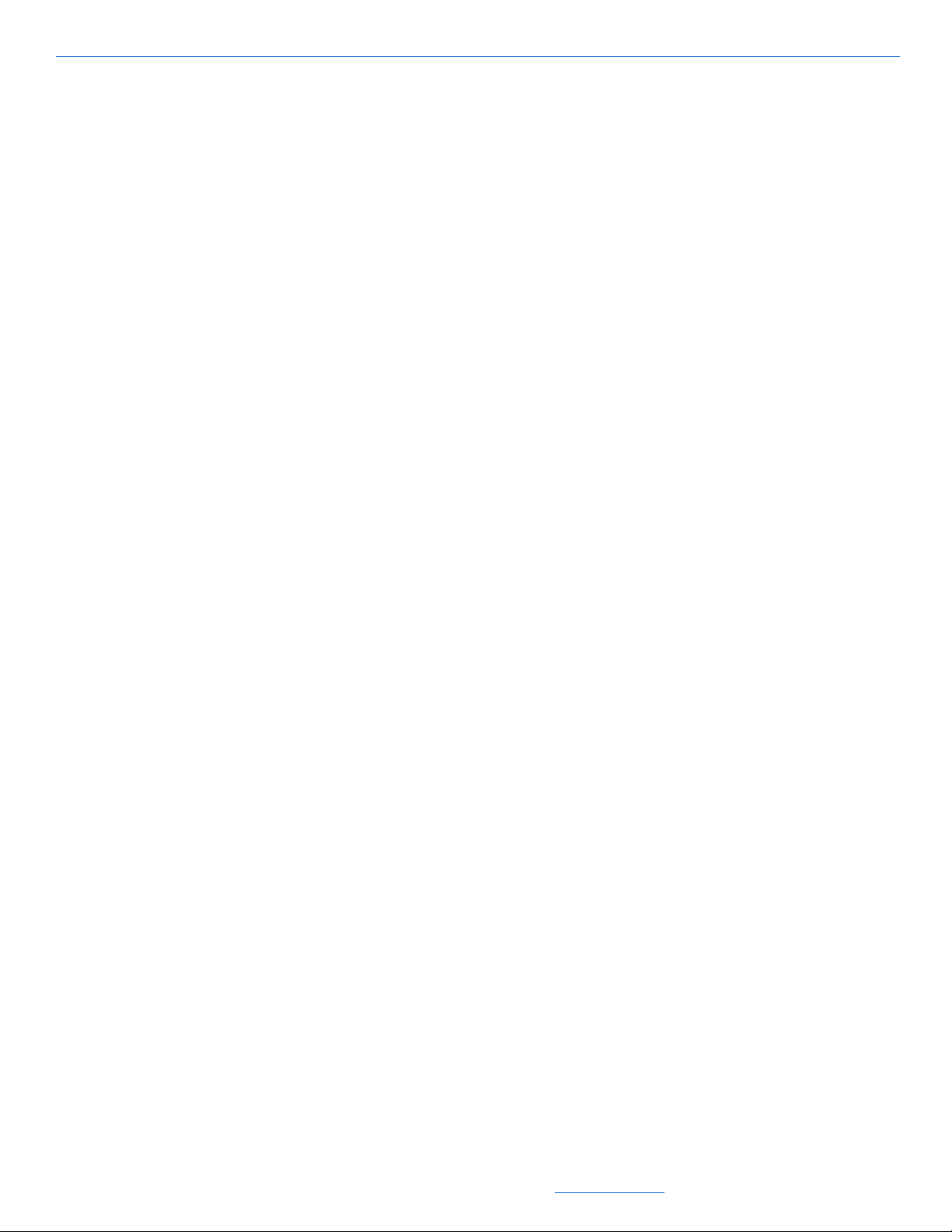
MusicaTools User’s Guide
1-2 PN: 020002
All specifications subject to change without notification. All rights reserved. Copyright © 2006 NetStreams
Main +1 512.977-9393 / fax +1 512.977.9398 / Toll Free Technical Support +1 866-353-3496
3600 W. Parmer Lane, Suite 100; Austin, TX 78727 / www.netstreams.com.
Page 7
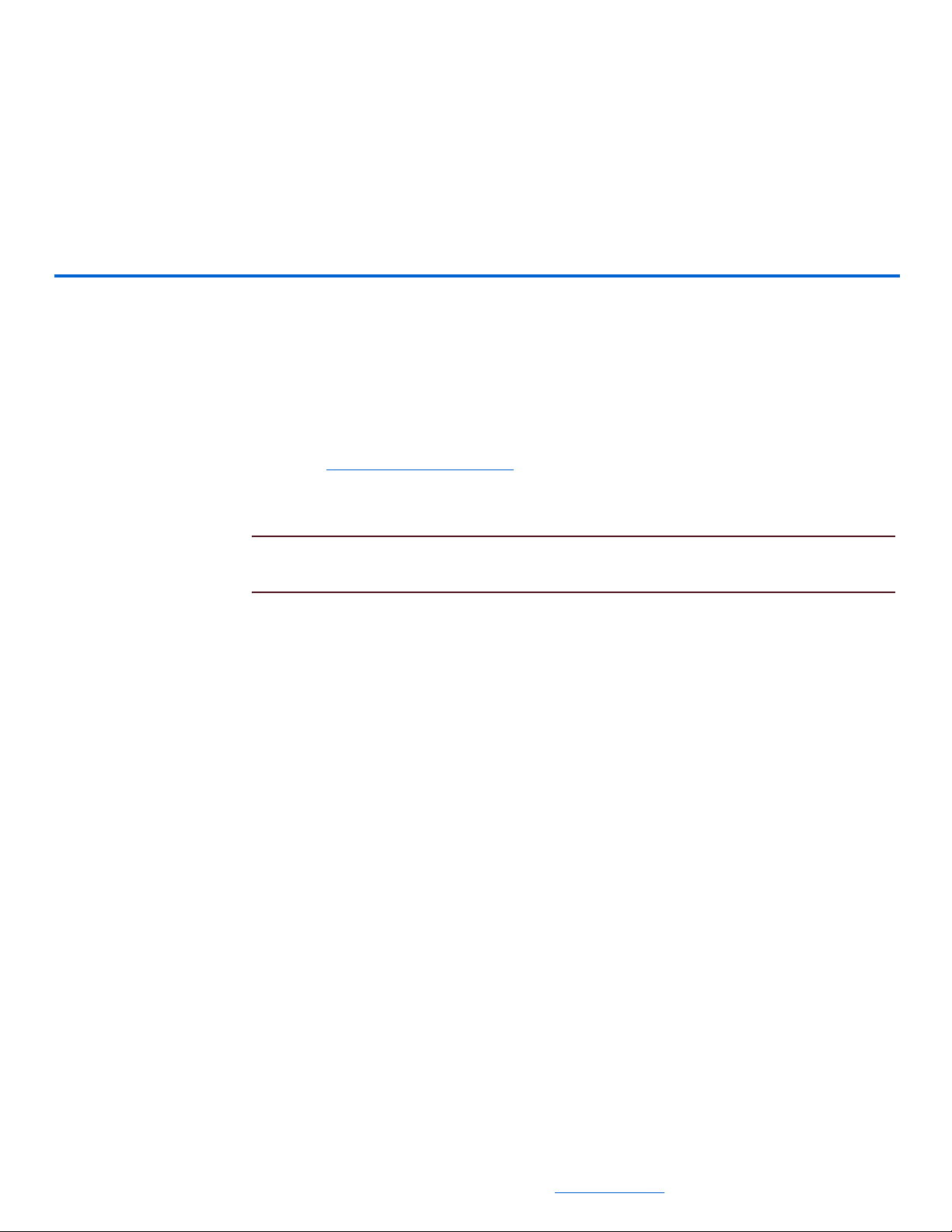
Chapter
2
Installing and Running MusicaTools
Installing MusicaTools
Before you can run MusicaTools, you must install and configure the software.
1. Close any open applications.
2. From your PC, open Internet Explorer.
3. Go to http://www.netstreams.com.
4. From the Dealer Login area in the lower right-hand corner of the screen, enter your
username and password and select Login.
NOTE: If you do not have a login ID, contact your regional sales manager or
distributor to find out how to get one.
A Dealer information page displays.
5. Select the Dealer Documents tab.
A list of documents and applications displays.
6. Scroll to the Musica Tools section.
7. Click MusicaTools v3.0 Software for MU5066.
You are asked if you want to run or save the MusicaTools program (see
Figure 2-1).
PN: 020002 2-1
All specifications subject to change without notification. All rights reserved. Copyright © 2006 NetStreams
Main +1 512.977-9393 / fax +1 512.977.9398 / Toll Free Technical Support +1 866-353-3496
3600 W. Parmer Lane, Suite 100; Austin, TX 78727 / www.netstreams.com.
Page 8
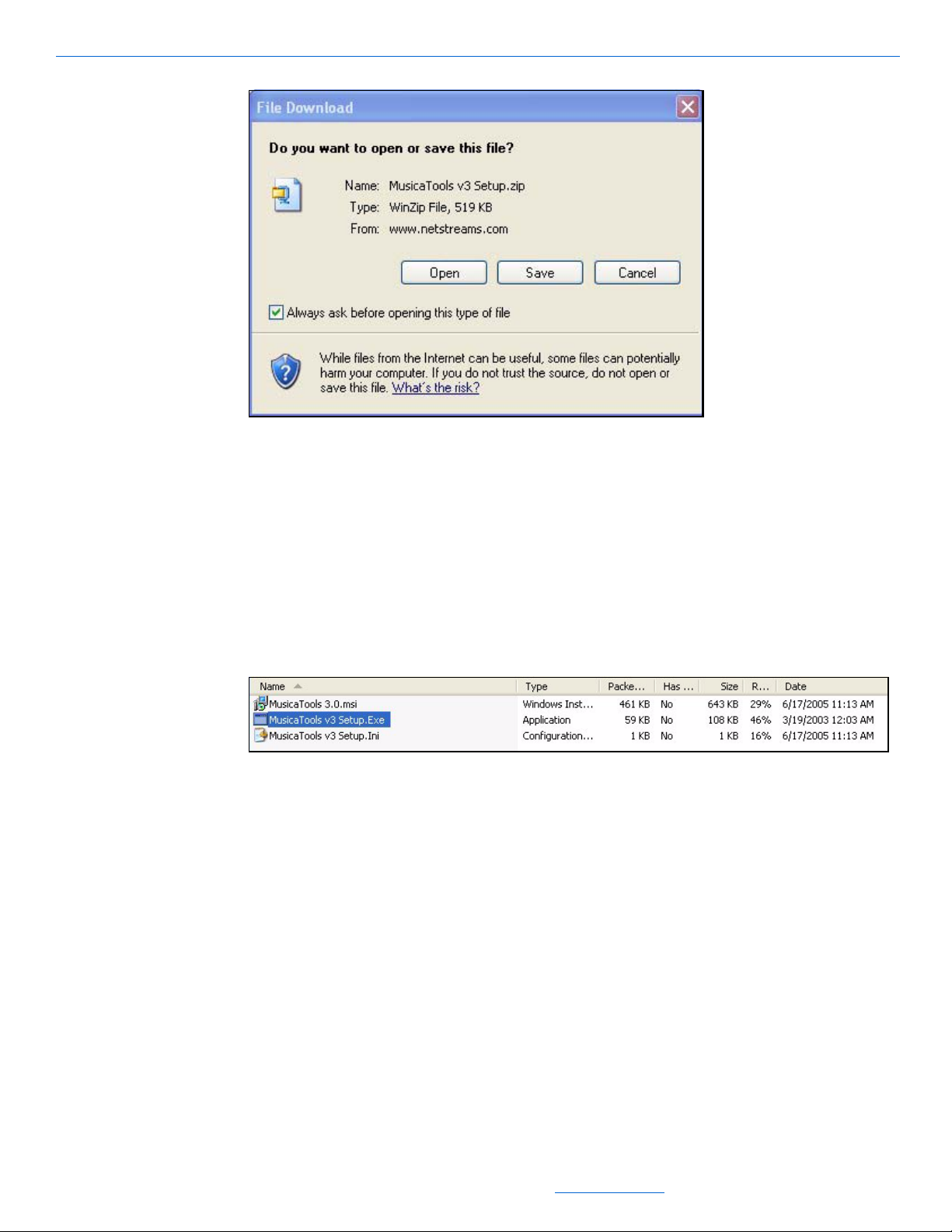
MusicaTools User’s Guide
Figure 2-1 Application prompt
Select Save.
8.
You are prompted to save the file to your computer.
9. Browse to the folder where you’d like to save the file.
10. Select Save As... .
The file saves to the indicated location on your hard drive.
11. Using Windows Explorer, navigate to the file you just saved on your computer.
12. Double-click the file to open it.
The zipped file opens (see Figure 2-2).
Figure 2-2 Zip file opens
Using File>Extract All... extract all files to a directory of your choice.
13.
14. Using Windows Explorer, navigate to the directory.
15. Double-click on the MusicaTools v3 Setup.exe file.
You may be prompted that the publisher could not be verified (see Figure 2-3).
2-2 PN: 020002
All specifications subject to change without notification. All rights reserved. Copyright © 2006 NetStreams
Main +1 512.977-9393 / fax +1 512.977.9398 / Toll Free Technical Support +1 866-353-3496
3600 W. Parmer Lane, Suite 100; Austin, TX 78727 / www.netstreams.com.
Page 9
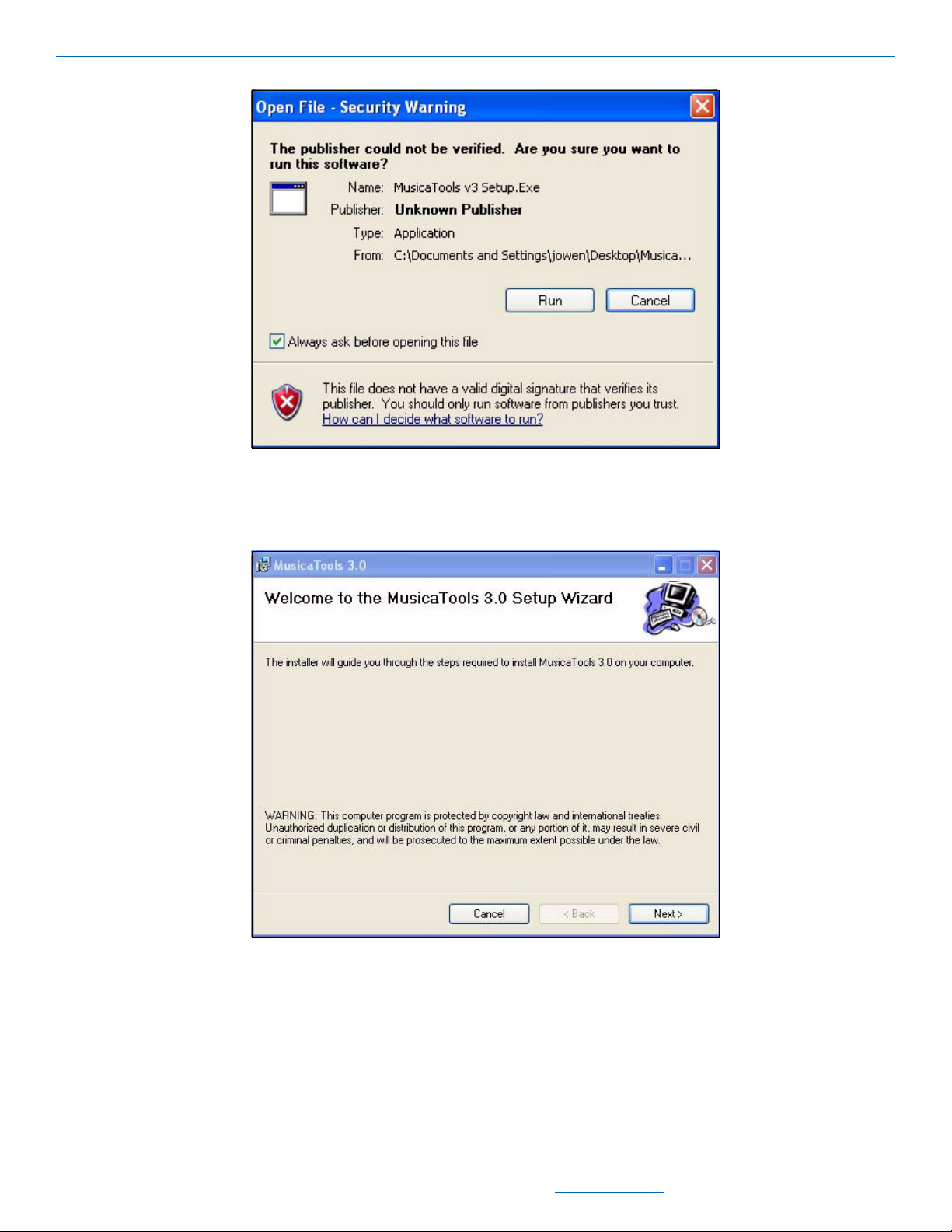
Figure 2-3 Publisher verification
Installing and Running MusicaTools
Select Run.
16.
The MusicaTools Welcome window displays (see Figure 2-4).
Figure 2-4 Welcome window
Select Next.
17.
You are asked which directory to install the files in (see Figure 2-5).
PN: 020002 2-3
All specifications subject to change without notification. All rights reserved. Copyright © 2006 NetStreams
Main +1 512.977-9393 / fax +1 512.977.9398 / Toll Free Technical Support +1 866-353-3496
3600 W. Parmer Lane, Suite 100; Austin, TX 78727 / www.netstreams.com.
Page 10

MusicaTools User’s Guide
Figure 2-5 Installation folder selection
If you are going to be the only person using MusicaTools, select Just Me.
18.
Otherwise, select Everyone so that anyone using your computer can have access to
the software.
19. Select Next.
You are asked to confirm the installation (see Figure 2-7).
Figure 2-6 Installation confirmation
2-4 PN: 020002
All specifications subject to change without notification. All rights reserved. Copyright © 2006 NetStreams
Main +1 512.977-9393 / fax +1 512.977.9398 / Toll Free Technical Support +1 866-353-3496
3600 W. Parmer Lane, Suite 100; Austin, TX 78727 / www.netstreams.com.
Page 11

20. Select Next.
MusicaTools begins installing (see Figure 2-7).
Installing and Running MusicaTools
Figure 2-7 MusicaTools installation
You are prompted when installation has completed (see Figure 2-8).
Figure 2-8 Installation complete prompt
PN: 020002 2-5
All specifications subject to change without notification. All rights reserved. Copyright © 2006 NetStreams
Main +1 512.977-9393 / fax +1 512.977.9398 / Toll Free Technical Support +1 866-353-3496
3600 W. Parmer Lane, Suite 100; Austin, TX 78727 / www.netstreams.com.
Page 12

MusicaTools User’s Guide
21. Select Close.
Installation is complete.
Connecting a Musica System
Configuring your system for use with MusicaTools, depends on how you plan to use
the software. The following are minimum hardware configurations for use with
MusicaTools.
Hardware Requirements
To complete a minimum configuration, refer to Table 2-1.
Table 2-1
Minimum Configuration
Equipment Required
NetStreams Musica
MU5066 Audio Distribution
Center® (ADC). Part
Number: NS-MU5066ADC.
Computer with serial port
(or USB to serial adapter). X X X
NetStreams MU5066
keypad. X X
A siamese CAT5e cable
(14/4 or 14/4) with speaker
wire.
RS-232 null modem cable. X X X
Power cable for the Musica
MU5066ADC.
Audio source. X
Uploading/
Downloading IR
XXX
X
Controlling Keypads Testing RS-232
XX
XX
The following sections provide further information on minimum system
configurations.
Uploading or Downloading IR Commands
If you are uploading or downloading IR commands, the minimum system
configuration is displayed in Figure 2-11.
2-6 PN: 020002
All specifications subject to change without notification. All rights reserved. Copyright © 2006 NetStreams
Main +1 512.977-9393 / fax +1 512.977.9398 / Toll Free Technical Support +1 866-353-3496
3600 W. Parmer Lane, Suite 100; Austin, TX 78727 / www.netstreams.com.
Page 13

Installing and Running MusicaTools
Figure 2-9 Minimum upload/download configura tion
Controlling Keypad Functions
If you are controlling keypads, the minimum system configuration is displayed in
Figure 2-11.
Figure 2-10 Minimum keypad configuration
Testing RS-232
If you are testing RS-232, the minimum system configuration is displayed in
Figure 2-12.
PN: 020002 2-7
All specifications subject to change without notification. All rights reserved. Copyright © 2006 NetStreams
Main +1 512.977-9393 / fax +1 512.977.9398 / Toll Free Technical Support +1 866-353-3496
3600 W. Parmer Lane, Suite 100; Austin, TX 78727 / www.netstreams.com.
Page 14

MusicaTools User’s Guide
Figure 2-11 Minimum configuration for testing IR
Running MusicaTools
To start MusicaTools, complete the following steps:
1. Turn all devices on.
2. Using Windows Explorer, navigate to C:>Program
Files>NetStreams>MusicaTools 3.0.
3. Double-click on MusicaTools_v30.exe.
The MusicaTools interface displays (see Figure 2-12).
2-8 PN: 020002
All specifications subject to change without notification. All rights reserved. Copyright © 2006 NetStreams
Main +1 512.977-9393 / fax +1 512.977.9398 / Toll Free Technical Support +1 866-353-3496
3600 W. Parmer Lane, Suite 100; Austin, TX 78727 / www.netstreams.com.
Page 15

Installing and Running MusicaTools
Figure 2-12 MusicaTools interface
Refer to MusicaTools Interface on page 3-1 for information on using the
4.
MusicaTools interface.
Settings
To ensure that MusicaTools is running correctly, you must select the correct system
settings. To do this, complete the following steps:
1. Select the Settings button on the lower right-hand corner of the interface.
The Settings window displays (see Figure 2-13).
PN: 020002 2-9
All specifications subject to change without notification. All rights reserved. Copyright © 2006 NetStreams
Main +1 512.977-9393 / fax +1 512.977.9398 / Toll Free Technical Support +1 866-353-3496
3600 W. Parmer Lane, Suite 100; Austin, TX 78727 / www.netstreams.com.
Page 16

MusicaTools User’s Guide
Figure 2-13 Settings
The only setting you should change is the COM port setting (Table 2-2 provides
2.
further information regarding the Settings window.
IMPORTANT! Do not change any other settings than the COM port. Changing
anything else may impede communication with Musica.
MusicaTools connects to the ADC using the settings you provided.
3. Close the window.
4. Select Offline in the lower right-hand corner of the MusicaTools interface.
Information displays in the monitor window (see Figure 2-14). Offline toggles to
read “Online.”
2-10 PN: 020002
All specifications subject to change without notification. All rights reserved. Copyright © 2006 NetStreams
Main +1 512.977-9393 / fax +1 512.977.9398 / Toll Free Technical Support +1 866-353-3496
3600 W. Parmer Lane, Suite 100; Austin, TX 78727 / www.netstreams.com.
Page 17

Installing and Running MusicaTools
Figure 2-14 Monitor window information
Table 2-2
Settings
Area Command/Function Definition/Setting
Port Signifies which COM port to use for
connection. To verify your COM port,
go to Start>Control Panel>
System>Hardware>Device
Manager on your PC and expand
Ports (COM&LPT).
Baud Denotes the Baud rate of the serial
port of the ADC. Must always be
9600.
DataBits Must always be set to 8.
Parity Must always be set to none.
Stop Bits Must always be set to 1.
TX Flow Control CTS Not Used
DSR Not Used
Xon/Xoff Not Used
Tx when Rx Xoff Not Used
Q Size Not Used
TO Const Not Used
TO Mult Not Used
Check all Sends Not Used
Rx Flow Control RTS Online
DTR Online
Xon/Xoff Not Used
Gate on DSR Not Used
Q Size Not Used
H. Water Not Used
L. Water Not Used
Auto re-open Not Used
Xon Code DC1
Xoff Code DC3
Display Display in hexadecimal Not Used
Break line on ASCII char Not Used
CR Not Used
Break line every __ chars. Not Used
PN: 020002 2-11
All specifications subject to change without notification. All rights reserved. Copyright © 2006 NetStreams
Main +1 512.977-9393 / fax +1 512.977.9398 / Toll Free Technical Support +1 866-353-3496
3600 W. Parmer Lane, Suite 100; Austin, TX 78727 / www.netstreams.com.
Page 18

MusicaTools User’s Guide
2-12 PN: 020002
All specifications subject to change without notification. All rights reserved. Copyright © 2006 NetStreams
Main +1 512.977-9393 / fax +1 512.977.9398 / Toll Free Technical Support +1 866-353-3496
3600 W. Parmer Lane, Suite 100; Austin, TX 78727 / www.netstreams.com.
Page 19

Chapter
3
MusicaTools Interface
Figure 3-1 displays the MusicaTools interface.
1
2
3
4
5
6
789101112
Figure 3-1 MusicaTools interface
The MusicaTools interface consists of the following:
PN: 020002 3-1
All specifications subject to change without notification. All rights reserved. Copyright © 2006 NetStreams
Main +1 512.977-9393 / fax +1 512.977.9398 / Toll Free Technical Support +1 866-353-3496
3600 W. Parmer Lane, Suite 100; Austin, TX 78727 / www.netstreams.com.
13
14
15
16
17
Page 20

MusicaTools User’s Guide
1 Rooms - information for up to six rooms connected to the ADC you are monitoring
2 toggle switch for settings and status
3 source selection - for selecting sources 1 to 4
4 IR Freq - 38 kHz or 56 kHz
5 keypads
press and hold (2nd key) selection
ten IR commands and mode selection
6 IR Data - allows you to upload or download the IR commands between PC and
ADC
7 command selection (used as shortcuts to build RS-232 commands):
State
Chang
Nudge
8 sub_command - a list of sub commands for use as programming shortcuts
9 manual entry window - field where RS-232 commands are entered
10 monitor window - displays a history of previously enter RS-232 commands
11 Clear monitor - clears everything in the monitor window
12 Copy - copies selected command and sub command into the manual entry window
13 Firmware Version. Check the ADC firmware version to ensure you have the most
current on your system. Settings is only available when online mode is selected.
14 Global command - applies the commands set up in MusicaTools for the first
programmed keypad to all other keypads.
NOTE: Global Command works for up to 18 zones.
15 Event subscribe - when checked, any values that change on the ADC are reported
in the monitor window.
16 Settings - opens the Settings window.
17 Offline/Online toggle - connects or disconnects MusicaTools from the attached
system.
3-2 PN: 020002
All specifications subject to change without notification. All rights reserved. Copyright © 2006 NetStreams
Main +1 512.977-9393 / fax +1 512.977.9398 / Toll Free Technical Support +1 866-353-3496
3600 W. Parmer Lane, Suite 100; Austin, TX 78727 / www.netstreams.com.
Page 21

Chapter
4
Uploading/Downloading IR Commands
One of the major benefits of MusicaTools is the ability to store, retrieve, and reuse IR
commands. This chapter provides information on how to upload and download IR
commands.
Save Commands
To download IR commands to a PC, complete the following steps:
1. Select the DOWN ADC->PC button in the lower left-hand corner of the
MusicaTools interface.
You are prompted for a file download destination and file name (see Figure 4-1).
Figure 4-1 Save to file prompt
Browse to the folder where you want to store the IR commands.
2.
3. In the File name field, type the name of the file you want to save (for instance,
Sony DVP-CX777ES).
4. Select Save.
PN: 020002 4-1
All specifications subject to change without notification. All rights reserved. Copyright © 2006 NetStreams
Main +1 512.977-9393 / fax +1 512.977.9398 / Toll Free Technical Support +1 866-353-3496
3600 W. Parmer Lane, Suite 100; Austin, TX 78727 / www.netstreams.com.
Page 22

MusicaTools User’s Guide
IR codes scroll in the monitor window as they are downloaded to the file (see
Figure 4-2).
Figure 4-2 Scrolling IR codes
When the scrolling stops, the files have been created (for instance, Sony DVPCX777ES as seen in Figure 4-3).
NOTE: Information is stored in files of various extensions (one file per button press).
However, the file you’ll be asked to load (when you want to upload) will be the
one with the .ir00 extension. This will upload all the files for each button press.
Figure 4-3 Downloaded IR files
4-2 PN: 020002
All specifications subject to change without notification. All rights reserved. Copyright © 2006 NetStreams
Main +1 512.977-9393 / fax +1 512.977.9398 / Toll Free Technical Support +1 866-353-3496
3600 W. Parmer Lane, Suite 100; Austin, TX 78727 / www.netstreams.com.
Page 23

Uploading/Downloading IR Commands
Uploading IR Commands
To upload source IR commands to an ADC, complete the following steps:
1. Connect to a Musica system in the minimum configuration for uploading IR
commands (see Figure 2-10).
2. From the MusicaT ools interface, select the UP PC -> ADC button in the lower left-
hand corner of the screen.
You are prompted to select a file to upload (see Figure 4-4).
Figure 4-4 Upload file prompt
Browse to the correct folder and double-click on the file name.
3.
IR commands scroll through the monitor window on the MusicaTools interface as
the file loads into the ADC.
4. When IR commands no longer scroll in the monitor window, all commands are
loaded.
PN: 020002 4-3
All specifications subject to change without notification. All rights reserved. Copyright © 2006 NetStreams
Main +1 512.977-9393 / fax +1 512.977.9398 / Toll Free Technical Support +1 866-353-3496
3600 W. Parmer Lane, Suite 100; Austin, TX 78727 / www.netstreams.com.
Page 24

MusicaTools User’s Guide
4-4 PN: 020002
All specifications subject to change without notification. All rights reserved. Copyright © 2006 NetStreams
Main +1 512.977-9393 / fax +1 512.977.9398 / Toll Free Technical Support +1 866-353-3496
3600 W. Parmer Lane, Suite 100; Austin, TX 78727 / www.netstreams.com.
Page 25

Chapter
5
Controlling Keypads
Another benefit of MusicaTools is the ability to configure any Musica keypad attached
to the ADC from a central location. This chapter provides information on how to send
commands to a keypad.
NOTE: Once selections are made, they are applied to the keypad. No exporting feature
is needed.
The following steps allow you to change keypad settings
1. If you want to apply keypad settings across all keypads, select Global Command.
Continue to step 2.
NOTE: Global Command can copy settings from one keypad to keypads in each of up
to 18 zones.
2. From the MusicaTools interface, locate the room for the keypad you want to
program (see Figure 5-1).
Figure 5-1 Room 1 keypad (screen 1)
Enter information as described in Table 5-1.
3.
PN: 020002 5-1
All specifications subject to change without notification. All rights reserved. Copyright © 2006 NetStreams
Main +1 512.977-9393 / fax +1 512.977.9398 / Toll Free Technical Support +1 866-353-3496
3600 W. Parmer Lane, Suite 100; Austin, TX 78727 / www.netstreams.com.
Page 26

MusicaTools User’s Guide
Table 5-1
Keypad Selections (1)
Selection Entry
Source Choose the source for the keypad (off, 1-4, EXT, FM, N).
Color 1 = blue (or amber in some models) background
2 = white (or green in some models) background
Bright 0 through 100. Increases or decreases keypad brightness.
Volume 0 through 35. Increases or decreases volume.
Balance You can adjust balance by selecting L1 through L7 (to provide more or less
sound from the left channel) or by selecting R1 through R7 (to provide more
or less sound from the right channel). Selecting 0 balances both channels
equally.
Mute Selections turn sound On or Off.
Loud Turns loud contour On or Off.
3D Turns 3D contour On or Off.
Eq 100Hz through Eq 10 kHz Allows you to adjust the 5-band equalizer by selecting settings of -12 through
+12 for each band.
FM Feq (kHz) If the source is a keypad tuner, you can adjust the frequency that the keypad
defaults to.
Preset Up to eight presets can be configured for the keypad tuner. Select the
number you want (1-8) as the preset for these settings.
Mode MT = Manual Tuning
SE = Seek
SC = Scan
PR = Preset Scan
Tuning Down, Up, or Stop. Allows you to adjust the keypad to search in ascending
or descending order or to stop searching.
Sensitivity Selects how sensitive a tuner is while scanning or seeking. You can select a
Low, Middle, High tolerance for sensitivity.
4. Click the Setting button.
More keypad options display (see Figure 5-2).
Figure 5-2 Room 1 keypad (screen 2)
Enter information as described in Table 5-2.
5.
5-2 PN: 020002
All specifications subject to change without notification. All rights reserved. Copyright © 2006 NetStreams
Main +1 512.977-9393 / fax +1 512.977.9398 / Toll Free Technical Support +1 866-353-3496
3600 W. Parmer Lane, Suite 100; Austin, TX 78727 / www.netstreams.com.
Page 27

Controlling Keypads
Table 5-2
Keypad Selections (2)
Selection Entry
Source Choose the source for the keypad (this is the source you are about to name
in the next field).
Nm (Name) Choose from a list of names for the keypad stream (CD, AUX, Tape, Tuner,
etc.)
Ext IR Either 56 or 38 kHz signal (depending on source).
Amp Out I = Internal Amp (keypad amp only).
Speaker Choose from 4, 6, or 8 ohm speakers.
Preset Up to eight presets can be configured for the keypad tuner. Select the
Nm (Name) Preset name. Choose from a list of names for the selected keypad tuner (see
Fq Frequency setting (for a selected preset on a tuner).
Spacing 50,100,200 - the frequency spacing (in kHz) between stations on a tuner. 50
Emphasis 50 or 75 - the time spacing (in microseconds). Use 50 microseconds for
I + E = Internal amp and an external amp connected by the EIM port.
EV = External amp only (variable output).
EF = External amp only (fixed output).
number you want (1-8) as the preset for these settings.
the Musica
preset names).
and 100 kHz are typically used in Europe and 200 kHz is used in North
America.
Europe, and 75 microseconds for North America. This helps to improve the
signal to noise ratio for FM broadcasting.
MU5066 Installation and User’s Guide for a list of pre-defined
PN: 020002 5-3
All specifications subject to change without notification. All rights reserved. Copyright © 2006 NetStreams
Main +1 512.977-9393 / fax +1 512.977.9398 / Toll Free Technical Support +1 866-353-3496
3600 W. Parmer Lane, Suite 100; Austin, TX 78727 / www.netstreams.com.
Page 28

MusicaTools User’s Guide
5-4 PN: 020002
All specifications subject to change without notification. All rights reserved. Copyright © 2006 NetStreams
Main +1 512.977-9393 / fax +1 512.977.9398 / Toll Free Technical Support +1 866-353-3496
3600 W. Parmer Lane, Suite 100; Austin, TX 78727 / www.netstreams.com.
Page 29

Chapter
6
Entering RS-232 Commands
You can enter RS-232 commands two ways from MusicaTools: manually and through
shortcuts.
Entering Commands Manually
To enter commands manually:
1. Read the Musica MU5066 RS-232 Integration Manual for RS-232 codes.
2. Enter the commands in the manual entry window.
3. Click inside the manual entry window and select Enter.
Commands are transferred to the monitor window.
Entering Commands Using Shortcuts
To enter commands using shortcuts:
1. Read the Musica MU5066 RS-232 Integration Manual for RS-232 codes.
2. From the pulldown list to the left under the manual entry window, select the
command you want to enter:
State - version, source, IR frequency
Chang - source, IR frequency
Nudge - Single adjustments in one direction, source
3. From the pulldown list to the right under the manual entry window, select the sub
command you want to enter.
4. Select Copy.
Commands are copied to the manual entry window.
5. Click inside the manual entry window and select Enter.
Commands are transferred to the monitor window.
6. Edit as necessary.
PN: 020002 6-1
All specifications subject to change without notification. All rights reserved. Copyright © 2006 NetStreams
Main +1 512.977-9393 / fax +1 512.977.9398 / Toll Free Technical Support +1 866-353-3496
3600 W. Parmer Lane, Suite 100; Austin, TX 78727 / www.netstreams.com.
Page 30

MusicaTools User’s Guide
6-2 PN: 020002
All specifications subject to change without notification. All rights reserved. Copyright © 2006 NetStreams
Main +1 512.977-9393 / fax +1 512.977.9398 / Toll Free Technical Support +1 866-353-3496
3600 W. Parmer Lane, Suite 100; Austin, TX 78727 / www.netstreams.com.
