Page 1
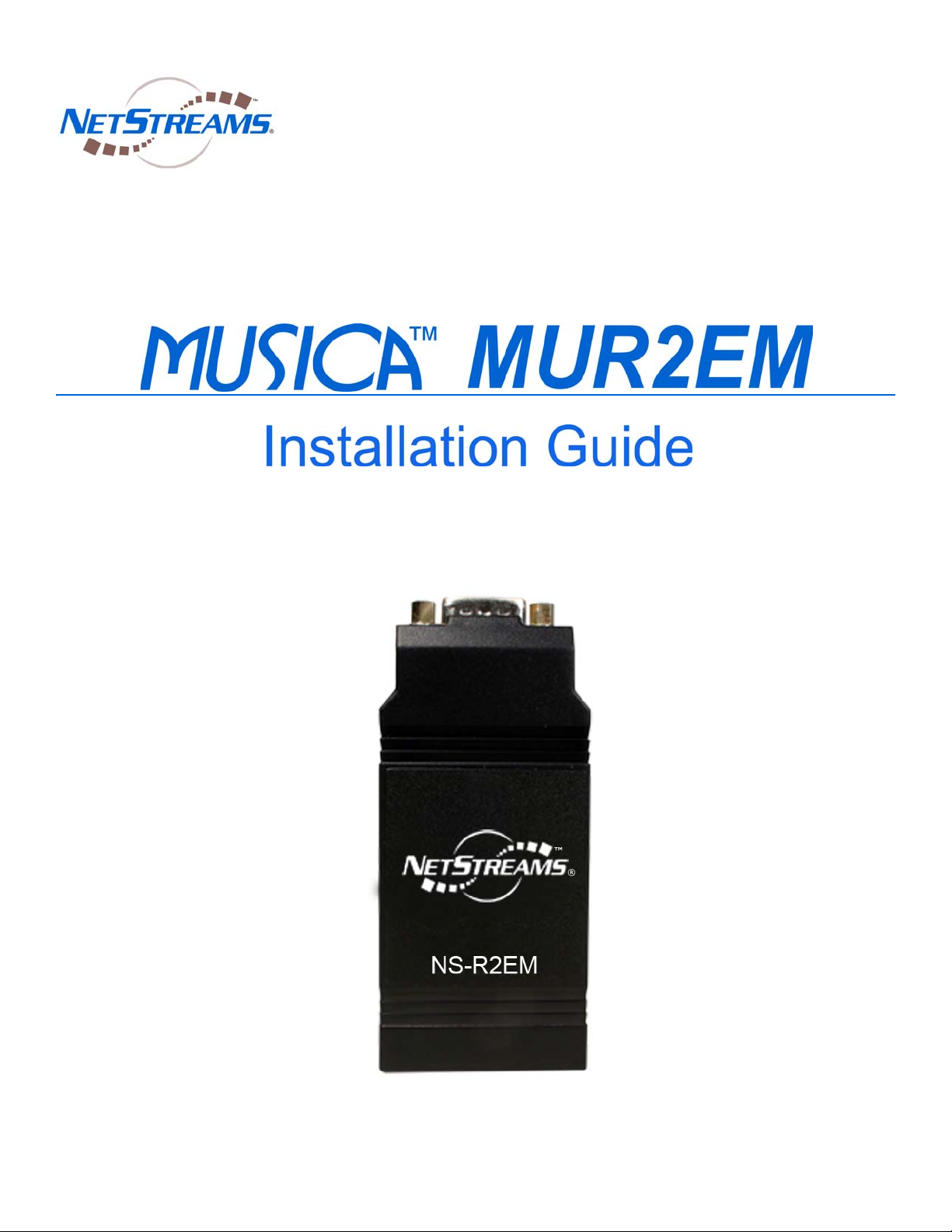
Page 2
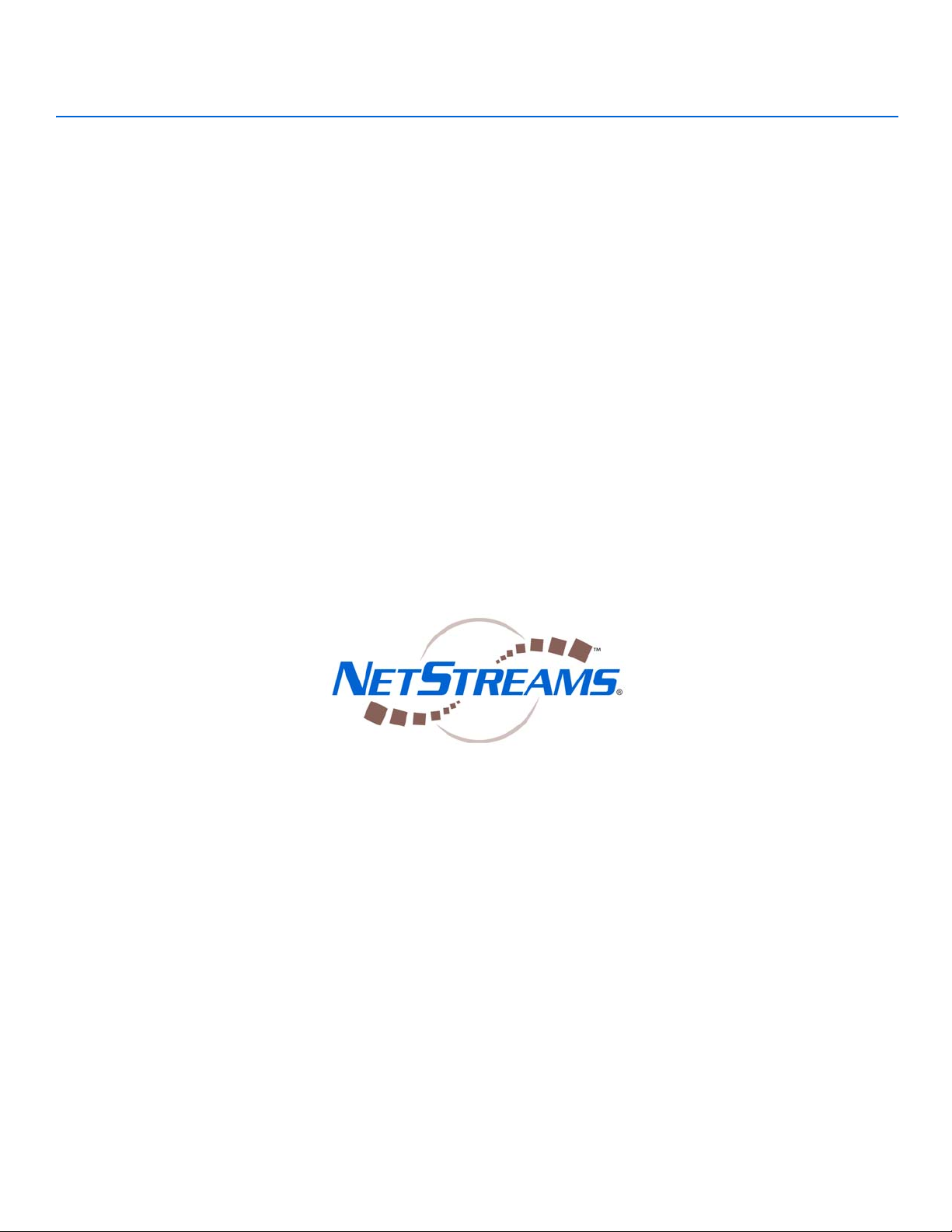
Title: MUSICA MUR2EM
Document Number: NS-1005-7140
Original Publication Date: October 13, 2005
All rights reserved.
Copyright © 2005 by NetStreams.
All brand names, product names, and trademarks are properties of their
respective owners.
Copyright
3600 W. Parmer Lane, Suite 100
Austin, TX 78727
USA
Phone: +1 512.977.9393
Fax: +1 512.977.9398
Toll Free Technical Support 1-866-353-3496
Page 3
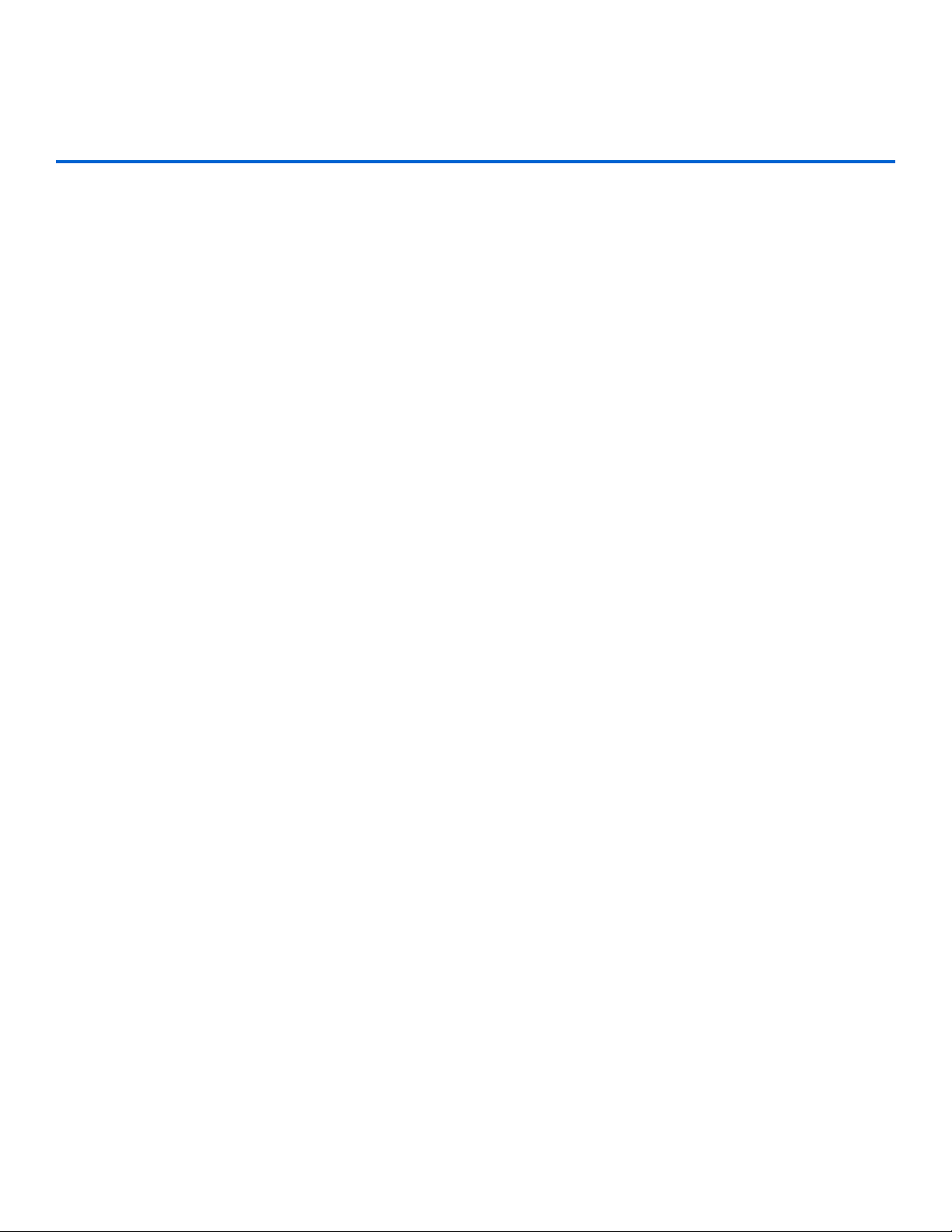
Contents
Chapter 1: Introduction ................................................................................................................1-1
Specifications .............................................................................................................................1-2
Installer Requirements ............................................................................................................. 1-2
Chapter 2: Configuring a Single MUR2EM .................................................................................2-1
Hardware Requirements ..........................................................................................................2-1
Software Requirements ............................................................................................................2-2
Configuring the IP Address .....................................................................................................2-2
Connecting the MUR2EM ........................................................................................................ 2-6
Chapter 3: Connecting Multiple MUR2EMs ................................................................................3-1
Hardware Requirements ..........................................................................................................3-2
Software Requirements ............................................................................................................3-2
Configuring the IP Address .....................................................................................................3-2
Connecting the MUR2EM ........................................................................................................ 3-6
Chapter 4: Configuring the Interface ..........................................................................................4-1
iii
Page 4
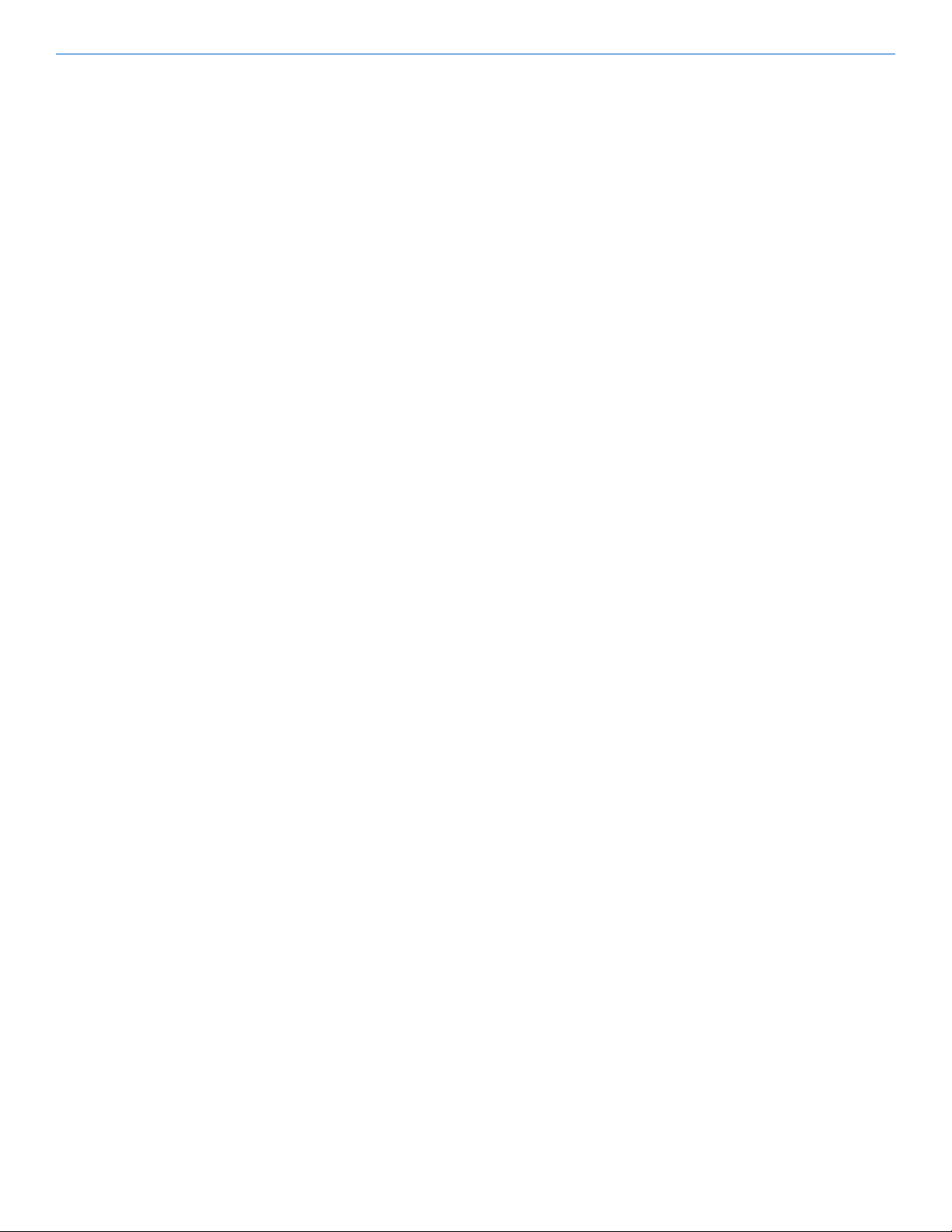
Musica MUR2EM Installation Guide
iv
Page 5
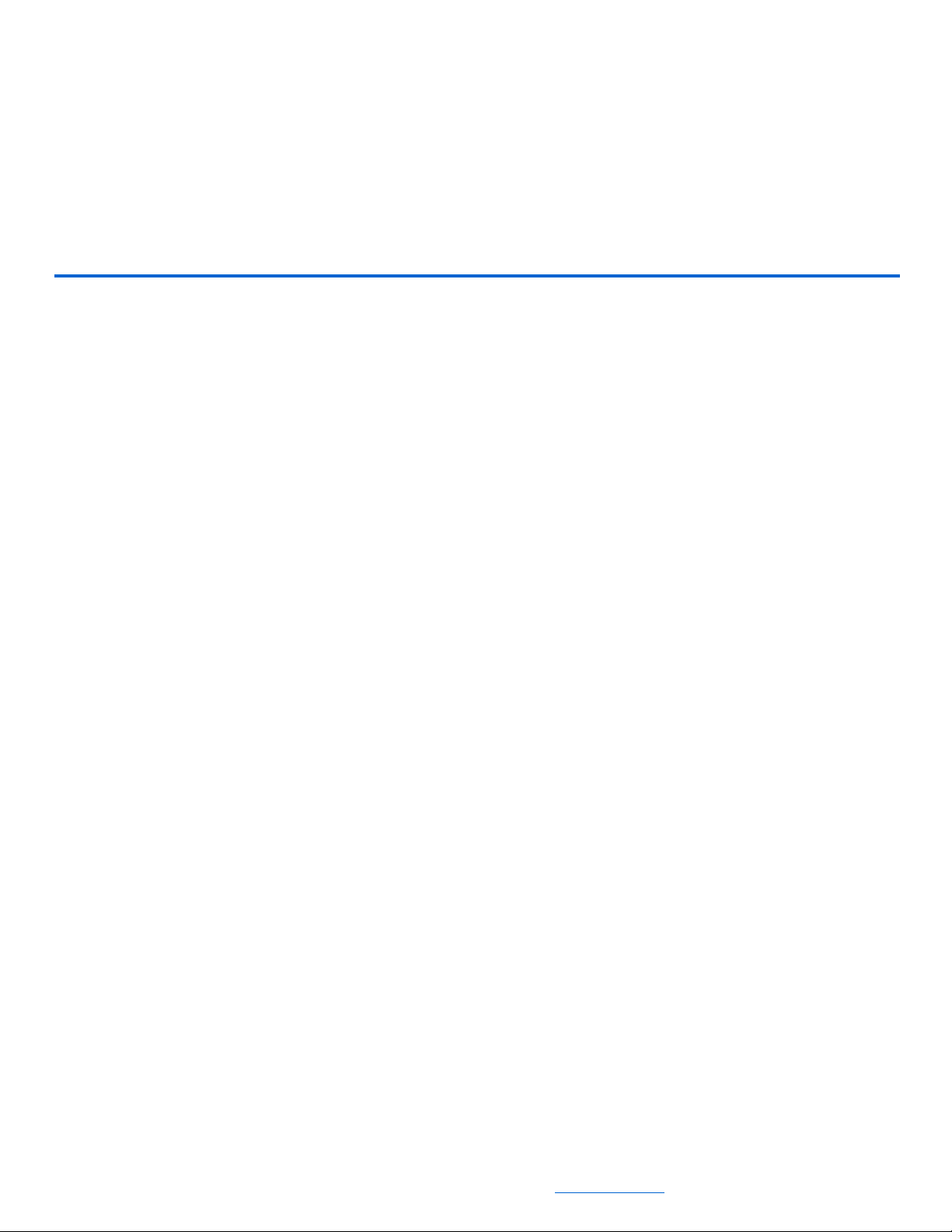
Chapter
1
Introduction
The NetStreams® Musica® MUR2EM is a web-based browser interface for control of
most of the features offered by a Musica MU5066 Multi-Room Audio system. The
MUR2EM provides realtime, two-way control of the entire Musica
Room Audio system using web pages on a browser-equipped device (such as a
computer or wireless PDA with Macromedia
The MUR2EM provides:
MUR2EM,
®
Flash®).
MU5066 Multi-
Power cord for MUR2EM,
DB9 Female to DB9 Female Null modem RS-232 cable,
seamless integration with the Musica MU5066 system (no programming required),
ease of use,
easy web-based configuration using a Flash-enabled web browser,
web browser control of any source,
10/100 Mbps ethernet through RJ45 connection, and
compact size.
NS-1005-7140 1-1
All specifications subject to change without notification. All rights reserved. Copyright © 2005 NetStreams
Main +1 512.977-9393 / fax +1 512.977.9398 / Toll Free Technical Support +1 866-353-3496
3600 W. Parmer Lane, Suite 100; Austin, TX 78727 / www.netstreams.com.
Page 6
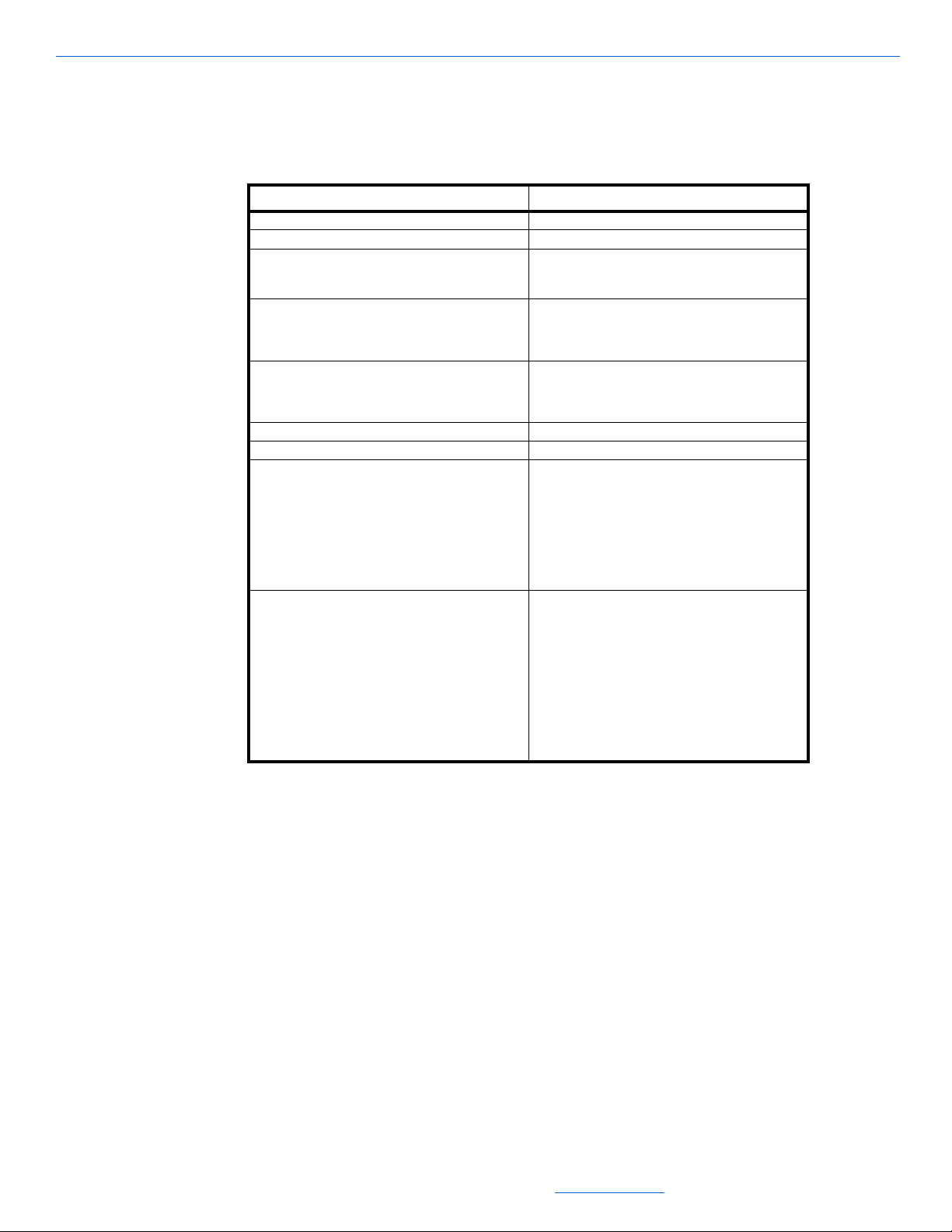
Musica MUR2EM
Specifications
Table 1-1
Specifications
Item Specification
Network Interface RJ-45 (10BASE-T) ethernet
Management Internal HTTP server
System Firmware Flash ROM standard (firmware can be
LEDs
Physical Dimensions
Weight
Power 9-30VDC @ 370 mA
Environmental
Agency Approvals
downloaded from the TCP/IP host (TFTP) or over
the serial port)
Network link
Ethernet activity
Custom (red)
• Length: 3.876 in (9.846 cm)
• Width: 1.680 in (4.267 cm)
• Depth: 0.999 in (2.537 cm)
Weight: 2.29 oz (6.50 g)
Storage temperature: -40º C to +90º C (-40º F
to +194º F)
Operating temperature: 0º C to 60º C (32º F to
140º F)
Relative humidity: 5% to 90% (non-
condensing)
Altitude: 12,000 Feet (3658 Meters)
FCC Part 15, Class A
EN 55022
EN5J024
VCCI
AS 3548
UL60950
CSA 22.2 NO.60950
EN 60950
Installer Requirements
This manual assumes the installer:
knows how to install a Musica system,
knows how to use basic installation tools such as an RJ-45 crimper to terminate
CAT5e wire.
has pulled all necessary wire to the locations where the preamp, keypads, and
speakers are to be installed.
understands basic Microsoft
folders, save files, etc.
For more information on meeting the prerequisites, contact NetStreams Technical
Support at 866-353-3496.
1-2 NS-1005-7140
All specifications subject to change without notification. All rights reserved. Copyright © 2005 NetStreams
Main +1 512.977-9393 / fax +1 512.977.9398 / Toll Free Technical Support +1 866-353-3496
3600 W. Parmer Lane, Suite 100; Austin, TX 78727 / www.netstreams.com.
®
Windows® commands such as how to browse, create
Page 7

Chapter
2
Configuring a Single MUR2EM
This chapter shows you how to connect and address the MUR2EM hardware.
The MUR2EM connects to the Musica MU5066ADC. It allows the home owner to
control the Musica system through a Flash-enabled web browser (see Figure 2-1).
Figure 2-1 Connecting the MUR2EM to the ADC
Hardware Requirements
To complete an installation for a single MUR2EM, you will need:
an MUR2EM. Part Number: NS-MUR2EM,
a NetStreams Musica MU5066 Audio Distribution Center
Part Number: NS-MU5066ADC,
a hub/switch,
NS-1005-7140 2-1
All specifications subject to change without notification. All rights reserved. Copyright © 2005 NetStreams
Main +1 512.977-9393 / fax +1 512.977.9398 / Toll Free Technical Support +1 866-353-3496
3600 W. Parmer Lane, Suite 100; Austin, TX 78727 / www.netstreams.com.
®
(ADC).
Page 8
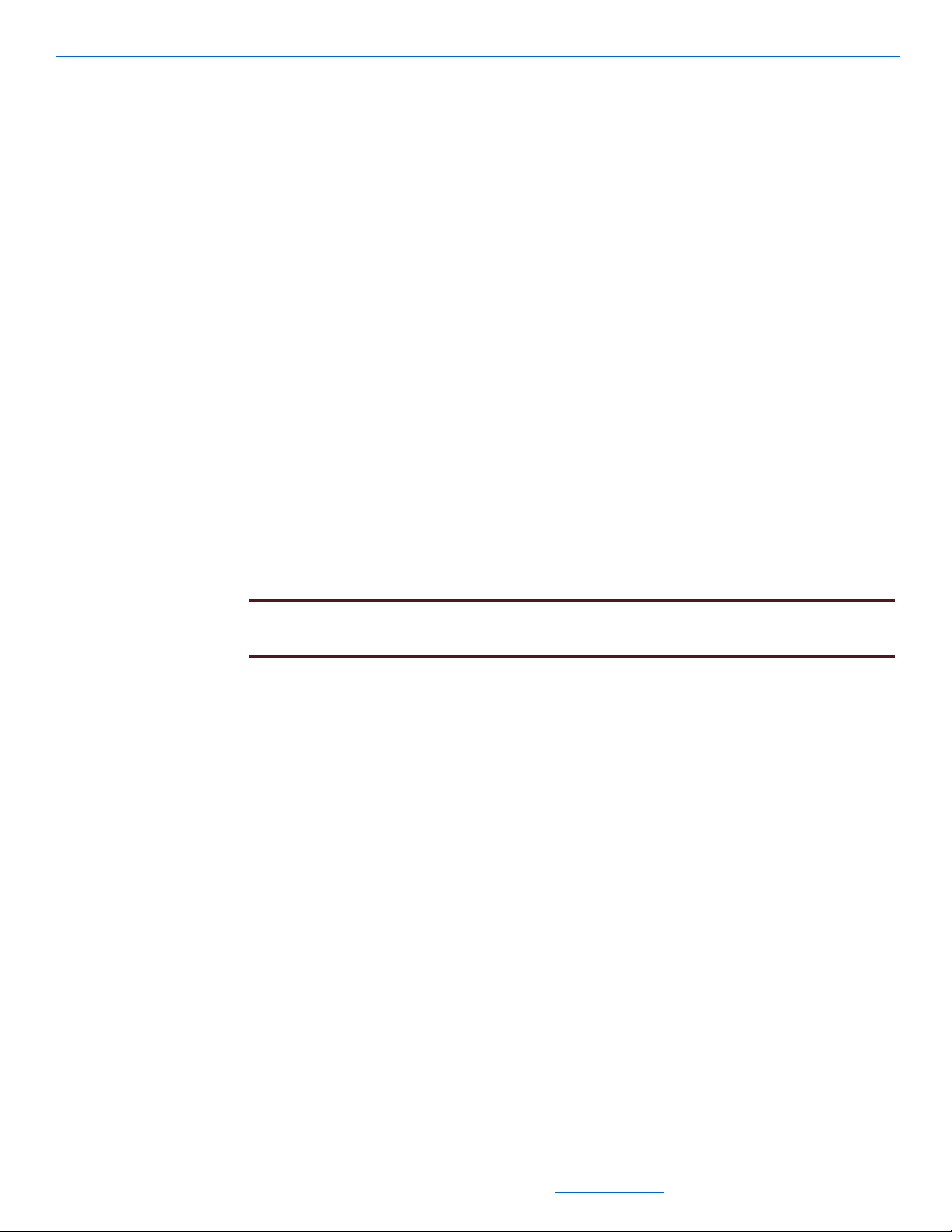
Musica MUR2EM
a computer with serial port (or USB to serial adapter),
an Ethernet cable,
an RS-232 cable,
a power cable for the MUR2EM,
a power cable for the Musica MU5066ADC, and
a power cable for the hub/switch.
Software Requirements
Flash Macromedia
Windows XP, SP2.
a Flash-compatible web browser.
®
running on the web browser device.
Configuring the IP Address
To configure the IP address for the MUR2EM, you must first connect the hardware,
then use HyperTerminal to complete the configuration.
Connecting the MUR2EM
To connect the MUR2EM for IP configuration, complete the following steps:
1. Connect the MUR2EM to the computer using the null modem cable provided.
NOTE: If your computer does not have a serial port, you need to use an adapter that
converts USB to serial. Note the COM port number.
2. Connect the Ethernet port of the MUR2EM to the home network switch.
3. Connect the Ethernet port of the computer to the home network switch.
4. Ensure all power cables are plugged in.
5. Start the computer.
Configuring the IP Address
This section shows you how to configure the IP address for your MUR2EM that
matches the IP address scheme for the home network.
To configure the IP addresses of your MUR2EMs, complete the following steps:
1. Select Start>All Programs>Accessories>Communications>HyperTerminal.
The HyperTerminal screen displays (see Figure 2-2).
2-2 NS-1005-7140
All specifications subject to change without notification. All rights reserved. Copyright © 2005 NetStreams
Main +1 512.977-9393 / fax +1 512.977.9398 / Toll Free Technical Support +1 866-353-3496
3600 W. Parmer Lane, Suite 100; Austin, TX 78727 / www.netstreams.com.
Page 9

Configuring a Single MUR2EM
Figure 2-2 HyperTerminal screen
In the Connection Description dialog box, enter MUR2EM in the Name field.
2.
3. Select OK.
The Connect To dialog box displays (seeFigure 2-3).
Figure 2-3 Connect To dialog box
NS-1005-7140 2-3
All specifications subject to change without notification. All rights reserved. Copyright © 2005 NetStreams
Main +1 512.977-9393 / fax +1 512.977.9398 / Toll Free Technical Support +1 866-353-3496
3600 W. Parmer Lane, Suite 100; Austin, TX 78727 / www.netstreams.com.
Page 10

Musica MUR2EM
4. In the Connect Using field, enter the COM port you want to use (this will normally
be COM1).
5. Select OK.
The COM Properties window displays (see Figure 2-4).
Figure 2-4 COM Properties window
Enter the following settings:
6.
Bits Per Second: 9600
Data Bits: 8
Parity: None
Stop Bits: 1
Flow Control: None
7. Select OK.
A blank HyperTerminal screen displays (see Figure 2-5).
2-4 NS-1005-7140
All specifications subject to change without notification. All rights reserved. Copyright © 2005 NetStreams
Main +1 512.977-9393 / fax +1 512.977.9398 / Toll Free Technical Support +1 866-353-3496
3600 W. Parmer Lane, Suite 100; Austin, TX 78727 / www.netstreams.com.
Page 11

Configuring a Single MUR2EM
Figure 2-5 Blank HyperTerminal screen
Pull the power cable from your MUR2EM, wait 5 seconds, then plug it back in.
8.
Wait 30-60 seconds while HyperTerminal connects to the MUR2EM. Shortly, the
screen displays information for the NetStreams MUR2EM and says you can make
changes if you press any key within five seconds of the information displaying.
9. Press any key.
You are prompted to Accept or Modify the settings.
10. Enter M to modify.
You are prompted for the root password.
11. Enter Netsilicon (the field is case-sensitive).
You are prompted to enter your IP settings.
12. Enter the Static IP Address and press Enter.
You are prompted to enter the Subnet mask.
13. Enter the Subnet Mask and press Enter.
You are prompted to enter the Gateway Address.
14. Enter the Gateway address and press Enter.
You are prompted that changes are being saved in NV memory and that the
configuration is done (see Figure 2-6).
NS-1005-7140 2-5
All specifications subject to change without notification. All rights reserved. Copyright © 2005 NetStreams
Main +1 512.977-9393 / fax +1 512.977.9398 / Toll Free Technical Support +1 866-353-3496
3600 W. Parmer Lane, Suite 100; Austin, TX 78727 / www.netstreams.com.
Page 12
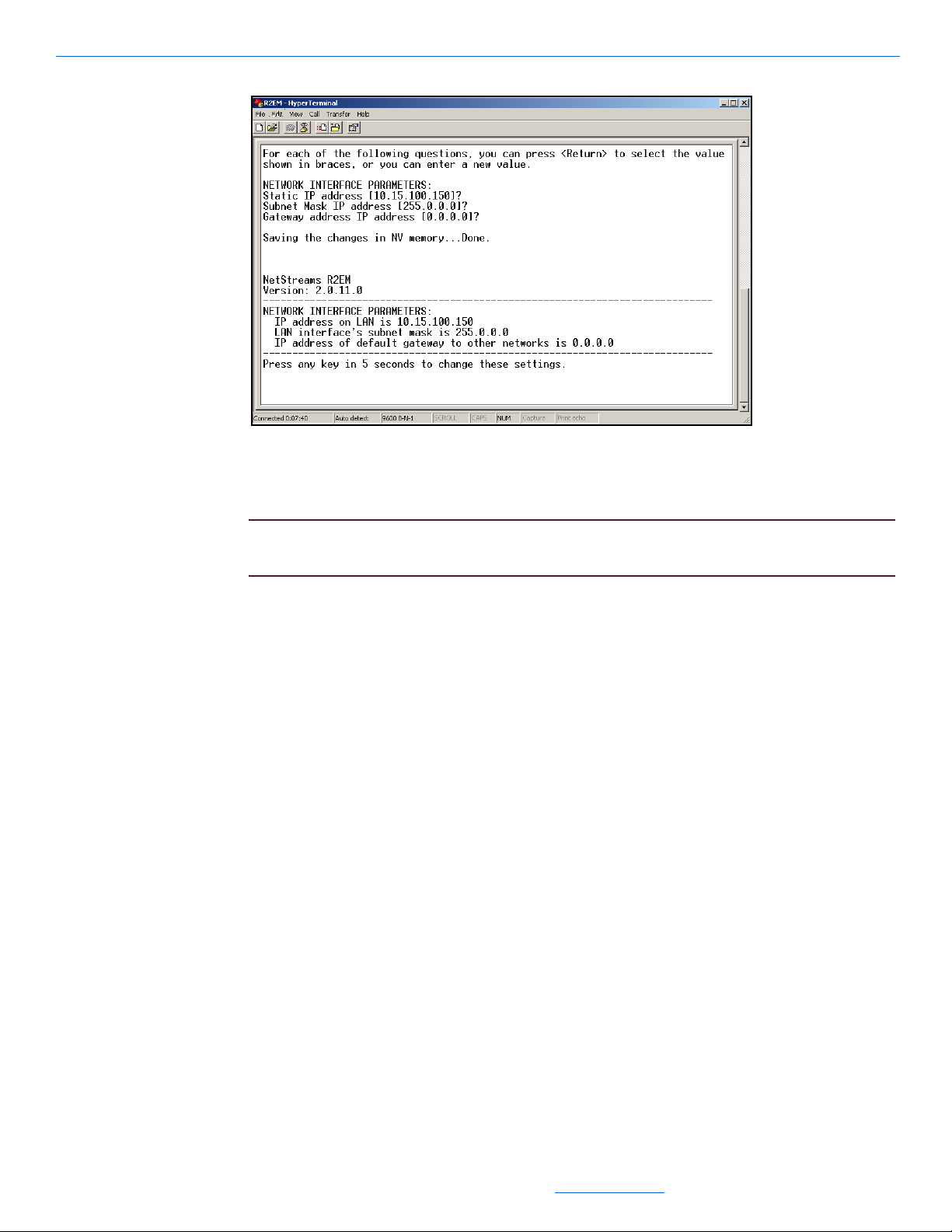
Musica MUR2EM
Figure 2-6 Configuration complete
The unit reboots. You will see the new IP, Subnet Mask, and Gateway settings on
the HyperLink terminal screen.
IMPORTANT! Do not make any changes to your computer, or any hardware connected to
the system until the unit completely reboots.
Connecting the MUR2EM
To connect the MUR2EM to your home network, complete the following steps:
1. Connect the MUR2EM to the Musica MU5066ADC using a null modem cable.
2. Connect the Ethernet port of the MUR2EM to the home network switch.
3. Connect the Ethernet port of the computer to the home network switch.
4. Ensure all power cables are plugged in.
5. Start the computer.
6. Continue to Configuring the Interface on page 4-1.
2-6 NS-1005-7140
All specifications subject to change without notification. All rights reserved. Copyright © 2005 NetStreams
Main +1 512.977-9393 / fax +1 512.977.9398 / Toll Free Technical Support +1 866-353-3496
3600 W. Parmer Lane, Suite 100; Austin, TX 78727 / www.netstreams.com.
Page 13
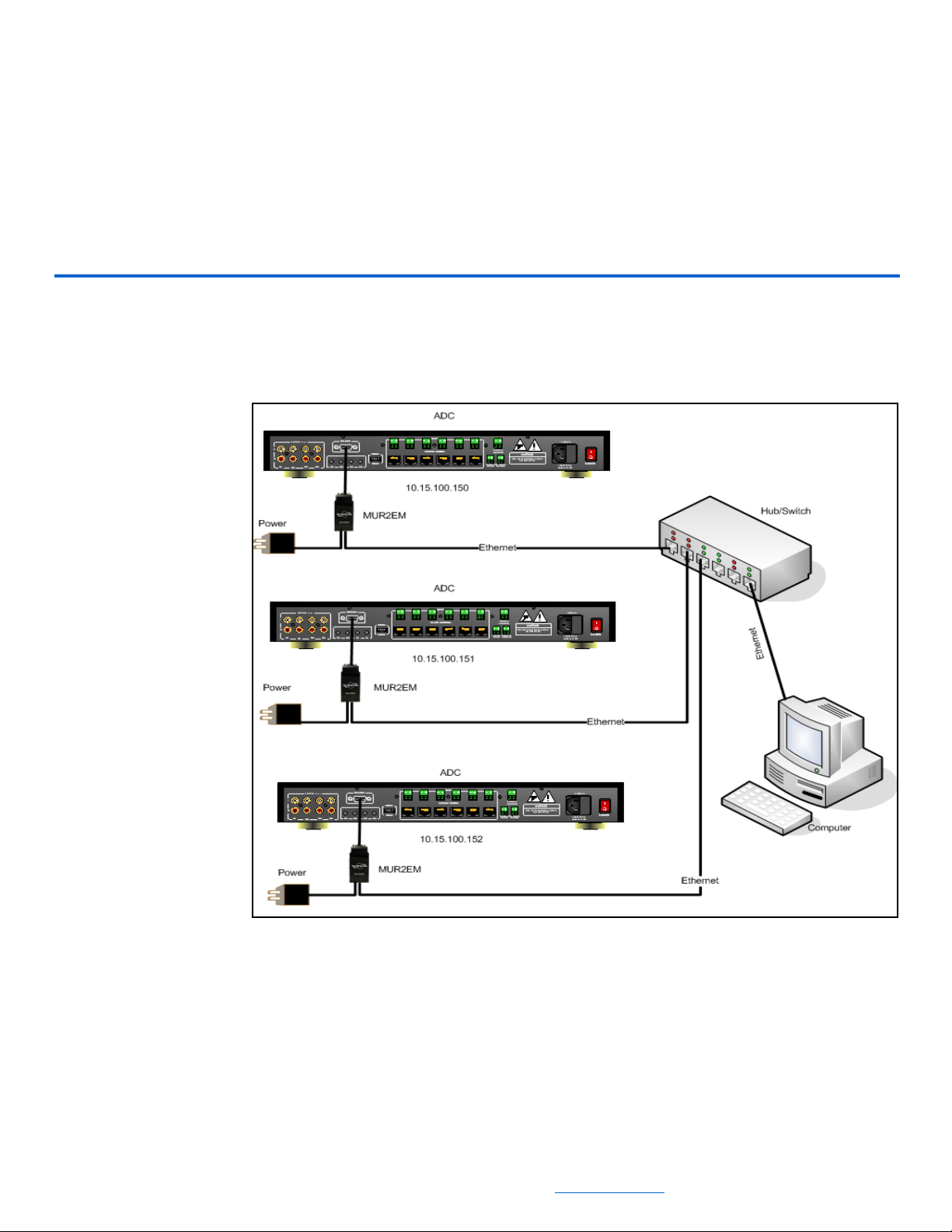
Connecting Multiple MUR2EMs
This chapter shows you how to connect multiple MUR2EMs.
You can connect additional MUR2EMs to support 18 zones (see Figure 3-1).
Chapter
3
Figure 3-1 18-Zone Configuration
NS-1005-7140 3-1
All specifications subject to change without notification. All rights reserved. Copyright © 2005 NetStreams
Main +1 512.977-9393 / fax +1 512.977.9398 / Toll Free Technical Support +1 866-353-3496
3600 W. Parmer Lane, Suite 100; Austin, TX 78727 / www.netstreams.com.
Page 14

Musica MUR2EM
Hardware Requirements
To complete an installation including more than one MUR2EM, you will need:
a Musica MU5066ADC (part number NS-MU5066ADC).
NOTE: You’ll need two ADCs for an 18-zone implementation.
an MUR2EM (part number NS-MUR2EM) for each ADC,
a hub/switch,
a computer with serial port (or USB to serial adapter),
an Ethernet cable for each MUR2EM,
an RS-232 cable for each MUR2EM,
a power cable for each MUR2EM,
a power cable for each Musica MU5066ADC,
power cable for the hub/switch.
Software Requirements
Macromedia
Windows XP, SP2.
a Flash-compatible web browser.
Flash running on the web browser device.
Configuring the IP Address
To configure the IP address for all MUR2EMs on the system, you must first connect
the hardware, then use HyperTerminal to complete the configuration.
Connecting the MUR2EM
To connect additional MUR2EMs and ADCs, complete the following steps:
1. Connect each MUR2EM to the computer using the null modem cable provided.
NOTE: If your computer does not have a serial port, you need to use an adapter that
converts from USB to serial. Note the COM port number.
2. Connect the Ethernet port of each MUR2EM to the network hub/switch.
3. Connect the Ethernet port of the computer to the network hub/switch.
4. Ensure all power cables are plugged in.
5. Start the computer.
Using HyperTerminal
This section shows you how to configure the IP address for each MUR2EM in a 12-18
zone system to work with your PC, wireless web tablet, or PDA and the NetStreams
MU5066ADC.
3-2 NS-1005-7140
All specifications subject to change without notification. All rights reserved. Copyright © 2005 NetStreams
Main +1 512.977-9393 / fax +1 512.977.9398 / Toll Free Technical Support +1 866-353-3496
3600 W. Parmer Lane, Suite 100; Austin, TX 78727 / www.netstreams.com.
Page 15
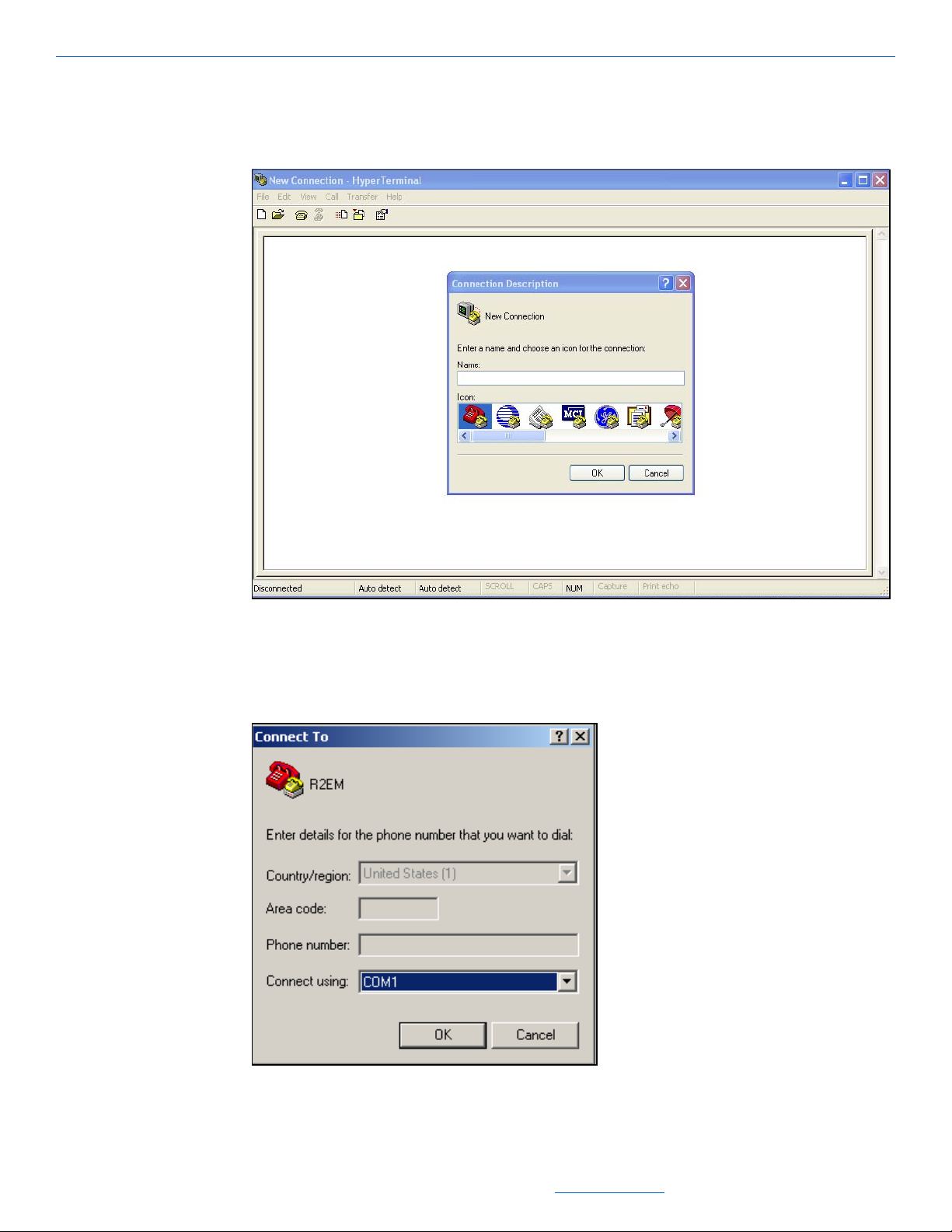
Connecting Multiple MUR2EMs
To configure the IP addresses of your MUR2EMs, complete the following steps:
1. Select Start>All Programs>Accessories>Communications>HyperTerminal.
The HyperTerminal screen displays (see Figure 3-2).
Figure 3-2 HyperTerminal screen
In the Connection Description dialog box, enter MUR2EM in the Name field.
2.
3. Select OK.
The Connect To dialog box displays (see Figure 3-3).
Figure 3-3 Connect To dialog box
NS-1005-7140 3-3
All specifications subject to change without notification. All rights reserved. Copyright © 2005 NetStreams
Main +1 512.977-9393 / fax +1 512.977.9398 / Toll Free Technical Support +1 866-353-3496
3600 W. Parmer Lane, Suite 100; Austin, TX 78727 / www.netstreams.com.
Page 16

Musica MUR2EM
4. In the Connect Using field, enter the COM port you want to use (this will normally
be COM1).
5. Select OK.
The COM Properties window displays (see Figure 3-4).
Figure 3-4 COM Properties window
Enter the following settings:
6.
Bits Per Second: 9600
Data Bits: 8
Parity: None
Stop Bits: 1
Flow Control: None
7. Select OK.
A blank HyperTerminal screen displays (see Figure 3-5).
3-4 NS-1005-7140
All specifications subject to change without notification. All rights reserved. Copyright © 2005 NetStreams
Main +1 512.977-9393 / fax +1 512.977.9398 / Toll Free Technical Support +1 866-353-3496
3600 W. Parmer Lane, Suite 100; Austin, TX 78727 / www.netstreams.com.
Page 17

Connecting Multiple MUR2EMs
Figure 3-5 Blank HyperTerminal screen
Pull the power cable from the first of your MUR2EMs, wait 5 seconds, then plug it
8.
back in.
Wait 30-60 seconds while HyperTerminal connects to the MUR2EM. Shortly, the
screen displays information for the NetStreams MUR2EM and says you can make
changes if you press any key within five seconds of the information displaying.
9. Press any key.
You are prompted to Accept or Modify the settings.
10. Enter M to modify.
You are prompted for the root password.
11. Enter Netsilicon (the field is case-sensitive).
You are prompted to enter your IP settings.
NOTE: These will typically be settings from the PC you are using with the MUR2E.
12. Enter the Static IP Address and press Enter.
NOTE: If you have more than one MUR2EM, the IP addresses must be sequential. For
instance, the first MUR2EM might be 10.15.100.150, and the next two would
be 10.15.100.151 and 10.15.100.152.
You are prompted to enter the Subnet mask.
13. Enter the Subnet Mask and press Enter.
You are prompted to enter the Gateway Address.
14. Enter the Gateway address and press Enter.
You are prompted that changes are being saved in NV memory and that the
configuration is done (see Figure 3-6).
NS-1005-7140 3-5
All specifications subject to change without notification. All rights reserved. Copyright © 2005 NetStreams
Main +1 512.977-9393 / fax +1 512.977.9398 / Toll Free Technical Support +1 866-353-3496
3600 W. Parmer Lane, Suite 100; Austin, TX 78727 / www.netstreams.com.
Page 18

Musica MUR2EM
Figure 3-6 Configuration complete
The unit reboots. You will see the new IP, Subnet Mask, and Gateway settings on
the HyperLink terminal screen.
15. Repeat steps 1. through 14. for each MUR2EM.
IMPORTANT! Do not make any changes to your computer, or any hardware connected to
the system until the unit completely reboots.
Connecting the MUR2EM
To connect additional MUR2EMs to your home network, complete the following steps:
1. Connect each MUR2EM to the Musica MU5066ADC using a null modem cable.
2. Connect the Ethernet port of each MUR2EM to the network hub/switch.
3. Connect the Ethernet port of the computer to the network hub/switch.
4. Ensure all power cables are plugged in.
5. Start the computer.
3-6 NS-1005-7140
All specifications subject to change without notification. All rights reserved. Copyright © 2005 NetStreams
Main +1 512.977-9393 / fax +1 512.977.9398 / Toll Free Technical Support +1 866-353-3496
3600 W. Parmer Lane, Suite 100; Austin, TX 78727 / www.netstreams.com.
Page 19

Chapter
Configuring the Interface
When you enter the IP address of the MUR2EM in your browser, the MUR2EM
interface displays (see Figure 4-1).
4
Portrait Landscape
Figure 4-1 MUR2E Interface
The interface can be configured for portrait or landscape mode as follows:
Portrait Mode - to view the MUR2EM interface in portrait mode, type:
http://<IP Address>/Portrait.html
Landscape Mode - to view the MUR2EM interface in landscape mode, type:
http://<IP Address>/Landscape.html
NOTE: The URLs are case sensitive.
NS-1005-7140 4-1
All specifications subject to change without notification. All rights reserved. Copyright © 2005 NetStreams
Main +1 512.977-9393 / fax +1 512.977.9398 / Toll Free Technical Support +1 866-353-3496
3600 W. Parmer Lane, Suite 100; Austin, TX 78727 / www.netstreams.com.
Page 20

Musica MUR2EM
4-2 NS-1005-7140
All specifications subject to change without notification. All rights reserved. Copyright © 2005 NetStreams
Main +1 512.977-9393 / fax +1 512.977.9398 / Toll Free Technical Support +1 866-353-3496
3600 W. Parmer Lane, Suite 100; Austin, TX 78727 / www.netstreams.com.
