Page 1
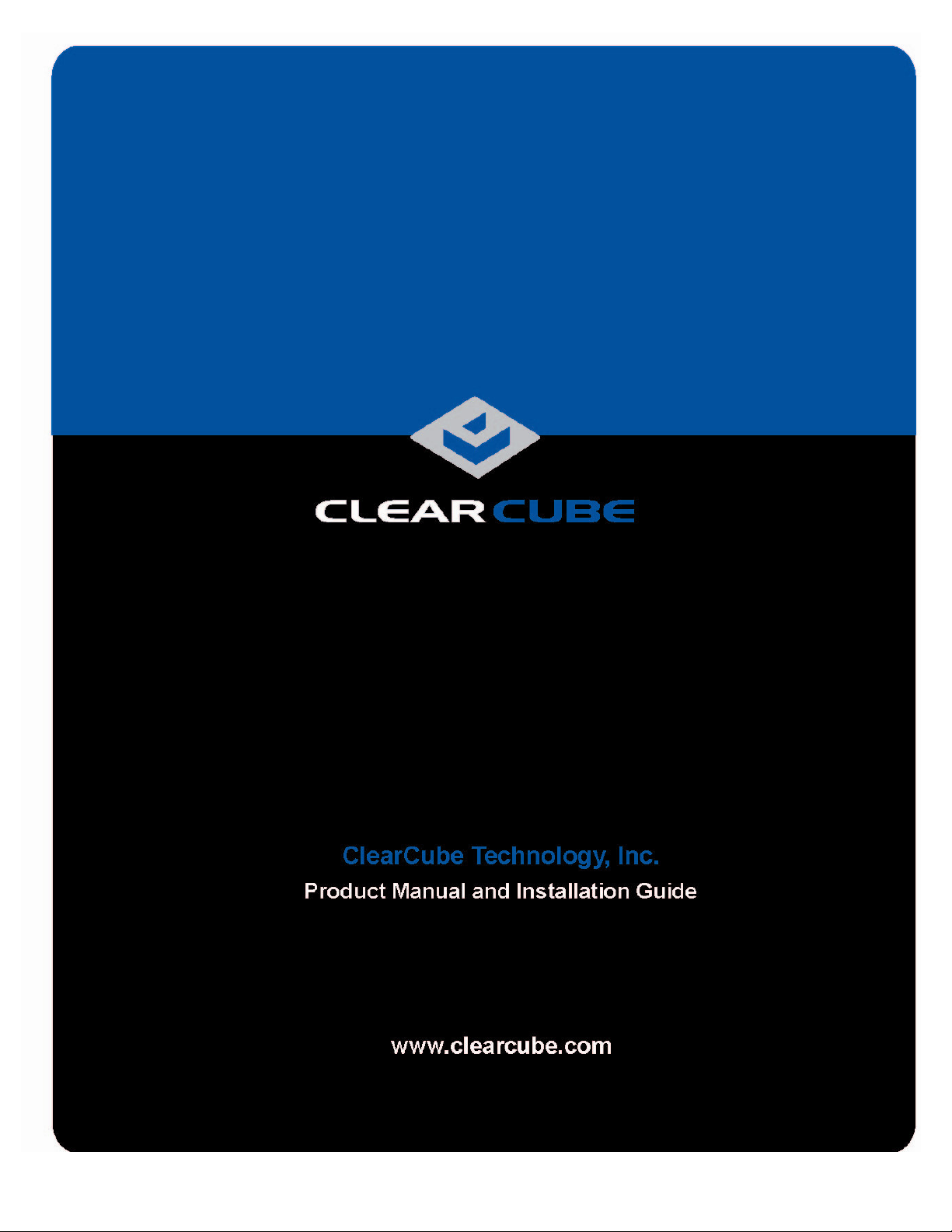
Page 2
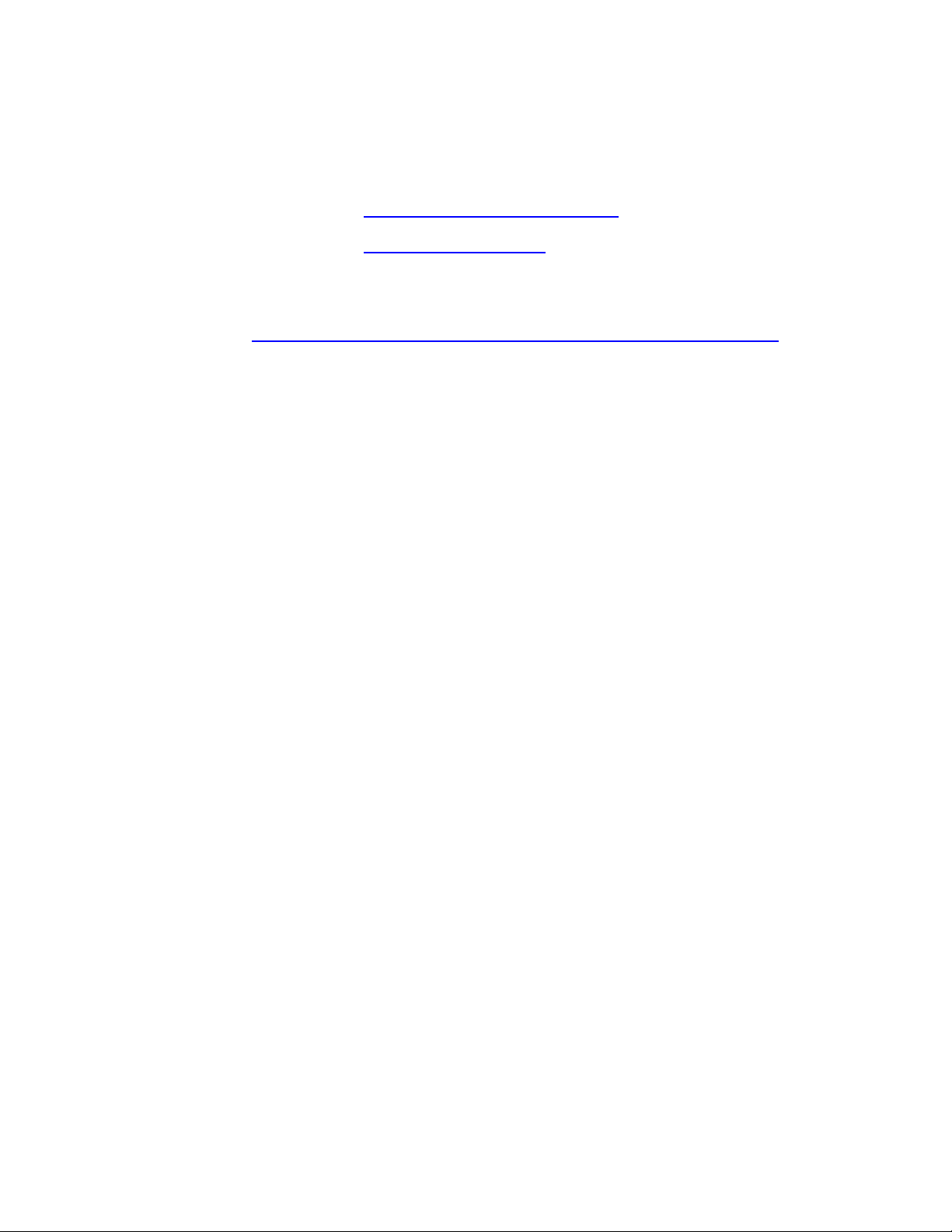
Technical Support
Please refer to our support website for technical updates, additional warranty
information and documentation, and software revisions:
Web: http://www.support.clearcube.com
Email: support@clearcube.com
Phone: (512) 652-3400 or call toll free (866) 652-3400
To receive regular product update notifications from ClearCube, please visit
http://www.clearcube.com/support/controller/product_updates_reg.php
web. It's free to register and you can receive notifications on all product updates, or on
updates to specific product lines that you select.
on the
ClearCube Technology Corporate Headquarters
Mailing and Shipping Address:
The ClearCube Building
8834 Capital of Texas Hwy N.
Austin, Texas 78759
Email: info@clearcube.com
Main Phone: (512) 652-3500 or call toll free (866) 652-3500
Main Fax: (512) 652-3501
Copyrights
©2004, 2005 by ClearCube Technology Inc. All rights reserved. Under copyright laws,
this publication may not be reproduced or transmitted in any form, electronic or
mechanical, including photocopying, recording, storing in an information retrieval
system, or translating, in whole or in part, without the prior written consent of
ClearCube Technology, Inc.
This information is subject to change without notice and ClearCube shall not be liable
for any direct, indirect, special, incidental or consequential damages in connection
with the use of this material.
Trademarks
ClearCube™, Blade Switching BackPack™, PC Blade™, C/Port™, and I/Port™ are
trademarks of ClearCube Technology Inc. Product and company names mentioned
herein are trademarks or trade names of their respective companies.
Patents
The ClearCube Architecture and its components described in this user manual are
protected by numerous granted and pending U.S. and international patents.
Granted patents include: US05926172, US05966056, US05994952, US06012101,
US06020839, US06037884, US06038616, US06119146, US06148182,
US06167241, US06385666, US06421393, US06426970, US06633934,
US06708247, US06735658, and US06886055.
Patents pending include: US S/N 09/755378, US S/N 10/279475, US S/N 10/198719,
US S/N 10/198650, US S/N 10/409219, US S/N 09/728667, US S/N 09/728669, US
S/N 10/411804, US S/N 10/411908, US S/N 10/458853, US S/N 10/364584, US S/N
10/301536, US S/N 60/411066, US S/N 10/662933, US S/N 10/662889, US S/N
10/662932, US S/N 10/662968, US S/N 10/301563, US S/N 10/662936, US S/N
10/301518, US S/N 10/662955 and US S/N 10/662954.
Inquiries regarding patented technology should be directed to ClearCube Corporate
Headquarters.
Page 3
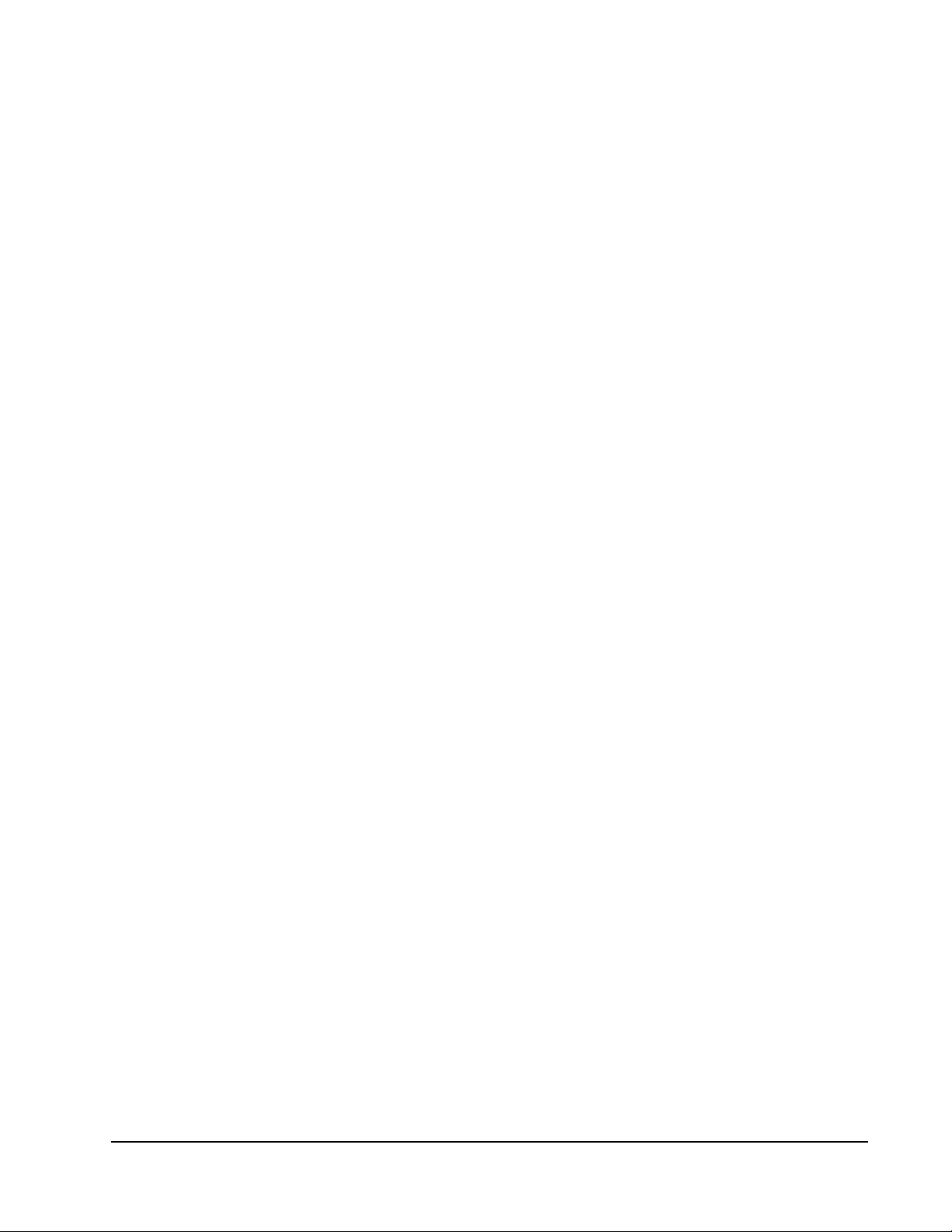
Contents
Contents i
Figures v
Tables vii
Introduction 1
How to Use this Guide . . . . . . . . . . . . . . . . . . . . . . . . . . . . . . . . . . . . . . . . . . . . . . . . 1
FCC Warning . . . . . . . . . . . . . . . . . . . . . . . . . . . . . . . . . . . . . . . . . . . . . . . . . . . . . . . 1
California Proposition 65 Statement. . . . . . . . . . . . . . . . . . . . . . . . . . . . . . . . . . . . . . 1
WEEE Information . . . . . . . . . . . . . . . . . . . . . . . . . . . . . . . . . . . . . . . . . . . . . . . . . . . 2
Warning Regarding Medical and Clinical Use of ClearCube Products. . . . . . . . . . . . 2
Informations sur la DEEE. . . . . . . . . . . . . . . . . . . . . . . . . . . . . . . . . . . . . . . . . . . . . . 3
Avertissement concernant l'usage médical et clinique des produits ClearCube . . . . 3
Informationen über WEEE . . . . . . . . . . . . . . . . . . . . . . . . . . . . . . . . . . . . . . . . . . . . . 4
Warnung zum medizinischen oder klinischen Einsatz von ClearCube-Produkten. . . 4
La información de REEE . . . . . . . . . . . . . . . . . . . . . . . . . . . . . . . . . . . . . . . . . . . . . . 5
El Cuidado con Respecto al Uso Médico y Clínico de los Productos de ClearCube . 5
Symbols – English . . . . . . . . . . . . . . . . . . . . . . . . . . . . . . . . . . . . . . . . . . . . . . . . . . . 6
Safety Guidelines . . . . . . . . . . . . . . . . . . . . . . . . . . . . . . . . . . . . . . . . . . . . . . . . . . . . 7
Symboles – Français . . . . . . . . . . . . . . . . . . . . . . . . . . . . . . . . . . . . . . . . . . . . . . . . . 9
Guide de sécurité . . . . . . . . . . . . . . . . . . . . . . . . . . . . . . . . . . . . . . . . . . . . . . . . . . . 10
Symbole – Deutsche . . . . . . . . . . . . . . . . . . . . . . . . . . . . . . . . . . . . . . . . . . . . . . . . 12
Sicherheitsrichtlinien . . . . . . . . . . . . . . . . . . . . . . . . . . . . . . . . . . . . . . . . . . . . . . . . 13
Símbolos – Español . . . . . . . . . . . . . . . . . . . . . . . . . . . . . . . . . . . . . . . . . . . . . . . . . 15
Directrices de seguridad. . . . . . . . . . . . . . . . . . . . . . . . . . . . . . . . . . . . . . . . . . . . . . 16
ClearCube Architecture and Product Overview 19
R Series PC Blade . . . . . . . . . . . . . . . . . . . . . . . . . . . . . . . . . . . . . . . . . . . . . . . . . . 19
R Series Cage . . . . . . . . . . . . . . . . . . . . . . . . . . . . . . . . . . . . . . . . . . . . . . . . . . . . . 22
BackPack . . . . . . . . . . . . . . . . . . . . . . . . . . . . . . . . . . . . . . . . . . . . . . . . . . . . . . . . . 23
R4300 BackPack . . . . . . . . . . . . . . . . . . . . . . . . . . . . . . . . . . . . . . . . . . . . . . . . 23
Blade Switching BackPack. . . . . . . . . . . . . . . . . . . . . . . . . . . . . . . . . . . . . . . . . 24
Direct Connect BackPack. . . . . . . . . . . . . . . . . . . . . . . . . . . . . . . . . . . . . . . . . . 25
C/Port . . . . . . . . . . . . . . . . . . . . . . . . . . . . . . . . . . . . . . . . . . . . . . . . . . . . . . . . . . . . 26
Multi-Video Solution . . . . . . . . . . . . . . . . . . . . . . . . . . . . . . . . . . . . . . . . . . . . . . . . . 27
Fiber Optic Extension System . . . . . . . . . . . . . . . . . . . . . . . . . . . . . . . . . . . . . . . . . 28
Fiber Transceiver . . . . . . . . . . . . . . . . . . . . . . . . . . . . . . . . . . . . . . . . . . . . . . . . 28
Fiber C/Port . . . . . . . . . . . . . . . . . . . . . . . . . . . . . . . . . . . . . . . . . . . . . . . . . . . . 28
I/Port. . . . . . . . . . . . . . . . . . . . . . . . . . . . . . . . . . . . . . . . . . . . . . . . . . . . . . . . . . . . . 29
Eon e100 . . . . . . . . . . . . . . . . . . . . . . . . . . . . . . . . . . . . . . . . . . . . . . . . . . . . . . 29
Capio One . . . . . . . . . . . . . . . . . . . . . . . . . . . . . . . . . . . . . . . . . . . . . . . . . . . . . 30
Windows XPe Operating System . . . . . . . . . . . . . . . . . . . . . . . . . . . . . . . . . . . . 30
NeoLinux Operating System . . . . . . . . . . . . . . . . . . . . . . . . . . . . . . . . . . . . . . . 30
Remote Desktop Protocol . . . . . . . . . . . . . . . . . . . . . . . . . . . . . . . . . . . . . . . . . 30
ClearCube Grid Center Software . . . . . . . . . . . . . . . . . . . . . . . . . . . . . . . . . . . . 31
ClearCube Product Manual and Installation Guide Contents • i
Page 4
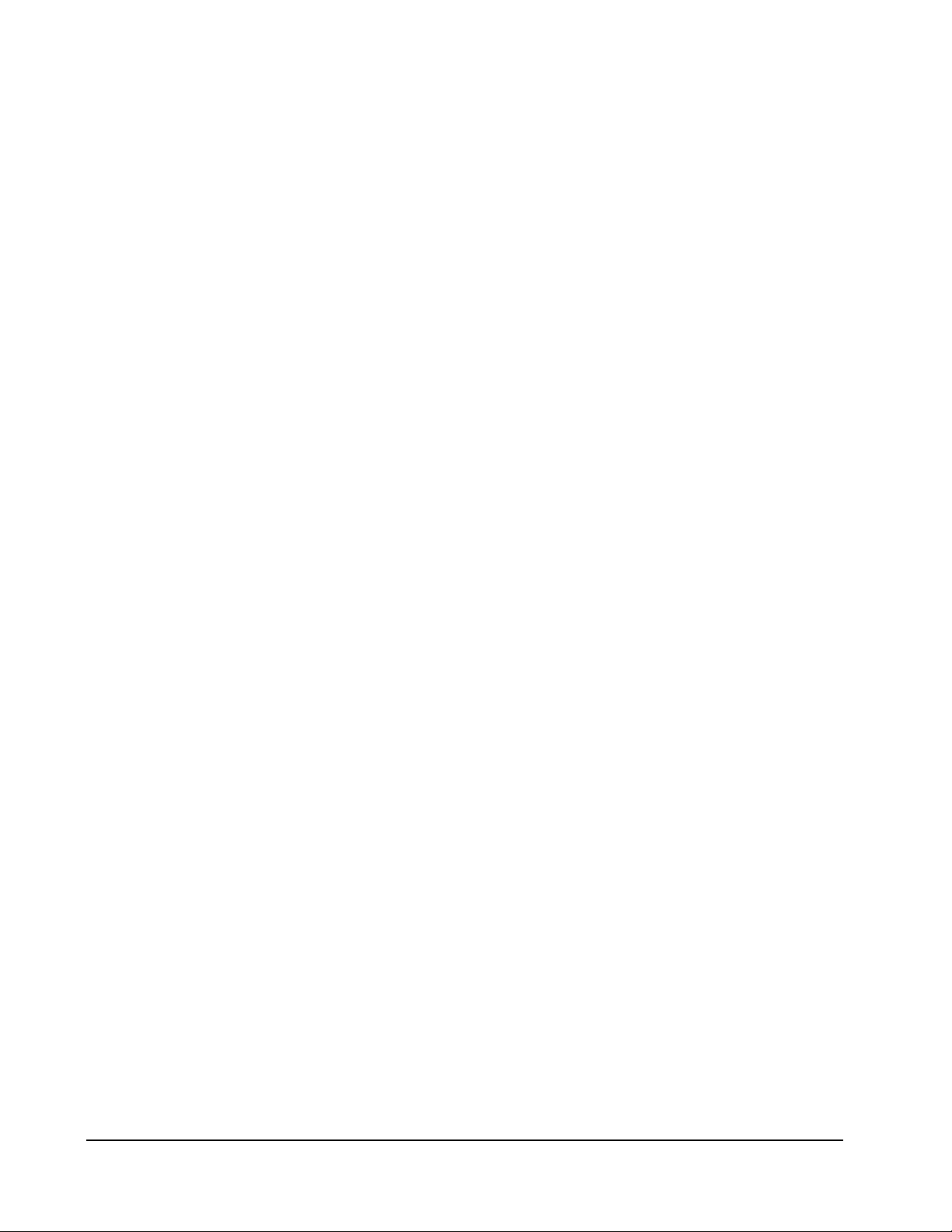
Neoware ezRemote Manager Software . . . . . . . . . . . . . . . . . . . . . . . . . . . . . . . 31
Network Planning and Site Preparation 33
Rack and Cabinet Requirements . . . . . . . . . . . . . . . . . . . . . . . . . . . . . . . . . . . . . . . 33
Space and Floor Support Requirements . . . . . . . . . . . . . . . . . . . . . . . . . . . . . . . . . 34
Cooling and Airflow Requirements. . . . . . . . . . . . . . . . . . . . . . . . . . . . . . . . . . . . . . 35
Power Requirements . . . . . . . . . . . . . . . . . . . . . . . . . . . . . . . . . . . . . . . . . . . . . . . . 35
Japan-Specific Requirements . . . . . . . . . . . . . . . . . . . . . . . . . . . . . . . . . . . . . . 36
Cable Requirements . . . . . . . . . . . . . . . . . . . . . . . . . . . . . . . . . . . . . . . . . . . . . . . . 37
Free IP Address Requirement . . . . . . . . . . . . . . . . . . . . . . . . . . . . . . . . . . . . . . . . . 39
Cage and Blade Installation 41
Tools for Installation . . . . . . . . . . . . . . . . . . . . . . . . . . . . . . . . . . . . . . . . . . . . . . . . . 41
Shipment Components. . . . . . . . . . . . . . . . . . . . . . . . . . . . . . . . . . . . . . . . . . . . . . . 41
Cage Installation . . . . . . . . . . . . . . . . . . . . . . . . . . . . . . . . . . . . . . . . . . . . . . . . . . . 42
Unpacking the Cage. . . . . . . . . . . . . . . . . . . . . . . . . . . . . . . . . . . . . . . . . . . . . . 42
Installing the Cage . . . . . . . . . . . . . . . . . . . . . . . . . . . . . . . . . . . . . . . . . . . . . . . 42
Standard Cage Mounting Hardware. . . . . . . . . . . . . . . . . . . . . . . . . . . . . . . 43
Cage Rapid Mount Kit . . . . . . . . . . . . . . . . . . . . . . . . . . . . . . . . . . . . . . . . . 45
Chassis Power Requirements . . . . . . . . . . . . . . . . . . . . . . . . . . . . . . . . . . . . . . 46
BackPack Configuration and Operation . . . . . . . . . . . . . . . . . . . . . . . . . . . . . . . . . . 47
R4300 BackPack . . . . . . . . . . . . . . . . . . . . . . . . . . . . . . . . . . . . . . . . . . . . . . . . 47
R4300 Modules . . . . . . . . . . . . . . . . . . . . . . . . . . . . . . . . . . . . . . . . . . . . . . 48
Power Modules. . . . . . . . . . . . . . . . . . . . . . . . . . . . . . . . . . . . . . . . . . . . . . . 54
Blade Switching BackPacks. . . . . . . . . . . . . . . . . . . . . . . . . . . . . . . . . . . . . . . . 55
Direct Connect BackPack. . . . . . . . . . . . . . . . . . . . . . . . . . . . . . . . . . . . . . . . . . 57
Connecting the Cables. . . . . . . . . . . . . . . . . . . . . . . . . . . . . . . . . . . . . . . . . . . . . . . 57
Spare Allocation Examples . . . . . . . . . . . . . . . . . . . . . . . . . . . . . . . . . . . . . . . . 58
R4300 BackPack . . . . . . . . . . . . . . . . . . . . . . . . . . . . . . . . . . . . . . . . . . . . . . . . 59
Blade Switching and Direct Connect BackPacks . . . . . . . . . . . . . . . . . . . . . . . . 60
Mixed-Mode BackPack Cabling . . . . . . . . . . . . . . . . . . . . . . . . . . . . . . . . . . . . . 61
Remote Management Card Configuration . . . . . . . . . . . . . . . . . . . . . . . . . . . . . . . . 62
Control Chain Auto-Negotiation . . . . . . . . . . . . . . . . . . . . . . . . . . . . . . . . . . . . . 62
Configuring the RMM . . . . . . . . . . . . . . . . . . . . . . . . . . . . . . . . . . . . . . . . . . 64
Resetting the RMM Settings to the Factory Defaults . . . . . . . . . . . . . . . . . . 65
Configuring the RMC . . . . . . . . . . . . . . . . . . . . . . . . . . . . . . . . . . . . . . . . . . . . . 66
Changing the IP Address of the RMC . . . . . . . . . . . . . . . . . . . . . . . . . . . . . 68
Resetting the RMC IP Settings to the Factory Defaults . . . . . . . . . . . . . . . . 69
Fiber Transceiver Installation . . . . . . . . . . . . . . . . . . . . . . . . . . . . . . . . . . . . . . . . . . 71
Installing the Fiber Transceiver . . . . . . . . . . . . . . . . . . . . . . . . . . . . . . . . . . . . . 71
Fiber Transceiver Power Requirements. . . . . . . . . . . . . . . . . . . . . . . . . . . . . . . 71
Cable Requirements. . . . . . . . . . . . . . . . . . . . . . . . . . . . . . . . . . . . . . . . . . . . . . 71
Connect the Cables . . . . . . . . . . . . . . . . . . . . . . . . . . . . . . . . . . . . . . . . . . . . . . 72
PC Blade Installation . . . . . . . . . . . . . . . . . . . . . . . . . . . . . . . . . . . . . . . . . . . . . . . . 75
Unpacking the PC Blades . . . . . . . . . . . . . . . . . . . . . . . . . . . . . . . . . . . . . . . . . 75
Installing the PC Blades . . . . . . . . . . . . . . . . . . . . . . . . . . . . . . . . . . . . . . . . . . . 75
Video Resolution . . . . . . . . . . . . . . . . . . . . . . . . . . . . . . . . . . . . . . . . . . . . . . . . 76
CMOS Settings. . . . . . . . . . . . . . . . . . . . . . . . . . . . . . . . . . . . . . . . . . . . . . . . . . 76
User Port Installation 77
C/Port Installation. . . . . . . . . . . . . . . . . . . . . . . . . . . . . . . . . . . . . . . . . . . . . . . . . . . 77
Unpacking the C/Port . . . . . . . . . . . . . . . . . . . . . . . . . . . . . . . . . . . . . . . . . . . . . 77
ii • Contents ClearCube Product Manual and Installation Guide
Page 5
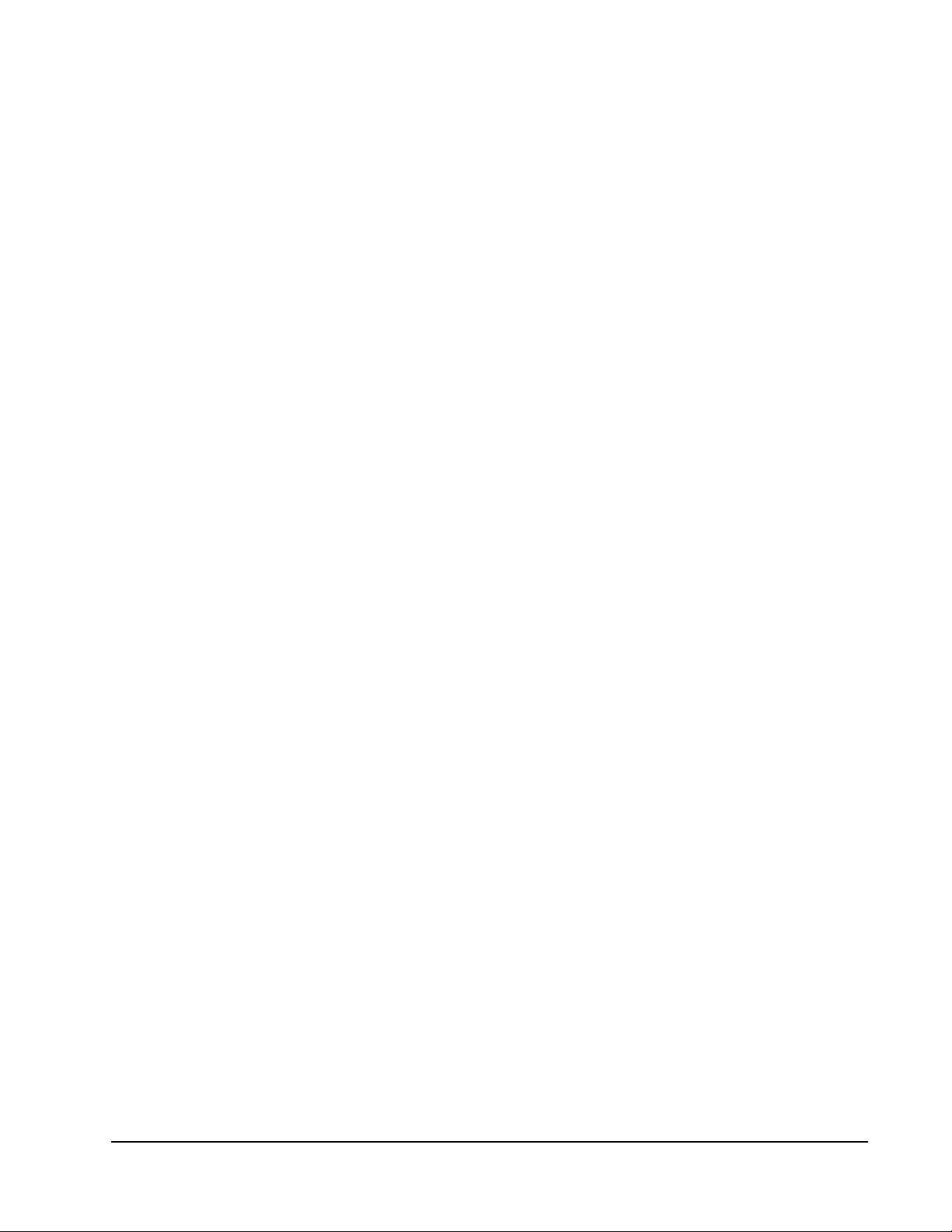
Installing the C/Port on the Desktop. . . . . . . . . . . . . . . . . . . . . . . . . . . . . . . . . . 77
Adjusting the C/Port . . . . . . . . . . . . . . . . . . . . . . . . . . . . . . . . . . . . . . . . . . . . . . 78
Setting Monitor Resolution . . . . . . . . . . . . . . . . . . . . . . . . . . . . . . . . . . . . . . . . . 78
Adjusting Image Sharpness . . . . . . . . . . . . . . . . . . . . . . . . . . . . . . . . . . . . . . . . 79
Adjusting Color . . . . . . . . . . . . . . . . . . . . . . . . . . . . . . . . . . . . . . . . . . . . . . . . . . 79
Re-adjusting the C/Port . . . . . . . . . . . . . . . . . . . . . . . . . . . . . . . . . . . . . . . . . . . 81
Locking out Mass-Storage Devices . . . . . . . . . . . . . . . . . . . . . . . . . . . . . . . . . . 81
Fiber C/Port Installation . . . . . . . . . . . . . . . . . . . . . . . . . . . . . . . . . . . . . . . . . . . . . . 82
Installing the Fiber C/Port. . . . . . . . . . . . . . . . . . . . . . . . . . . . . . . . . . . . . . . . . . 82
Adjusting the Fiber C/Port . . . . . . . . . . . . . . . . . . . . . . . . . . . . . . . . . . . . . . . . . 83
Adjusting the Monitor . . . . . . . . . . . . . . . . . . . . . . . . . . . . . . . . . . . . . . . . . . . . . 83
I/Port Installation. . . . . . . . . . . . . . . . . . . . . . . . . . . . . . . . . . . . . . . . . . . . . . . . . . . . 84
Caution Statements . . . . . . . . . . . . . . . . . . . . . . . . . . . . . . . . . . . . . . . . . . . . . . 84
Setup . . . . . . . . . . . . . . . . . . . . . . . . . . . . . . . . . . . . . . . . . . . . . . . . . . . . . . 84
Orientation and Venting . . . . . . . . . . . . . . . . . . . . . . . . . . . . . . . . . . . . . . . . 84
Power Sources . . . . . . . . . . . . . . . . . . . . . . . . . . . . . . . . . . . . . . . . . . . . . . . 84
Unpacking the I/Port. . . . . . . . . . . . . . . . . . . . . . . . . . . . . . . . . . . . . . . . . . . . . . 85
Installing the I/Port on the Desktop . . . . . . . . . . . . . . . . . . . . . . . . . . . . . . . . . . 85
Configuring the PC Blade for the I/Port Connection. . . . . . . . . . . . . . . . . . . . . . 85
Configuring the XPe Eon e100 I/Port . . . . . . . . . . . . . . . . . . . . . . . . . . . . . . . . . 86
Optimizing RDP and the I/Port . . . . . . . . . . . . . . . . . . . . . . . . . . . . . . . . . . . 87
Adding a Printer . . . . . . . . . . . . . . . . . . . . . . . . . . . . . . . . . . . . . . . . . . . . . . 89
Configuring the NeoLinux Capio One and Eon e100 I/Ports . . . . . . . . . . . . . . . 90
Updating Software on the Eon e100 and Capio One I/Ports . . . . . . . . . . . . . . . 91
MVX Installation 93
Hardware Installation . . . . . . . . . . . . . . . . . . . . . . . . . . . . . . . . . . . . . . . . . . . . . . . . 93
Installing the Video Adapter . . . . . . . . . . . . . . . . . . . . . . . . . . . . . . . . . . . . . . . . 93
Installing the MVX . . . . . . . . . . . . . . . . . . . . . . . . . . . . . . . . . . . . . . . . . . . . . . . 93
Software Installation and Configuration . . . . . . . . . . . . . . . . . . . . . . . . . . . . . . . . . . 95
Removing Outdated NVIDIA Drivers . . . . . . . . . . . . . . . . . . . . . . . . . . . . . . . . . 95
Installing the NVIDIA Driver . . . . . . . . . . . . . . . . . . . . . . . . . . . . . . . . . . . . . . . . 96
Important Notes about the MVX. . . . . . . . . . . . . . . . . . . . . . . . . . . . . . . . . . . . . . . 100
Hardware Upgrade and Replacement Procedures 103
Upgrading Memory. . . . . . . . . . . . . . . . . . . . . . . . . . . . . . . . . . . . . . . . . . . . . . 104
Model R1200 . . . . . . . . . . . . . . . . . . . . . . . . . . . . . . . . . . . . . . . . . . . . . . . 104
Model R2100 . . . . . . . . . . . . . . . . . . . . . . . . . . . . . . . . . . . . . . . . . . . . . . . 104
Replacing or Upgrading the Hard Drive . . . . . . . . . . . . . . . . . . . . . . . . . . . . . . 105
Replacing R4300 Modules . . . . . . . . . . . . . . . . . . . . . . . . . . . . . . . . . . . . . . . . 106
Replacing the R4300 Fan Pack . . . . . . . . . . . . . . . . . . . . . . . . . . . . . . . . . . . . 106
Replacing the BSBP or DCBP Fan Pack . . . . . . . . . . . . . . . . . . . . . . . . . . . . . 107
Replacing an R4300 Power Supply Unit (PSU) . . . . . . . . . . . . . . . . . . . . . . . . 107
Replacing a Blade Switching or Direct Connect BackPack . . . . . . . . . . . . . . . 107
Troubleshooting 109
User Port Troubleshooting . . . . . . . . . . . . . . . . . . . . . . . . . . . . . . . . . . . . . . . . . . . 109
C/Ports . . . . . . . . . . . . . . . . . . . . . . . . . . . . . . . . . . . . . . . . . . . . . . . . . . . . . . . 109
Red link status indicator on PC Blade and C/Port . . . . . . . . . . . . . . . . . . . 109
No link status indicator light . . . . . . . . . . . . . . . . . . . . . . . . . . . . . . . . . . . . 109
No ethernet link light. . . . . . . . . . . . . . . . . . . . . . . . . . . . . . . . . . . . . . . . . . 109
ClearCube Product Manual and Installation Guide Contents • iii
Page 6
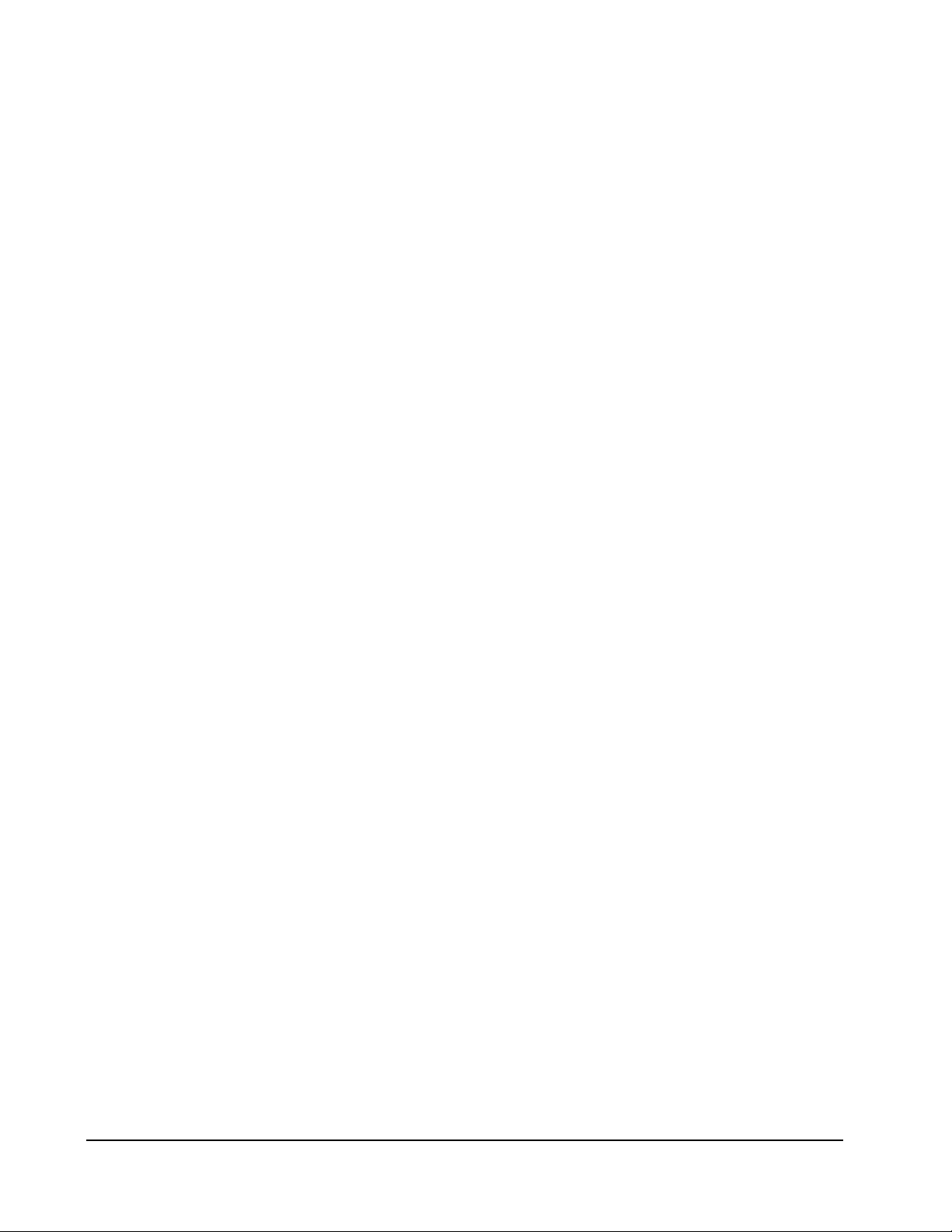
No power to PC Blade . . . . . . . . . . . . . . . . . . . . . . . . . . . . . . . . . . . . . . . . 109
Poor video quality. . . . . . . . . . . . . . . . . . . . . . . . . . . . . . . . . . . . . . . . . . . . 110
Loss of peripheral devices (USB). . . . . . . . . . . . . . . . . . . . . . . . . . . . . . . . 110
No video or link lights at desktops and no power to Blades. . . . . . . . . . . . 110
Cage power does not come on . . . . . . . . . . . . . . . . . . . . . . . . . . . . . . . . . 110
CMS software does not correctly recognize Blades. . . . . . . . . . . . . . . . . . 110
MVX . . . . . . . . . . . . . . . . . . . . . . . . . . . . . . . . . . . . . . . . . . . . . . . . . . . . . . . . . 110
No video is present. . . . . . . . . . . . . . . . . . . . . . . . . . . . . . . . . . . . . . . . . . . 110
The monitor’s Auto-Adjust does not give a clear, sharp image . . . . . . . . . 111
The video signal is lost after changing display settings . . . . . . . . . . . . . . . 111
Mouse movement is slow or sluggish. . . . . . . . . . . . . . . . . . . . . . . . . . . . . 111
Fiber Optic Troubleshooting. . . . . . . . . . . . . . . . . . . . . . . . . . . . . . . . . . . . . . . . . . 111
No video and/or digital link present . . . . . . . . . . . . . . . . . . . . . . . . . . . . . . 111
The monitor’s Auto-Adjust does not give a clear, sharp image . . . . . . . . . 111
Appendix A – Specifications 113
Appendix B – Regulatory Compliance 117
ElectroMagnetic Compatibility (EMC) . . . . . . . . . . . . . . . . . . . . . . . . . . . . . . . . . . 117
Emissions (Radio Frequency Interference) . . . . . . . . . . . . . . . . . . . . . . . . . . . . . . 117
Electro-Magnetic Interference (EMI) Immunity. . . . . . . . . . . . . . . . . . . . . . . . . . . . 118
Power Harmonics and Flicker . . . . . . . . . . . . . . . . . . . . . . . . . . . . . . . . . . . . . . . . 118
Safety Compliance . . . . . . . . . . . . . . . . . . . . . . . . . . . . . . . . . . . . . . . . . . . . . . . . . 118
CE Marking . . . . . . . . . . . . . . . . . . . . . . . . . . . . . . . . . . . . . . . . . . . . . . . . . . . . . . 119
Declaration of Conformity. . . . . . . . . . . . . . . . . . . . . . . . . . . . . . . . . . . . . . . . . 120
Appendix C – Technical Support 121
Contact Information . . . . . . . . . . . . . . . . . . . . . . . . . . . . . . . . . . . . . . . . . . . . . . . . 121
Product Updates . . . . . . . . . . . . . . . . . . . . . . . . . . . . . . . . . . . . . . . . . . . . . . . . . . 121
Return Merchandise Authorization (RMA) . . . . . . . . . . . . . . . . . . . . . . . . . . . . . . . 122
Fuse and Power Cord Replacement . . . . . . . . . . . . . . . . . . . . . . . . . . . . . . . . . . . 122
Appendix D – Warranty 124
Index 127
iv • Contents ClearCube Product Manual and Installation Guide
Page 7
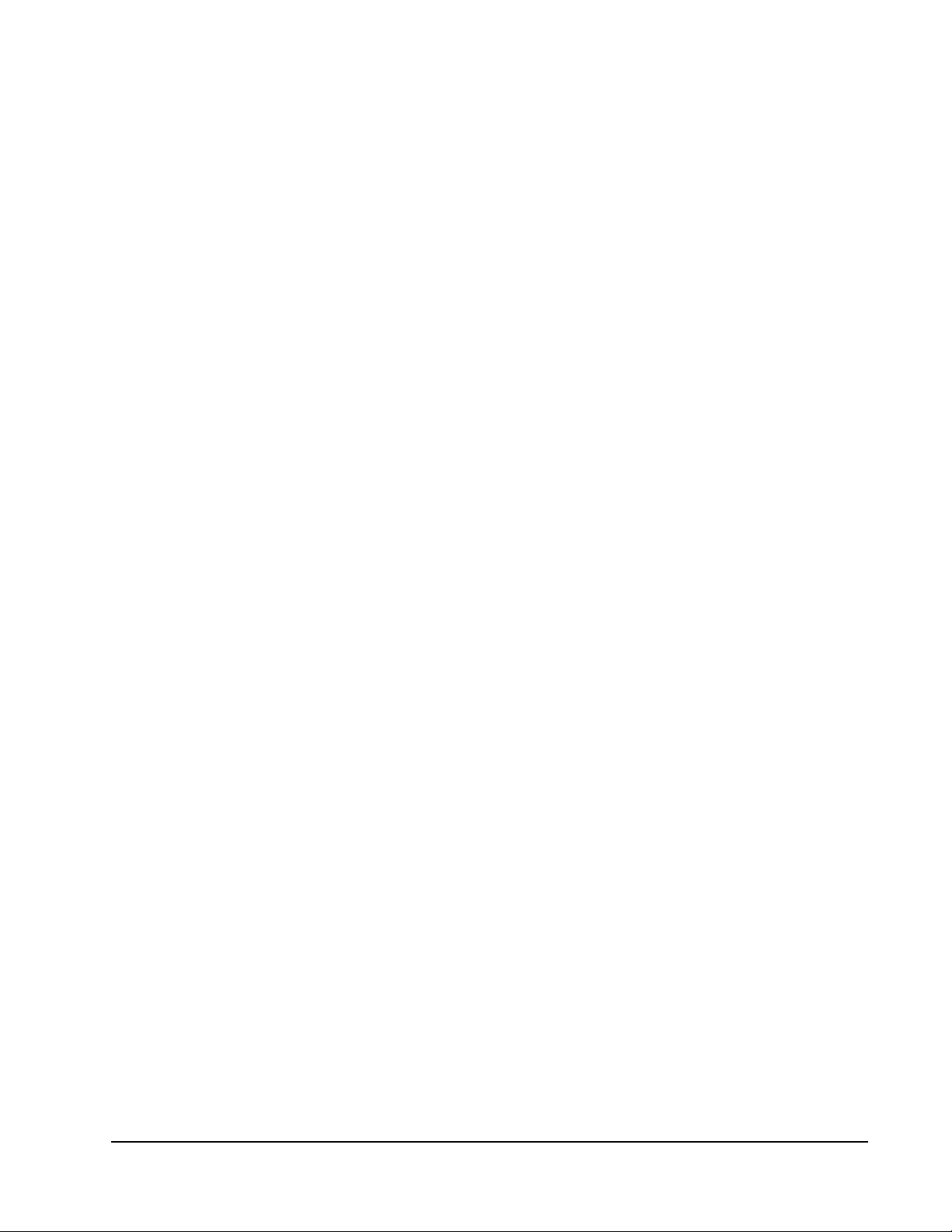
Figures
Figure 1 R Series PC Blades (Single and Dual Processor) . . . . . . . . . . . . . . . . . . . . . . . 20
Figure 2 ClearCube R Series Blade Front Panel Display. . . . . . . . . . . . . . . . . . . . . . . . . 20
Figure 3 ClearCube R Series Cage Front View . . . . . . . . . . . . . . . . . . . . . . . . . . . . . . . . 22
Figure 4 R4300 BackPack Rear View . . . . . . . . . . . . . . . . . . . . . . . . . . . . . . . . . . . . . . . 23
Figure 5 Blade Switching BackPack Rear View . . . . . . . . . . . . . . . . . . . . . . . . . . . . . . . . 24
Figure 6 Direct Connect BackPack Rear View. . . . . . . . . . . . . . . . . . . . . . . . . . . . . . . . . 25
Figure 7 ClearCube C/Port . . . . . . . . . . . . . . . . . . . . . . . . . . . . . . . . . . . . . . . . . . . . . . . . 26
Figure 8 ClearCube MVX Rear View . . . . . . . . . . . . . . . . . . . . . . . . . . . . . . . . . . . . . . . . 27
Figure 9 ClearCube Fiber Transceiver . . . . . . . . . . . . . . . . . . . . . . . . . . . . . . . . . . . . . . . 28
Figure 10 ClearCube Fiber C/Port . . . . . . . . . . . . . . . . . . . . . . . . . . . . . . . . . . . . . . . . . . . 28
Figure 11 ClearCube I/Ports. . . . . . . . . . . . . . . . . . . . . . . . . . . . . . . . . . . . . . . . . . . . . . . . 29
Figure 12 Standard 19" Rack (left) and Standard 19" Cabinet. . . . . . . . . . . . . . . . . . . . . . 33
Figure 13 ClearCube C/Port Architecture Cabling Diagram. . . . . . . . . . . . . . . . . . . . . . . . 37
Figure 14 ClearCube Fiber C/Port Architecture Cabling Diagram . . . . . . . . . . . . . . . . . . . 38
Figure 15 ClearCube I/Port Architecture Cabling Diagram . . . . . . . . . . . . . . . . . . . . . . . . 38
Figure 16 Side View of Cage Centered in a 2-Post Rack . . . . . . . . . . . . . . . . . . . . . . . . . 44
Figure 17 Rack Bracket for Cage Rapid Mount Kit . . . . . . . . . . . . . . . . . . . . . . . . . . . . . . 45
Figure 18 Rack Bracket Attachment Points . . . . . . . . . . . . . . . . . . . . . . . . . . . . . . . . . . . . 46
Figure 19 R4300 Exploded View . . . . . . . . . . . . . . . . . . . . . . . . . . . . . . . . . . . . . . . . . . . . 48
Figure 20 Module Designator Labels . . . . . . . . . . . . . . . . . . . . . . . . . . . . . . . . . . . . . . . . 49
Figure 21 R4300 Module Bays. . . . . . . . . . . . . . . . . . . . . . . . . . . . . . . . . . . . . . . . . . . . . . 50
Figure 22 R4300 Modules . . . . . . . . . . . . . . . . . . . . . . . . . . . . . . . . . . . . . . . . . . . . . . . . . 50
Figure 23 R4300 Power Modules Locations . . . . . . . . . . . . . . . . . . . . . . . . . . . . . . . . . . . 55
Figure 24 Adding Remote Control Over PC Blade-to-C/Port Connections . . . . . . . . . . . . 56
Figure 25 Cage with Blade Switching BackPack . . . . . . . . . . . . . . . . . . . . . . . . . . . . . . . . 56
Figure 26 Spare Allocation Examples . . . . . . . . . . . . . . . . . . . . . . . . . . . . . . . . . . . . . . . . 58
Figure 27 R4300 Daisy-Chain Cabling Example . . . . . . . . . . . . . . . . . . . . . . . . . . . . . . . . 60
Figure 28 BSBP Daisy-Chain Cabling Example. . . . . . . . . . . . . . . . . . . . . . . . . . . . . . . . . 61
Figure 29 Mixed-Mode Daisy-Chain Cabling Example. . . . . . . . . . . . . . . . . . . . . . . . . . . . 62
Figure 30 RMM JP1 Location. . . . . . . . . . . . . . . . . . . . . . . . . . . . . . . . . . . . . . . . . . . . . . . 63
Figure 31 Telnet Commands for the RMM . . . . . . . . . . . . . . . . . . . . . . . . . . . . . . . . . . . . . 64
Figure 32 Fiber Transceiver/R4300 Connection Diagram (R4300) . . . . . . . . . . . . . . . . . . 73
Figure 33 Fiber Transceiver/BSBP Connection Diagram (BSBP) . . . . . . . . . . . . . . . . . . . 74
Figure 34 ClearCube C/Port . . . . . . . . . . . . . . . . . . . . . . . . . . . . . . . . . . . . . . . . . . . . . . . . 77
Figure 35 ClearCube C/Port Color and Sharpness Tuning Guide . . . . . . . . . . . . . . . . . . . 80
Figure 36 ClearCube C/Port Bottom View . . . . . . . . . . . . . . . . . . . . . . . . . . . . . . . . . . . . . 80
Figure 37 Model R1200 Mass Storage Lockout Jumper Location and Setting . . . . . . . . . 81
Figure 38 Model R2100 Mass Storage Lockout Jumper Location and Setting . . . . . . . . . 82
Figure 39 Fiber C/Port Rear View . . . . . . . . . . . . . . . . . . . . . . . . . . . . . . . . . . . . . . . . . . . 83
Figure 40 Eon e100 (left) and Capio One (right) Port Connections . . . . . . . . . . . . . . . . . . 85
Figure 41 Remote Desktop (RDP) Configuration Window . . . . . . . . . . . . . . . . . . . . . . . . . 86
Figure 42 RDP Display Tab . . . . . . . . . . . . . . . . . . . . . . . . . . . . . . . . . . . . . . . . . . . . . . . . 88
Figure 43 RDP Local Resources Tab. . . . . . . . . . . . . . . . . . . . . . . . . . . . . . . . . . . . . . . . . 89
Figure 44 RDP Experience Tab . . . . . . . . . . . . . . . . . . . . . . . . . . . . . . . . . . . . . . . . . . . . . 89
ClearCube Product Manual and Installation Guide Figures • v
Page 8
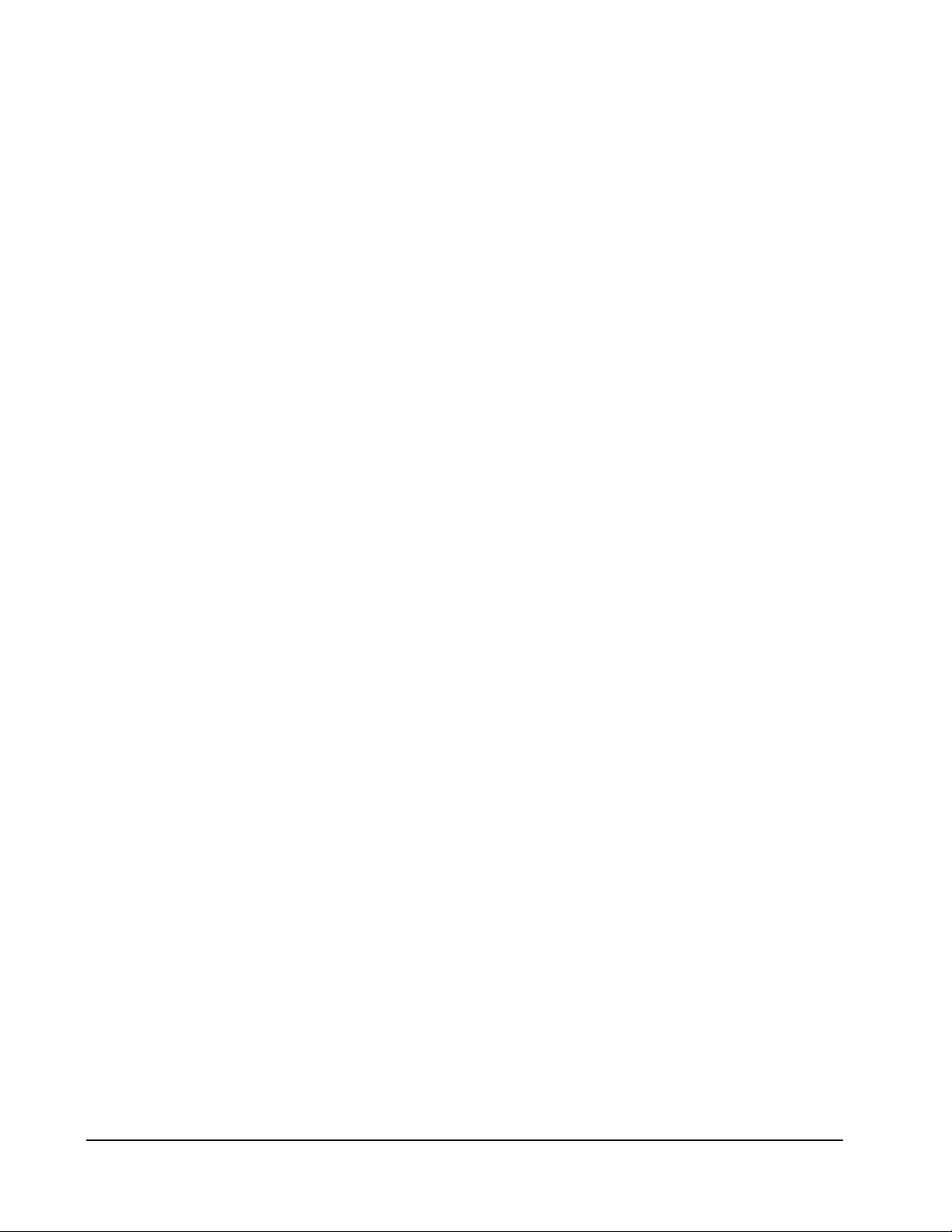
Figure 45 MVX Connection Diagram . . . . . . . . . . . . . . . . . . . . . . . . . . . . . . . . . . . . . . . . . 94
Figure 46 Removing the Old NVIDIA Drivers . . . . . . . . . . . . . . . . . . . . . . . . . . . . . . . . . . . 96
Figure 47 Display Settings Tab. . . . . . . . . . . . . . . . . . . . . . . . . . . . . . . . . . . . . . . . . . . . . . 97
Figure 48 Monitor Tab. . . . . . . . . . . . . . . . . . . . . . . . . . . . . . . . . . . . . . . . . . . . . . . . . . . . . 97
Figure 49 Quadro NVS Tab . . . . . . . . . . . . . . . . . . . . . . . . . . . . . . . . . . . . . . . . . . . . . . . . 98
Figure 50 Default 1x1 Monitor Configuration . . . . . . . . . . . . . . . . . . . . . . . . . . . . . . . . . . . 98
Figure 51 Quadro NVS Tab . . . . . . . . . . . . . . . . . . . . . . . . . . . . . . . . . . . . . . . . . . . . . . . . 99
Figure 52 Desktop Management Tab . . . . . . . . . . . . . . . . . . . . . . . . . . . . . . . . . . . . . . . . . 99
Figure 53 Profiles Screen . . . . . . . . . . . . . . . . . . . . . . . . . . . . . . . . . . . . . . . . . . . . . . . . . 100
Figure 54 R1200 Memory Layout . . . . . . . . . . . . . . . . . . . . . . . . . . . . . . . . . . . . . . . . . . . 104
Figure 55 R2100 Memory Installation Layout . . . . . . . . . . . . . . . . . . . . . . . . . . . . . . . . . . 104
Figure 56 Exploded View of Blade (Typical). . . . . . . . . . . . . . . . . . . . . . . . . . . . . . . . . . . 105
Figure 57 Fan Pack Attachment Points . . . . . . . . . . . . . . . . . . . . . . . . . . . . . . . . . . . . . . 106
Figure 58 Cage with Fan Pack Removed (DCBP Shown) . . . . . . . . . . . . . . . . . . . . . . . . 108
vi • Figures ClearCube Product Manual and Installation Guide
Page 9
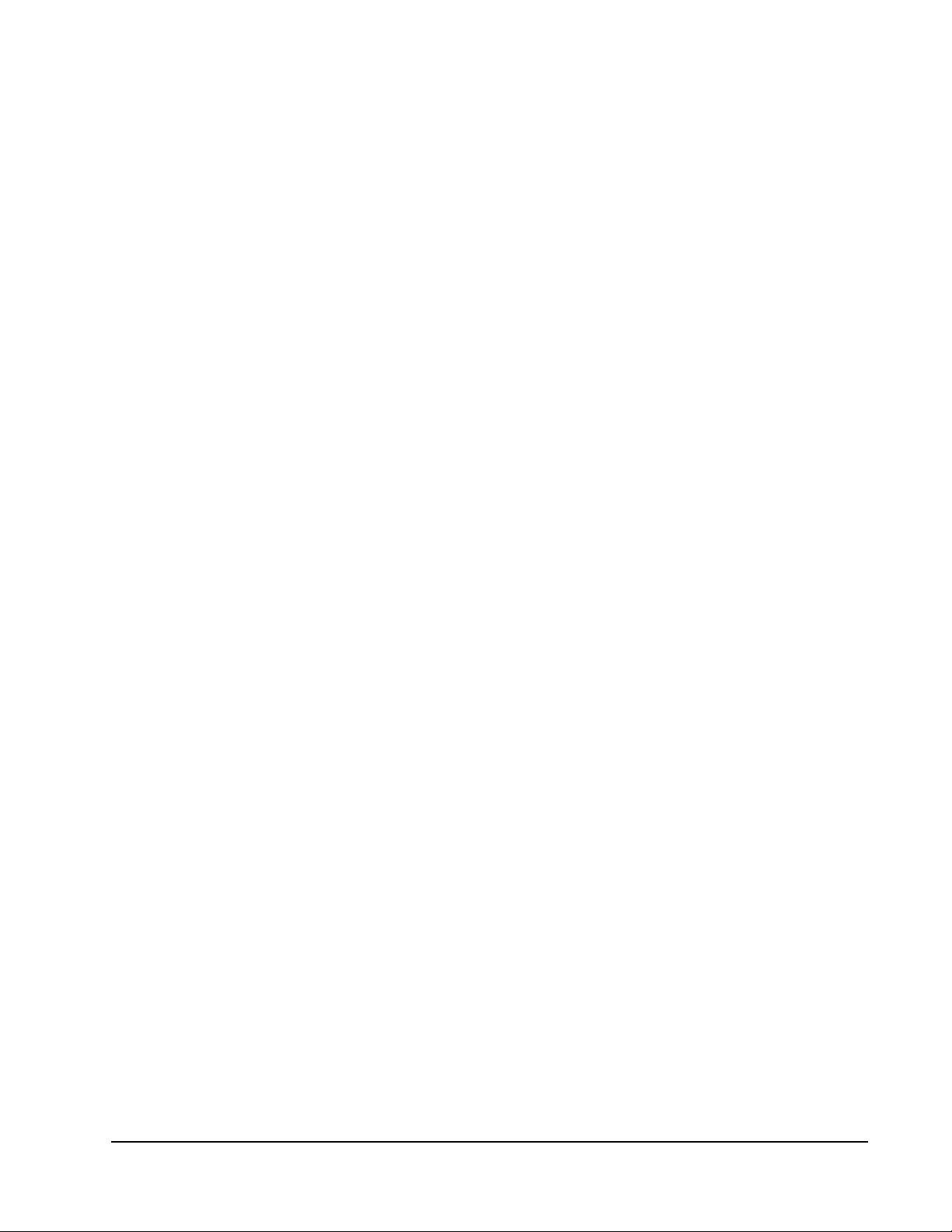
Tables
Table 1 Blade LED Functions . . . . . . . . . . . . . . . . . . . . . . . . . . . . . . . . . . . . . . . . . . . . . 21
Table 2 C/Port Connection Limits . . . . . . . . . . . . . . . . . . . . . . . . . . . . . . . . . . . . . . . . . . 26
Table 3 Power and Cooling Requirements – R1200. . . . . . . . . . . . . . . . . . . . . . . . . . . . 36
Table 4 Power and Cooling Requirements – R2100. . . . . . . . . . . . . . . . . . . . . . . . . . . . 36
Table 5 Serial Number Formats for R4300 Modules. . . . . . . . . . . . . . . . . . . . . . . . . . . . 49
Table 6 R4300 Connect Module Features . . . . . . . . . . . . . . . . . . . . . . . . . . . . . . . . . . . 51
Table 7 R4300 Status LEDs . . . . . . . . . . . . . . . . . . . . . . . . . . . . . . . . . . . . . . . . . . . . . . 52
Table 8 R4300 Remote Management Module Features . . . . . . . . . . . . . . . . . . . . . . . . . 52
Table 9 R4300 Network Module Features . . . . . . . . . . . . . . . . . . . . . . . . . . . . . . . . . . . 54
Table 10 Blade Switching BackPack Connections . . . . . . . . . . . . . . . . . . . . . . . . . . . . . . 56
Table 11 R4300 RMM Default Configuration Settings . . . . . . . . . . . . . . . . . . . . . . . . . . . 65
Table 12 MVX Resolution/Refresh Rate Support . . . . . . . . . . . . . . . . . . . . . . . . . . . . . . . 94
Table 13 Blade – C/Port – MVX Support Configuration . . . . . . . . . . . . . . . . . . . . . . . . . . 95
Table 14 BackPack Specifications . . . . . . . . . . . . . . . . . . . . . . . . . . . . . . . . . . . . . . . . . 113
Table 15 C/Port Specifications . . . . . . . . . . . . . . . . . . . . . . . . . . . . . . . . . . . . . . . . . . . . 113
Table 16 Multi-Video Expander Specifications . . . . . . . . . . . . . . . . . . . . . . . . . . . . . . . . 114
Table 17 Fiber C/Port Specifications. . . . . . . . . . . . . . . . . . . . . . . . . . . . . . . . . . . . . . . . 114
Table 18 Fiber Transceiver Specifications . . . . . . . . . . . . . . . . . . . . . . . . . . . . . . . . . . . 115
Table 19 I/Port Specifications . . . . . . . . . . . . . . . . . . . . . . . . . . . . . . . . . . . . . . . . . . . . . 115
Table 20 PC Blade Specifications. . . . . . . . . . . . . . . . . . . . . . . . . . . . . . . . . . . . . . . . . . 116
ClearCube Product Manual and Installation Guide Tables • vii
Page 10
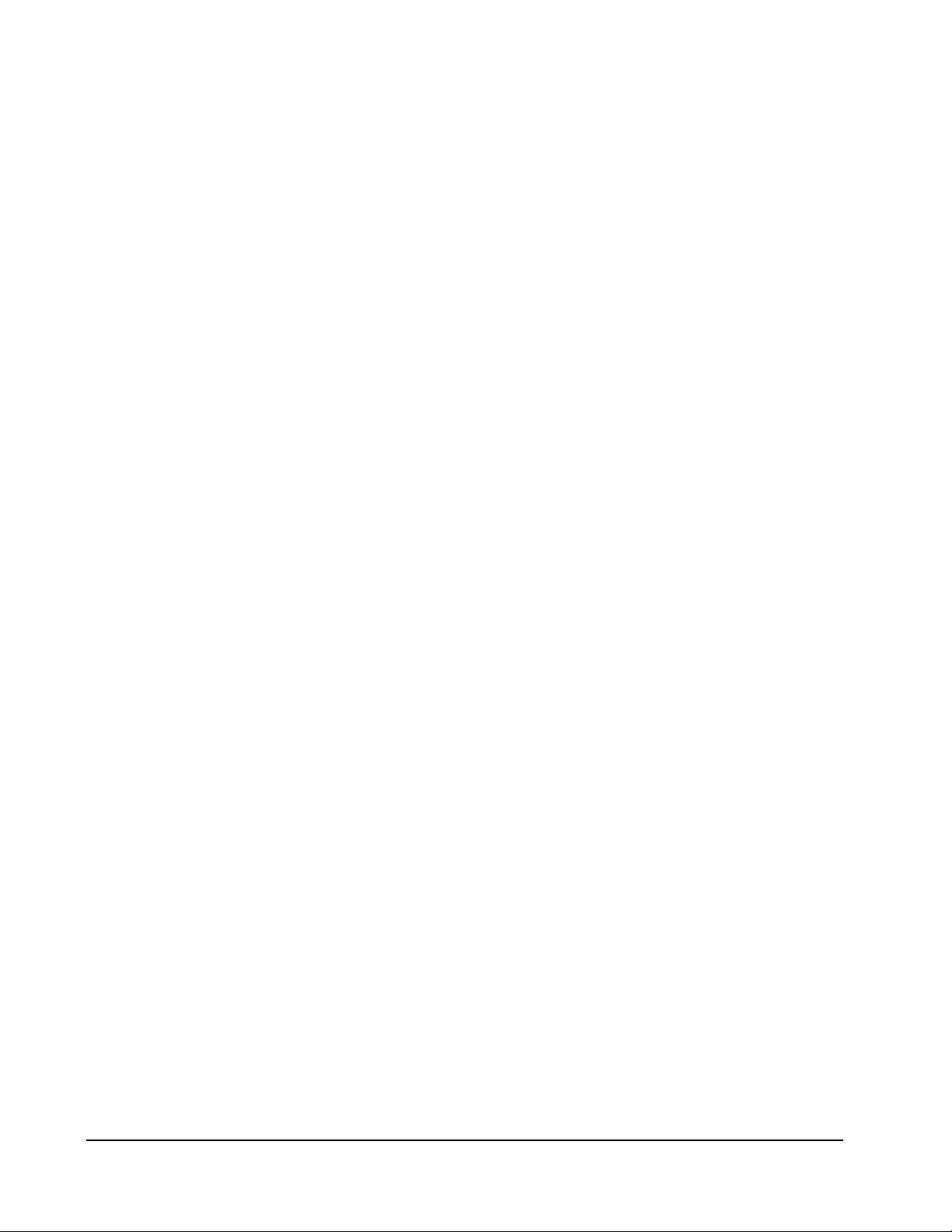
viii • Tables ClearCube Product Manual and Installation Guide
Page 11
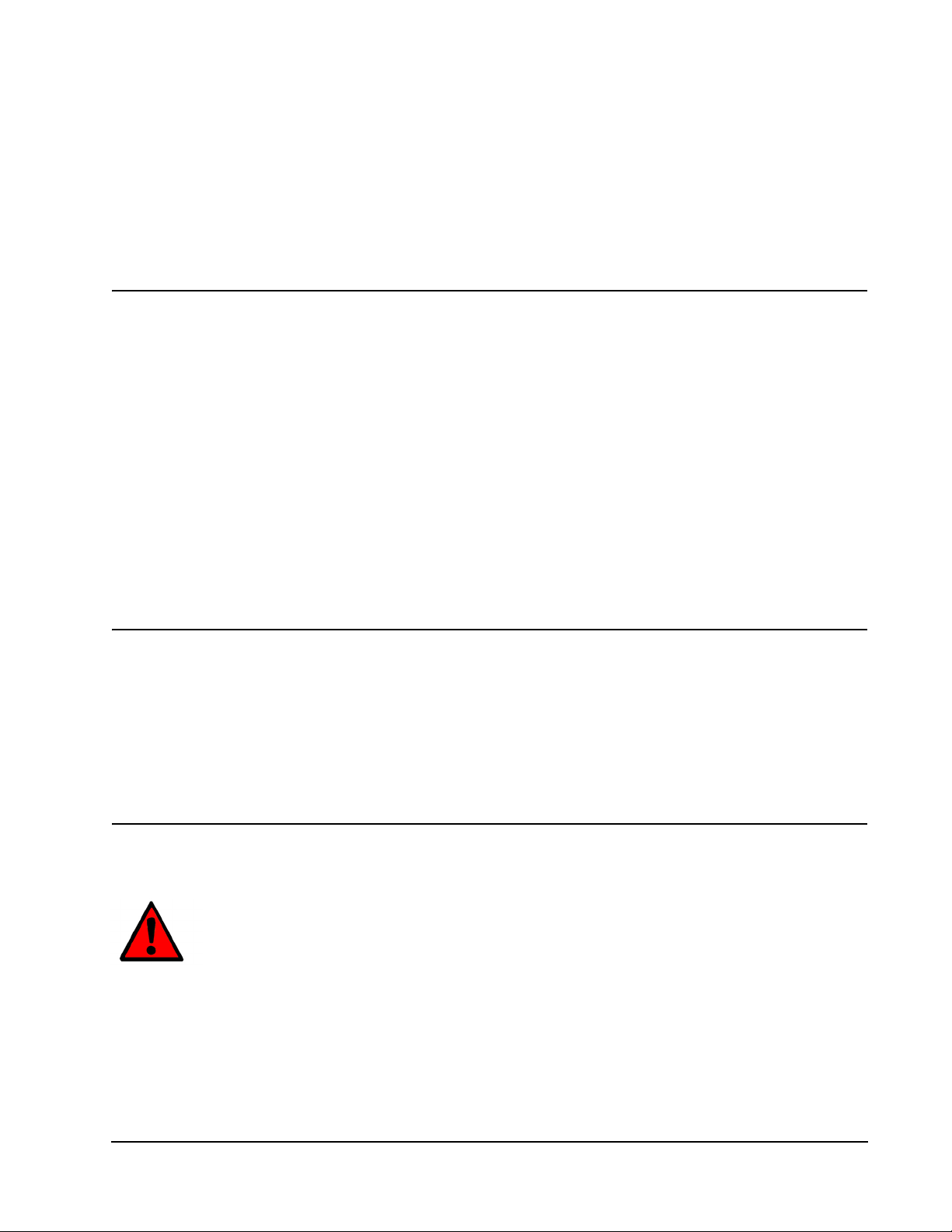
Introduction
How to Use this Guide
Thank you for purchasing your quality ClearCube products. The ClearCube
Architecture was developed to bring you unprecedented levels of manageability,
security, reliability, and space savings. The ease of use of ClearCube’s products will
make installation straightforward.
This manual provides all the product and installation information needed to set up and
run ClearCube Technology’s R Series Architecture for managed desktop
environments. We recommend that you familiarize yourself with the ClearCube
Architecture and product descriptions and read through the entire installation and
setup procedures before beginning installation.
If you encounter any problems, please contact our Technical Support using the
contact information provided on the inside front cover of this manual and in
Appendix C on page 121.
FCC Warning
This equipment generates and uses radio frequency energy and, if not installed and
used in strict accordance with the instructions in this manual, may cause interference
to radio and television reception. Changes or modifications not expressly approved by
ClearCube Technology could void the user's authority to operate the equipment under
the FCC Rules.
California Proposition 65 Statement
WARNING: ClearCube products contain chemicals, including lead,
known to the State of California to cause cancer, birth defects, or other
reproductive harm. Wash hands after handling.
ClearCube products should be disposed of in accordance with local laws governing
computer equipment disposal.
ClearCube Product Manual and Installation Guide Introduction • 1
Page 12
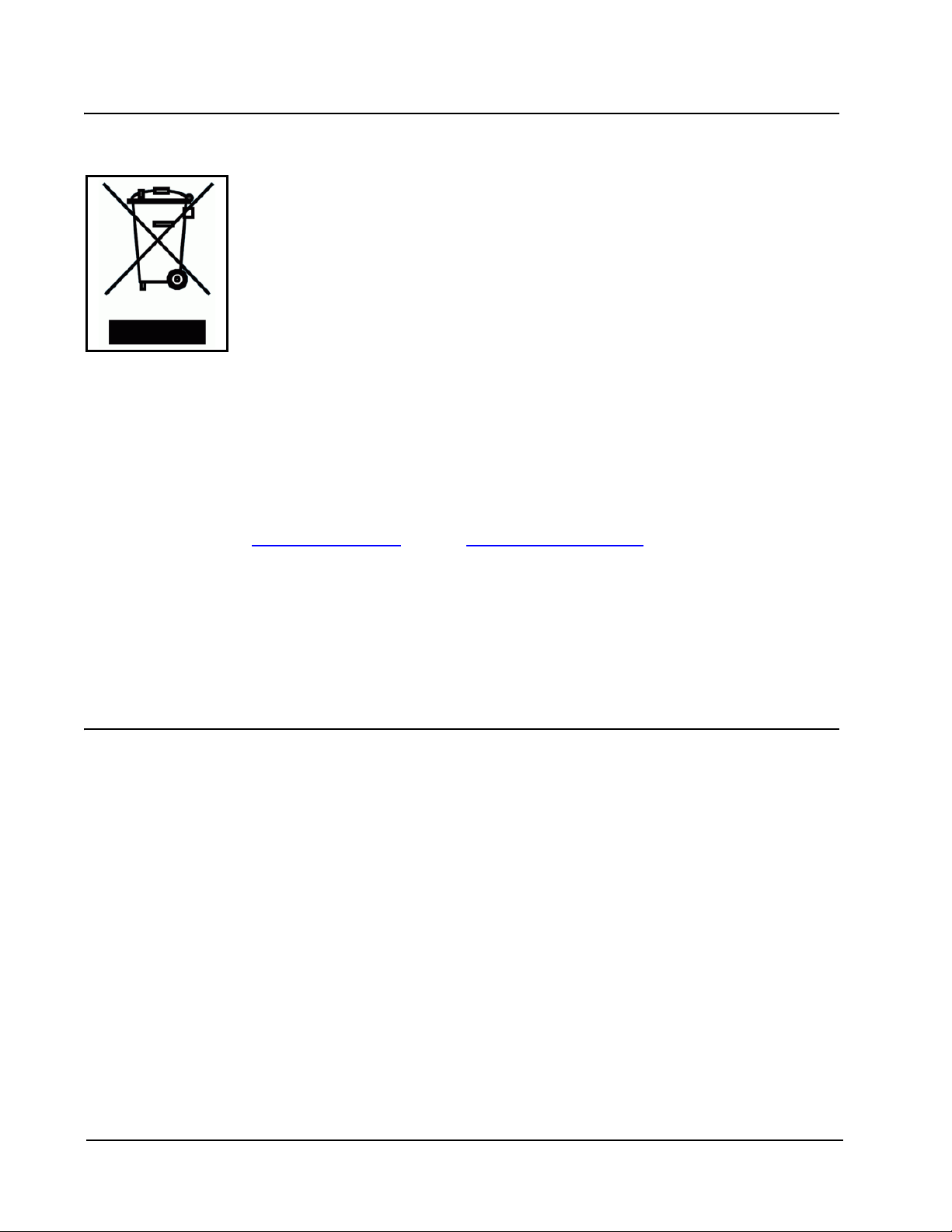
WEEE Information
The products described in this document are subject to regulation under the European
Union Directive 2002/96/EC, that mandates separate waste collection, treatment, and
recycling of electronic products. This directive is commonly known as WEEE, for
Waste from Electrical and Electronic Equipment, and its intent is to promote the safe
and sensible disposal of products that have outlived their usefulness.
The “crossed-out” trash bin symbol, shown to the left, identifies products that should
be recycled, not simply discarded. ClearCube Technology supports the reuse,
recycling, recovery, and responsible disposal of all products, not just our systems.
ClearCube Technology is committed to meeting the requirements of the European
Union WEEE Directive and is currently developing country-specific implementation
plans that comply with the WEEE legislation. The goal of the directive is to reduce the
environmental impact due to the disposal of electrical and electronic equipment that
has reached the end of its useful service life. This directive goes into enforcement on
August 13, 2005.
ClearCube products are sold exclusively to commercial and industrial customers and
not to private households. Under the WEEE legislation terms, commercial and
industrial customers have the responsibility to ensure that all electrical and electronic
equipment is disposed of properly and in accordance with all applicable laws and local
regulations. For more information, visit the ClearCube Technology web site at
www.clearcube.com
+1 (512) 652-3400.
Materials used in this product, if not disposed of properly, could have adverse effects
on the environment and human health. Do not dispose of these products in unsorted
municipal waste containers. Deliver electronic waste only to an approved recycling,
and/or treatment facility. If one is not available, contact ClearCube for assistance.
, email at recycle@clearcube.com, or call at (866) 652-3400 or
Warning Regarding Medical and Clinical Use of
ClearCube Products
ClearCube products are not designed with components and testing for a level of
reliability suitable for use in or in connection with surgical implants or as critical
components in any life support systems whose failure to perform can reasonably be
expected to cause significant injury to a human. Applications of ClearCube products
involving medical or clinical treatment can create a potential for death or bodily injury
caused by product failure, or by errors on the part of the user. Because each end-user
system environment is customized and differs from ClearCube testing platforms and
because a user may use ClearCube products in combination with other products in a
manner not evaluated or contemplated by ClearCube, the user is ultimately
responsible for verifying and validating the suitability of ClearCube products whenever
ClearCube products are incorporated in a system, including, without limitation, the
appropriate design, process and safety level of such system or application.
2 • Introduction ClearCube Product Manual and Installation Guide
Page 13
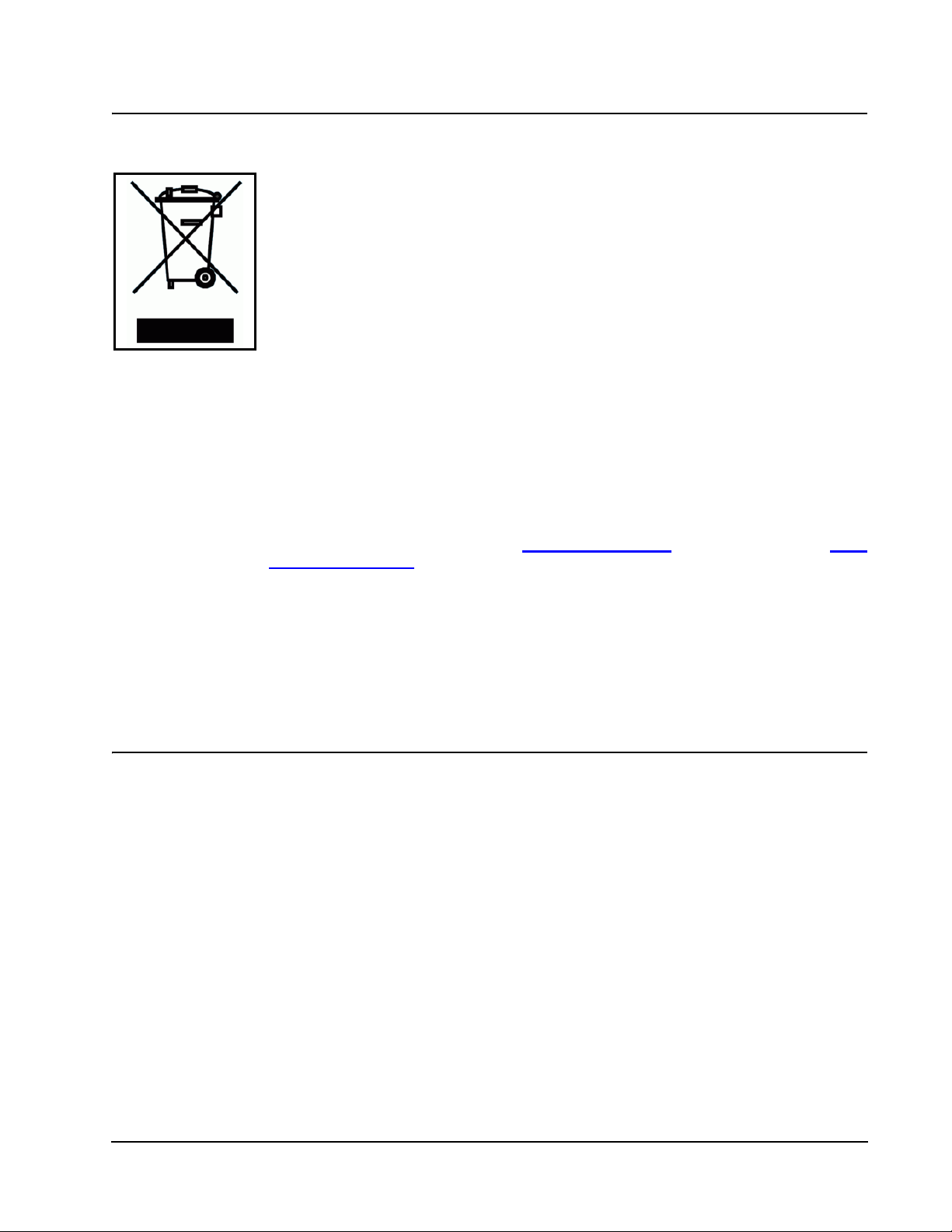
Informations sur la DEEE
Les produits décrits dans ce document sont soumis à la directive 2002/96/EC de l'Union
Européenne qui requiert la collecte, le traitement et le recyclage séparés des déchets
issus d'équipements électroniques. Cette directive est connue sous le nom de DEEE
(Déchets d'Équipements Électriques et Électroniques), ou WEEE en anglais (Waste
from Electrical and Electronic Equipment) et son but est de promouvoir le traitement sûr
et approprié des produits en fin de vie.
Le symbole de la poubelle barrée, illustré ci-contre, identifie les équipements qui
devraient être recyclés et non pas simplement jetés. ClearCube Technology approuve
la réutilisation, le recyclage et la collecte de déchets de tous les équipements, y compris
les siens.
ClearCube Technology s'engage à être conforme aux exigences de la directive européenne DEEE et prépare actuellement des plans de mise en œuvre de cette législation
DEEE dans chaque pays. Le but de la directive est de réduire l'impact sur l'environnement des déchets des équipements électriques et électroniques en fin de vie. Cette
directive entre en vigueur le 13 août 2005.
Les produits ClearCube sont vendus exclusivement à des professionnels du commerce
et de l'industrie et non à des particuliers. Selon les termes de la loi DEEE les clients
commerciaux et industriels sont responsables de l'enlèvement approprié des équipements électriques et électroniques, en conformité avec les lois actuelles et les réglementations locales. Pour de plus amples renseignements, veuillez consulter le site
internet de ClearCube Technology à www.clearcube.com
cle@clearcube.com, ou appeler au (866) 652-3400 pour les clients en Amérique du
Nord ou au +1 (512) 652-3400 pour les autres pays.
, envoyer un courriel à recy-
Les matériaux utilisés pour la fabrication de ce produit peuvent avoir des conséquences
graves sur l'environnement et la santé s'ils ne sont pas collectés correctement lors de
leur mise au rebut. Ne pas jeter ces produits dans les poubelles municipales s'ils ne
sont pas triés. Les déchets électroniques doivent être apportés aux services de recyclage et de traitement agréés. Si de tels services ne sont pas disponibles, contacter
ClearCube pour assistance.
Avertissement concernant l'usage médical et clinique
des produits ClearCube
Les produits ClearCube ne sont pas conçus pour être utilisés avec une efficacité adéquate dans ou avec des implants chirurgicaux ou dans des appareils de maintien de vie
pour lesquels toute panne causerait de sérieux problèmes de santé ou blessures à l'être
humain. Les applications des produits de ClearCube dans des traitements médicaux ou
cliniques peuvent être dangereuses et toute panne du produit ou erreur de l'utilisateur
peuvent provoquer la mort ou des blessures. Du fait que l'environnement de chaque utilisateur final est unique et diffère de celui des plate-formes de tests de ClearCube, et
que l'utilisateur peut employer les produits ClearCube avec d'autres appareils d'une
manière qui n'a pas été évaluée ou envisagée par ClearCube, l'utilisateur est entièrement responsable de la vérification et de la confirmation de la compatibilité des produits
ClearCube lorsqu'ils sont incorporés dans un système, incluant, sans limitations, le concept approprié, le procédé et le niveau de sécurité des dits systèmes ou applications.
ClearCube Product Manual and Installation Guide Introduction • 3
Page 14
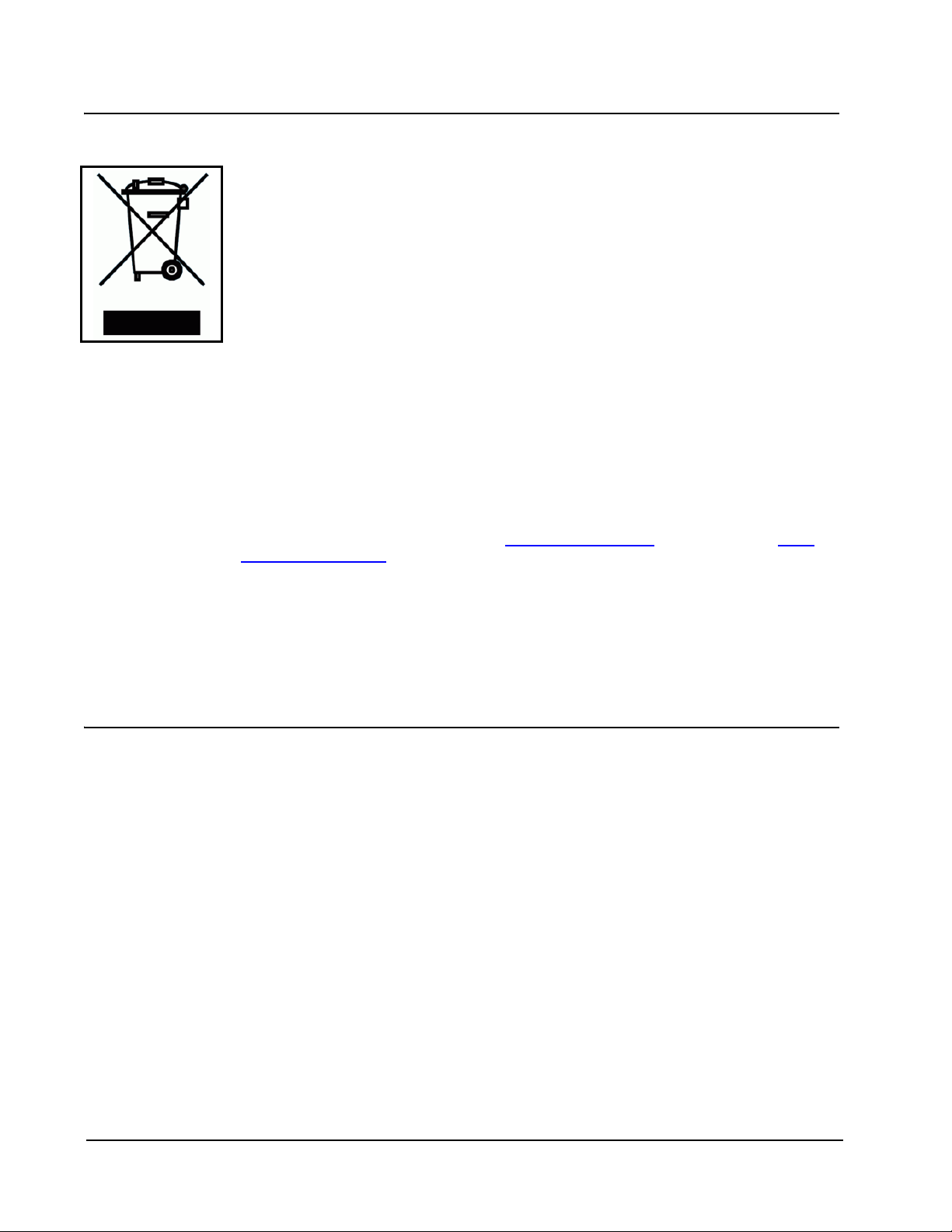
Informationen über WEEE
Die in diesem Dokument beschriebenen Geräte unterliegen der Richtlinie 2002/96/EG
der Europäischen Union über Elektro- und Elektronikaltgeräte und deren Rücknahme,
Verwertung und Recycling. Diese Richtlinie wird allgemein als WEEE ("Waste from
Electrical and Electronic Equipment") bezeichnet. Sie hat zum Ziel, die sichere Entsorgung von Produkten nach deren Lebensdauer zu fördern.
Das Symbol der durchgestrichenen Mülltonne, links gezeigt, kennzeichnet Produkte, die
dem Recycling zuzuführen sind und nicht im Müll zu entsorgen sind. ClearCube Technology unterstützt die Wiederverwendung, das Recycling, die Wiederherstellung und
umweltgerechte Entsorgung von allen Produkten, nicht nur von unseren Systemen.
ClearCube Technology verpflichtet sich zur Einhaltung der Bedingungen der WEEERichtlinie der Europäischen Union und ist zur Zeit im Begriff, landesspezifische Implementierungspläne zu entwickeln, die der WEEE-Gesetzgebung unterliegen. Das Ziel
dieser Richtlinie ist es, die Einwirkung auf die Umwelt durch die Entsorgung von Elektround Elektronikaltgeräten nach deren Lebensdauer zu reduzieren. Diese Richtlinie tritt
am 13. August 2005 in Kraft.
ClearCube-Produkte werden ausschließlich an kommerzielle und industrielle Kunden,
jedoch nicht an Privathaushalte verkauft. Unter den Bedingungen der WEEE-Richtlinien
sind kommerzielle und industrielle Kunden dafür verantwortlich, dass Elektro- und Elektronikaltgeräte auf geeignete Weise und gemäß allen anwendbaren Gesetzen und örtlichen Richtlinien entsorgt werden. Weitere Informationen erhalten Sie auf der
ClearCube Technology-Website unter www.clearcube.com
cle@clearcube.com oder telefonisch unter +1-512-652-3400.
Die in diesem Produkt verwendeten Materialien können bei unsachgemäßer Entsorgung zu nachteiligen Auswirkungen auf die Umwelt und auf die Gesundheit führen.
Diese Produkte sind nicht in unsortierten städtischen oder gemeindlichen Müllbehältern
zu entsorgen. Elektronikschrott ist nur an zugelassenen Recycling- und/oder Verwertungshöfen abzugeben. Sollte dies nicht verfügbar sein, wenden Sie sich an ClearCube
für weitere Unterstützung.
, per E-Mail unter recy-
Warnung zum medizinischen oder klinischen Einsatz
von ClearCube-Produkten
ClearCube-Produkte sind nicht für Komponenten oder zum Testen geeignet, bei denen
eine Betriebssicherheit gewährleistet sein muss, die bei der Verwendung mit oder im
Zusammenhang mit chirurgischen Implantaten oder als kritische Komponenten in jeglicher Art von Lebenserhaltungssystemen einher geht, bei denen ein Funktionsausfall
eine ernstzunehmende Verletzung eines Menschen zur Folge haben kann. Die
Anwendung von ClearCube-Produkten bei medizinischen oder klinischen Behandlungen kann potentiell zum Tode oder zu Verletzungen bei Funktionsausfällen des Produkts oder bei Bedienungsfehlern durch den Benutzer führen. Da jede
Endbenutzerumgebung speziell angepasst ist und sich von ClearCube-Testplattformen
unterscheidet, und da ein Benutzer ClearCube-Produkte zusammen mit anderen Produkten auf eine nicht von ClearCube in Betracht gezogene Art verwenden kann, liegt die
endgültige Verantwortung über die Prüfung und Validierung der Eignung von ClearCube-Produkten beim Benutzer, wenn ClearCube-Produkte in ein System eingebunden
sind, einschließlich und ohne Einschränkung, das geeignete Design, der Prozess und
die Sicherheitsebene eines solchen Systems oder einer solchen Anwendung.
4 • Introduction ClearCube Product Manual and Installation Guide
Page 15
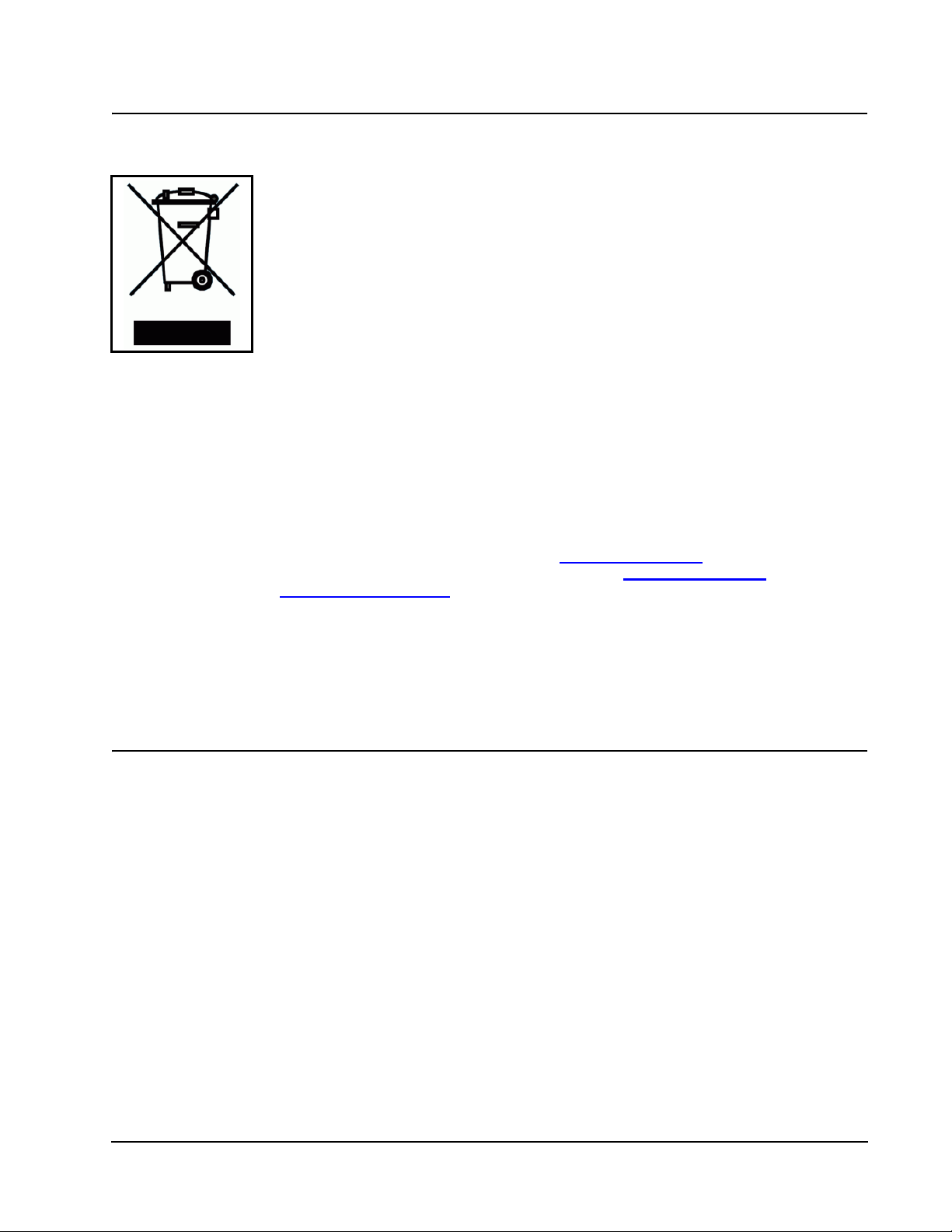
La información de REEE
Los productos descritos en este documento son conforme a las regulaciones con
sujeción debajo de a Parlamento Eurepeo y Consejo, la Directiva 2002/96/EC,
mandatos separan la colección del desecho, el tratamiento de lo mismo, y el reciclaje
de productos electrónicos.
residuos del equipo eléctrico y electrónico, y su intención deberá promover la
disposición sensata y segura de los productos que han sobrevivido su utilidad.
El símbolo "contenedor te basura tachado" del compartimiento de la basura, mostrado a la
izquierda, identifica los productos que deben ser reciclados, desechados no simplemente. La
Tecnología ClearCube apoya el volver a emplear, reciclar, la recuperación, y la disposición
responsable de todos los productos semejantes, no solamente nuestros sistemas.
La Tecnología ClearCube esta cometida a cumplir con los requisitos de la directiva de la
Unión Europea WEEE, y al corriente fomenta la implementación de planes país-especifico
que conforman con la legislación de REEE. La meta de la directiva es reducir el impacto
ecologista debido a la disposición del equipo eléctrico y electrónico que ha alcanzado el
fin de su vida útil. Esta directiva se aplica de hecho en el 13 de agosto de 2005.
Los productos de ClearCube se venden exclusivamente a los clientes de comercio y
industria y no a hogares privados. Bajo los términos de la legislación de WEEE, los
clientes comerciales y industriales tienen la responsabilidad de asegurar que todo equipo
eléctrico y electrónico se descarten apropiadamente y de acuerdo con todas leyes
aplicables y las regulaciones locales. Para más información, visite nuestra página Web
(en Internet) de Tecnología ClearCube en
electrónico (email) a la tecnología de ClearCube en
recycle@clearcube.com
esos
Esta directiva se conoce comúnmente como REEE, para los
www.clearcube.com
www.clearcube.com
, también puede llamar a (866) 652-3400 o +1 (512) 652-3400.
, o enviar correo
, el email en
Los materiales usados en este producto, si no se descartan apropiadamente, podría
tener efectos adversos en el ambiente y la salud humana. No descarte estos
productos en contenedores municipales de desecho que no son surtidos. Entregue el
desecho electrónico sólo a una facilidad aprobada de reciclaje, y/o de tratamiento. Si
no hay uno disponible, contacte a ClearCube para asistencia.
El Cuidado con Respecto al Uso Médico y Clínico de los
Productos de ClearCube
Productos de ClearCube no son diseñados con componentes aprobados para un
nivel de certeza adecuada para el uso en o con respecto a injertos quirúrgicos o
componentes críticos en ningún sistema de apoyo de vida, cuyo fracaso para actuar,
se puede esperar razonablemente causar una herida significativa a un humano. Las
aplicaciones de productos de ClearCube, el tratamiento médico, o clínico, que
implica, puede crear un potencial para la muerte o en herida personal causada por el
fracaso del producto, o por errores por parte del usuario. Porque cada ambiente de
sistema de usuario es construido al gusto del comprador y difiere en plataformas de
prueba de ClearCube y porque un usuario puede usar los productos de ClearCube en
la combinación con otros productos en una manera no evaluada ni contemplada por
ClearCube, el usuario es últimamente responsable de verificar y validar lo apropiado
de los productos de ClearCube cuando los productos de ClearCube se incorporan en
un sistema, incluyendo, sin limitación, el diseño apropiado, el nivel del proceso, y la
seguridad de tal sistema o la aplicación.
ClearCube Product Manual and Installation Guide Introduction • 5
Page 16
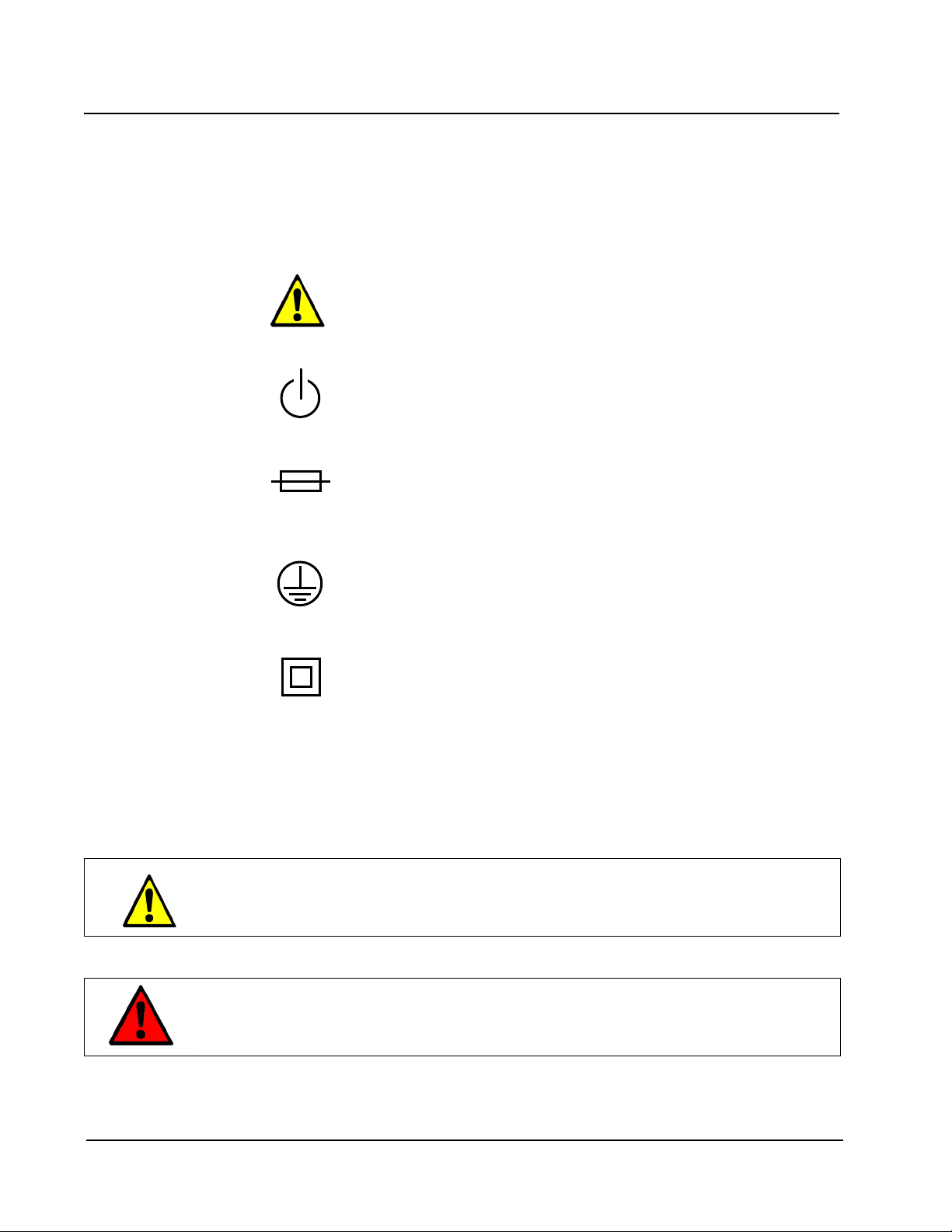
Symbols – English
Symbols are used on the equipment to convey specific information to the operator and
service person. It is important to understand the intended meaning of these symbols.
Below are the graphical symbols that are used on ClearCube Technology, Inc.
Products and their meaning.
Refer to Manual
Used on the equipment’s rating label to direct the operator or
service person to the manual for additional information.
Stand By
One symbol used for each Blade installed located on front of the
Cage. Soft Start switch used to power on that particular Blade.
Fuse
Located on equipment rating label. Symbol is accompanied with
the specifications needed for replacement. Only qualified technicians should perform this operation.
Protective Earth Terminal
Identifies the terminal that is used to connect all metal parts of
the enclosure through an external conductor to ground for the
protection against electrical shock in a fault condition.
Equipment Protection Class II
May be located on the power adapter’s rating label. Indicates
that equipment is double insulated from hazardous voltages. Not
to be confused with “Class 2” that is a US National Electrical
Code (NEC) circuit classification.
These same symbols are used within this document where appropriate to indicate
situations that merit checking this or another manual, or situations that could result in
damage to equipment or physical injury.
CAUTION: A Caution notice in this manual indicates that equipment
damage or minor injury may result if proper procedures are not followed.
WARNING – A Warning notice in this manual indicates that
catastrophic equipment damage, or serious injury including death
may result if proper procedures are not followed.
6 • Introduction ClearCube Product Manual and Installation Guide
Page 17
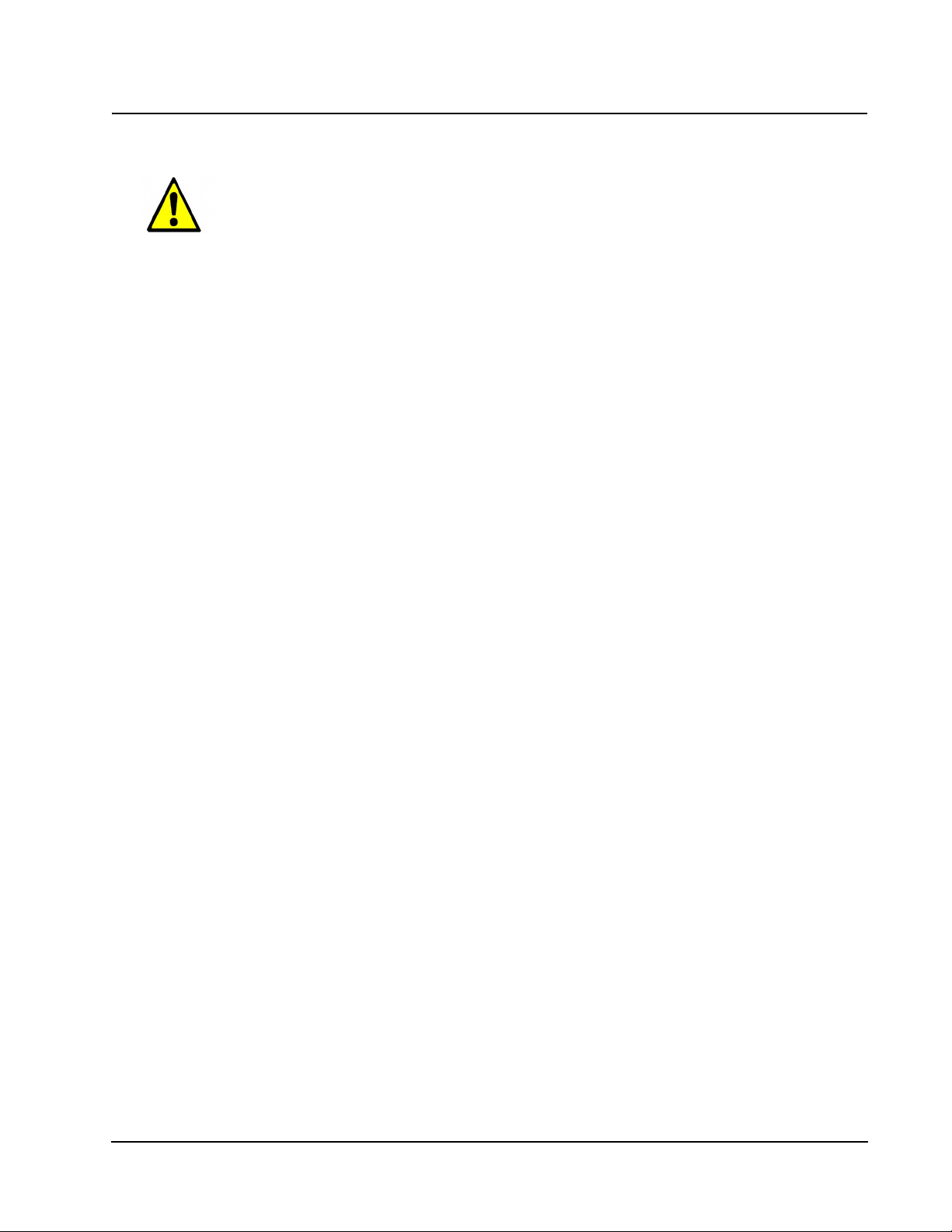
Safety Guidelines
Before undertaking any troubleshooting or maintenance procedure, read carefully all
WARNING and CAUTION notices. This equipment contains voltage hazardous to
human life and is capable of inflicting personal injury.
• Installations – ClearCube equipment is required to be installed in accordance
with the local electrical codes and may be subject to inspection by the authority
having jurisdiction.
• Chassis Grounding – ClearCube’s Cage and Fiber Transceiver have been
designed with a three-conductor IEC 60320 appliance inlet that – with the proper
power cord – connects the building’s external protective earthing conductor to all
accessible metal parts of the enclosure. To minimize shock hazard, make sure
your electrical power outlet has an appropriate earth safety ground that is
connected each time you power on the equipment.
—Apparaten skall anslutas till jordat uttag när den anslutas till ett nätuerk.—
• Power Cord Selection – ClearCube or ClearCube’s Distributors provides power
cords that are specifically designed for use with that particular piece of equipment
and are approved for use by the local authority having jurisdiction in the country
where the equipment is put into service. Please refer to the installation sections of
this manual for specific power cord requirements. For replacement of power
cords, refer to Appendix C – Technical Support.
• Power Adapters – ClearCube or ClearCube’s Distributors provides power
adapters that are specifically designed for use with that particular piece of
equipment and are approved for use by the local authority having jurisdiction in
the country where the equipment is put into service. Please refer to the installation
sections of this manual for specific power cord requirements. For replacement of
power cords, refer to Appendix C – Technical Support.
• IT Power Systems – ClearCube equipment has been evaluated and found to be
compatible with IT power distribution systems with a phase-to-phase voltage not
to exceed 240 V.
• Live Circuits – Operating personnel and service personnel must not remove
protective covers when operating the ClearCube Cage. Adjustments and service
to internal components must be undertaken by qualified service technicians.
During any service of this product other than replacing a PC Blade or externally
accessible modules on the BackPack, the main connector to the premise wiring
must be disconnected. Dangerous voltages may be present under certain
conditions. Use extreme caution.
• Explosive Atmosphere – Do not operate the Cage in conditions where
flammable gases are present. Under such conditions this equipment is unsafe
and may ignite the gases or gas fumes.
• Part Replacement –
both electrically and mechanically. Contact ClearCube Technology for replacement
part information. Installation of parts that are not direct replacements will void the
warranty and may cause harm to personnel operating the chassis. Furthermore,
damage or fire may occur if replacement parts are unsuitable.
• Modification – Do not modify any part of the C/Port, Cage, or PC Blade from its
original condition. Modifications may result in hazards.
Only service equipment with parts that are exact replacements,
ClearCube Product Manual and Installation Guide Introduction • 7
Page 18
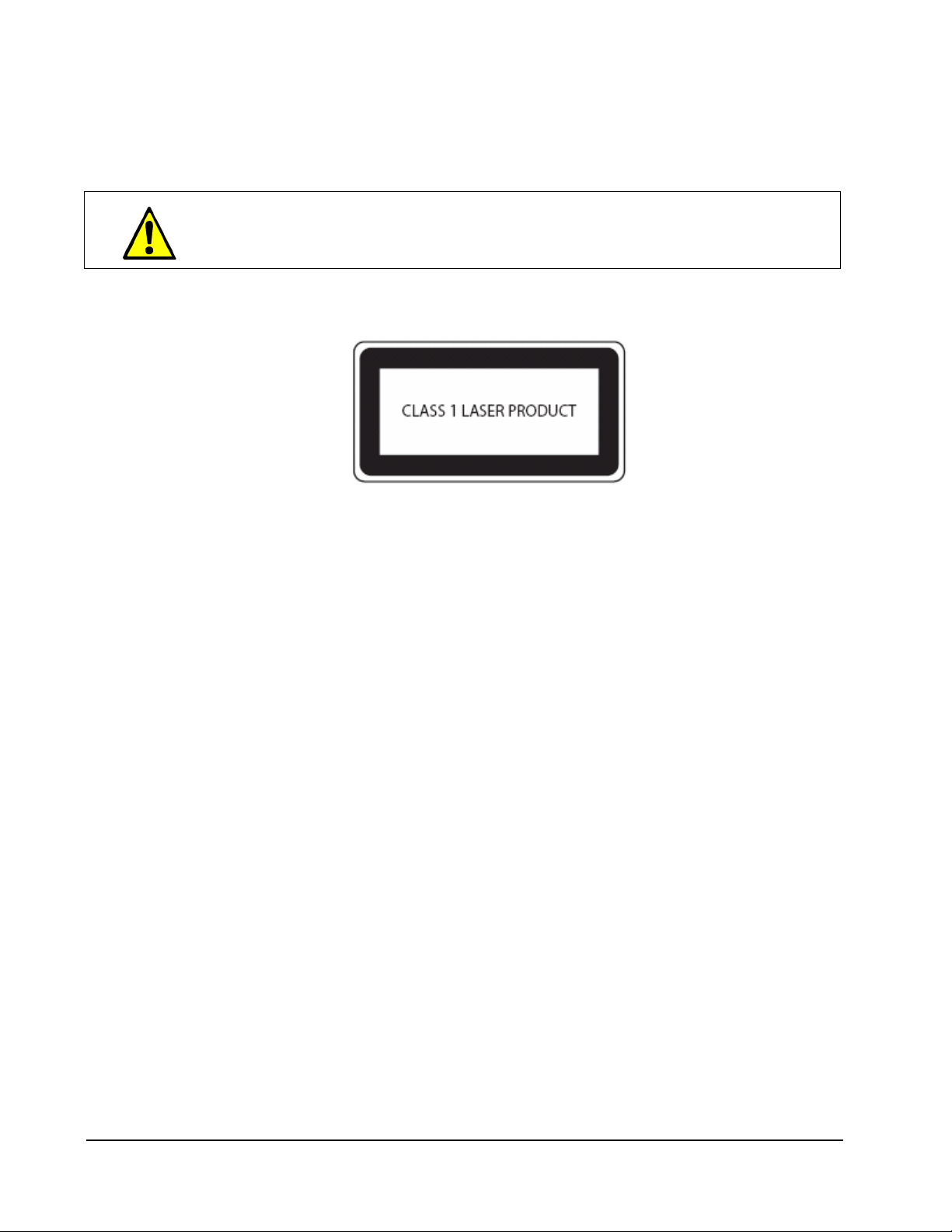
• Laser Safety – The Fiber Transceiver and the Fiber C/Port have been evaluated
and certified to an EN 60825-1 – Safety of laser products. Refer to Appendix B for
more details.
CAUTION: Use of controls or adjustments or performance of procedures
other than those specified herein may result in hazardous radiation
exposure.
ClearCube Technology products that use lasers display the following graphic on the
rating label:
Marked devices comply with the FDA code of Federal 21 CFR 1040 per Notice 50
and/or the Canadian Radiation Emitting Devices Act REDR C1370.
8 • Introduction ClearCube Product Manual and Installation Guide
Page 19
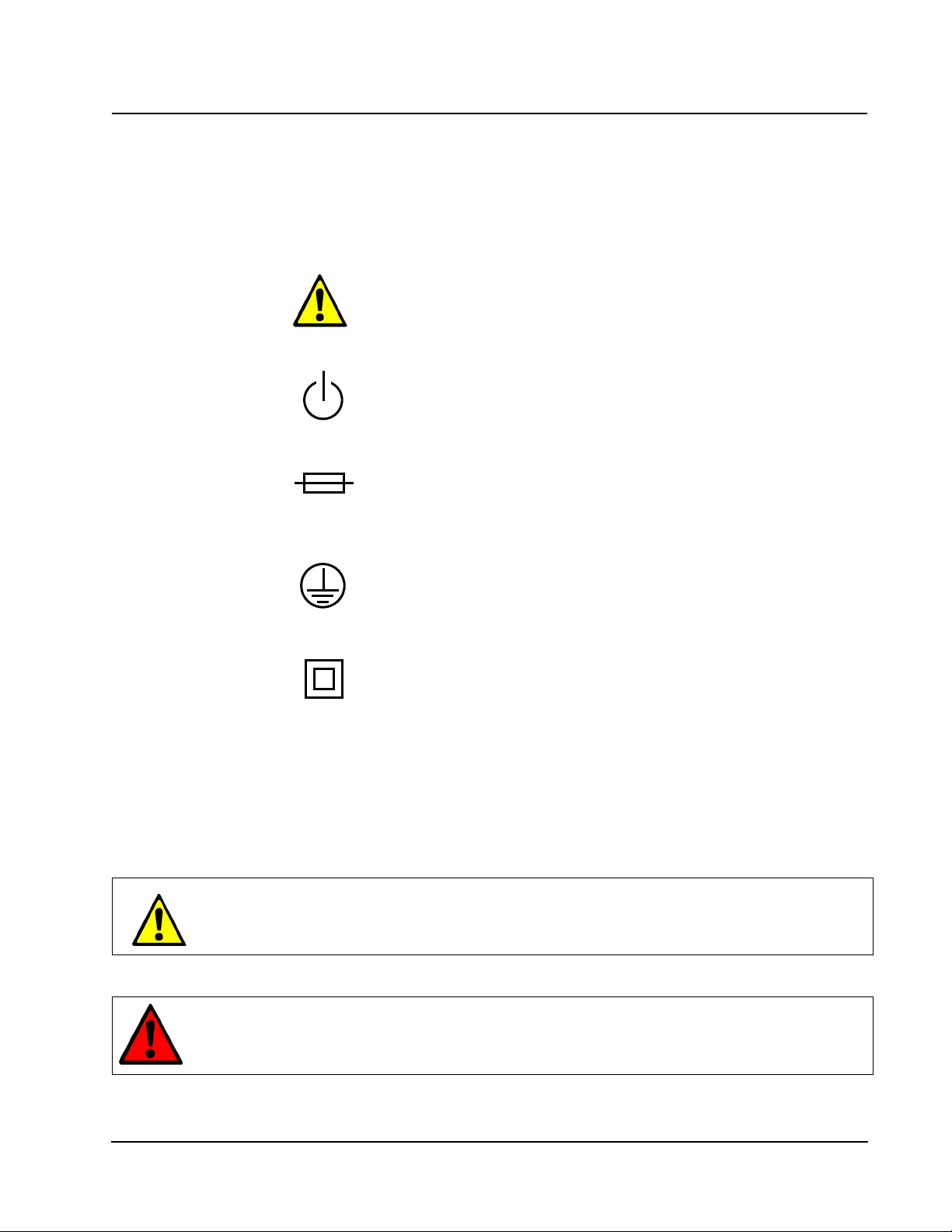
Symboles – Français
Les symboles sur l'appareil indiquent des informations spécifiques à l'intention de
l'utilisateur ou d'un technicien de maintenance. Il est important de bien comprendre la
signification de ces symboles. Les symboles graphiques et leur signification,
ci-dessous, sont utilisés sur les produits de ClearCube Technology, Inc.
Se reporter au manuel
Ce symbole sur l'étiquette d'identification de l'appareil est destiné à
attirer l'attention de l'utilisateur ou du technicien de maintenance sur
les renseignements supplémentaires portés sur le manuel.
Attente
Un symbole correspondant à chaque lame se trouve sur le devant du châssis. Le bouton pour démarrage Soft Start active chaque lame particulière.
Fusible
Voir l'étiquette d'identification de l'appareil. Le symbole est accompagné des spécifications nécessaires au remplacement du fusible. Seul
un technicien qualifié devrait effectuer cette opération.
Protection à la masse
Ce symbole identifie la borne utilisée pour connecter toutes les pièces
métalliques de la boîte par un conducteur externe vers la masse, afin
de protéger l'appareil contre les chocs électriques en cas de panne.
Protection d'équipement Classe II
L'information est souvent située sur l'étiquette d'identification de l'alimentation. Elle indique que l'appareil est doublement isolé contre les surtensions dangereuses. Ne pas confondre avec la mention “Class 2” qui est
une classification de circuit du NEC américain (National Electrical Code).
Tous ces symboles sont utilisés dans ce document aux chapitres appropriés, afin
d'indiquer les situations qui demandent une vérification ou la consultation d'un autre
manuel, ou dans des situations qui risqueraient d'endommager l'appareil ou de
provoquer des blessures à l'utilisateur.
PRÉCAUTION : une note de précaution indique que l'appareil peut être
endommagé ou que l'utilisateur risque d'être légèrement blessé si les
procédures correctes ne sont pas suivies.
ATTENTION : ce message indique que l'appareil pourrait être
sérieusement endommagé ou que de graves blessures ou la mort peuvent
résulter au cas où les procédures correctes ne seraient pas suivies.
ClearCube Product Manual and Installation Guide Introduction • 9
Page 20
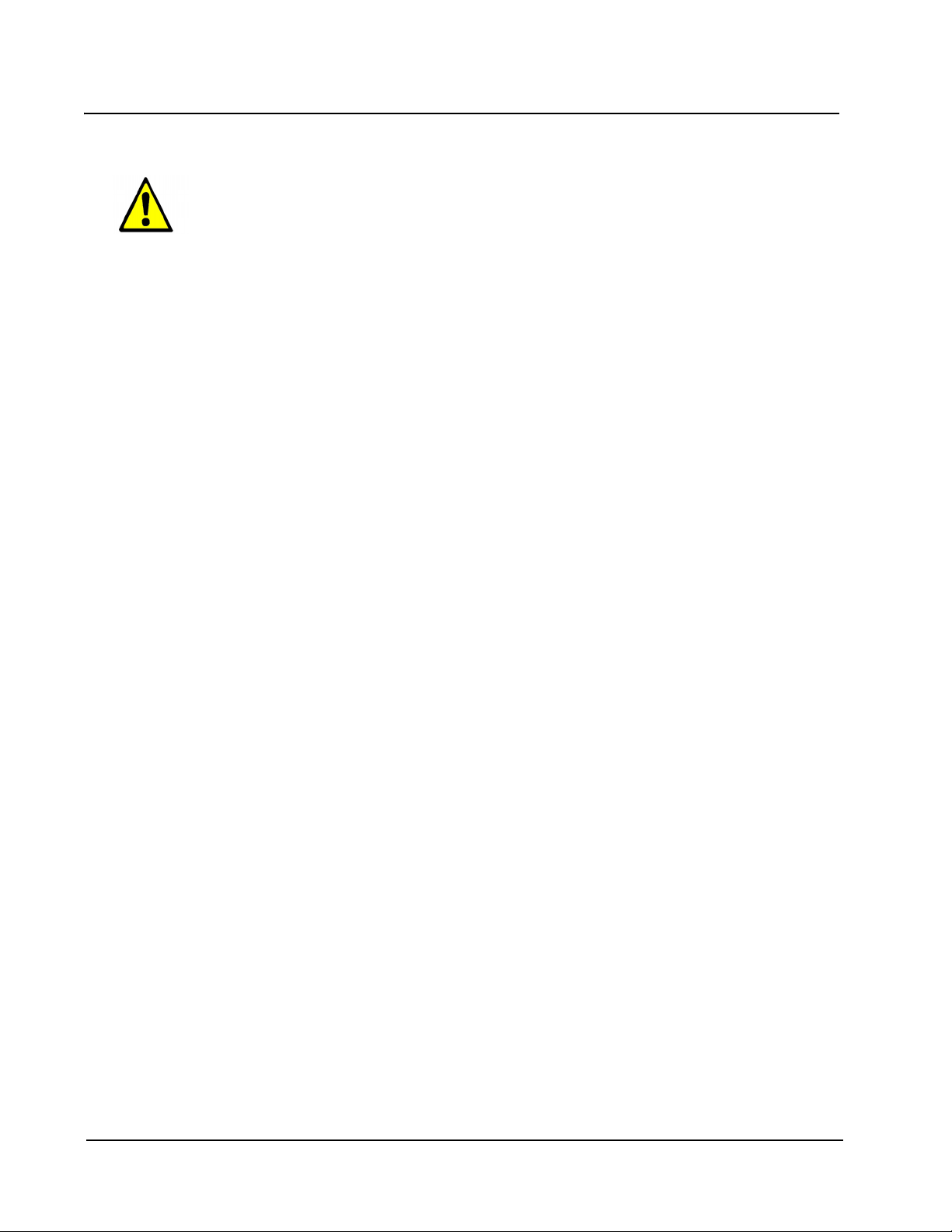
Guide de sécurité
Avant de dépanner ou de commencer des opérations de maintenance, veuillez lire
attentivement tous les messages sous les rubriques ATTENTION et PRÉCAUTION.
La tension de cet équipement est dangereuse pour l'être humain et peut provoquer
des blessures.
• Installations – L'équipement de ClearCube doit être installé en conformité avec
les codes électriques locaux et est sujet à une inspection par les autorités
compétentes.
• Mise à la masse du châssis – Le châssis et le transceiver fibre de ClearCube
ont été conçus avec un socle de connecteur trois conducteurs IEC 60320 qui,
avec le cordon d'alimentation adéquat, connecte la masse protectrice externe du
bâtiment à toutes les parties métalliques du châssis. Afin de réduire les risques
d'électrocution, assurez-vous que votre prise électrique est bien connectée à la
masse chaque fois que vous branchez l'appareil.
—Apparaten skall anslutas till jordat uttag när den anslutas till ett nätuerk.—
• Choix du câble d'alimentation – ClearCube ou ses distributeurs fournissent des
câbles d'alimentation conçus spécialement pour ce type d'équipement et qui ont
été approuvés par les autorités locales compétentes du pays de mise en service.
Veuillez vous référer au chapitre sur l'installation pour en savoir plus sur le type de
câble d'alimentation spécifique requis. Pour le remplacement des cordons
d'alimentation, consulter Annexe C – Support Technique (Appendix C – Technical
Support).
• Adaptateurs – ClearCube ou ses distributeurs fournissent des adaptateurs
conçus spécialement pour ce type d'équipement et qui ont été approuvés par les
autorités locales compétentes du pays de mise en service. Veuillez vous référer
au chapitre sur l'installation pour en savoir plus sur le type de câble d'alimentation
spécifique requis. Pour le remplacement des cordons d'alimentation, consulter
Annexe C – Support Technique (Appendix C – Technical Support).
• Système d'alimentation IT – L'équipement ClearCube a été évalué et déclaré
compatible avec les systèmes de distribution d'alimentation IT d'une tension
composée d'un réseau triphasé ne devant pas dépasser 240 V.
• Circuits sous tension – Les agents installateurs et de maintenance ne doivent
pas enlever les caches protecteurs lorsqu'ils travaillent sur le châssis ClearCube.
Les ajustements ou réparations sur les composants internes doivent être
effectués par des techniciens qualifiés. Pour tout service sur cet appareil, à
l'exception du remplacement d'une lame PC ou du module de ventilation, le
connecteur principal doit être débranché. Sous certaines conditions, les tensions
présentes peuvent être dangereuses. Soyez extrêmement prudent.
• Atmosphère explosive – Ne pas faire fonctionner le châssis si des gaz
inflammables sont présents. Dans ces conditions, cet équipement est dangereux
et risque d'enflammer les gaz ou vapeurs gazeuses.
• Remplacement des pièces – Utiliser uniquement des pièces parfaitement
conformes, tant au niveau électrique que mécanique. Contacter ClearCube
Technology pour tout renseignement sur les pièces détachées. L'installation de
pièces qui ne sont pas parfaitement semblables annulera la garantie et risque de
causer des blessures au personnel travaillant sur le châssis. De plus, les pièces
non conformes peuvent provoquer des dégâts ou un incendie.
10 • Introduction ClearCube Product Manual and Installation Guide
Page 21
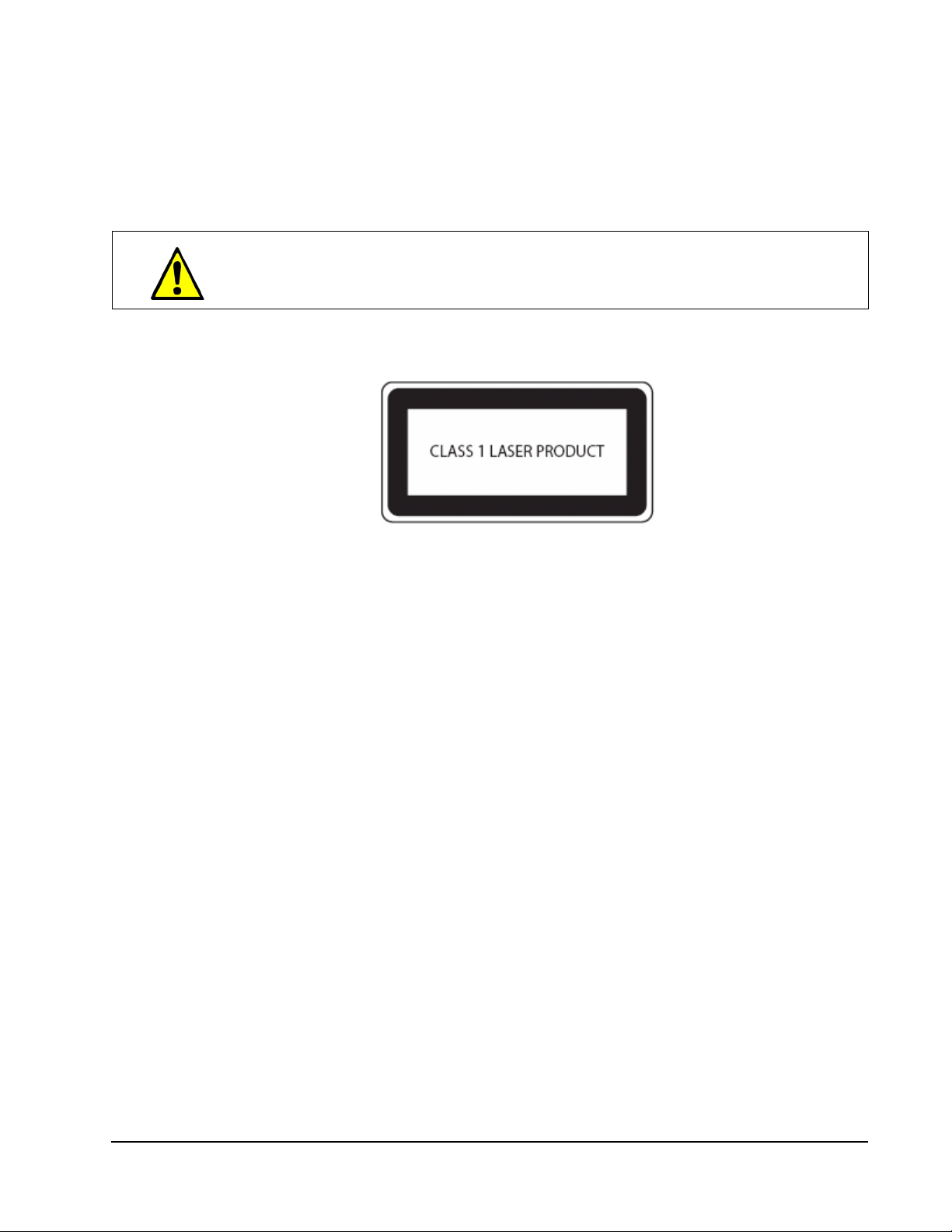
• Modification – Ne modifier aucun élément d'origine du C/Port, du châssis ou du
PC lame. Toute modification peut constituer un danger.
• Sécurité du laser – Le transceiver fibre et le C/Port ont été évalués et certifiés
conformes à la norme EN 60825-1 – Sécurité des appareils à laser. Consulter
l'Annexe B pour plus de renseignements.
PRÉCAUTION : Une utilisation de commandes, un ajustement ou
fonctionnement par des procédures différentes de celles spécifiées dans
ce document peuvent provoquer une irradiation dangereuse.
L'étiquette ci-dessous est apposée sur les appareils de ClearCube Technology qui
utilisent un affichage laser :
Les appareils ainsi identifiés sont en conformité avec le code FDA "Federal 21 CFR
1040, Notice 50" et/ou le "Canadian Radiation Emitting Devices Act REDR C1370".
ClearCube Product Manual and Installation Guide Introduction • 11
Page 22
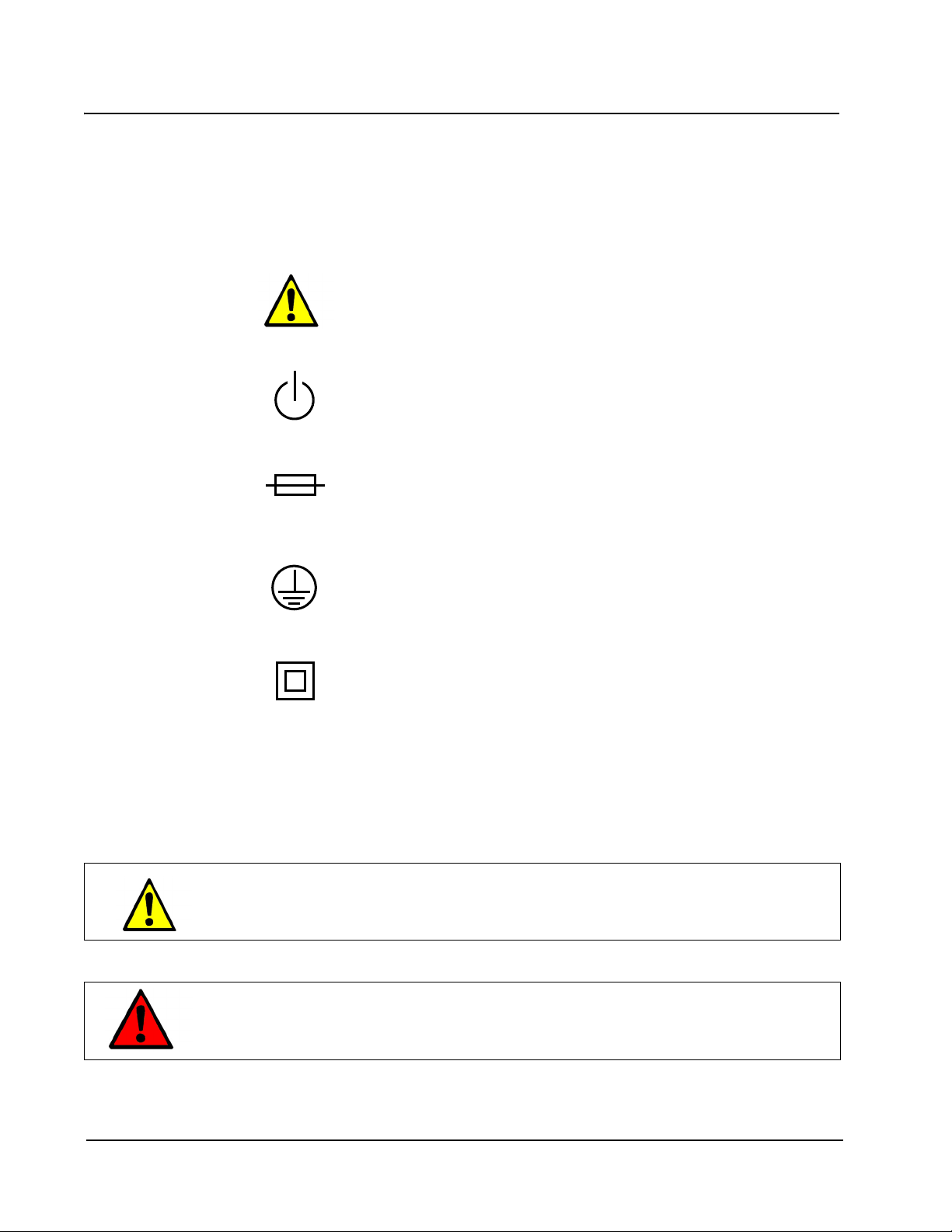
Symbole – Deutsche
Symbole auf den Geräten geben dem Benutzer und dem Wartungspersonal
bestimmte wichtige Informationen. Es ist wichtig, die beabsichtigte Bedeutung dieser
Symbole zu verstehen. Die nachstehend angezeigten Symbole verweisen auf die
durch ClearCube Technology, Inc. verwendeten Symbole und ihre Bedeutungen.
Nähere Angaben im Handbuch
Wird auf dem Gerätebewertungsetikett verwendet, um den Benutzer
oder das Wartungspersonal auf weitere Informationen im Handbuch
aufmerksam zu machen.
Standby
Ein Symbol wird für jedes an der Vorderseite des Käfigs angebrachte
Blade verwendet. Der Soft Start-Schalter, der das jeweilige Blade einschaltet.
Sicherung
Befindet sich auf dem Gerätebewertungsetikett. Das Symbol wird von
den Spezifikationen zum Austausch begleitet. Dieser Vorgang sollte
nur durch qualifiziertes Fachpersonal ausgeführt werden.
Masseklemme
Kennzeichnet die Klemme, die alle Metallteile des Gehäuses durch einen
externen Leiter mit der Masse verbindet, um so eine Erdung zum Schutz
gegen elektrische Stromschläge bei einer Fehlersituation herzustellen.
Geräteschutzklasse II
Befindet sich auf dem Gerätebewertungsetikett. Gibt an, dass das
Gerät doppelt gegen gefährliche Spannungen isoliert ist. Die ist nicht
mit der “Class 2”-Schaltkreisklassifizierung des US National Electrical
Code (NEC) zu verwechseln.
Diese Symbole werden im Dokument verwendet, um auf Situationen hinzuweisen, in
denen dieses oder ein weiteres Handbuch zu Rate gezogen werden sollten, oder falls
die Möglichkeit von Schäden oder Verletzungen besteht.
VORSICHT: Ein Vorsichtshinweis weist darauf hin, das Geräteschäden
oder geringe Verletzungen bei unsachgemäßer Bedienung erfolgen
können.
WARNUNG: Ein Warnhinweis weist darauf hin, das vollständige
Geräteschäden oder schwere Verletzungen einschließlich des
Todes bei unsachgemäßer Bedienung erfolgen können.
12 • Introduction ClearCube Product Manual and Installation Guide
Page 23
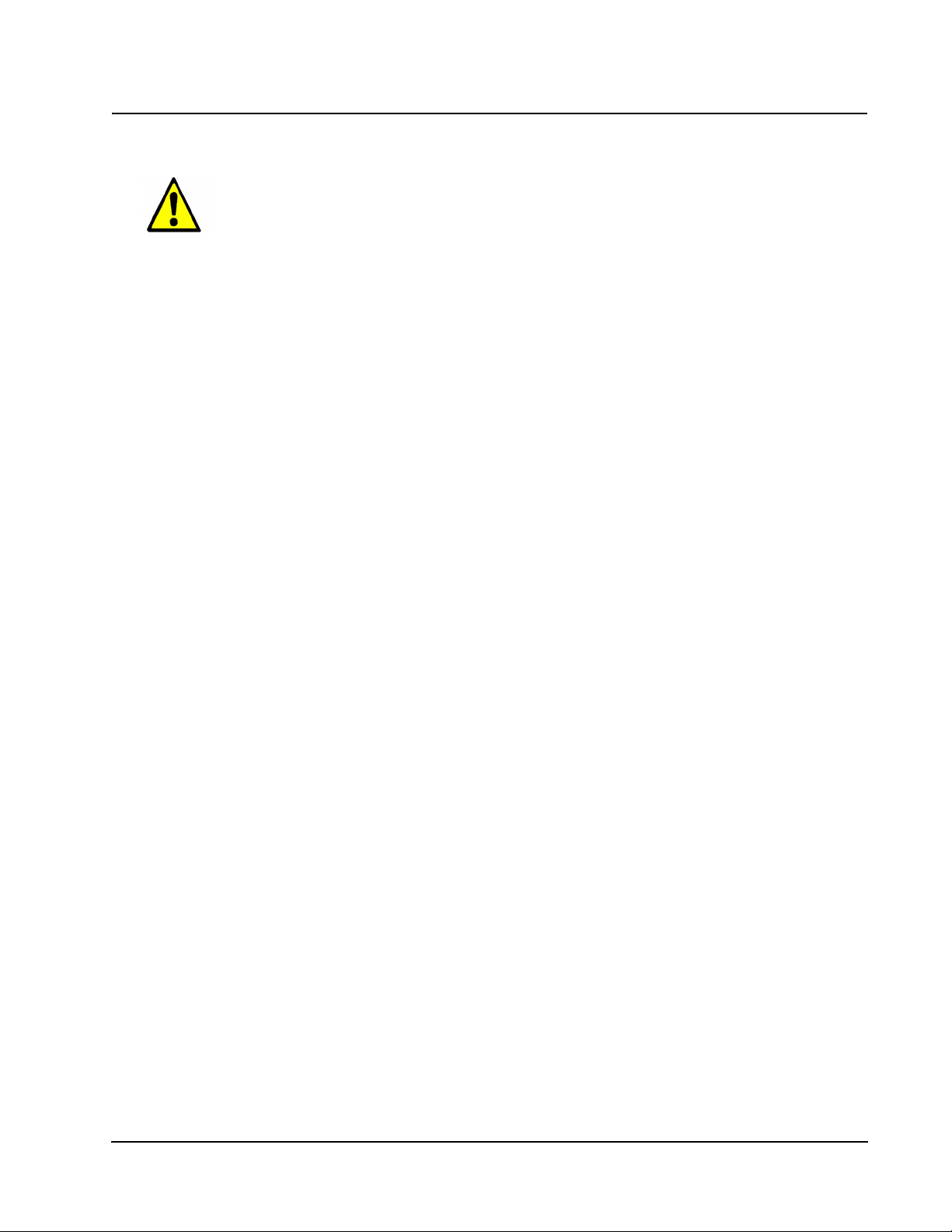
Sicherheitsrichtlinien
Vor der Durchführung von Fehlerbehebungs- oder Wartungsarbeiten sollten Sie alle
WARNUNGS- und VORSICHTSHINWEISE genau durchlesen. Dieses Gerät weist
Spannungen auf, die zu Todesfällen und persönlichen Verletzungen führen können.
• Installationen – ClearCube-Geräte müssen in Übereinstimmung mit den
örtlichen elektrischen Richtlinien installiert werden und unterliegen unter
Umständen der Überwachung durch die jeweiligen Behörden.
• Gehäuseerdung – ClearCubes Cage und Glasfaser-Transceiver wurden mit
einem Dreifachleiter-IEC 60320-Gerätesteckeingang entwickelt, welches anhand
eines geeigneten Netzkabels den externen Schutzmasseleiter des Gebäudes mit
allen zugänglichen Metallteilen des Gehäuses verbindet. Um die Gefahr eines
elektrischen Schlags zu minimieren, stellen Sie sicher, dass der Netzausgang
eine geeignete Sicherheitserdungsmasse aufweist, die bei jedem Einschalten des
Gerätes damit verbunden ist.
—Apparaten skall anslutas till jordat uttag när den anslutas till ett nätuerk.—
• Netzkabelauswahl – ClearCube oder der ClearCube Vertrieb bieten Netzkabel
an, die jeweils für das bestimmte Gerät entwickelt wurden und deren Verwendung
durch die örtlichen Behörden des jeweiligen Landes, in dem das Gerät betrieben
wird, genehmigt ist. Genaue Netzkabelanforderungen entnehmen Sie bitte den
Installationsabschnitten in diesem Handbuch. Nähere Angaben zur
Auswechslung von Netzkabeln finden Sie im Anhang C – Technischer Support
(Appendix C – Technical Support).
•Netzadapter – ClearCube oder der ClearCube Vertrieb bieten Netzadapter an,
die jeweils für das bestimmte Gerät entwickelt wurden und deren Verwendung
durch die örtlichen Behörden des jeweiligen Landes, in dem das Gerät betrieben
wird, genehmigt ist. Genaue Netzkabelanforderungen entnehmen Sie bitte den
Installationsabschnitten in diesem Handbuch. Nähere Angaben zur
Auswechslung von Netzkabeln finden Sie im Anhang C – Technischer Support
(Appendix C – Technical Support).
• IT-Leistungssysteme – ClearCube-Geräte wurden ausgewertet und kompatibel
zu IT-Leistungsverteilungssystemen mit einer Phasenspannung von nicht mehr
als 240 V befunden.
• Angeschlossene Stromkreise – Betriebs- und Wartungspersonal sollten die
Schutzabdeckungen nicht entfernen, wenn der ClearCube Cage in Betrieb ist.
Justierungen und Wartungsarbeiten an internen Komponenten sollten nur durch
qualifiziertes Fachpersonal vorgenommen werden. Der Hauptanschluss muss
während allen Wartungsarbeiten an diesem Produkt, außer dem Austausch eines
PC-Blades oder des Lüftereinsatzes, vom Netz getrennt werden. Unter
bestimmten Bedingungen können gefährliche Spannungen vorhanden sein.
Vorsicht ist angezeigt.
• Explosive Umgebung – Betreiben Sie den Cage nicht in Umgebungen, in denen
entflammbare Gase vorhanden sind. Der Betrieb des Gerätes in solchen
Umgebungen ist unsicher und kann die Gase entzünden.
• Teileersatz – Geräte sollten nur mit elektrischen und mechanischen Teilen, die
exakte Ersatzteile sind, gewartet werden. Wenden Sie sich an ClearCube
Technology, um Ersatzteilinformationen zu erhalten. Die Installation von Teilen,
die nicht direkte Ersatzteile sind, hat ein Erlöschen des Garantieanspruches zur
ClearCube Product Manual and Installation Guide Introduction • 13
Page 24
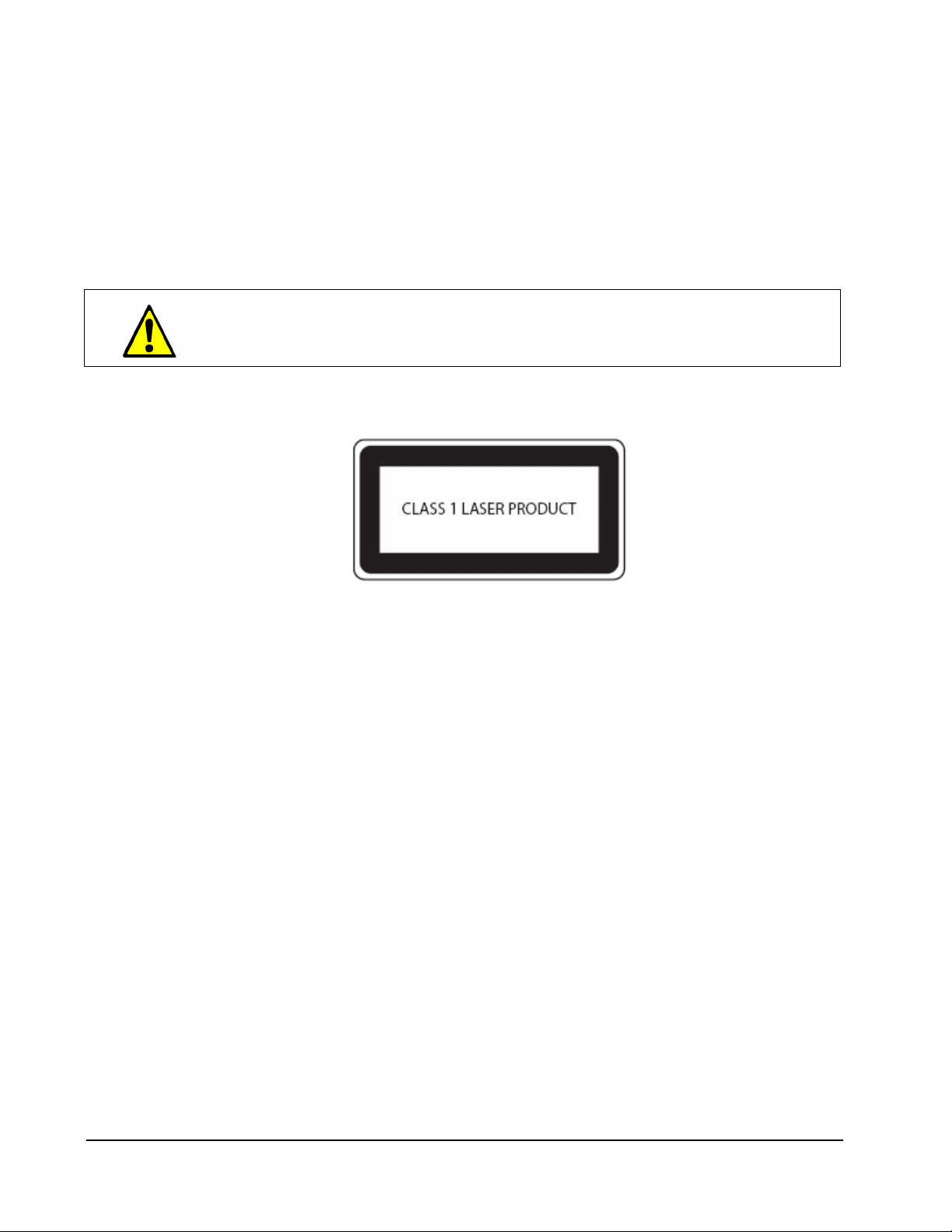
Folge und kann dem Benutzungspersonal des Gehäuses Schaden zufügen.
Weiterhin können ungeeignete Ersatzteile Schäden sowie Brandschäden
hervorrufen.
• Modifizierungen – Das C/Port, Cage oder PC Blade darf in keiner Weise vom
Originalzustand geändert werden. Modifizierungen können Risiken hervorrufen.
• Lasersicherheit – Der Glasfaser-Transceiver und das Glasfaser-C/Port wurden
ausgewertet und entsprechen der Richtlinie EN 60825-1 – Sicherheit von
Laserprodukten. Nähere Angaben finden Sie im Anhang B.
VORSICHT: Die Bedienung oder das Vornehmen von Justierungen oder
Vorgängen entgegen der hier aufgeführten können eine gefährliche
Laserstrahlungsbelastung zur Folge haben.
ClearCube Technology-Produkte, die Laser verwenden, weisen das folgende Symbol
auf dem Gerätebewertungsetikett auf:
Gekennzeichnete Geräte entsprechen dem FDA Code of Federal 21 CFR 1040 per
Notice 50 und/oder dem Canadian Radiation Emitting Devices Act REDR C1370.
14 • Introduction ClearCube Product Manual and Installation Guide
Page 25
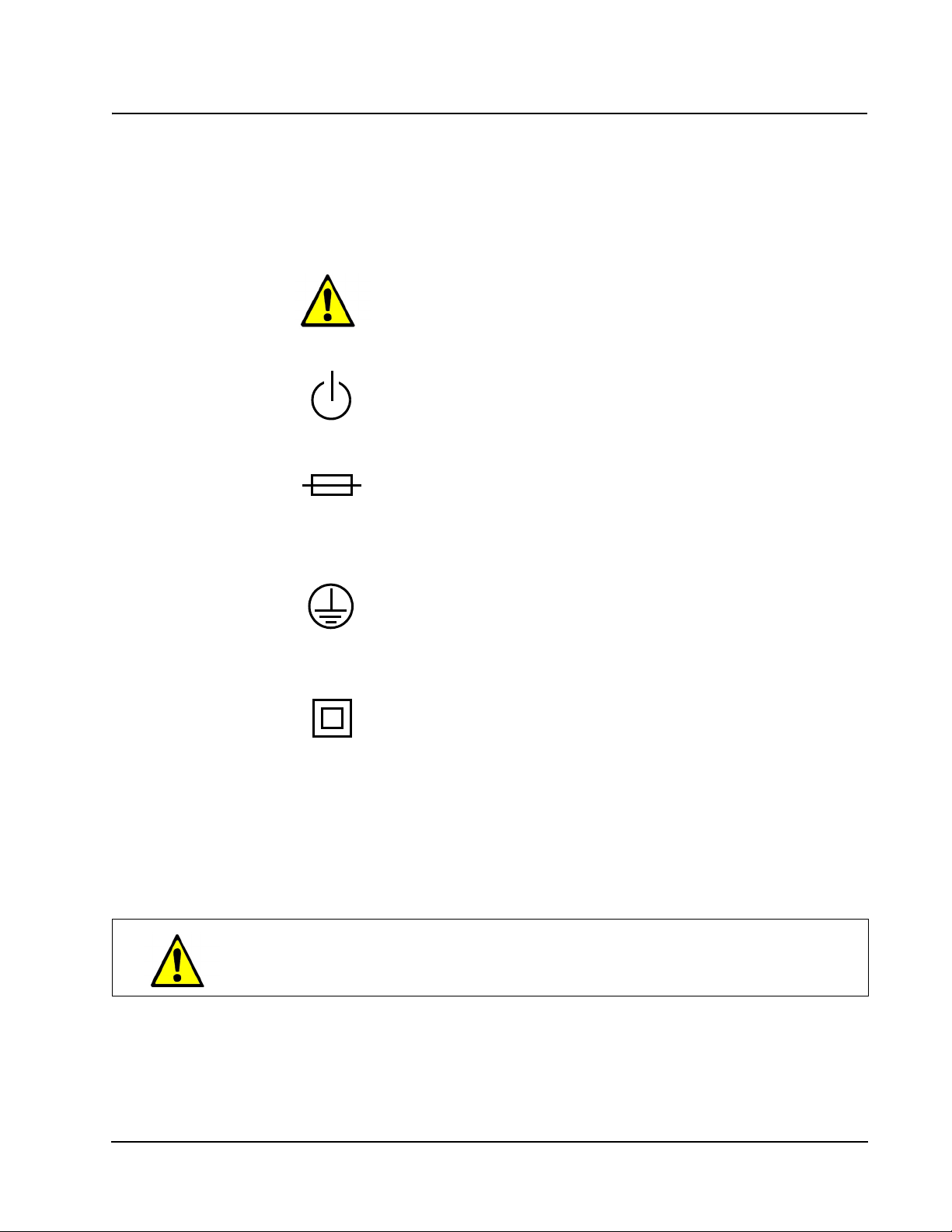
Símbolos – Español
Los símbolos se usan en el aparato para comunicar información específica a el
operador y a la persona de servicio. Es importante entender la intención del
significado de estos símbolos. Abajo se muestran los símbolos gráficos que se usan
en los productos ClearCube Technology, Inc., así como su significado.
Consultar el manual
Se usa en la etiqueta de especificaciones del aparato para
dirigir al operador o persona de servicio a que consulte el
manual para información adicional.
Stand by
Un símbolo que se usa para cada blade o bandeja instalada,
localizado enfrente de el cage. Switch de inicio suave usado
para encender cada blade en particular.
Fusible
Localizado en la etiqueta de especificaciones del aparato. El
símbolo está acompañado de las especificaciones necesarias para su reemplazo. Solamente técnicos calificados
deben de realizar esta operación.
Terminal a tierra protectiva
Identifica a la terminal que se usa para conectar todas las
partes metálicas del gabinete a través de un conductor
externo para conectar a tierra y proteger contra descarga
eléctrica en caso de una condición de falla.
Protección del aparato Clase II
Puede estar localizado en la etiqueta de especificaciones en
el adaptador de corriente. Indica que el aparato tiene aislamiento doble para voltajes peligrosos. No confundirlo con
la "Clase 2" que es una clasificación de circuito NEC de E.U.
(National Electrical Code).
Estos mismos símbolos se usan en este documento cuando es apropiado para
indicar situaciones que ameritan revisar este u otro manual, o que pudieran resultar
en daño al aparato o lesión física.
PRECAUCIÓN: Un aviso de Precaución indica que puede ocurrir daño al
aparato o lesiones menores si no se siguen los procedimientos
adecuados.
ClearCube Product Manual and Installation Guide Introduction • 15
Page 26
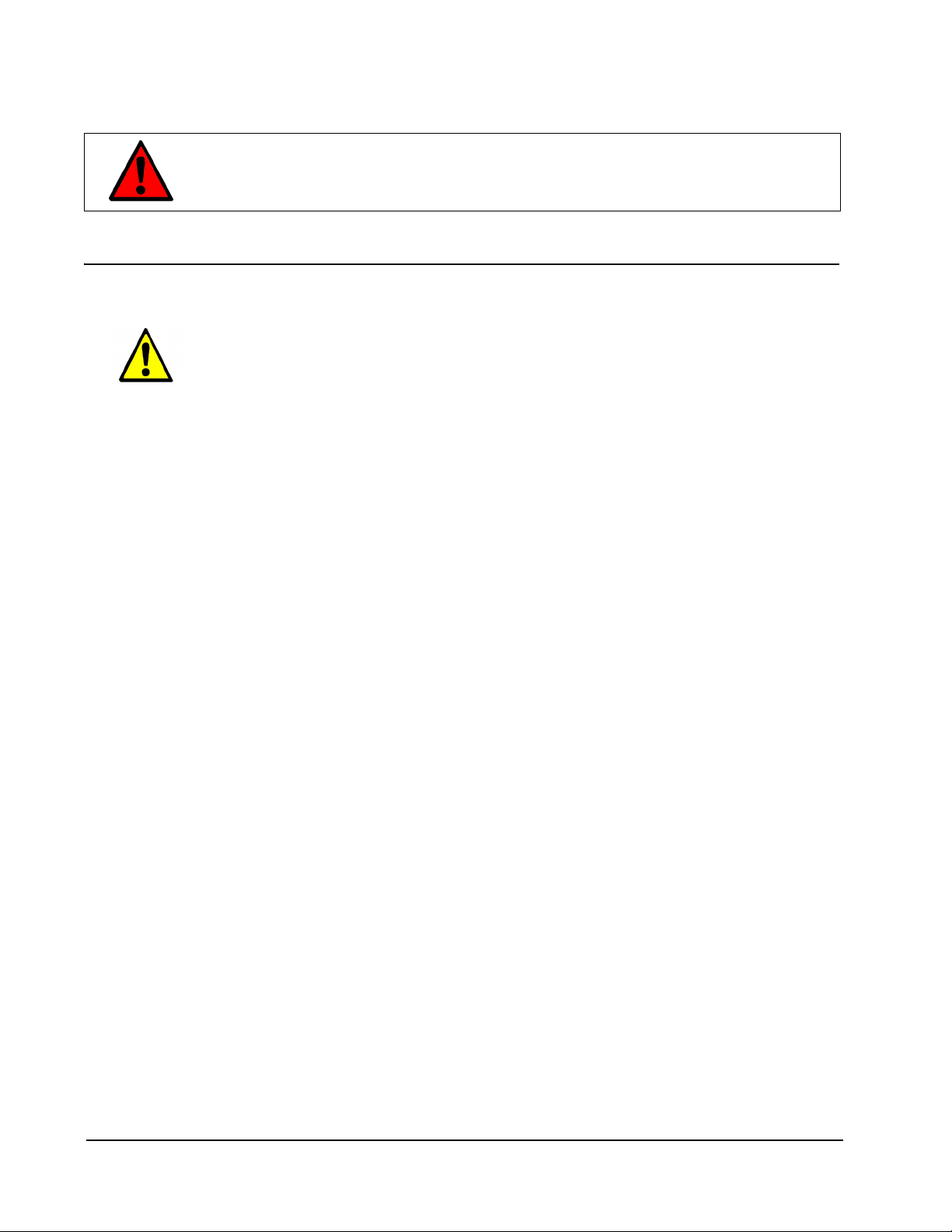
ADVERTENCIA – Un aviso de Advertencia indica que puede
ocurrir daño fatal al aparato, o lesiones serias incluyendo la
muerte si no se siguen los procedimientos adecuados.
Directrices de seguridad
Antes de llevar a cabo cualquier procedimiento de diagnostico de fallas o
mantenimiento, lea cuidadosamente todas los avisos de ADVERTENCIA y
PRECAUCIÓN. Este aparato contiene voltaje peligroso para el cuerpo humanos y
tiene la capacidad de infligir lesiones personales.
• Instalaciones – Se requiere que los aparatos de ClearCube se instalen de
acuerdo con los códigos eléctricos locales y pueden estar sujetos a inspección
por las autoridades en jurisdicción.
• Conexión a tierra del chasis – El Cage de ClearCube y el Transceptor de Fibra
han sido diseñados con una entrada de aparato con tres conductores IEC 60320
que (con el cable de alimentación apropiado) conecta al conductor aterrizado
externo protectivo de construcción a todas las partes accesibles de metal del
gabinete. Para minimizar el peligro de descarga eléctrica, asegure que su toma
de corriente eléctrica tiene una conexión a tierra de seguridad apropiada cada
vez que usted enciende el aparato.
—Apparaten skall anslutas till jordat uttag när den anslutas till ett nätuerk.—
• Selección del cable de alimentación – ClearCube o distribuidores de
ClearCube proveen de cables de alimentación que están específicamente
diseñados para usarse con la pieza del aparato en particular y están aprobados
para su uso por las autoridades en jurisdicción en el país donde el aparato se
pone en servicio. Por favor consulte las secciones de instalación de este manual
para los requerimientos específicos de los cables de alimentación. Para el
reemplazo de los cables de alimentación, consulte el Apéndice C – Soporte
Técnico (Appendix C – Technical Support).
• Adaptadores de alimentación – ClearCube o distribuidores de ClearCube
proveen de adaptadores de alimentación que están específicamente diseñados
para usarse con la pieza del aparato en particular y están aprobados para su uso
por las autoridades en jurisdicción en el país donde el aparato se pone en
servicio. Por favor consulte las secciones de instalación de este manual para los
requerimientos específicos de los cables de alimentación. Para el reemplazo de
los cables de alimentación, consulte el Apéndice C – Soporte Técnico (Appendix
C – Technical Support).
• Sistemas de alimentación eléctricos IT – El equipo ClearCube ha sido
evaluado y es compatible con sistemas de alimentación eléctricos de distribución
IT con un voltaje "fase a fase" que no exceda 240 V.
• Circuitos vivos – Personal de operación y de servicio no deben de remover las
cubiertas protectivas cuando estén operando el ClearCube Cage. Ajustes y
servicio a componentes internos deben de realizarse por técnicos de servicio
calificados. Durante cualquier servicio a los productos excluyendo el reemplazo
16 • Introduction ClearCube Product Manual and Installation Guide
Page 27
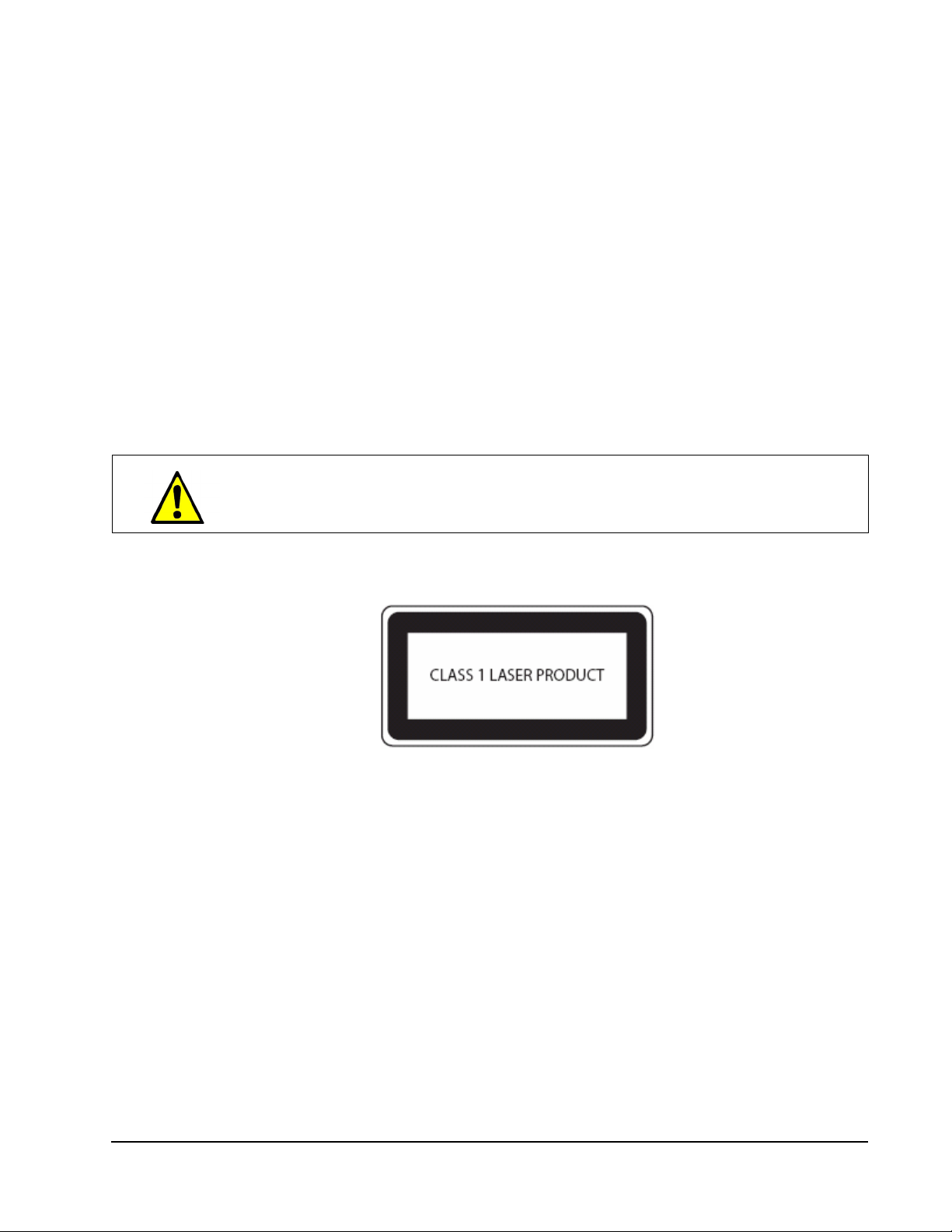
de la PC blade y la bandeja del ventilador, el conector principal al cableado local
se debe de desconectar. Voltajes peligrosos pueden estar presentes bajo ciertas
circunstancias. Use extrema precaución.
• Atmósfera explosiva – No opere el cage en condiciones donde gases
inflamables estén presentes. Bajo tales condiciones este aparato no es seguro y
puede encender los gases o vapores de gases.
• Reemplazo de partes – El servicio al aparato debe de ser con partes que son de
reemplazo exacto, mecánica y eléctricamente. Comuníquese con ClearCube
Technology para información sobre partes de reemplazo. Instalación de partes
que no son reemplazos directos cancelarán la garantía y pueden causar daño al
personal que opera el chasis. Además, puede ocurrir daño o fuego si las partes
de reemplazo son inapropiadas.
• Modificación – No modifique de su condición original ninguna parte de el C/Port,
Cage, o PC Blade. Las modificaciones pueden resultar peligrosas.
• Seguridad del láser – El Transceptor de Fibra y el C/Port han sido evaluados y
certificados a un EN 60825-1 – seguridad de productos láser. Consulte el
Apéndice B para más detalles.
PRECAUCIÓN: El uso de controles, ajustes o rendimiento de los
procedimientos, diferentes a los especificados en este documento
puede resultar en exposición a radiación peligrosa.
Productos de ClearCube Technology que usan láser muestran el siguiente gráfico en
la etiqueta de especificaciones.
Los dispositivos marcados cumplen con el código federal FDA 21 CFR 1040 por
notificación 50 y/o el acta canadiense REDR C1370 para dispositivos con emisión de
radiación.
ClearCube Product Manual and Installation Guide Introduction • 17
Page 28
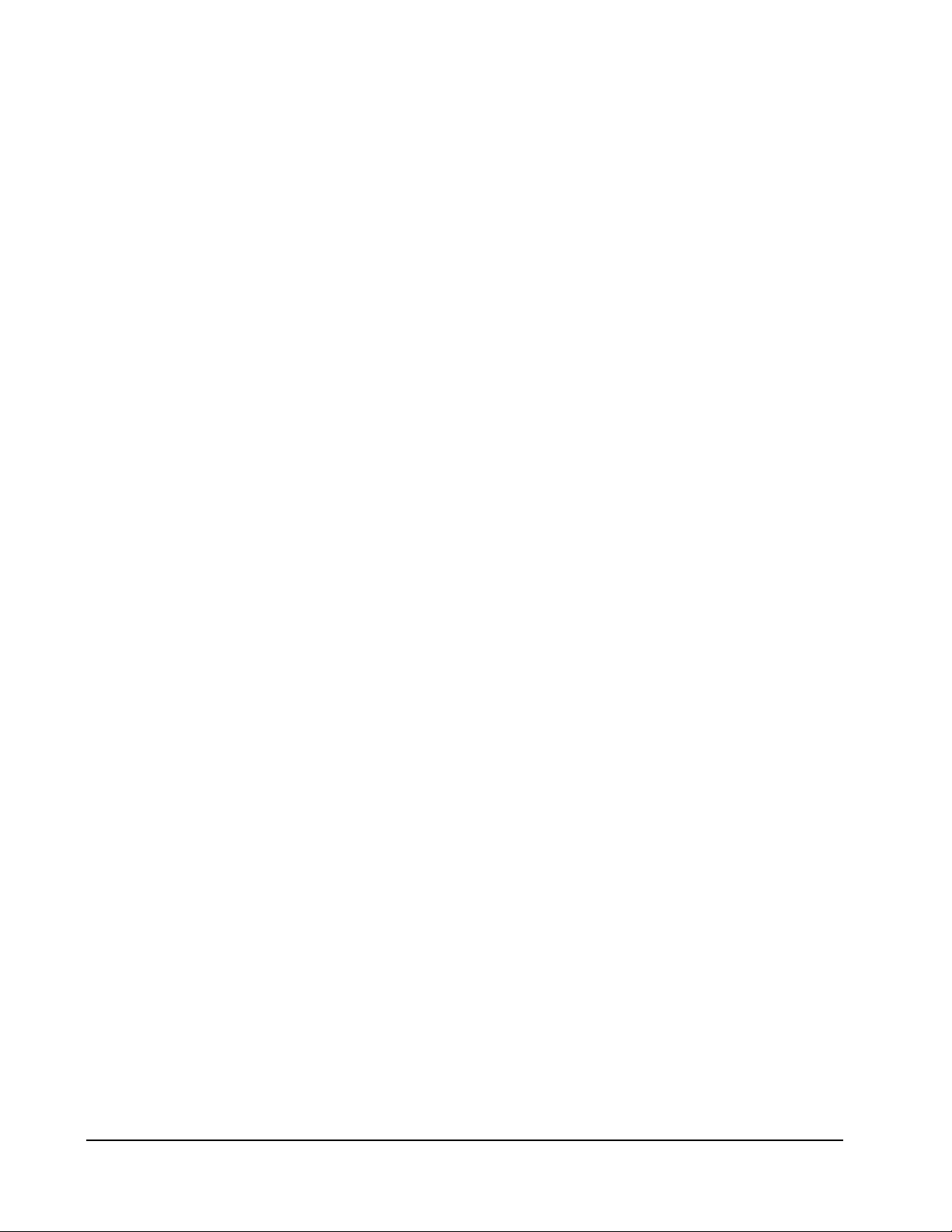
This page intentionally left blank.
18 • Introduction ClearCube Product Manual and Installation Guide
Page 29
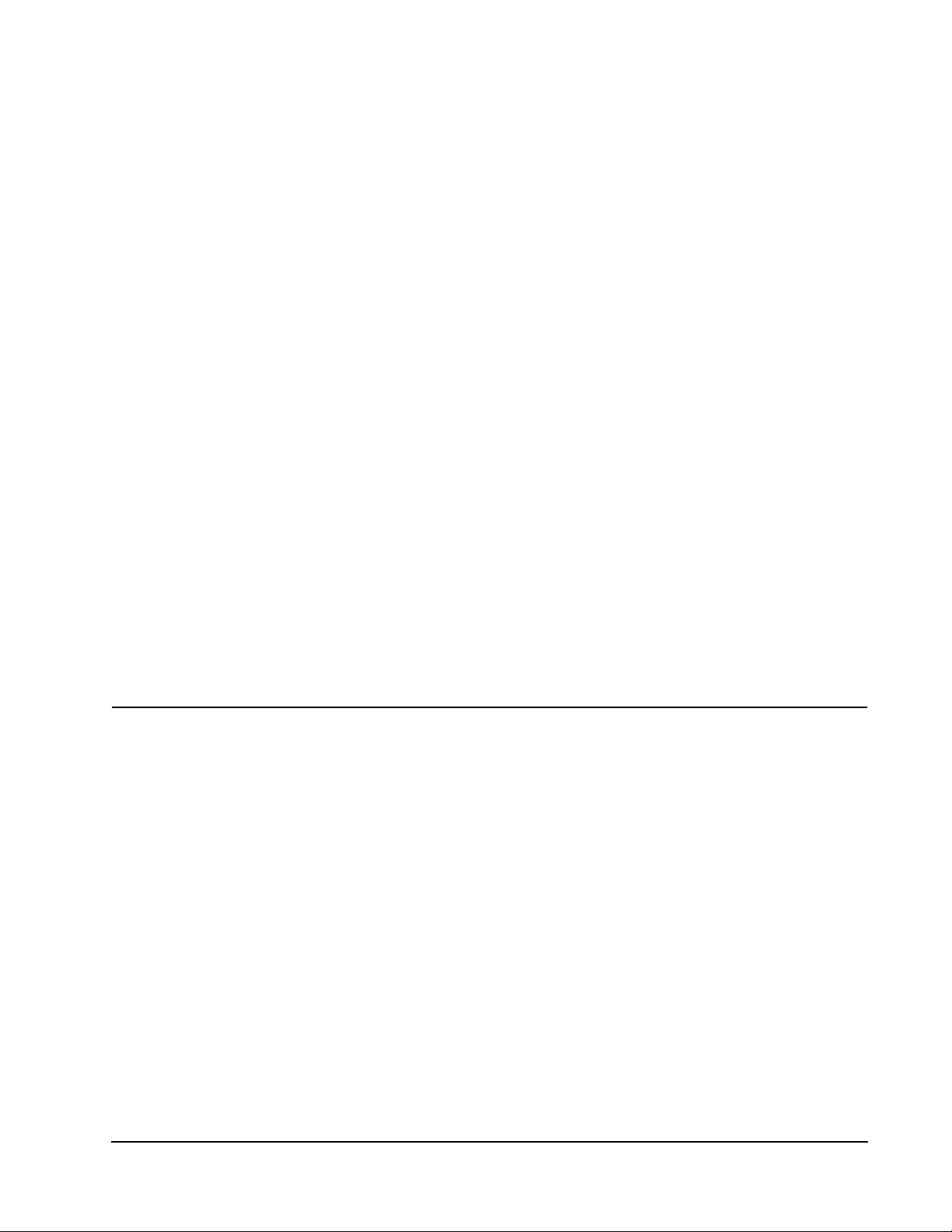
ClearCube Architecture and
Product Overview
The ClearCube architecture delivers Intel-based PC functionality to the desktop from
a secure, centralized location. This results in dramatic increases in manageability and
security while providing mission-critical reliability, performance, and uptime
improvements with lowered costs. Replacing a traditional PC box with a ClearCube
C/Port or I/Port in an office or cubicle also saves space, eliminates fan noise and
simplifies cabling resulting in a clear cube. The key components of the ClearCube
Architecture are:
• PC Blade – a remotely-located, Intel-based computer in a dense form factor.
• Cage – a centralized chassis that houses multiple PC Blades and accepts a
variety of BackPack options.
• BackPack – a unit that plugs into the rear of the Cage and connects all of the
external cables to the Blades.
• User Port – a remote desktop unit (C/Port or I/Port) to which standard peripherals
are connected.
• System Management – ClearCube Management Suite software and monitoring
hardware that is built into the Blades, Cages, and User Ports.
R Series PC Blade
The ClearCube PC Blade is a dedicated, Intel-based computer that delivers full PC
functionality including USB to the desktop from a centralized location. Each R Series
PC Blade contains all the industry-standard components of a desktop PC: Intel
Pentium
and Ethernet. You can easily connect peripherals to the PC Blade through USB ports
on the User Port. Additionally, a single USB port is located on the front of the Blade for
maintenance purposes. USB peripherals include floppy drives, CD-ROM drives, key
chain drives, printers, and more. You can load application software on to your PC
Blade through the Ethernet connection or via peripherals connected to the USB ports.
Each Blade has its own systems management circuitry powered independently from
the main components. This system illuminates the front panel status indicators and
monitors Blade parameters even when the Blade is powered off. The front panel LCD
shows the last three digits of the Blade serial number as a default. ClearCube Switch
Manager software can be used to program as many as 15 alphanumeric characters
into the display. Figure 1 shows both a single-processor PC Blade, left, and a
dual-processor PC Blade.
ClearCube Product Manual and Installation Guide ClearCube Architecture and Product Overview • 19
®
4, XEON™ or Celeron® processor, DDR memory, hard drive, video support
®
Page 30

Figure 1 R Series PC Blades (Single and Dual Processor)
A display area at the front of each Blade provides active status indicators. The four
LEDs are described in Table 1 and depicted in Figure 2.
Power Indicator
C/Port Link Indicator
Hard Drive Activity Indicator
Network Activity Indicator
Cage Slot Designation (1 – 8)
Reset Button Power Button
Figure 2 ClearCube R Series Blade Front Panel Display
Single USB Port
20 • ClearCube Architecture and Product Overview ClearCube Product Manual and Installation Guide
Page 31

Table 1 Blade LED Functions
LED Color Description
Power
C/Port
Disk
E-Net
Green Blade is powered on.
Off Blade is powered off.
Green C/Port is connected and link is good.
Red C/Port is not connected or link is bad.
Green Flashing indicates hard drive activity.
Off No hard drive activity.
Green
Yellow/
Amber
Off No link.
Model R1200: 1000 Mb/s link — flashing indicates activity.
Model R2100: 10/100/1000 Mb/s link — flashing indicates activity.
Model R1200: 10/100 Mb/s link — flashing indicates activity.
Model R2100: Not applicable.
ClearCube Product Manual and Installation Guide ClearCube Architecture and Product Overview • 21
Page 32

R Series Cage
The ClearCube R Series Cage is a centralized chassis that houses as many as eight
single-processor PC Blades and as many as four dual processor PC Blades. A
standard 42U 19-inch rack can hold as many as fourteen Cages, for a total of 112
single-processor PC Blades.
Each Cage is a self-contained unit providing all of the Ethernet connections, C/Port
connections, airflow management, and power connections that the PC Blades need.
Cages are available with a Direct Connect BackPack, a Blade Switching BackPack, or
the new R4300 series BackPack that features interchangeable modules for maximum
flexibility. Systems management connections are also provided on each Cage via
network and RS-485 links that can be daisy-chained from Cage to Cage. Figure 3
shows a Cage with PC Blades installed.
s
Figure 3 ClearCube R Series Cage Front View
22 • ClearCube Architecture and Product Overview ClearCube Product Manual and Installation Guide
Page 33

BackPack
R4300 BackPack
The R4300 BackPack, shown in Figure 4, provides a wide range of options for C/Port
and I/Port connections to Blades and to the ClearCube network.
Figure 4 R4300 BackPack Rear View
The R4300 BackPack provides advanced monitoring and switching functionality, with
software support for these modules provided by Switch Manager 4.6. The R4300
BackPack and Switch Manager 4.6 are fully compatible with all R-series Blades. The
R4300 also provides full backwards compatibility with all features implemented in
Switch Manager 4.5, and is compatible with ClearCube Blade Switching and Direct
Connect BackPacks. The R4300 also features dual redundant power supplies and
dual AC power inputs.
Switch Manager, part of the ClearCube Management Suite, is a web-based
application that provides a management and control interface for Blades and
BackPacks. The following modes are available using Switch Manager:
• Manage – This is the default mode that an administrator sees when logging in to
Switch Manager. In this mode, the administrator can select different C/Ports
and/or Blades to view and edit their information.
• Spare Switching – This mode gives an administrator the ability to switch a
desktop (C/Port) user from their primary PC Blade to a spare PC Blade. This
dramatically reduces downtime since the end user does not need to wait for desk
side support. The IT technician can then work on the problem computer while the
end user continues working on a spare. A single spare PC Blade can be made
available in this way for multiple PC Blades since multiple Cages with Blade
Switching BackPacks can be linked together.
• 8 x 8 Switching – This mode allows the administrator to connect any C/Port to
any Blade within the same Cage. This capability also lets one or more users share
multiple Blades dynamically. For example, one user can switch among multiple
computers that are simultaneously performing different tasks.
ClearCube Product Manual and Installation Guide ClearCube Architecture and Product Overview • 23
Page 34

• Supervisor View or Control – This mode allows a supervisor to share the view of
any desktop’s monitor screen. This feature is useful for training, collaborative
troubleshooting, and performance monitoring. Effectively, the user’s video monitor
signal is split to route to both the end user’s monitor and the supervisor’s monitor.
Thus, as a hardware solution, end users cannot tell whether or not a supervisor is
sharing the screen view. Also, this feature is completely independent of any
software that may be running on the end user’s computer and will even work if the
computer’s operating system is locked up (unlike software-based supervisor
solutions that fail to work if the computer locks up). Control of the end-user’s PC
Blade can also be passed to the supervisor while the end user shares the video
screen.
• Administrator KVM Switching – This mode gives full control of the user’s PC
Blade to the administrator, allowing the administrator to switch all the PC Blades
in a Cage. Multiple Cages fitted with Blade Switching BackPacks can be linked to
result in a 1xN configuration allowing a single administrator desktop to select from
any number of PC Blades. This configuration is popular for help desk
administration, desktop management, software upgrades and for server
management (similar to traditional KVM switching capability).
Switch Manager communicates with the BackPacks through an Ethernet connection on
the management controller housed in each R4300 BackPack. The management controller
is installed inside the BackPack and does not take up a Blade slot.
Blade Switching BackPack
The Blade Switching BackPack, shown in Figure 5, places intelligent switching
between the PC Blades to deliver the unique capability of remotely switching desktop
C/Ports among multiple PC Blades. The BackPack integrates into the ClearCube
Cage and therefore does not take up any additional vertical rack or cabinet space.
Figure 5 Blade Switching BackPack Rear View
24 • ClearCube Architecture and Product Overview ClearCube Product Manual and Installation Guide
Page 35

Direct Connect BackPack
The Direct Connect BackPack, shown in Figure 6, brings the C/Port connections and
the Ethernet connections directly to the back panel from each individual PC Blade.
Figure 6 Direct Connect BackPack Rear View
ClearCube Product Manual and Installation Guide ClearCube Architecture and Product Overview • 25
Page 36

C/Port
The C/Port, shown in Figure 7, is a desktop unit to which a user’s standard peripherals
are connected. The C/Port supports a 200m (660 ft) connection distance from the
Blade and has two USB ports, PS/2 mouse and keyboard ports, speaker and
microphone ports and video output port. Other C/Port options such as the Multi-Video
Expander (MVX) are also available from ClearCube. More detailed product
specifications are provided in Appendix A. C/Ports are connected via standard
twisted-pair copper networking cables: CAT5, CAT5e, or CAT6. Table 2 lists the
distance limits for C/Port installations.
Table 2 C/Port Connection Limits
Cable Type Distance
CAT5 660 feet (200 meters)
CAT5e 660 feet (200 meters)
CAT6 330 feet (100 meters)
Note: C/Port connections use all four twisted pairs in a straight-through connection.
NOTE: When configuring an Admin Daisy Chain, the Admin C/Port must be located
within 100 meters of the equipment rack if using CAT5 or CAT5e cable, or
within 50 meters of the equipment rack if using CAT6, when the Chain has 9
Cages or more. When the Admin Daisy Chain has 8 Cages or fewer, the
standard distance lengths for C/Port cabling apply.
Figure 7 ClearCube C/Port
26 • ClearCube Architecture and Product Overview ClearCube Product Manual and Installation Guide
Page 37

Multi-Video Solution
The ClearCube multi-video solution provides a revolutionary way to multi-task and
process information.
While the C/Port provides all the peripheral and USB connections, the multiplexed
video signal can be passed through to the Multi-Video Expander (MVX) via a
noise-limiting VGA connector cable.
The MVX distributes the individual video frames to the appropriate output connectors.
The two video outputs on the MVX are special, high-density connectors that can each
drive two monitors.
The MVX can be used with either the standard C/Port or the Fiber C/Port for
connection over copper or fiber optic cable (the MVX does NOT function with I/Ports).
The MVX requires that the PC Blade have a multi-monitor graphics card installed. The
centralized ClearCube architecture combined with multi-video capabilities results in
the ideal solution for space-constrained trading floors and other applications requiring
multiple displays.
Figure 8 ClearCube MVX Rear View
Shown in Figure 8, the MVX is physically the same size as the standard C/Port and
can be stacked on top of a C/Port.
The ClearCube multi-video solution offers these features:
• Support for as many as four displays over a single C/Port cable or 62.5 micron,
multi-mode fiber.
• NVIDIA Quadro4™ NVS-based graphics adapter with 64 MB DDR video memory
for PC Blade.
• ClearView™ video driver/GUI based on NVIDIA’s award-winning nView video
driver.
• Analog and digital output (DVI) that provides resolution as high as 1280 x 1024
and 75 Hz refresh on each monitor.
• Built-in Clone Mode replicates a single video image across all connected
monitors.
ClearCube Product Manual and Installation Guide ClearCube Architecture and Product Overview • 27
Page 38

Fiber Optic Extension System
The Fiber Optic Extension System adds fiber optic connectivity to the ClearCube
architecture via a pair of multi-mode fiber optic cables.
The system is compatible with ClearCube R Series Cages, BackPacks, and Blades. It
securely extends user desktops from centralized PC Blades to a distance as great as
500 meters over a pair of 62.5 micron multi-mode fibers. The system consists of two
components: the Fiber Transceiver and the Fiber C/Port.
Fiber Transceiver
The Fiber Transceiver, shown in Figure 9, is a 1U high, rack-mounted device
designed to work specifically with the ClearCube architecture.
Figure 9 ClearCube Fiber Transceiver
The Transceiver works by converting the copper-based C/Port signals leaving a
BackPack to fiber optic signals. A single 16-port Transceiver supports two standard
ClearCube Cages, or 16 PC Blades. The C/Port signals from the ClearCube Cage are
looped into the Transceiver over a short C/Port cable (≤ 10 meters), one for each
Blade. The Transceiver then converts the signal from copper to fiber and sends it out
of the Transceiver through an industry standard MT-RJ connection.
Fiber C/Port
Figure 10 shows the Fiber C/Port. In the standard installation, the Fiber C/Port resides on
the user's desktop and has all the standard peripheral connections including USB, PS/2,
audio, and video. The Fiber C/Port is compatible with the Multi-Video Expander (MVX).
Figure 10 ClearCube Fiber C/Port
28 • ClearCube Architecture and Product Overview ClearCube Product Manual and Installation Guide
Page 39

I/Port
In addition, the Fiber C/Port contains auto-tuning circuitry that eliminates the need for
manual RGB and sharpness tuning by the user. The termination connector adheres to
the MT-RJ standard, which has the benefits of small size, easy termination, and broad
industry support.
NOTE: The Fiber C/Port has a unique power supply. The power supplies for the
standard C/Port and Multi-Video Expander (MVX) look very similar, but will
not work with a Fiber C/Port.
The ClearCube I/Port is a user port that connects to PC Blades over a standard
Ethernet network. The I/Port delivers video and peripheral signals to a local user from
a centralized PC Blade, just like the C/Port. However, the key difference is that the
I/Port connection uses the Ethernet protocol, allowing it to work over standard
switched networks. Therefore, the I/Port does not require a point-to-point connection
to a Blade (no homerun cabling needed).
The I/Port extends the ClearCube product line to let IT managers use their existing IP
network and cabling infrastructure regardless of the distance between users' desktops
and their centralized PC Blades.
• Eon e100 – Available with Windows XPe or NeoLinux operating system
• Capio One – NeoLinux operating system
Figure 11 shows the ClearCube family of I/Ports.
Capio One Eon e100
Figure 11 ClearCube I/Ports
Eon e100
The Eon e100 connects to any ClearCube PC Blade over standard Ethernet
infrastructure that may include routers, switches, hubs and media converters. This
means the distance between a PC Blade and the desktop can be unlimited provided
ClearCube Product Manual and Installation Guide ClearCube Architecture and Product Overview • 29
Page 40

that sufficient network bandwidth is available. The Eon e100 is available with either
the Windows XPe or the NeoLinux operating system.
Included with the Eon e100 is ezRemote Manager software, which you can use to
remotely install security updates, peripheral drivers and applications – it can even
deploy complete, customized images to your entire enterprise. The combined power
of ezRemote Manager and ClearCube Grid Center results in a comprehensive and
flexible set of tools for managing connections, updates and images for the Eon e100.
When equipped with a PCI riser card adapter, the Eon e100 can accept
industry-standard PCI expansion cards. While not all PCI cards will be compatible,
ClearCube has certified a fiber Ethernet adapter card, a wireless access card, and a
dual monitor card for use in XPe-based Eon e100 I/Ports.
Capio One
Located at the user's desktop, this remote unit interfaces with the centralized PC Blade
over a standard Ethernet network. It connects to standard peripherals at the desktop
including monitor, keyboard, mouse, speaker and other peripherals. With its compact
design, the Capio One saves space, simplifies manageability, maximizes uptime and
enhances security, while delivering the full power of a Pentium 4 running Windows XP
Professional to the desktop. The Capio One uses a Linux operating system.
The Capio One connects to any ClearCube PC Blade over standard Ethernet
infrastructure that may include routers, switches, hubs and media converters. This
means the distance between a PC Blade and the desktop can be unlimited provided
that sufficient network bandwidth is available.
Windows XPe Operating System
The Windows XPe Operating System installed on some e100 I/Ports uses a different
system image from the I8800 I/Port. Installation and updates procedures are different.
Do not attempt to use I8800 updates on e100 I/Ports, or vice versa.
NeoLinux Operating System
The Neoware NeoLinux Operating System installed on Capio and some e100 I/Ports uses
a different system image from the I/8010 I/Port. Installation and update procedures are
different. Do not attempt to use I/8010 updates on Capio or e100 I/Ports, or vice versa.
Remote Desktop Protocol
Microsoft Remote Desktop Protocol (RDP) is a presentation protocol that allows the
I/Port to communicate with a PC Blade. RDP works across any TCP/IP connection,
such as a local area network (LAN), wide area network (WAN), or virtual private
network (VPN) connection. RDP is the delivery mechanism for video, mouse,
keyboard, and USB communications between the I/Port and the PC Blade.
When using Remote Desktop Protocol from the I/Port, many of the local I/Port
resources are available within the session, for example:
• File System – The I/Port file system is accessible to the Remote Desktop
session, as if it were a network shared drive or drives. For example, you can
access files on a key-chain disk connected locally to the I/Port (I8800 only) from
within the RDP session running on the Blade.
• Audio – The audio streams, such as
speaker connection. RDP provides downstream audio only.
.wav and .mp3 files, play through the I/Port’s
30 • ClearCube Architecture and Product Overview ClearCube Product Manual and Installation Guide
Page 41

ClearCube Grid Center Software
ClearCube Grid Center provides IT administrators with a comprehensive set of
features and functionality for managing their I/Port environments. Grid Center can
optimize hardware utilization by dynamically allocating I/Ports to a defined pool of PC
Blades.
Grid Center tracks Blade loading statistics and automatically initiates a connection to
the least utilized Blade when each user logs on. Power users can be mapped to an
individual Blade ensuring maximum performance. Auto discovery of I/Ports and
Blades makes it easy to inventory and manage assets. In addition, an update feature
makes it easy to update the Grid Center Client on each I/Port when new software
versions are made available. Finally, Grid Center delivers server-level availability to
end users by enabling Administrators to easily switch an I/Port user to a spare Blade
should they experience a problem.
Neoware ezRemote Manager Software
Neoware ezRemote Manager provides tools to update the Eon e100 and Capio One
I/Ports and is used as a companion to Grid Center.
ezRemote Manager is a remote management tool for keeping the Capio and e100
operating systems up-to-date and secure. ezRemote Manager is based on a
straightforward, easy-to-use interface that allows administrators to remotely push
drivers, applications, and security updates via snap-ins, to a single client or an entire
enterprise. Snap-ins are deployment packages that can automatically install
peripheral drivers or local applications such as VPN clients. Administrators can also
configure their enterprise to operate on a “touch less” methodology where the devices
automatically download (“pull”) and install any updates automatically. ezRM can fully
re-image a device in order to deploy a customized image enterprise-wide or for
disaster recovery on individual devices. ezRM is also the tool for keeping the e100
XPe units up-to-date with Microsoft security updates.
ClearCube Product Manual and Installation Guide ClearCube Architecture and Product Overview • 31
Page 42

This page intentionally left blank.
32 • ClearCube Architecture and Product Overview ClearCube Product Manual and Installation Guide
Page 43

Network Planning and Site
Preparation
Rack and Cabinet Requirements
Before installing the components of the ClearCube Architecture it is very important to
properly prepare the site where you will install the Cages and PC Blades. This chapter
provides important information on how to plan for installation.
Figure 12 Standard 19" Rack (left) and Standard 19" Cabinet
Figure 12 shows the two most popular structures for holding ClearCube Cages. A
standard 84-inch tall rack or cabinet can hold as many as fourteen Cages.
ClearCube Product Manual and Installation Guide Network Planning and Site Preparation • 33
Page 44

CAUTION: Equipment racks and cabinets can become highly unstable if
not adequately secured. Please read and follow the manufacturer's
specifications and recommendations for mounting instructions.
Additional ClearCube guidelines are provided throughout this section
that – with the manufacturer's requirements – will ensure a safe
installation.
Fully enclosed electrical cabinets are the preferred option for mounting your
ClearCube Cages. When using cabinets, make sure that both front and rear panels
and doors are vented to provide sufficient airflow for intake and exhaust. If you plan to
use a cabinet enclosure, ensure that you have at least 34 inches (86cm) of interior
depth measured from the front of the unit, to accommodate the cabling that exits from
the rear of the Cage. Adequate space should be provided on the back of the rack or
cabinet to allow servicing the cables and equipment. Cabinets may be fitted with
casters for easier mobility or service access.
WARNING – When installing Cages in a cabinet enclosure never
use only one set of mounting brackets at the front. Select a cabinet
that has an adjustable center rail or rear rail in addition to the front
rail. ClearCube's adjustable mounting kit will then be required to
attach the Cage to both the front and center/rear rails.
Space and Floor Support Requirements
An 84-inch (2.1 m) tall rack or cabinet with fourteen fully loaded Cage units weighs
approximately 1190 lbs. (540 kg), not including the weight of cabling or the rack itself.
This results in a loading of greater than 198 lbs. per square foot (970 kg per square
meter) for each of the roughly 6 square feet (0.56 square meters) of floor space
required per rack.
Verify that both the rack and floor will support this weight, even if initial installation
does not include fourteen Cage units. This will allow for future expansion at the
selected location. If other equipment is to be installed in the rack or cabinet, take this
additional weight into consideration.
WARNING – Improper structural support could cause the rack or
cabinet to lean and the floor to buckle, possibly to the point of
structural damage.
34 • Network Planning and Site Preparation ClearCube Product Manual and Installation Guide
Page 45

Cooling and Airflow Requirements
Each complete Cage produces between 2000 and 2800 btu/hr (590 to 820 Watts) of
heat, depending on processor activity. Ensure that the air conditioning and ventilation
system for the installation area can accommodate this thermal load. The rear of the
Cage has air vents for four fans. The fan openings must be at least four inches from
any airflow impeding barriers such as walls, the rear of the rack door or panel, large
bundles of cables, etc. The availability of an air exit path from these fans is imperative
to the efficient operation of the unit. Failure to provide sufficient air venting will result in
a thermal overload of the Blade. If the Cage is installed in a cabinet use a fully vented
rear door or panel.
CAUTION: Failure to provide sufficient space and room ventilation will
result in overheating that can cause eventual unit failure not covered as
part of the unit warranty.
Power Requirements
Your ClearCube system centralizes all computing components in a single location
thereby concentrating the majority of the power needed to this one area. Although the
ClearCube solution reduces the overall power required when compared to traditional
box PCs, the power demands in the IT center are increased. Use the following power
and current specifications to ensure that your facilities can provide the required power
safely without tripping your circuit breakers.
You need to ensure that your power circuits can safely handle the peak current that
can be drawn by a Cage. The peak current usually occurs when a Cage and all eight
Blades are powered on simultaneously. This maximum current must be supported by
your power circuit. A Cage with a BackPack and eight Blades installed can draw a
peak current of 12 amps at 120 VAC (6 amps at 240 VAC) during power on. The peak
current is reached only briefly and thereafter the current draw levels out to a typical
range of between 6 and 8 amps at 120 VAC, depending on processor activity. If your
existing power circuit cannot handle the peak current of 12 amps, you must have
additional power system capacity installed by a qualified electrician.
If you are putting multiple Cages on a single power circuit, ensure that the circuit can
safely handle the combined peak currents of the Cages. For example, if you place two
Cages on a single branch circuit, it must support a peak current of 24 amps at 120 VAC
CAUTION: Make sure your power strips, power grid, and circuit breakers
can safely provide the required current. Ensure that any extension cords
used meet local safety regulations and local fire codes.
When specifying uninterruptible power supplies (UPS), use the peak current draw (12
amps at 120 VAC per Cage or 1440 Volt-Amps) to determine the appropriate UPS.
.
ClearCube Product Manual and Installation Guide Network Planning and Site Preparation • 35
Page 46

Table 3 Power and Cooling Requirements – R1200
Units Per Rack Power Requirements Typical Current Draw Thermal
Cages Max No.
Blades
1 8 3 1.2 12 4.5 9 3,685 0.31
2 16 6 2.4 24 9 18 7,370 0.62
3 24 9 3.6 36 13.5 27 11,055 0.93
4 32 12 4.8 48 18 36 14,740 1.24
5 40 15 6 60 22.5 45 18,425 1.55
6 48 18 7.2 72 27 54 22,110 1.86
7 56 21 8.4 84 31.5 63 25,795 2.17
8 64 24 9.6 96 36 72 29,480 2.48
9 72 27 10.8 108 40.5 81 33,165 2.79
10 80 30 12 120 45 90 36,850 3.1
11 88 33 13.2 132 49.5 99 40,535 3.41
12 96 36 14.4 144 54 108 44,220 3.72
13 104 39 15.6 156 58.5 117 47,905 4.03
14 112 42 16.8 168 63 126 51,590 4.34
Rack
Space (U)
Peak Power
(kVA)
Peak Current
at 120V (A)
Low Current
at 120V (A)
High Current
at 120V (A)
Generated Heat
Load (Btu/hr.)
Required Cooling
Capacity (tons)
Table 4 Power and Cooling Requirements – R2100
Units Per Rack Power Requirements Typical Current Draw Thermal
Cages Max No.
Blades *
1 4 3 1.2 10 4.2 8.1 3,315 0.28
2 8 6 2.4 20 8.4 16.2 6,630 0.56
3 12 9 3.6 30 12.6 24.3 9,945 0.84
4 16 12 4.8 40 16.8 32.4 13,260 1.12
5 20 15 6 50 21 40.5 16,575 1.4
6 24 18 7.2 60 25.2 48.6 19,890 1.68
7 28 21 8.4 70 29.4 56.7 23,205 1.96
8 32 24 9.6 80 33.6 64.8 26,520 2.24
9 36 27 10.8 90 37.8 72.9 29,835 2.52
10 40 30 12 100 42 81 33,150 2.8
11 44 33 13.2 110 46.2 89.1 36,465 3.08
12 48 36 14.4 120 50.4 97.2 39,780 3.36
13 52 39 15.6 130 54.6 105.3 43,095 3.64
14 56 42 16.8 140 58.8 113.4 46,410 3.92
Rack
Space (U)
Peak Power
(kVA)
Peak Current
at 120V (A)
* R2100 Blades are double-width, and fit four per Cage.
Low Current
at 120V (A)
High Current
at 120V (A)
Generated Heat
Load (Btu/hr.)
Required Cooling
Capacity (tons)
Japan-Specific Requirements
Model R1200 Blades equipped with 3.4 GHz or greater processors must be installed
into Cages containing rev. H1 or greater BackPacks. BackPacks that are not rev. H1
or greater are rated at only 10 amps, which is insufficient to power eight fully loaded
3.4 GHz processors on a 100 VAC power system. The additional load could blow the
fuse in the BackPack. If you have an existing 10 amp-rated BackPack and have a
requirement to run 3.4 GHz processors on a 100 VAC system, please contact
ClearCube support for assistance.
36 • Network Planning and Site Preparation ClearCube Product Manual and Installation Guide
Page 47

Cable Requirements
Cages use standard network cables with RJ45 connectors to connect to C/Ports and
to an Ethernet network. These can be CAT5, CAT5e, or CAT6 cables. C/Ports require
straight-through cables with all four twisted pairs available. See Table 2 on page 26
for a maximum distance chart for these cables for C/Ports. Network connections
follow standard Ethernet guidelines. In practice, identical copper media can be used
for C/Ports and for network connections, although ClearCube recommends using
different cable colors for C/Port and network connections to simplify installation and
maintenance. Throughout this guide, “C/Port cable” and “network cable” refer
interchangeably to copper-media cable such as CAT5, CAT5e, or CAT6.
Each fully loaded Cage requires eight C/Port cables with RJ-45 connectors for
connections to C/Ports at the desktop and eight network cables for Blade connections
to the Ethernet network hub or switch. Additionally, short color-coded C/Port cables
(Green for RS485, Red for Sparing, and Yellow for Admin Port) are provided to
configure and daisy-chain your BackPacks. For I/Port installations, you need eight
network cables per Cage to connect the Blades to your network switch. You will not
need to connect any cables to the C/Port connections. With I/Ports, the cables going
to the desktop are connected directly to your network switch.
NOTE:
Figure 13, Figure 14, and Figure 15 provide schematics of the cabling required to
connect your Cages to User Ports and your Ethernet network.
with C/Ports
The C/Port cable connections use all four-wire pairs for the connection from the
PC Blade to the C/Port. If your installation currently splits out wire pairs for
multiple uses, you must ensure that a separate full connection is available for
each Blade to C/Port connection.
Data CenterUser Desktops
Cage
Admin C/Port
and Terminal
Homerun
C/Port Cables
Ethernet
Cables
Network
Switch
Figure 13 ClearCube C/Port Architecture Cabling Diagram
ClearCube Product Manual and Installation Guide Network Planning and Site Preparation • 37
Page 48

User Desktops
with Fiber C/Ports
Admin C/Port
and Terminal
Cage
Data Center
ClearCube
Fiber Transceiver
with I/Ports
C/Port
Cables
3 m or shorter
Network
Switch
Figure 14 ClearCube Fiber C/Port Architecture Cabling Diagram
Data CenterUser Desktops
Cage
Ethernet
Cables
Admin C/Port
and Terminal
Ethernet
Cables
Network
Switch
Figure 15 ClearCube I/Port Architecture Cabling Diagram
38 • Network Planning and Site Preparation ClearCube Product Manual and Installation Guide
Page 49

Free IP Address Requirement
With the R4300 BackPack, the default startup configuration is DHCP (Dynamic Host
Configuration Protocol), which automatically requests an IP address from your DHCP
server. If you do not have a DHCP server, the R4300 BackPack uses the static IP
address of 192.168.1.251, same as a Blade Switching (BSBP) or Direct Connect
BackPack (DCBP) with an installed Remote Management Card (RMC). This updates
the functionality of the BSBP, which always used a default static IP address and
required configuration.
With the BSBP, each primary Cage with an installed RMC is set to a default static IP
address of 192.168.1.251. Prior to installing a BSBP with RMC, make sure that you do
not have any other devices on your network with this IP address. Instructions for
changing the RMC IP address and network settings are in Remote Management Card
Configuration on page 62 of this manual.
ClearCube Product Manual and Installation Guide Network Planning and Site Preparation • 39
Page 50

This page intentionally left blank.
40 • Network Planning and Site Preparation ClearCube Product Manual and Installation Guide
Page 51

Cage and Blade Installation
Installation of ClearCube products is straightforward and can be accomplished in just
a few hours. The following instructions are intended for use by IT technicians familiar
with computer systems at the hardware configuration level.
Tools for Installation
All functions and operations described in the following installation procedures can be
performed with the following tools:
• #2 Phillips screwdriver
• C/Port adjustment tool (included with Cage accessory kit)
A 1/4” nut driver with a magnetic tip is suggested for removing and replacing the
self-tapping sheet metal screws used on the Cage and BackPack.
Shipment Components
Upon receipt of your shipment, carefully examine the outside of all the boxes before
opening. If you find any external damage, do not open the boxes. Please contact
and notify the shipper that damage has occurred and request an inspection by them
before proceeding.
The following components are shipped in separate cartons:
• Documentation box– One shipping carton with every order is specially marked
and includes documentation, software CDs (if ordered), a C/Port tuning tool, and
other accessories.
• Cage – This chassis assembly normally includes the BackPack, and should be
the first carton to be opened and used in the installation process after the racks or
cabinets have been installed.
• R4300 modules – Packaged separately from the Cage, these modules are
installed by the user when the Cages are installed. Each module box contains the
interconnection cables necessary to interface it to another Cage.
• PC Blades – These are shipped four to a box. Do not open these boxes until your
Cages are installed and you are ready to install the PC Blades.
• User ports – C/Port or I/Port desktop units are shipped with or without power
supplies, depending on your configuration. Do not open these boxes until your
Blades are installed and you are ready to begin desktop installations.
ClearCube Product Manual and Installation Guide Cage and Blade Installation • 41
Page 52

• Monitors and keyboards – Monitors are normally shipped in their own cartons.
Keyboards, if not included with user ports, may be bulk-packaged.
Shipping cartons and packing materials should be retained until your ClearCube
installation has been completed and tested.
Cage Installation
Unpacking the Cage
Open the Cage box, remove the packing material, and check the Cage for any visible
damage. Contact the carrier for an immediate on-site inspection if damage is found. If
there are no visible problems, remove the unit from the box and set it on a flat working
surface.
Use the AC power cord packaged and supplied with the Cage/BackPack. For systems
shipped to countries that utilize a 110–130-volt power system, the power cord is rated
at 15 amps. Systems shipped to countries with a 208-volt power systems are
packaged with power cords rated at 10 amps. Older model BackPacks utilized 10
amp-rated power cords that are NOT approved for use with current model BackPacks
on 110–130-volt power systems. The standard 10 amp power cords are acceptable
for use with the Fiber Transceiver. Refer to the Safety Guidelines on page 7 for more
information.
R4300 modules are packaged individually and shipped in a carton separate from the
Cage, with their appropriate patch cables in each package.
Installing the Cage
CAUTION: To avoid equipment damage and potential personal injury,
install the Cage without Blades installed.
ClearCube offers two methods to mount Cages in a rack:
• Chassis Accessory kit, included with all Cages
• Cage Rapid Mount (CRM) kit, available separately.
The standard Chassis Accessory kit fits all standard 19” racks and provides a set of
front and back mounting brackets, with the necessary hardware. The optional CRM kit
is specially designed to fit ClearCube-supplied cabinets and racks that feature four
posts with square mounting holes for snap-in rack nuts. While this is an
industry-standard style for mounting hardware, not all third-party racks can accept the
CRM kit.
If you plan to use a cabinet enclosure, ensure that you have at least 34 inches (86cm)
of interior depth measured from the front of the unit, to accommodate the cabling that
exits from the rear of each Cage. The spacing between the front and back rails can be
no more than 30 inches (76cm).
42 • Cage and Blade Installation ClearCube Product Manual and Installation Guide
Page 53

Cages using the Chassis Accessory kit can be installed either from the front or from
the rear of the rack. Cages using the CRM kit can be installed only from the front of
the rack.
Begin installing Cages at the bottom of the rack or cabinet. This provides support for
each Cage before it is securely mounted, and greatly simplifies getting the Cage
square and level in the rack.
NOTE: If using the Cage Rapid Mount (CRM) kit, the bottom of the lower-most Cage
must be installed at least 4 inches (10 cm) above the floor, because the Cage
needs to be tilted down slightly to install it into the CRM rails.
Standard Cage Mounting Hardware
To install a Cage using the standard Chassis Accessory kit, do the following:
1. When installing into a cabinet enclosure, loosely attach the rear adjustable
mounting brackets to the Cage with 5 screws on each side.
2. Position the Cage in the cabinet so that the front of the Cage lines up with the
front rail and then slide the adjustable rear brackets into place. Tighten the screws
that hold the rear brackets in place.
3. With the rear brackets firmly attached to the Cage, slide the Cage into the cabinet
from the rear. Open the front bezel of the Cage and then attach the front brackets
with three screws on each side that pass from the inside of the Cage to tapped
holes in the brackets on the outside.
NOTE: For your convenience, the front brackets can be attached from either the
inside or the outside of the Cage.
4. Using the hardware provided with your cabinet, attach the Cage mounting
brackets to the cabinet rails.
CAUTION: To avoid equipment damage and potential personal injury,
never install the Cage with only the front bracket as an attachment.
5. If you are installing a Cage into a two-post rack with only a central mounting point,
use the front brackets attached at the center of gravity of the Cage. The center of
gravity is 14.7 inches (37 cm) back from the front faceplate. A set of rack ear
mounting holes is provided at this location (the third group of 3 holes back). This
point should line up with the rack sidebars to assure maximum stability of the rack.
Figure 16 shows a two-post open rack with one Cage installed, properly centered
in the rack.
NOTE: The Cage Rapid Mount kit cannot be used in a two-post rack.
ClearCube Product Manual and Installation Guide Cage and Blade Installation • 43
Page 54

Figure 16 Side View of Cage Centered in a 2-Post Rack
6. Attach the AC power cord(s) packaged and supplied with the Cage/BackPack and
route it to the rear panel power connector(s) and then to a surge-protected power
source such as an uninterruptible power supply (UPS) or power strip. Use the
cable retention clamp on the Cage to avoid inadvertently disconnecting the power.
Use the AC power cord packaged and supplied with the Cage/BackPack. For
systems shipped to countries that utilize a 110–130-volt power system, the power
cord is rated at 15 amps. Systems shipped to countries with a 208-volt power
systems are packaged with power cords rated at 10 amps. Older model
BackPacks utilized 10 amp-rated power cords that are NOT approved for use with
current model BackPacks on 110–130-volt power systems. The standard 10 amp
power cords are acceptable for use with the Fiber Transceiver. Refer to the Safety
Guidelines on page 7 for more information.
At this point, if the installation of a ClearCube system is part of a larger office renovation
or build-out, complete the Cage hardware installation and wiring, but delay installation of
the PC Blade computers until the rest of the area has been finished and cleaned.
If installing R4300 series BackPacks, the modules can be installed now, but
installation should be delayed until construction clean-up has been completed.
Modules are required to complete cabling, but preliminary cabling for C/Ports and
I/ports can be completed without the modules being installed.
44 • Cage and Blade Installation ClearCube Product Manual and Installation Guide
Page 55

Cage Rapid Mount Kit
The Cage Rapid Mount kit allows installing Cages in a cabinet enclosure or other rack
that provides both front and rear posts.
To install a Cage using the Cage Rapid Mount (CRM) kit, do the following:
Front Rack Ears Locking Latch
Main Bracket Finger Handle
Figure 17 Rack Bracket for Cage Rapid Mount Kit
1. Unscrew the thumbscrew holding each pair of Cage and rack brackets together,
and slide the brackets apart.
2. Mount the Cage bracket to the Cage with 4 flathead screws. Repeat on the other
side.
NOTE: The Cage and rack brackets are interchangeable side-for-side.
Spring Slider
Slider (Back)
Rack Ears
Flanges
3. Determine the location and holes to be used to mount the rack ears on the rack
bracket. A guide is provided in the CRM packaging. Insert rack ears on
spring-loaded slider to the back side of the back rack post.
ClearCube Product Manual and Installation Guide Cage and Blade Installation • 45
Page 56

Back of Rack Bracket Front of Rack Bracket
Figure 18 Rack Bracket Attachment Points
4. Pull the rack bracket forward and insert the front rack ears on the back bracket
into holes on the front side of the front post. Push forward on the ears until the
latch snaps and locks into place. Ensure the front ears are placed into the
corresponding holes as the back ears, so that the rack bracket is level. To
remove, pull the finger tab inward with your finger and slide the ears forward.
5. Repeat steps 2 and 3 with the other cage bracket on the opposite side of the rack, in
mirrored orientation. Ensure that the brackets are level with respect to each other.
6. Slide the Cage and brackets onto the rack brackets from the front. Ensure the “U”
channels on the cage bracket engage the flanges on the rack bracket.
7. Slide the Cage all the way onto the rack brackets until flush with the front of the rack.
8. Fully tighten the thumb screws with a Phillips head screwdriver.
9. Attach the AC power cord(s) packaged and supplied with the Cage/BackPack and
route it to the rear panel power connector(s) and then to a surge-protected power
source such as an uninterruptible power supply. Use the cable retention clamp on
the Cage to avoid inadvertently disconnecting the power.
The cabling and module installation notes from the previous section, Standard Cage
Mounting Hardware, apply to this procedure.
Chassis Power Requirements
The R4300 Chassis has two internal Power Supply Units (PSUs) and two power
receptacles that provide independent power sources when plugged into separate
circuits.
If only one power cord is connected to the R4300 Chassis, the BackPack is powered
only by a single circuit, although both PSUs are active and supply power to the
BackPack. In order to have redundant AC inputs, and provide the Chassis with the
greatest reliability, each power input must be connected to a separate power source.
The Direct Connect and Switching BackPacks have a single power cord that feeds
both internal PSUs.
46 • Cage and Blade Installation ClearCube Product Manual and Installation Guide
Page 57

Use the AC power cord packaged and supplied with the Cage/BackPack. For systems
shipped to countries that utilize a 110–130-volt power system, the power cord is rated
at 15 amps. Systems shipped to countries with a 208-volt power systems are
packaged with power cords rated at 10 amps. Older model BackPacks utilized 10
amp-rated power cords that are NOT approved for use with current model BackPacks
on 110–130-volt power systems. The standard 10 amp power cords are acceptable
for use with the Fiber Transceiver. Refer to the Safety Guidelines on page 7 for more
information.
NOTE: The maximum steady-state current draw of a single fully loaded Cage ranges
between 6 and 8 amps at 120 VAC, based on the level of user activity. The
peak initial current draw is 12 amps. (See Table 3 Power and Cooling
Requirements – R1200 on page 36 for more information.) If you are placing
multiple Cages on a single power circuit, make sure that the circuit can safely
handle the combined currents of all the equipment. Therefore, if you place two
Cages on a single branch circuit, it must be able to support a peak current of
25 amps at 120 VAC.
CAUTION: Make sure your power strips, power grid, and circuit breakers
can safely provide the required current. Ensure that any extension cords
used meet local safety regulations and fire codes. When specifying
uninterruptible power supplies (UPS) be sure to include the Fiber
Transceiver peak current draws in your calculations to ensure the UPS
has adequate capacity.
BackPack Configuration and Operation
R4300 BackPack
By using a range of hot-swappable modules, the R4300 BackPack provides a wide
range of options for C/Port and I/Port connections to Blades and to the network.
Modules can be installed either when the Cage is installed, or when the Blades are
installed. Because these modules provide all the data I/O for the system, cabling
cannot be completed until these modules are in place.
CAUTION: To avoid equipment damage and potential personal injury,
always install the Cage (with assembled BackPack) in the rack before
installing any Blades in the Cage.
The R4300 accepts the modules as shown in the positions in Figure 19.
ClearCube Product Manual and Installation Guide Cage and Blade Installation • 47
Page 58

Connect Bay Module
Chassis
AC Backplane
Power Supply Modules
Fan Pack
Management Module
Network Module
Figure 19 R4300 Exploded View
Dual A/C Input Module
The three externally accessible module bays are as follows:
• Connect Bay
• Management Bay
• Network Bay
R4300 Modules
The R4300 modules are installed by sliding them into their respective bays and
seating the connector. The three bays are of different sizes and shapes, and a module
cannot be accidentally inserted into the wrong bay. All modules are hot-swappable,
and can be replaced without affecting any existing switching configurations within the
BackPack. A small label on each module indicates its position in the R4300, as shown
in Figure 20.
48 • Cage and Blade Installation ClearCube Product Manual and Installation Guide
Page 59

Management Bay Module Network Bay Module
Connect Module
designator label
The first three characters of the module’s serial number, shown on the rear apron and
visible when the module is installed in its bay, are the same as the module’s
abbreviation. For example, the serial number
Module.
ACMxxxxx Administrator Connect Module
UCMxxxxx User Connect Module (C/Port Direct)
XCMxxxxx 8x8 Connect Module (C/Port Switching)
RMMxxxxx Remote Management Module
EP8xxxxx Ethernet Passthrough 8-Port Module
FPMxxxxx Fan Pack Module (contains Variable Fanspeed Controller)
DIMxxxxx Dual AC Input Module
PSUxxxxx Power Supply Unit
Management Module
designator label
Figure 20 Module Designator Labels
Network Module
designator label
XCM12345 identifies a 8x8 Connect
Table 5 Serial Number Formats for R4300 Modules
Serial Number Format Module
To remove a Connect, Management, or Network module, press down on its green
lever (or levers) until the module is released, and pull the module out of its bay.
NOTE: When hot-swapping modules from an R4300, remove the module and wait for
at least 5 seconds before replacing it.
Figure 21 shows the back apron of the R4300, with the three module bays
designated. Figure 22 shows typical R4300 modules.
ClearCube Product Manual and Installation Guide Cage and Blade Installation • 49
Page 60

Connect Bay
Figure 21 R4300 Module Bays
Management Bay
Connect Module Network ModuleManagement Module
Figure 22 R4300 Modules
On the left in Figure 21, the Connect Module provides connectors for C/Ports, USB
ports, and sparing. On the right, the Network Module provides Ethernet connections.
In the center, the Remote Management Module provides network and daisy-chain
control connections, Chassis health indicators, and fan speed control. The Status
LEDs in the blue area above the Management Bay are shared between the sets of
connectors to provide information about each kind of connection to each Blade in a
manageable fashion.
Table 6 provides details of the features of the modules, and describes their
interactions. Note that some features are color-coded to show that their functions are
inter-related. For example, features coded blue are for monitoring the status of the
various connection ports on the R4300.
Network Bay
50 • Cage and Blade Installation ClearCube Product Manual and Installation Guide
Page 61

Table 6 R4300 Connect Module Features
Digital Link
Selected LED
Spare
Daisy Chain
USB Selected LED
Connections
C/Port Connections USB Connections
Admin
Daisy Chain
Connections
Connectors
Label
ADMIN IN Yellow
ADMIN OUT Yellow
SPARE IN Red
SPARE OUT Red
C/PORTS —
Color
Code
RJ45 connection that links the Admin C/Port into the Admin daisy chain, or passes the
Admin connection to another Cage by connecting to that Cage’s ADMIN OUT port. As many
as 14 Cages per Control Chain can be connected on one Admin daisy chain. A Control
Chain can have more than one Admin daisy chain.
RJ45 connection that links to the ADMIN IN connection of the next Cage in the Admin daisy
chain. On the end of the Admin daisy chain opposite the Admin C/Port, this connector is not
used.
RJ45 connection that links a Spare Blade into the Spare daisy chain, or passes the Spare
connection to another Cage by connecting to that Cage’s SPARE OUT port. As many as 14
Cages per Control Chain can be connected on one Spare daisy chain. A Control Chain can
have more than one Spare daisy chain. Not populated on ACM.
RJ45 connection that links to the SPARE IN connection of the next Cage
chain.
On the end of the
used. Not populated on ACM.
RJ45 connections that connect the digital and analog signals to each individual end user’s
C/Port. The numbers correspond to the Blade slot numbers on the front of the Cage. Not
populated on ACM.
Spare
Status LEDs
Description
in the Spare daisy
daisy chain opposite the Spare Blade, this connector is not
USB — These connections provide USB 2.0 on Blades equipped with rear-panel USB capability.
LEDs
These indicator LEDs work in conjunction with the Mode button on the RMM to provide
STATUS Blue
status information for three key functions: 1) Blade digital link, 2) USB ports, and 3) Blade
network ports. By pressing the Mode button on the RMM, administrators can step through
the three modes in sequential order. See Table 7 for a description of the LED functions.
ClearCube Product Manual and Installation Guide Cage and Blade Installation • 51
Page 62

Table 7 R4300 Status LEDs
These bi-color LEDs that indicate status for the connections on the module whose blue LED is lit. Status for each set of
connections can be viewed by pressing the Mode switch on the Management Bay module. The blue LED over the connections
being monitored is lit. The numbers for the LEDs correspond to the Blade slot numbers on the front of the Chassis.
• C/Port connection status
— Green = good digital link to Blade
— Red = bad digital link to Blade
— Off = no Blade
• USB connection status
STATUS Blue
C/PORTS Blue
— Green = USB available
— Red = USB not available
— Off = no Blade
• Network connection status
— Green = good network connection
— Off = no network connection, or no Blade
Blue LED that, when lit, indicates that the Status LEDs above the Management Bay module
are displaying status for the C/Port connections. Not populated on ACM. The Status LEDs
display these conditions for C/Ports:
• Green = good digital link to Blade
• Red = bad digital link to Blade
• Off = no Blade
USB Blue
Ethernet LEDs
Ethernet LEDs
LINK
ACTIVITY
Blue LED that
are displaying status for the USB connections. The Status LEDs display these conditions for
USB connections:
, when lit,
indicates that the Status LEDs
above the Management Bay module
• Green = USB available
• Red = USB not available
• Off = no Blade
Table 8 R4300 Remote Management Module Features
RMM Reset
Control Chain
Connections
Mode Switch
Ethernet
Connection
RMM Hardware
Reset SwitchDefault Switch
RMM Status LEDs
RMM StatusModule
LEDs
Fan Mode
Switch
RMM MODE
DHCP
DC POWER
HEALTH
52 • Cage and Blade Installation ClearCube Product Manual and Installation Guide
Page 63

Connectors
Label
CONTROL IN Green
CONTROL OUT Green
MANAGEMENT —
MODE Blue
FAN MAX —
RST —
DFLT —
RMM MODE —
Color
Code
Description
RJ45 connection that receives control and management signals from the previous Cage
the Control Chain
RJ45 connection that
Control Chain
RJ45 connection that passes control and management signals from the BackPack to the
Switch Manager console via Ethernet. Has two LEDs in socket to indicate Ethernet link
speed and activity. Connection is self-adapting and does not require a crossover cable.
via RS-485. As many as 14 Cages can be connected per Control Chain.
passes
via RS-485.
control and management signals to the next Cage
in the
in
Switches
Pushbutton switch that toggles through the blue Mode Selected LEDs on the Connect and
Network Modules. Press this switch to display status for the connections whose blue LED is lit.
Pushbutton switch that defeats the temperature sensor in the Fan Pack Module to set fans
to maximum speed.
Pinhole switch that resets the RMM power. Switching information is not affected. RMM
configuration information is not affected.
Pinhole switch that resets the RMM configuration information to the default configuration
settings, and then resets the RMM power. See Table 11 on page 65 for a list of defaults.
Switching information is not affected.
LEDs
Bi-color LED indicates RMM Mode
•Green = Primary
• Yellow = Secondary
• Off = STandby
Bi-color LED indicates IP address assignment mode
DHCP —
• Green = DHCP
• Off = fixed IP address
Bi-color LED indicates power supply status
DC POWER —
• Green = 2 supplies good
• Red = 1 supply bad
• Off = no power or RMM not seated properly
Bi-color LED indicates system health
HEALTH —
• Green = good
• Red = bad
• Off = no power or RMM not seated properly
Bi-color LEDs that indicate Ethernet link speed
LINK —
• Green = 100 Mb/sec.
• Amber = 10 Mb/sec.
ACTIVITY — Green LED – flashing indicates activity
ClearCube Product Manual and Installation Guide Cage and Blade Installation • 53
Page 64

Table 9 R4300 Network Module Features
Primary NIC
Selected LED
Connectors
ETHERNET —
PRI Blue
RJ45 connections that provide the 10/100/1000 Ethernet connections for each PC Blade in
the Cage. The numbers correspond to the Blade slot numbers on the front of the Cage.
LED
Blue LED that
are displaying status for the Primary Network connections in this module. The Status LEDs
display these conditions:
, when lit,
indicates that the Status LEDs
above the Management Bay module
• Green = good network connection
• Off = no network connection, or no Blade
Power Modules
The R4300 contains two Power Supply Units (PSUs) and a Dual Input Module (DIM). With
the redundancy provided by two PSUs and two power inputs, the R4300 will stay running
even if one PSU fails, or a power input fails, or if a PSU and a power input fail together.
The PSUs are factory-installed, field-replaceable units, and can be hot-swapped by
removing the fan pack to access the unit (see Replacing the R4300 Fan Pack on
page 106). Each PSU has a green LED visible through the fan pack that indicates its
powered-on status. If one of the PSUs fails, the DC POWER status LED on the RMM
turns red to indicate a failure, and the green LED on the failed power supply turns red.
The DIM allows providing redundant power inputs. For best reliability, attach a power
cord to both receptacles, and plug the cords into separate power sources. When using
only one power source, plug it into the receptacle labeled A for best reliability. The
DIM is not hot-swappable. Fuses on the DIM can be accessed by powering down the
Cage and removing the fan module.
CAUTION: DOUBLE POLE/NEUTRAL FUSING
The DIM employs fuses in both the neutral and hot lines. Please contact
ClearCube or a ClearCube-certified technician for assistance with
servicing or replacing these modules or replacing the fuses in them.
54 • Cage and Blade Installation ClearCube Product Manual and Installation Guide
Page 65

Dual Input Module
(DIM)
Figure 23 R4300 Power Modules Locations
Fuses
Power Supply Unit
(PSU)
Blade Switching BackPacks
The specific benefits of automating and providing remote control over the
C/Port-to-PC Blade connections are best described by reviewing the specific features
available with the BackPacks on page 23. See page 23 for a complete description of
these Switching modes:
• Manage
• Spare Switching
• 8 x 8 Switching
• Supervisor View or Control
• Administrator KVM Switching
Control of the switching BackPack is via ClearCube’s Switch Manager software, a part
of the ClearCube Management Suite (CMS). CMS is accessed from any networked
computer that can connect to the Remote Management Card (RMC) of the Primary
Cage. Thus, the BackPack can be controlled from any networked computer at the
end-users’ facility or remotely from anywhere in the world.
A Blade Switching BackPack (BSBP) can be controlled by either an RMC installed in
either a BSBP or a DCBP, or an RMM installed in an R4300.
The ClearCube
administrators the ability to remotely switch a desktop user from one PC Blade to another
in the event that service is required. Instead of several hours of downtime waiting for
desk-side support, end-users are switched to a spare computer within seconds. This new
technology also lets IT managers share an end-user’s view of their screen for cooperative
troubleshooting, take full control of any on-site computer, and even lets users share
multiple PC Blades. This architecture results in fewer trips to the desktop, lowered costs
associated with user downtime, and a lower total cost of ownership.
The
switching BackPack
between PC Blades and C/Ports. With only the Direct Connect BackPack (DCBP), IT
administrators need to either go to the rear of the Cage and physically move the C/Port
connection from one C/Port among multiple PC Blades or move the Blades
themselves. The
between the PC Blade and the C/Port cable that goes to the C/Port.
BackPack
BSBP
automates this by putting remotely controlled switches
s and Switch Manager software give IT managers and
gives IT administrators remote control over the connection
ClearCube Product Manual and Installation Guide Cage and Blade Installation • 55
Page 66

Cage with
8 PC Blades
Cage with
8 PC Blades
Direct Connect Architecture
C/Ports
Figure 24 Adding Remote Control Over PC Blade-to-C/Port Connections
Refer to Figure 25 and Table 6 for specific descriptions of the connectors on the rear
of the BSBP.
Admin In
Spare Out RS-485 Out
Admin Out Spare In
Blade Switching Matrix
C/Ports
Blade Switching Architecture
EthernetC/Ports
Control In
Switch
Control
Connector
Label
Cable
Color
ADMIN IN Yellow
ADMIN OUT Yellow
C/PORTS Blue
SPARE OUT Red
Figure 25 Cage with Blade Switching BackPack
Table 10 Blade Switching BackPack Connections
Description
The administrator’s C/Port connects here for access to the 1xN and Supervisor modes. The
BackPack routes this C/Port connection to various PC Blades as directed by the Switch
Manager. A single administrator can gain access to PC Blades in multiple Cages by
daisy-chaining this connection with the ADMIN OUT connector on the BackPacks of additional
Cages.
This connection links the Administrator’s C/Port to the ADMIN IN connection of the BackPack
on the next Cage when daisy-chaining multiple BackPacks. This allows a single administrator
control or supervise PC Blades in multiple Cages.
These connections go out to each individual end user’s C/Port. Note that the numbers match
the Blade slot numbers on the front of the Cage.
This connection links the Spare PC Blade connection to the SPARE IN connection of the
BackPack on the next Cage when daisy-chaining multiple BackPacks.
56 • Cage and Blade Installation ClearCube Product Manual and Installation Guide
Page 67

SPARE IN Red
RS-485 OUT Green
CONTROL IN
(RS-485 or
E-NET)
ETHERNET Gray
Green
The SPARE IN connection is connected to the Spare Blade in the same Cage, or to the SPARE
OUT connection on a BackPack in an adjacent Cage.
This connection passes the control and management signals on to the BackPack on the next
Cage when daisy-chaining multiple BackPacks.
When an RMC is installed, making this the Primary Cage, this port is an Ethernet connection. In
this case, the E-NET indicator is lit. When an RMC is not installed, this port is an RS-485
connection that connects to the RS-485 OUT port of an adjacent Cage. In this case, the
RS-485 indicator is lit.
These are the 10/100 Ethernet connections for each of the PC Blades in the Cage. These
signals are direct connections and are not switched. Most configurations connect these signals
directly to an Ethernet switch or hub. Note that the numbers match the Blade slot numbers on
the front of the Cage.
Direct Connect BackPack
Configuration of the Direct Connect BackPack (DCBP) only requires connection of the
Ethernet network to the primary Cage (with installed RMC). The Ethernet connection is
made via the
primary Cage is then daisy-chained to the secondary Cages by connecting the
CONTROL OUT
secondary Cage. All control connectors and cables are indicated with a green color.
The daisy chain is continued in this fashion to connect as many as 14 Cages in a single
rack or cabinet. Note that the LEDs in the
is installed or not (
not installed).
CONTROL IN
RJ-45 connector on the BackPack, indicated in green. The
connector on the primary Cage to the
CONTROL
ENET
indicates an RMC is installed.
CONTROL IN
connector on the
section indicate whether an RMC
RS-485
indicates an RMC is
Other than the management bus connection, the Direct Connect BackPack requires
no further hardware configuration.
Connecting the Cables
This section provides an overview of inter-cage connections for BackPacks.
NOTE: If you choose to use pre-assembled cables, be sure that the cables for the
desktop employ and terminate all four twisted pairs. Standard Ethernet works
with only two of the four pairs connected, but the ClearCube C/Port operates
only when all four pairs of wire are used.
The BackPacks link the Blades within each Cage to their respective user ports and to
control signals. In addition to the user port connections, three signal paths are
provided:
• Control Chain – The RS-485-based control and management chain between
Cages. A Control Chain contains one Primary controller—either an RMC or an
RMM. When an RMC is present in a Control Chain, it always asserts itself as
Primary, and RMMs on the chain all serve as Tertiary controllers. A Control Chain
can contain as many as 14 Cages.
• Admin Daisy Chain – The link between an Admin C/Port and the Cage or Cages
served by that Admin C/Port. An Admin Daisy Chain can connect from 1 to 14
ClearCube Product Manual and Installation Guide Cage and Blade Installation • 57
Page 68

Cages within a single Control Chain. The Admin Daisy Chain uses the same
ClearCube proprietary data link that connects Blades to C/Ports.
NOTE: When configuring an Admin Daisy Chain, the Admin C/Port must be
located within 100 meters of the equipment rack if using CAT5 or CAT5e
cable, or within 50 meters of the equipment rack if using CAT6, when the
Chain has 9 Cages or more. When the Admin Daisy Chain has 8 Cages
or fewer, the standard distance lengths for C/Port cabling apply. See
Table 2 on page 26.
• Spare Daisy Chain – The link between a Spare Blade and the Cage or Cages
served by that Spare Blade. A Spare Daisy Chain can connect from 1 to 14 Cages
within a single Control Chain. The Spare Daisy Chain uses the same ClearCube
proprietary data link that connects Blades to C/Ports.
Spare Allocation Examples
When using the spare switching feature of the BackPack, you must consider how to
arrange your spares and how many to use. The BackPack can support a ratio of one
spare for one active PC Blade. A more common ratio is one spare for every seven
active Blades. The lowest ratio of sparing that ClearCube recommends is one spare
for 47 PC Blades (configured by daisy-chaining the spare connections). Figure 26
shows these sparing scenarios as examples.
Cage 1
Cage 2
Cage 3
Cage 4
Cage 5
Cage 6
Spare Ratio 1:7
S
P
A
7654321
R
E
S
P
A
7654321
R
E
S
P
A
7654321
R
E
S
P
A
7654321
R
E
S
P
A
7654321
R
E
S
P
A
7654321
R
E
Cage 1
Cage 2
Cage 3
Cage 4
Cage 5
Cage 6
Spare Ratio 1:47
S
P
A
7654321
R
E
76543218
76543218
76543218
76543218
76543218
Figure 26 Spare Allocation Examples
For more information on the operation of your Blade Switching BackPack, refer to the
Switch Manager Administrator’s Guide.
For a dual-processor PC Blade, verify that the C/Port cable is plugged into the even
numbered port (e.g., for a PC Blade installed in Cage slots 3 and 4, the C/Port cable
should be plugged into port 4).
58 • Cage and Blade Installation ClearCube Product Manual and Installation Guide
Page 69

R4300 BackPack
To connect cables to R4300-equipped Cages, do the following:
1. Label, identify, or use different color cables to discriminate between desktop and
network wiring. This color code is recommended, and matches the jumper cables
provided by ClearCube:
– Control Chain – Green
– Admin Daisy Chain – Yellow
– Spare Daisy Chain – Red
2. Daisy-chain the CONTROL OUT port on the top Cage in the rack to the next lower
Cage’s CONTROL IN port using the green daisy-chain cable. Continue this daisy
chain to connect all Cages in the rack.
3. Connect the MANAGEMENT port on at least one of the RMMs to your Ethernet
network hub or switch. For the best reliability, connect redundant RMMs to more
than one switch and/or subnet to better protect against network-related failures.
As many as 14 RMMs per Control Chain (all of them) can be connected to the
network to provide failover capability. In practice, three is probably enough.
NOTE: Do not use an Ethernet port on the BackPack for this connection.
4. Skip this step if installing only I/Ports, or if using a BackPack with an ACM.
Connect eight C/Port cables from the UCM or XCM ports marked C/PORT to the
patch panel going to your desktops. If using dual-processor PC Blades, plug the
C/Port cable into the even-numbered port for the two slots occupied by the Blade,
and leave the odd-numbered port empty (e.g., for a PC Blade installed in Cage
slots 3 and 4, the C/Port cable should be plugged into port 4).
5. Connect eight network cables from the EP8 ports marked ETHERNET to your
Ethernet network patch panel, hub, or switch.
6. Daisy-chain the ADMIN IN port on one Cage to the ADMIN OUT port on the next
Cage using the yellow daisy-chain cable provided. Connect the remaining ADMIN
OUT port to the Admin C/Port.
7. Daisy-chain the SPARE IN port on one Cage to the SPARE OUT port on the next
Cage using the red daisy-chain cable provided. Connect the remaining SPARE IN
port to the Spare Blade’s C/PORT port.
We suggest routing the cables down the sides of the rack to the rear panel, with
the network cables on one side and the desktop cables on the other.
ClearCube Product Manual and Installation Guide Cage and Blade Installation • 59
Page 70

Spare
Configuration
Cable
Admin C/Port
and Terminal
CLEARCUBE
Admin C/Port
Primary Cage
with E-net Control Link
To Network
Spare
Daisy Chain
Admin
Admin
Daisy Chain
Daisy Chain
Control
Chain
Secondary Cage
with E-net Control Link
To Network
Tertiary Cage
No E-net Control Link
Figure 27 R4300 Daisy-Chain Cabling Example
NOTE: Connecting a network cable to a C/Port jack on the Cage, or a C/Port cable to
a Network jack, will not damage the unit, but the system will not operate
correctly. This is a common installation error and should be one of the first
things checked when troubleshooting a problem with a system’s operation.
Blade Switching and Direct Connect BackPacks
To connect cables to a Blade Switching BackPack-equipped Cage, do the following:
1. Label, identify, or use different color cables to discriminate between desktop and
network wiring. For example, use grey for the network cables and blue for the
ClearCube desktop cables.
2. Connect eight C/Port cables from the Cage ports marked C/PORT to the patch
panel going to your desktops. Skip this step if installing I/Ports.
3. Connect eight network cables from the Cage ports marked ETHERNET to your
Ethernet network hub or switch.
4. Connect the CONTROL IN port on the primary Cage (the Cage with the primary
RMC) to your network switch. Daisy-chain the CONTROL OUT port on the
primary Cage to the next Cage’s CONTROL IN port using the green daisy-chain
cable. Continue this daisy chain to connect all Cages in the rack.
60 • Cage and Blade Installation ClearCube Product Manual and Installation Guide
Page 71

Admin C/Port
and Terminal
CLEARCUBE
Admin C/Port
Spare Configuration Cable
Primary Cage
with RMC
To Network
Control
Chain
Admin
Daisy Chain
Tertiary Cage
Tertiary Cage
Figure 28 BSBP Daisy-Chain Cabling Example
NOTE: Direct Connect BackPacks do not provide Sparing or Admin switching
capabilities, and thus do not have Admin or Spare ports. If you use a Direct
Connect BackPack in a Control Chain, connect the CONTROL IN and
CONTROL OUT ports, and jumper the Spare and Admin daisy chains over
the DCBP.
5. Daisy-chain the ADMIN IN port on one Cage to the ADMIN OUT port on the next
Cage using the yellow daisy-chain cable provided. Connect the remaining ADMIN
OUT port to the Admin C/Port.
6. Daisy-chain the SPARE IN port on one Cage to the SPARE OUT port on the next
Cage using the red daisy-chain cable provided. Connect the remaining SPARE IN
port to the Spare Blade’s C/PORT port.
Mixed-Mode BackPack Cabling
Mixed-mode cabling is the attachment of R4300-equipped Cages to Cages with BSBPs
or DCBPs. The recommended practice is to use one or more R4300s for Primary and
auto-negotiated control. One or more RMMs need to be connected to Ethernet to allow
auto-negotiation and control failover. Figure 29 shows an example of this.
ClearCube Product Manual and Installation Guide Cage and Blade Installation • 61
Page 72

Spare
Configuration
Cable
Admin C/Port
and Terminal
CLEARCUBE
Admin C/Port
Primary R4300 Cage
with E-net Control Link
To Network
Spare
Daisy Chain
Admin
Admin
Daisy Chain
Daisy Chain
Control
Chain
Secondary R4300 Cage
with E-net Control Link
To Network
Tertiary BSBP Cage
No RMC
No E-net Control Link
Figure 29 Mixed-Mode Daisy-Chain Cabling Example
NOTE: With a Blade Switching BackPack as Primary, no other Cages in the Control
Chain can serve as Secondary, because Secondary mode is not supported
on the RMC.
Remote Management Card Configuration
Control Chain Auto-Negotiation
Two types of Remote Management Cards may be present in your network:
• RMC
• RMM
The RMC in Blade Switching (BSBP) and Direct Connect (DCBP) BackPacks is not
capable of auto-negotiation. A BCBP or DCBP with an RMC installed is always the
Primary in the Control Chain. RMCs can be installed only in BCBPs and DCBPs and
RMMs can only be installed in R4300 BackPacks. A BSBP without an RMC installed
can perform C/Port Switching, Admin Switching, and Sparing under the control of an
RMC or an RMM.
62 • Cage and Blade Installation ClearCube Product Manual and Installation Guide
Page 73

Each RMM in an R4300 series BackPack provides an Ethernet connection, allowing it
to control a chain of as many as 14 Cages. If an RMM is not connected to Ethernet, it
does not auto-negotiate, and provides control and monitoring only for the Cage in
which it is installed.
The RMM has three auto-negotiation modes:
• Primary (including jumper-strapped Primary)
• Secondary
• Standby
The model for auto-negotiation assumes that a given network contains a mix of R4300
BackPacks, and legacy BSBPs and DCBPs.
The R4300 Remote Management Module uses the following auto-negotiation rules:
• An RMM must be active (i.e., powered up and functioning correctly) to assert its
status as Primary or other.
• If a jumper-configured RMM is present in a chain, that RMM is always Primary.
See Figure 30.
• Never jumper-configure an RMM in a Control Chain that also contains an RMC.
RMM (bottom view)
– Leave JP1 jumpered on pins 2 and 3
for auto-negotiation (Default shown)
or remove jumper entirely
– Jumper Pins 1 and 2 to force Primary
The RMC (in a BSBP or DCBP) uses the following rules for auto-negotiating a Primary
RMC in a Control Chain:
• An RMC must be active (i.e., powered up and functioning correctly) to assert its
status as Primary.
• If an RMC is present in a chain, that RMC is always the Primary.
For best results, follow these guidelines for configuring your Control Chains:
• Use an RMC to manage only BSBP- and DCBP-equipped Cages.
• Configure RMCs using Telnet.
• Use an RMM to manage new R4300 Cages, and BSBP- and DCBP-equipped
Cages that do not contain an RMC.
• Configure RMMs using Switch Manager.
JP1
JP1
Figure 30 RMM JP1 Location
ClearCube Product Manual and Installation Guide Cage and Blade Installation • 63
Page 74

• If your Control Chain contains a mix of R4300s, BSBPs, and/or DCBPs and you
have an RMC installed in a BSBP or DCBP, that RMC is always the Primary and it
does not provide access to all of the functions of the R4300.
• If you add BSBPs or DCBPs to a Control Chain that contains one or more RMMs,
exchange BackPacks with RMCs installed for BackPacks that do not have RMCs.
NOTE: Maintain the default setting of JP1 on the RMM (auto-negotiation enabled).
See Figure 30 on page 63. Change this setting only at the recommendation of
ClearCube Technical Support or a ClearCube Support Engineer.
Configuring the RMM
ClearCube recommends using Switch Manager 4.6 as the primary configuration tool
for RMMs. See the Switch Manager 4.6 Administrator’s Guide for complete
information. The RMM can also be configured with Telnet. To configure an RMM using
Telnet, do the following:
1. Open a command window and enter
telnet RMM_IPAddress
where RMM_IPAddress is the IP address of the RMM to be configured.
2. Enter the password for the RMM (no characters are echoed), and type
cfg all
The list of configuration parameters in Figure 31 is shown.
Figure 31 Telnet Commands for the RMM
3. Enter the command to change a parameter in the format:
cfg ParameterName Value
where ParameterName is the parameter and Value is its desired new value.
4. When finished changing parameters, type exit to close the Telnet window.
64 • Cage and Blade Installation ClearCube Product Manual and Installation Guide
Page 75

Resetting the RMM Settings to the Factory Defaults
In normal use, the RMM is configured using Switch Manager 4.6. However, it can be
reset to its factory configurations by pressing the DFLT pinhole switch on the back of
the RMM. Table 11 provides the default RMM settings. For information on configuring
an RMM with Switch Manager, see the Switch Manager 4.6 Administrator’s Guide.
Table 11 R4300 RMM Default Configuration Settings
Function Setting Options Default Setting
RMM IP Settings
IP Mode Static | DHCP DHCP
RMM Fixed IP Address Ignored if IP Mode = DHCP 192.168.1.251
RMM Netmask Ignored if IP Mode = DHCP 255.255.255.0
RMM Gateway Ignored if IP Mode = DHCP 192.168.1.1
RMM Location 1 User-editable text string Blank
RMM Ethernet Speed Auto | 10 | 100 Auto
RMM Ethernet Duplex Auto | Half | Full Auto
RMM Location 2 User-editable text string Blank
RMM Auto-Negotiation Settings
RMM Auto-Negotiation Enabled | Disabled Enabled
RMM Status If Auto-Negotiation disabled, Pri | Sec Secondary
Session Time-out
Switch Manager IP Address xxx.xxx.xxx.xxx 192.168.1.252
SMPort TCP port to the Switch Manager console 8080
Logging Enabled | Disabled Disabled
Log Server IP Address Only if logging is enabled 192.168.1.253
Log Server Port TCP port to the Log Server 8080
Alerting Enabled | Disabled Disable
Alert Server IP Address Only if alerting is enabled 192.168.1.254
Alert Server Port TCP port to the Alert Server 8080
Alert Level
Community String Public | Private Public
SSL Enabled | Disabled Disabled
SSH Enabled | Disabled Disabled
Telnet (un-encrypted) Enabled | Disabled Enabled
HTTP (un-encrypted port 80) Enabled | Disabled Enabled
Time period for which the session ID is honored
Switch Manager Settings
Logging
Alerting
• 2 — Errors, Warnings, and Notes
• 1 — Errors and Warnings
• 0 — Errors only
Security/Encryption Settings
2 minutes
2 (highest)
ClearCube Product Manual and Installation Guide Cage and Blade Installation • 65
Page 76

Table 11 R4300 RMM Default Configuration Settings (Continued)
Function Setting Options Default Setting
Authentication Settings
Authentication mode Domain | Local Local
Authentication group Group names on active directory N/A
Username Text string, when in local mode clearcube
Password Text string, when in local mode clearcube
Miscellaneous Settings
Timestamp Seconds since Jan. 1, 1970 Set from realtime clock
RMM Poll
Time period for RMM “heartbeat”
5 minutes
NOTE: For failover between Primary and Secondary RMMs to occur successfully, the
RMMs must have the same password, and Alerting and Logging must be
activated. See the Switch Manager 4.6 Administrator’s Guide for more
information.
Configuring the RMC
Switch Manager resides on one primary computer or server that communicates with
the BackPacks through a LAN connected to the Primary Cage.
The following steps outline the process required to set up and configure your choice of
BackPack control computer/server. These steps also explain the setup of the
communication link to the BackPack. This description assumes that you are choosing
to control your Cages with an RMC, rather than with the recommended RMM.
• Select your BackPack control computer/server:
For browser-based control you
can use a PC Blade or a third-party box PC, server, or a notebook computer that has
an Ethernet connection. This computer/server does not need to be dedicated solely
to this function – it can also be used for other tasks depending on the application.
• Connect your control computer to the network: Your control computer must be
on the same LAN that connects to the Ethernet control port of the Primary Cage
with the RMC installed.
• Connect the Primary Cage and RMC to the network: An RMC can be installed
in either a BSBP or a DCPB. If an RMC is installed in a Control Chain that
contains R4300 BackPacks with RMMs, the Primary Cage is always the one that
has the RMC installed. The Primary Cage is indicated by a LED on the rear of the
Cage next to the control in/out ports that are colored green. When the ENET
indicator is lit, this means that an RMC card is installed and this is a Primary
Cage. If the RS-485 indicator is lit, it means that this is a Slave Cage. If you have
more than one rack of Cages, you will have multiple Primary Cages, typically one
per rack.
• Daisy-chain multiple BackPacks: If your installation has multiple Cages with
multiple BackPacks, then daisy-chain the RS-485 control connections with C/Port
cables. A green cable is provided with the Cage. Connect the RS-485 Control
Output from the first BackPack to the RS-485 Control Input on the next
BackPack/Cage. Continue daisy-chaining until all BackPacks are connected. You
can connect all 14 Cages in a rack together in this way. Additional Cages require
an RMC for each rack of Cages.
66 • Cage and Blade Installation ClearCube Product Manual and Installation Guide
Page 77

• Configure the Blade Switching BackPack for Various Modes: Configuration of
your Blade Switching BackPack depends on that modes of operation you will use.
All modes can be used together, or individual modes can be used alone.
• Spare Switching Configuration: Multiple spare PC Blades can be configured
per Cage. At the other extreme, one spare can be made available to support 14
Cages. A spare Blade is configured by connecting a short C/Port cable from its
C/Port connection to the SPARE IN connection on the Cage. For one spare to
support multiple Cages the SPARE OUT connector is daisy-chained to the
SPARE IN connector on the next Cage and so on. A short red cable for Spare
daisy-chaining is included with your Cage.
• Administrator Switching Configuration: For onsite control, the IT administrator
can connect a separate C/Port directly to the BackPack’s administrator C/Port
input. This console is separate from the computer that is used to control the
BackPack. For administering PC Blades in more than one Cage, the Administrator
C/Port Output connection can be daisy-chained to the Administrator C/Port Input
connection on the next Cage and so on (as many as 14 Cages can be linked). A
short yellow cable for Administrator C/Port daisy-chaining is included with your
Cage.
• Supervisor Switching Configuration: This feature is configured in the same
way as the Administrator mode.
• 8 x 8 Switching: This capability lets as many as eight C/Ports switch between
any eight Blades in a single Cage. This capability also lets one or more users
share multiple Blades dynamically. Control over the 8 x 8 matrix of connections is
through the Switch Manager software. Note that 8 x 8 functionality cannot be
daisy-chained to build larger matrices. You can also use the 8x8 mode as a
method to provide more than one spare per Cage.
• Install and run Switch Manager: The Blade Switching BackPack is controlled by
ClearCube’s Switch Manager (part of the ClearCube Management Suite). These
intuitive software tools come with help files that describe their operation and
functionality. Installation of the tools on the controlling computer is via a CD-ROM
drive. From the Windows Start Menu, select Run and then enter the drive letter
associated with the CD-ROM and type
setup (e.g. D:/setup).
Figure 28, Figure 29, and Figure 26 show examples of three Cages connected
together to support Spare, Administrator, Supervisor, and 8x8 modes.
NOTE: Your Cage accessory kit includes snap-on ferrite cores that must be added to
both ends of the red and yellow daisy-chain cables in order to meet FCC and
CE requirements for radiated emissions.
The administrator's console connects to the Primary Cage through an Ethernet
connection to the RMC. The primary Cage is then daisy-chained to all other
secondary Cages in the rack via a simple cable daisy-chaining method, using the
RS-485 bus. Secondary Cages do not need an installed RMC.
Each RMC can support as many as 14 Cages (the Primary Cage plus 13 Secondary
Cages). Software components of the ClearCube Management Suite communicate
with each RMC via a unique static IP address. If your system includes more than 14
Cages or you have more than one group of Cages to manage, you need to configure
each RMC with a different IP address. This allows you to log in to each group of
Cages independently.
ClearCube Product Manual and Installation Guide Cage and Blade Installation • 67
Page 78

NOTE:
Every primary Cage/BackPack with an RMC installed is shipped with the same
default network settings. If you are using multiple Cage groups, you must
configure new IP addresses per the instructions below to avoid a conflict.
Default RMC Settings: IP Address: 192.168.1.251
Gateway: 192.168.1.1
Network: 192.168.1.0
Netmask: 255.255.255.0
Changing the IP Address of the RMC
To change the IP address on an RMC, do the following:
1. From any computer on the network connected to the RMC, open a telnet session to log
into the RMC using the default RMC IP address of 192.168.1.251. If your network
settings are incompatible with the RMC’s default settings, then you need to select one
computer (notebook, Blade, or other PC) that you can use to program the RMC. Set
this computer’s network settings to be compatible with the RMC default settings and
connect its network port directly to the
provided cross-over cable. To telnet into the RMC from a DOS prompt, type:
H:\>Telnet 192.168.1.251
The result should be:
Password:
CONTROL IN
port on the Cage using the
2. Type
clearcube as the default password. For example:
Password: clearcube
NOTE: You will not see any letters as you type the password. The result should
be:
RMC Configuration
1. IP address: 192.168.1.251
2. Gateway: 192.168.1.1
3. Network: 192.168.1.0
4. Netmask: 255.255.255.0
5. Password: clearcube
6. Exit
3. From the list of options, select
1 to change the IP address. For example:
>1
The result should be:
>1
new ip:
4. Type in the desired new IP address. For example:
>1
new ip: 192.168.1.100 (your desired IP address)
The result should be:
RMC Configuration
68 • Cage and Blade Installation ClearCube Product Manual and Installation Guide
Page 79

1. IP address: 192.168.1.100
2. Gateway: 192.168.1.1
3. Network: 192.168.1.0
4. Netmask: 255.255.255.0
5. Password: clearcube
6. Exit
NOTE: The IP address should be the new one you typed in.
5. Change the Gateway, Network, and Netmask settings, using the same procedure. For
Gateway
network’s subnet mask setting. For
, use your network’s default gateway setting. For
Network
, use the base network address, which is
Netmask
, use your
typically your subnet mask ANDed with the IP address (also called the Subnet ID). For
example, if your IP address is 192.168.1.154 and your subnet mask is 255.255.255.0,
then if you AND the two addresses together you get a
Network
setting of 192.168.1.0.
6. Enter 6 to exit. For example:
>6
The result should be:
>6
Save changes and reboot <y/n>?
7. Enter
y for yes. For example:
>6
Save changes and reboot <y/n>? y
The result should be:
Connection to host lost.
The RMC accepts only a lowercase y as a valid positive response. If you type
yes, or an upper-case Y, the changes are not saved. Watch for the Saving
changes... message, which confirms the configuration was saved successfully.
NOTE:
Connect the
You may have to close the telnet window by selecting the X in the top right corner.
CONTROL IN
port to your regular network using a standard network cable.
Make sure not to use the cross-over cable you were just using. Test the connection to
the RMC by pinging its address from any other computer on the network.
NOTE:
It is recommended that you change your password for security reasons. If you
are unable to connect to the RMC card across your network, make sure the
network connection at the switch for your RMC is able to pass 10Mbps traffic.
Resetting the RMC IP Settings to the Factory Defaults
To reset the IP address on an RMC to the factory default, do the following:
1. Shut down power on all Blades in the primary Cage that houses the RMC.
2. Remove the AC power cord from the back of the primary Cage.
3. Remove the Ethernet cable from the RS485 OUT port on the back of the primary
Cage, if one is connected.
ClearCube Product Manual and Installation Guide Cage and Blade Installation • 69
Page 80

4. Plug the Factory Default Jumper cable (provided with your Cage in the Cage
accessory kit) into the RS485 OUT port on the back of the primary Cage.
5. Plug the AC cable back into the Cage and wait at least 15 seconds.
6. Remove the Factory Default Jumper cable.
7. Reattach the Ethernet cable to the RS485 OUT port on the back of the primary
Cage, if one was previously connected.
8. Power the Blades back up in the primary Cage (if desired).
The RMC network controller is reset to the factory default settings, with an IP address of
192.168.1.251. Resetting the RMC to its factory defaults and connecting to it with a
laptop computer using a crossover cable is a helpful troubleshooting technique.
70 • Cage and Blade Installation ClearCube Product Manual and Installation Guide
Page 81

Fiber Transceiver Installation
The following instructions apply to installations using the ClearCube Fiber Optic
Extension System and are intended for technicians familiar with fiber optic cabling.
CAUTION: The Fiber Transceiver and Fiber C/Port are Laser Class 1
Products. Please refer to Safety Guidelines on page 7 for additional
information.
Installing the Fiber Transceiver
Install the Fiber Transceiver in the rack using the included mounting kit and hardware.
It should be mounted so that the front of the Fiber Transceiver is flush with the front of
the Cages immediately above and below the unit. The Fiber Transceiver was
engineered to be placed between two Cages to allow for easy cable routing.
Fiber Transceiver Power Requirements
The Fiber Transceiver has two separate power cords – one for each of the two
internal power supplies. This allows you to achieve maximum redundancy when you
provide two independent power sources for each Transceiver.
NOTE: If only one power cord is connected, the Transceiver is powered only by a
single power supply. Both power inputs must be connected to a power source
in order to have dual redundant supplies. Ideally, each power input is
connected to a power source on a different branch circuit to provide the
greatest reliability.
The maximum steady-state current draw of a single Fiber Transceiver ranges
between 0.5 to 0.7 A at 120 VAC based on the level of user activity. If you are placing
multiple Cages and Transceivers on a single power circuit, make sure that the circuit
can safely handle the combined currents of all the equipment. Therefore, if you place
two Cages (BackPacks) and one Transceiver on a single branch circuit, it must be
able to support a peak current of 25 amps.
CAUTION: Make sure your power strips, power grid, and circuit breakers
can safely provide the required current. Ensure that any extension cords
used meet local safety regulations and fire codes. When specifying
uninterruptible power supplies (UPS) be sure to include the Fiber
Transceiver peak current draws in your calculations to ensure the UPS
has adequate capacity.
Cable Requirements
Each fully loaded Transceiver requires 16 C/Port patch cables with RJ-45 connectors
for connections to the BackPack, and 16 62.5 micron, multi-mode, straight-through
connection fiber optic cables with MT-RJ connectors for connection to the Fiber
ClearCube Product Manual and Installation Guide Cage and Blade Installation • 71
Page 82

C/Ports at the desktop. The fiber optic cables from the output of the Transceiver can
be home runs to the individual C/Ports, or they can be patch cables that run to one or
more fiber patch panels.
The following requirements apply to the ClearCube Fiber Optic Extension System:
• Because the signals running between the Fiber Transceiver and the Fiber C/Port
are proprietary to the ClearCube architecture and NOT Internet Protocol (IP)
based, you cannot run the fiber cable through any networking equipment such as
switches and routers.
• The Fiber Optic Extension System only works with R4300 BackPacks and Blade
Switching BackPacks that are revision “E” or higher. The version can be
determined from the label on the side of the BackPack.
• The Fiber Optic Extension System only works with “straight-through” fiber optic
cable. This means that if light is transmitted down the fiber on the right-hand side
of the connector then at the other end of the cable, the light should come out on
the left-hand side of the connector.
• The total attenuation through all the connections between the Transceiver and the
Fiber C/Port must be 3 dB or less, including the cable itself.
• This system connects PC Blades at a maximum distance of 500 meters over a
pair of 62.5 micron multi-mode fibers.
Connect the Cables
For each user, a C/Port cable (max. length 10 m) is connected to the C/Port RJ-45
jack on the rear of the Cage and the other end of the cable is connected to the
corresponding RJ-45 jack on the Fiber Transceiver. A fiber cable terminated in a
MT-RJ plug, without pins, connects to the jack directly above the RJ-45 that is
connected to the Cage. The other end of this cable connects to the Fiber C/Port. Refer
to the connection diagram shown in Figure 33.
NOTE: Only one of each cable is shown in Figure 33. An actual installation would
have as many as 8 each C/Port and Ethernet cables per Cage, and as many
as 16 fiber cables per transceiver. See Figure 14 on page 38 for a more
detailed example.
72 • Cage and Blade Installation ClearCube Product Manual and Installation Guide
Page 83

Cage
Fiber
Transceiver
Cage
Cable
Copper C/Port Cables < 10 m
Figure 32 Fiber Transceiver/R4300 Connection Diagram (R4300)
Ethernet Cable
62.5 Micron Fiber
to Fiber C/Ports
Ethernet Cable
ClearCube Product Manual and Installation Guide Cage and Blade Installation • 73
Page 84

Cage
Fiber
Transceiver
Cage
Cable
Copper C/Port Cables < 10 m
Figure 33 Fiber Transceiver/BSBP Connection Diagram (BSBP)
Ethernet Cable
62.5 Micron Fiber
to Fiber C/Ports
Ethernet Cable
74 • Cage and Blade Installation ClearCube Product Manual and Installation Guide
Page 85

PC Blade Installation
Unpacking the PC Blades
Once the Cage has been installed and connected to power and signal connections,
open the PC Blade boxes and remove the PC Blades.
Examine each PC Blade for damage as a result of shipping. If you find any damage
contact the carrier to file a claim and call the ClearCube Customer Service
Department for replacement.
CAUTION: Do not use any PC Blade that shows any sign of damage.
Subsequent damage from a defect caused by shipping could be
extensive.
Installing the PC Blades
Never leave a PC Blade out in the open. It should either be in the Cage or in its
storage box. Dust, dirt, and other debris can cause problems so keep the boards
clean by keeping them installed or in their storage box.
To install a Blade, do the following:
1. Lower the front bezel on the Cage by depressing the latches on each side.
2. Orient each PC Blade right-side up (LCD panel on the bottom) and then slowly
insert the PC Blades into the Cage by lining up the PC Blade edges with both the
top and bottom guides in the Cage.
3. Start inserting Blades with the left-most slot. There will be a slight resistance to
insertion when the rear connector goes into the backplane socket.
NOTE: Dual-processor Blades can only be inserted into Cage slots 1&2, 3&4, 5&6
and 7&8.
CAUTION: Always insert the PC Blade slowly to avoid damage resulting
from misaligning the PC Blade edges with the guides.
When properly seated, the PC Blade is flush with the front edge of the bottom
guide bracket.
4. After inserting all Blades, raise the Cage front bezel and snap into place.
5. In a rack installation, you can lock the Cage front bezel using a Kensington lock
on each side of the Cage. In a cabinet installation, use a locking front door to
secure the Cages and Blades.
TIP: Dual-processor Blades contain two Ethernet adapters – one for each Cage slot.
Therefore, connecting a network cable to each of the Blade’s Ethernet jacks on the
BackPack will provide the user with two independent network connections and double
the bandwidth.
ClearCube Product Manual and Installation Guide Cage and Blade Installation • 75
Page 86

NOTE: When you insert the PC Blade, the power does NOT turn on automatically.
You must depress the power button on the front of the Blade to power it on.
Note that the blue LCD panel and the C/Port indicator remains lit,
independently of whether the Blade is powered on. These indicators run off of
stand-by power. After the first on/off cycle, you can power the Blade back on
from the shutdown state by either pushing the power button on the Blade or
the Reset/Power button on the C/Port. You can configure the Blade to power
on upon insertion in a Cage by changing the CMOS setting from “last state” to
“power-on.”
When a Blade is inserted into a Cage, it takes approximately 30 seconds for the Cage
and its RMC to detected the Blade and relay its information to Switch Manager.
When hot-swapping modules in an R4300, remove the module and wait for at least 5
seconds before replacing it.
Video Resolution
The ClearView Quadro4 video driver that comes pre-installed on ClearCube PC
Blades supports video resolutions as high as 1280 x 1024. If you require video
resolutions greater than this, you need to uninstall the ClearView Quadro4 driver from
the Blade and install the standard, high resolution Quadro4 video driver from the
ClearCube web site at http://support.clearcube.com/
downloaded directly from the NVIDIA web site, as they have not been validated to
work properly with a ClearCube system.
. Do not use drivers
CMOS Settings
ClearCube PC Blades use the Phoenix BIOS. To change BIOS/CMOS settings, press
the F2 key when the ClearCube splash screen appears while booting to access the
utility.
From this utility you can configure items including boot sequence, hard drive settings,
power-up defaults, and power management settings. Note that you do not have to go
into the CMOS setup utility in order to select the boot device. Follow the onscreen
instructions as the Blade boots. If booting from a USB CD-ROM device, select
CDROM (do not select removable device).
This page intentionally left blank.
76 • Cage and Blade Installation ClearCube Product Manual and Installation Guide
Page 87

User Port Installation
C/Port Installation
Unpacking the C/Port
When unpacking the C/Port you will find one of each of the following items:
• C/Port unit
• C/Port power supply and power cord
A special tuning tool for adjustments is included with the documentation and software
package in your shipment. A mounting adapter is available as an option from
ClearCube to conveniently mount a C/Port underneath a desktop.
Video Sharpness
Adjustment Dial
Power Indicator
(Blue Light
Around Badge)
Blade Connection (RJ-45)
Video Output
Figure 34 ClearCube C/Port
DC Power Input
Microphone
Input
Audio
Output
C/Port Link Status
(Green = link, Red = no link)
Keyboard Port
Mouse Port
USB (2 Ports)
Reset/Power
Blade
Button
Installing the C/Port on the Desktop
To install a C/Port, do the following:
1. Connect the mouse, monitor, keyboard and any audio devices to the respective
connectors on the C/Port.
ClearCube Product Manual and Installation Guide User Port Installation • 77
Page 88

2. Connect USB devices first to the C/Port and then plug in the power cord for the
USB device (if applicable).
3. Connect the CPU link cable from the PC Blade to the C/Port. For dual processor
Blades, the C/Port cable must be connected to the secondary C/Port jack on the
BackPack (e.g., if the Blade is placed in slots 3 and 4, the C/Port cable should be
plugged into C/Port jack #4 on the BackPack).
CAUTION: Do not attach the C/Port to a telephone jack or other powered
network connection. This will permanently damage the C/Port. This
damage is not covered under the ClearCube Technology limited warranty.
4. Connect the C/Port power supply module to the C/Port power input, and then plug
the power supply into the wall power socket. Make sure you have the properly
rated power supply module for your local power outlet. The blue power indicator
will light.
5. Examine the Link Status Indicator LED on the front of the C/Port. It should be
green if connected to a PC Blade. The link status should be green even if the
Blade is not powered on. If the LED is not green, verify that the C/Port is
connected to the proper cable and that the Cage has power.
6. The Link Status Indicator LED on the PC Blade should now also be green. If not,
check the following:
• Verify that the Cage has power.
• Verify that the link cable plugged into the PC Blade is the same one that is
plugged into the respective C/Port.
• Verify that the C/Port cable and RJ-45 connectors have been wired correctly.
• Green LEDs at both ends indicate that the installation is correct.
If you ordered the C/Port mounting kit, you can screw it to the desktop surface or use
double-sided tape. The C/Port can be removed from the bracket via the keyhole
inserts.
NOTE: Locate your C/Port in a ventilated area away from any heat sources. For
example, do not stack your C/Port on top of monitor ventilation vents or on top
of other significant heat generating devices.
Adjusting the C/Port
Once the link is established between the C/Port and the PC Blade, the process of
adjusting the C/Port for optimum performance can begin. If you find that the first
image you see on the monitor is blurry and has color convergence problems (the
pixels are not lined up correctly, and color shadows are evident around every image)
then the following adjustment steps should be performed. Careful adjustments in the
proper sequence will ensure a high-quality computer video display on the monitor.
NOTE: This only has to be done during initial set-up. Image sharpness adjustment is
usually required, while color adjustment is only required for distances greater
than 100 m.
Setting Monitor Resolution
Before adjusting your C/Port for sharpness and color, adjust your monitor resolution
and refresh rate to the desired setting by using the controls provided with your
78 • User Port Installation ClearCube Product Manual and Installation Guide
Page 89

operating system. For Windows operating systems, right-click in an open space on
your screen, choose Properties, and then click on the Settings tab.
NOTE: Depending on the quality and distance of the C/Port cabling being used, very
high resolutions can be supported. A resolution of 1600x1200 can be
supported at a distance as great as 200 meters using quality CAT5 cables.
See Table 2 on page 26 for more information.
Adjusting Image Sharpness
1. Note the sharpness adjustment control shaft protruding from the rear of the
C/Port. Refer to Figure 7 on page 26. With the computer running, open the
ClearCube adjustment screen (download the latest version from
support.clearcube.com
2. Turn the sharpness control of the C/Port fully counter-clockwise. This will cause a
blurred and indistinct display image.
3. Slowly rotate the sharpness control clockwise until the display is in focus. Look at
the dark-to-light transitions in the screen image and set the adjustment to a point
where dark, blurred “comet trails” to the right of the image disappear, and the light
ones are not yet visible. Once the image is clear and distinct, the sharpness is set.
4. For most LCD monitors, set your display refresh rate to 60 Hz for the best picture
clarity or use the monitor manufacturer’s recommended setting. (Right-click on
your open desktop and select Properties to get to display settings. Click the
Settings tab and click the Advanced button. Under the Monitor tab you can set
the refresh rate to 60 Hz.) Note that some LCD monitors require higher refresh
rates. Refer to your monitor user manual for more information.
5. If you are using an LCD monitor, run the Auto Setup utility (if available) to adjust
the LCD parameters to get the best picture. You may need to adjust manually
some parameters, such as phase and frequency, on some LCD monitors to get
the best picture.
).
Adjusting Color
Open the ClearCube adjustment screen and follow the instructions (See Figure 35).
The adjustment screen is a
The C/Port color adjustment is made using the three rotary switches located on the
bottom of the unit (see Figure 36). The rotary switches each have ten positions for
adjusting the color. A special adjustment tool for rotating these switches has been
provided with your system. You can also use a small flat-head screwdriver.
.bmp file downloadable from support.clearcube.com.
ClearCube Product Manual and Installation Guide User Port Installation • 79
Page 90

Figure 35 ClearCube C/Port Color and Sharpness Tuning Guide
Figure 36 ClearCube C/Port Bottom View
Note that as you adjust the switches the monitor screen goes black momentarily for
each click-stop, and then the image returns. This is the correct operation of the
adjustment circuit. In addition, there is one click-stop position on each switch where the
monitor screen remains blank. Again, this is the correct operation of the switch circuit.
Once the color adjustment has been completed and you are satisfied that the color line
80 • User Port Installation ClearCube Product Manual and Installation Guide
Page 91

along the left side of the screen has been eliminated, re-adjust the sharpness control for
the best image. This completes the tuning procedure for the C/Port.
Re-adjusting the C/Port
If, during the adjustment procedure, you become lost or confused, it is best to just
start over again. Begin by resetting the color switches to the Off positions. Do this by
adjusting each switch, one at a time, until it turns the picture off and then advance the
switch by one position, to Position 1. When you complete this, each switch will be
returned to the start position as shipped (see Figure 36). Finally, turn the sharpness
control fully counter-clockwise. From this point you can go back to the beginning and
start the tuning procedure over again. Moving the C/Port to a new location may
require re-adjustment of the C/Port unit.
Locking out Mass-Storage Devices
When using ClearCube’s C/Ports, you have an additional feature that provides
increased levels of security. The R Series PC Blades offer a unique Mass Storage
Lockout (MSL) security feature that disables the use of any USB mass storage device
at the desktop (e.g., key drives, floppy drives, CD-ROM drives, etc.). The default
factory setting does not enable this security feature – thus in the default mode, any
USB device, including mass storage devices connected to the C/Port, will be
recognized by the operating system. However, Switch Manager allows setting MSL in
software to lock out the use of storage devices.
• To enable MSL in hardware, a jumper on the PC Blade needs to be moved from
the default position to the adjacent position. You will need a set of needle-nose
pliers to access the MSL jumper.
• See Figure 37 and Figure 38 for the jumper locations by Blade model number.
The default position for the jumper connects pins 2 and 3 (USB mass storage
devices will function normally).
• When the jumper is in the default position, you can also use a software setting to
disable mass storage devices. This software setting is accessible through the
Switch Manager software.
NOTE: When the MSL jumper is physically set to lock out mass storage devices, the
software cannot override this.
Figure 37 Model R1200 Mass Storage Lockout Jumper Location and Setting
ClearCube Product Manual and Installation Guide User Port Installation • 81
Page 92

Figure 38 Model R2100 Mass Storage Lockout Jumper Location and Setting
Fiber C/Port Installation
Installing the Fiber C/Port
The Fiber C/Port installation and setup is the same as a standard C/Port, but does not
require video tuning adjustments. Figure 39 shows the connections on the back of a
Fiber C/Port.
Locate your C/Port in a ventilated area away from any heat sources. For example, do
not stack your C/Port on top of monitor ventilation vents or on top of other significant
heat generating devices.
NOTE: The Fiber C/Port has a built-in five-second reset delay that occurs whenever
the C/Port loses the video signal (e.g., when unplugging the fiber optic cable
from the C/Port, or when PC Blade power management settings take effect).
During this delay, no video signals are passed through to the monitor and the
screen is blank. This delay is present in the product to ensure the Automatic
Gain Circuitry (AGC) in the C/Port performs its optimization routines on a
consistent video signal.
82 • User Port Installation ClearCube Product Manual and Installation Guide
Page 93

Front View
Back View
\
Figure 39 Fiber C/Port Rear View
Adjusting the Fiber C/Port
The Fiber C/Port is nearly identical to a standard C/Port, with three important
differences:
• The input jack is designed for a dual fiber, 62.5-micron MT-RJ connector.
• There are no manual tuning dials on the unit. The Fiber C/Port contains automatic
gain control (AGC) circuitry, which alleviates the need for the manual sharpness
(equalization) or RGB (delay line) tuning.
• The Fiber C/Port uses a different power supply module than the one used for the
standard C/Port and the Multi-Video Expander (MVX).
Adjusting the Monitor
Use the monitor’s auto-adjust and fine-tuning capabilities (focus, clock, etc.) to get the
optimal picture quality.
NOTE: The Fiber Optic Extension System only works with “straight-through” fiber
optic cable. Some cable installations employ “inverted” cable runs. These
need to be converted to straight-through cable runs by swapping the positions
of the fiber pair at a connector or patch panel.
ClearCube Product Manual and Installation Guide User Port Installation • 83
Page 94

I/Port Installation
Caution Statements
Improper connection, mounting, or use of this product could result in component
failure or undesired interference. Read the following caution statements before setting
up and operating your I/Port.
Setup
• Do not connect to AC power until all other connections are made, including the
power adapter. Connecting or disconnecting components or equipment on the
back panel when the I/Port is receiving AC power can cause power surges and
damage the device.
• Do not force a connector into its socket. If any undue resistance is encountered,
ensure that the connector is correctly oriented to the receptacle.
• Do not attach the I/Port to a telephone jack or other powered network connection.
This will permanently damage the I/Port. This damage is not covered under the
ClearCube Technology limited warranty.
Orientation and Venting
• Allow sufficient space around the I/Port for ventilation. Do not place the device in
any enclosure that restricts airflow around the device. Do not place any objects on
the device. Product environmental specifications are listed in Appendix A.
• Mount the Eon e100 I/Port only vertically.
• Mount the Capio One vertically or in accordance with the instructions provided.
Improper orientation could inhibit the dissipation of heat from the device and
damage it.
Power Sources
• To ensure regulatory compliance, use only the power supply included in the
shipping carton with the I/Port, or a ClearCube-approved equivalent. Also, the
noise suppressor (ferrite bead) included in the box with the I/Port must be
installed on the network cable as described.
• To prevent accidental loss of power, brown out, and spikes that could damage the
I/Port, avoid connecting the I/Port to any AC outlet that can be accidentally
switched off, including power strips, or hard resetting the I/Port by holding down its
power button.
• When turning off the I/Port, be sure to perform a complete shutdown via the user
interface or power button. Do not disconnect the AC power cord or shut off power
at a circuit breaker, etc., to turn off the device.
• Surge protectors for electrical devices are recommended in areas of frequent
lightning. However, when lightning is occurring, your equipment should be
properly shut down and unplugged from AC power until the storm has passed.
• Be careful to not interrupt power while the I/Port is receiving a software update.
84 • User Port Installation ClearCube Product Manual and Installation Guide
Page 95

Unpacking the I/Port
When unpacking the I/Port, you will find one of each of the following items:
• I/Port unit
• I/Port power supply and power cord (optional for some regions)
• Optional mouse and keyboard (may be shipped separately)
Installing the I/Port on the Desktop
To install an I/Port, do the following:
1. Make connections as shown in Figure 40.
CAUTION: Do not attach the I/Port to a telephone jack. This will
permanently damage the I/Port. This damage is not covered under the
ClearCube Technology limited warranty.
2. Place the I/Port on a cord.
3. Press the power push-button on the I/Port to turn power on.
Eon e100 Capio One
1.
Power supply connector
2. PS/2 keyboard port
3. PS/2 mouse port
10
4. Audio line out
5. Audio line in
6. Serial ports
9
6
8
7
6
7. Parallel port
8. VGA video port
9.
11
12
10/100 BaseT Ethernet port
10. USB 2.0 ports (rear panel)
11. Network activity LED
12. Power LED
13
13. On/Off switch
4
5
3
2
1
14. USB 2.0 ports (front panel)
14
1. Power supply connector
2. Audio line in
3. Audio line out
4. Serial port
5. VGA video port
6. Parallel port
7.
10/100 BaseT Ethernet port
8. PS/2 Mouse port
9. PS/2 Keyboard port
10. Security lock slot (on side)
11. Power LED
12. Network activity LED
13. Power switch
14. USB 1.1 ports
1
3
4
5
6
7
8
9
10
2
11
12
13
14
Figure 40 Eon e100 (left) and Capio One (right) Port Connections
Configuring the PC Blade for the I/Port Connection
The Remote Desktop Protocol (RDP) is used to connect your I/Port to a PC Blade
running Windows XP Professional. The I/Port and PC Blade can be located anywhere
ClearCube Product Manual and Installation Guide User Port Installation • 85
Page 96

– across the hall, across town, or across an ocean from each other – provided that
you have network access from the I/Port to the PC Blade, you have sufficient network
bandwidth (> 50 kbps for each I/Port), and you have the appropriate permissions set
up on the Blade.
ClearCube Grid Center software is used for initiating connections from I/Ports to
Blades. Please see the Grid Center Administrator’s Guide for installation and
configuration details. You can also initiate sessions directly from the XP Embedded
environment by using the Remote Desktop Connection tool.
In order to connect to a PC Blade from an I/Port, the PC Blade must first allow
incoming RDP connections. To set up the Blade for this, you need a C/Port to connect
directly to the Blade.
1. From the Start Menu of the Blade, select Settings Æ Control Panel Æ System.
2. Click the Remote tab to open the Remote Desktop (RDP) configuration.
3. Check the Allow users to remotely connect to this computer option.
4. Click OK to save the configuration and close the System control panel.
Figure 41 Remote Desktop (RDP) Configuration Window
Configuring the XPe Eon e100 I/Port
The XPe-based Eon e100 has a system BIOS similar to a standard PC. This BIOS
can be accessed and modified at startup by pressing F8 when prompted.
NOTE: For security reasons, USB keyboards are not enabled during startup, and
cannot be used to enter the BIOS until enabled. To enter the BIOS, use a
PS/2 keyboard.
After starting your XPe-based Eon e100, you can login to the I/Port. The default
administrator ID and password is
and password is
Whenever you want to make any persistent changes to the I/Port, such as changing
user settings or installing new software, you need to disable the I/Port’s Write Filter
86 • User Port Installation ClearCube Product Manual and Installation Guide
user / clearcube.
administrator / clearcube. The default user ID
Page 97

before making the change, and re-enable it after you have committed the change. The
Write Filter is a software feature that prevents any inadvertent or undesired writes to
the Flash Drive where the I/Port’s operating system and other software is stored.
When you push software updates using ezRemote Manager software, the Write Filter
is managed automatically. See Updating Software on the Eon e100 and Capio One
I/Ports on page 91 for more information.
The Write Filter displays an icon in the system tray. When the icon has a red dot, the
Write Filter is enabled, stopping you from writing to the Flash. When the icon has a
green dot, the Write Filter is disabled and you can go ahead and write to the Flash.
To manage the Write Filter manually, you must be logged in as administrator.
Double-click on the Write Filter icon in the system tray and select Disable write filter
to disable the Write Filter and enable writes to Flash. After you make your changes,
double-click on the Write Filter icon in the system tray and select Commit changes to
disk and enable write filter. Your changes are saved to Flash, the I/Port
automatically restarts in 15 seconds, and the Write Filter is re-enabled when the
restart is complete.
If you are using your XPe-based Eon e100 as a client managed by Grid Center, do the
following from the Grid Center Console:
1. Discover the I/Port.
2. Configure the I/Port with the Primary and Secondary Consoles’ names to
establish them as trusted machines.
3. Add the I/Port to the Grid Center authentication database.
4. Allocate the I/Port to a Blade or a Blade group.
The Grid Center authentication database allows adding and configuring multiple
I/Ports simultaneously. See the Grid Center Administrator’s Guide for more
information.
If you are using your Eon e100 as an unmanaged thin client with Microsoft Remote
Desktop Protocol (RDP), double-click the Remote Desktop Connection icon on the
desktop. Log in to your desired host system using that host’s fully qualified name. For
example:
support.clearcube.com
To log in directly to a Blade with the I/Port client, double-click the I/Port Client
Manager icon on the desktop and enter login credentials for the I/Port. Then log into
the Blade using RDP, specifying the domain and Blade name as follows:
domain.com\blade_name
Optimizing RDP and the I/Port
Under most circumstances, the I/Port itself does not run any applications other than
the XPe core operating system, Grid Center, and RDP. All the applications and real
“compute-work” happens back at the Blade. However, there are several settings that
you can adjust on the I/Port to optimize the user experience. Most of the performance
optimization revolves around configuring RDP in the most appropriate fashion, given
your infrastructure.
ClearCube recommends using the I/Port primarily on a corporate network (100Mbps
or faster). However, you may have users who will use I/Ports for remote applications,
such as office access from home, offshore development, etc.
ClearCube Product Manual and Installation Guide User Port Installation • 87
Page 98

RDP allows several configurable capabilities. Enabling each additional capability
requires more bandwidth, thus impacting performance. The ideal I/Port performance
optimization process will lead to the best possible experience within any limitations of
your operating environment.
The following items can be configured prior to initiating an RDP connection:
• Display: Desktop Size – Though RDP allows the desktop to be sized so that the
RDP connection runs in a window smaller than the local XPe desktop, anything
less than full-screen mode is not recommended for I/Port users.
• Display: Color Depth – The color depth options range from 256 to True Color.
Generally, using only 256 colors negatively impacts the user experience, because
most images are grainy and low quality. 16-bit color is normally used.
Figure 42 RDP Display Tab
• Local Resources: Sound – Sound is configurable in three ways. Sound can
either be left at the remote computer so it plays at the source (the Blade). This
probably would not be done, since the Blades are in the data center. The other
two options are to ignore sound, or to redirect sound to the I/Port. This last option
provides the highest quality experience but also requires additional bandwidth.
If the user has limited bandwidth and does not require sound, this option can be
turned off.
NOTE: RDP provides downstream audio only. Upstream audio is not supported.
• Local Resources: Devices – RDP allows local disk drives, printers, and serial
ports to be redirected. Again, these require additional bandwidth. Large quantities
of writes and reads from local disks adversely impact the performance of RDP.
Disk drive redirection does not have an overhead if the disk is not being used, and
can normally be checked safely.
If the user does not require printers or serial ports, it is best to disable re-direction
to prevent any potential bandwidth loss caused by the Blade OS carrying out any
sort of detection or other processes for these devices.
88 • User Port Installation ClearCube Product Manual and Installation Guide
Page 99

Figure 43 RDP Local Resources Tab
•Experience
– Selecting a connection speed causes specific items listed in the
connection speed pull-down menu to become checked or unchecked. Generally,
the desktop background, especially if it is an image, is a significant source of
performance slowdowns. The reason is that every time a window is moved within
an RDP session, new parts of the background get exposed and need to be
re-transmitted. This is generally a slow and time-consuming process. It is preferred,
almost under any bandwidth conditions, to not use a picture background.
Figure 44 RDP Experience Tab
Adding a Printer
Installing a USB-attached local printer on an Eon e100 XPe I/Port requires installation
steps both at the I/Port and on the PC Blade. You need administrator privileges on
both systems.
To perform the tasks at the I/Port, do the following:
1. Disable the Write Filter (see Configuring the XPe Eon e100 I/Port on page 86).
ClearCube Product Manual and Installation Guide User Port Installation • 89
Page 100

2. Install the printer driver from a USB-attached storage device.
3. Double-click on the Write Filter icon in the system tray and select Commit
changes to disk and disable write filter. The I/Port reboots automatically.
4. After the I/Port reboots, select Start Æ Printers and Faxes and right-click on the
printer that was just installed.
5. Enable sharing according to the printer driver’s procedures.
6. Select Start Æ Control Panel Æ Firewall.
7. Select the Exceptions tab.
8. Highlight the File and Printer Share service and select Edit.
9. In the Edit a Service window, click the checkboxes required to enable the printer.
At a minimum, UDP ports 137 and 138, and TCP port 139 must be open.
10. Click OK twice to commit the changes and close the Firewall control panel.
11. Double-click on the Write Filter icon in the system tray and select Commit
changes to disk and enable write filter to reboot the I/Port.
To perform the tasks on the Blade, do the following:
1. Select Start Æ Printers and Faxes Æ Add a printer.
2. Select Network Printer and use the Add Printer Wizard.
3. When prompted, select Connect to this printer and either browse to the printer,
or enter \\iport_name\printer_name (where iport_name is the I/Port and
printer_name is the printer).
4. Follow the wizard’s prompts until the installation is completed.
A restart of the Blade is not required.
Configuring the NeoLinux Capio One and Eon e100 I/Ports
Your NeoLinux Eon e100 and Capio One I/Ports autostart the ClearCube I/Port client
on bootup. The default Administrator ID / Password is
user ID or Password is provided. The Write Filter Disable command, which allows
writing to flash, is
to flash, is
If you are using your NeoLinux Eon e100 or Capio One I/Port as a client managed by
Grid Center, do the following from the Grid Center Console:
1. Discover the I/Port.
2. Configure the I/Port with the Primary and Secondary Consoles’ names to
establish them as trusted machines.
3. Add the I/Port to the Grid Center authentication database.
4. Allocate the I/Port to a Blade or a Blade group.
The Grid Center authentication database allows adding and configuring multiple
I/Ports simultaneously. See the Grid Center Administrator’s Guide for more
information.
To use the ezConnect client, select Neoware Æ ezConnect from the menu bar. The
ezConnect client allows viewing and modifying settings on the I/Port such as display
settings and network configurations.
fsunlock. The Write Filter Enable command, which prevents writing
fslock.
root / clearcube. No default
90 • User Port Installation ClearCube Product Manual and Installation Guide
