Page 1
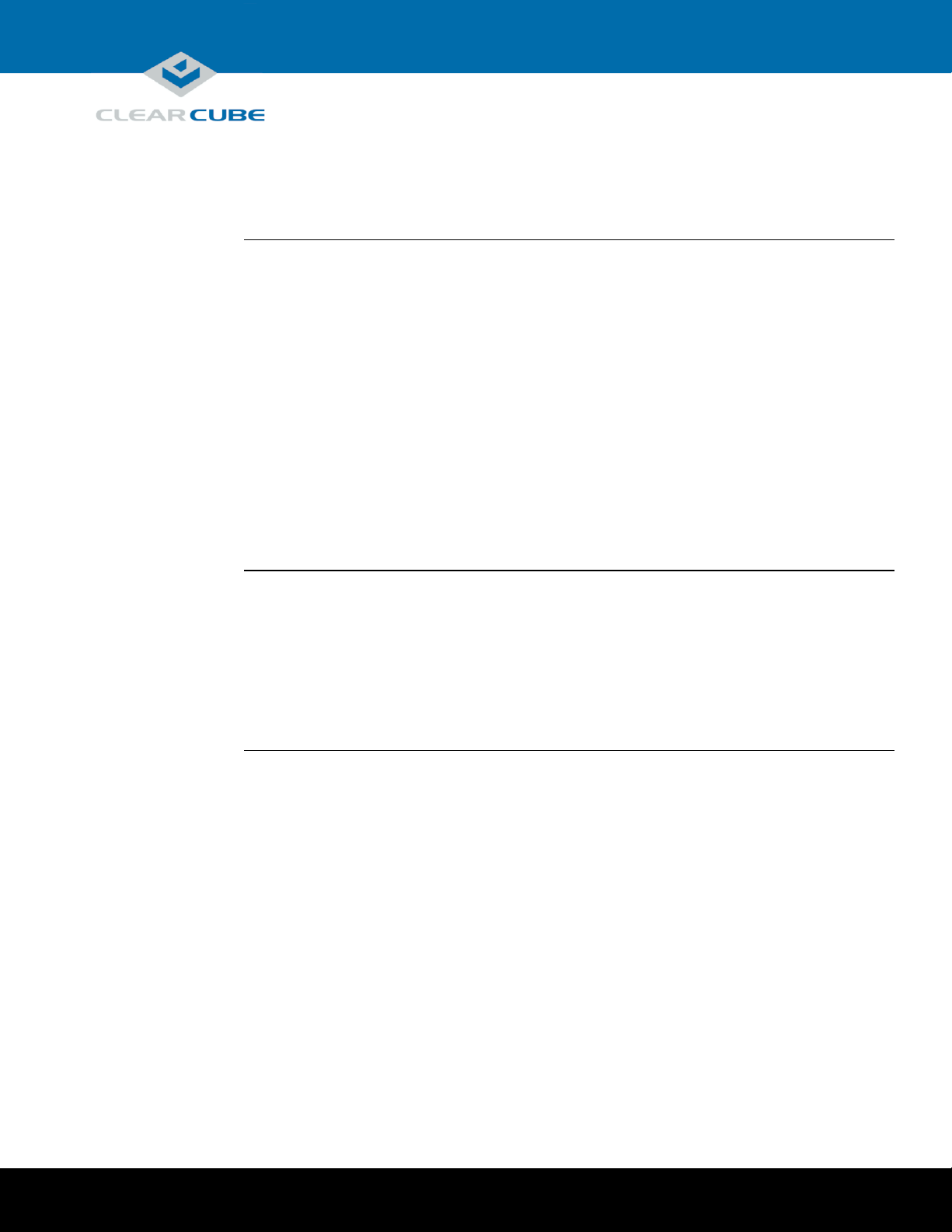
ClearCube Technology, Inc. 3700 W Parmer Lane Austin, TX 78727 (512) 652-3500 www.clearcube.com
M1020W-Series
Engineering Workstation
Included in
container
The list below shows components included in an M1020W-Series Engineering Workstation container.
M1022W or M1024W Engineering Workstation
Chassis mounting rails and hardware
GPU graphics card
Mini-DisplayPort-to-DisplayPort cables (× 2 or × 4 depending on configuration)
Mini-DisplayPort-to-DVI cables (× 2 with some Model M1022W configurations only)
Power cable(s)
TERA2 PCoIP® host card
This Quick Start Guide
GPU and motherboard documentation
Not included
The list below shows items not included with an M1020W-Series Engineering Workstation.
PCoIP zero client(s)
Monitors
Ethernet cables
Keyboard and mouse
Container Contents
Page 1 of 14 P/N G0200157 Rev E, 1.4.12.11.2014
Page 2
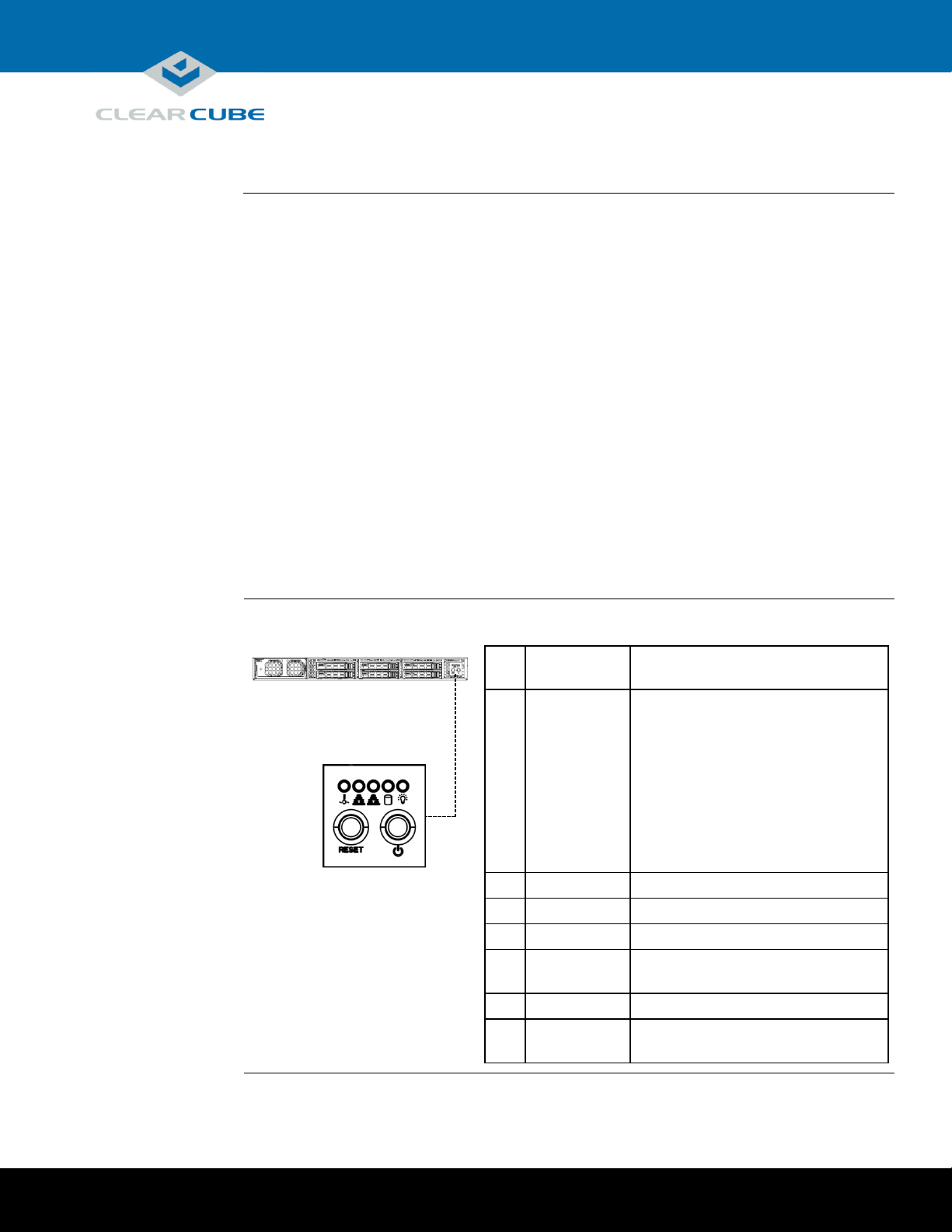
ClearCube Technology, Inc. 3700 W Parmer Lane Austin, TX 78727 (512) 652-3500 www.clearcube.com
M1022W
overview
The M1022W Engineering Workstation is a 1U, GPU-optimized, high-performance engineering
workstation based on the Intel® C602 chipset. The list below shows M1022W features.
Intel Xeon® E5-2600/1600 series processor (up to 8 cores and up to 130 W)
8 × DIMM slots, 240-pin DDR3
Up to 256 GB DDR3 ECC Registered memory (RDIMM)
Up to 64 GB DDR3 ECC and non-ECC UDIMM
1600/1333/1066 MHz ECC DDR3 SDRAM, 72-bit
Supports 32 GB, 16 GB, 8 GB, 4 GB, 2 GB, and 1 GB DIMMs
6 × 2.5-inch SATA hot-swap drive bays
Support for RAID:
0, 1, 5, and 10 on Windows® operating systems
0, 1, and 10 on Linux® operating system
3 × Ethernet ports (2 × LAN ports and 1 × dedicated IPMI port)
Support for IPMI 2.0
M1022W front
panel
The picture and table below show indicators and buttons on the front panel of an M1022W.
Indicator or
Button
Description
1
Overheat/
Fan Fail
Solid: overheat condition.
Flashing: fan failure.
To troubleshoot, ensure that cables do
not obstruct air flow, ambient room
temperature is appropriate, and all
fans are installed and operating. Also
ensure that the chassis cover, all
airflow shrouds, and all heat sinks are
installed properly.
2
NIC 2
Flashing: network activity.
3
NIC 1
Flashing: network activity.
4
HDD
Flashing: hard disk drive activity.
5
Power
(Indicator)
Solid: power is supplied to M1022W.
6
Reset
Press to restart M1022W.
7
Power
(Button)
Press to power on and power off
M1022W.
2
3
4
5
6
7
1
M1022W Overview and Features
Page 2 of 14 P/N G0200157 Rev E, 1.4.12.11.2014
Continued on next page
Page 3
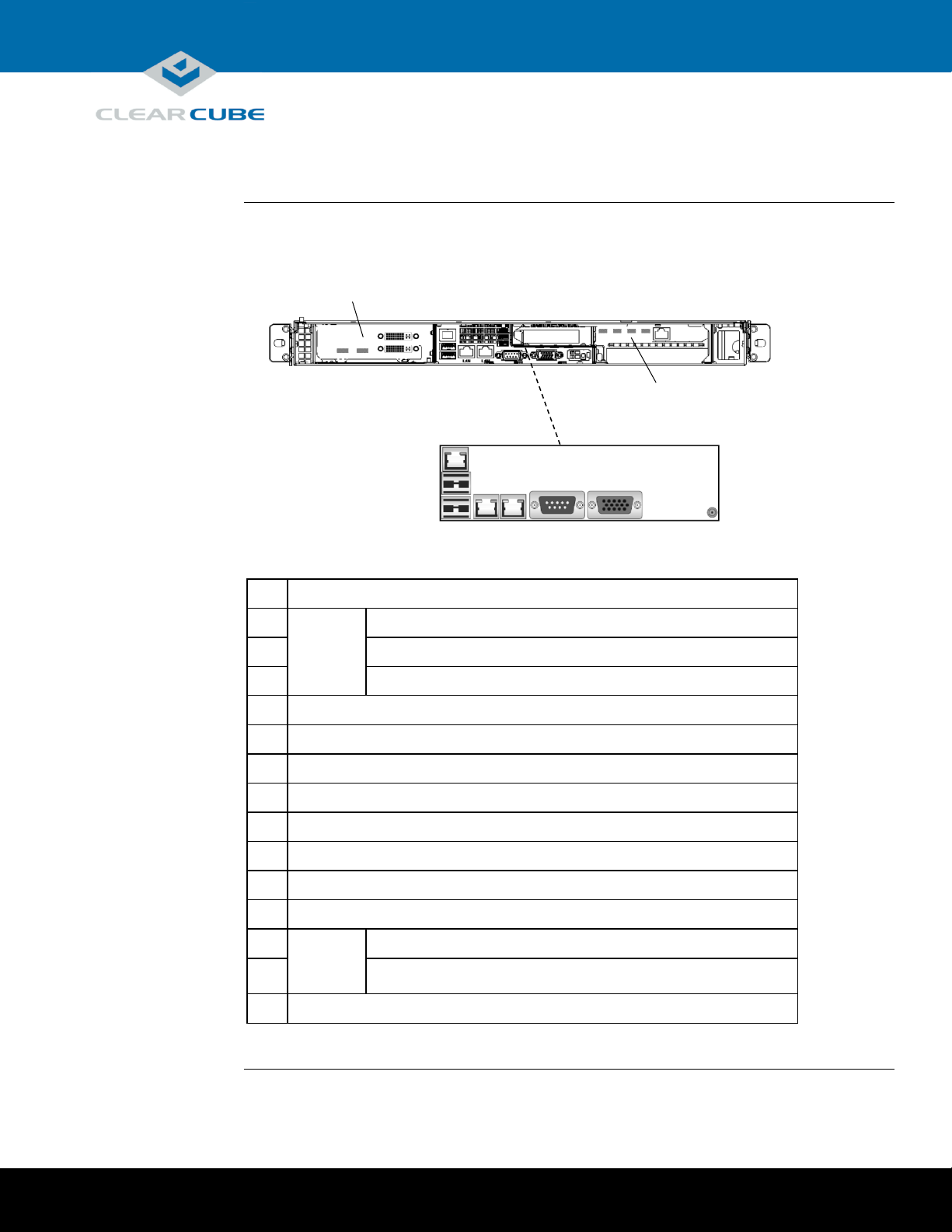
ClearCube Technology, Inc. 3700 W Parmer Lane Austin, TX 78727 (512) 652-3500 www.clearcube.com
M1022W rear
ports and
connectors
The picture below shows ports, connectors, and buttons on the rear of an M1022W.
Description
8
GPU
Graphics
Card
DisplayPort (number varies by configuration)
9
DisplayPort (number varies by configuration)
10
Dual-link DVI-I ports (× 2, not on all configurations)
11
Dedicated IPMI LAN port
12
USB 0 port
13
USB 1 port
14
Ethernet LAN 1 port
15
Ethernet LAN 2 port
16
COM port
17
VGA port
18
Unit ID Button (press to illuminate LED for visual identification in rack)
19
PCoIP
Host
Card
Mini DipsplayPorts (× 2 or × 4, number varies by configuration)
20
Dedicated PCoIP LAN port
21
Power connector
8 9 21
10
11
12
13
14
15
16
17
18
19
20
GPU Graphics Card
PCoIP Host Card
M1022W Overview and Features, Continued
Page 3 of 14 P/N G0200157 Rev E, 1.4.12.11.2014
Page 4
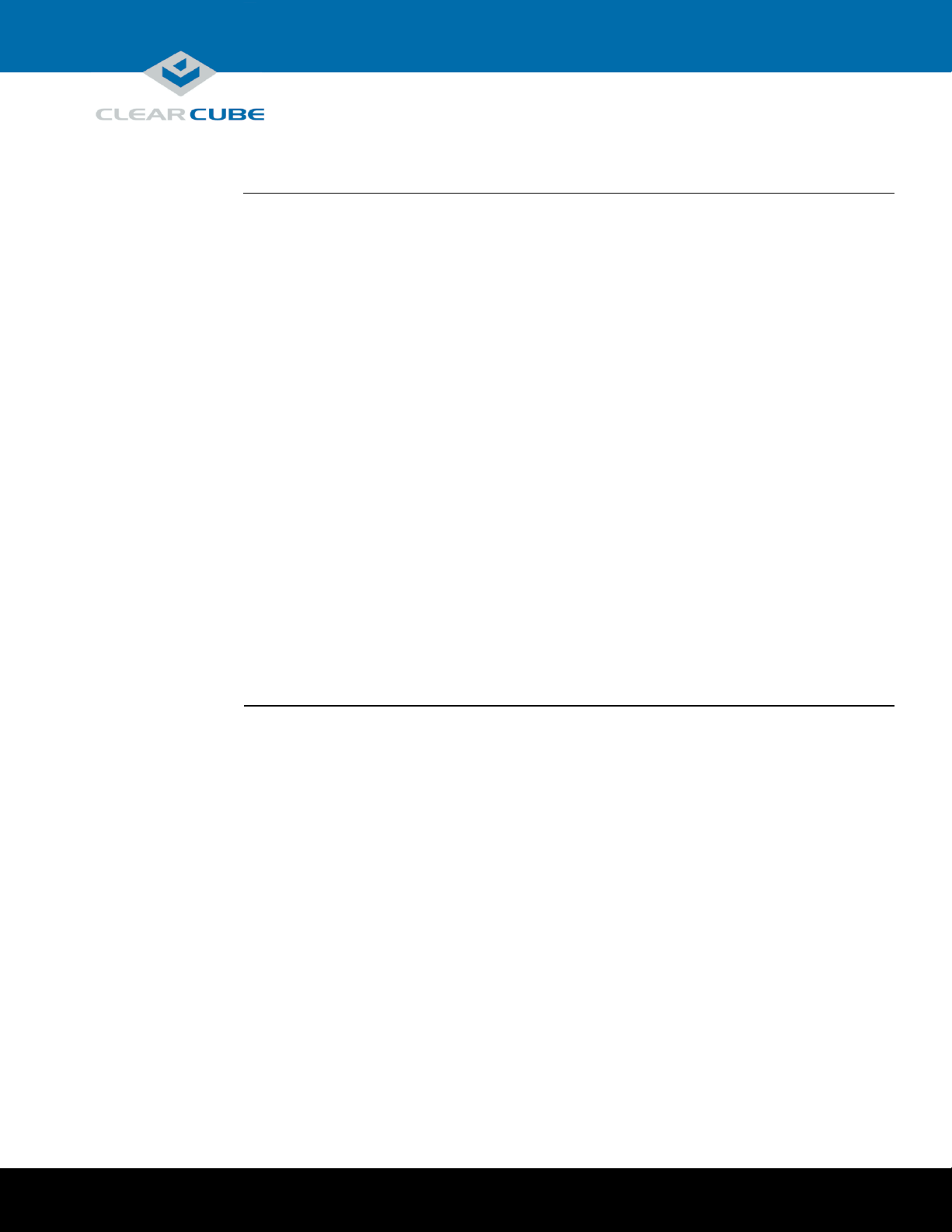
ClearCube Technology, Inc. 3700 W Parmer Lane Austin, TX 78727 (512) 652-3500 www.clearcube.com
M1024W
overview
The M1024W Engineering Workstation is a 1U, GPU-optimized, high-performance engineering
workstation based on the Intel® C602 chipset. The list below shows features that M1024W supports.
Dual Socket R (LGA 2011)
Intel Xeon E5-2600/1600 series processor (up to 8 cores and up to 130 W) and E5-2600 v2 family
(up to 130W TDP, BIOS version 3.0 or above is required)
8 × DIMM slots, 240-pin DDR3
Up to 256 GB DDR3 ECC Registered memory (RDIMM)
Up to 48 GB DDR3 ECC and non-ECC UDIMM
1866/1600/1333/1066 MHz ECC DDR3 SDRAM, 72-bit
Supports 32 GB, 16 GB, 8 GB, 4 GB, 2 GB, and 1 GB DIMMs
4 × 2.5-inch SATA hot-swap drive bays
Support for RAID:
Windows with SATA 2.0, 3 Gbps ports: 0, 1, 5, and 10
Windows with SATA 3.0, 6 Gbps ports: 0 and 1
Linux: 0, 1, and 10
LAN ports:
2 × RJ45 10 G Base-T
1 × RJ45 dedicated IPMI 2.0
M1024W Overview and Features
Page 4 of 14 P/N G0200157 Rev E, 1.4.12.11.2014
Continued on next page
Page 5
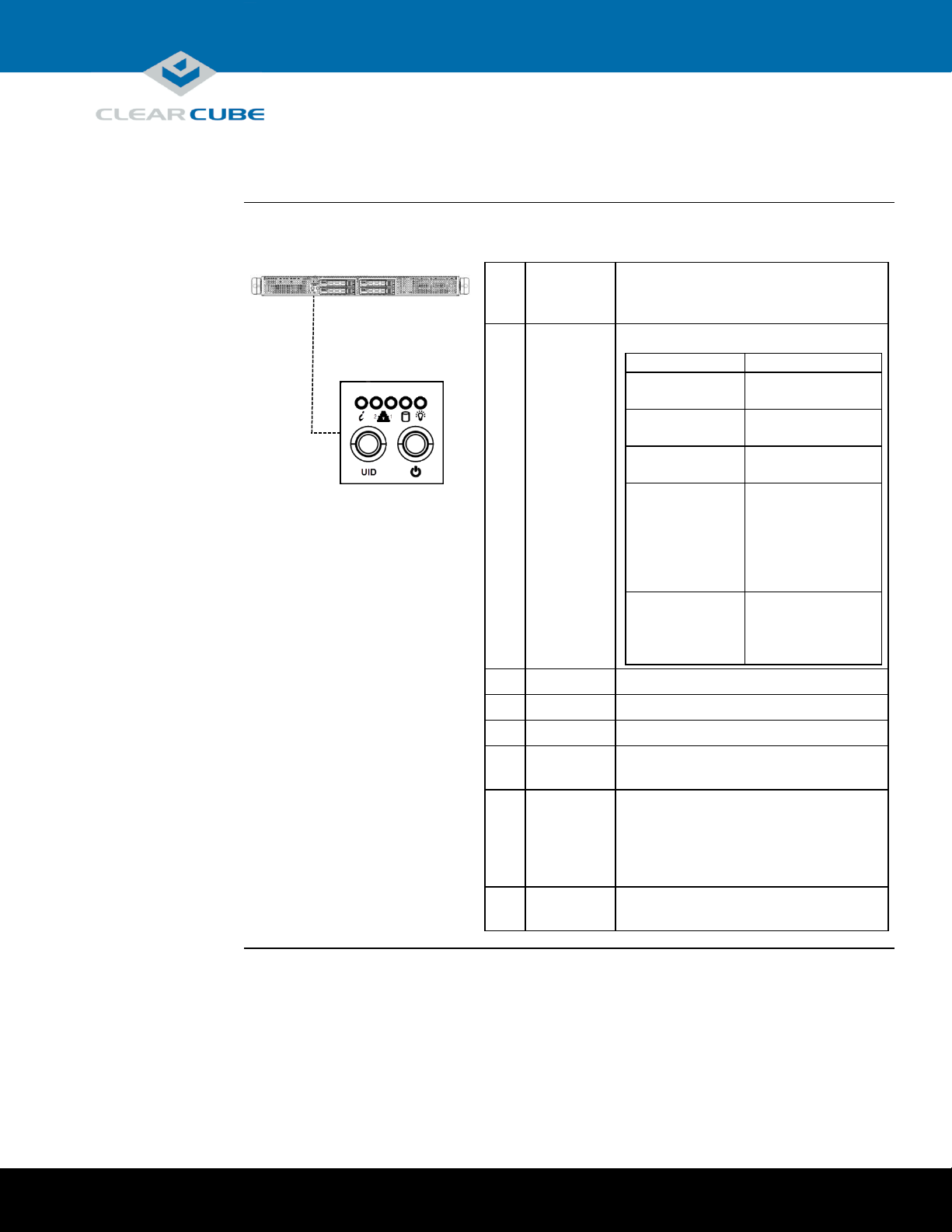
ClearCube Technology, Inc. 3700 W Parmer Lane Austin, TX 78727 (512) 652-3500 www.clearcube.com
M1024W front
panel
The picture and table below show indicators and buttons on the front panel of an M1024W.
Indicator
or
Button
Description
1
Information
LED
Information. Shows several states:
Status
Description
Red, continuous
Overheat condition.
Check cables.
Red, flashing
(every second)
Fan failure.
Check fan.
Red, flashing
(every 4 seconds)
Power failure.
Check power supply.
Blue, continuous
Local Unit
Identifier (UID)
button has been
pressed. Use to aid
identification in
rack mount.
Blue, flashing
Remote UID is on.
Use to identify
unit from remote
location.
2
NIC 2
Flashing: network activity.
3
NIC 1
Flashing: network activity.
4
HDD
Flashing: hard disk drive activity.
5
Power
(Indicator)
Continuous: power is supplied to
M1024W.
6
UID
(Button)
Unit Identifier. Press to illuminate
blue LEDs on front panel and rear of
chassis to ease identification in rack
mounts. LED remains on until button
is pressed again.
7
Power
(Button)
Press to power on and power off
M1024W.
2
3
4
5
6
7
1
M1024W Overview and Features, Continued
Continued on next page
Page 5 of 14 P/N G0200157 Rev E, 1.4.12.11.2014
Page 6

ClearCube Technology, Inc. 3700 W Parmer Lane Austin, TX 78727 (512) 652-3500 www.clearcube.com
M1024W rear
ports and
connectors
The picture below shows ports, connectors, and buttons on the rear of an M1024W.
NOTE: Depending on workstation configuration, the PCoIP host card and GPU (graphics card)
location can be reversed.
Description
Workstation I/0 Connectors
8
Power connector
9
Power connector
10
Dedicated IPMI LAN port
11
USB 1 port
12
USB 0 port
13
LAN 1 port
14
LAN 0 port
15
VGA port
16
Unit ID Button (press to illuminate LED for visual identification in rack)
PCoIP Host Card Connectors (see note above about card location)
17
Dedicated PCoIP LAN port
18
Mini DipsplayPort (number varies by configuration)
GPU Graphics Card Connectors (see note above about card location)
19
DVI connectors or DisplayPort connectors (varies by configuration)
20
DisplayPort connectors
8
9
10
11
12
13
14
15
16
17
18
19
20
PCoIP Host Card
GPU Graphics Card
Workstation I/O
M1024W Overview and Features, Continued
Page 6 of 14 P/N G0200157 Rev E, 1.4.12.11.2014
Page 7

ClearCube Technology, Inc. 3700 W Parmer Lane Austin, TX 78727 (512) 652-3500 www.clearcube.com
Rack rail
components
Two rack rail assemblies are included with an M1020W-Series Engineering Workstation. Each
assembly has two sections:
Inner rails: attach to the workstation chassis (the inner rail is pre-attached), and
Outer rack rails: attach to rack
The picture below shows the inner chassis rails and the outer rack rails.
Inner Rail
Pre-Assembled
Attach to Chassis
Front and Rear Brackets to Rack
Front Bracket
Rear Bracket
Rack Rails and Mounting
Inner Rail Extension
Outer Rack Rails
Slide Front into Rear & Attach
Continued on next page
Page 7 of 14 P/N G0200157 Rev E, 1.4.12.11.2014
Page 8
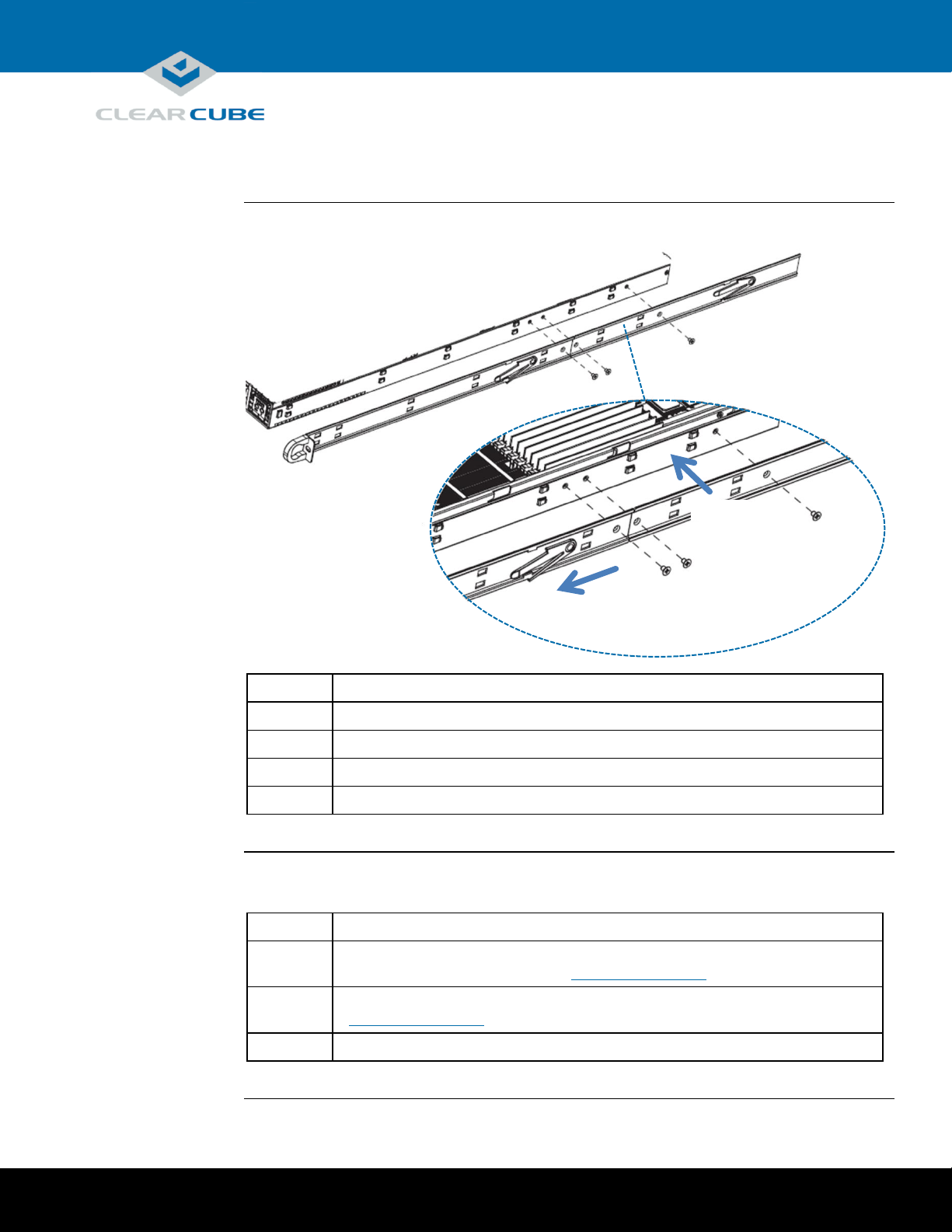
ClearCube Technology, Inc. 3700 W Parmer Lane Austin, TX 78727 (512) 652-3500 www.clearcube.com
Install inner
rail extensions
The picture and table below show how to attach and secure the inner rail extensions.
Step
Action
1
Align the hooks on the side of the chassis with the slots on the inner rail extension.
2
Slide the extension rail toward the front of the chassis.
3
Secure the extension rail with the screws provided.
4
Repeat these steps to attach the other extension rail on the other side of the chassis.
Next step: assemble outer rack rails.
Assemble outer
rack rails
Outer rack rails consist of two sections: a longer front section and a shorter rear section. Slide these
together to assemble the rail.
Step
Action
1
Identify the left and right outer rack rails by examining the ends (brackets). These
brackets bend outward as shown in “Rack rail components.”
2
Slide the front section of the outer rack rail into the rear outer rack rail as shown in
“Rack rail components.”
3
Repeat these steps to assemble the other outer rack rail.
Next step: install outer rack rails in a rack.
Step 1
Step 2
Step 3
Step 3
Rack Rails and Mounting, Continued
Continued on next page
Page 8 of 14 P/N G0200157 Rev E, 1.4.12.11.2014
Page 9

ClearCube Technology, Inc. 3700 W Parmer Lane Austin, TX 78727 (512) 652-3500 www.clearcube.com
Install outer
rack rails
The picture and table below shows how to install the assembled outer rack rails in a rack.
Step
Action
1
Adjust the outer rack rails so that the outer
rails fit snugly in the rack.
2
Align the holes on the front of the outer rail
with the holes on the front of the rack and
secure with the screws provided (see A in
the adjacent picture).
3
Align the holes on the rear of the outer rack
rail with the holes on the rack and secure
with the screws provided (see B in the
adjacent picture).
4
Repeat these steps with the other outer rack
rail assembly.
Next step: Install the workstation in a rack.
Installing in
rack
To install an M1020W-Series Engineering Workstation in a rack:
1. While carefully lifting the workstation, slide the inner rail extensions into the front of the outer
rack rails.
2. Push the workstation into the rack until it clicks into the locked position.
Removing from
rack
This picture and table below show how to remove an M1020W-Series Engineering Workstation from
a rack.
1. Press the outer rack rail latch to release the workstation
chassis (the latch is shown in the adjacent picture).
2. Carefully slide the chassis forward off of the outer rack
rails and out of the rack.
A
B
Rack Rails and Mounting, Continued
Page 9 of 14 P/N G0200157 Rev E, 1.4.12.11.2014
Page 10

ClearCube Technology, Inc. 3700 W Parmer Lane Austin, TX 78727 (512) 652-3500 www.clearcube.com
M1022W
cabling
This section shows how to connect cables. Numbers in parentheses correspond to labels shown in
“M1022W front panel” and in “M1022W rear ports and connectors” to ease identification.
Step
Action
1
Install the included mounting rails to the server chassis and then install the chassis
in a rack.
2
From the rear of the chassis, use the included video cables to route video from the
PCoIP host card to the GPU. Use the DP to mini-DP cables, DVI to
mini-DP cables, or both, depending on the workstation’s dual- or quad-video
configuration.
NOTE: Host card mini-DP ports are ordered from 1 (rightmost) to 4 (leftmost). Be
sure to use ports as shown below when connecting cables from the host card
to the GPU (using different ports can cause display issues).
Connect DP to mini-DP cables from the GPU to mini-DP ports 1 and 2
on the host card (see picture below).
Connect DVI to mini-DP cables from the GPU to mini-DP ports 3 and 4
on the host card (see picture below).
3
Connect an Ethernet cable to the dedicated PCoIP LAN port (20) and connect the
other end to a network router or switch.
4
Optionally, connect one or more Ethernet cables to the LAN ports (14) and (15)
on the rear of the chassis and connect the other end of the cable(s) to a network
router or switch.
5
Optionally, connect one or more Ethernet cables to the Dedicated IPMI port (11)
on the rear of the chassis and connect the other end of the cable to a network router
or switch.
6
From the rear of the chassis, connect the included power cable to the power
connector (21) on the rear of the server, and connect the power cable to a
power outlet.
7
From the front of the chassis, press the power button (7) to power on the server.
GPU
Host Card
Setting up an M1020W-Series Engineering Workstation
Continued on next page
Page 10 of 14 P/N G0200157 Rev E, 1.4.12.11.2014
Page 11

ClearCube Technology, Inc. 3700 W Parmer Lane Austin, TX 78727 (512) 652-3500 www.clearcube.com
M1024W
cabling
This section shows how to connect cables. Numbers in parentheses correspond to labels shown in
“M1024W front panel” and in “M1024W rear ports and connectors” to ease identification.
Step
Action
8
Install the included mounting rails to the server chassis and then install the chassis
in a rack.
9
From the rear of the chassis, use the included cables to route PCoIP host card video
to the GPU graphics card. Connect the included cables to the host card (18) and then
connect the other end of the cables to the graphics card (19 and 20, depending on
configuration). Use the Mini DisplayPort-to-DVI cables or the Mini DisplayPort-
to-DisplayPort cables, depending on workstation configuration.
10
Connect an Ethernet cable to the dedicated PCoIP LAN port (17) and connect the
other end to a network router or switch.
11
Optionally, connect one or more Ethernet cables to the LAN ports (13) and (14)
on the rear of the chassis and connect the other end of the cable(s) to a network
router or switch.
12
Optionally, connect one or more Ethernet cables to the Dedicated IPMI port (10)
on the rear of the chassis and connect the other end of the cable to a network router
or switch.
13
From the rear of the chassis, connect the included power cables to the power
connectors (8 and 9) on the rear of the server, and connect the power cable to a
power outlet.
14
From the front of the chassis, press the power button (7) to power on the server.
Power option
Press the power button (7) on the front of the chassis to power on and power off a workstation.
Standby power is present when a workstation is powered off.
PCoIP host
card settings
M1020W-Series Engineering Workstations contain a PCoIP host card that requires an IP address. The
IP address can be assigned by a DHCP server or be a static IP address. Note that:
DHCP enabled is the default PCoIP host card configuration.
A fallback IP address is used when DHCP is enabled and the host card does not receive an IP
address within 120 seconds.
192.168.1.101 is the host card’s Fallback IP Address.
You can access the host card’s browser-based Administrative Interface to disable DHCP mode (or
to perform other configuration and session-related actions). Enter the DHCP-assigned or the
fallback IP address (shown above) in a Web browser on the same network as the workstation.
See PC-over-IP System User’s Guide for more information about host card and zero client
configuration.
Next step: You can now connect a zero client to the same network that the workstation is on and
connect the devices.
Setting up an M1020W-Series Engineering Workstation, Continued
Page 11 of 14 P/N G0200157 Rev E, 1.4.12.11.2014
Page 12

ClearCube Technology, Inc. 3700 W Parmer Lane Austin, TX 78727 (512) 652-3500 www.clearcube.com
Overview
The M-Series Engineering Workstation BIOS includes two options for VGA video output: onboard
(which sends video to the onboard VGA adapter and rear VGA port) and offboard (which sends video
to the add-on video card, or GPU). The default VGA setting is offboard so that video is sent to the
add-on video card.
If the monitors connected to a workstation (through a PCoIP zero client or when connected directly to
the add-on video card) do not display video, check the VGA setting in the BIOS.
Testing VGA
output
The table below shows how to connect components required for BIOS access and how to test a
workstation’s VGA output.
Step
Action
1
Connect a USB keyboard to the rear of the workstation. Ensure the workstation is
powered on.
2
Connect a VGA monitor to the VGA port on the rear of the workstation.
If ...
Then ...
You see video (BIOS prompts or
OS desktop)
The workstation is sending video to the
onboard VGA adapter and not to the
add-on video card. Set the VGA
priority as shown in the section below.
You do not see video or video does not
progress past the System
Initializing message
Contact ClearCube Support.
The section below shows how to set VGA priority to the default (offboard) setting.
Setting the
BIOS VGA
option
This section assumes the workstation is sending video output to the VGA port. The table below shows
how to change the VGA setting to send video output to the add-on video card. This setting enables
users to view video when using a zero client, or when connecting a monitor to the workstation’s GPU
ports on the rear of the workstation.
Step
Action
1
Ensure that a keyboard and VGA monitor are connected to the workstation as shown
in the previous section.
2
Reset power or power off and power on the workstation.
3
When prompted, press the DELETE key to enter BIOS setup.
4
Use the keyboard arrow keys to select the Advanced tab.
Troubleshooting Video Output
Page 12 of 14 P/N G0200157 Rev E, 1.4.12.11.2014
Continued on next page
Page 13

ClearCube Technology, Inc. 3700 W Parmer Lane Austin, TX 78727 (512) 652-3500 www.clearcube.com
Setting the BIOS
VGA option
(continued)
Step
Action
5
Select PCIe/PCI/PnP Configuration and press the ENTER key.
6
Select VGA Priority and press the ENTER key.
7
Select Offboard and press the ENTER key.
8
Press the F4 key to save your changes and exit. Select Yes and then press ENTER.
NOTE: The connected VGA monitor will show POST messages and pause at an
animated System Initializing message. This is normal operation.
If installed, the workstation boots to the installed operating system.
You can now reconnect cables (see “M1022W cabling” or “M1024W cabling”) and connect to the
workstation from a zero client.
For local management, you can connect a USB keyboard and mouse to the workstation and then
remove the video cable connecting the PCoIP Host Card and the GPU on the rear of the workstation.
Then connect a monitor directly to the GPU.
Troubleshooting Video Output, Continued
Page 13 of 14 P/N G0200157 Rev E, 1.4.12.11.2014
Page 14

ClearCube Technology, Inc. 3700 W Parmer Lane Austin, TX 78727 (512) 652-3500 www.clearcube.com
WEEE Disposal Guidelines
In the European Union, this electronic product falls under the European Directive (2002/96/EC) WEEE. When it reaches
the end of its useful life or is no longer wanted, it should not be discarded with conventional waste, but disposed of at
an approved designated recycling and/or treatment facility. Laws are different in each country, so please check with
your local authorities for proper disposal instructions. For assistance, contact ClearCube at
Related
information
The table below shows additional documents about workstation configuration, operation, and
maintenance.
For information about …
See …
Zero client configuration and connecting to
M1020W-Series Engineering Workstation
Quick Start Guide included with your zero
client and PC-over-IP System User’s Guide
Creating custom operating system images
Tech Bulletin TB00265, Operating System
Image Requirements
GPU video card configuration
GPU Quick Install Guide included in the
workstation package
PCoIP device (host card and zero client)
configuration and administration
PC-over-IP System User’s Guide
Documentation is located at http://www.clearcube.com/support/.
Contacting
Support
Web
UUUwww.clearcube.com/support/
Email
UUUsupport@clearcube.com
Toll-free
(866) 652-3400
Direct
(512) 652-3400
Related Information and Support
recycle@clearcube.com.
Page 14 of 14 P/N G0200157 Rev E, 1.4.12.11.2014
