Page 1

ClearCube Technology, Inc. 3700 W Parmer Lane Austin, TX 78727 (512) 652-3500 www.clearcube.com
Package
contents and
documentation
The list below shows the contents of a ClientCube 3® package.
ClientCube 3, preconfigured with
Zero clients
Device cabling including ClientCube 3 power cable, integrated zero client power cables,
and integrated video cables
Vertiv® Cybex™ Secure Desktop KVM Switch
This Quick Start Guide
Cybex™ SC Switching System Installation Guide, and
Zero Client Quick Start Guide for installed zero clients.
For more
information
The section above shows documentation included with the ClientCube 3. For additional information
about PCoIP® technology (including zero clients and PCoIP host cards), see the documents below at
www.clearcube.com/support:
PC-over-IP System User’s Guide
PC-over-IP Device Firmware Support and Compatibility Guide
ClientCube 3 with Secure KVM Switch
Quick Start Guide
About ClientCube 3 with Secure KVM Switch
Continued on next page
Page 1 of 11 P/N G0200186 Rev A, 1.0.04.04.2017
Page 2
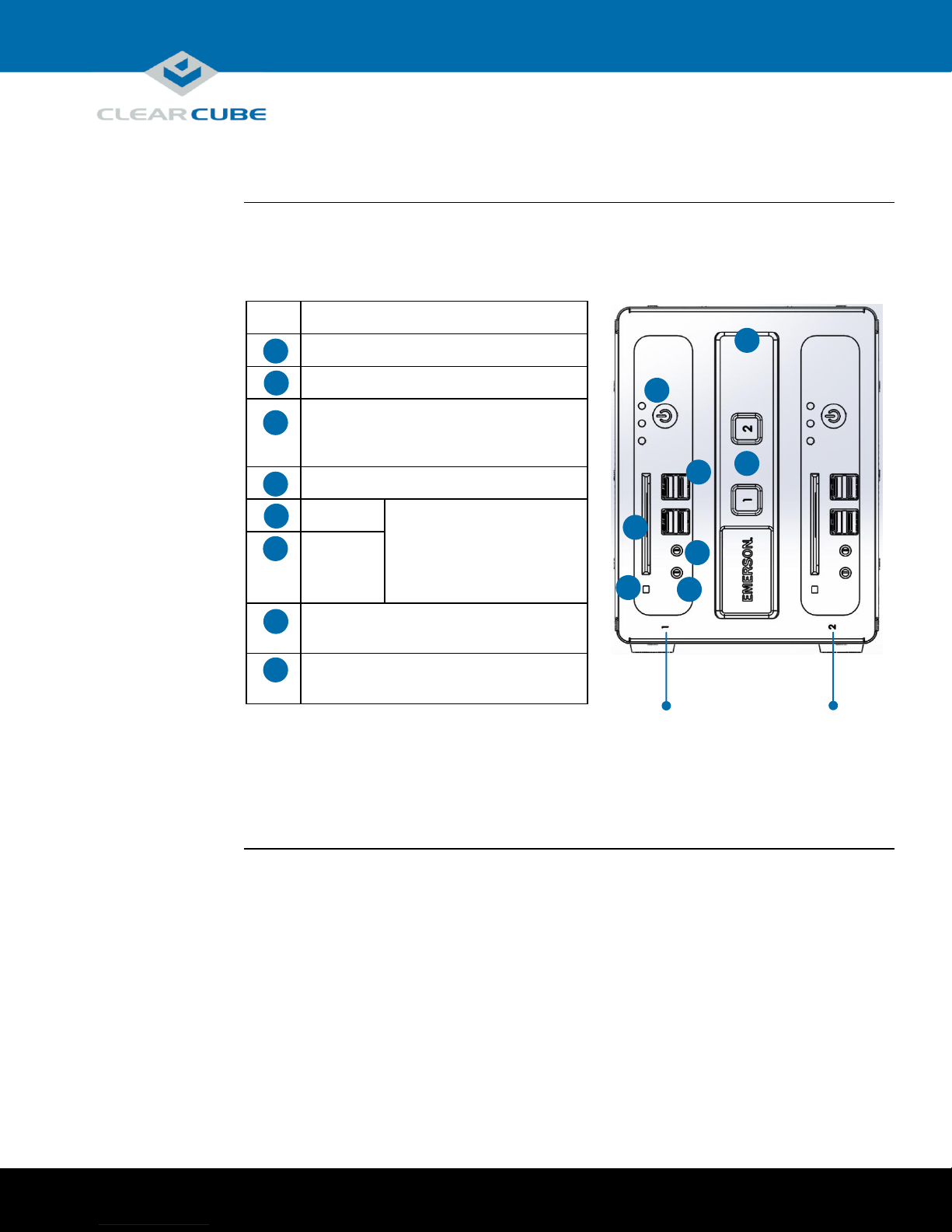
ClearCube Technology, Inc. 3700 W Parmer Lane Austin, TX 78727 (512) 652-3500 www.clearcube.com
ClientCube 3
front features
The picture below shows the front of a ClientCube 3 (depending on the model, product appearance
and features might differ slightly).
Description
1
Secure KVM switch.
2
Port (zero client) selectors.
Zero client power button and session
indicators (see zero client Quick Start
Guide for more information).
4
Front USB ports (not switched).
5
Audio out
Audio devices plugged into
zero clients are not switched.
Devices plugged into the
audio connector on the rear
of the KVM are switched.
6
Audio in
CAC reader. Zero client CAC readers are
not switched.
CAC indicator. See zero client Quick Start
Guide for more information.
Figure 1. ClientCube 3, front view
5
Client 1
Client 2
About ClientCube 3 with Secure KVM Switch, Continued
Continued on next page
Page 2 of 11 P/N G0200186 Rev A, 1.0.04.04.2017
Page 3

ClearCube Technology, Inc. 3700 W Parmer Lane Austin, TX 78727 (512) 652-3500 www.clearcube.com
ClientCube 3
rear features
The picture below shows the rear of a ClientCube 3 (depending on the model, product appearance and
features might differ slightly).
Description
1
LAN connector (Client 1)
2
LAN connector (Client 2)
USB mouse and keyboard (switched)
4
3.5 mm audio connector (switched)
HDMI 1.4 video connectors (switched)
Power cable
Figure 2. ClientCube 3, rear view
6
About ClientCube 3 with Secure KVM Switch, Continued
Continued on next page
Page 3 of 11 P/N G0200186 Rev A, 1.0.04.04.2017
Page 4

ClearCube Technology, Inc. 3700 W Parmer Lane Austin, TX 78727 (512) 652-3500 www.clearcube.com
ClientCube 3
architecture
ClientCube 3 enables users to connect to two remote computing resources (physical computers or
virtual machines) while using the same mouse, keyboard, video displays, and audio devices for both
computers. After connecting to different computing devices, users can press port selector buttons on
the front of the ClientCube 3 to switch between computers.
The figure below shows the high-level architecture of ClientCube 3 deployments.
Figure 3. Overview of typical ClientCube 3 deployment
One dedicated network for each
zero client
ClientCube 3
Contains two Zero Clients
and a Secure KVM Switch
Two physically separated networks
(SIPR, JWICS, NIPR or UNCLASSIFIED)
Blade PCs,
VMware Desktops
or Both
Blade PCs, VMware Desktops
or Both
SIPR
JWICS
NIPR or
UNCLASSIFIED
Network A
Network B
About ClientCube 3 with Secure KVM Switch, Continued
Page 4 of 11 P/N G0200186 Rev A, 1.0.04.04.2017
Page 5

ClearCube Technology, Inc. 3700 W Parmer Lane Austin, TX 78727 (512) 652-3500 www.clearcube.com
Personal and
product safety
CAUTION:
Prevent ESD (electrostatic discharge) damage to ClientCube 3 and smart
card readers by always discharging your body and smart card before using
a reader (for example, by touching a grounded, unpainted, metal object).
ESD can vary depending on many environmental conditions, including
clothing that users wear and how they handle smart cards. ESD damage can
potentially cause unsupported card reader behavior including failure.
Always perform ESD prevention steps before using a card reader.
Inspect
packaging
If ClientCube 3 packaging or hardware (including tamper-evident seals on the Secure KVM) shows
any evidence of disruption, call ClearCube Support immediately at (800) 652-3400.
Not included in
package
Before installing a ClientCube 3, be sure to have
a network cable for each zero client (fiber or copper, depending on configuration)
monitors and monitor cables
USB keyboard and mouse
optionally, a network switch
optionally, audio input and output devices (such as a headset, speakers, or microphone)
Before setup
The table below shows steps to take after unpacking a ClientCube 3.
Step
Action
1
Ensure all required infrastructure is in place and is configured. Depending on your
deployment, this can include
DHCP servers
a copper network (including switches, routers, and so on)
a fiber network (including media converters, switches, routers, and so on)
VMware® Horizon infrastructure, and
CAC or smart card components and authentication/single-sign-on infrastructure
2
Record MAC addresses of zero clients and host cards for use during deployment and
configuration. (A configuration label on each ClearCube device specifies a MAC
address for the PCoIP device.)
Before You Begin
Page 5 of 11 P/N G0200186 Rev A, 1.0.04.04.2017
Continued on next page
Page 6

ClearCube Technology, Inc. 3700 W Parmer Lane Austin, TX 78727 (512) 652-3500 www.clearcube.com
Before setup
(continued)
Step
Action
3
If you are using physical computers with PCoIP host cards, download and install
audio and GPU drivers appropriate for your host card. ClearCube host cards only
support drivers available from ClearCube Support.
4
Optionally, install a CAC driver on any computing devices requiring CAC support.
Set up
ClientCube 3
The table below shows how to set up ClientCube 3. All items listed below are shown in “ClientCube 3
rear features” above.
NOTE
Follow the steps in the order listed below—be sure to connect all video cables
before connecting power to ClientCube 3 (note that connecting power
automatically powers on ClientCube 3).
Step
Action
1
Connect Ethernet cables to the LAN connectors (1 and 2) on the rear of the
ClientCube 3.
2
Connect one or more displays to the HDMI connectors (5).
3
Connect a keyboard and mouse to the USB connectors (3).
4
Optionally, connect an audio device to the 3.5 mm jack (4).
5
Connect the ClientCube 3 power cable (6) to a power outlet
Result: Secure KVM and zero clients power on.
Before You Begin, Continued
Setting up ClientCube 3
Continued on next page
Page 6 of 11 P/N G0200186 Rev A, 1.0.04.04.2017
Page 7

ClearCube Technology, Inc. 3700 W Parmer Lane Austin, TX 78727 (512) 652-3500 www.clearcube.com
Configure
devices and
connect
The table below shows how to configure zero clients and remote hosts, and how to connect.
Step
Action
1
Configure zero clients using the zero client on-screen display (OSD).
NOTE
For more information about the OSD and configuration, see the
appropriate zero client Quick Start Guide (included) and PC-over-IP
System User’s Guide (download from ClearCube Support).
2
If you are using physical devices with PCoIP host cards, use a Web browser to
configure the host card as appropriate for your environment. For more information,
see the documentation cited above.
3
From the zero client OSD, click Connect.
Result: If you are using direct connection or reserved DHCP addresses, you are
connected to the remote host specified during configuration. If you are using DHCP
and device discovery, a list of available hosts is displayed. Select a host to connect to.
Setting up ClientCube 3, Continued
Page 7 of 11 P/N G0200186 Rev A, 1.0.04.04.2017
Page 8

ClearCube Technology, Inc. 3700 W Parmer Lane Austin, TX 78727 (512) 652-3500 www.clearcube.com
Set up
ClientCube 3
and KM
The table below shows how to set up ClientCube 3 with a KM switch.
NOTE
:
Be sure that ALL components (monitors, remote computers, zero clients, and so
on) are powered OFF before performing any of the steps below. Follow the steps
in the order listed below (note that connecting power automatically powers on
ClientCube 3).
Step
Action
1
Be sure that all components (including monitors) are powered off as noted above.
2
Connect Ethernet cables to the zero clients in the rear of the ClientCube 3, and
connect the other end of the cables to the remote computers for each zero client
(through a network switch or by direct connection).
3
Connect one or more displays to the zero clients in the rear of the ClientCube 3.
4
Connect a keyboard and mouse to the Console portion of the Secure KM.
5
Optionally, connect speakers to the Console portion of the Secure KM.
6
Power on all monitors (do not power on any other devices yet).
7
Connect the ClientCube 3 power cable to a power outlet, and then connect the power
adapter to ClientCube 3.
Result: Secure KM and zero clients power on.
See the section below for KM and monitor configuration information.
Configure KM
and monitors
The KM switch comes with many pre-defined monitor configurations and arrangements. You can also
create custom monitor arrangements. See the included KVM Switch documentation for detailed
information configuring monitors and more
Setting up ClientCube 3 with KM Switch
Continued on next page
Page 8 of 11 P/N G0200186 Rev A, 1.0.04.04.2017
Page 9

ClearCube Technology, Inc. 3700 W Parmer Lane Austin, TX 78727 (512) 652-3500 www.clearcube.com
Dependencies
If you are connecting to physical devices (such as Blade PCs) with PCoIP host cards, use a Web
browser to configure the host card as appropriate for your environment. For more information about
Host Card configuration, see the appropriate zero client Quick Start Guide (included) and PC-over-IP
System User’s Guide (download from ClearCube Support).
Connect to
physical devices
From the zero client OSD, click Connect.
If you are using direct connection or reserved DHCP addresses, you are connected to the remote host
specified during configuration. If you are using DHCP and device discovery, a list of available hosts is
displayed. Select a host to connect to. You are now connected to a remote host.
Overview
Interaction between a KVM, zero clients, and VMware components requires setting options on the
zero client to bridge the USB keyboard and mouse to VMs. Set bridging options from the zero client
Web interface before connecting to VMs.
NOTE
Be sure that zero client TERA firmware is version 4.2 when connecting to
VMs. Higher firmware versions can cause mouse-related display issues. See
PC-over-IP System User’s Guide on Support site for information about
identifying the zero client firmware version.
Find zero client
IP address
Use the zero client IP address to access the device’s Web interface for additional configuration steps.
From the zero client OSD in the upper-left portion of the screen, click Options > Configuration.
The Configuration screen shows the zero client’s IP address. Record this IP address and click
Cancel to close the screen.
Connecting to Physical Devices
Configuring Zero Clients for VM Connections
Continued on next page
Page 9 of 11 P/N G0200186 Rev A, 1.0.04.04.2017
Page 10

ClearCube Technology, Inc. 3700 W Parmer Lane Austin, TX 78727 (512) 652-3500 www.clearcube.com
Configure zero
client
The table below shows how to bridge the mouse and keyboard connected to the Secure KM.
Step
Action
1
From a Web browser, open a zero client’s Web interface by entering one of the
IP addresses you recorded in the previous procedure (you can safely dismiss any
security-related prompts that browsers display).
2
Click Log In (by default, a password is not required).
3
From the main menu, click Permissions > USB to display the USB page.
4
From the Bridged Devices section, click Add New.
5
Enter 050D in the Vendor ID text box and enter 104A in the Product ID text box.
Click Add. The bridged device IDs are now shown above the Add new button.
6
Click the Apply button located at the bottom of the screen. A success message is
displayed.
7
To restart the zero client, click Diagnostics > PCoIP Processor and then click
Reset. A message is displayed. Click OK.
This ends the PCoIP session with the zero client. Repeat this procedure for all
zero clients in the ClientCube 3.
Configuring Zero Clients for VM Connections, Continued
Page 10 of 11 P/N G0200186 Rev A, 1.0.04.04.2017
Page 11
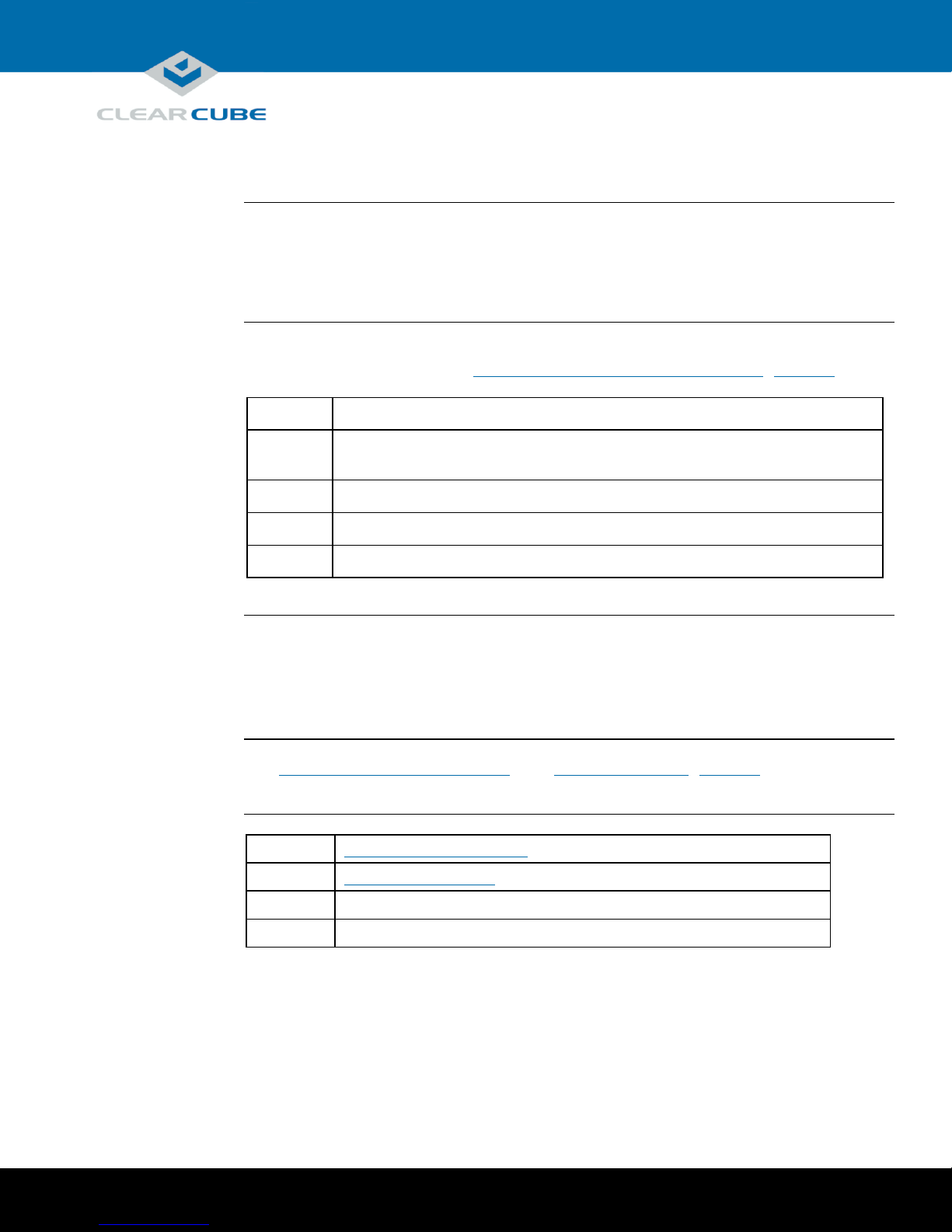
ClearCube Technology, Inc. 3700 W Parmer Lane Austin, TX 78727 (512) 652-3500 www.clearcube.com
Dependencies
If you are connecting to VMs, these instructions assume you are using VMware products and have
your environment functioning and configured (including Domain users associated with VMs).
For more information about zero client configuration, see the appropriate zero client Quick Start
Guide (included) and PC-over-IP System User’s Guide (download from ClearCube Support).
Connect to VM
The table below shows how to connect to a VM from a zero client. These instructions assume you
have completed the steps shown in “Configuring Zero Clients for VM Connections” on page 9.
Step
Action
1
From a zero client OSD, click Connect. When the Certificate Warning is displayed,
click Continue.
2
Enter the user credentials and click Login.
3
Select a VM to connect to, and click Connect. The VM desktop is displayed.
4
Click Connect to connect to another VM as shown in the previous steps.
Documentation
resources
See “Package contents and documentation” and “For more information” on page 1 for a list of
documentation about ClientCube 3 components and concepts.
Contacting
Support
Web
UUUwww.clearcube.com/support/UUU
Email
UUUsupport@clearcube.com
Toll-free
(866) 652-3400
Direct
(512) 652-3400
Connecting to VMs
Additional Information and Support
Page 11 of 11 P/N G0200186 Rev A, 1.0.04.04.2017
